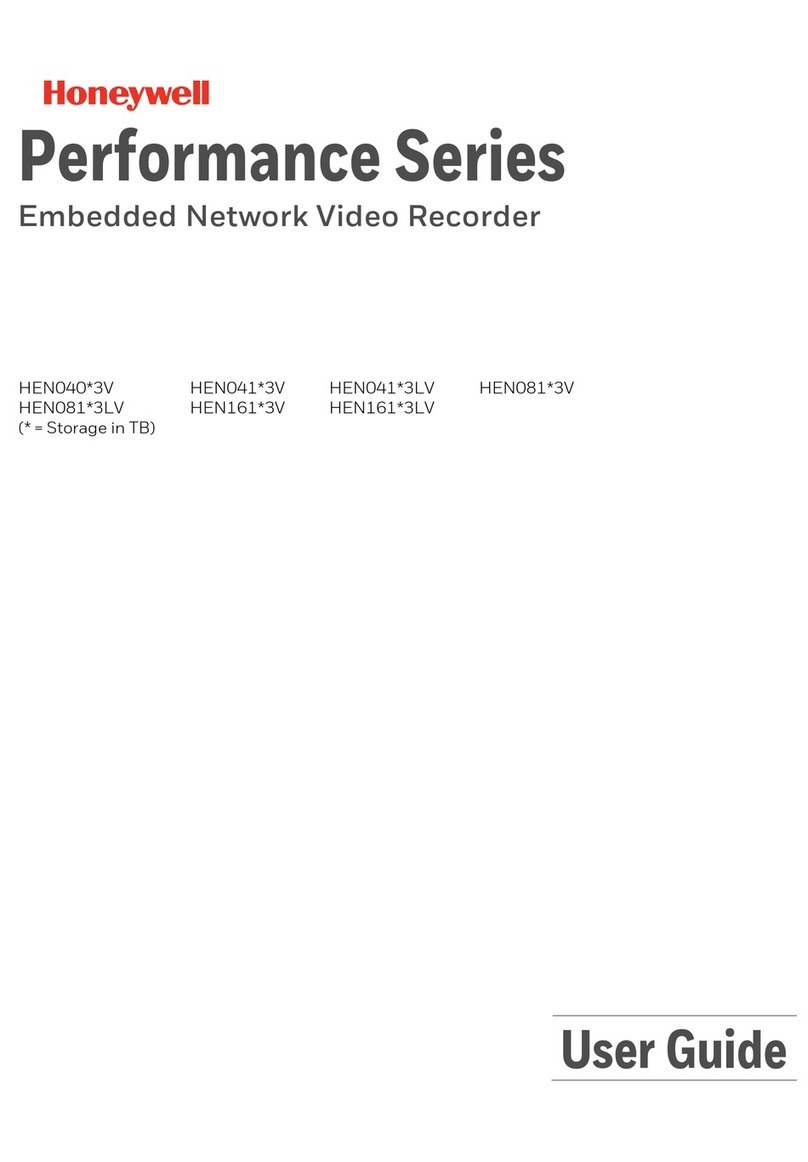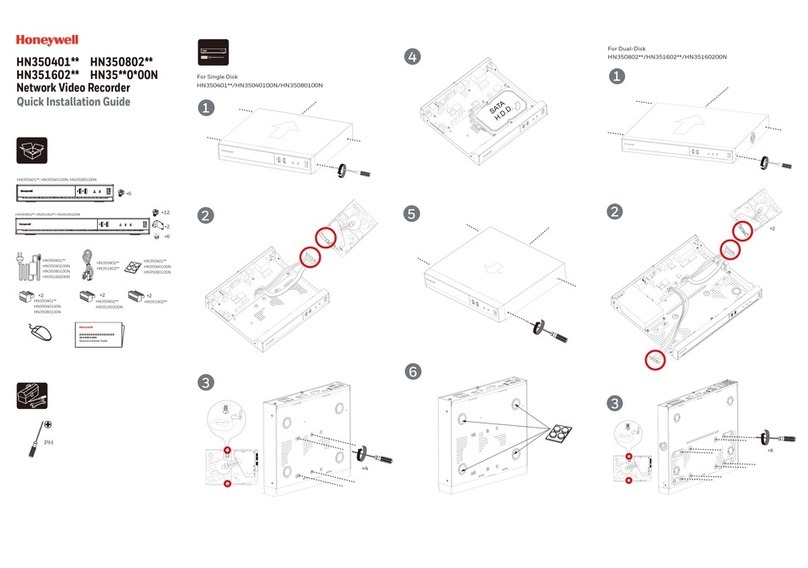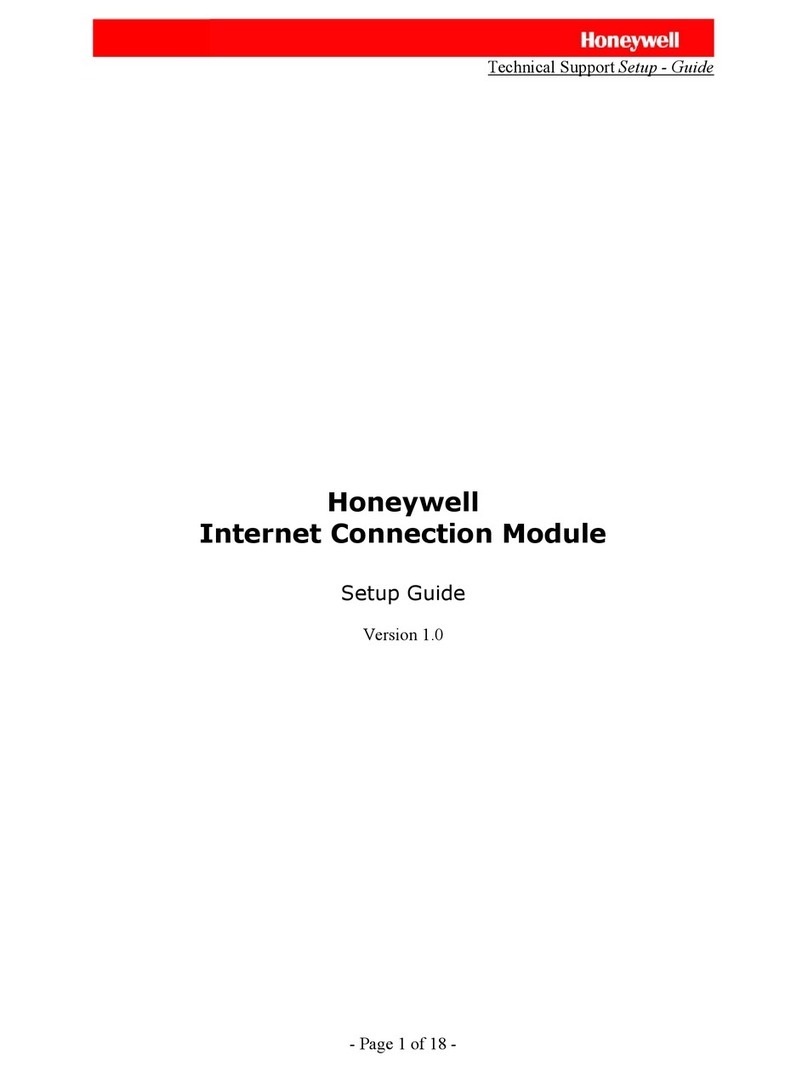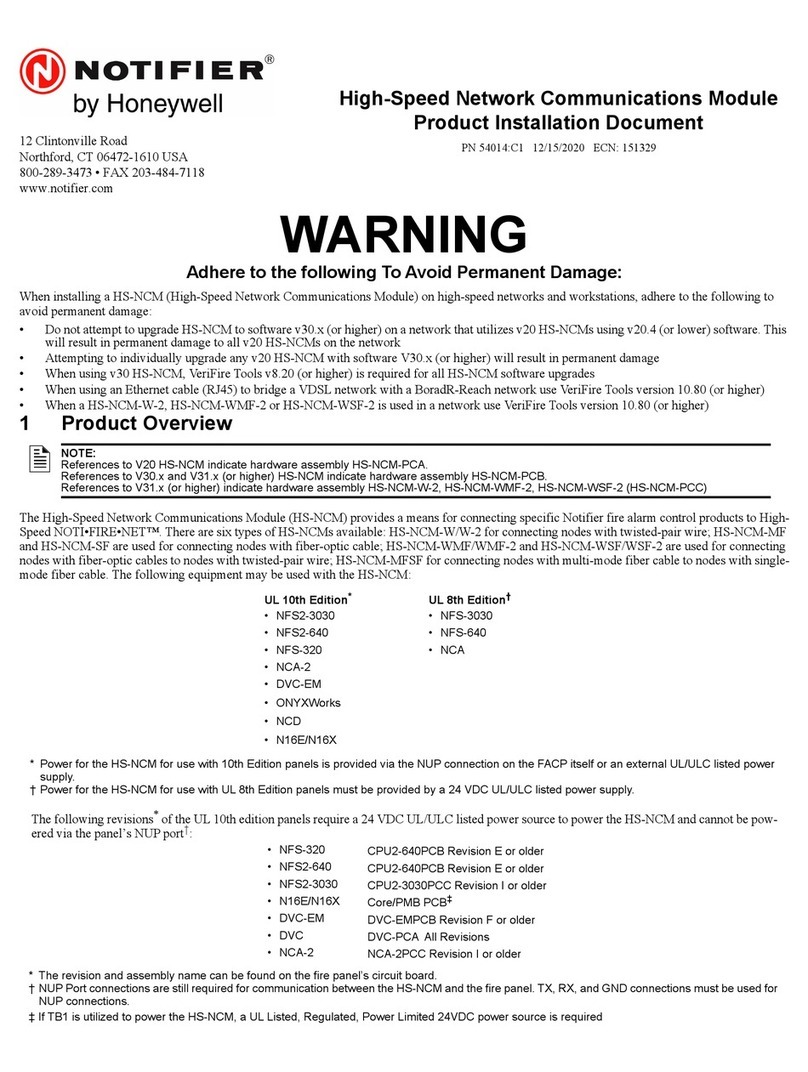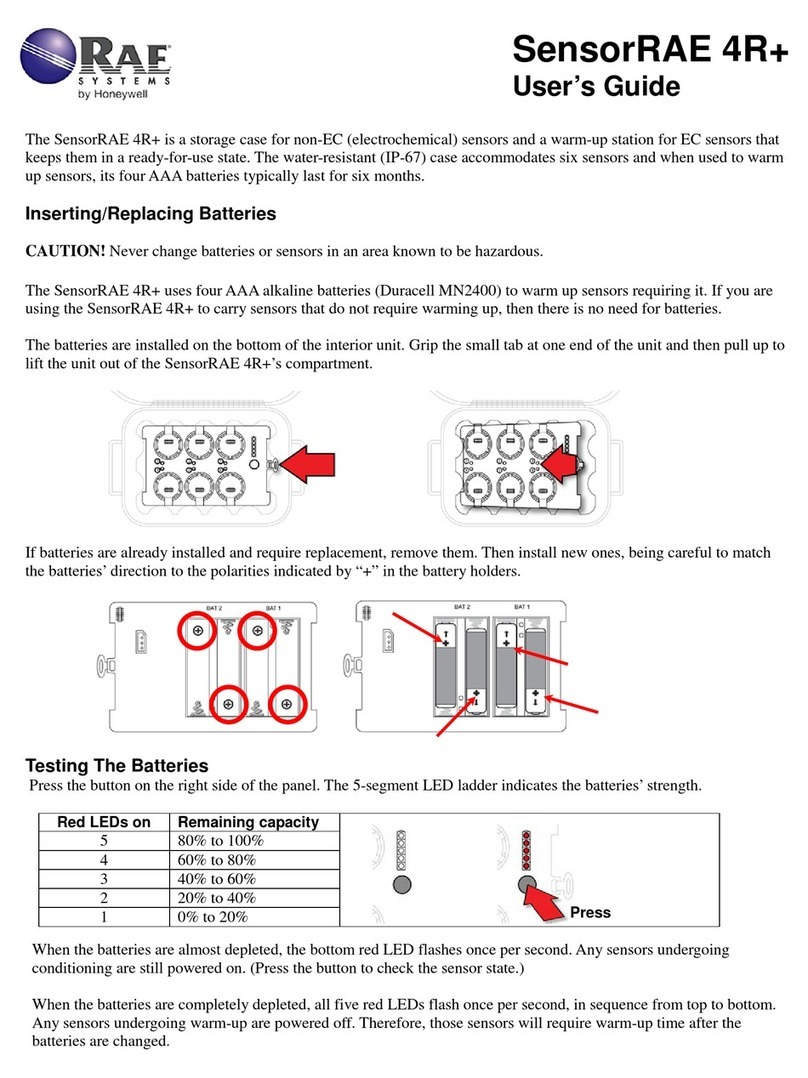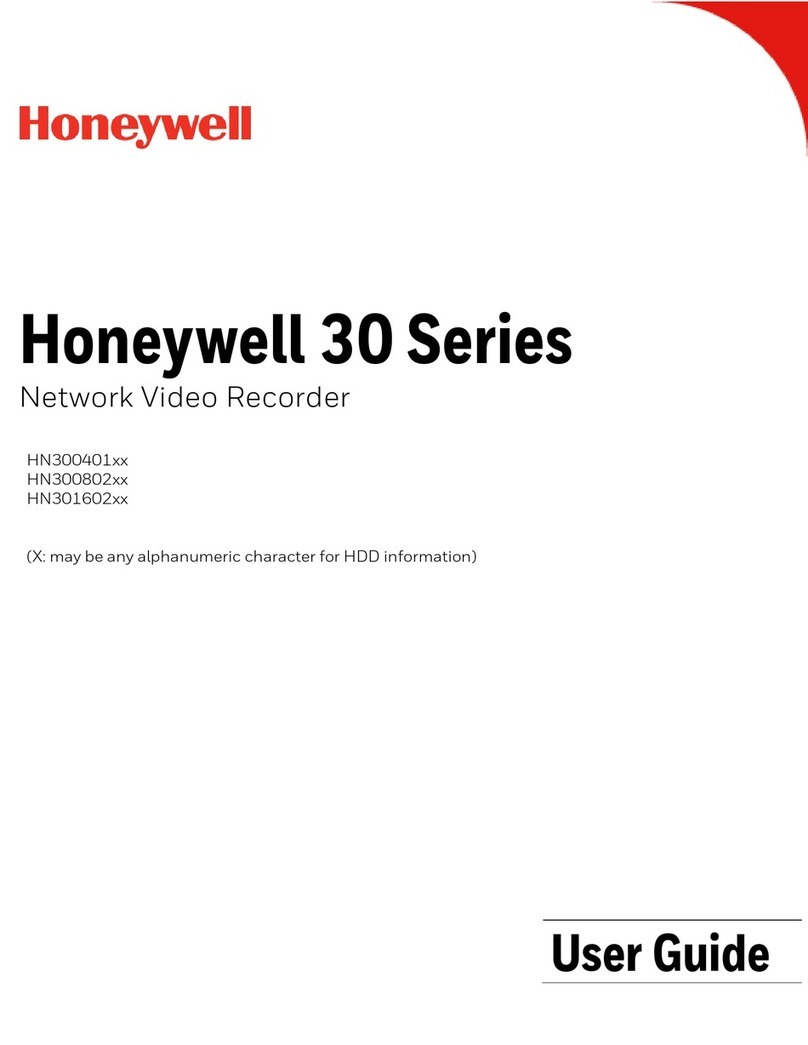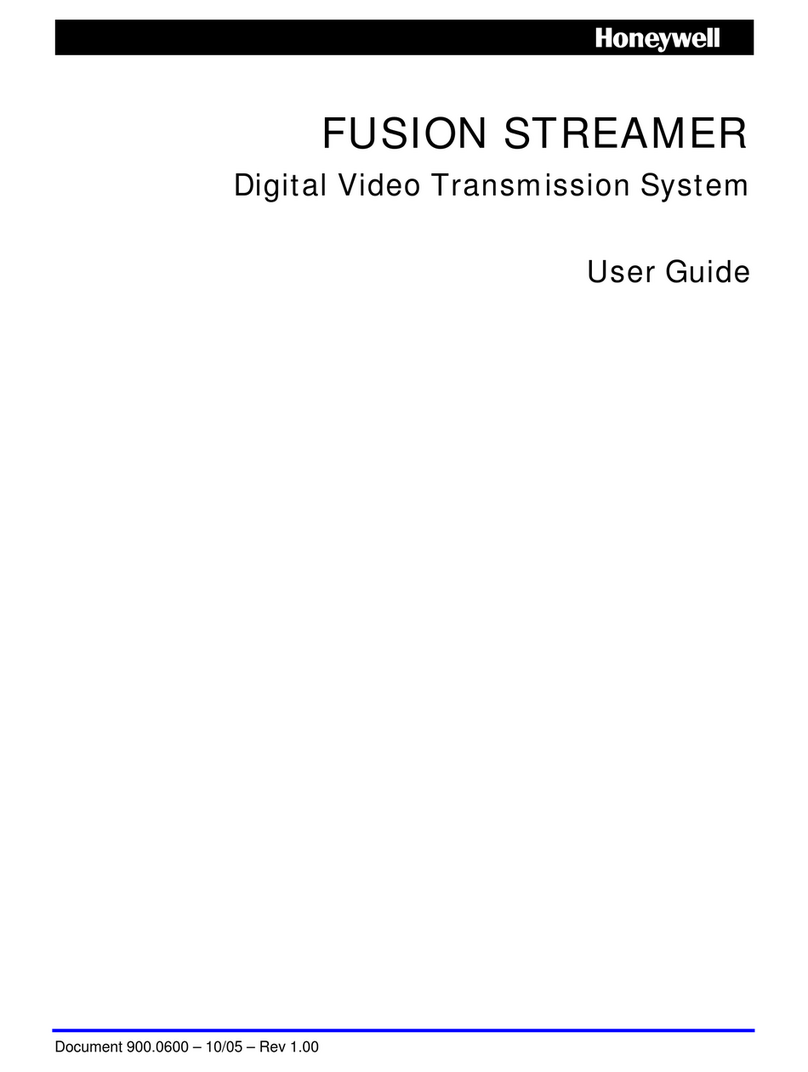www.honeywellvideo.com
+1.800.796.CCTV (North America only)
Document 800-06747 – Rev A – 06/2011
MAXPRO®NVR SE Series Quick Install Guide
© 2011 Honeywell International Inc. All rights reserved. No part of this publication may be reproduced by any means without written
permission from Honeywell. The information in this publication is believed to be accurate in all respects. However, Honeywell cannot
assume responsibility for any consequences resulting from the use thereof. The information contained herein is subject to change
without notice. Revisions or new editions to this publication may be issued to incorporate such changes.
5 Logging On
MAXPRO NVR SE has one default Windows user configured: Administrator (user name Administrator, password
Password1) with full operation and configuration privileges and one default non-Windows user (user name admin,
password trinity). Both user names and passwords are case-sensitive.
Logging On and Off
6 Camera and MAXPRO NVR SE IP Addresses
Use the IP Utility to set the IP Address for each connected camera in your network before you add them (see 8 Setting
Up the Cameras). Click on the desktop. After logging on, the IP Utility automatically discovers connected cameras.
Select a camera in the list on the left pane. Confirm that the camera is using a static IP address (not DHCP).
Your MAXPRO NVR SE unit comes with a default IP Address (192.168.1.101) and computer name (MaxPRO-NVR). If
you are going to have more than one MAXPRO NVR SE on the network then you should change the computer name
and IP address. Each MAXPRO NVR SE unit should have its own unique computer name and IP address.
1. To change the computer name using Windows:
a. Navigate to Start Computer Properties Change settings, then click Change.
b. Type in a new computer name. Do not use the following characters: < > ; : " * + = \ | ?. Also, the name
should not contain spaces or all numbers.
c. Launch MAXPRO NVR SE, then on the System tab (Configurator tab System tab) in the Device Address
field, add the new computer name and reboot.
2. To change the IP address using Windows:
a. Click the network icon located next to the clock (lower right of screen) Open network and sharing center
Change adapter settings.
b. Right click Local area connection and select Properties.
c. Click Internet Protocol Version 4 (TCP/IPv4), then click Properties.
d. It is recommended that you use static IP address scheme.
e. Click Use the following IP address, then in the IP address, Subnet mask, and Default gateway boxes, type
the IP address settings.
f. Specify preferred and alternate DNS server address. This step is required when clients connect through the
Internet.
7 System Settings
Use the following table to configure your system settings. Remember to click Save to save your settings.
8 Setting Up the Cameras
You can add and configure Honeywell IP cameras with the MAXPRO NVR SE.
1. Click the Camera tab, then click to automatically discover the cameras in the network.
2. Click Add to add all the discovered cameras. To add only specific cameras, first clear the check boxes of the
cameras you do not wish to add.
3. In the Cameras pane, select a camera to change the default parameters, following the table below.
Area Description
General Settings Do not modify the Device Name unless you have changed the computer name; then
it should match the Windows computer name.
Event Recording Settings To configure times when you are using video motion detection recording only, select
the pre-event time and how long you wish to record. You can also set a user based
recording time; that is, start and stop the recording through the user interface.
Recorder Storage Settings The path for storing the video clips on the NVR is set to F drive Video Storage. Do
not change this setting unless a valid video storage location is identified. By default
the F drive is selected.
Disk Space Displays the total available storage space and current usage. You can change the
Recording recycle threshold (5to 98) and the Low disk alarm threshold (6to 99) as
required. The Low disk alarm threshold must be the greater of the two.
Email Settings Configure the SMTP server settings for e-mail communication of events.
Holidays/Exceptions
Settings
Set schedule-based video recordings for holidays and exceptions. To set a recurring
scheduled recording, see 9 Configuring Schedules, Sequences, User Roles.
4. To delete a camera, select the clear the check box next to that camera, then click Delete and Yes.
5. Click Save. If you have changed the Camera Advanced Settings, click Apply first.
9 Configuring Schedules, Sequences, User Roles
Installing MAXPRO NVR SE on a Client Workstation
1. Insert the MAXPRO NVR SE DVD into the DVD drive. The setup runs automatically. If it does not run automatically,
browse to the Setup folder on the DVD, then double-click Setup.exe.
2. At the Welcome screen, click Next to see the License Agreement dialog box.
3. After you accept the terms of the license agreement, continue to click Next to progress through the Setup Wizard.
4. On the Validation of User Credentials dialog box, select the Domain Name/Host Name, then type in the User
Name and Password (defaults are admin and Trinity respectively).
5. On the Installation Type dialog box, select Client Installation to install Client, Trinity Framework, and Adapters.
When you are prompted for the MAXPRO NVR SE Server name, if you do not know it or if the server is not
accessible, type in the local host name (for example, localhost).
6. Click Finish, then click OK to reboot the computer to complete the installation.
Installing Additional Hard Drives
1. After taking proper safety measures and grounding yourself to prevent electro static discharges (ESD), unlock and
remove the front panel cover. Set aside.
2. Power down the unit through Windows (Start Shutdown…). Allow at least 10 seconds.
3. The first drive is the one on the left on the top row of the drive bay and is numbered 1 (see Mounting the MAXPRO
NVR Unit in a Rack). Ensure that you fill the free slots from right to left in sequence; that is, if slots 3 and 4 are
empty, fill slot 3 first.
4. Remove the hard drive tray chassis. Push the button on the side of the hard drive tray down to release the locking
handle and pull the hard drive tray out of the chassis.
5. Insert each new hard drive into an empty hard drive tray and fasten with four of the spare hard disk screws
supplied with the chassis.
6. Slide the hard drive tray(s) back into the chassis and secure by snapping the locking handle into place.
7. Replace the front panel cover and turn the two bezel key locks to secure the cover.
Configuring a New Hard Drive
1. Power up the unit.
2. On your computer desktop, go to My Computer Manage Computer Management Disk Management.
3. To extend the volume:
a. Right-click the Disk Xbox (left hand side) of the hard drive disk you want to extend (typically, drive F: Video
Storage). Select Extend Volume…, then follow the Wizard.
b. On the Select Disks dialog box, move the appropriate the disk(s) to the Selected List.
c. At the prompt, click Yes to convert the basic disk(s) to dynamic disk(s).
4. The configured disks populate on the Computer Management window. Each properly configured disk shows as
Dynamic, the bar to the right turns color, and is labeled Video Storage (F:).
5. Confirm the hard drive configuration on the Configurator tab System tab. Verify that the Clip storage path
displays F: and the Disk Space storage limits are displayed in red.
6. Reboot the unit.
7. View the Total available disk space on the Configurator tab System tab to ensure the new drive is recognized
as new storage space.
Field Description
Enable/Disable Used to enable or disable a camera for recording and live view.
Number Displays the camera number.
Camera Name Type a new camera name (maximum 18 alphanumeric characters).
IP Address Displays the default IP address of the camera.
Note This is the IP address the NVR will use to connect to the camera. Changing this
value does not change the actual IP address of the camera.
Camera Type Displays the type of camera.
Fixed/PTZ Indicates whether the camera is a PTZ or fixed camera.
Continuous Recording The default is 24/7 recording. Select a different option from the drop-down list.
Event Based Recording Select an event based recording from the drop-down list. The default is None.
Choose a schedule if, for example, you are doing motion-based recording only.
User Name Select to change the default user name (admin) for the camera.
Password Select to change the default password for the camera.
Camera Advanced Settings 1. Click to open the Camera Advanced Settings pane. This pane is disabled
when there are no cameras available in the system.
2. Click Launch Web View for Advanced Set Up.
Use the web client to view IP and firmware settings, bit rate statistics, camera
exposure, day night and white balance settings, and set up video motion detection
and other analytic events.
Note Camera compression settings should be set from the MAXPRO NVR software
as changes made in the web client will be overwritten.
Live Quality Settings Select to change the following:
Video Format: Select NTSC or PAL as applicable.
Compression Format: Select to change the default format.
Resolution: Select to change the default resolution (camera model dependent).
PTZ Sensitivity: For PTZ cameras, select from Low, Normal, High, Maximum.
Compression: Select to change the default Medium ratio. The higher the
compression, the lower the bit rate, the lower the image quality and the more
processor power is consumed.
FPS: For live streaming, default frame rates are30 FPS (NTSC) / 25 FPS (PAL).
GOP: Select a new GOP from 0to 100 (default 16). For example:
Recording Quality Settings Select the FPS for Background and Event based recording.
Clip Deletion Settings Select the Event Recording or Background Recording clip deletion duration.