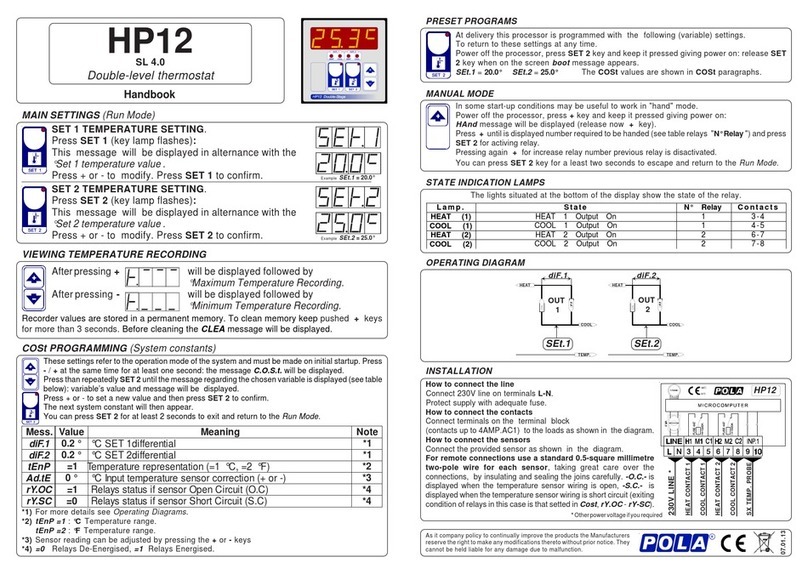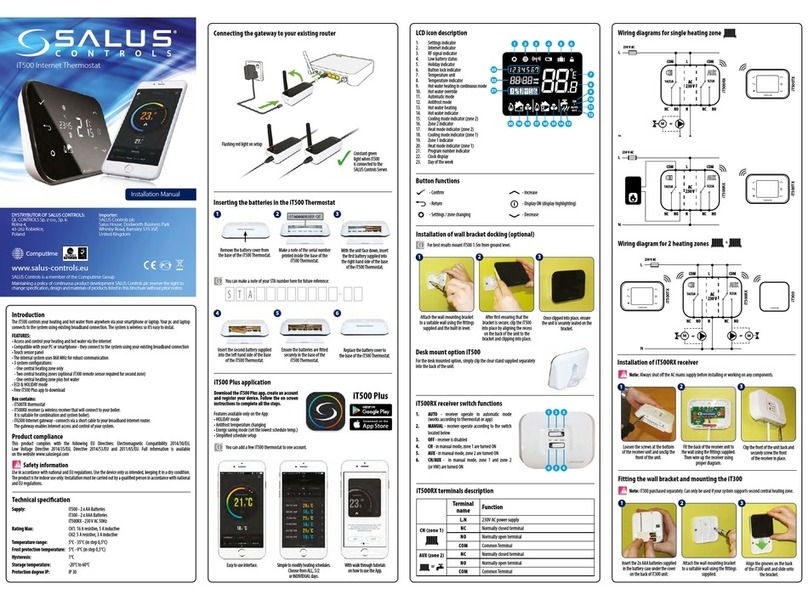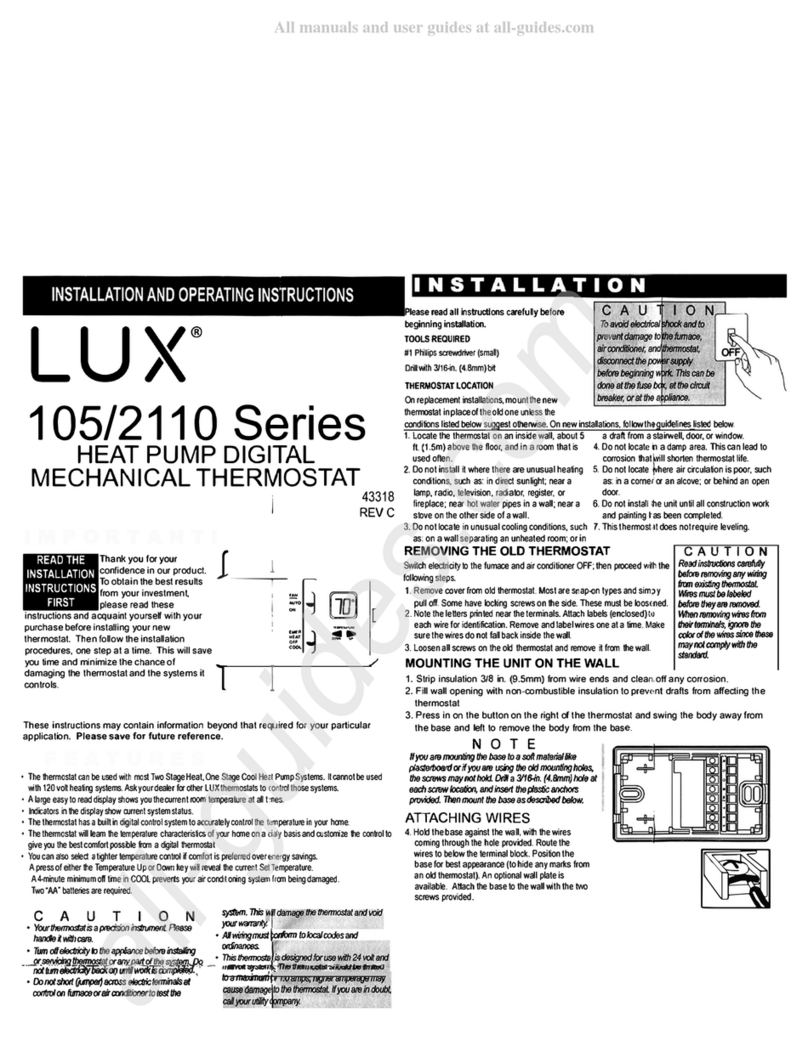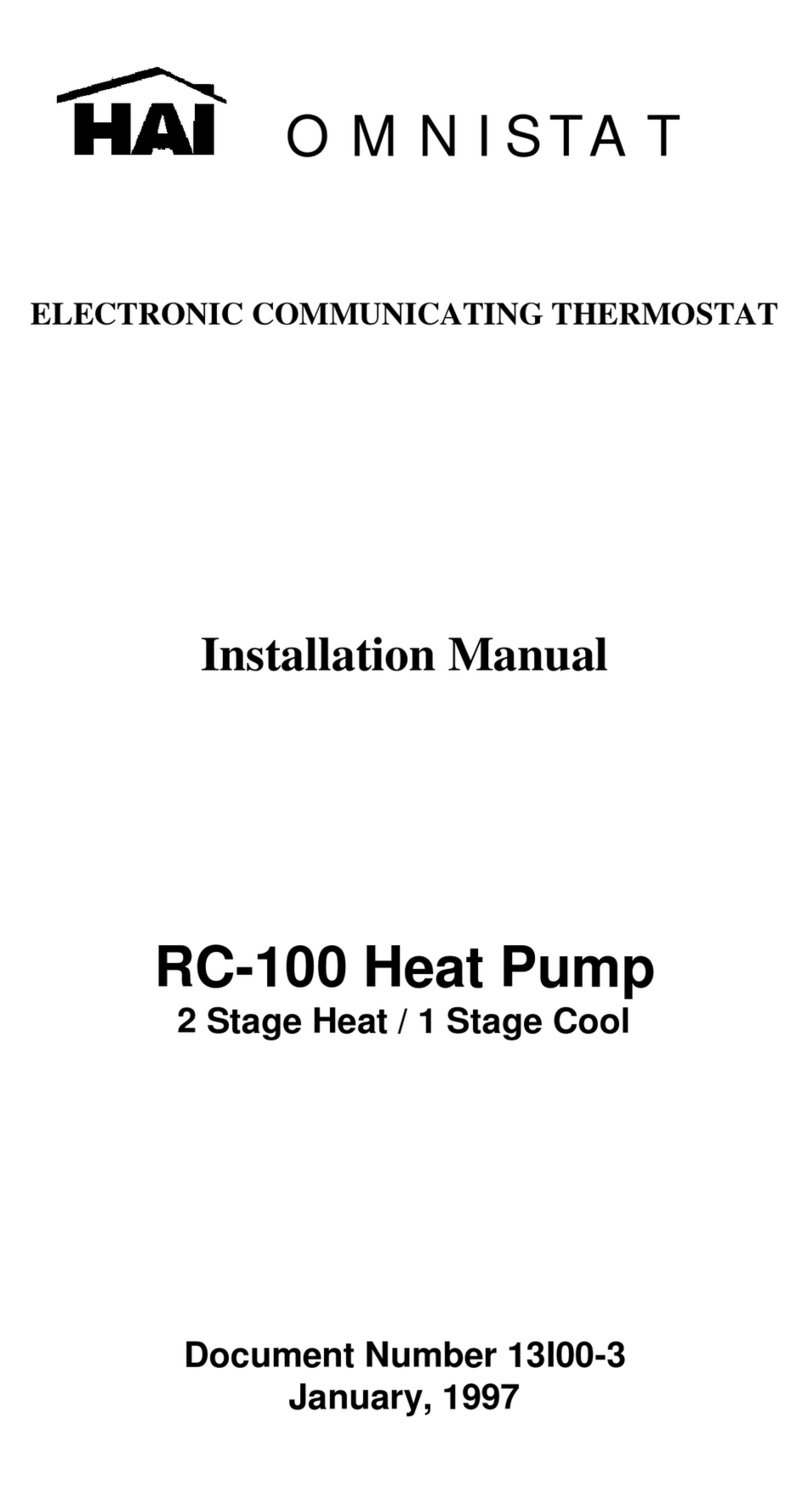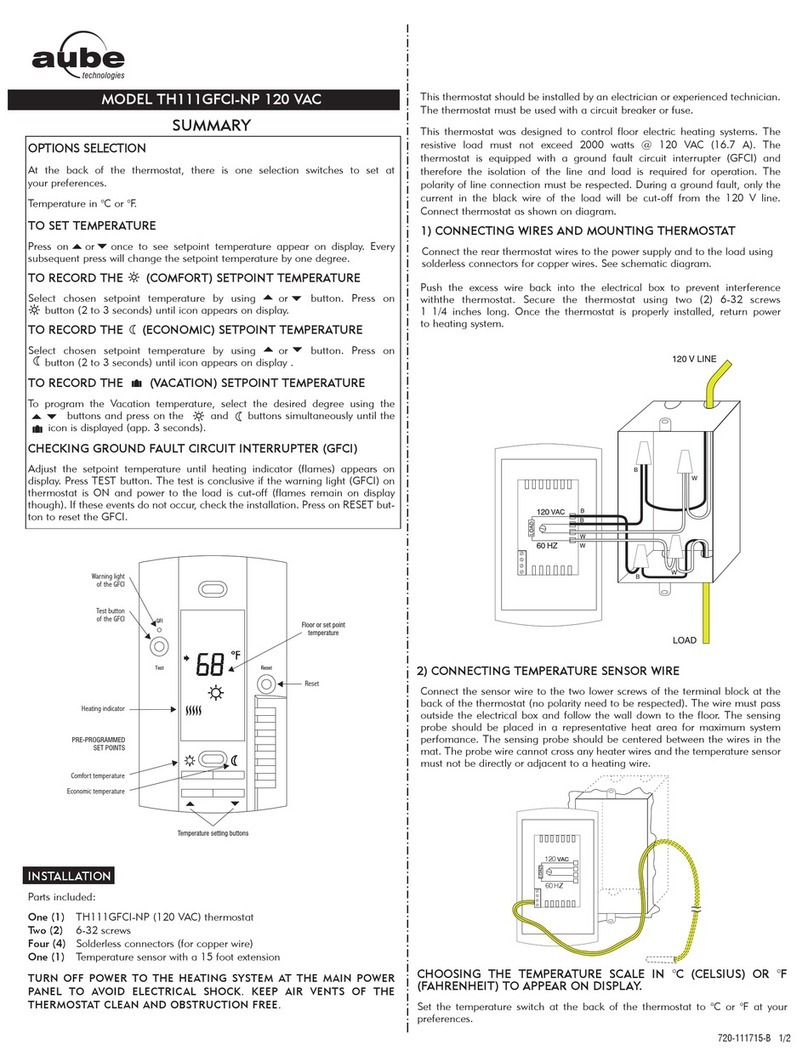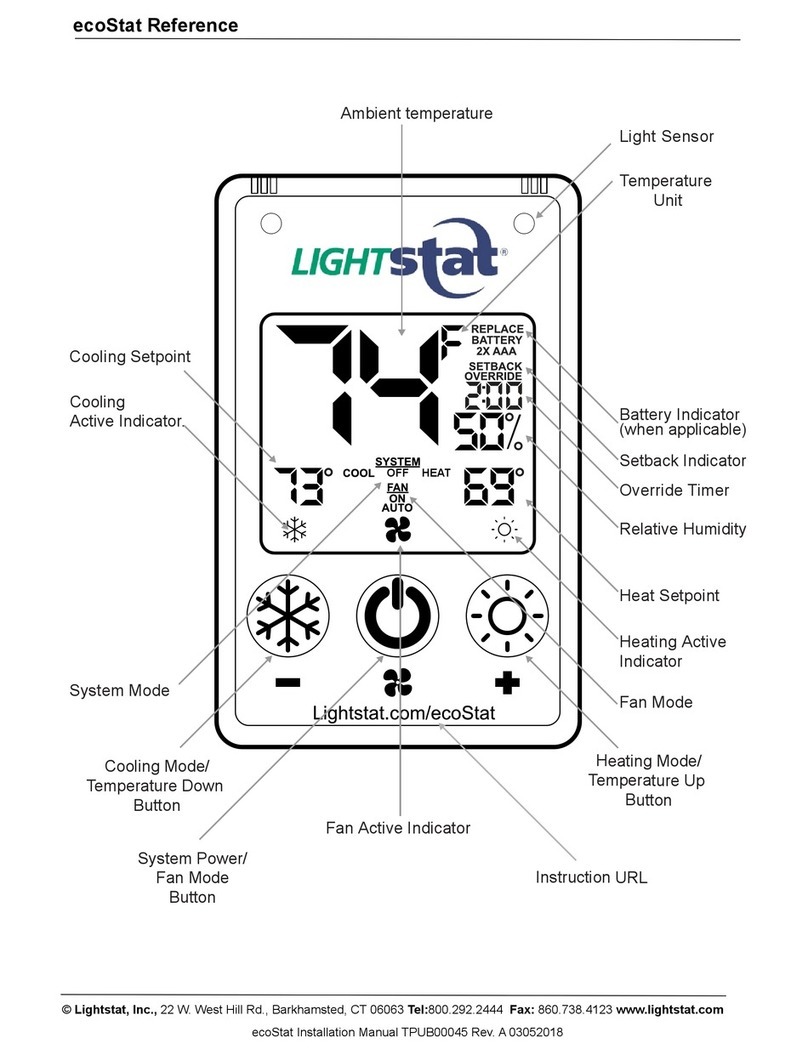Dato F500 User guide

F
Smart Thermostat
Quick Operation Guide

Introduction
The F500 thermostat is used to control up to
2 stages of heating levels and 2 stages of
cooling levels with 8 types of control systems,
EM heat activation, adjustable compressor
delay time and O/B changeover. It has a
tempered glass screen, quick connection
terminals to save on installation time. It is
programmable for 7 days of the week and has
four modes to make the user’s life convenient
and comfortable.
Power Supply
:
AC24V
Self Consumption
:
2w
Resistive Load
:
1A
Thermister
:
NTC Thermister
Temp. Setting Range: 10
〜
37℃
(
50-95℉
)
Wire Connection
:
Terminals
Outcase
:
Tempered glass + PC
Dimension
:
102*102*20mm
Install
:
60 or 82mm
Wifi network
:
2.4GHz
Technical Parameters
Application Range: Gas/fuel boiler, electric heating, water heating, heat
pump, etc., 8 types control systems.
Wireless Wi-Fi: APPs for iOS and Android devices.
Voice control: Work with Amazon Echo and Google Assistant.
4.3’’ LCM display, touch screen operation interaction.
Simple ways to connect wires without a screwdriver.
7-day, 4 time periods scheduling. Set the target heating and cooling
temperature respectively.
Schedule hold modes for different situations.
Features

CAUTION: ELECTRICAL HAZARD
Can cause electrical shock or equipment damage.
Disconnect power before beginning installation.
CAUTION: EQUIPMENT DAMAGE HAZARD
Compressor protection is bypassed during testing. To
prevent equipment damage, avoid cycling the
compressor quickly.
CAUTION: MERCURY NOTICE
If this product is replacing a control that contains
mercury in a sealed tube, do not place the old control
in the trash. Contact your local waste management
authority for instructions regarding recycling and
proper disposal.
REQUIRED: 24 VAC POWER (“C” WIRE)
Introduction

Display

Function & Settings
Modes
Fan Modes
Set target temperature
Set Date&Time
The thermostat had five modes: EM HEAT, HEAT, OFF, AUTO, COOL.
* Note: EM HEAT can be activated in FACTORY SET.
Press the options under mode bar to switch among EM HEAT (should be
activated if needed), HEAT, OFF, AUTO, or COOL.
The fan can be set to AUTO mode or ON
mode.
During AUTO mode, the
fan will run based on the working condition of the compressor. If the
compressor is on heat or cool, the fan will be ON. If the compressor doesn't
work, the fan will be OFF.
During ON mode, the
fan will always be ON.
Press the options
under Fan bar to switch between AUTO and ON.
The target temperature can be set by pressing + or - icon on the main interface.
Press Menu, then the screen displays DATE TIME, then press Edit. Once the
screen displays SETUP YEAR first, press + or - to set the current year, then
press Next to switch to SETUP MONTH. Press + or - to set the current month.
Press Next to switch to SETUP DATE, press + or - to set the current date, then
press Next to SETUP HOUR. Press + or -to set the current hour, then press
Next to SETUP MINUTE, press + or - to set the current minute. After setting,
press Done to exit and switch to the next setting.
Note: During Date & Time setting, press Menu or Done to exit the current
setting.

Function & Settings
Press Menu, then the screen displays
DATE TIME, then press Next once, when the screen displays SETUP WORKING
MODE press Edit, once the screen displays SCHEDULE, press UP or DOWN
arrow to switch between SCHEDULE and HOLD modes. After setting, press
Done to exit.
Note: If SCHEDULE is
chosen, the thermostat will work following schedule mode with 7 days & 4
time periods per day. If HOLD is chosen, the thermostat will hold the set
target temperature. Users can still set the target temperature by press + or
-,and set the mode among HEAT, COOL, AUTO, or OFF.
Set Working Mode

Press Menu, then the screen displays DATE TIME, then press
Next twice, then the screen displays SETUP WIFI, then press Edit, the screen
displays SMART MODE, press UP or DOWN arrow to switch between SMART
MODE and AP
MODE. After setting, press Done to exit. Then the WI-FI icon on the screen will
be blinking.
Note: For SMART MODE, the user will only need to input the
WI-FI password. For AP MODE, the user will need to select the WI-FI network
first and then input password.
Function & Settings
Set Up Wi-Fi
Set Schedule
Press Menu, then the screen displays DATE TIME, then press Next 3times, then
the screen displays SCHEDUL SET, then press Edit, the Monday will be
blinking, press + or -to choose the week day you want to schedule, then press
Next to switch to the first time period 6:00 will be blinking. Press + or - to
adjust the time, then press Next to switch to target temperature for cool
mode, press + or - to adjust the target temperature, then press Next to switch
to target temperature for heat mode, press + or - to adjust the target
temperature. Then press Next to switch to the second time period 8:00 on
Monday to do the same setting until the 4th time period 22:00 on
Sunday.After all the settings are made, press Done to exit. During setting,
users can press Menu to exit and the settings done will be saved
automatically.

Press Menu, then the screen displays DATE TIME, then press
Next 4times, then the screen displays USER SETUP, then press Edit to enter
user
setup interface.
1.USER SETUP: Press Edit to set the relative settings under User Setup.
2.TEMP SCALE: Press + or - to switch between ℃ and ℉.
3.EMP ADJ: Press + or - to adjust. This is used to calibrate the indoor
temperature. Range: -3℃ to 3℃
4.TEMP EFF: Press + or - to adjust. This is to set the temperature gap between
the room temperature and the target temperature to start or stop the first
stage heating or cooling.
5.BRIGHTNESS: Press + or - to adjust.
0: The screen will dim and only display the current room
temperature, local time
1: The screen will dim but display all the contents.
2: The screen will be on all the time.
6.TIME SYNC: Press + or - to Switch between ON and OFF.
ON: The thermostat will synchronize the local time with the
APP when connected to WIFI. OFF: The thermostat will not synchronize the
local time with the APP when connected to WIFI.
7.FAN CIRC: Press + or - to Switch between OFF, 05, 15, 30.
Function & Settings
User Setup

Press Menu, then the screen displays DATE TIME, then press Next 5
times, then the screen displays FACTORY SET, then press Edit to enter the
user setup interface.
1. FACTORY SET: Factory set includes system type, compressor protect,
emergency heat mode and change over.
2. SYSTEM TYPE: The thermostat supports up to 8 types (from 00 to 07)
of heating and cooling combined system.
3. COMP PROTECT: Time delay to start the compressor. Range:
00~10minutes.
4. EM HEAT MODE: Emergency heat mode ON: When it is set to ON, the
thermostat can start EM HEAT under mode bar. EM HEAT is especially for
the situation when the compressors have risk to work.
5. CHANGE OVER: change over for heat/cool mode automatically. ON:
During AUTO mode, the thermostat will change to HEAT or COOL
automatically. OF: The thermostat does not change HEAT/COOL
automatically in AUTO mode.
Function & Settings
Factory Set

Press Menu, then the screen displays DATE TIME, then press Next 7 times,
then the screen displays RESET, then press + or - to change between ON and
OF, then press Done. The thermostat will be reset to factory default values
and settings.
Function & Settings
Set Clean Screen
Set Reset
Press Menu, then the screen displays DATE TIME, then press Next 6 times,
then the screen will display CLEAN SCREEN, then press Done. The user will
have 30 seconds to clean the screen without changing any setting.
Table of contents