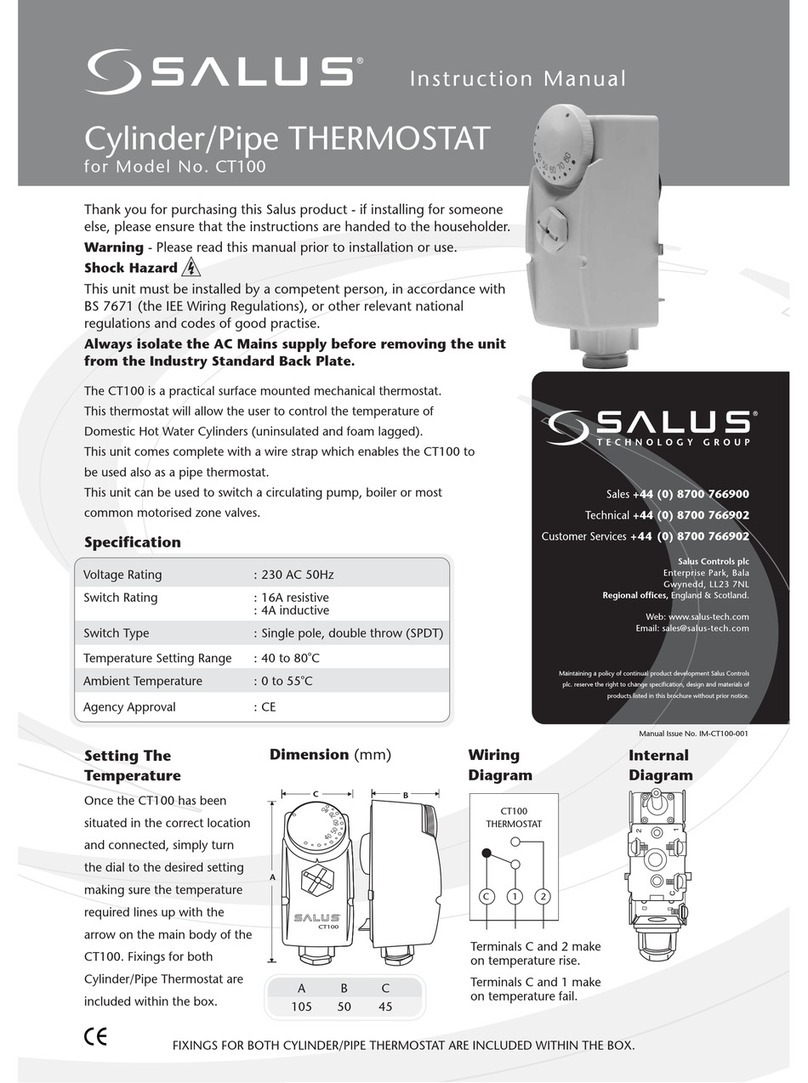Desk mount option iT500
iT500 Internet Thermostat
Importer:
SALUS Controls plc
Salus House, Dodworth Business Park
Whinby Road, Barnsley S75 3SP,
United Kingdom
DYSTRYBUTOR OF SALUS CONTROLS:
QL CONTROLS Sp. z o.o., Sp. k.
Rolna 4,
43-262 Kobielice,
Poland
www.salus-controls.eu
SALUS Controls is a member of the Computime Group
Maintaining a policy of continuous product development SALUS Controls plc reserve the right to
change specification, design and materials of products listed in this brochure without prior notice.
Introduction
Technical specication
iT500RX terminals description
Installation of iT500RX receiver
Inserting the batteries in the iT500 Thermostat
Connecting the gateway to your existing router
Button functions
LCD icon description
iT500 Plus application
Wiring diagrams for single heating zone
Wiring diagram for 2 heating zones
Product compliance
Safety information
This product complies with the following EU Directives: Electromagnetic Compatibility 2014/30/EU,
Low Voltage Directive 2014/35/EU, Directive 2014/53/EU and 2011/65/EU. Full information is available
on the website www.saluslegal.com
Use in accordance with national and EU regulations. Use the device only as intended, keeping it in a dry condition.
The product is for indoor use only. Installation must be carried out by a qualied person in accordance with national
and EU regulations.
Download the iT500 Plus app, create an account
and register your device. Follow the on screen
instructions to complete all the steps.
Features available only on the App:
• HOLIDAY mode
• Antifrost temperature changing
• Energy saving mode (set the lowest schedule temp.)
• Simplied schedule setup
- Conrm
- Return
- Settings / zone changing
- Increase
- Display ON (display highlighting)
- Decrease
The iT500 controls your heating and hot water from anywhere via your smartphone or laptop. Your pc and laptop
connects to the system using existing broadband connection. The system is wireless so it’s easy to instal.
FEATURES:
• Access and control your heating and hot water via the internet
• Compatible with your PC or smartphone - they connect to the system using your existing broadband connection
• Touch sensor panel
• The internal system uses 868 MHz for robust communication
• 3 system congurations:
- One central heating zone only
- Two central heating zones (optional iT300 remote sensor required for second zone)
- One central heating zone plus hot water
• ECO & HOLIDAY mode
• Free iT500 Plus app to download
Box contains:
- iT500TR thermostat
- iT500RX receiver (a wireless receiver that will connect to your boiler.
It is suitable for combination and system boiler).
- iTG500 Internet gateway - connects via a short cable to your broadband internet router.
The gateway enables internet access and control of your system.
Supply:
Rating Max:
Temperature range:
Frost protection temperature:
Hysteresis:
Storage temperature:
Protection degree IP:
iT500 - 2 x AA Batteries
iT300 - 2 x AAA Batteries
iT500RX - 230 V AC 50Hz
CH1: 16 A resistive, 5 A inductive
CH2: 5 A resistive, 3 A inductive
5°C - 35°C (in step 0,5°C)
5°C - 9°C (in step 0,5°C)
1°C
-20°C to 60°C
IP 30
Loosen the screws at the bottom
of the receiver unit and unclip the
front of the unit.
Remove the battery cover from
the base of the iT500 Thermostat.
+
Insert the second battery supplied
into the left hand side of the base
of the iT500 Thermostat.
Easy to use interface. With walk through tutorials
on how to use the App.
Simple to modify heating schedules.
Choose from ALL, 5/2
or INDIVIDUAL days.
Fit the back of the receiver unit to
the wall using the ttings supplied.
Thenwire up the receiver using
proper diagram.
Make a note of the serial number
printed inside the base of the
iT500 Thermostat.
Ensure the batteries are tted
securely in the base of the
iT500 Thermostat.
Clip the front of the unit back and
securely screw the front
of the receiver in place.
With the unit face down, insert
the rst battery supplied into
the right hand side of the base
of the iT500 Thermostat.
Replace the battery cover to
the base of the iT500 Thermostat.
1. Settings indicator
2. Internet indicator
3. RF signal indicator
4. Low battery status
5. Holiday indicator
6. Button lock indicator
7. Temperature unit
8. Temperature indicator
9. Hot water heating in continuous mode
10. Hot water override
11. Automatic mode
12. Antifrost mode
13. Hot water heating
14. Hot water indicator
15. Cooling mode indicator (zone 2)
16. Zone 2 indicator
17. Heat mode indicator (zone 2)
18. Cooling mode indicator (zone 1)
19. Zone 1 indicator
20. Heat mode indicator (zone 1)
21. Program number indicator
22. Clock display
23. Day of the week
1 2 3 4 5 6
1314
1518 1619 1720
7
23
22
21
8
9
10
11
12
1
1
4
2
2
5
3
3
6
Flashing red light on setup
Constant green
light when iT500
is connected to the
SALUS Controls Server.
3
You can make a note of your STA number here for future reference:
You can add a few iT500 thermostat to one account.
STA
Terminal
name Function
L,N 230V AC power supply
CH (zone 1) NC Normally closed terminal
NO Normally open terminal
COM Common Terminal
AUX (zone 2)
or
NC Normally closed terminal
NO Normally open terminal
COM Common Terminal
iT500 Plus iT500RX receiver switch functions
2
5
1
4
3
6
1. AUTO - receiver operate in automatic mode
(
works according to thermostat or app
)
2. MANUAL - receiver operate according to the switch
located below
3. OFF - receiver is disabled
4. CH - in manual mode, zone 1 are turned ON
5. AUX - in manual mode, zone 2 are turned ON
6. CH/AUX - in manual mode, zone 1 and zone 2
(or HW) are turned ON
Fitting the wall bracket and mounting the iT300
Note: iT300 purchased separately. Can only be used if your system supports second central heating zone.
Note: Always shut o the AC mains supply before installing or working on any components.
Insert the 2x AAA batteries supplied
in the battery case under the cover
on the back of iT300 unit.
Attach the wall mounting bracket
to a suitable wall using the ttings
supplied.
Align the grooves on the back
of the iT300 unit and slide onto
the bracket.
12 3
Installation of wall bracket docking (optional)
For best results mount iT500 1.5m from ground level.
Attach the wall mounting bracket
to a suitable wall using the ttings
supplied and the built in level.
After rst ensuring that the
bracket is secure, clip the iT500
into place by aligning the recess
on the back of the unit to the
bracket and clipping into place.
Once clipped into place, ensure
the unit is securely seated on the
bracket.
12 3
For the desk mounted option, simply clip the clear stand supplied separately
into the back of the unit.
Installation Manual