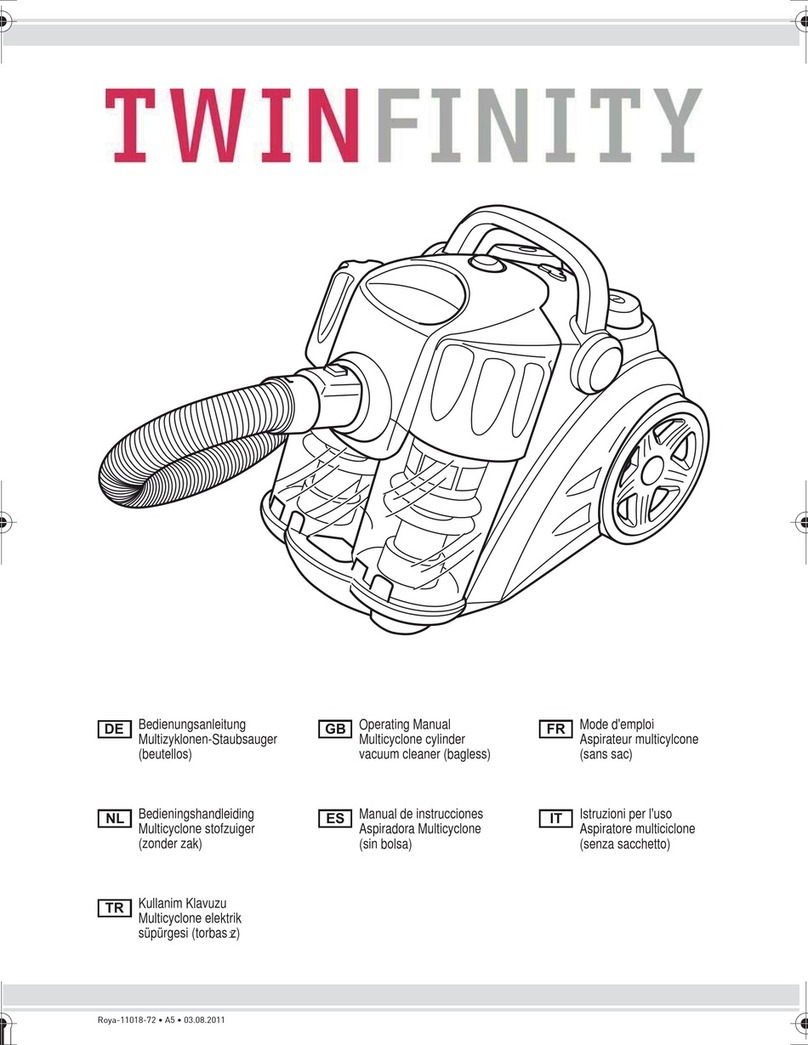DATREND Systems Multipurpose User manual

Accuracy Matters • www.datrend.com
1/19
Multipurpose Backpack
User Guide
MN-144a

Looking to the Future • www.datrend.com
Introduction
The purpose of this User Guide is to demonstrate both funconality and exibility of the Datrend Mulpurpose
Backpack (P/N 7006-065), which can be used with vPad-A1, venTest, vPad-ES 2, vPad-ES, vPad-353 and Phase 3.
Furthermore, this document includes instrucons on how to congure a modied version of the Backpack (P/N
7006-068) to suit a one- or two-channel vPad-IV analyzer.
The various conguraons discussed in this manual are merely suggesons. Users may adjust the Mulpurpose
Backpack to nd best-t soluons to suit the test equipment to be transported, whether it be a Datrend
instrument or other device. Common sense should be pracsed to ensure adequate protecon of instrument
displays, controls and connectors, as well as accessories such as sensors, cables and power supplies. Arcles
should be packed securely so that internal movement which may occur during transport will not result in damage
to test instrumentaon or accessories.
Datrend Systems warrants the Mulpurpose Backpack to be free from defects in material and workmanship for a
period of 90 days from the date of receipt. Datrend assumes no responsibility for Backpack contents and in no way
warrants, guarantees or implies that such contents will not suer damage as a result of transport mishap or any
other cause.
Datrend Systems Inc. is a Canadian-based biomedical engineering company focused on providing soluons and
leading-edge biomedical test equipment for hospitals, clinics, and medical equipment manufacturers. We pride
ourselves with innovave soluons to help customers to increase their eciency, producvity, and accuracy
through automated yet intuive systems. We have expanded connuously since our inial launch in 1991 to serve
the global market with the best soluon for our customers.
For more informaon, please contact us via:
Email: Sales@Datrend.com or CustomerService@Datrend.com
Phone (Internaonal): +1.604.291.7747
Toll-Free North America: 800.667.6557
All specicaons subject to change without noce. ©DATREND APRIL 2021
2/19

Accuracy Matters • www.datrend.com
Table of Content
Introduction...................................................................................................................................2
Backpack Overview (P/N: 7006-065)............................................................4
Configuration Instructions for vPad-A1................................................................5
Configuration Instructions for venTest .................................................................8
Configuration Instructions for vPad-ES 2/vPad-ES/vPad-353..... 10
Configuration Instructions for Phase 3 ............................................................. 13
vPad-IV Backpack Overview (P/N: 7006-068).................................15
Configuration Instructions for vPad-IV............................................................... 16
3/19

Looking to the Future • www.datrend.com
Backpack Overview (P/N: 7006-065)
When you open the Datrend Mulpurpose Backpack, there will be ve dividers inside the Main Compartment. The
compartments are individually labeled below so that they can be referenced later in this document. The Top
Compartment also has a divider labeled below as item (6).
1
2
3
45
6
Figure 1: Backpack with all of its dividers removed.
Figure 2: Backpack Velcro dividers shown.
- Main Divider (1)
- Support Block (2)
- venTest Protector (3)
- Standard Divider (4, 5)
- Top Compartment Divider (6)
Top Compartment
Main Compartment
4/19

Accuracy Matters • www.datrend.com
Configuration Instructions for vPad-A1
Figure 3: Aach the Main Divider (1).
Figure 4: Insert Support Block (2), and adjust Main Divider (1)
if necessary so that it is resng against the Support Block (2).
1
2
1
5/19

Looking to the Future • www.datrend.com
Figure 5: Push the Support Block (2) to the boom of the Backpack.
1
2
Figure 6: vPad-A1 should now t snugly into the space provided.
Note: during transport, the smartphone should be oriented so that the
screen faces downward.
6/19

Accuracy Matters • www.datrend.com
4
Figure 7: Next, install 1 or 2 Standard Dividers (4, 5). In the image above, only
one Standard Divider has been used to create a space for vPad-O2.
Figure 8: Finally, the power supply and power cord are stored in the
Backpack. The Top Compartment Divider (6) is already installed. The
Top Compartment can be used to store other accessories and cables
used for paent monitor tesng.
4
6
7/19

Looking to the Future • www.datrend.com
Configuration Instructions for venTest
Figure 9: Aach the Main Divider (1).
1
Figure 10: If necessary, use the Support Block (2) to set proper spacing
for the Main Divider (1). Remove the Support Block aerward.
2
8/19

Accuracy Matters • www.datrend.com
Figure 11: Place venTest base unit as shown. Install a Standard Divider (4), and
also the venTest Protector (3).
Note: If done properly, the venTest Protector will rest next to the dierenal
pressure inputs and the oponal 10 bar pressure input (if present). Try avoid
having the venTest Protector covering the power buon (green) to reduce the
chance of accidentally turning on the device during transport.
3
4
Figure 12: Insert the other Standard Divider (5). Its posion should
align near the mid-point of the venTest to provide proper support.
All sensors, accessories and power supply can now be stored in the
Main and Top Compartments.
5
9/19

Looking to the Future • www.datrend.com
Configuration Instructions for
vPad-ES 2 / vPad-ES / vPad-353
Figure 13: Remove all dividers from the Main Compartment.
Figure 14: The most ecient way to load the unit is to slide it in from
one end as shown above.
10/19

Accuracy Matters • www.datrend.com
Figure 15: The enre unit should t snugly in the backpack.
Figure 16: With the tablet facing down, place it on top of the base.
11/19

Looking to the Future • www.datrend.com
1
Figure 17: The power cord can be placed on top of the tablet. The Kelvin cables
and other accessories can be placed in the Backpack's Top Compartment.
The Main Divider (1) can be aached to the backpack as shown. This will allow
the power cord to be held more ghtly in place.
Figure 18: Note the le Velcro of the Main Divider (1) should adhere to itself.
1
12/19

Accuracy Matters • www.datrend.com
Configuration Instructions for Phase 3
Figure 20: Insert the paddle plate for the Phase 3 as shown.
Figure 19: Insert the Support Block (2) and aach the Standard Divider (4). A
gap (idened by an arrow in the photo) which lies between the Standard
Divider and top of the Main Compartment should be less than 2 cm.
2
4
13/19

Looking to the Future • www.datrend.com
Figure 21: The Phase 3 can now be placed face down inside the Main
Compartment where the Support Block (2) will protect the LCD display.
Power supply, cables, and accessories can be placed in the Top
Compartment.
Figure 22: An alternave setup, shown above, is to place the paddle
plate on top of the Phase 3.
Note: This method should only be used if more room is needed for
extra cables and accessories (idened by the arrow, above).
14/19

Accuracy Matters • www.datrend.com
vPad-IV Backpack Overview (P/N: 7006-068)
The vPad-IV Backpack (7006-068) comprises a Standard Backpack (7006-065) and a Divider Foam set for vPad-IV
(7006-443). This bag is capable of transporng either one- or two-channel vPad-IV systems.
Customers with unused Standard Backpacks may order the addional inserts to convert the Standard Backpack to
P/N 7006-068.
The Divider Foam set for vPad-IV Backpack includes four dividers:
- vPad-IV Spacer Block (7)
- vPad-IV Cover Protector (8, 9)
- vPad-IV Bag Divider (10)
8
9
710
Figure 23: Standard Backpack with addional vPad-IV Backpack Inserts.
15/19

Looking to the Future • www.datrend.com
Configuration Instructions for vPad-IV
Figure 24: Place the vPad-IV Spacer Block (7) as shown.
7
Figure 25: Aach the vPad-IV Bag Divider (10) next to the vPad-IV Spacer Block (7).
For a one-channel vPad-IV analyzer, leave the Spacer Block in the Backpack.
For a two-channel vPad-IV analyzer, remove the Spacer Block.
Note: In Figure 25, the Spacer Block has been installed at an angle to make it more
visible. Typically, the Spacer Block is placed at the boom of the Backpack or is
removed according to the number of channels to be packed.
10
7
16/19

Accuracy Matters • www.datrend.com
Figure 26: Place the vPad-IV Cover Protector (8) into the Backpack. Note the
rectangular gap, indicated by the arrow above, which is created by the Cover
Protector.
Note: Whether you are using the Spacer Block or not, placement of the Cover
Protector is idencal for both one- and two-channel systems.
8
Figure 27: Place the vPad-IV system into the Backpack, so that the handle
rests inside the rectangular gap.
Although not essenal, vPad-IV Modules should be oriented so that the
output port faces the boom of the Backpack.
17/19

Looking to the Future • www.datrend.com
Figure 28: Fit the second vPad-IV Cover Spacer (9) into the Backpack.
9
Figure 29: The tablet, power supply, input/output tubing kit, and
remaining accessories can be placed inside the Backpack.
Try keep the tablet away from the vPad-IV handle by leaving a gap,
idened by an arrow in the above photo, in the mesh pocket.
18/19

Accuracy Matters • www.datrend.com
Figure 30: An alternave way to pack the vPad-IV is shown above,
where the handle is closer to the zipper side.
19/19
Table of contents
Popular Vacuum Cleaner manuals by other brands
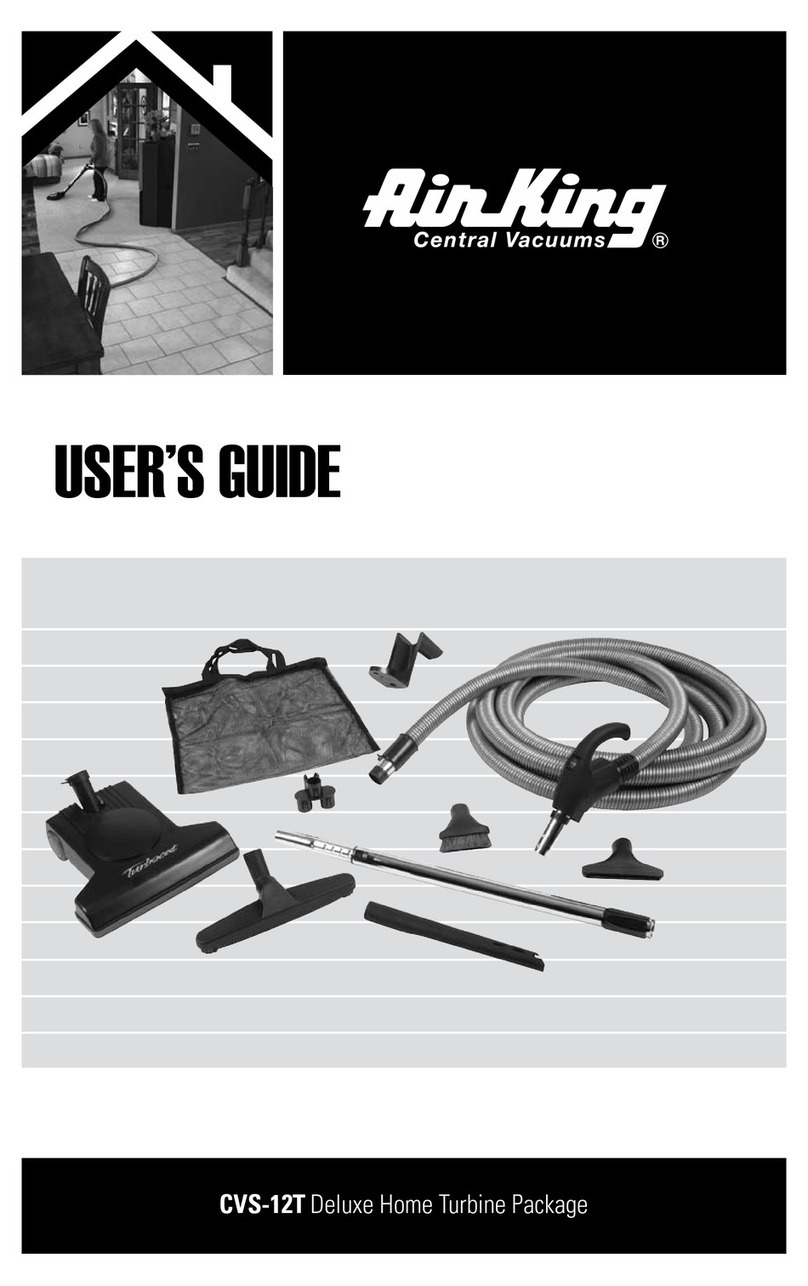
Air King
Air King CVS-12T user guide

Pro-Team
Pro-Team ProForce 1500 Specifications
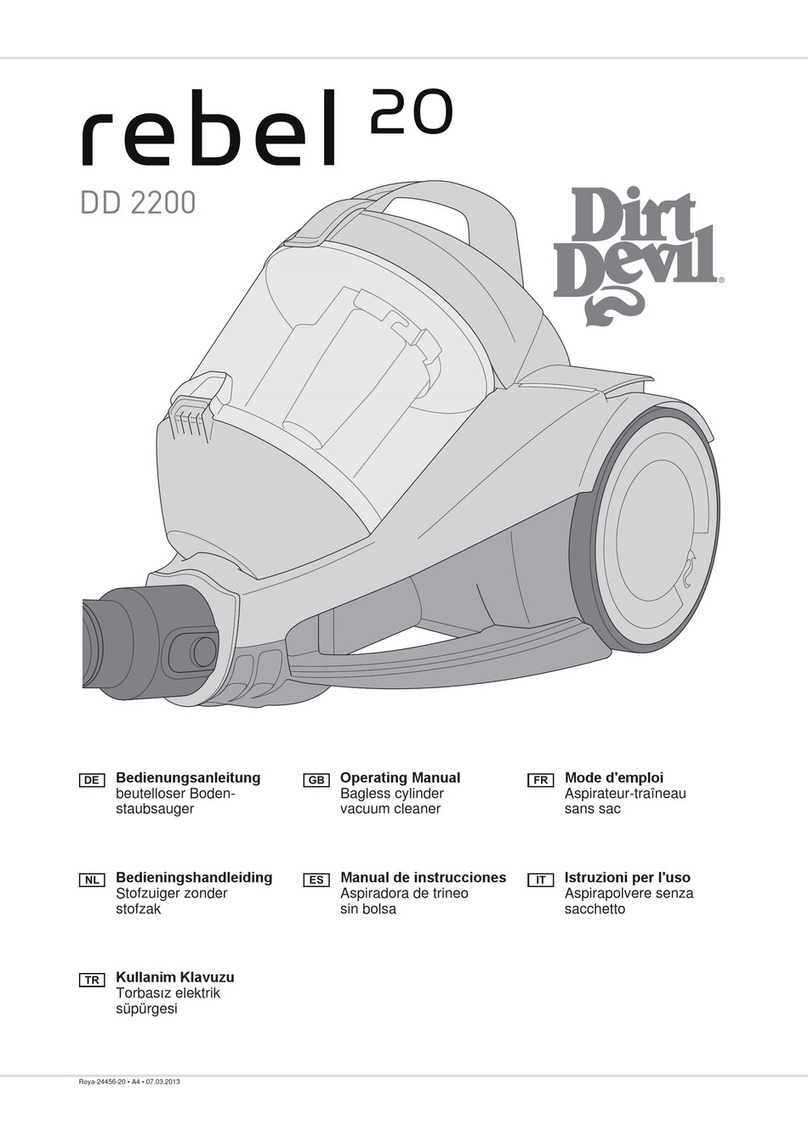
Dirt Devil
Dirt Devil REBEL 20 operating manual

System air
System air villavent V20 installation, user and maintenance instructions
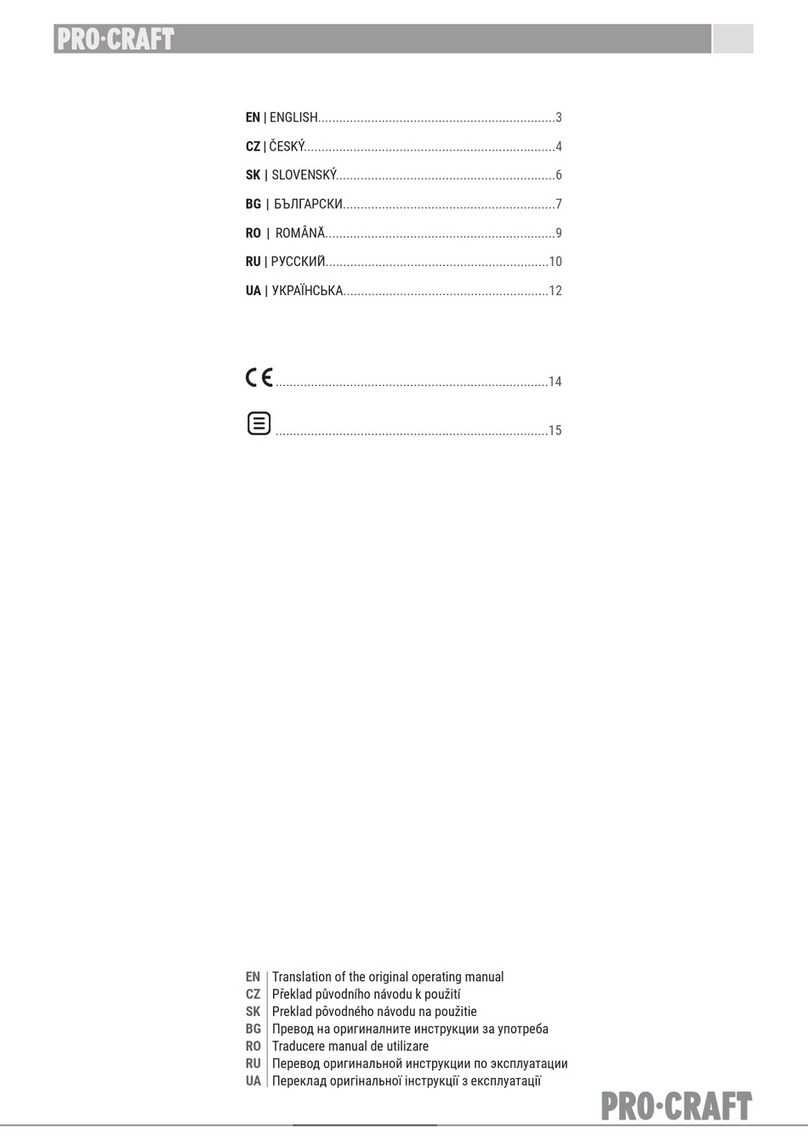
PROCRAFT
PROCRAFT VC1550 Translation of the original operating manual

sunjoe
sunjoe AJWV100 user manual