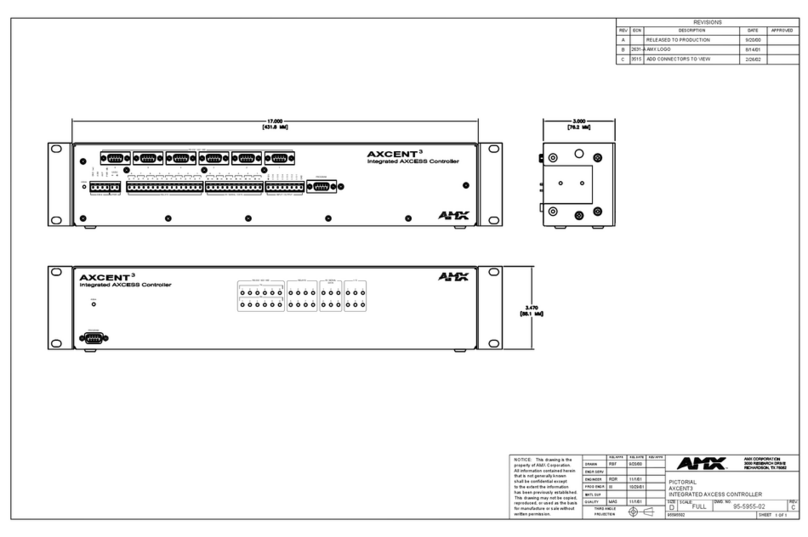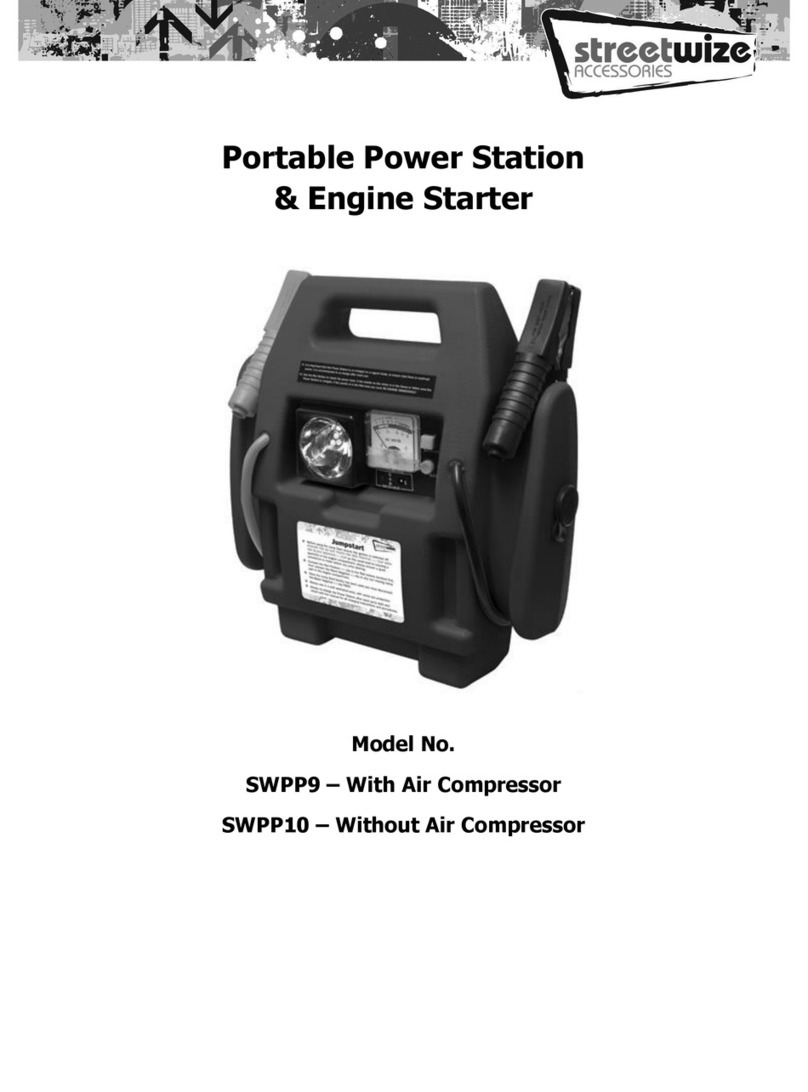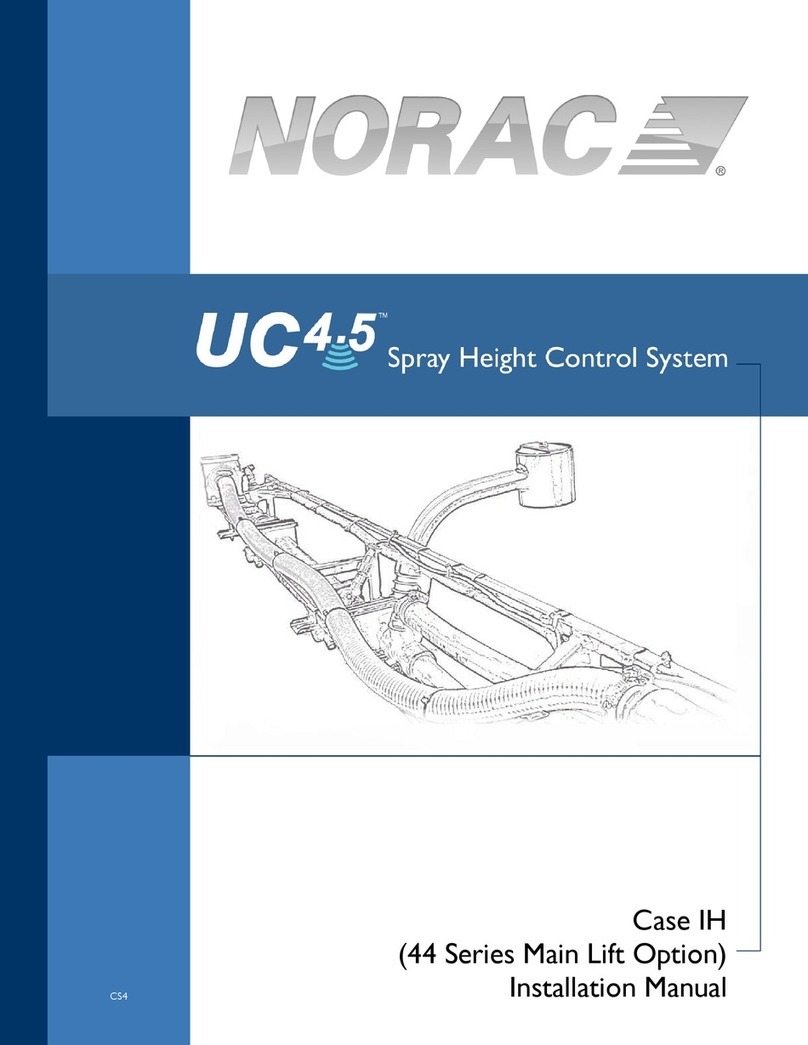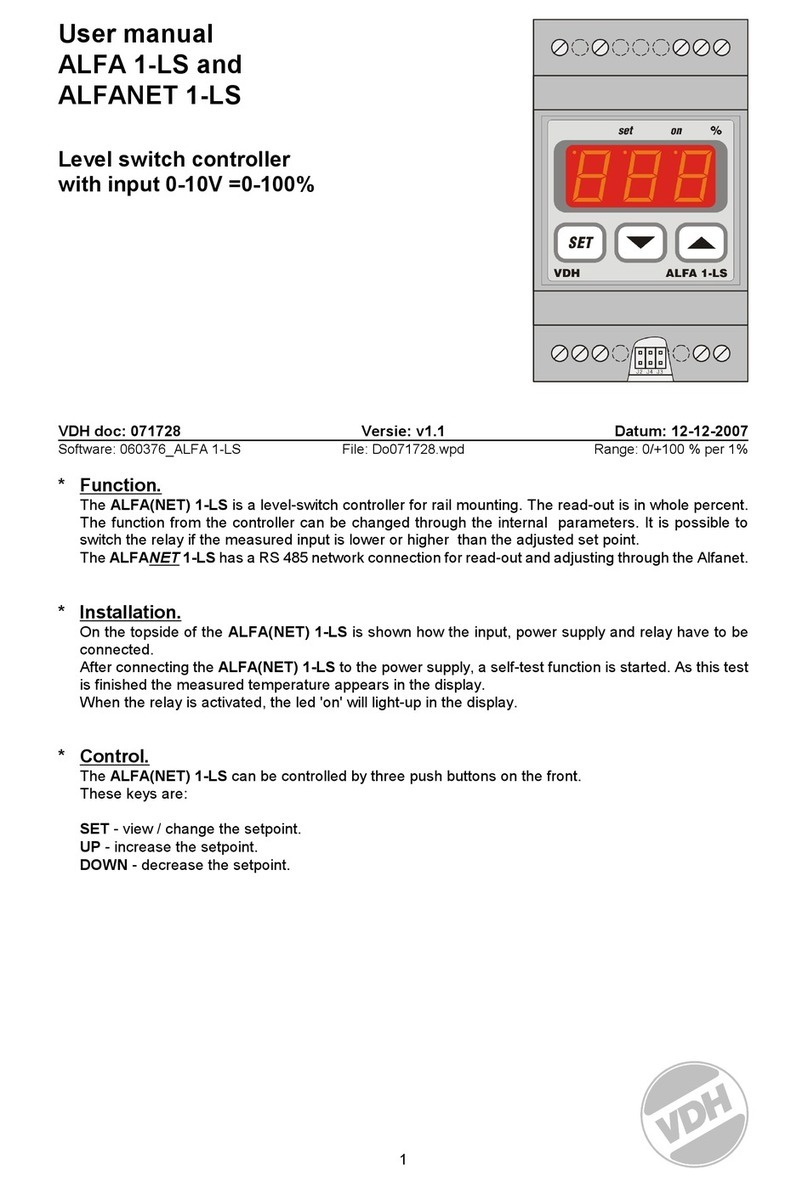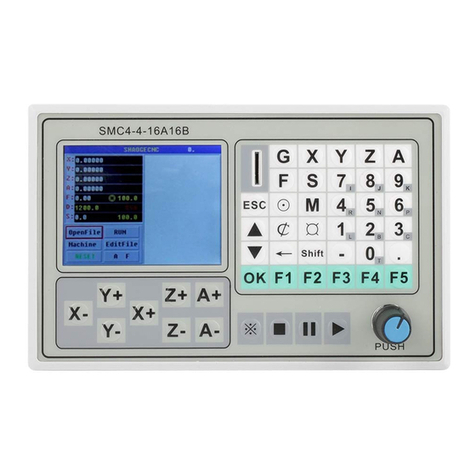DAVID DigAS DigaStudio Quick start guide

DigaStudio
DigA
S

DigaStudio Installation Notes Page 2 of 15
Table of contents
1 General Information............................................................................................ 3
1.1 Safety information......................................................................................................................3
1.2 Supplied components................................................................................................................3
1.3 Accessories...............................................................................................................................3
2 Installation........................................................................................................... 4
2.1 DigaStudio.................................................................................................................................4
2.2 RS-422 adapter .........................................................................................................................4
2.3 PC software...............................................................................................................................5
3 Beginning of Operation...................................................................................... 7
3.1 DigaStudio.................................................................................................................................7
3.2 PC software...............................................................................................................................7
4 Configuration ...................................................................................................... 8
4.1 Manual configuration .................................................................................................................8
4.1.1 Channels 1..4.....................................................................................................................9
4.1.2 Sensitivity...........................................................................................................................9
4.1.3 I/O Settings.........................................................................................................................9
4.1.4 Limiters...............................................................................................................................9
4.1.5 Key assignments................................................................................................................9
4.1.6 Program Settings..............................................................................................................10
4.2 Configuration via profiles.........................................................................................................10
4.2.1 Creating and saving profiles.............................................................................................10
4.2.2 Loading profiles................................................................................................................10
4.3 Downloading the operating software .......................................................................................11
4.3.1 Download procedure........................................................................................................11
THIS DOCUMENT COVERS THE CURRENT SYSTEM CONFIGURATION AND LATER
CHANGES AND/OR EXTENSIONS TO THIS SPECIFICATION CAN BE MADE WITHOUT
PRIOR NOTIFICATION.
DATE: 17.03.03

DigaStudio Installation Notes Page 3 of 15
1General Information
1.1 Safety information
Please read the enclosed safety information before turning on the
system for the first time!
No liability will be accepted for any damage of any kind caused by
incorrect use.
1.2 Supplied components
•DigaStudio Box or DigaStudio Box Pro (19“ system unit)
•DigaStudio Desk (mobile desktop unit)
•Power cable
•Connection cable DigaStudio Box DigaStudio Desk
•Adhesive labels for user-specific labeling of input selection and function keys
•1 set alternative fader buttons red/blue
•PC connection kit comprising:
−RS422 PC-slot blanking-plate adapter
−power-supply cable
−RS422 connection cable DigaStudio Box PC adapter (5 m),
−connection cable RS232 interface PC PC adapter (short, 25-pol D-sub connector)
−connection cable RS232 interface PC PC adapter (2m, 9-pol D-sub connector)
•Safety information
•PC software for configuration and remote-control
1.3 Accessories
The following optional extras are available:
•Audio connection cable DigaStudio Box PCX card (analog)
•Gooseneck microphone AKG C 580-1
•Adhesive labels for input selection and function keys with customer-specific text
•PC software for central administration over the network (available 1Q99)

DigaStudio Installation Notes Page 4 of 15
2Installation
2.1 DigaStudio
1. Make sure that the power switch on the front of the DigaStudio Box is in the Off position
2. Plug the supplied power cable into the rear of the DigaStudio Box and then connect to a correctly
grounded power socket.
Note: The supply voltage can be in the range 100 ~ 240 Volt / 50 ~ 60 Hz.
3. Use the separately packaged cable to connect the DigaStudio Box with the DigaStudio Desk. Attach
the cable to the socket marked DESK on the DigaStudio Box and the socket marked MIXER on the
DigaStudio Desk.
4. Attach the required audio sources or sinks to the respective inputs. Analog symmetrical
sources/sinks are connected to the paired XLR sockets, analog asymmetrical sources/sinks (LINE
1, LINE 2, and Σ
ΣΣ
ΣOUT) via the respective cinch connectors.
A special 15-pol sub-D socket is available for direct analog connection of an PCX card (PCX). The
necessary audio cable is available as an optional extra (make sure that the cable is connected the
right way around as indicated by the cable markings).
There are also special 15-pol sub-D sockets for telephone hybrids, ISDN codec, and for the insert
path, whose connections are separately labeled.
For digital sources (DigaStudio Pro only) 2 AES/EBU inputs/outputs in XLR format are available.
A 6.3 mm stereo headphone connector is available on both the DigaStudio Box and the DigaStudio
Desk.
2.2 RS-422 adapter
The DigaStudio Box is connected to a PC via a RS-422 interface. Use the supplied connection kit in
accordance with the following instructions and note the safety information:
The following work should only be carried out by qualified personnel!
No liability will be accepted for damage caused by failure to follow the
following instructions correctly!
Before opening the PC case disconnect the power cable! Do not allow
any metal objects to fall into the PC!

DigaStudio Installation Notes Page 5 of 15
Before you come into contact with any electronic components make
sure that you are grounded and have discharged any static electricity!
1. Turn the PC off and open the case so that you have access to the rear slot-covers.
2. Select any free slot and remove its slot-cover. (Note: no ISA slot will be required).
3. Mount the slot-adapter in the space left by the slot-cover.
4. Attach an internal power cable to the adapter. Use the supplied Y-cable if no spare power cables
are available.
5. Make sure that there are no loose parts (screws, washers, etc) inside the PC and close the cover.
6. Connect the slot-adapter to a free RS-232 interface (COM port). Use either the 25 pol sub-D con-
nector or the long (2m) cable with the 9 pol sub-D connector depending on how the RS-232 inter-
faces are configured. Use the lower connector on the slot-adapter.
7. Now use the long (5m) connection cable to attach the slot-adapter with the DigaStudio Box. On the
slot-adapter use the upper connection, on the DigaStudio Box use the connection labelled PC.
2.3 PC software
The necessary software is included on diskette or will be sent via email1. The software is comprised of
the two files DSINTERFACE.EXE and DIGASTUDIO.EXE.
Proceed as follows to install the software:
1. Copy the two files into any directory on your computer. If the DigAS system is already installed on
your system then copy the two files into the DigAS system root.
2. First start the interface driver DSINTERFACE.EXE. In the system tray this program’s icon
should be visible.
3. Click with the right mouse button on this icon and from the context menu select
the option SHOW. This brings up a larger window with the name DigaStudio In-
terface Manager.
1In the future the latest updates can be downloaded from our mailbox. Information concerning updates is
available in our ISDN mailbox and on our internet homepage http://www/david-gmbh.de.

DigaStudio Installation Notes Page 6 of 15
4. Click on the COM port button. A
window for RS-232 properties ap-
pears. Enter the paramters as
shown here. Make sure that you
choose the correct COM port, that
is, the one on the PC to which the
interface cable is connected. As a
rule this will be either COM1 or
COM2. When you have finished
entering all the necessary parame-
ters click on the OK button.
5. If the correct COM port has been selected then immediately after clicking on the OK button you
should receive the message „Serial thread started!„ in the output area of the DigaStudio Interface
Manager. If this is not the case then either the false COM port was selected or a resource conflict
exists (another application is using the COM port). If necessary correct the situation by repeating
step 4.
6. Close the window by clicking on the HIDE button. The icon should still be visible in the
system tray.
7. If required you should put a shortcut to the DigaStudio Interface Manager in the Windows
Autostart folder so that the program is started automatically when the PC is started. Follow the
instructions in the Windows manual if you do not know how to do this.
8. The DigaStudio Interface Manager can also be shut down via the CLOSE button in the context
menu (see step 3) should, for example, the serial interface be required by another program.
The PC software is now installed and ready for operation. Also, if you require, you can put a shortcut to
the DigaStudio Manager (program file DIGASTUDIO.EXE) on your desktop. This makes starting the
DigaStudio Manager more convenient.

DigaStudio Installation Notes Page 7 of 15
3Beginning of Operation
3.1 DigaStudio
Switch on the DigaStudio Box by means of the power switch on the front panel. Box and Desk will then
perform a short initialization sequence (about 5 seconds) and when completed the last operational
configuration is automatically loaded. The DigaStudio can now use all the DigaStudio Desk supported
functions independently of the PC.
3.2 PC software
1. First start the interface driver DSINTERFACE.EXE if this has not already been done via
the Autostart folder. The respective icon should be visible in the system tray.
2. Start the actual application DIGASTUDIO.EXE.
In the upper left corner the DigaStudio Man-
ager appears.
3. Clicking on the middle button brings up the DigaStudio Configuration Manager (DigaStudio Pa-
rameter Setup screen). Here you can configure all necessary settings.2
2Note: depending on when the software was delivered it is possible that some functions are not available (e.g.
TimeStamps etc.). Updates will be available at a later date. Information about the latest software releases is
available in our ISDN mailbox and on our internet homepage http://www/david-gmbh.de.

DigaStudio Installation Notes Page 8 of 15
4Configuration
In this section a few important configuration steps are described which can only be performed via the
PC software. A more extensive description will be contained in the DigaStudio User Manual, which will
be available at a later date.
As a general rule the last active system configuration prior to the system being turned off is retained
and is loaded unchanged when the system is turned back on.
4.1 Manual configuration
Manual configuration is performed by means of
the DigaStudio Parameter Setup. This can be
started by clicking on the second button of the
DigaStudio Manager.

DigaStudio Installation Notes Page 9 of 15
By clicking on the relevant tab the page for those settings is displayed and the settings can then be
modified.
4.1.1 Channels 1..4
These tabs allow a number of channel-specific settings to be performed:
•Source - choice of required input source
•Equalizer - filter parameter settings
•Channel on/off
•Channel Mode - selection of the mono/stereo parameters depending on source selected
•Insert configuration
•Output routing - not yet supported
•Limiter - not yet supported
•Panorama/balance setting
•Gain setting
The COPY/PASTE EQ buttons allow the current EQ settings to be quickly copied to other channels:
4.1.2 Sensitivity
The input sensitivity for each analog source can be set here.
4.1.3 I/O Settings
A number of parameters can be set here, for example:
•48V phantom supply and low-pass filter for the microphone channels
•Sync mode for the AES/EBU output
•Selection of the talkback microphone
•Source selection for the playback channels as well as playback parameters
4.1.4 Limiters
This section allows limiter parameters to be set. The assignment of the limiters can either by to the
input channels or to the sums. A mixed-mode is not possible.
4.1.5 Key assignments
This page allows the assignment of the channel 2 and 3 input-selection matrix keys to any required
source.

DigaStudio Installation Notes Page 10 of 15
4.1.6 Program Settings
This page is for generating and loading profiles as described in the following section.
4.2 Configuration via profiles
Profiles are „snapshots„ of particular system settings. Any system state can be saved and reloaded at
any time. In this way any number of general or user-specific profiles can be generated.
4.2.1 Creating and saving profiles
The „Program Settings„ page in the DigaStudio Configuration Manager (DigaStudio Parameter Setup)
allows for the saving and loading of user or global profiles.
To create a profile simply enter any name for the profile in the title field, then click on the SAVE button,
and the current state of the DigaStudio will be saved in the current section (user or global).
To load a profile mark the required profile from either the user or global section on this page and then
click on the LOAD button.
4.2.2 Loading profiles
By clicking on the left button of the DigaStudio
Manager the profile selection window is started.
Select a profile from either the user or global sec-
tion and then click on OK to load and activate it.

DigaStudio Installation Notes Page 11 of 15
4.3 Downloading the operating software
The operating software for DigaStudio consists of three parts:
•Operating software for the DigaStudio Box
•Operating software for the DigaStudio Desk
•DSP software for the PUMA chip in the DigaStudio Box
The operating software is resident in the respective devices and is automatically activated when the
device is turned on. Downloading the operating software is normally only required to resolve problems
or for function updates (e.g. DSP software). The three software modules can be separately down-
loaded as required.
4.3.1 Download procedure
1. Activate the download page via the DigaStudio
Manager (third button). A password must be
entered at this point. This password is currently
fixed and is supplied on request3.
3The access rights to the download pages will later be coupled to the system administrator rights.

DigaStudio Installation Notes Page 12 of 15
2. Select the required module to be downloaded.

DigaStudio Installation Notes Page 13 of 15
3. Select the relevant HEX file.
The selection buttons next to the file name fields call up a standard windows file-selection
dialog in order to select the respective HEX file. In general the following file names are
assigned to the respective download targets:
•Master (DigaStudio Box): MASTER_ddmmyy.HEX
•Desk (Operating unit) DESK_ddmmyy.HEX
•DSP (Puma chip) DSP_ddmmyy.HEX,
where ddmmyy represents the creation date of the respective software module4.
4. By means of the respective Erase button the load procedure (in this example
the Master software) is initiated. This procedure erases the relevant area of the
FLASH ROM.
5. When the message SYS_GET_PRG_MASTER appears the actual load proce-
dure can be started by means of the start button.
6. When the SYS_OK_PRG_MASTER message appears the load process is complete.
7. Follow the same procedure for the DSP and Desk software if required.
4The creation dates of the individual module must not necessarily all be the same.

DigaStudio Installation Notes Page 14 of 15
To download new Desk software first the control software must be halted by
clicking the STOP button, and after the download procedure is complete, re-
started by means of the START button.
8. After completion of the download procedure the DigaStudio has to be turned off and on, after which
the system is ready for
7. operating software for DigaStudio consists of three parts:
•Operating software for the DigaStudio Box
•Operating software for the DigaStudio Desk
•DSP software for the PUMA chip in the DigaStudio Box
The operating software is resident in the respective devices and is automatically activated when the
device is turned on. Downloading the operating software is normally only required to resolve problems
or for function updates (e.g. DSP software). The three software modules can be separately down-
loaded as required.
4. operating software for DigaStudio consists of three parts:
•Operating software for the DigaStudio Box
•Operating software for the DigaStudio Desk
•DSP software for the PUMA chip in the DigaStudio Box
The operating software is resident in the respective devices and is automatically activated when the
device is turned on. Downloading the operating software is normally only required to resolve problems
or for function updates (e.g. DSP software). The three software modules can be separately down-
loaded as required.

DigaStudio Installation Notes Page 15 of 15
Landsberger Straße 87
80339 Munich
Germany
Fon: +49 - 89 - 540 139 - 0
Fax: +49 - 89 - 540 139 - 50
Document information
Author: Andreas Hildebrand Revision date: 26.11.98 / 18:35
File: \\pluto\daten\david\produkt\digastudio\geräte\installationshinweise.doc
Table of contents