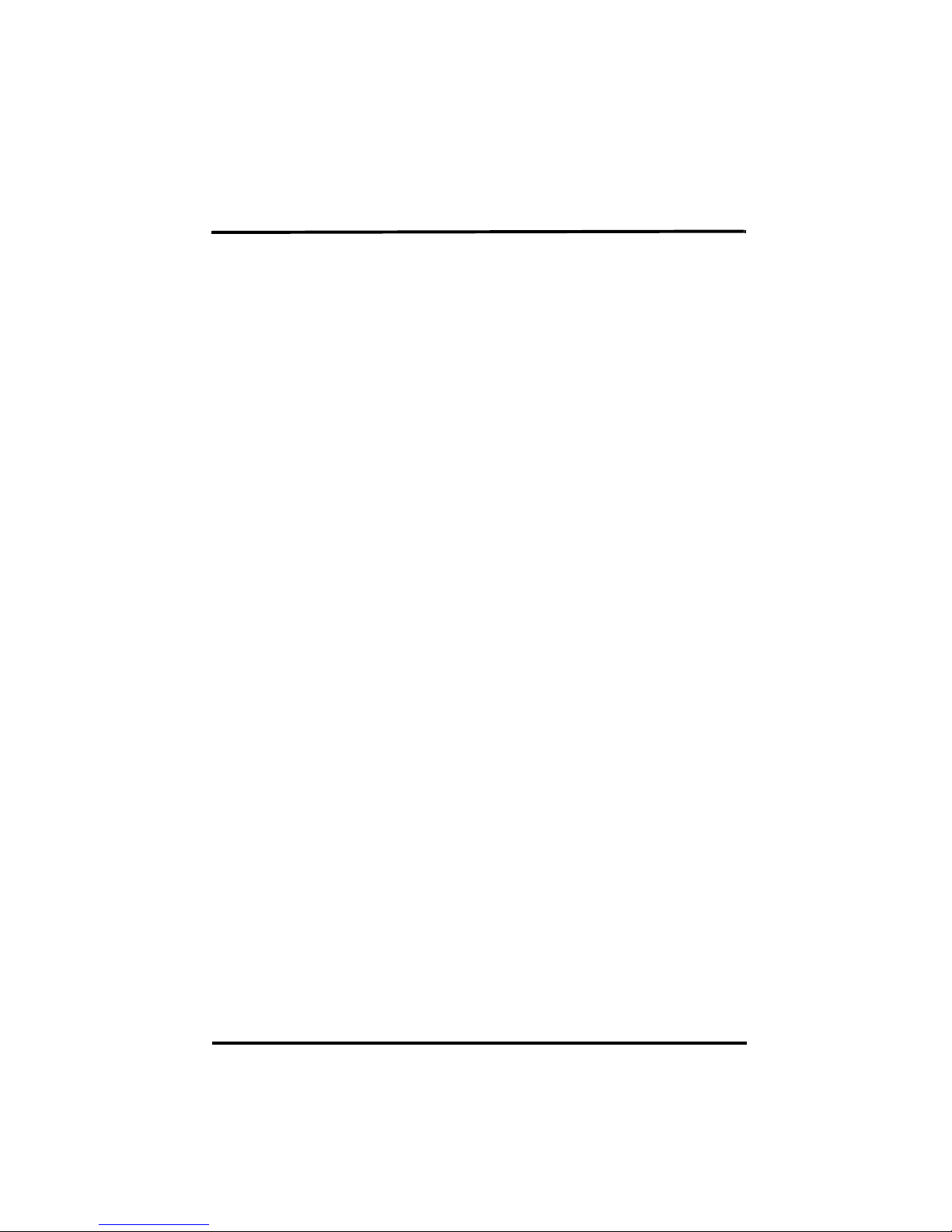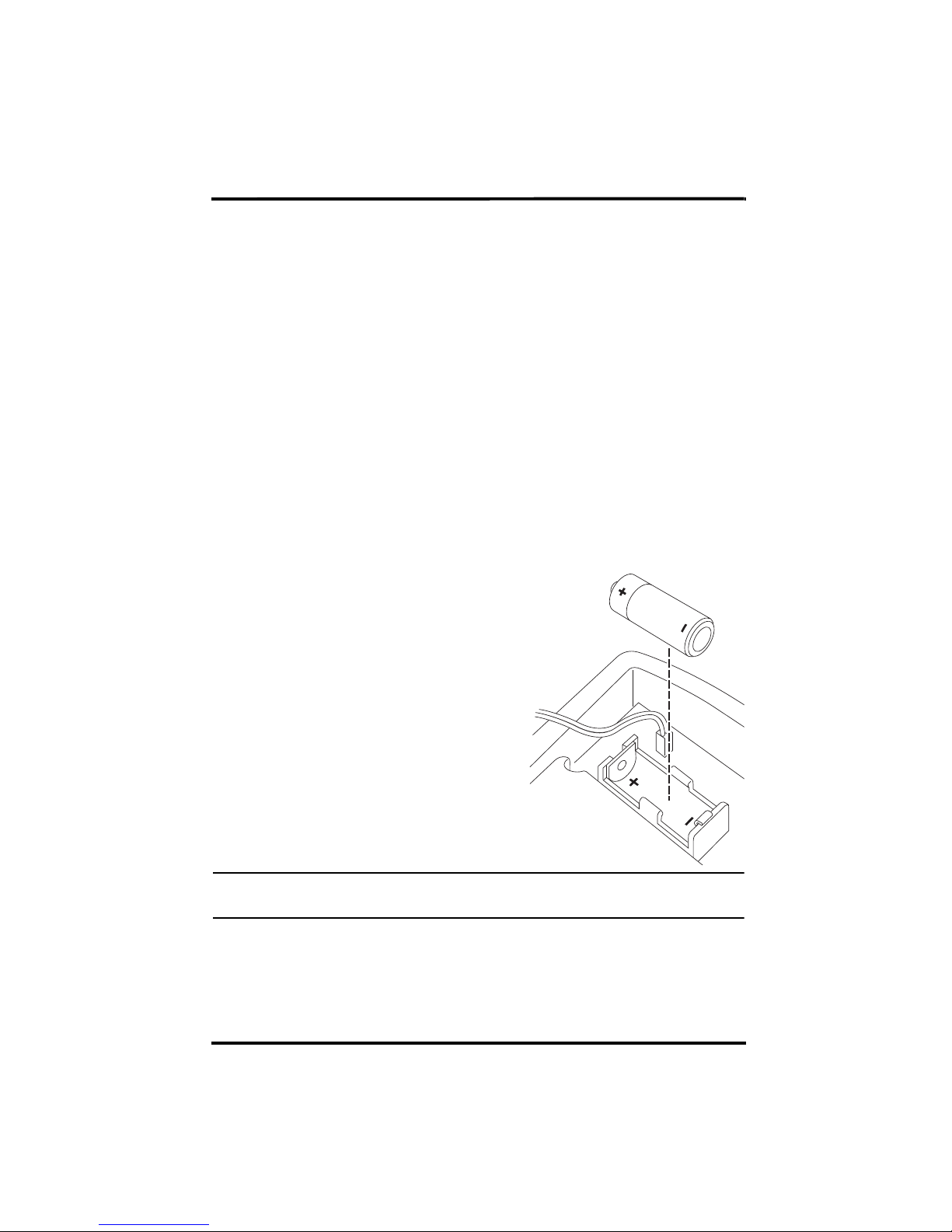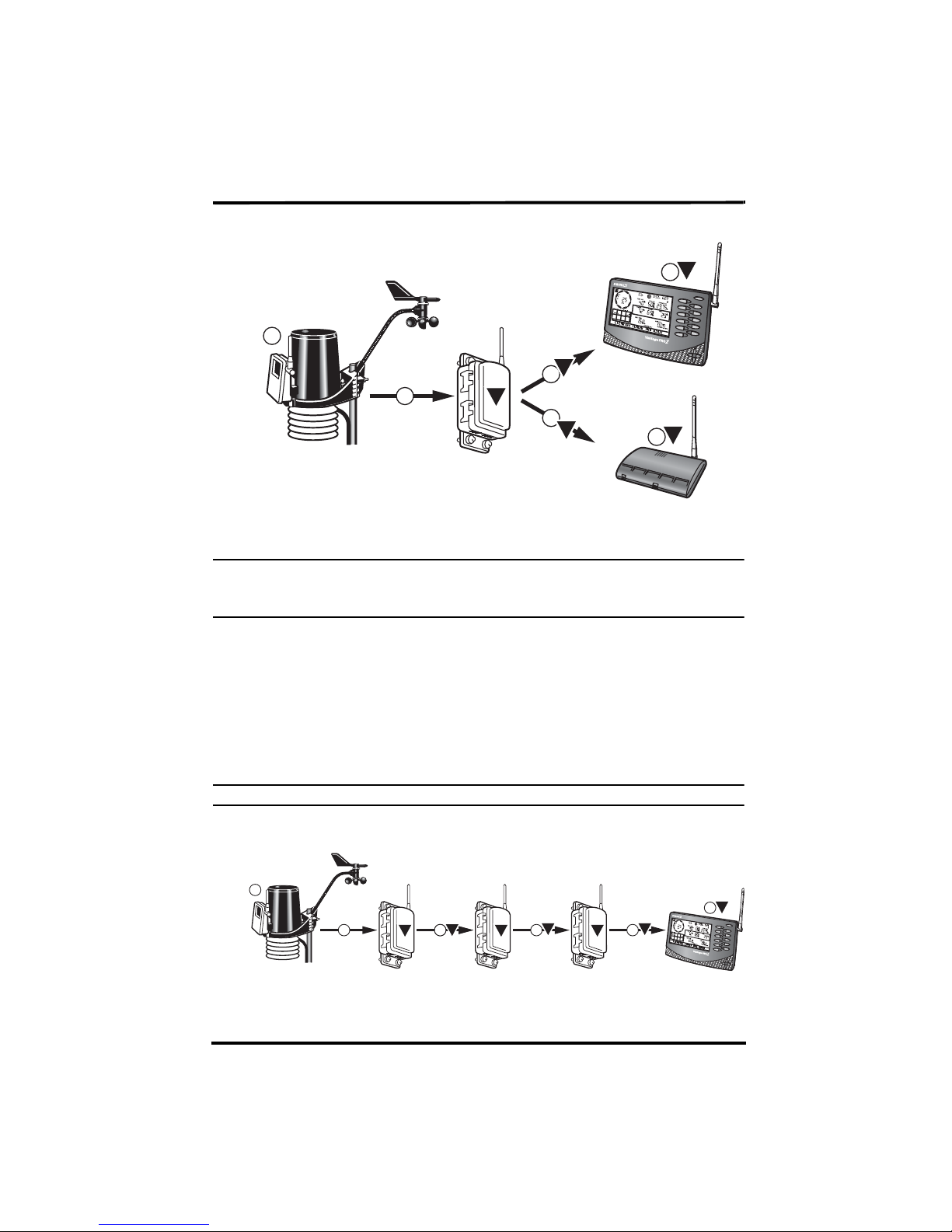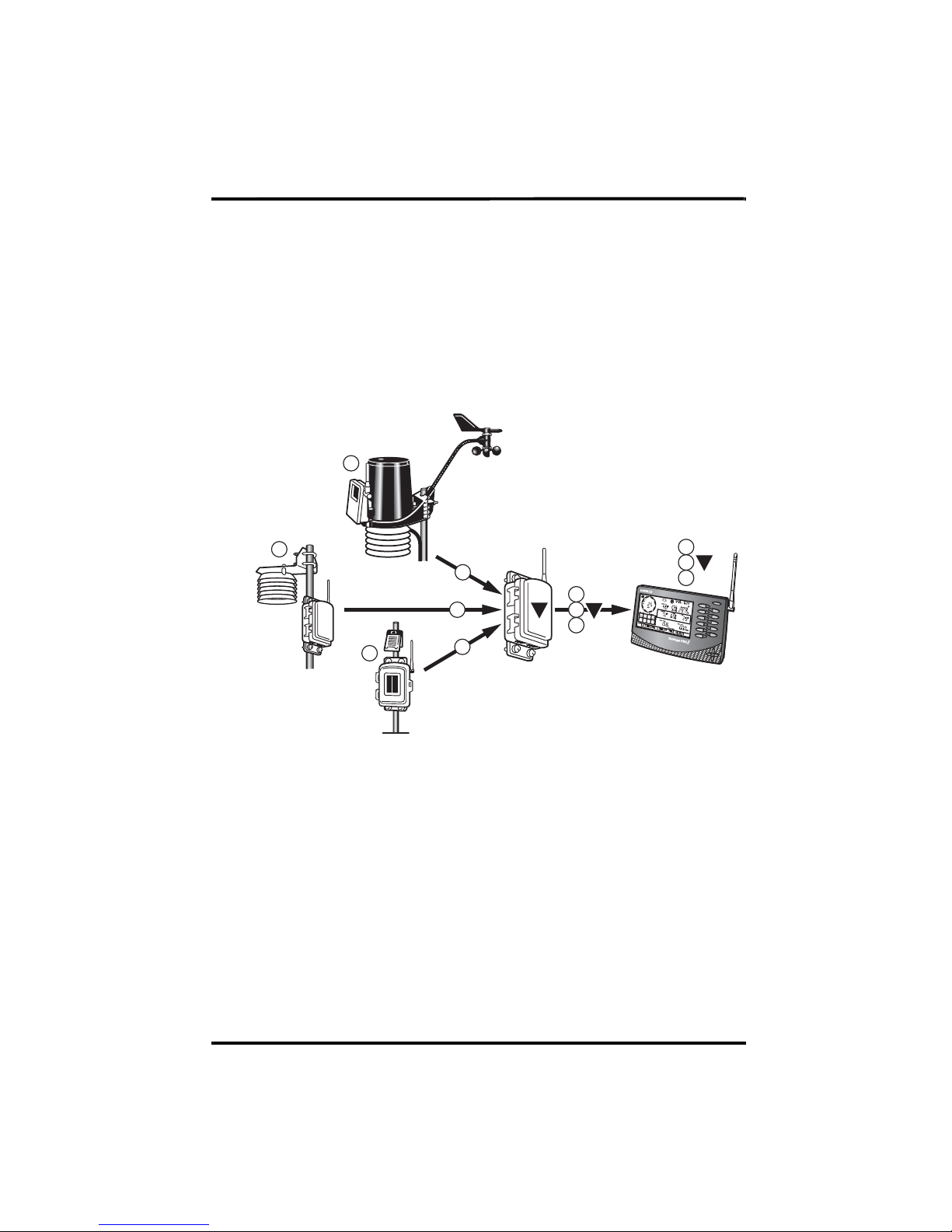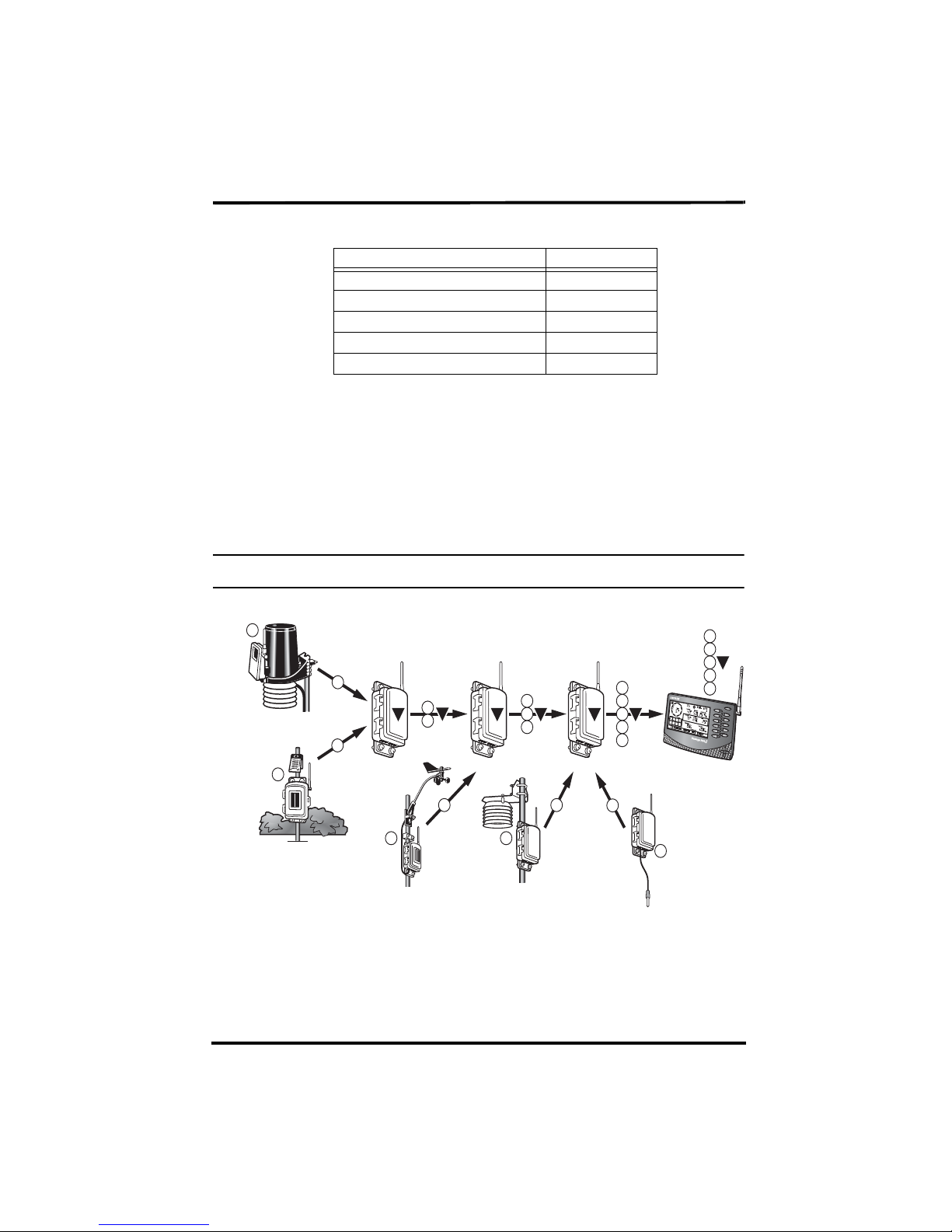i
Table of Contents
Introduction......................................................................................................... 1
Included Components and Hardware.............................................................. 1
Wireless Repeater Installation Overview........................................................ 2
Applying Battery Power.................................................................................. 2
Repeater Configuration/Architecture.................................................................. 4
Repeater Architecture ..................................................................................... 4
Single Repeater Configuration........................................................................ 4
Advanced Repeater Configurations ................................................................ 5
Single Repeater Installation................................................................................. 8
Verify Transmitter ID ..................................................................................... 8
Verifying Communication with a Transmitter................................................ 9
Choosing a Location ..................................................................................... 11
Testing a Proposed Location......................................................................... 12
Advanced Repeater Installation......................................................................... 13
Multiple Repeater (Daisy-Chain) Installation............................................... 13
Multiple Transmitters, One Repeater Installation......................................... 15
Combination Network Installation................................................................ 17
Choosing Locations....................................................................................... 19
Testing Proposed Locations.......................................................................... 19
Mounting the Wireless Repeater....................................................................... 20
General Installation Guidelines..................................................................... 20
Installing the Repeater on a Flat Surface...................................................... 20
Installing the Repeater on a Pole................................................................... 21
WeatherLink and Console Configuration.......................................................... 22
Repeater Information on the Console ........................................................... 22
Repeater Functionality in WeatherLink........................................................ 23
Maintenance and Troubleshooting.................................................................... 25
Communication Troubleshooting ................................................................. 25
Repeater Troubleshooting Error Codes......................................................... 25
Repeater Maintenance................................................................................... 27
Appendix A ....................................................................................................... 28
Specifications................................................................................................ 28
Repeater Board Display and Contents .......................................................... 29