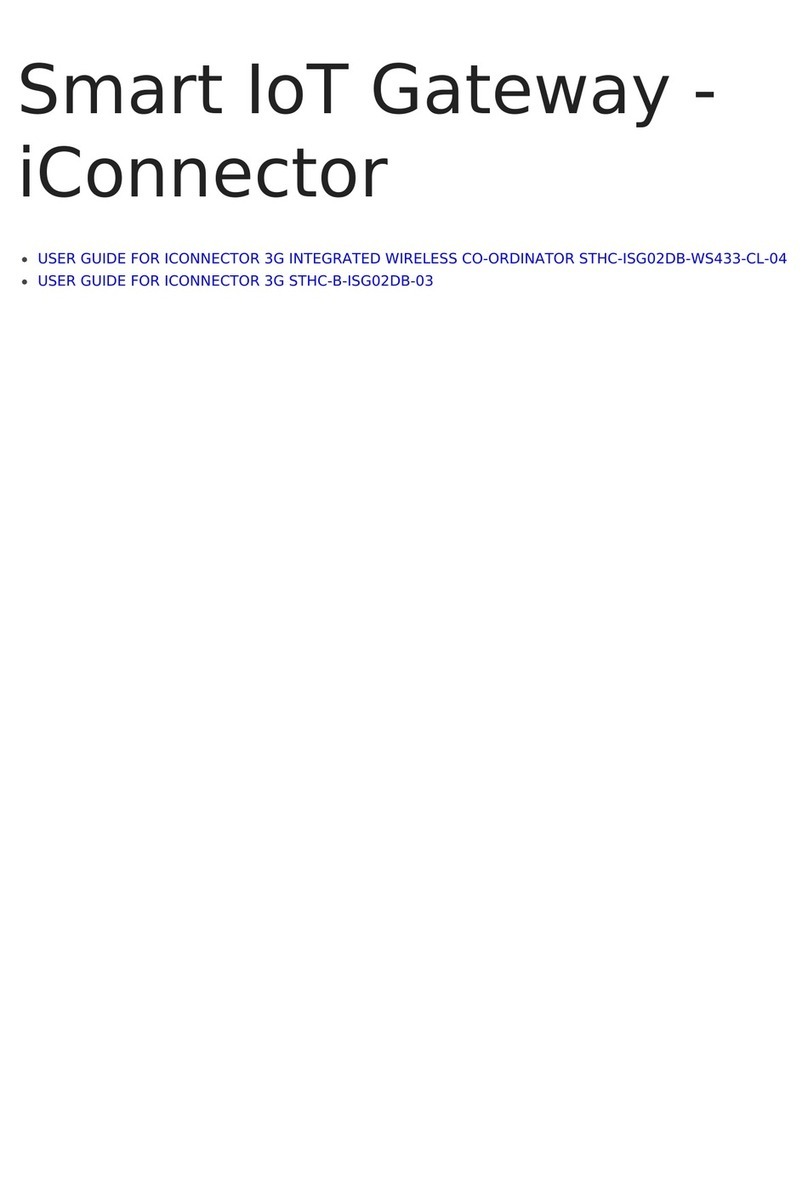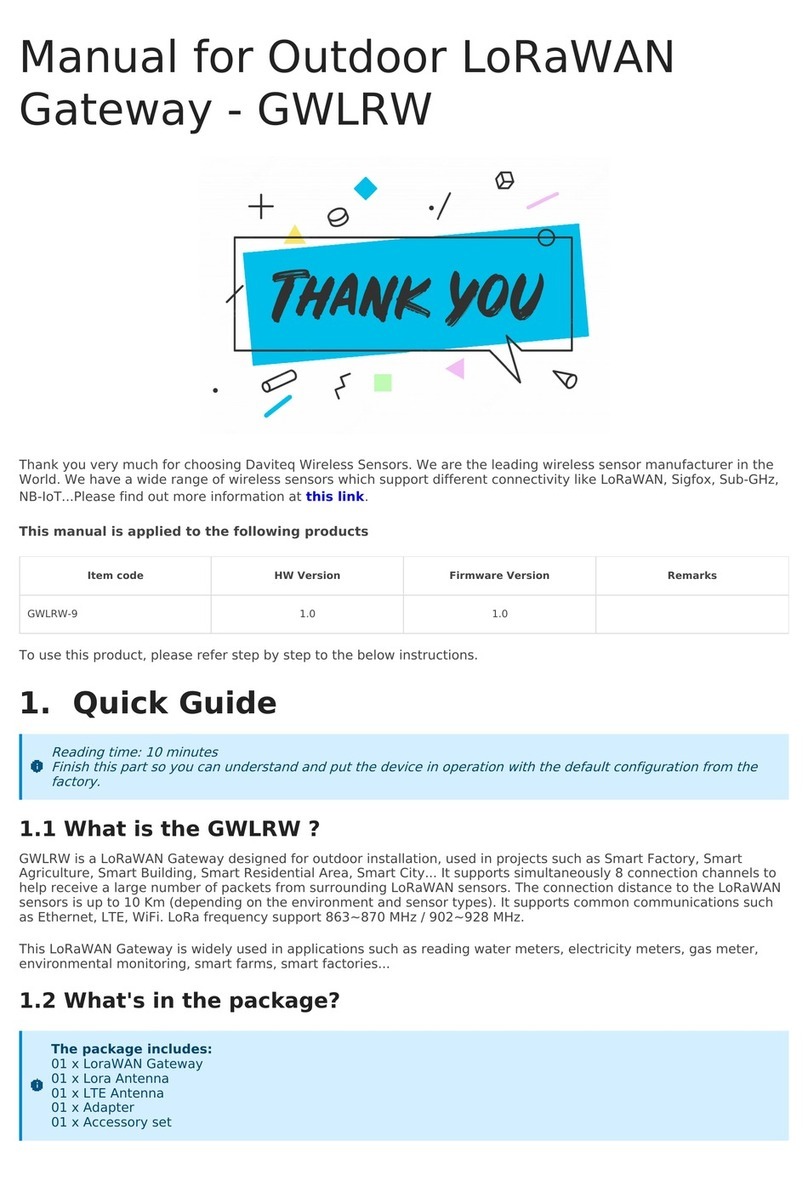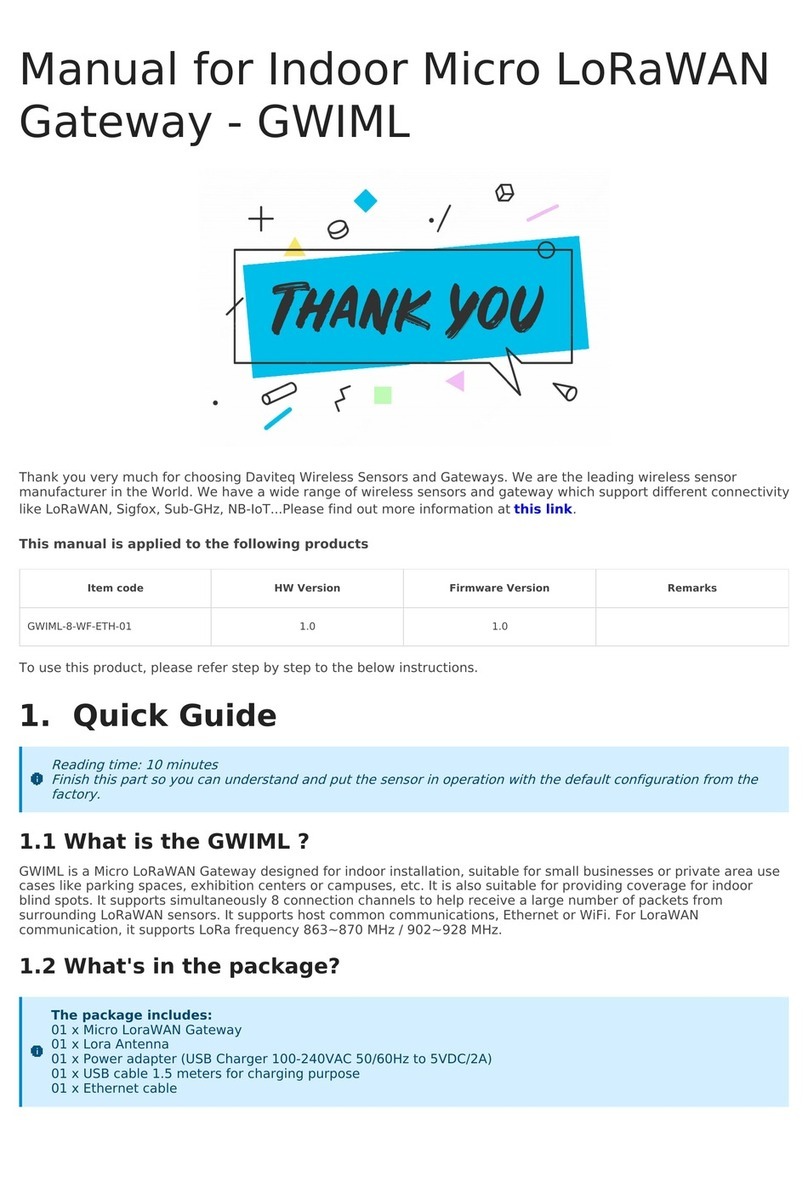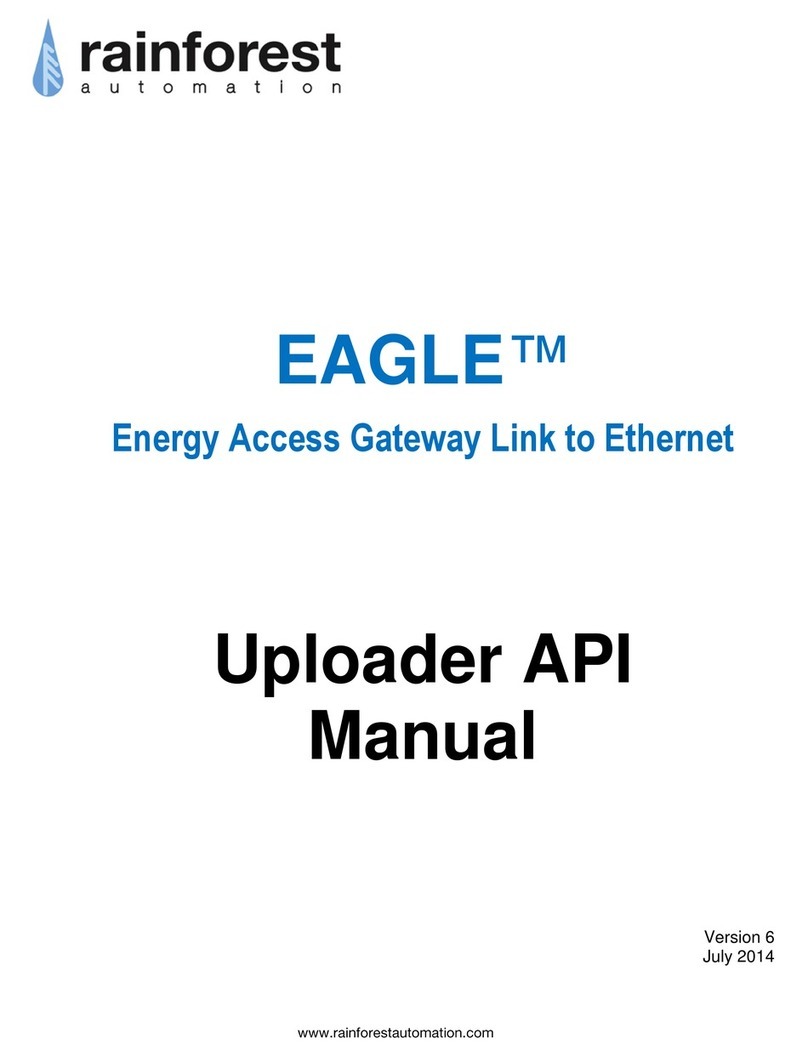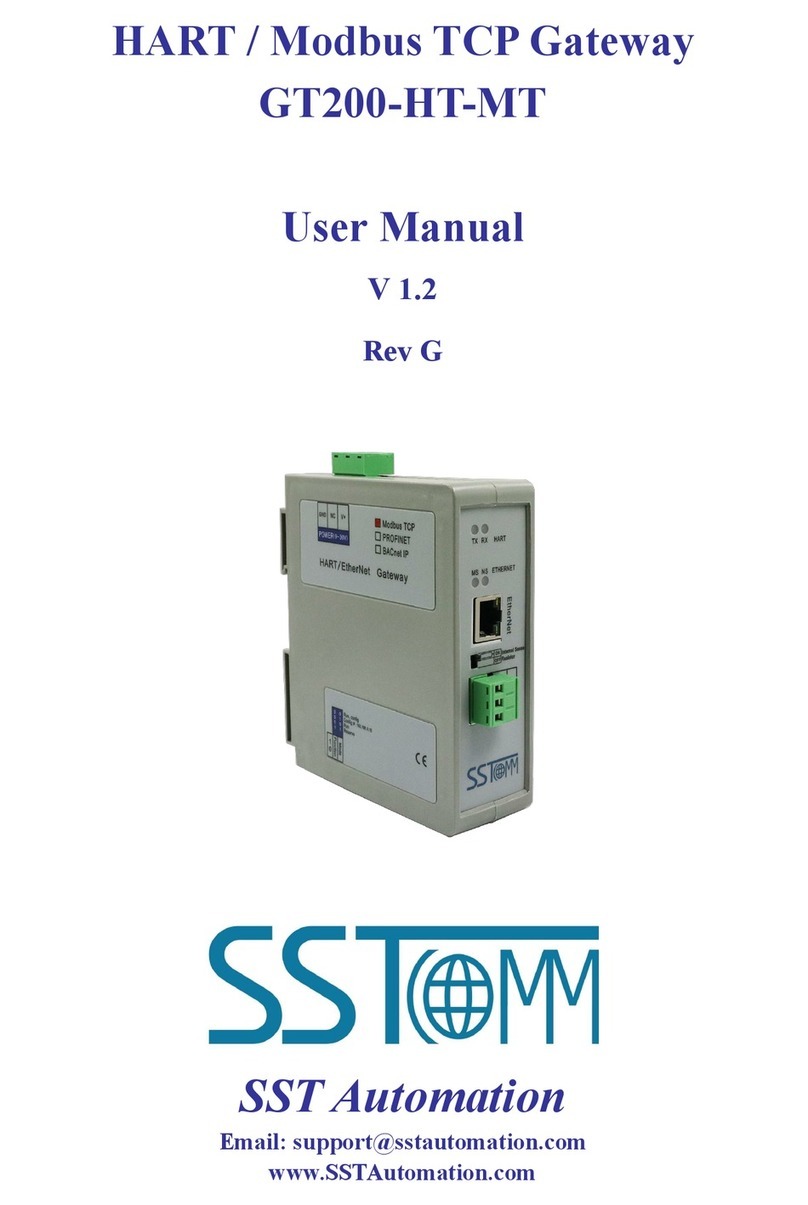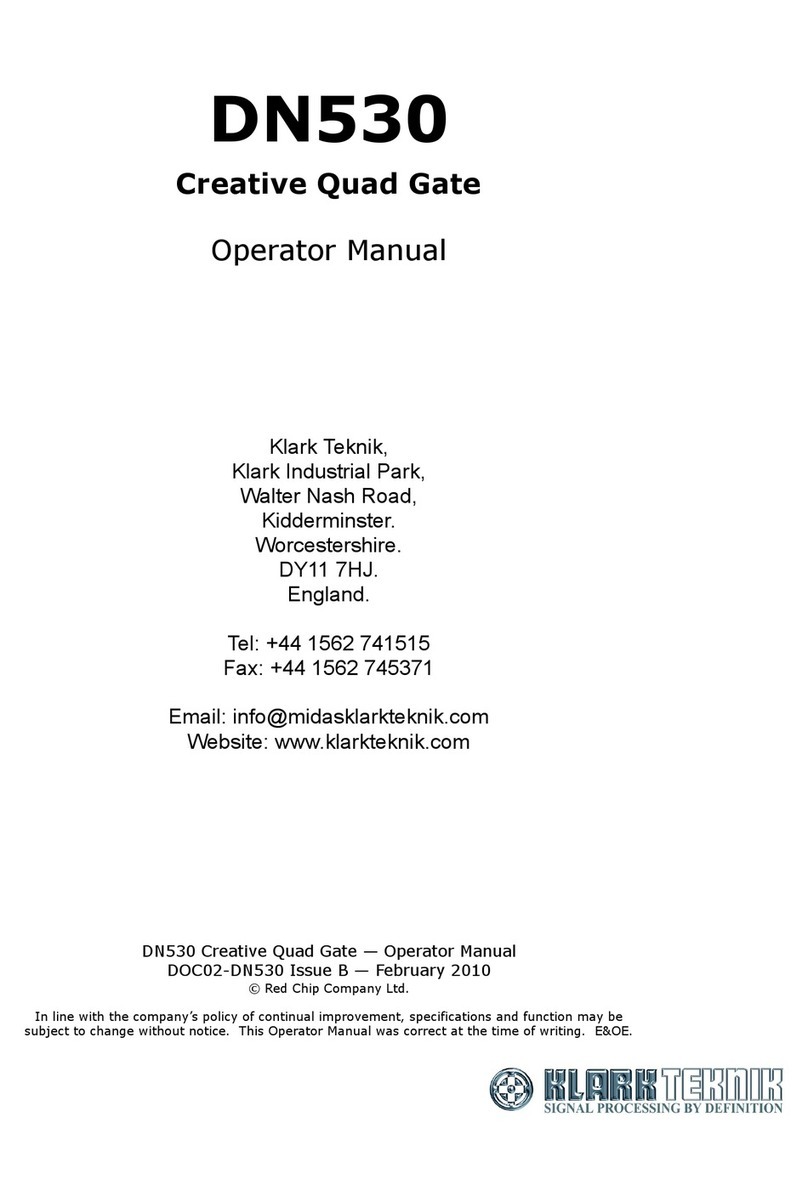daviteq iConnector STHC User manual

This chapter is to provide the general guides for all kind of iConnector with SKU: STHC. It includes the following guides:
* Principle of operation of iConnector STHC; * How to Wiring the iConnector * How to Config iConnector via offline cable;
* How to Configure Modbus commands for iConnector; * How to Configure Alarms & Event; * How to Trouble-shoot
iConnector; ...
General Information
I. Specification of iConnector STHC
II. Principle of operation of iConnector STHC
III. Offline configuration for iConnector
IV. Insert SIM Card for Cellular iConnector
V. Installation iConnector STHC
VI. How to add iConnector STHC to Globiots Server System?
VII. Modbus Configuration for iConnector STHC on Globiots
VIII. Parameter Configuration for iConnector STHC on Globiots
IX. Alarm & Event Configuration for iConnector STHC on Glbiots
X. Configuring special functions of iConnector on Globiots
XI. Troubleshooting iConnector and Globiots
GENERAL GUIDE FOR
ICONNECTOR STHC

STHC-MN01-EN-01
JUL-2020
SKU
STHC
HW Ver.
3.3
FW Ver.
3.5
HW Ver.
FW Ver.
Release Date
Functions Change
3.3
3.5
Aug-2020
Manufacturer
Daviteq Technologies Inc
No.11 Street 2G, Nam Hung Vuong Res., An Lac Ward,
Binh Tan Dist., Ho Chi Minh City, Vietnam.
Tel: +84-28-6268.2523/4 (ext.122)
Email: info@daviteq.com | www.daviteq.com
Distributor in Australia and New Zealand
Templogger Pty Ltd
Tel: 1800 LOGGER
Email: contact@templogger.net
General Information
This document is applied for the following products
A. Functions Change Log
B. Support contacts

STHC is a Smart IoT Gateway, aka iConnector, a main component in any IoT application. iConnector has a role to
connect the real World's things like sensors, meters, ,machines...to server system for data logging, data analytics,
monitoring & controls...iConnector support multiple Industrial Fieldbus like Modbus, EthernetIP, Profinet, CClink,
Wireless sensor network...It connects to server system via LAN/WAN as Ethernet, WiFi or Cellular.
Host Communication Cellular type
GPRS Quadband (850/900/1800/1900)/3G-Dual band (2100/900)/3G- Penta
Band (2100/1900/850/850Japan/900/800Japan),standard internal antenna,
optional external antenna
Host Communication Etherner type
01 x RJ45 port, 10Mbps
Host Communication WiFi type
802.11b/g/n, 2.4Ghz,internal antenna
GPS
option, only available on GPRS version or 3G-Penta band version
Host communication supports
TCP/IP, UDP/IP, FTP, HTTPS, SNMP...
Fieldbus communcation
ModbusRTU x 01 port, 31 slaves, max 19.2 kpbs
Vietnam Type Approval
Cerification
QCVN 54:2011/BTTTT, QCVN 15:2015/BTTTT (DAVITEQ B00122019)
Optional
Integrated wireless co-ordinator with external antenna or internal antenna
Optional
Internal buzzer (to replace Relay 1)
Power supply
7..48VDC, avg 200mA, peak 1.5A
I. Specification of iConnector STHC
1.1 Introduction
1.2 Specification

Back-up battery
Lithium Super Capacitor
On-board memory & sensors
2MB Flash, PCB temperature sensor
Electrical connectors
M12, 4-pin, coding A or 9mm Power Plug and USB port
SIM slot
01 x micro-SIM (cellular versions only)
Included accessories
mounting bracket for wall mount (cellular version only)
Operating Temperature/Humidity
-20 .. + 60 degC / 95%RH, non-condensing
Housing/Protection
Aluminum+Polycarbonate for Cellular version, anti-UV plastic for Ethernet/WiFi
version. All version is IP67 protection
Dimension
H106xW73xD42 for Cellular version, H130xW90xD40 for Ethernet/WiFi
versions
Net weight
190 grams for Cellular version, 350 grams Ethernet/WiFi versions
Relay outputs
02 x relay SPST NO contact, 125VA[email protected] or 24VDC@1A

Status
Meaning
Fixed ON
iConnector has been supplied with external power
Blinking (4 seconds blink 1
time)
Without external power, iConnector is using battery.
Blinking (2 seconds blink 1
time)
Low battery warning (Used for type D battery version)
Status
Meaning
Fixed ON
Modbus connected
Blinking (1 seconds blink 2
time)
Connection errors (wrong configuration of baudrate, noise, …)
OFF
No modbus connection
Status
Meaning
Fixed ON
Connecting with Globiots
Blinking (1s change state)
Initializing wifi generator, waiting for configuration via phone or modbus tool (For
iConnector wifi)
OFF
No connection with Globiots
Address
Size
(bytes)
Memory type
Read/Write
Description
0-0x1FFF
8096
FLASH
R/W
Save active configuration, do not allow log,
realtime.
0x2000-
0x22FF
768
RAM
R
Save data read from modbus slaves.
II. Principle of operation of
iConnector STHC
2.1 General operation principles of
iConnector
2.1.1 LED meaning
2.1.1.1 LED status
2.1.1.2 LED modbus
2.1.1.3 LED network
2.1.2 Memory Map

0x2300-
0x24FF
512
RAM
R
The intrinsic data of iConnector
0x3000-
0x30FF
256
RAM
R/W
0x5000-
0x50FF
256
FLASH
R/W
0x6000-
0x6FFF
4096
RAM
R
Save data read from modbus slaves
Data address area: 0x2000-0x22FF (768 bytes), and 0x6000-0x6FFF (4096 bytes).
Controller address area: 0x3000-0x30FF (256 bytes, without flash storage), and 0x5000-0x50FF (256 bytes,
with flash storage).
256 bytes;
Save in flash (when power is lost, will keep the same value);
Allows reading, and writing from Globiots;
Allow log (realtime);
Allows Modbus write to Slaves;
It is not allowed to store data read from Modbus Slaves.
Up to 20 different log cycles;
320 log parameters maximum for all log cycles.
Up to 120 log parameters per log cycle.
Support modbus RTU.
Address slave 1… 247.
It is not allowed to set address slave = 0.
Baudrate 4800/9600/19200.
Parity none / odd / even.
Up to 100 modbus instructions.
The address area for storing read data: 0x2000-0x22FF (768 bytes), and 0x6000-0x6FFF (4096 bytes).
Controller address area: 0x3000-0x30FF (256 bytes, without flash storage), and 0x5000-0x50FF (256 bytes, with
flash storage).
Read up to 200 parameters.
If all parameters are float (4 bytes) then read up to 140 parameters.
The fastest realtime sending frequency is 1 second.
Up to 28 alarms.
Supported data types:
Address area 0x5000-0x50FF
NOTE:
Flash recorded about 100,000 times will be damaged so do not use this area to contain the value is changed
several times.
2.1.3 Logged data
2.1.4 Modbus
2.1.5 Realtime
2.1.6 Alarm

PrmType
Description
# Byte
Range
1
BYTE
1
0 to 255
2
UINT16
2
0 to 65,535
3
UINT32
4
0 to 4,294,967,295
4
FLOAT
4
-/+3.40282347 * (10^+38)
5
INT16
2
-32,768 to 32,767
6
INT32
4
-2,147,483,648 to 2,147,483,647
The event table is 1024 bytes.
The number of events depends on the short length of the event configured.
Supported data types:
PrmType
Description
# Byte
Range
1
BYTE
1
0 to 255
2
UINT16
2
0 to 65,535
3
UINT32
4
0 to 4,294,967,295
4
FLOAT
4
-/+3.40282347 * (10^+38)
5
INT16
2
-32,768 to 32,767
6
INT32
4
-2,147,483,648 to 2,147,483,647
Every 15 seconds send health pack 1 time.
There are 2 relays:
Relay control address 1: 0x3100.
Relay control address 2: 0x3101.
Value
RSSI dBm
Condition
2.1.7 Event
2.1.8 Health data
2.1.9 Relay
2.2 iConnector Cellular
2.2.1 GSM signal quality

0-9
≤-113 to -95
Marginal
10-14
-93 to -85
OK
15-19
-83 to -75
Good
20-31
-73 to ≥-51
Excellent
99
not known or undetectable
Value
Status
0
Connect to the server: OK
1
Connect to network operator: OK, the server is not connected yet
2
Communicate with GSM modem with AT command: OK
3
The GSM modem is starting
Use the iConnector Config Software to connect and configure iConnector
Open the 2G / 3G tab, then fill in the APN information of the SIM Card (APN, Username, Password,..) in Setting.
Finally click Sync to configure
2.2.2 GSM status
2.2.3 APN Configuration
Refer to section 5 for more details about how to use Configuration Cable.
Refer to section 6 for more details about how to insert SIM Card.
Refer here for more details on how to add sensor to the iConnector integrated Co-ordinator.

IP
Static IP configuration for iConnector. Example: 192.168.1.30
Gateway
Configure gateway
DNS Server
Configure DNS Server
DHCP
0 (Off) / 1 (On)
If DHCP = 0, it's mean Not using DHCP → Static IP
Name
Description
Modbus-TCP Port
Configure the receiving port, for example 502
Modbus-TCP enb transparent
1 : To run transparent, interrupt modbus RTU poll.
0 : Run modbus RTU poll as normal iConnector, not transparent
Modbus-TCP timeout (ms)
Used for modbus TCP Server
Suppose we have: Static IP address: 192.168.1.30 | Port 502
1. iConnector is connected to the Modbus RTU with electric meters, devices, ... via RS485 port;
2. Software / device / PLC ... with Modbus TCP Client connected to iConnector (role as TCP Server) at Static IP
address 192.168.1.30 | Port 502 in internal network;
3. TCP Client sends command to iConnector;
4. iConnector transfers commands from Modbus TCP to RTU and sends to devices and clocks via RS485 port;
5. iConnector waits for the devices to respond;
6. iConnector transfers the response from the RTU to the Modbus TCP and then sends it back to the TCP Client;
7. TCP Client actively closes the connection if it no longer sends command to iConnector.
1. iConnector needs static IP configuration, For example: IP 192.168.1.30 | Port 502
3.3.2.2 Modbus-TCP-Server tab
2.3.3 Description of transparent mode operation
(Modbus-TCP enb transparent = 1)
2.3.4 Run Modbus RTU as normal iConnector
(Modbus-TCP enb transparent = 0)
3.3.4.1 TCP Client connects to iConnector via internet

2. The external internet network must also have a static IP, Example: IP 118.69.111.101
3. Network administrator must implement NAT port 502, TCP to IP of iConnector
4. At that time, TCP Client will connect to IP address 118.69.111.101 | Port 502
iConnector supports command 3 (0x03) for read, command 16 (0x10) for writing.
The Unit Identifier is 31 (0x1F) to read and write memmap iConnector, not 31 will make devices transparent read
and write via RS485.
These commands are changed to match the address of iConnector (address in bytes but not in registers like modbus).
1. Command 3:
Modbus TCP is:
0001 0000 0006 1F 03 006B 0003
0001: Transaction Identifier
0000: Protocol Identifier
0006: Message Length (6 bytes to follow)
1F: The Unit Identifier (31 = 1F hex)
03: The Function Code (read Analog Output Holding Registers)
2000: The Data Address of the first register requested → This will be the address on the memmap
0003: The total number of registers requested. (read 3 registers 40108 to 40110) →This number 3 will be 3
bytes, not 3 registers anymore.
At that time iConnector will respond to data of 3 bytes, not 6 bytes
2. Command 16:
Modbus TCP is:
0002 0000 0009 1F 10 3000 0002 04 000A
0002: : Transaction Identifier
0000: Protocol Identifier
0009: Message Length (6 bytes to follow)
1F: The Unit Identifier (31 = 1F hex)
10: The Function Code 16 (Write Function)
3000: The Data Address of the first register requested → This will be the address on the memmap
0002: The number of registers to write → This is the length to write is 2 bytes, not 2 more registers.
04: The number of data bytes to follow
000A: The value to write to register → data 2 bytes need to write
Please refer to how to configure using iConfig app with the following link:
iConfig Mobile app for Android
3.3.4.2 TCP Client read/write parameters on the iConnector memmap
2.4 iConnector Wifi
2.4.1 Configure using the iConfig app on the
phone

Step 1: Open the configuration tool and switch to the Wifi tab;
Step 2: Step 2: Configure the Wifi Name and Password that iConnector Wifi will connect to;
Step 3: Check the Network LED. If the LED is always on, the connection is successful.
2.4.2 Configure using the Configuration Cable
Refer to III. Offline configuration for iConnector for more details on how to use Configuration Cable
2.4.3 Modbus-TCP-Server Configuration
Please refer to the Modbus-TCP-Server configuration section in section 4.3.

iConnector need to be configured initially before operation, by using a configuration cable as below:
Item code
Description
RS485-FM12-USB-1
RS485/USB multi-purpose Configuration cable with connector m12 male, female and
flying leads, with Power adapter 12VDC/2.0A
Below picture is illustration of this configuration cable.
III. Offline configuration for
iConnector
iConnector need to be configured properly so that it is able to connect to Globiots Server successfully;
3.1 Preparation
3.1.1 Configuration Cable
The configuration cable has 04 connectors:
* 1st-connector is M12-F connector with 4 pin inside (A, B, PWR & GND): to connect the RS485 port of
iConnector;
* 2nd-connector is M12-M connector with 4 pin inside (A, B, PWR & GND): to connect to other devices with
RS485 port, but its connector is M12-F;
* 3rd-connector is USB Type A plug: this is to connect to the USB port of Computer;
* 4th-connector is DC Socket 5.5 mm for Powering the converter circuit and iConnector or other device
connected to this tool. This DC jack will be plugged by the plug of AC Power adapter. AC power adapter can be
12V/2A or 24VDC/1A;
* There is a flying lead with Connector M12 to allow customer connect to other device with RS485 port but no
M12 connector, like IO Module (SKU# STHM-)....

To configure the iConnector, there is a Software run on Windows OS (Window 10 is recommended);
Please download the software at link below: https://filerun.daviteq.com/wl/?
id=lNjzZbDo7Jwyr1x8DAD3x620tNK5u8lF
Unzip the file, it will extract 04 files as below picture:
Double-click the application file, named: iconnector_config to run the application. You will see the application
as below.
In case your computer has not got the driver, please follow these step to install the driver for Window 10:
https://ftdichip.com/wp-content/uploads/2020/08/AN_396-FTDI-Drivers-Installation-Guide-for-Windows-10.pdf
3.1.2 Offline Configuration Software:
Any desktop or laptop computer with USB-A port and Windows 10 OS can be used with this Software
There should be the COM port when you plug in the USB plug of configuration tool. If there is no, please:
* Install the COM Port driver as below instruction 3.1.3;
* After that close and open the software again.
3.1.3 Install the Driver for COM Port:
After install the driver successfully, please close and open the software again.

Please follow these steps:
Plug the configuration cable to computer via USB
port;
Power supply 12 or 24VDC for Configuration Cable
via DCSocket, by using the AC Adapter.
Plug the connector M12-Female to the RS485 port of iConnector (Right M12-male connector, as shown below
picture)
If there is no COM Port ==> please install the driver as above section 3.1.3
Select the COM Port associate with the USB port you are connecting with the Configuration tool;
Set the BaudRate: 9600, Parity: none;
3.2 Configuration Steps:
Step 1: Plug the USB
Step 2: Powering
Step 3: Connect to iConnector
The LED "Status" on iConnector must be turn ON, that meant it is powered!
Step 4: Select COM Port and configure it

Press button "Connect" to allow the Software connect with iConnector
If connect successful, you will see Status shows "connected" as below picture
If NOT, Status shows "disconnected"
Cellular iConnector use the 2G, 3G or 4G connectivity to connect to IoT Server;
It requires the Data SIM Card to be inserted into iConnector;
Contact the Network Operator of Sim card to get the following information:
APN:
Username:
Password:
Click to the Tab 2G/3G on the Software;
3.3 Configuration parameters for
iConnector
* There are many parameters of iConnector to be configured before using.
* However, most of the parameters were configured by the manufacturer.
* Customer will only need to configure some parameters like: APN, Username, password for Cellular iConnector,
or other parameters.
* Please refer below sections to configure the parameter you want.
3.3.1 Configure the SIM card information for
Cellular iConnector
3.3.1.1 How to configure the APN Name? Please follow these steps:

Typing the APN in the Setting column, then click the check box "Sync" at that row to allow the data to be
written to iConnector. Once written successfully, you will see the same data on the "Value" Column;
If the data on Value column is different from the data on Setting column, that meant the data has not been
written successfully to iConnector. Please check again:
The connection from iConnector and Software is still connected or not?
Then click the box "Sync" again.
Repeat these steps to configure other parameters: User name and Password.
After configure successfully the SIM card information, the iConnector will connect to Globiots server
automatically;
The LED Network will be turn ON;
Using the provided account of Globiots server, log in to the Globiots system to check the status of iConnector;
+ If connected, the icon will be Blue color;
+ If not connected, the icon is still Grey color;
If waiting for 5-10 minutes, the iConnector is still not connecting to Globiots server, please check the followings:
3.3.1.2 How to check the iConnector was configured successfully and connected to
Globiots Server?
+ SIM card is contract with data plan?
+ The Network operator support the Frequency bands of iConnector? Please check the frequency band of
iConnector in this link:
+ Make sure information APN, Username and Password is all correct?
+ Make sure the configuration is all correct with these values? Please check carefully each leter, a space
letter at the end can cause the problem!

=====END=====

Steps to insert SIM card:
Using L hex key to unscrew M4 screws at the side of the housing and carefully pull out the top plastic housing in
the vertical direction
IV. Insert SIM Card for Cellular
iConnector
Step 1: Remove the housing
Step 2: Insert the SIM Card into the
iConnector,
Please take note the direction of the SIM Card
The Sim card must be MICRO-SIM type
When inserting the SIM card please disconnect the power supply to avoid damaging the device !

Step 3: Place back the housing and
locking by L hex key
ATTENTION:
When reinstalling the cover, pay attention to put the PCB edge into the middle slot of the box inside as shown
below)
Table of contents
Other daviteq Gateway manuals
Popular Gateway manuals by other brands

ZyXEL Communications
ZyXEL Communications P-661HNU-FX Support notes
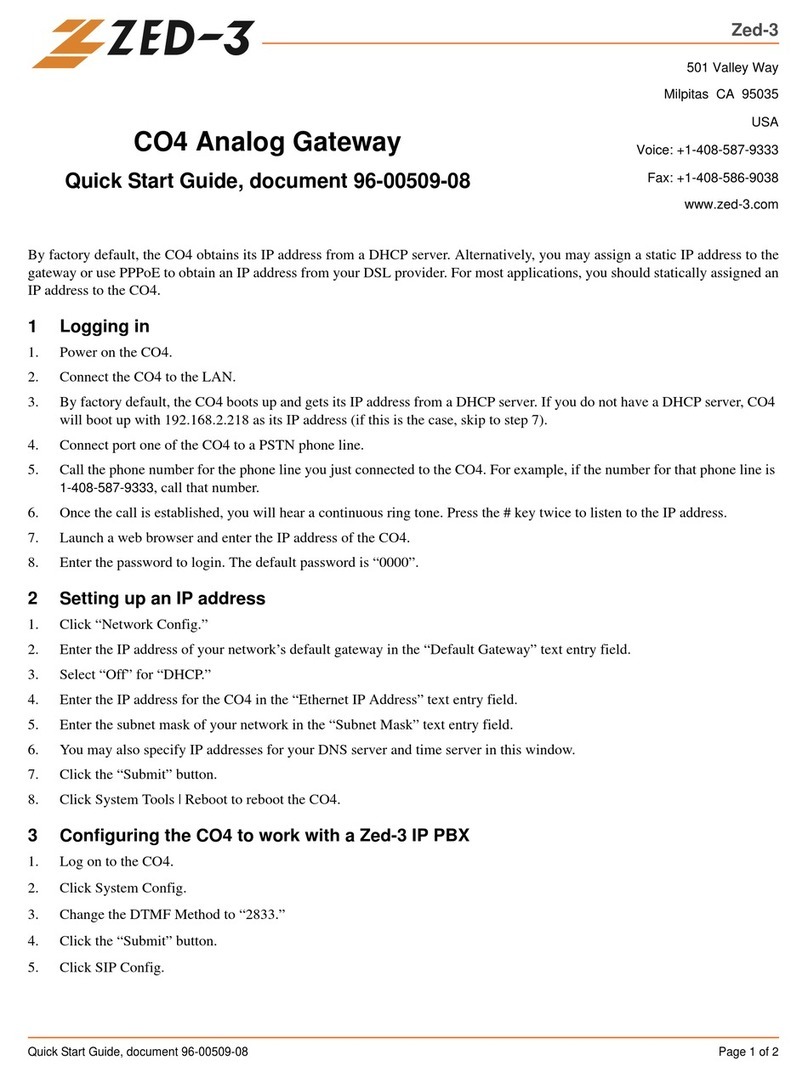
Zed-3
Zed-3 CO4 quick start guide

IntesisBox
IntesisBox IBOX-ASCII-KNX Installation sheet
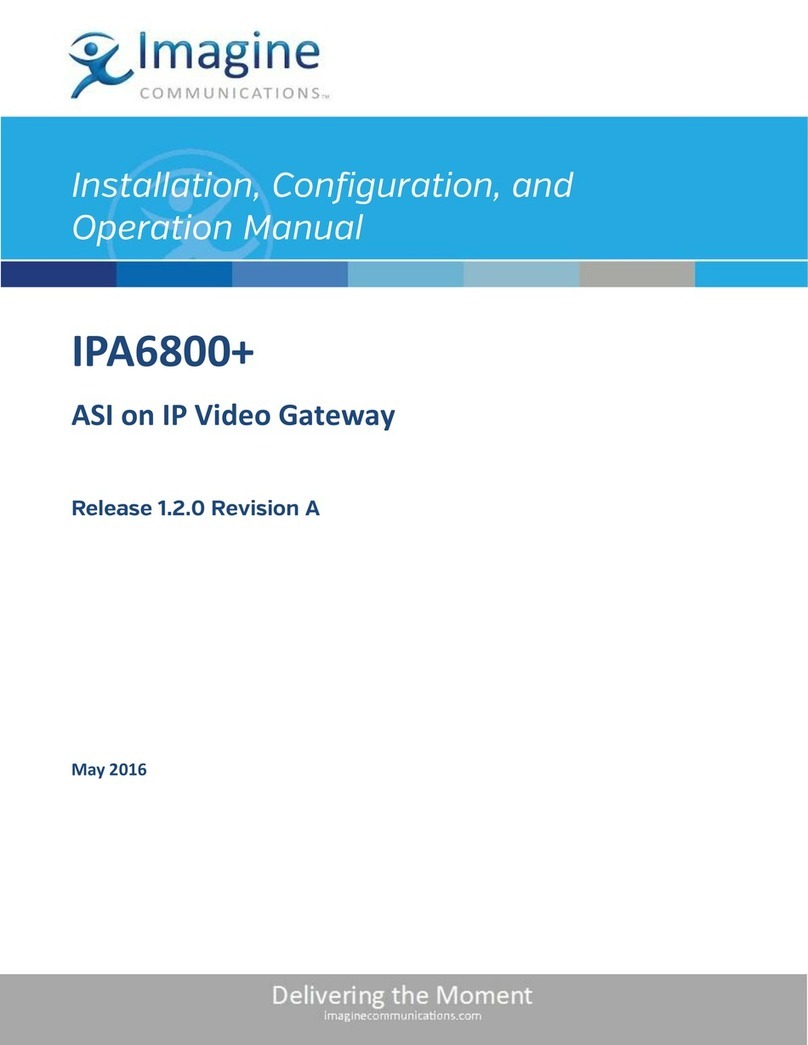
Imagine
Imagine IPA6800+ Installation, configuration & operating guide

hilscher
hilscher netTAP NT 151-RE-RE user manual

SoluM
SoluM SLG-DM101 user manual
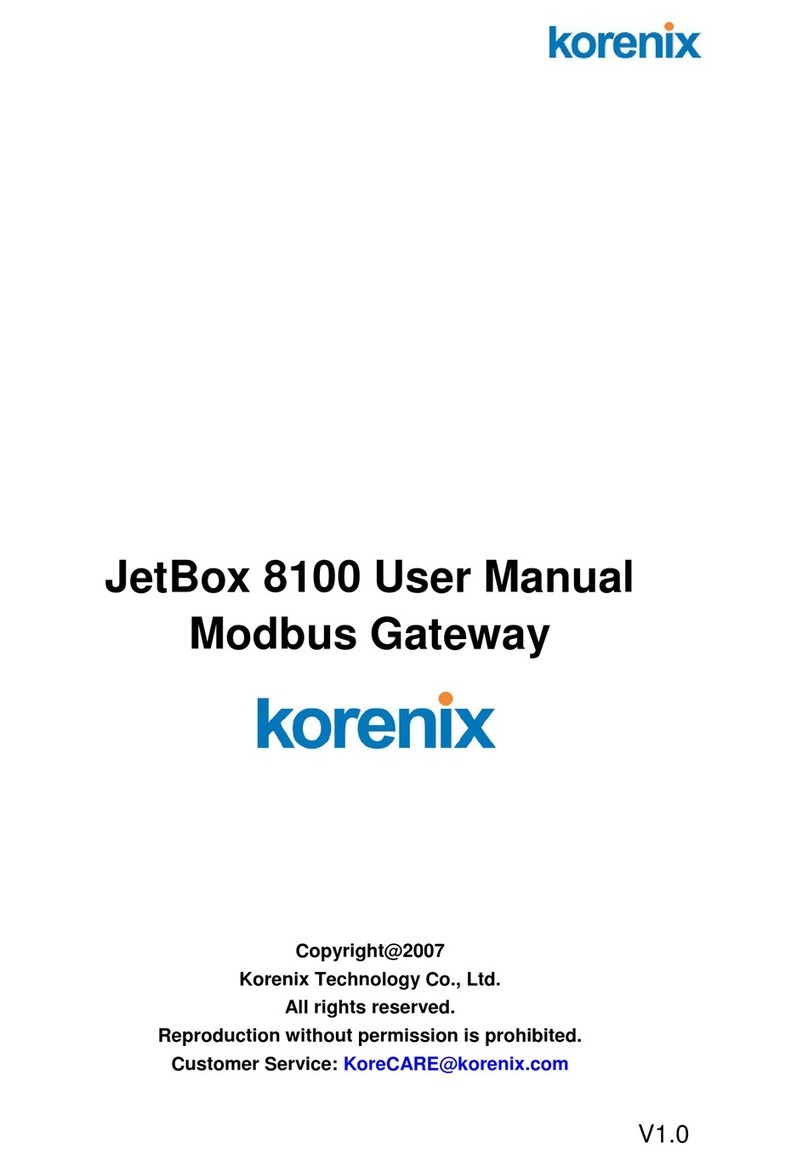
Korenix
Korenix JetBox 8100 user manual

SMC Networks
SMC Networks EZ Connect SMC8014WG-SI install guide

Kramer
Kramer FC-7P quick start guide

IntesisBox
IntesisBox LG-AC-MBS-4 installation manual

ZyXEL Communications
ZyXEL Communications ZyWALL 70 user guide

Danfoss
Danfoss Secop 105N9502 operating instructions