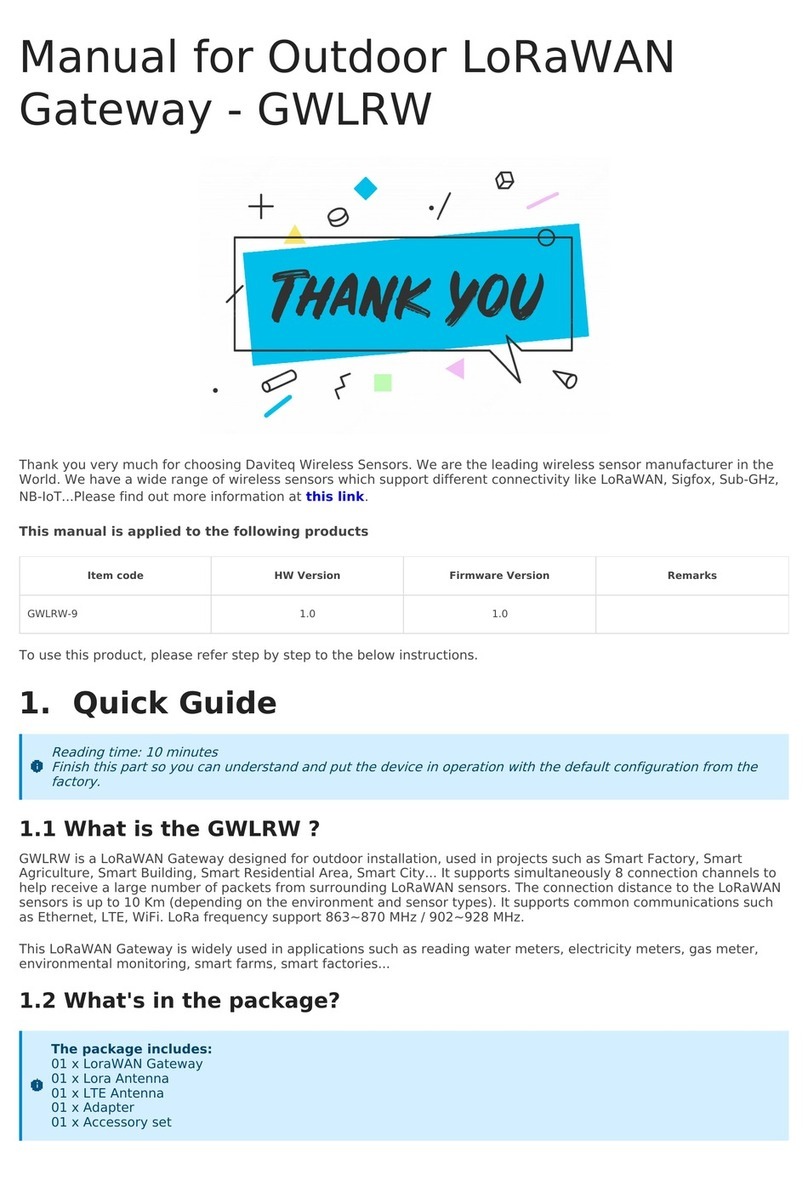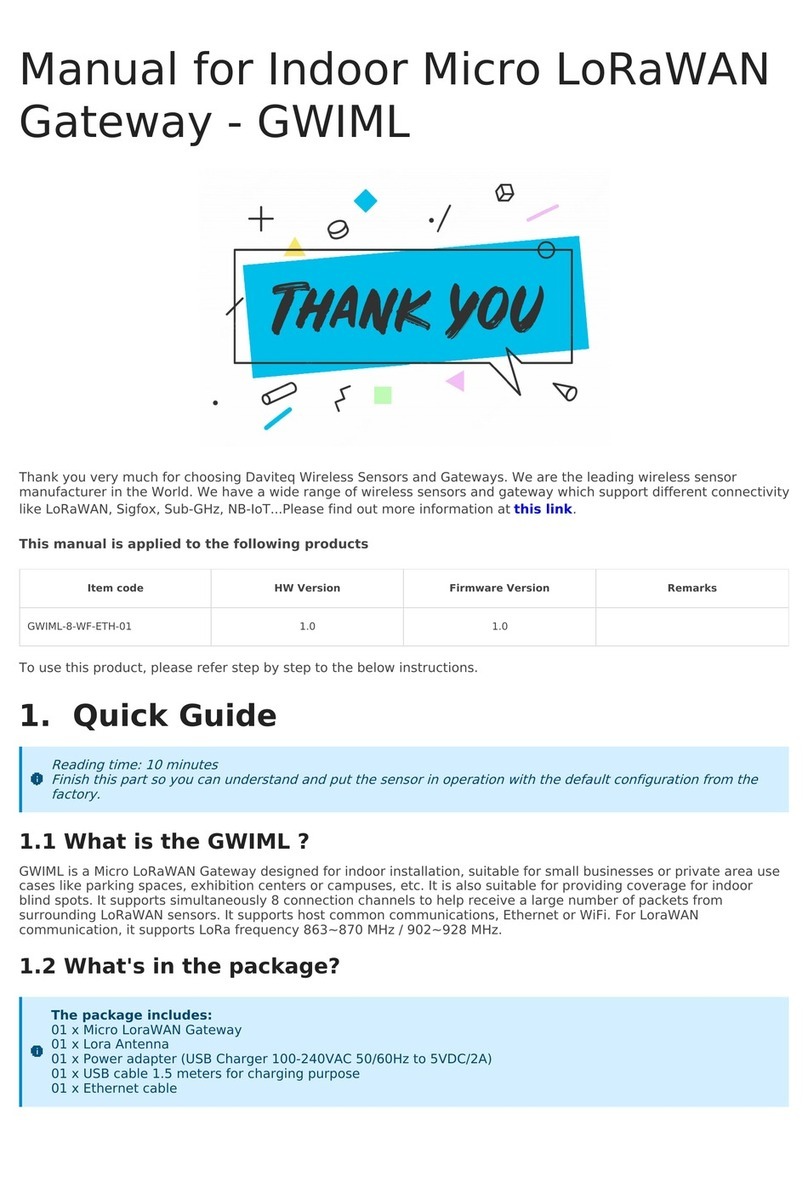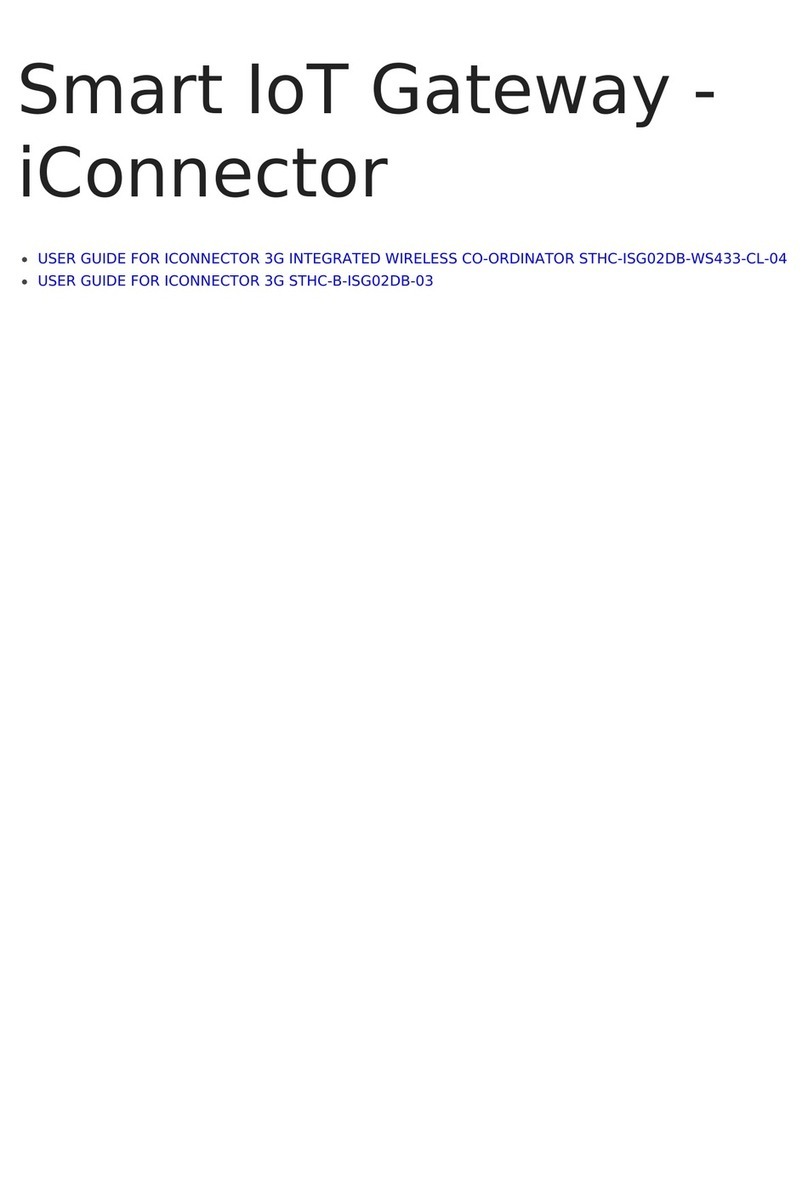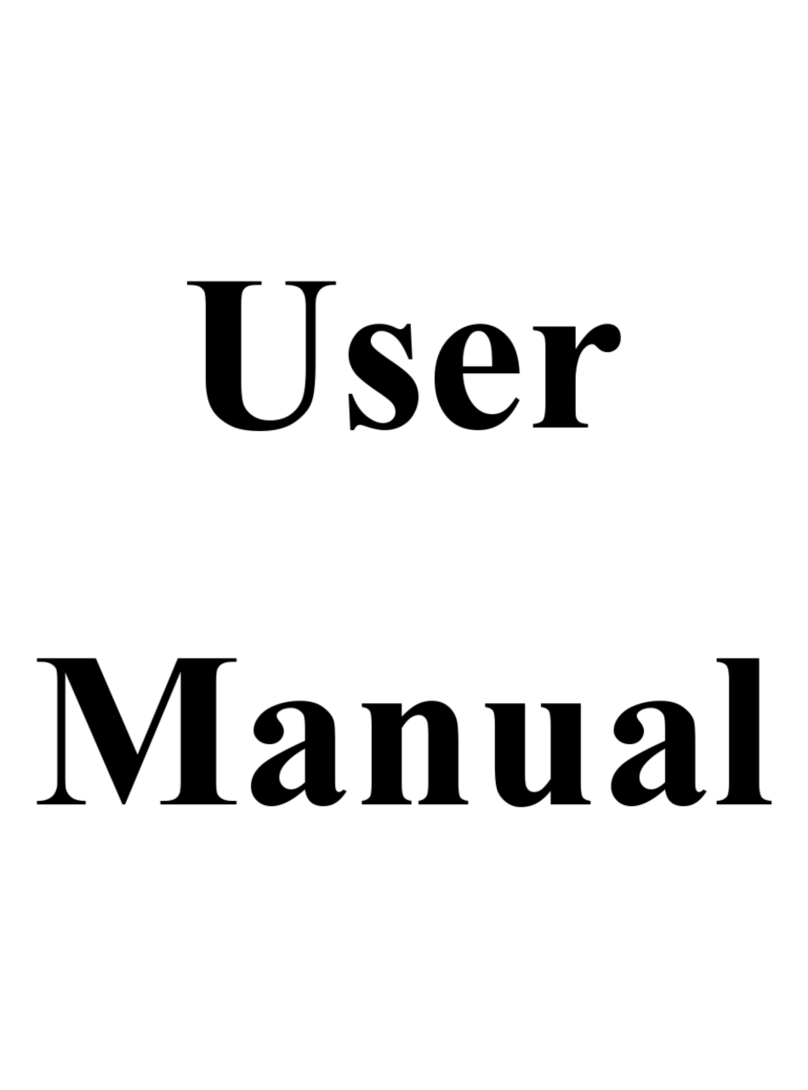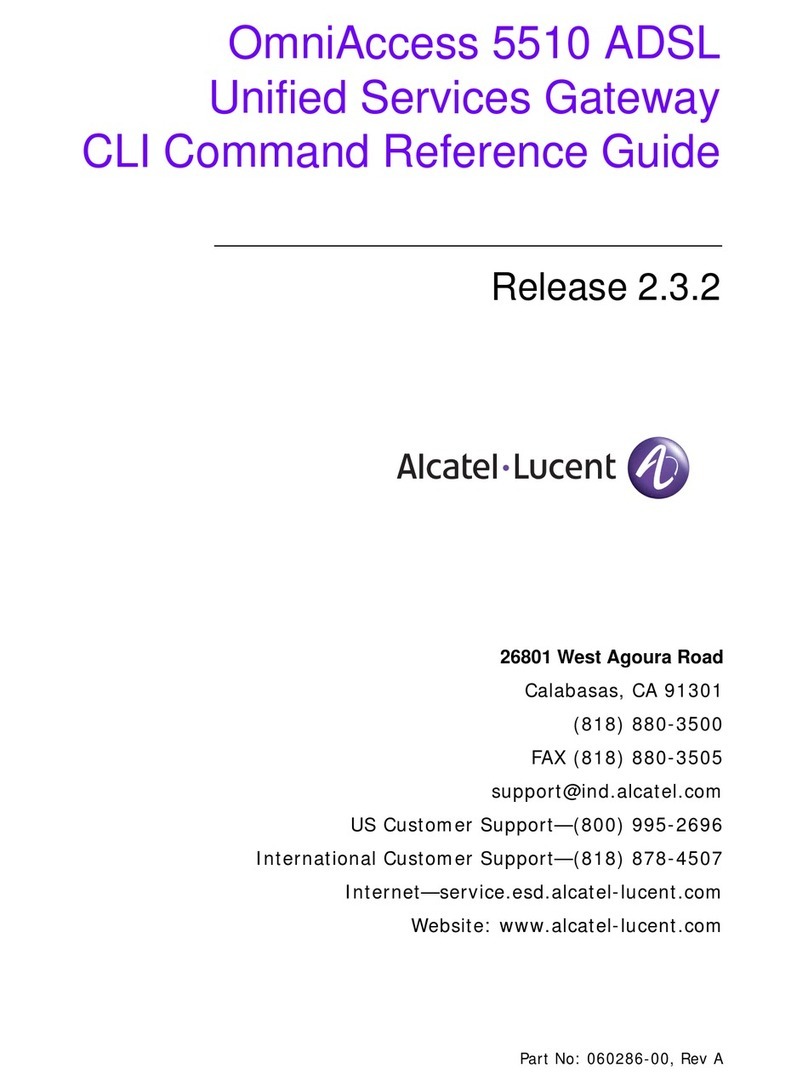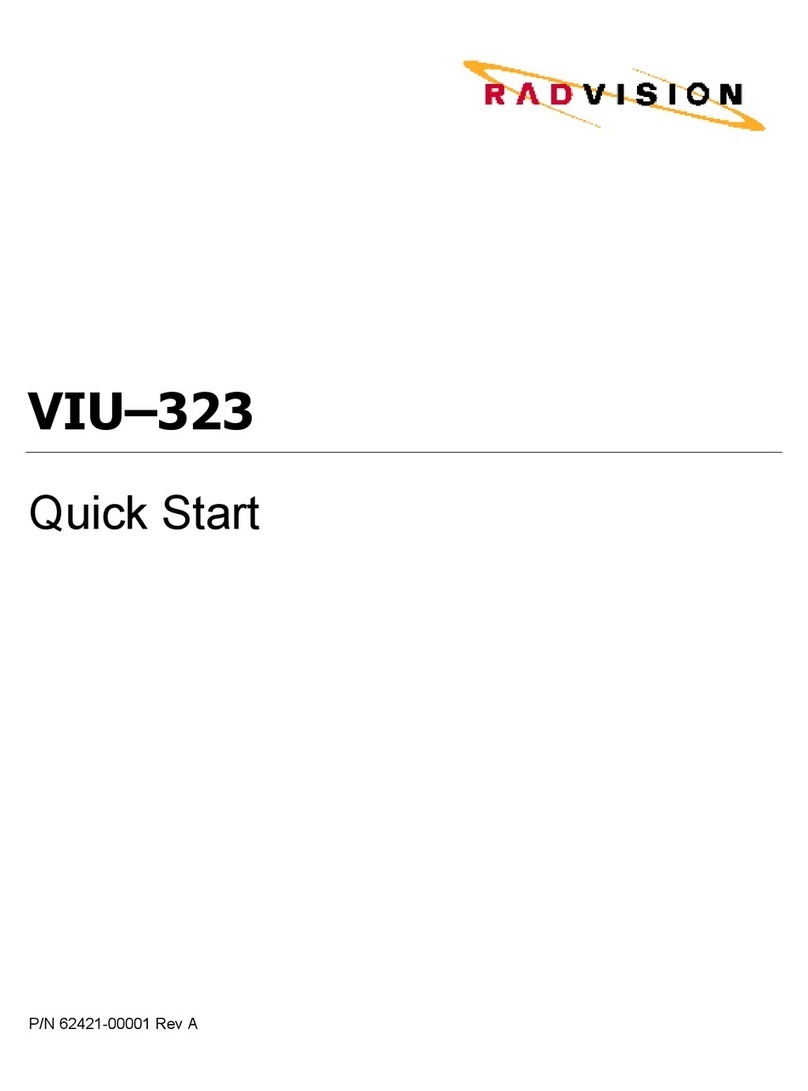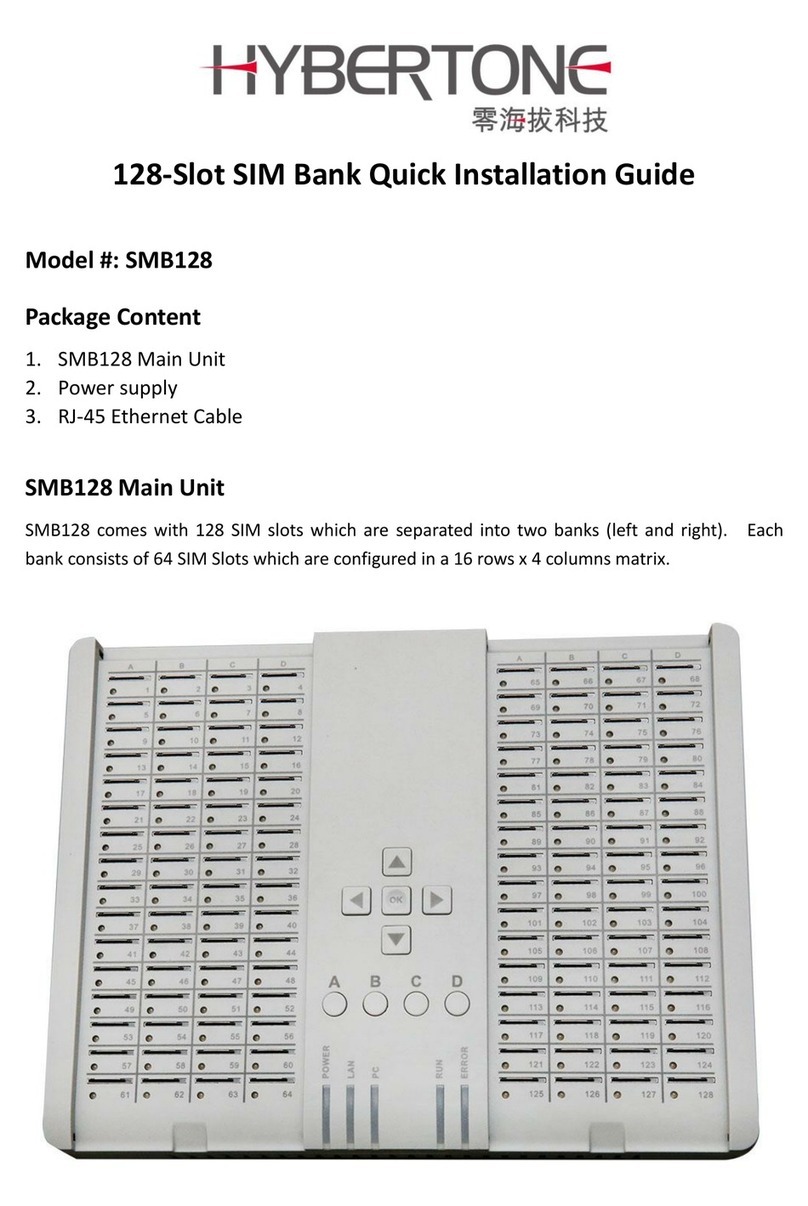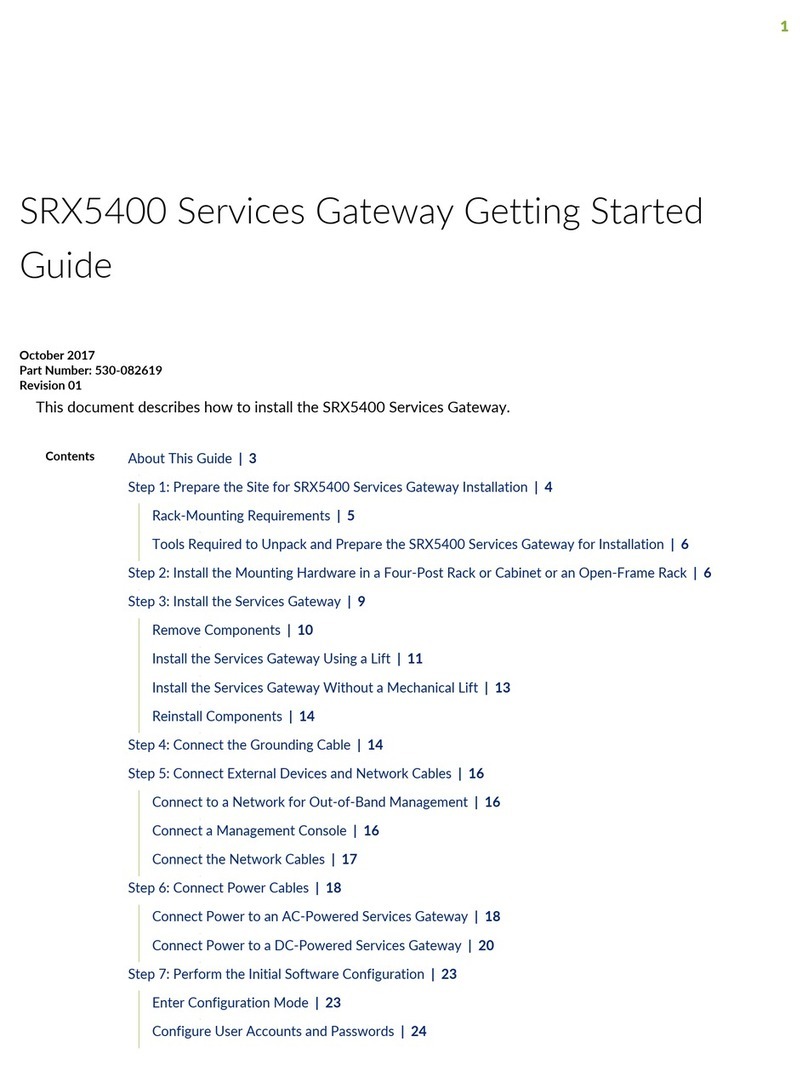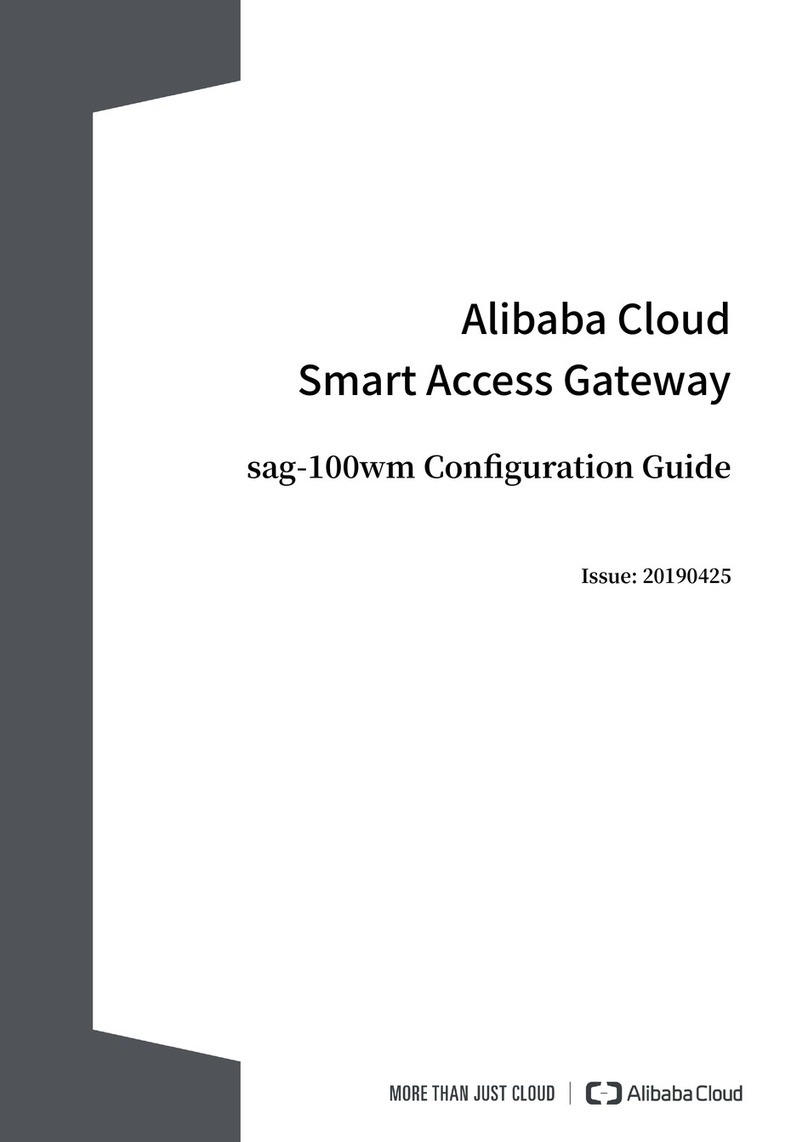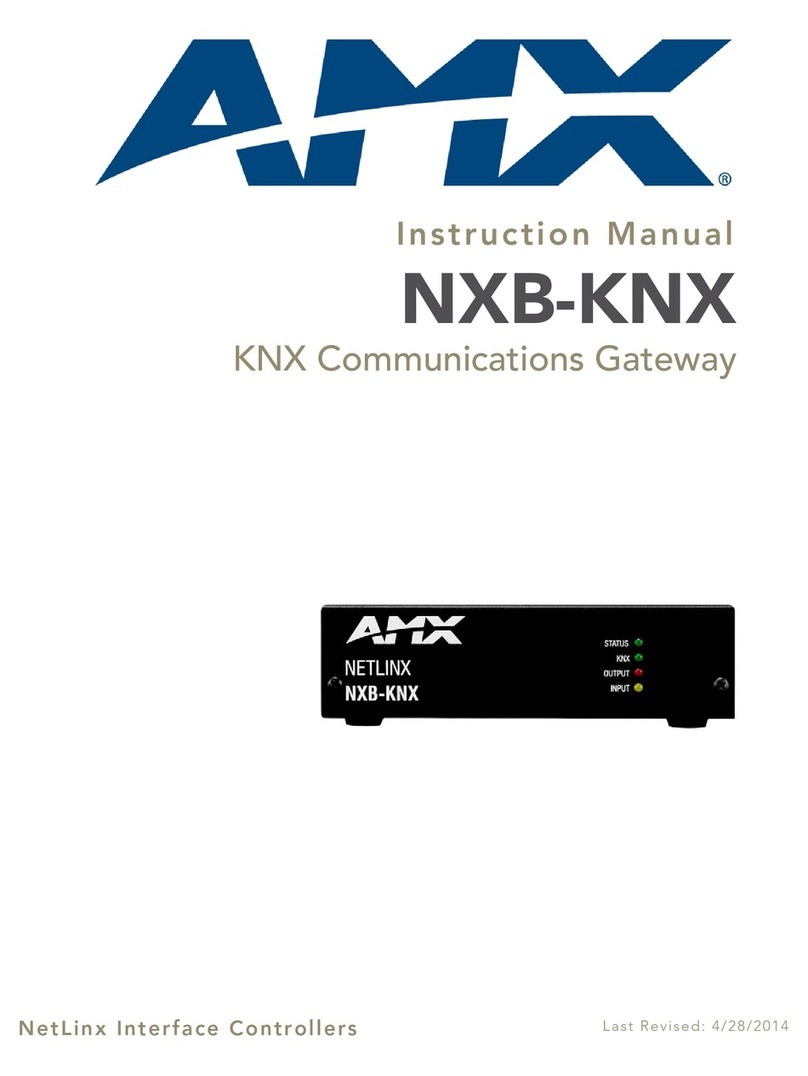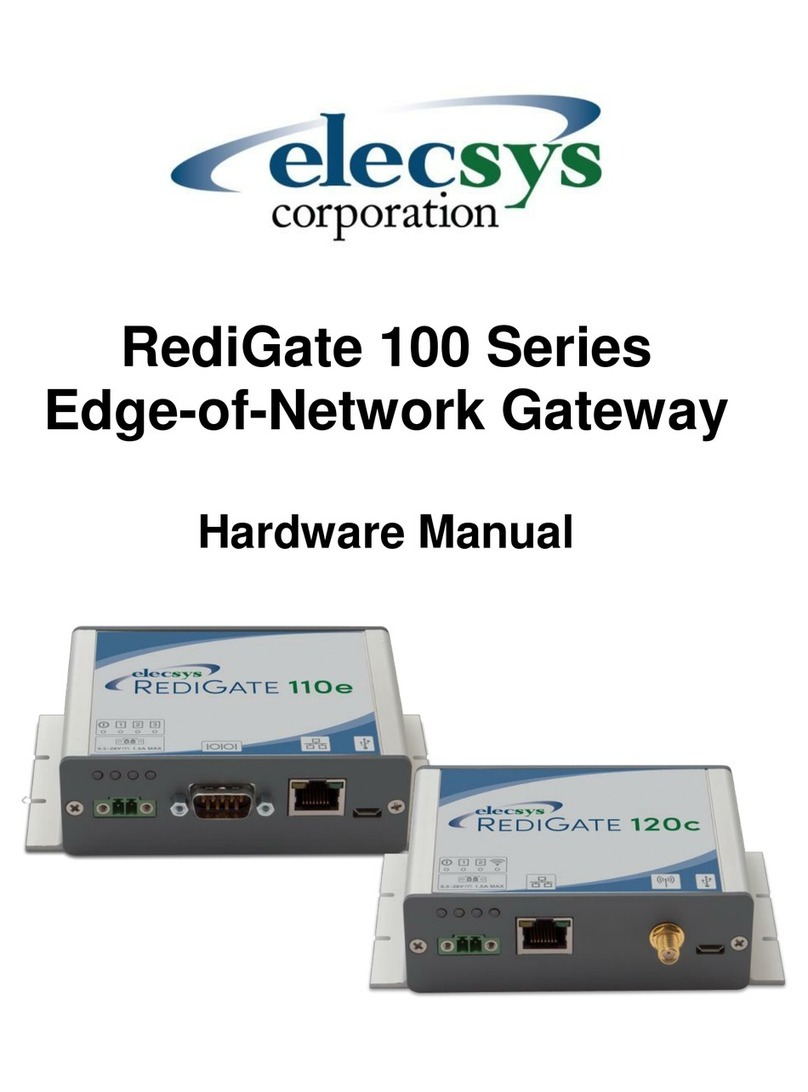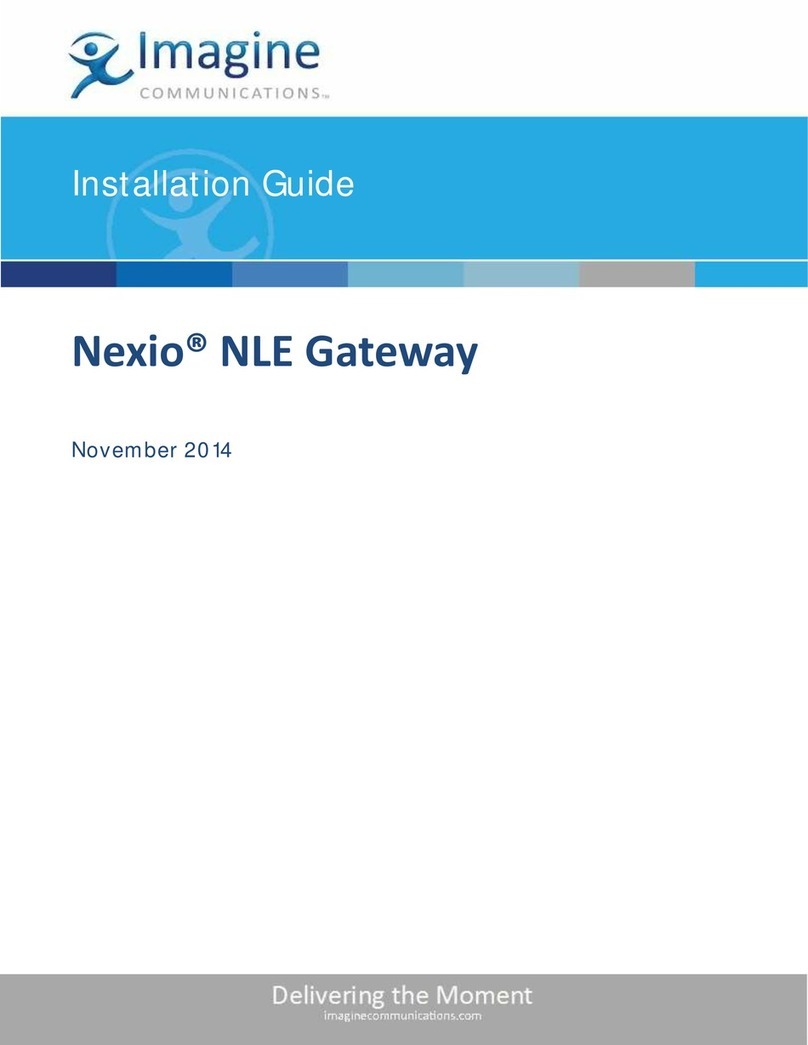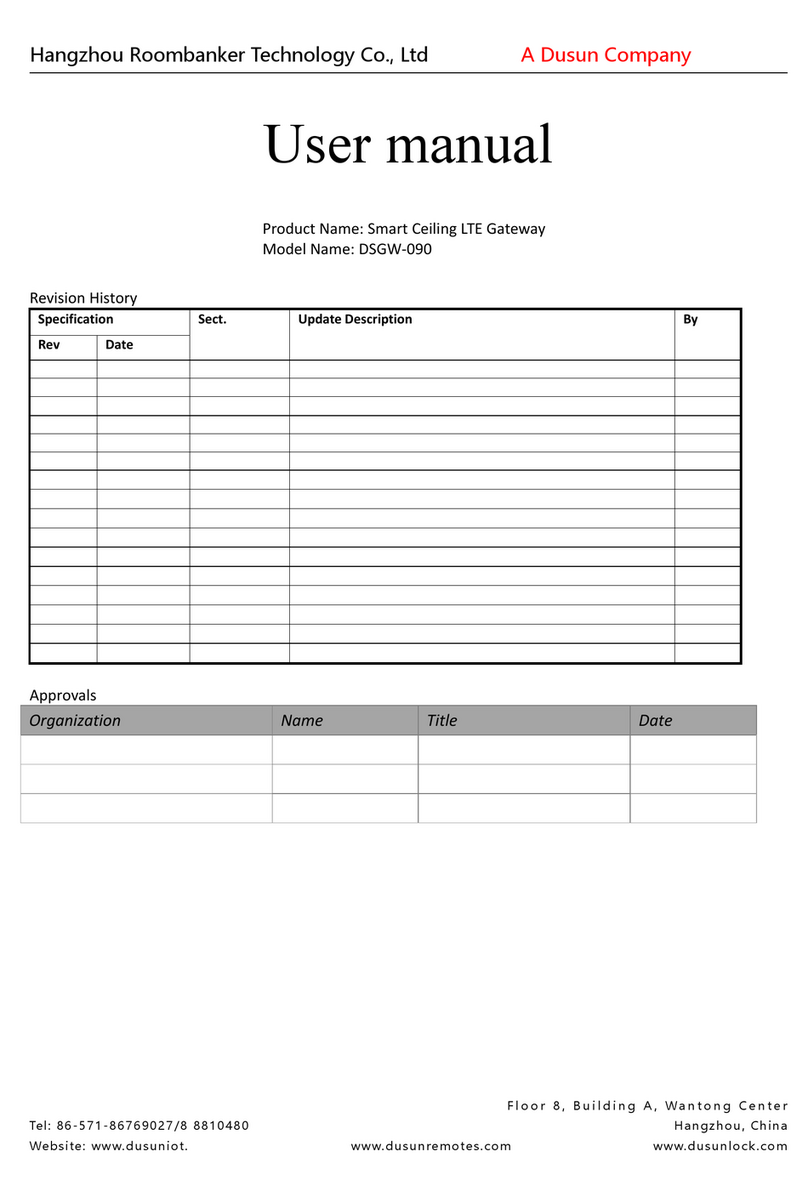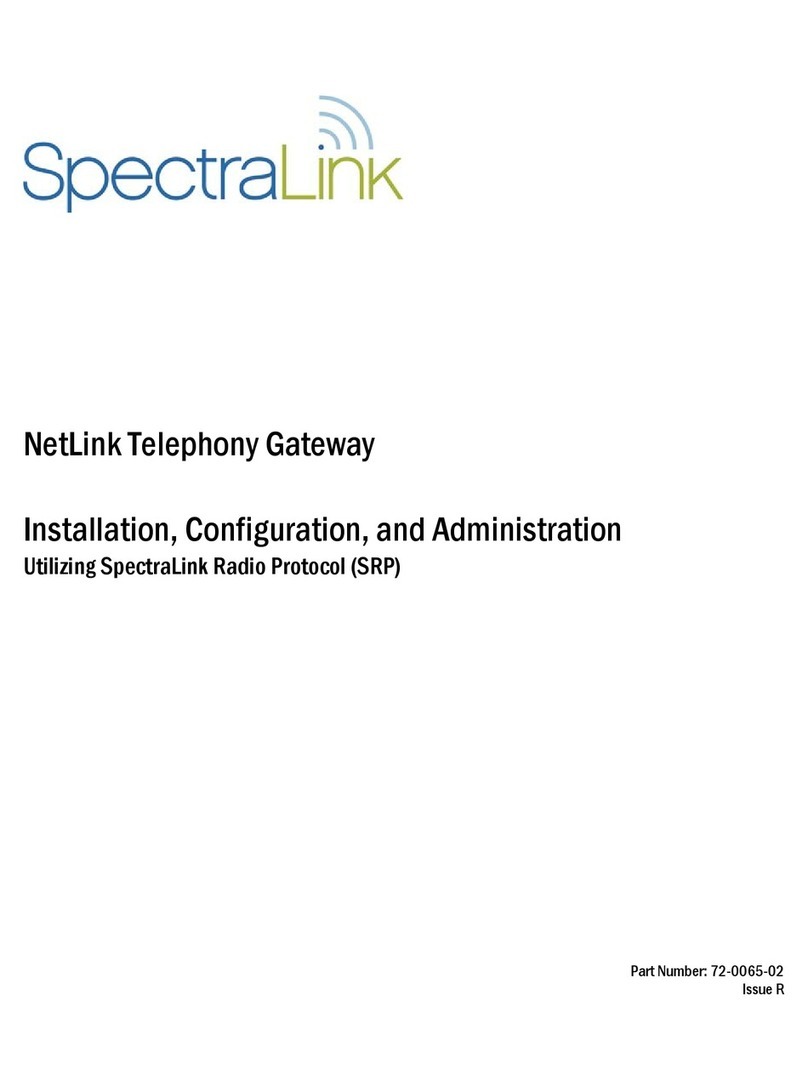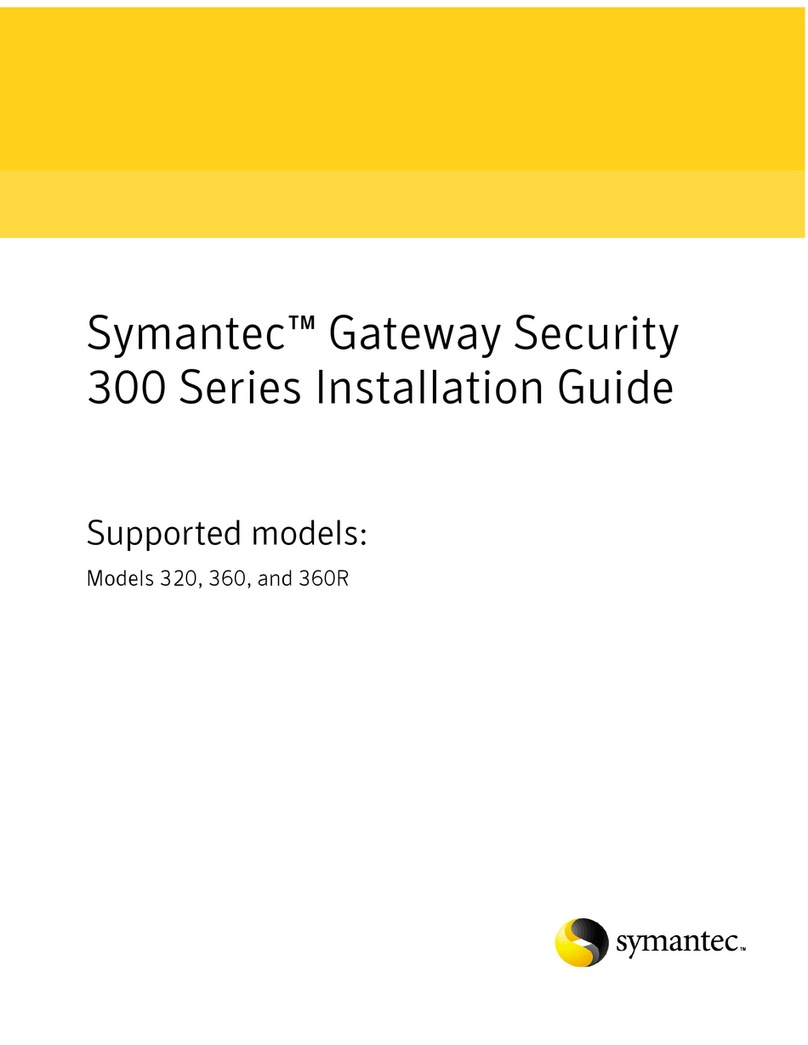daviteq iConnector User manual

STHC-ISG02DB-WS433-CL-04-MN-EN-01
FEB-2020
SKU
STHC-ISG02DB
HW Ver.
3.3
FW Ver.
3.4
WS433-CL-04
HW Ver.
2.3
FW Ver.
1.9.3
Item Code
STHC-ISG02DB-WS433-
CL-04
iConnector 3G Dual Band*, internal GSM antenna, integrated wireless co-
ordinator with 0 dbi external antenna, M12 male connector, RS485
ModbusRTU
HW Ver.
FW Ver.
Release Date
Functions Change
Gateway
3.3
3.4
NOV-2019
Co-
odinator
2.3
1.9.3
NOV-2019
STHC is a Smart IoT Gateway, aka iConnector, a main component in any IoT application. iConnector has a role to
connect the real World's things like sensors, meters, ,machines...to server system for data logging, data analytics,
monitoring & controls... This iConnector is build-in a wireless co-ordinator in a wireless sensor network, a high-
performance type to facilitate remote configuration and diagnostics, as well as remote monitoring and control via any
IIoT platform. It is able to configure the parameters for all end nodes in the network. By the Sub-Ghz technology from
Texas Instruments, it is easy to establish multiple networks in same area without interference or channel conflict. One
co-ordinator can handle maximum of 40 end nodes in its network. LOS transmission distance up to 6000m. The
installation and configuration is very simple. Setting up a wireless sensor network has never been this easy.
USER GUIDE FOR ICONNECTOR 3G
INTEGRATED WIRELESS CO-
ORDINATOR STHC-ISG02DB-
WS433-CL-04
This document is applied for the following products
1. Functions Change Log
2. Introduction

Host Communication Cellular type
Dual band (2100/900)/3G, internal GSM antenna, integrated wireless co-
ordinator
Fieldbus communcation
ModbusRTU x 01 port
Data speed
Up to 50kbps
Tranmission distance
LOS 6000m @ 50 kpbs (antenna height is 4m minimum)
Antenna
Standard external antenna 0 dbi, option 3dbi, 6dbi, 9dbi
Power supply
7..48VDC, avg 200mA, peak 1.5A
On-board memory & sensors
2MB Flash, PCB temperature sensor
Electrical connector
M12-female, 4-pin A-coding
Buzzer
Internal buzzer
Back-up battery
Lithium Super Capacitor
RF frequency band
Free license ISM 433.92Mhz (for others 868, 915, 920Mhz, refer related
datasheets)
Ready to comply
ETSI EN 300 220, EN 303 204 (Europe) FCC CFR47 Part15 (US), ARIB STD-
T108 (Japan)**
Vietnam Type Approval Certification
QCVN 73:2013/BTTTT, QCVN 96:2015/BTTTT (DAVITEQ B00122019)
Security Standard
AES-128
Operating temperature
-40oC..+85oC
SIM slot
01 x micro-SIM
Housing
Aluminum + Polycarbonate, IP67
Included accessories
Mounting bracket for wall mount
Product dimension
H106 x W73x D42 mm (excluded antenna)
Net weight
190 grams
3. Specification

After the power supply will have 5 minutes to add nodes (value enb_auto_add_sensors = 1 in 5 minutes then = 0), push
button function and hall sensor are only available in the first 5 minutes
Push Button or Hall sensor for the first 5 minutes when power is available:
Press and hold the push button or bring the magnet near the Hall sensor for 2s => see the LED blink once or the
buzzer will ring 1 Beep => release the push button or take the magnet to set Data rate RF 50kbps
Press and hold the push button or bring the magnet near the Hall sensor for 5s => see the LED blink twice or the
buzzer beep 2 Beep => release the push button or take the magnet to set Data rate RF 625bps
Press and hold the push button or bring the magnet near the Hall sensor for 10s => see the LED blinking 3 times
or the buzzer buzzes 3 Beep => release the push button or take the magnet to perform the User factory reset
(User factory reset = reset frequency number, RF transmit power, data rate, Node ID of 40 WS, Modbus operating
parameters, compare time for data status)
If it takes more than 30 seconds, the button will be deactivated
1. Register Node ID automatically
5. Operation Principle
5.1 Describe the Node ID registration of the Wireless sensor on the Co-ordinator

Step 1: After supplying the Co-ordinator, the Node ID must be registered within the first 5 minutes, up to 40 WS
Step 2: Take off the wireless sensor battery, then wait for 5s, then insert the battery again
Step 3: Bring the wireless sensor closer to the Co-ordinator's antenna, if:
Buzzer plays 1 peep sound, that means, registering Node ID on Co-ordinator successfully
Buzzer plays 2 peep sounds that this Node ID is already registered
2. Register the Node ID via Modbus
Step 1: Use the RS485 configuration cable to communicate with the Co-ordinator, then write the Node ID of the
wireless sensor to the Co-ordinator
Step 2: Use the UART Tool to communicate with the wireless sensor and record the ID of the Co-ordinator on the
wireless sensor, specifically as follows: Co-ordinator_ID parameter in the memap of WS = Co-ordinator's ID
Receive data packet from node:
When WS433-CL receives data packet from node, then WS433_CL will send back 1 ACK packet
Standard data packet received includes 46 bytes:
Name
Size
(bytes)
Format
%Battery
2
uint16
Main parameter
4
err_status
1
uint8
sen_status
1
uint8
Second parameter
4
Logic status 1
1
uint8
Logic status 2
1
uint8
Up-Timer 1
4
uint32
Down-Timer 1
4
uint32
Rising-Edge Counter 1
4
uint32
Falling-Edge Counter
1
4
uint32
Up-Timer 2
4
uint32
Down-Timer 2
4
uint32
Rising-Edge Counter 2
4
uint32
Falling-Edge Counter
2
4
uint32
The data package from 40 nodes is saved to the modbus table, using the 04 modbus RTU command to read:
Modbus Register
Hex adr
# of Registers
Description
0
0
32
data node 1
32
20
32
data node 2
64
40
32
data node 3
96
60
32
data node 4
128
80
32
data node 5
160
A0
32
data node 6
192
C0
32
data node 7
224
E0
32
data node 8

256
100
32
data node 9
288
120
32
data node 10
320
140
32
data node 11
352
160
32
data node 12
384
180
32
data node 13
416
1A0
32
data node 14
448
1C0
32
data node 15
480
1E0
32
data node 16
512
200
32
data node 17
544
220
32
data node 18
576
240
32
data node 19
608
260
32
data node 20
640
280
32
data node 21
672
2A0
32
data node 22
704
2C0
32
data node 23
736
2E0
32
data node 24
768
300
32
data node 25
800
320
32
data node 26
832
340
32
data node 27
864
360
32
data node 28
896
380
32
data node 29
928
3A0
32
data node 30
960
3C0
32
data node 31
992
3E0
32
data node 32
1024
400
32
data node 33
1056
420
32
data node 34
1088
440
32
data node 35
1120
460
32
data node 36
1152
480
32
data node 37
1184
4A0
32
data node 38
1216
4C0
32
data node 39
1248
4E0
32
data node 40
Control from WS433-CL to node:
Using the modbus 16 command to write down the control area ==> WS433-CL will send the RF controller down
the node ==> The node sends back the acknowledgment ACK packet, which contains data from the sending
node after implementation control command.
The control area is saved on modbus for 40 nodes as follows:
2000
7D0
8
ctrl node 1
2008
7D8
8
ctrl node 2
2016
7E0
8
ctrl node 3

2024
7E8
8
ctrl node 4
2032
7F0
8
ctrl node 5
2040
7F8
8
ctrl node 6
2048
800
8
ctrl node 7
2056
808
8
ctrl node 8
2064
810
8
ctrl node 9
2072
818
8
ctrl node 10
2080
820
8
ctrl node 11
2088
828
8
ctrl node 12
2096
830
8
ctrl node 13
2104
838
8
ctrl node 14
2112
840
8
ctrl node 15
2120
848
8
ctrl node 16
2128
850
8
ctrl node 17
2136
858
8
ctrl node 18
2144
860
8
ctrl node 19
2152
868
8
ctrl node 20
2160
870
8
ctrl node 21
2168
878
8
ctrl node 22
2176
880
8
ctrl node 23
2184
888
8
ctrl node 24
2192
890
8
ctrl node 25
2200
898
8
ctrl node 26
2208
8A0
8
ctrl node 27
2216
8A8
8
ctrl node 28
2224
8B0
8
ctrl node 29
2232
8B8
8
ctrl node 30
2240
8C0
8
ctrl node 31
2248
8C8
8
ctrl node 32
2256
8D0
8
ctrl node 33
2264
8D8
8
ctrl node 34
2272
8E0
8
ctrl node 35
2280
8E8
8
ctrl node 36
2288
8F0
8
ctrl node 37
2296
8F8
8
ctrl node 38
2304
900
8
ctrl node 39
2312
908
8
ctrl node 40
Synchronizing configuration between WS433-CL and node:

When newly powered WS433-CL, the configuration of 40 nodes will be read from flash, sync status = 99
When pinning or powering on the node ==> the node sends the registration packet to WS433-CL which contains the
configuration of the node ==> Configuration from the node will be overwritten on the configuration area on WS433-CL
==> Save flash ==> Sync completed, sync status = 0
When user wants to change configuration on node ==> Use modbus RTU command 16 write to configuration area on
WS433-CL ==> sync status = 1: WS433-CL wait for node to send data ==> When node send data up then WS433-CL
will send the configuration to node ==> node sends back authentication ACK containing this new configuration part
==> sync status = 0: sync configuration OK ==> user should read this configuration again to check if it's correct or
not
First, you need to prepare
Step 1: Connect Antenna, RS485 - configuration cable and power supply co-ordinator
6. Configuration
6.1 Reset sensor and iConnector sensor node

Step 2: Put the magnet closer to the icon on iConnector until you hear "peep" 3 times to reset (2 times for 625
kps option)
Step 3: Take off the sensor cover and press the button until you see LED flashes 3 times to reset (2 times for
625 kps option)
Within a few minutes of supplying the co-ordinator and just attaching the battery to the sensor, simply bring the
sensor closer to the co-ordinator's antenna until the "peep" sound is heard that the sensor has been added to the
co-ordinator. If you do not hear the "Peep" sound, please remove the power and try again.
Step 1: Open Modbus tool on PC
You can download Daviteq Modbus Configuration Tool Version 1.2 with the following link:
http://filerun.daviteq.com/wl/?id=RtuE0i9N8KNJ8fTVdHv4DcJEHdaDcetp
Unzip TOOLS-SW-EN-02.zip and run file application "Daviteq Modbus Configuration Tool Version"
6.2 Add sensor nodes
6.3 Check after configuring the co-ordinator

Choose COM Port (the Port which is USB cable plugged in)
Set the BaudRate: 9600, Parity: none
Click “ Connect “ untill the Status displays “disconnected” to “connected“. It means the WS433-CL-04 is
being connected with computer;
Next, we need to import the configuration file for WS433-CL-04 by importing the csv file: Go to MENU: FILE /
Import New / => select the file with name Template_WR433_V1.6.csv. This file is attached in the zip file.
Step 2: Check information of sensor after adding S/N of each sensor
Configuration
Protocol: Modbus RTU
Address: 1 - 247
Baud rate: 4800, 9600 , 19200, 115200
Parity: none, even, odd
Stop bits: 1
Memmap resgisters
You can download Modbus Memmap of WS433-CL-FW_V1.9 with the following link:
http://filerun.daviteq.com/wl/?id=q64HsdUTIamRdNWIIi7kiBdrcJbmhCkX
The mounting bracket is made from hard metallic material. Following to these steps as the below picture
6.2 Modbus communication
7. Installation
7.1 Mounting bracket installation

To maximize the distance of transmission, the ideal condition is Line-of-sight (LOS) between the two modules. In real
life, there is no LOS condition. However, the two modules still communicate each other, but the distance will be
reduced significantly.
Therefore, to maximize the transmission distance, please pay attention to the following conditions:
DO NOT install the wireless module inside a complete metallic box or housing. The signal can not pass through
metallic wall;
This wireless module would be installed a semi-metallic box, because the RF signal can pass through the non-
metal wall/are;
The best case is to install the wireless module inside or Non-metallic box;
Some non-metallic materials: plastic, glass, wood, leather, concrete, cement…
7.2 Installation location
7.3 IO Wiring & Sensor installation

No.
Phenomena
Reason
Solutions
1
Cannot read modbus
No power supply, the power
cord is incorrectly connected
Modbus connection pin A, B
is loose or wrong
Configuration slave address,
baudrate, parity is not
correct
Reading the wrong
command, wrong address
register
Check the power connection
Check the connection modbus A,
B
Check the configuration of slave
address, baudrate, parity
iConnector only supports modbus
3, 4, and 16. Check if the value of
modbus status returned by 2 or 3
is an incorrect address reading.
8. Troubleshooting

2
Failed to add auto
sensor
When the first 5 minutes are
up, the sensor cannot be
added
Node needs to be added
further away from WS433-CL
The iConnector and the node
are configured to run at 2
different RF frequencies, or
different data rates
Unplug, wait 10 seconds, plug in
again to enable automatic add or
write to modbus
Enb_auto_add_sensors = 1
Bringing nodes and iConnector
together or temporarily setting
the smaller Rssi_threshold can
add sensors farther (then return
the old values)
Check the RF frequency, data rate
of iConnector and the node
3
Read modbus normal
health values but read
the data of the node, all
are 0
The modbus 4 command
only supports FW 1.9, old
FWs can't read command 4
Check the FW of WS433-CL in
iConnector if it is older than 1.9
then use command 3 to read data
and other registers
4
The node's data has no
data of prm1 and prm2
The sensor attached to the
node is loose
For the WS433-M12F node, if
the sensor is attached after
the battery is attached to
the node, the sensor type
may be different so the data
cannot be read.
Attach the sensor to the node
firmly
Attach the sensor to the WS433-
M12F node first. Then remove the
node pin, wait for 10 seconds, re-
attach to the node to re-identify
the sensor
5
Status led of iConnector
doesn’t light
No power supply
Check if the power cable is
disconnected
Check if the connector of
iConnector is loose or
disconnected
6
Mobus led of iConnector
doesn’t light
No RS485 connection
Check if the signal cable is loose
or disconnected
7
Network led of
iConnector doesn’t light
No network connection
Check if the power cable is
disconnected
Check if the connector of
iConnector is loose or
disconnected
Distributor in Malaysia
AVO Technology Sdn. Bhd.
Official Website: www.avo.com.my
No. 17, Jalan 3/23A, Taman Danau Kota, 53300 Kuala
Lumpur, Wilayah Persekutuan Kuala Lumpur, Malaysia
General : +603-4143 2288
Mobile : +012-376 7181
Fax : +603-4143 3388
Distributor in Australia and New Zealand
Templogger Pty Ltd
Tel: 1800 LOGGER
Email: contact@templogger.net
Manufacturer
Dai Viet Controls & Instrumentation Company Ltd.
No.11 Street 2G, Nam Hung Vuong Res., An Lac Ward, Binh Tan Dist., Ho Chi Minh City, Vietnam.
Tel: +84-28-6268.2523/4 (ext.122)
Email: info@daviteq.com | www.daviteq.com
9. Support contacts
This manual suits for next models
1
Table of contents
Other daviteq Gateway manuals