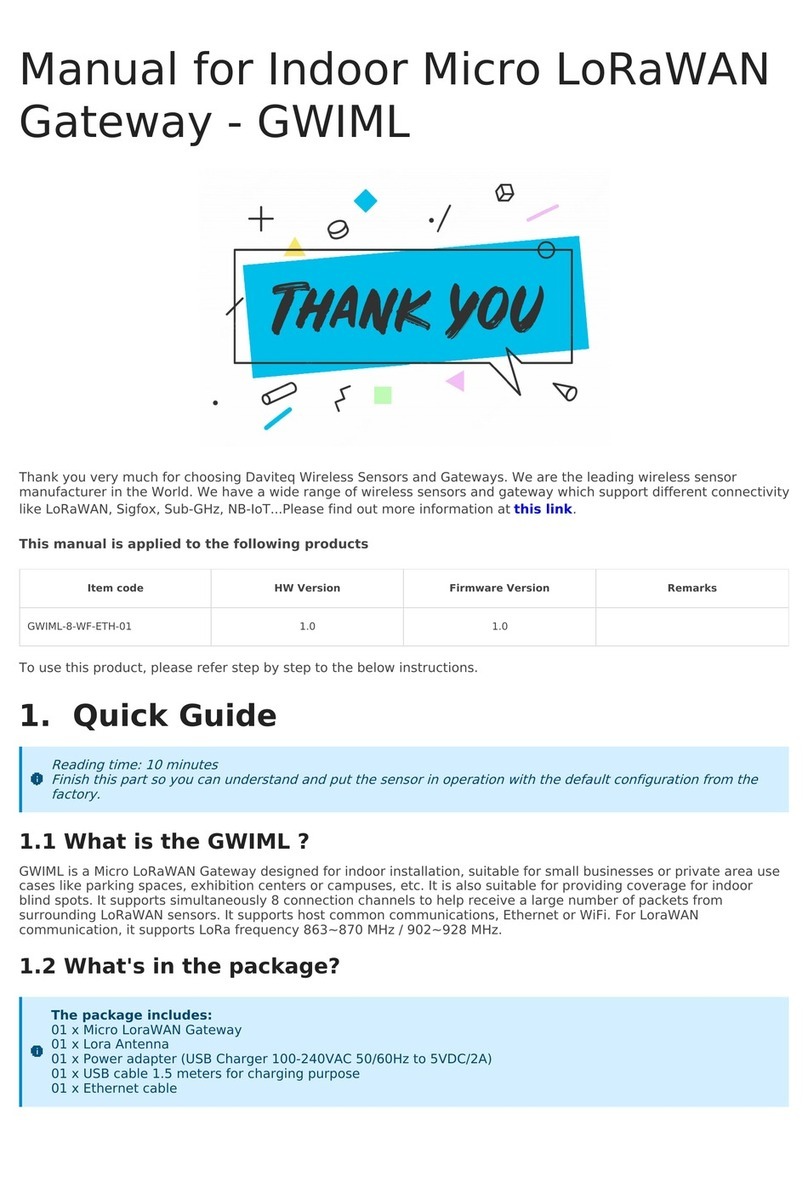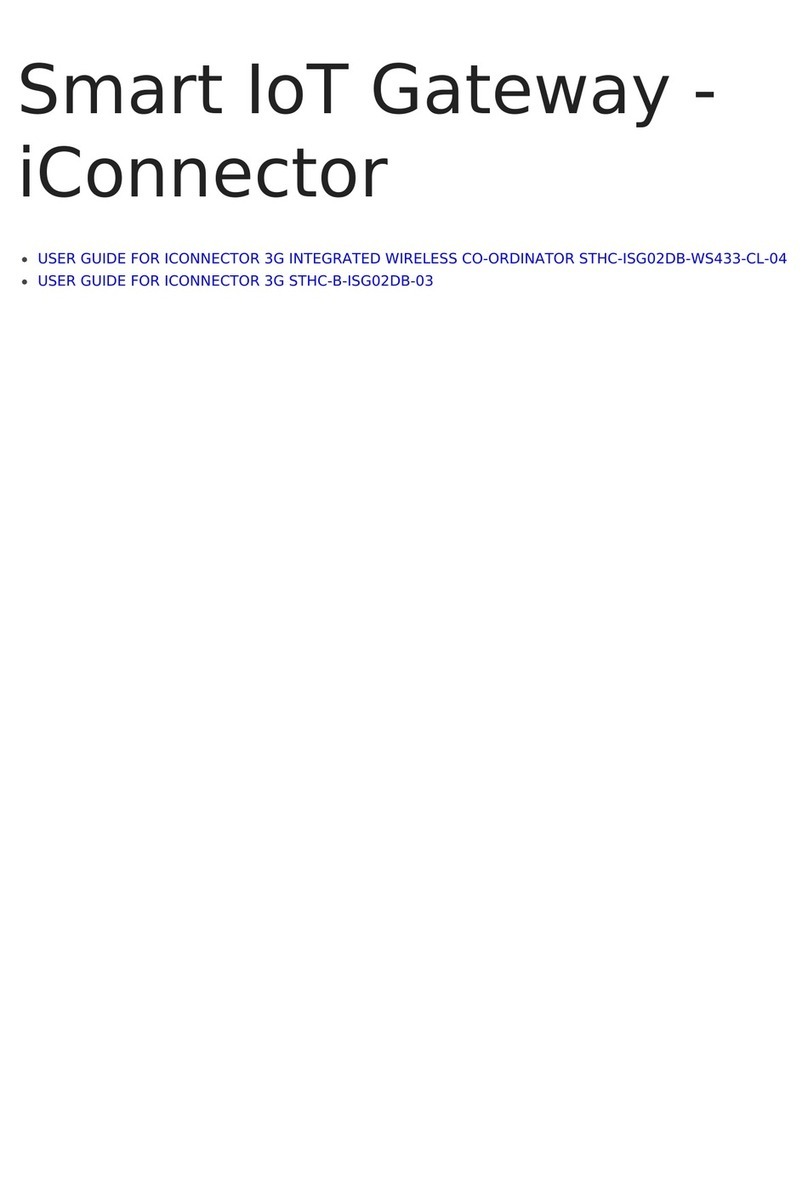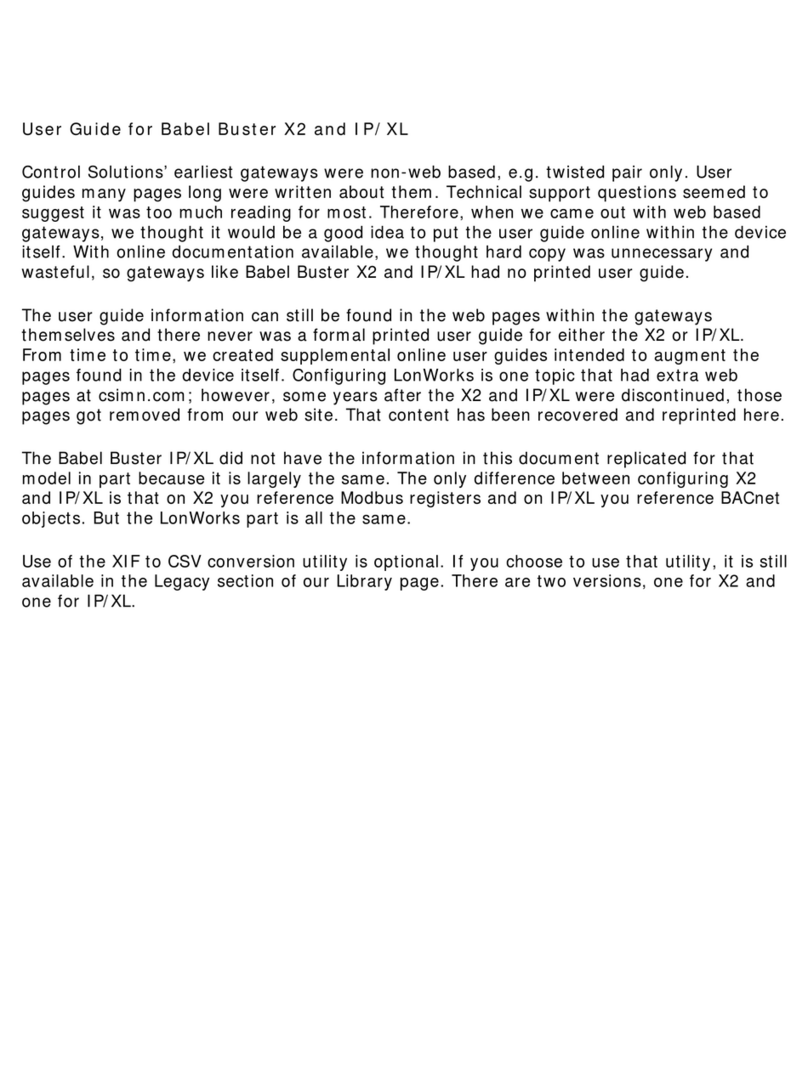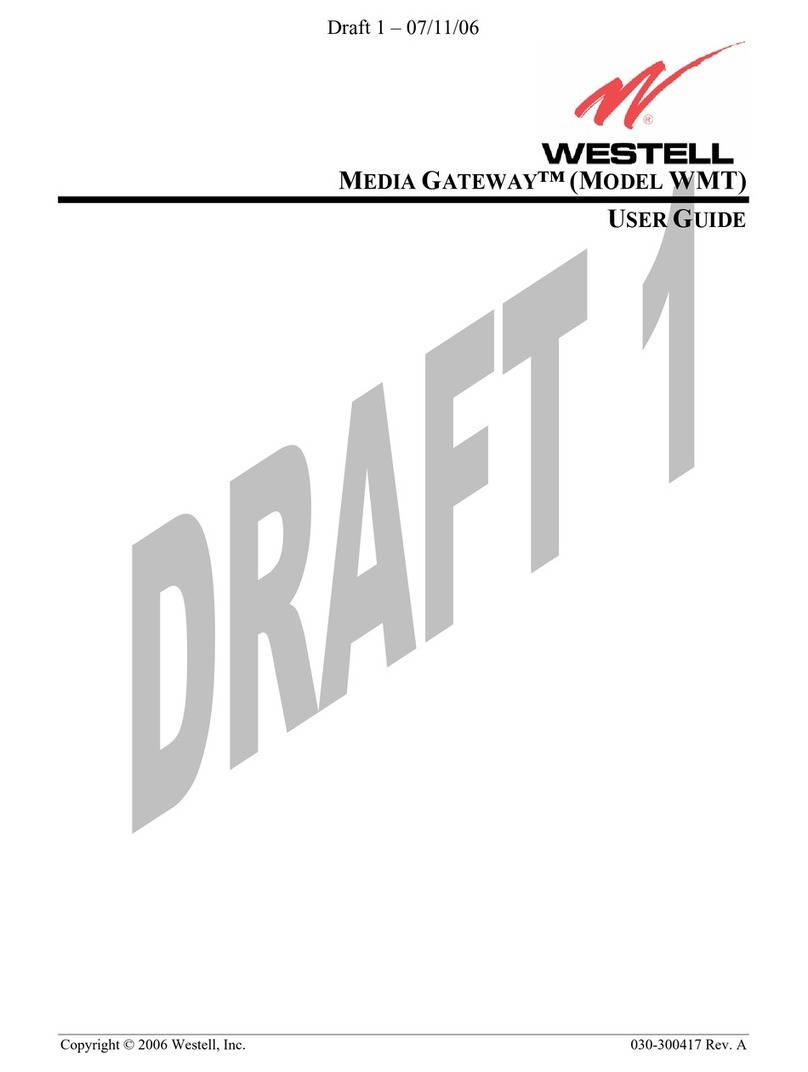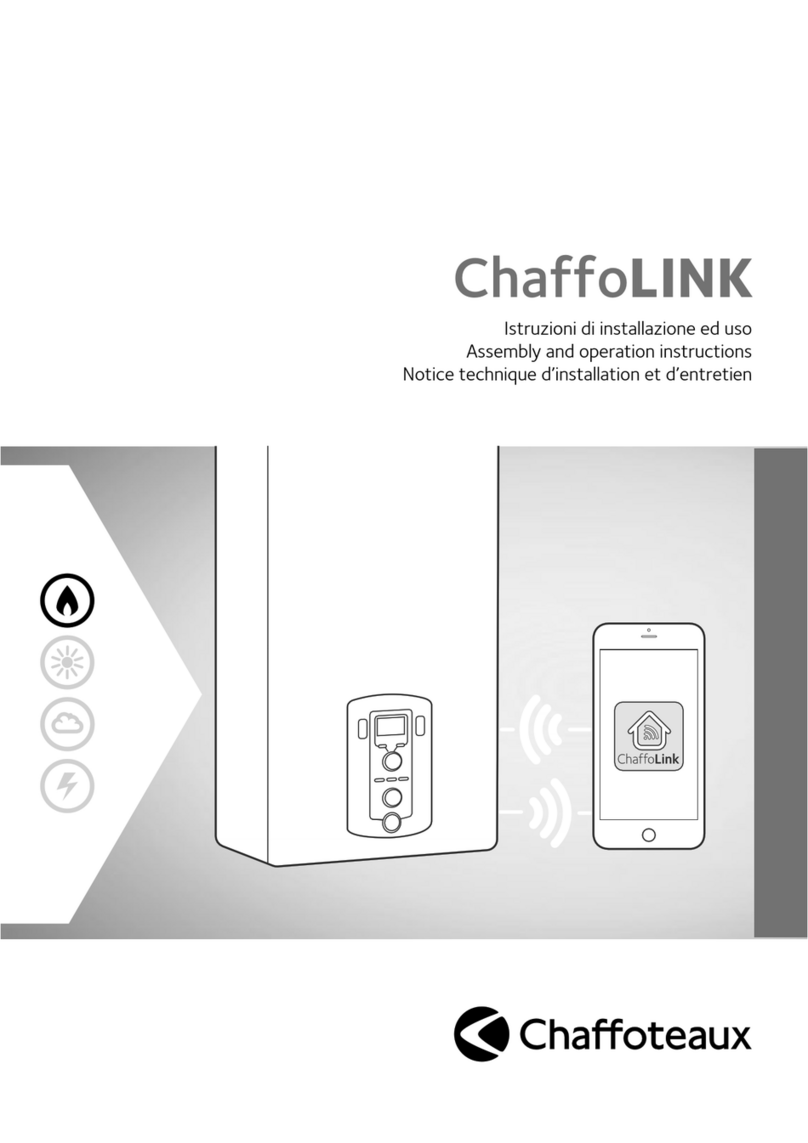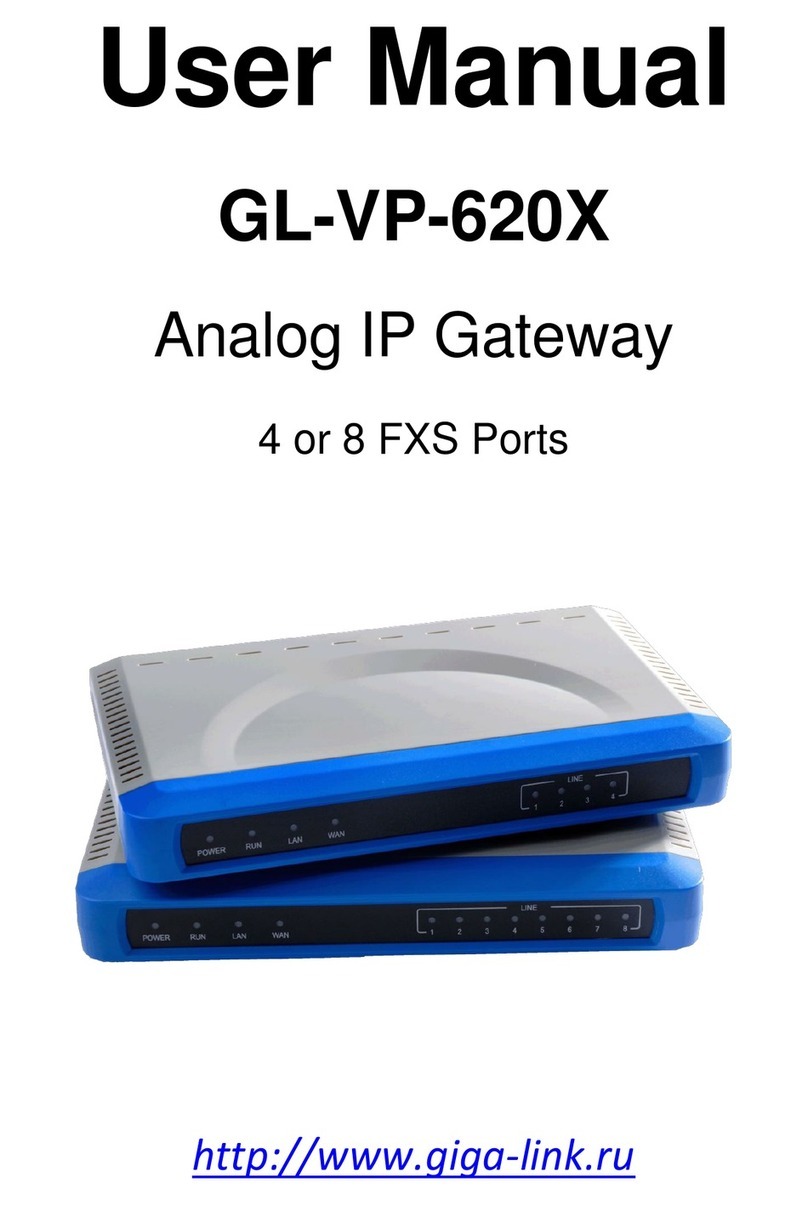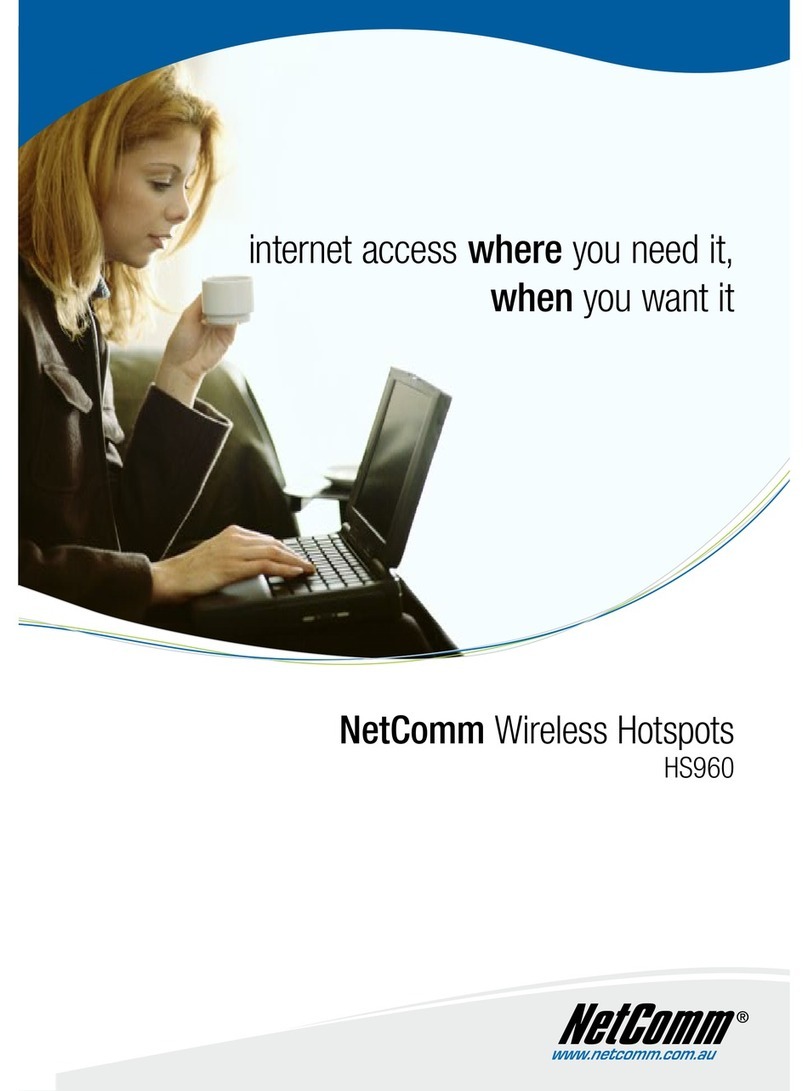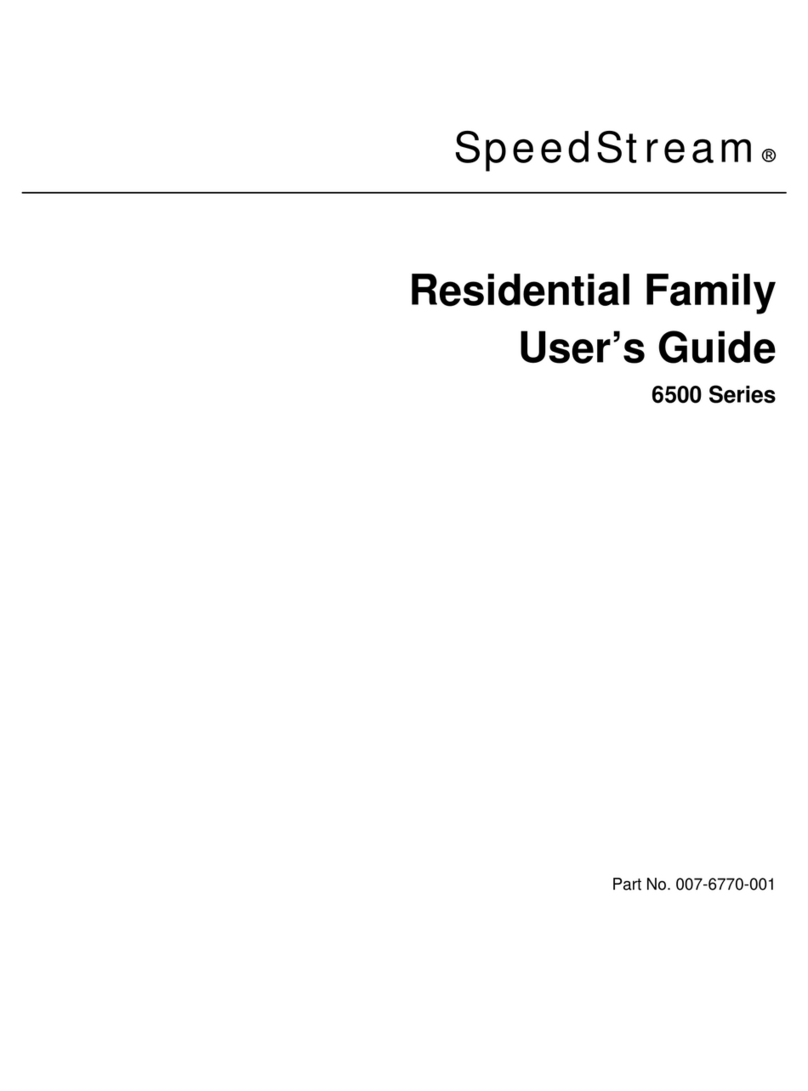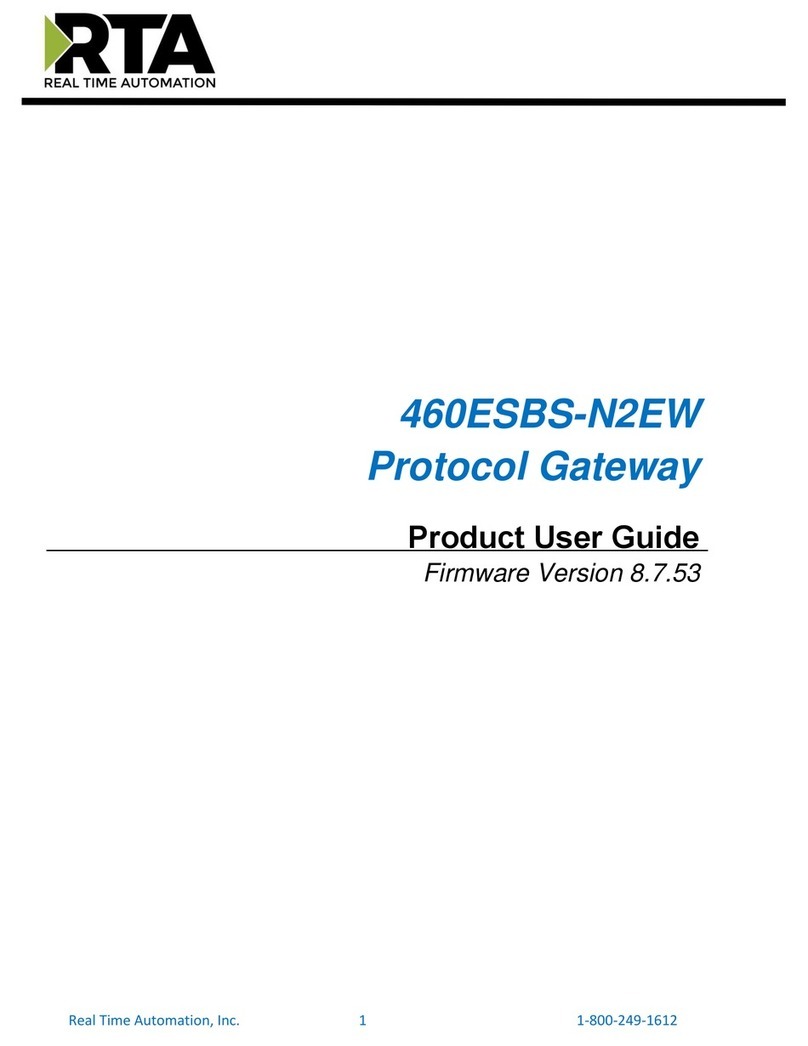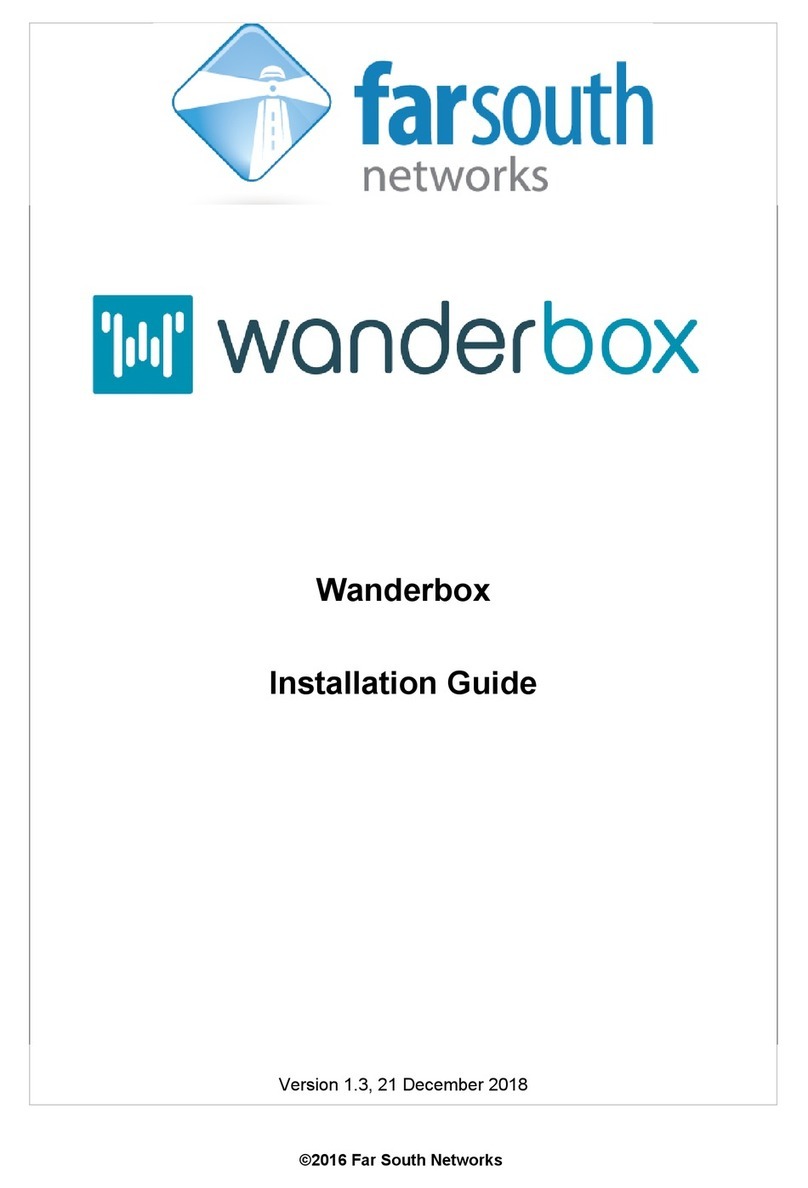daviteq GWLRW User manual

Thank you very much for choosing Daviteq Wireless Sensors. We are the leading wireless sensor manufacturer in the
World. We have a wide range of wireless sensors which support different connectivity like LoRaWAN, Sigfox, Sub-GHz,
NB-IoT...Please find out more information at this link.
This manual is applied to the following products
Item code
HW Version
Firmware Version
Remarks
GWLRW-9
1.0
1.0
To use this product, please refer step by step to the below instructions.
GWLRW is a LoRaWAN Gateway designed for outdoor installation, used in projects such as Smart Factory, Smart
Agriculture, Smart Building, Smart Residential Area, Smart City... It supports simultaneously 8 connection channels to
help receive a large number of packets from surrounding LoRaWAN sensors. The connection distance to the LoRaWAN
sensors is up to 10 Km (depending on the environment and sensor types). It supports common communications such
as Ethernet, LTE, WiFi. LoRa frequency support 863~870 MHz / 902~928 MHz.
This LoRaWAN Gateway is widely used in applications such as reading water meters, electricity meters, gas meter,
environmental monitoring, smart farms, smart factories...
Manual for Outdoor LoRaWAN
Gateway - GWLRW
1. Quick Guide
Reading time: 10 minutes
Finish this part so you can understand and put the device in operation with the default configuration from the
factory.
1.1 What is the GWLRW ?
1.2 What's in the package?
The package includes:
01 x LoraWAN Gateway
01 x Lora Antenna
01 x LTE Antenna
01 x Adapter
01 x Accessory set

LED Functions
Constant
Flashing
Off
Power
Power On
Booting /OTA
OFF
Internet
Internet Available
Checking Internet
RFU
Service
LNS Connected
RFU
LNS Not Connected
LoRa
LoRa Working
Initializing
LoRa Not Working
Reboot:
By pressing and holding the RESET Button, the Power LED will start flashing. The “reboot” procedure will be
triggered when the RESET Button is released while the Power LED light is
flashing.
Restore to Default:
By pressing and holding the RESET Button, the Power LED will start flashing. The “restore to default” procedure
will be triggered when the RESET Button released after the Power LED
light becomes constant.
Startup the LoraWAN Gateway through the following steps
Install the LTE antenna and the Lora antenna in the correct position. Make sure the antennas and Gateway are tightly
connected.
1.3.2 LED Functions
1.3.3 Reset Button
1.4 Installation
Step 1: Install the antennas of the LoRaWAN Gateway

Remove the plastic plate in the SIM socket, then insert the SIM card into the socket with correct SIM direction.
Connect the Ethernet cable into RJ45 port. After that, connect the power adapter provided to the Terminal Block ,then
the gateway will automatically turn on after powering up.
Step 2: Insert the SIM card into the LoRaWAN Gateway
Pay attention to the direction of the SIM
Note: If the gateway use only Ethernet port to connect to Network Sever, skip step 2
Step 3: Connect the Ethernet cable and power up the Gateway

Step 2: Secure the M4 screw
1.6.1 GUI Access
Default mode of Daviteq Gateway is DHCP. Once gateway is turned on through plugging in the DC adapter, it will
automatically link to available servers. Gateway’s IP address can be found from the DHCP server. Access Gateway Web
UI via the DHCP IP on browser. The default username is “admin”, and the password can be found on the inside label.
To access the GUI, follow these steps:
Step 1: Use a computer to connect to the network that the gateway is connected. The computer can connect to that
network via WiFi or Ethernet.
Step 2: Use the IP scanning software to find the IP address of the gateway based on its Mac address that can be found
on the back label.
1.6 Configure the LoRaWAN Gateway
Access this link to get a free IP scanning software on the internet

Step 3: Enter the IP address of the gateway in the web browser to access the configuration interface.
For example, If the IP address of the Gateway is 192.168.1.15 , you should enter exactly that information in web
browser, then the GUI will be displayed.
1.6.2 WAN configuration
The purpose of this category is to view current WAN settings. This category is further divided into three sectors: WAN
Status, Wan Settings and 3G/4G LTE Log.
WAN Status
The current network status will be shown on this page.

WAN Settings
Daviteq Gateway supports three WAN Modes: Ethernet WAN, 3G/4G LTE and Dual WAN (Ethernet+3G/4G). Default
mode of Daviteq Gateway is Dual WAN.
1.6.3 Lora Settings
The LoRa menu consists of the following categories: Mode Selection, Channel Scan and Log. Configure some basic
fields for the gateway operation.
Mode selection
At the field, choose the "Packet Forwarder" option and click the "APPLY" button to Enable the Packet Forwarder mode.
After applying the setting, the "Packet Forwarder" field can be found on the left menu.
Packet Forwarder configuration
Note: Configure “APN” information according to mobile service provider requirements.

Select Packet Forwarder in the left menu, then choose Gateway Info. This page is for setting up the LoRa configuration
including Gateway ID, Server Address, Server Uplink Port, Server Downlink Port, Keep-Alive Interval, Statistics Display
Interval, and Push Timeout.
Radio and Channel Settings
This page is for configuring the radio 0 and radio 1 configurations of Lora, including Central Frequency, Channel Status,
and Center frequency offset. The frequencies and channels are regulated by the lora-alliance, region and the network
server. Below is an example of the configuration of the frequency AS923-2.
Need to properly configure the Server Address, Server Uplink Port, and Server Downlink Port fields. These
information depend on the Network server.
1.7 Add the LoraWAN Gateway to Network Server

To give an example, please follow the instructions in this link to add LoraWAN gateway to The things Stack network
server.
Please refer to the detailed specifications in this link
For warranty terms and support procedures, please refer to this link.
Use-cases:
Case studies:
White-papers:
END.
Revision #12
Created Mon, Mar 20, 2023 7:07 AM by Phi Hoang Tran
Updated Fri, Mar 24, 2023 8:01 AM by Phi Hoang Tran
2. Product specification
3. Warranty and Support
4. References
This manual suits for next models
1
Table of contents
Other daviteq Gateway manuals