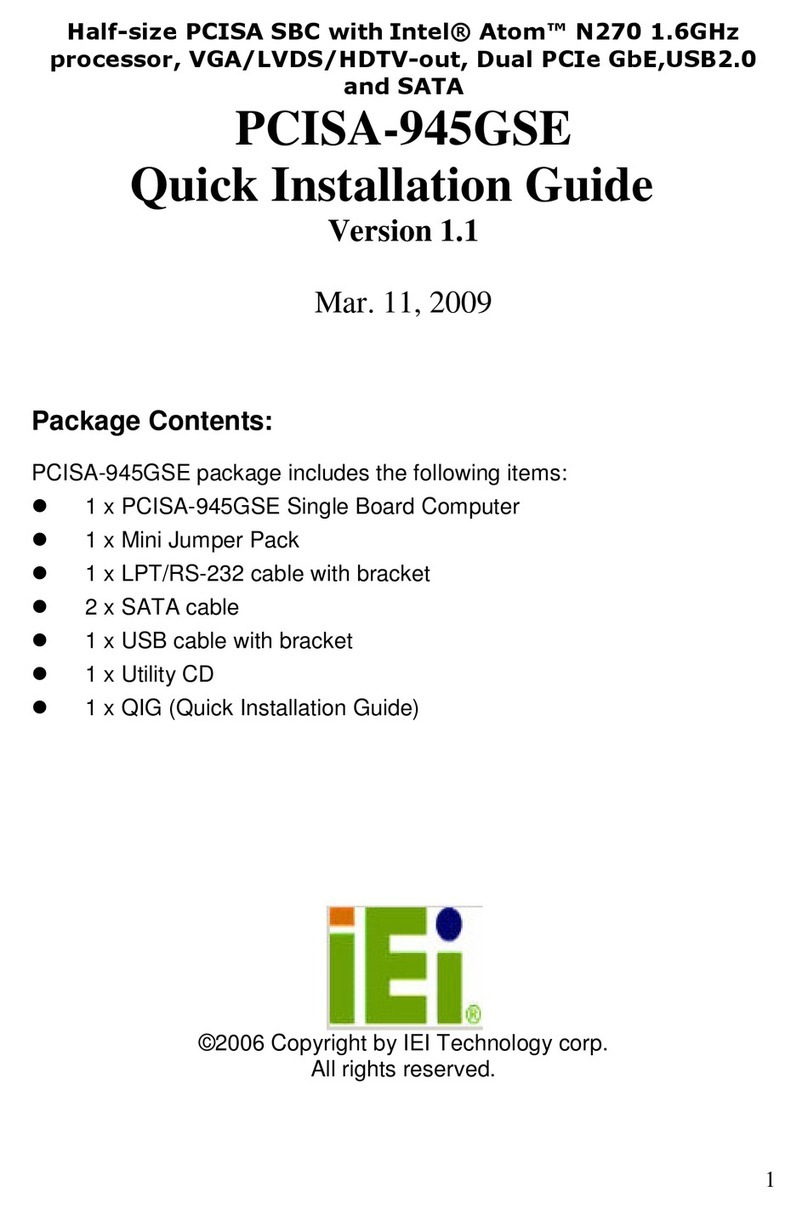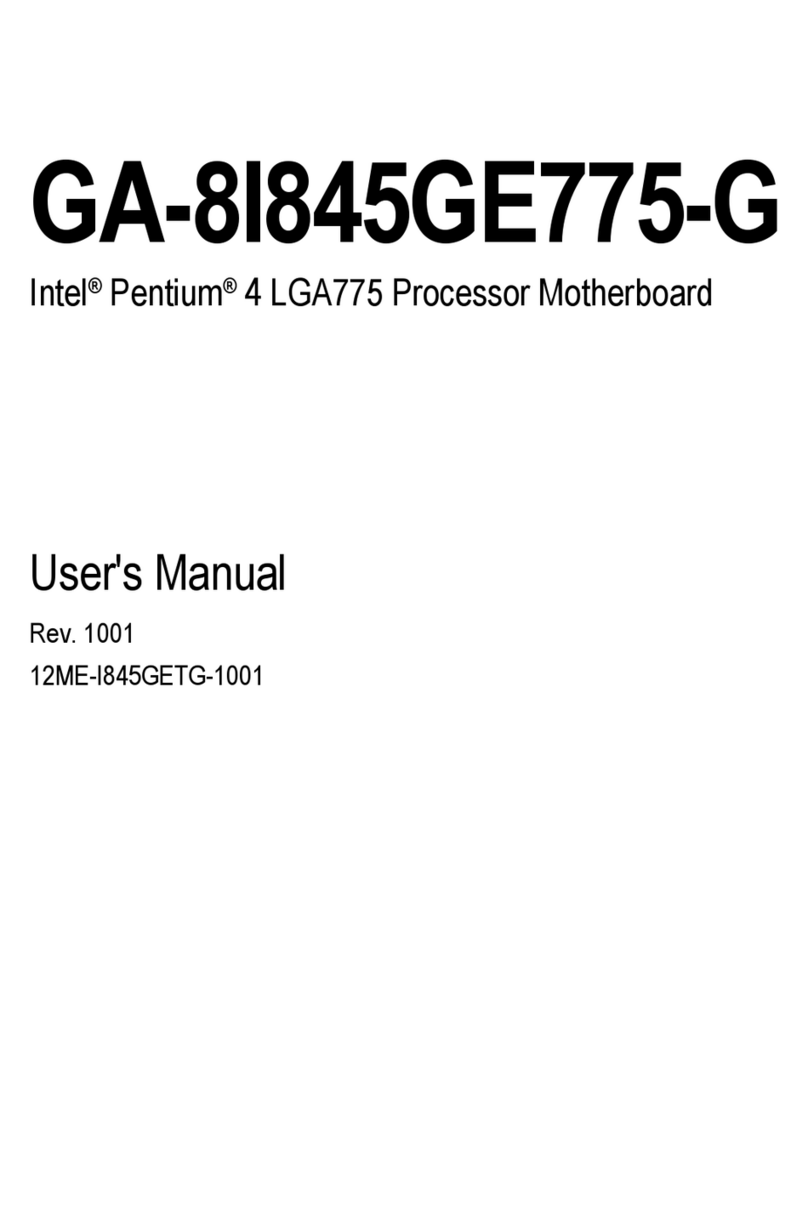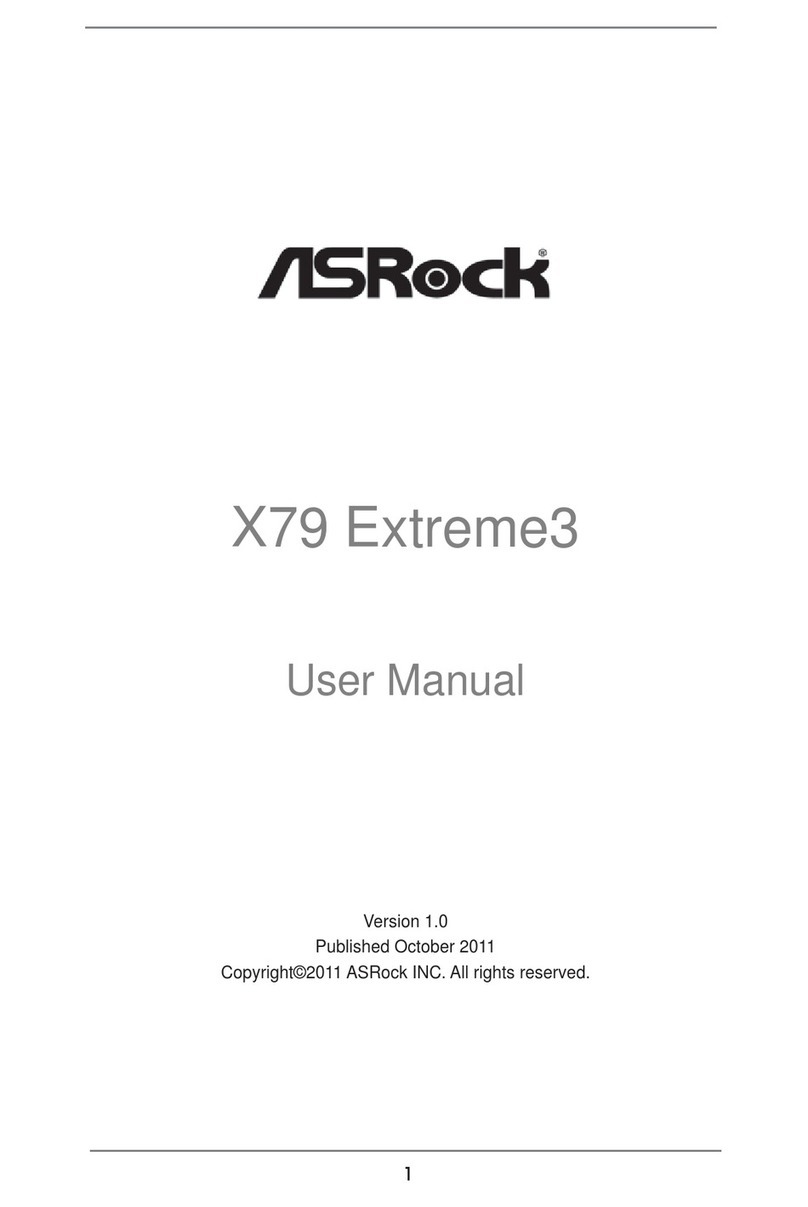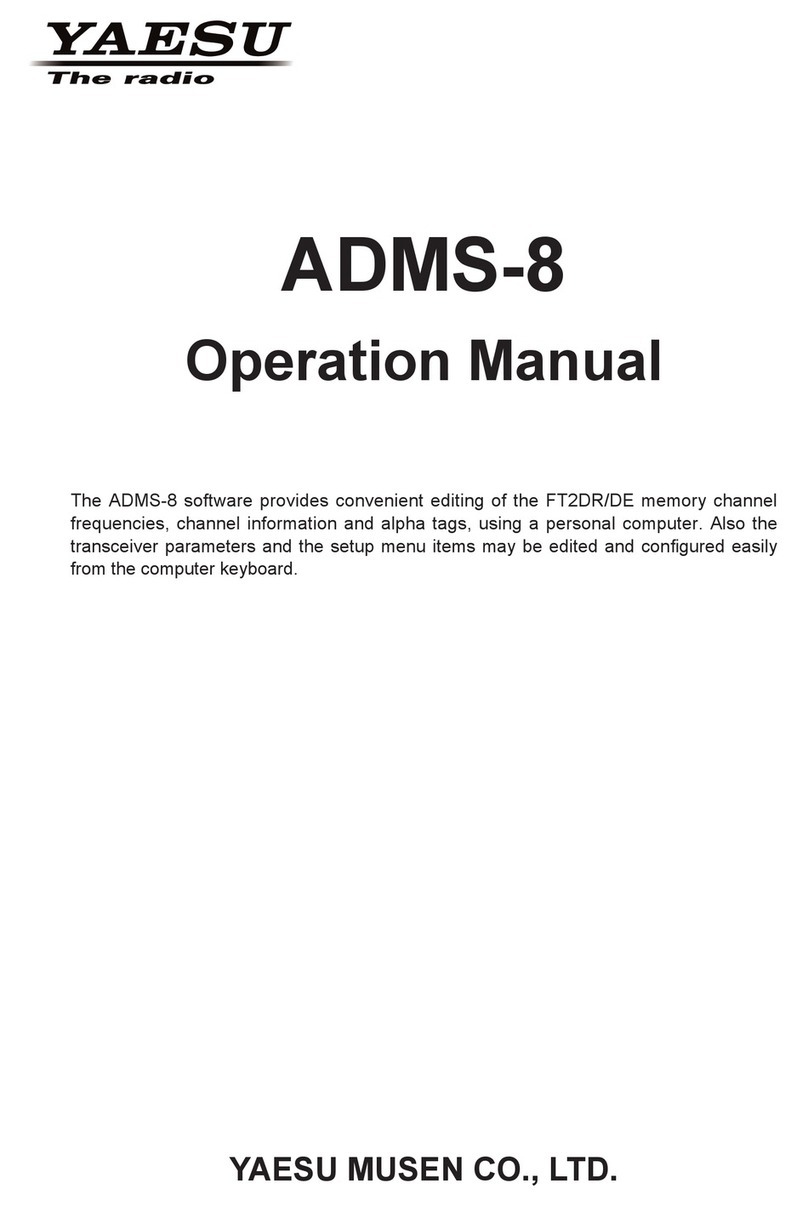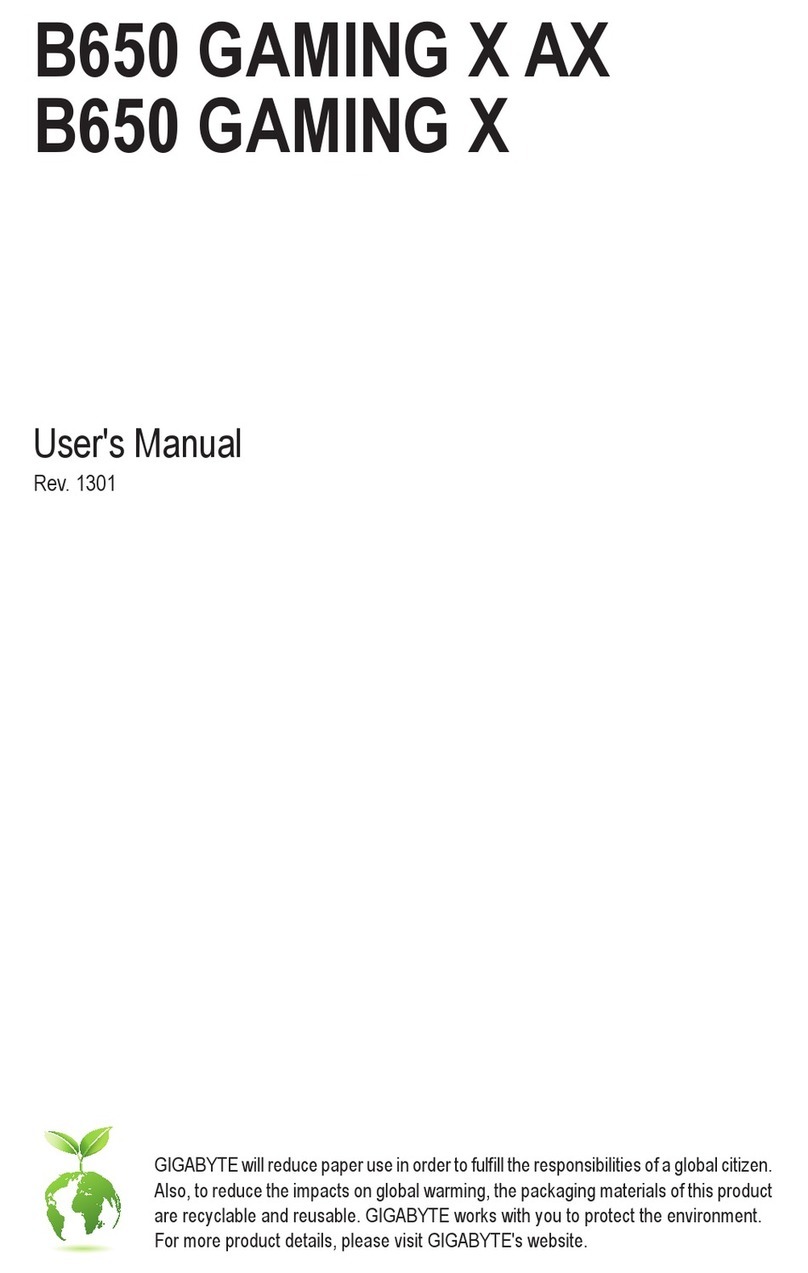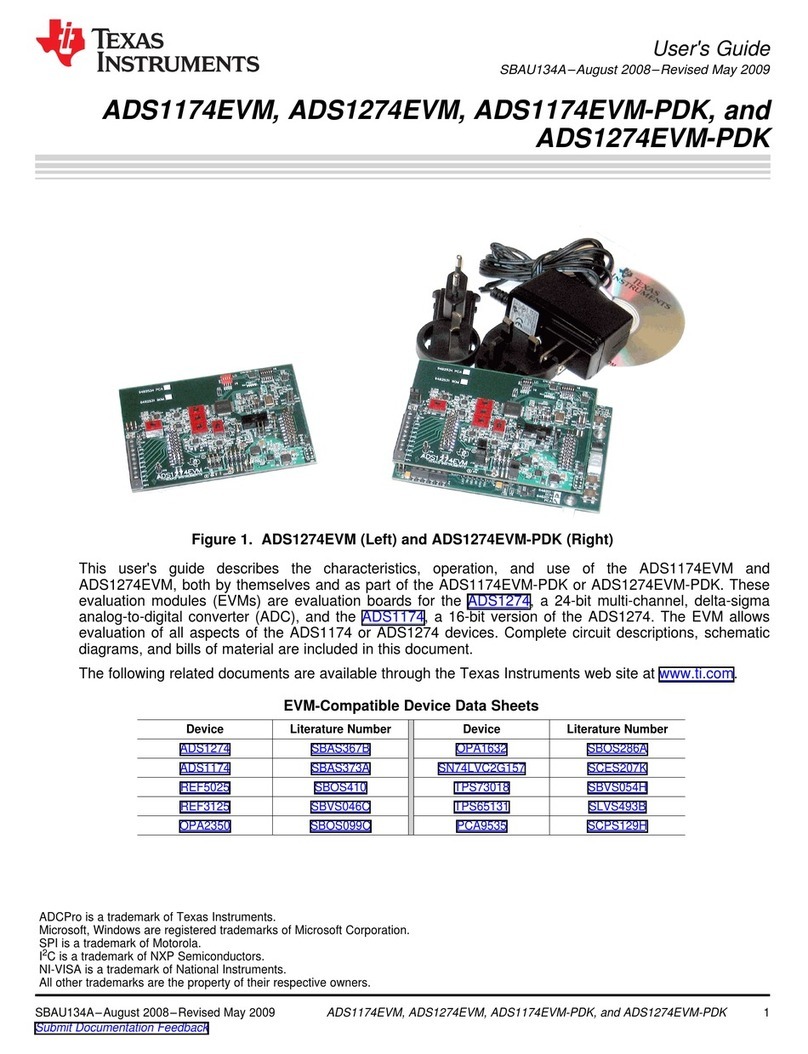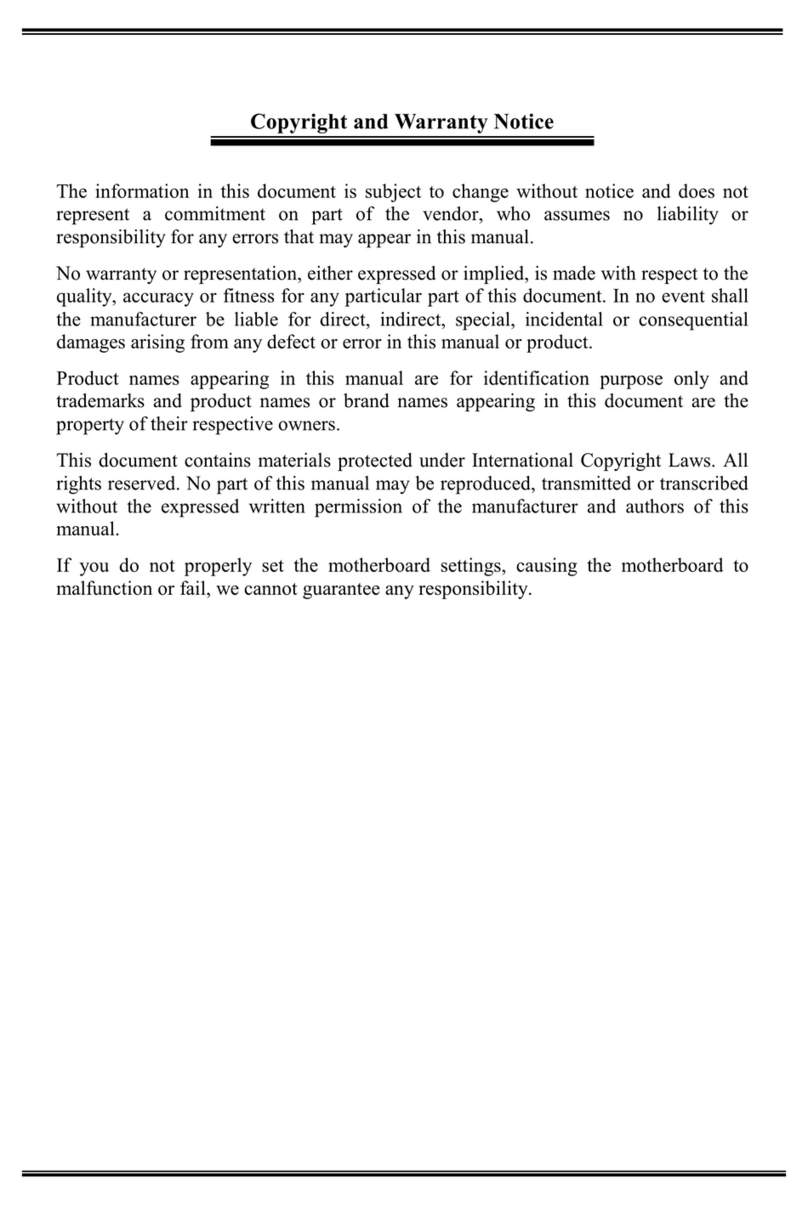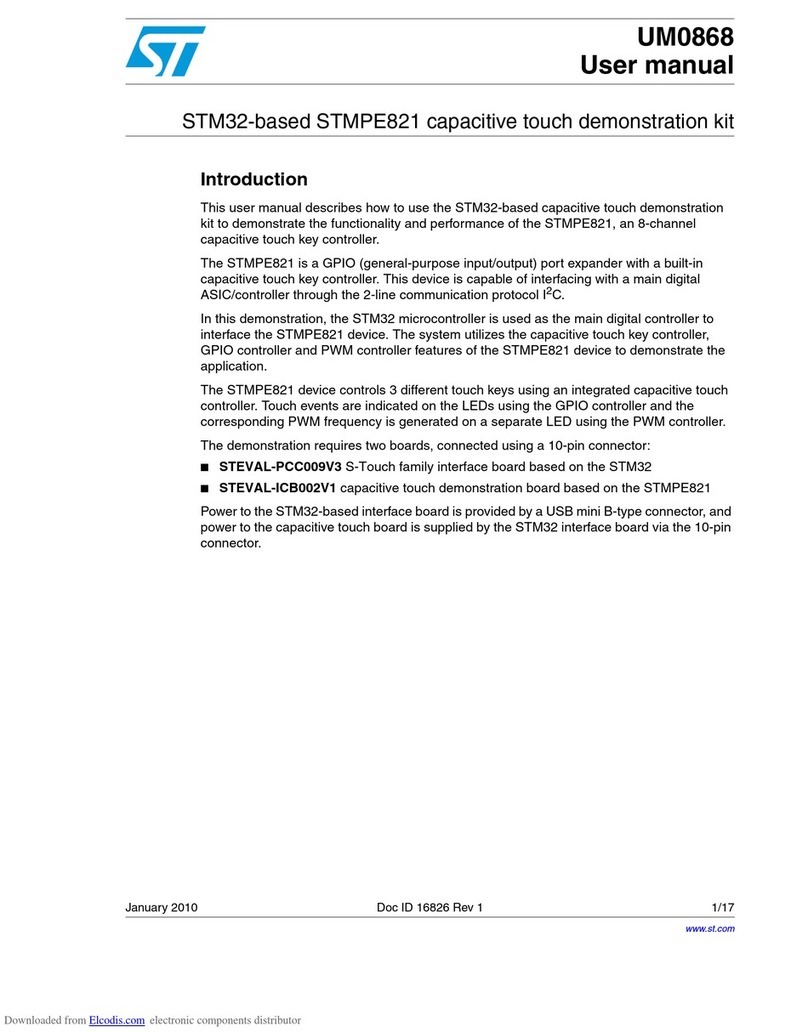Daxten SCOUTMICRO DVI User manual

SCOUTmicro DVI
Installation guide
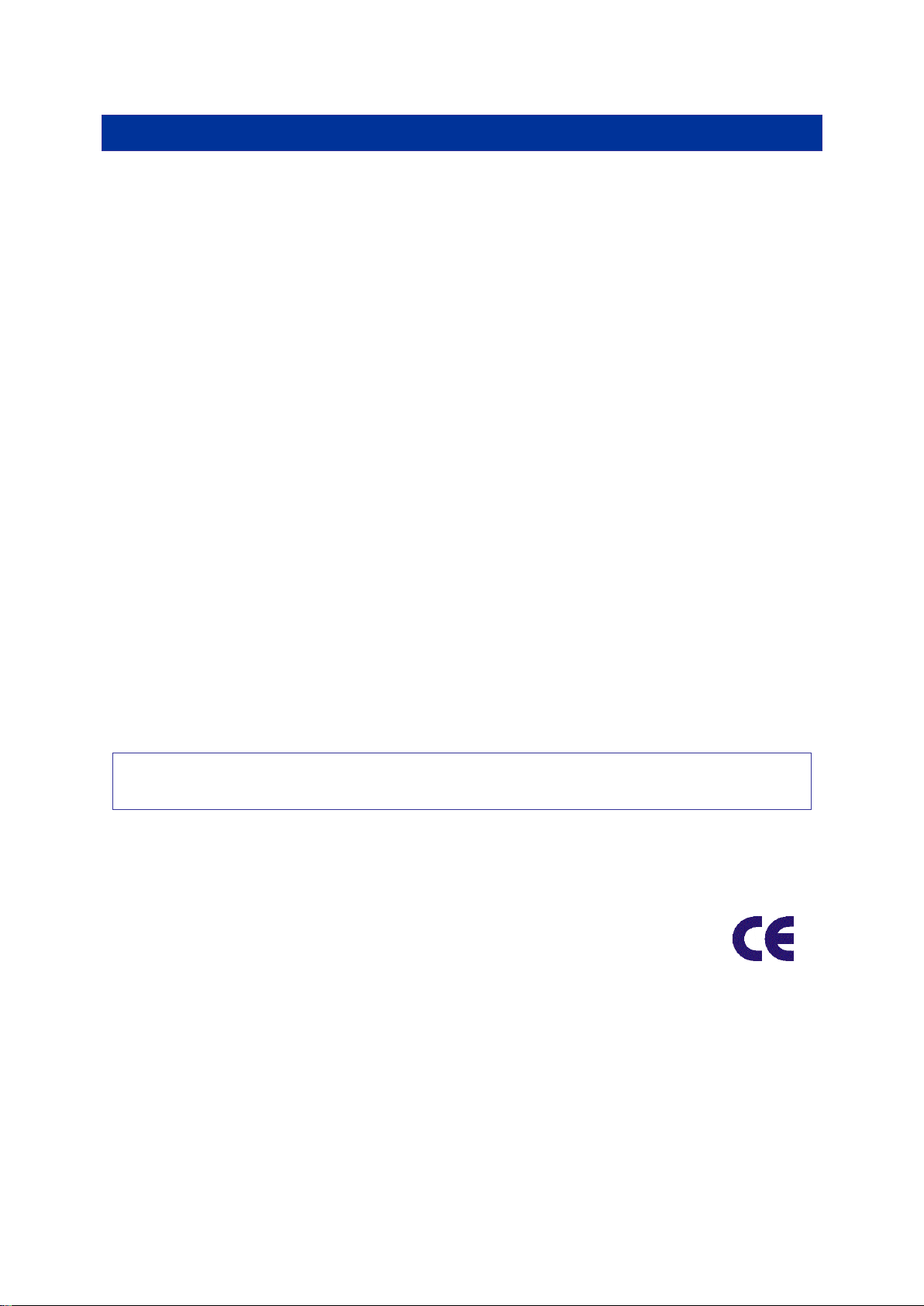
Specifications
Part Numbers
1014-02MD
SCOUTmicro DVI 2 Port Switch with integrated cable 1.2m (4ft)
Operation and Storage parameters
Operating Temperature:
0~40° C (32 to 104° F)
Storage Temperature:
-20~60° C (-4 to 140° F)
Humidity:
0~80% RH non-condensing
Resolution
1920x1080 @ 60Hz
Connections
Computer Ports
SCOUTmicro DVI
Monitor
DVI-D Male
Keyboard
USB 1.1 Type A Male
Mouse
USB 1.1 Type A Male
Console Ports
Monitor
DVI-D Female
Keyboard
USB 1.1 Type A Female
Mouse
USB 1.1 Type A Female
© Copyright 2005-2009. All rights reserved.
Daxten, the Daxten logo, SCOUTmicro and The Brains Behind KVM Switching and Sharing are trademarks of Daxten
Industries. All other trademarks acknowledged.
Revision 1.0
NOTE: This equipment complies with the requirements of European EMC directive 2004/108/EC in
respect of EN55022 Class B, EN 55024 and EN 61000-4-2, EN 61000-4-3, EN 61000-4-4, EN
61000-4-6, EN 61000-4-8

SCOUTmicro DVI
Introduction
Thank you for purchasing the SCOUTmicro KVM Switch. This product will ensure easy and accurate
control over 2 PCs from a single console. The SCOUTmicro KVM Switch is compatible with USB style
computers. It has keyboard and mouse emulation for error free boot-ups and supports a wide variety
of mice including the Microsoft Intellimouse. The SCOUTmicro supports high resolutions of up to 1920
x 1080 without any deterioration of the image quality. Switching between PCs can be accomplished
through keyboard Hot Key commands or via a push button on the switch.
Product Features
Allows a user to control two computers from one console.
Works with Windows 2000/ME/NT/XP/Visa and Linux Kernel 2.3 or later, MAC OS 8/9 &
OS/X.
No drivers or additional software are required for operation.
No external power supply required.
Keyboard and mouse emulation allows for error free boot-up.
The [CAPS LOCK], [SCROLL LOCK] and [NUM LOCK] status is stored for each computer.
Supports Monitor resolutions of up to 1920 x 1080 @ 60Hz.
Supports DVI monitors and DVI computers. (DVI 1.1 compliant)
Keyboard Hot Key control (PC’s only).
Push button switching
Comes with Auto-Scan mode for convenient automatic switching.
LEDs give a clear indication of the active PC. Red –Selected, Green –On Line)
Hardware
SCOUTmicro DVI

Installation
Before connecting your computers and console devices to the SCOUTmicro switch, please ensure
that all devices are powered off. Connecting devices while powered on may lead to damage to your
computers or the SCOUTmicro. Daxten cannot be held responsible for damage caused by connecting
devices that are powered.
1. Place the SCOUTmicro switch in a convenient location; its small size makes it easy to place
it on the desktop.
2. Connecting the console devices to SCOUTmicro USB:
Connect your monitor’s DVI connector to the SCOUTmicro’s Monitor ‘CONSOLE’ device on the
front panel.
Connect your USB keyboard to the USB keyboard port and your USB mouse to the USB mouse
port on the front panel of the SCOUTmicro.
3. Connecting the computers with USB ports via the integrated cable:
Connect the DVI male connector to the DVI port on your computer.
Connect the USB connector to a USB port on your computer.
4. Power up the computers. The computer connected to the first port will be shown on the
monitor. You may check if the keyboard and mouse work after the system has booted up. If
you find that the keyboard or mouse is not working correctly please verify that all cables are
properly connected.
Using the SCOUTmicro KVM Switch
To switch from one PC to another with the SCOUTmicro KVM Switch you can use the push button on
the SCOUTmicro, or use the keyboard Hot Key commands. You may notice that the mouse cannot be
used for around 2 seconds when the SCOUTmicro switches to another computer. This is normal and
is caused by the synchronization process which ensures that the mouse operates correctly.

Keyboard Hot Key commands
To send Hot Key commands to the SCOUTmicro kvm switch, press and release Scroll Lock
Scroll Lock within 2 seconds, (Note Hot key’s are only applicable to PC’s). Press a command
key for the desired effect. The following commands are supported:
First Key
Second Key
Command Key
Command Result
Scroll Lock
Scroll Lock
1or 2
Switches to the desired PC
Scroll Lock
Scroll Lock
or
Switch to previous PC
Scroll Lock
Scroll Lock
or
Switch to next PC
Scroll Lock
Scroll Lock
S
Auto-Scan mode ON
Scroll Lock
Scroll Lock
Esc
Auto-Scan mode OFF
Scroll Lock
Scroll Lock
S1
Scan 5 Seconds
Scroll Lock
Scroll Lock
S2
Scan 10 Seconds (default)
Scroll Lock
Scroll Lock
S3
Scan 15 Seconds
Scroll Lock
Scroll Lock
S4
Scan 20 Seconds
Scroll Lock
Scroll Lock
S5
Scan 25 Seconds
Scroll Lock
Scroll Lock
S6
Scan 30 Seconds
Scroll Lock
Scroll Lock
S7
Scan 35 Seconds
Scroll Lock
Scroll Lock
S8
Scan 40 Seconds
Scroll Lock
Scroll Lock
S9
Scan 60 Seconds
In Auto-Scan mode, the image shown on the monitor will automatically switch to the next computer.
The delay is user definable (see Table above). After the last computer has been shown, the first
computer will be shown again.
Press the Esc key to exit the Auto-Scan mode. The SCOUTmicro switch will stop at the last PC
shown.
The Hot Key sequence can be changed if required.
To change from the factory default of Scroll Lock Scroll Lock , please use the following
sequence:
[OLD HOT KEY] [NEW KEY]
for example: Scroll Lock Scroll Lock Caps Lock
New Hot Key: Caps Lock Caps Lock
The following combinations are available for Hot Keys:
Scroll Lock Scroll Lock (default) Caps Lock Caps Lock Num Lock Num Lock
Note: In this mode there is no mouse or keyboard control.

Service Information
Technical Support
If you cannot determine the nature of a problem, please call Daxten and ask for Technical Support. If
possible, call from a phone located near the unit, as we may be able to solve your problem directly
over the phone. If we cannot solve your problem, and determine that the fault is in the unit, we will
issue a Return Material Authorisation (RMA) number that must appear on the outside of all returned
products. The unit should be double-packed in the original container, insured, and shipped to the
address given to you by our Technical Support representative. The Technical Support offices are
found on the back of this manual.
Limited Warranty
Daxten warrants to the end user that this product is and will be free from defects in materials and
workmanship for a period of 24 months from the date of purchase. If during the warranty period the
product should fail, the purchaser must promptly call Daxten for a RETURN MATERIALS
AUTHORIZATION (RMA) number. Make sure that the RMA number appears on the packing slip, proof
of purchase, AND ON THE OUTSIDE OF EACH SHIPPING CARTON. Unauthorized returns or collect
shipments will be refused.
Ship prepaid to the Daxten office (see back page) where you purchased your product. The above
limited warranty is voided by occurrence of any of the following events, upon which the product is
provided as is, with all faults, and with all disclaimers of warranty identified below:
1. If non-Daxten approved power supply or cabling is attached to the product.
2. If defect or malfunction was caused by abuse, mishandling, unauthorized repair, or use other
than intended.
3. If unauthorized modifications were made to product.
4. If unreported damages occurred in any shipment of the product.
5. If damages were due to or caused by equipment or software not provided by Daxten.
6. If the product is used with non-grounded or incorrectly polarized AC power.
7. If the product is used in contradiction to any instruction provided by any User Guide or
Instruction Sheet provided to you or with the product.
EXCEPT AS SPECIFICALLY PROVIDED ABOVE AND TO THE MAXIMUM EXTENT ALLOWED BY
LAW, DAXTEN DISCLAIMS ALL WARRANTIES AND CONDITIONS WHETHER EXPRESS,
IMPLIED, OR STATUTORY AS TO ANY MATTER WHATSOEVER INCLUDING, WITHOUT
LIMITATION, TITLE, NON-INFRINGEMENT, CONDITION, MERCHANTABILITY OR FITNESS FOR
ANY PARTICULAR OR INTENDED PURPOSE.
EXCEPT AS EXPRESSLY PROVIDED ABOVE AND TO THE MAXIMUM EXTENT ALLOWED BY
LAW, DAXTEN SHALL NOT BE LIABLE FOR ANY SPECIAL, INDIRECT OR CONSEQUENTIAL
DAMAGES (INCLUDING WITHOUT LIMITATION, LOSS OF PROFIT, LOSS OF BUSINESS, LOSS
OF INFORMATION, FINANCIAL LOSS, PERSONAL INJURY, LOSS OF PRIVACY OR
NEGLIGENCE) WHICH MAY BE CAUSED BY OR RELATED TO, DIRECTLY OR INDIRECTLY, THE
USE OF A PRODUCT OR SERVICE, THE INABILITY TO USE A PRODUCT OR SERVICE,
INADEQUACY OF A PRODUCT OR SERVICE FOR ANY PURPOSE OR USE THEREOF OR BY
ANY DEFECT OR DEFICIENCY THEREIN EVEN IF DAXTEN OR AN AUTHORIZED DAXTEN
DEALER HAS BEEN ADVISED OF THE POSSIBILITY OF SUCH DAMAGES OR LOSSES.
Waste Electrical and Electronic Equipment (WEEE)
Within the European this symbol indicates that this product should not be disposed in
household waste. It should be deposited at an appropriate facility to enable recovery and
recycling. For information on how to recycle this product, please check with the reseller of the
product that replaces this product "Take Back" or the original seller of this product.

www.daxten.com
Ireland
Bay 21
Free Zone West
Shannon, Co. Clare
www.daxten.ie
Tel: +353 (0) 61 23 4000
Fax: +353 (0) 61 23 4099
•
United Kingdom
5 Manhattan Business Park
Westgate
London W5 1UP
www.daxten.co.uk
Tel: +44 (0) 20 8991 6200
Fax: +44 (0) 20 8991 6299
•
Österreich
Tenschert Str. 8
A-1230 Wien
www.daxten.at
Tel: +43 (0)1 879 77 65
Fax: +43 (0)1 879 77 65 30
•
Deutschland
Salzufer 16, Geb. B
10587 Berlin
www.daxten.de
Tel: +49 (0) 30 8595 37-0
Fax: +49 (0) 30 8595 37-99
•
Schweiz
Badenerstrasse 701
8048 Zürich
www.daxten.ch
Tel: +41 (0) 43 321 73 93
Fax:+41 (0) 43 321 73 94
•
España
C/Florian Rey, 8
50002 Zaragoza
www.daxten.com.es
Tel: +34 902 197 662
Fax: +34 976 201 633
•
France
44, rue du Général Leclerc
91230 Montgeron
www.daxten.fr
Tel: +33 (01) 69 40 04 05
Fax:+33 (01) 69 03 75 19
•
Table of contents