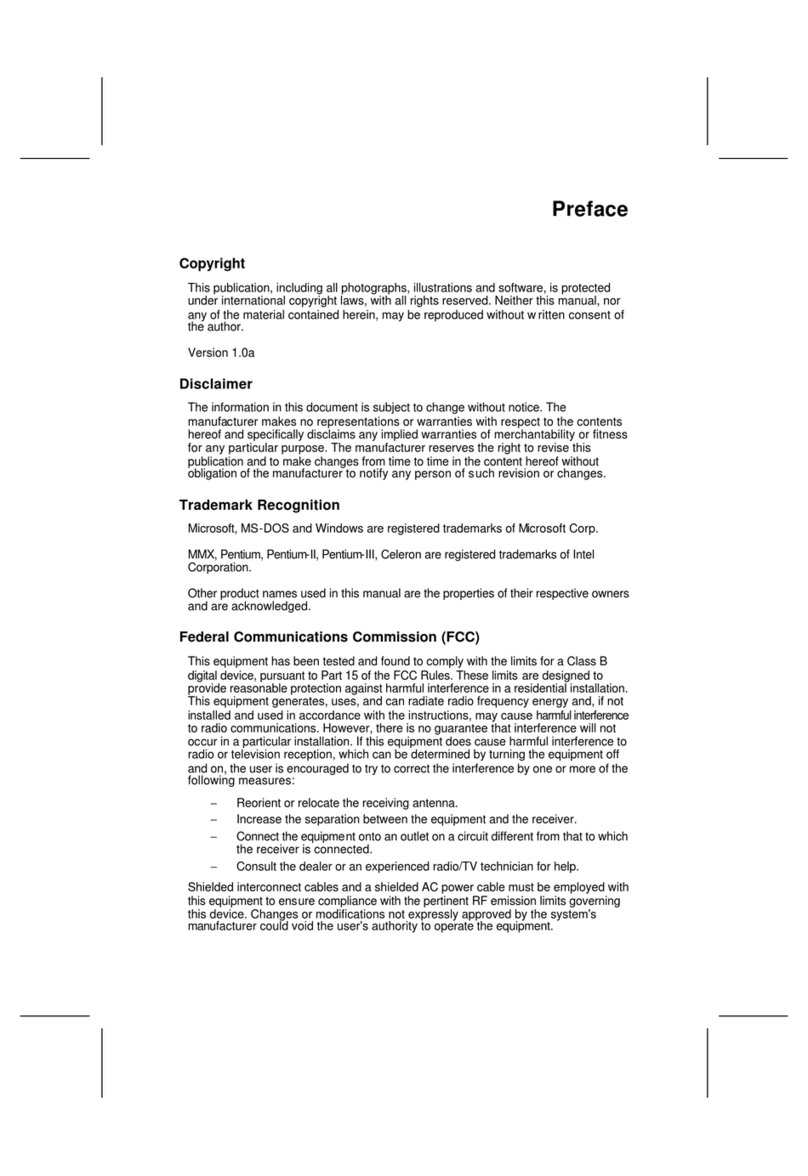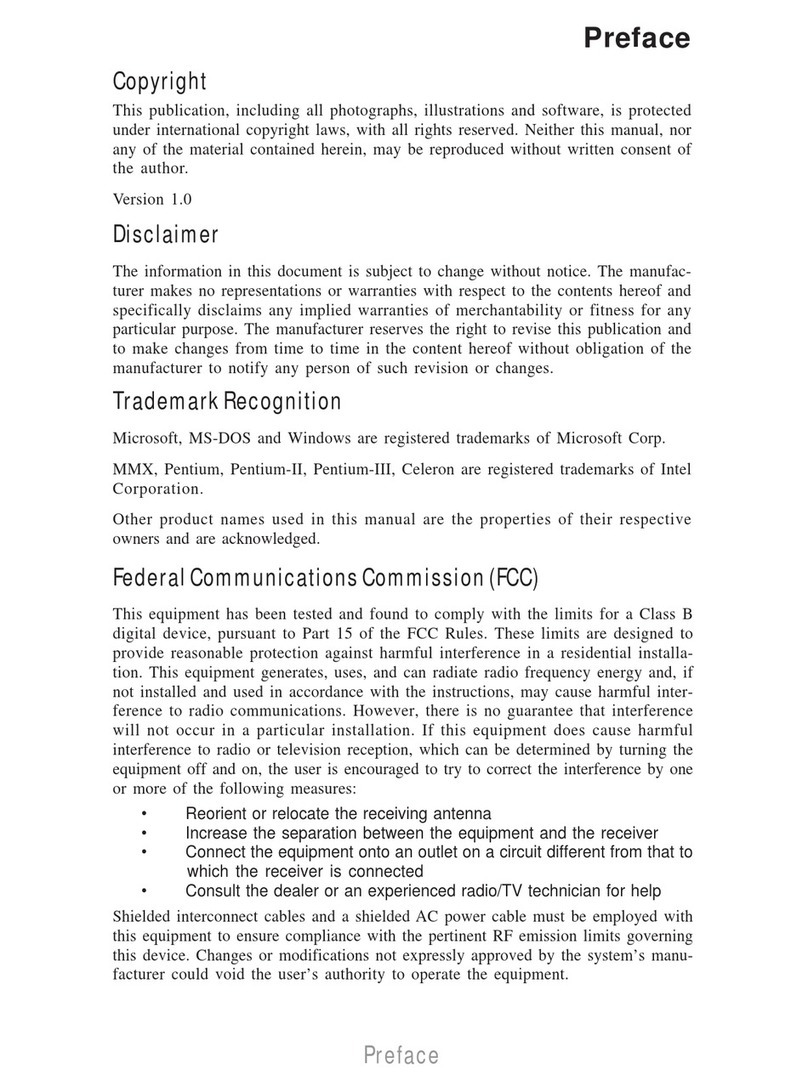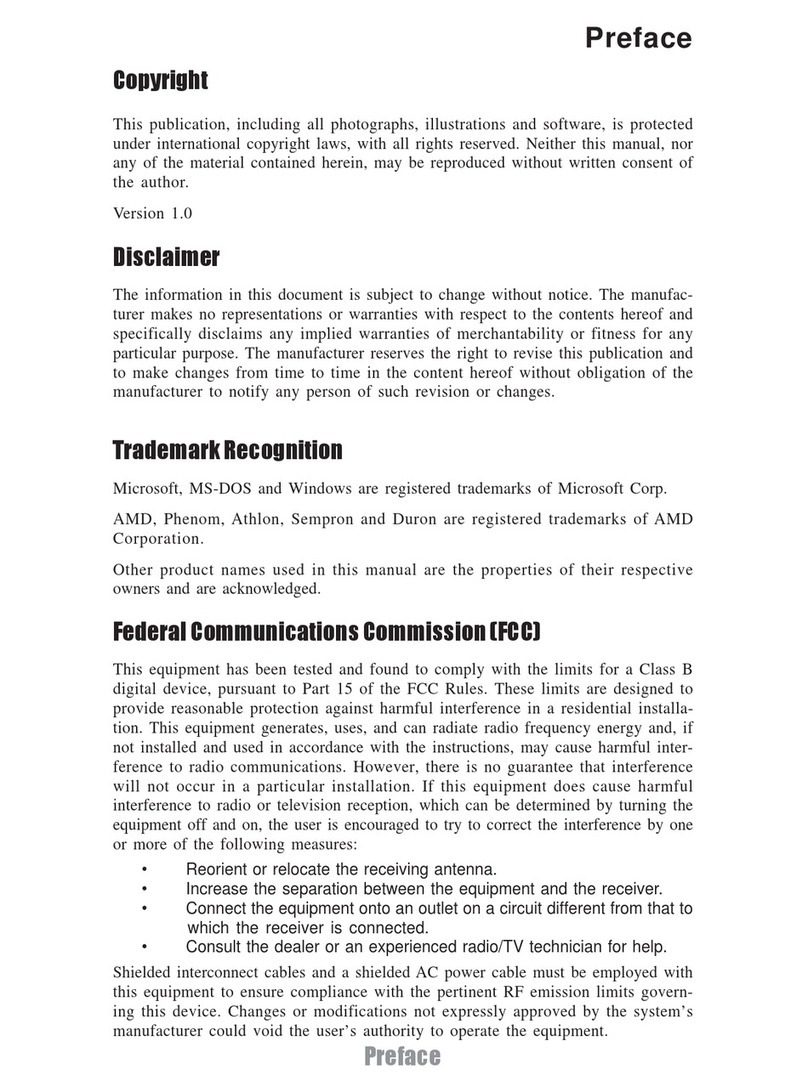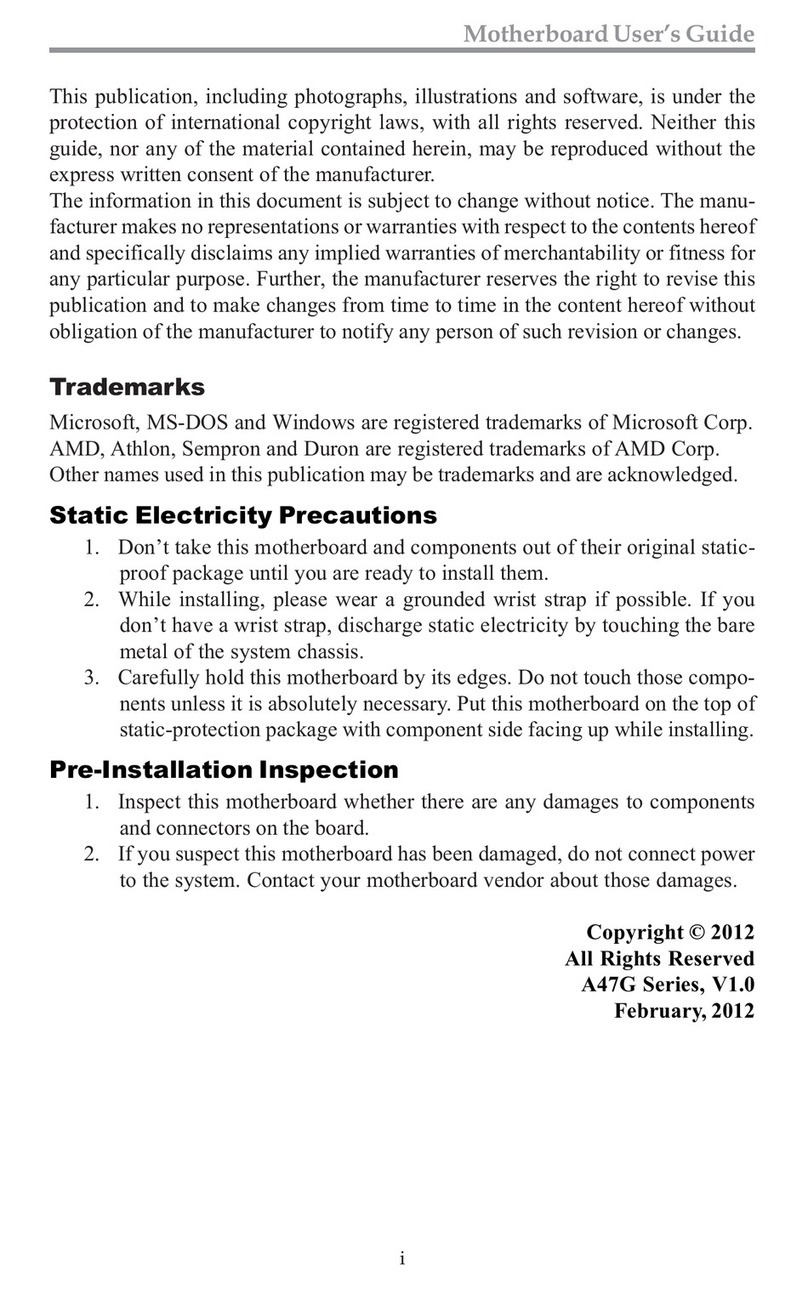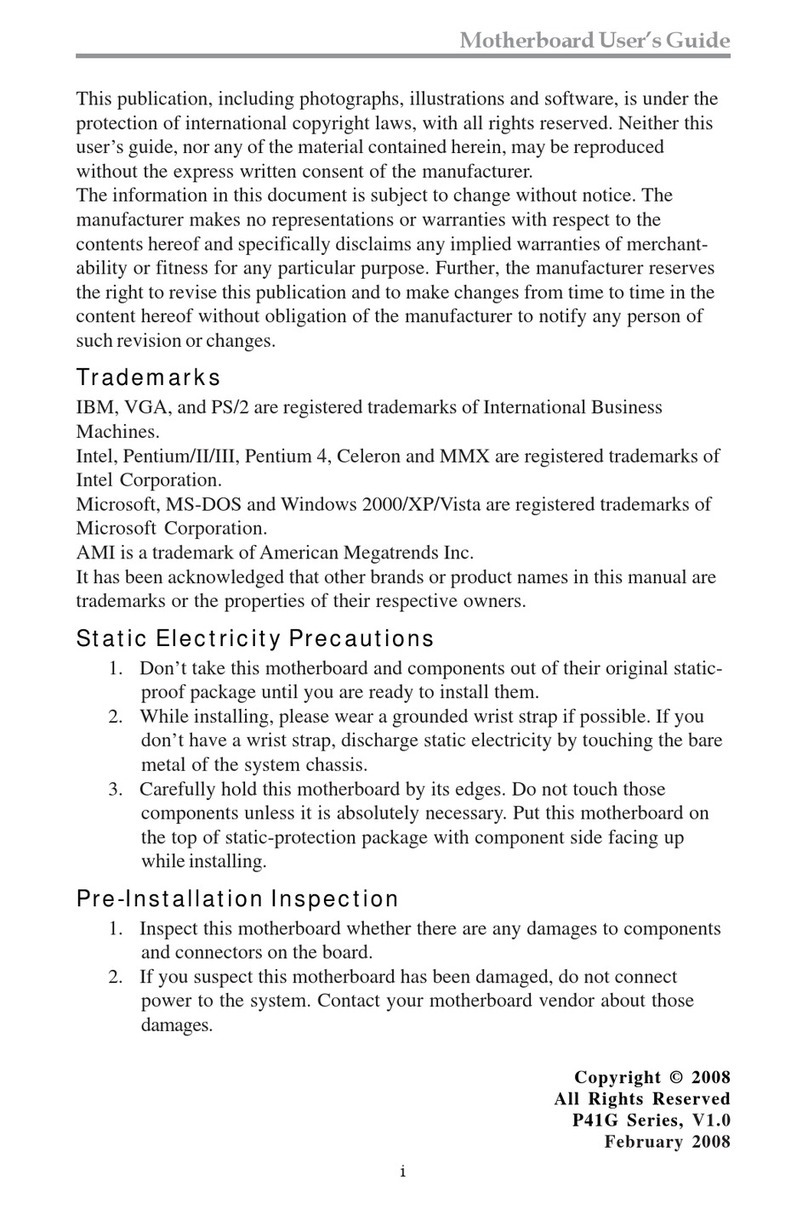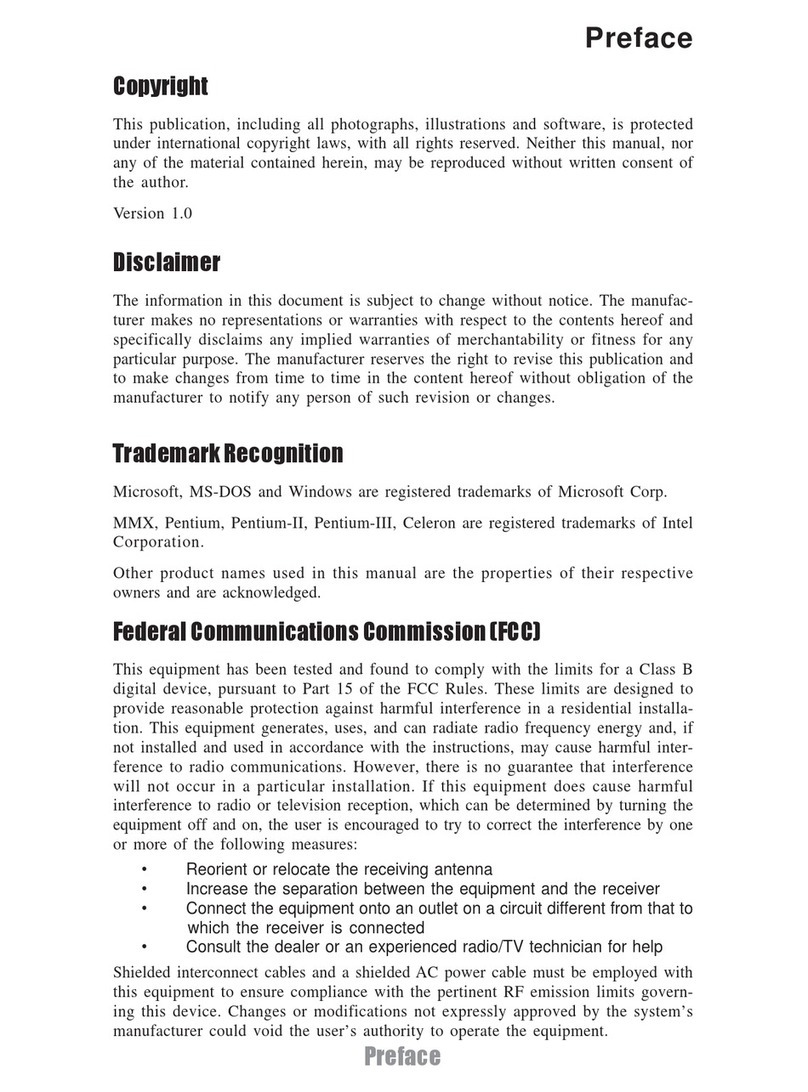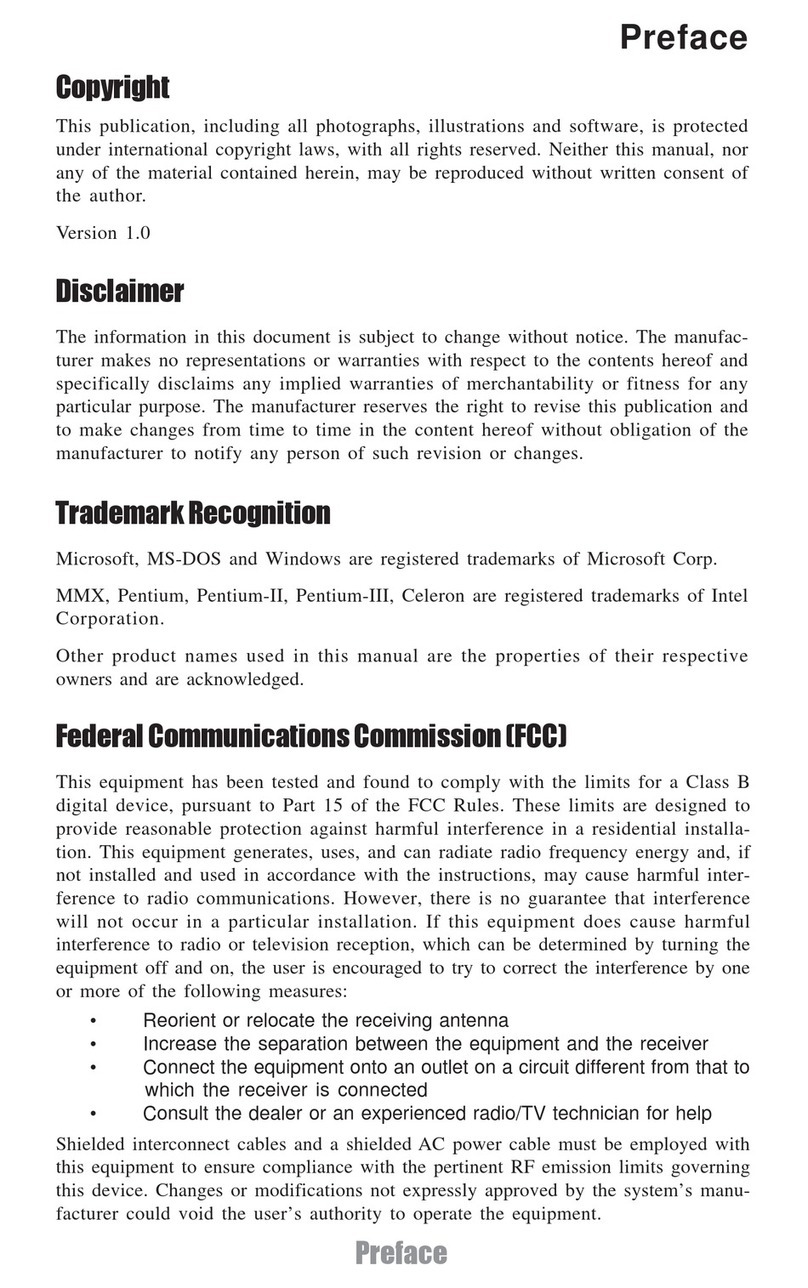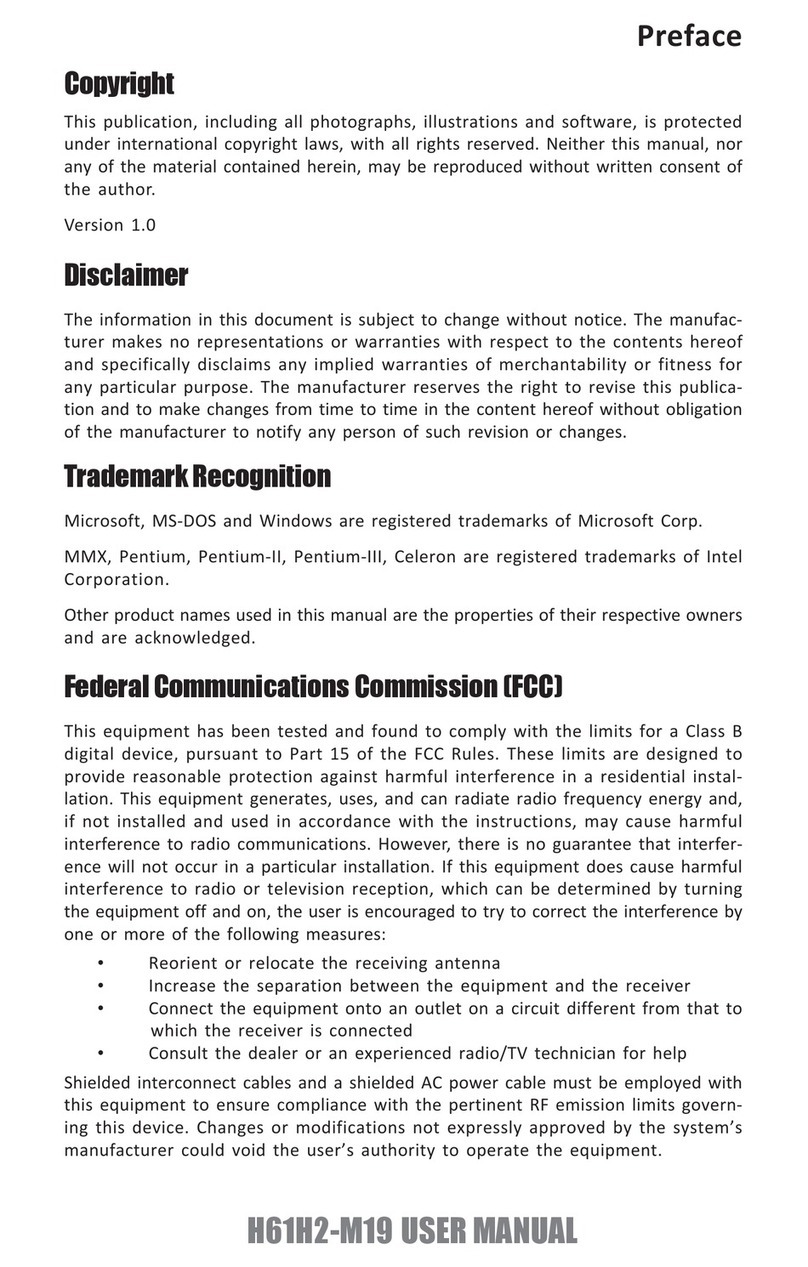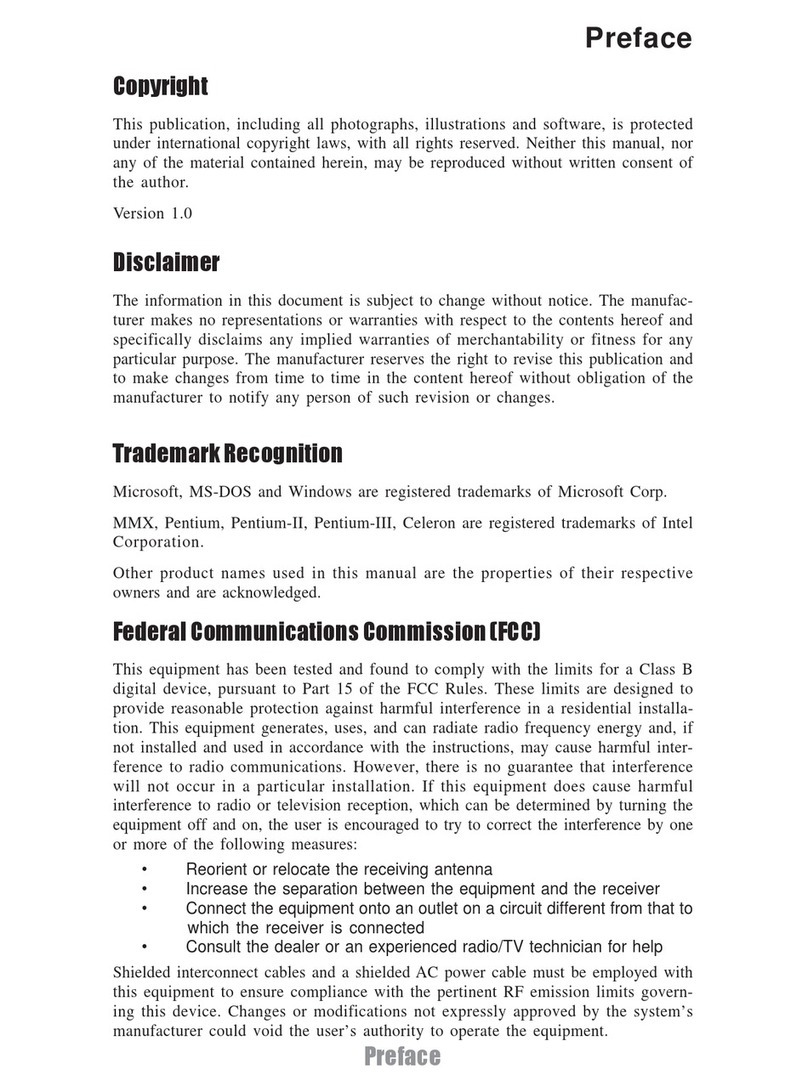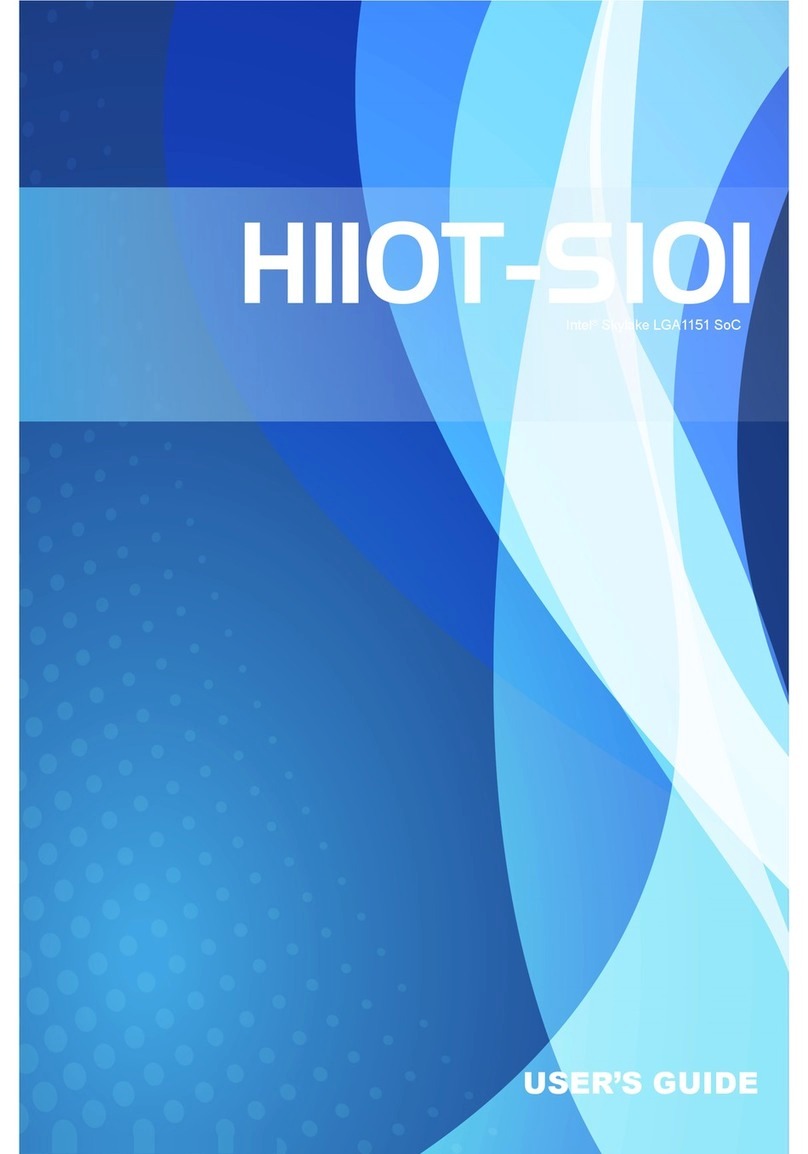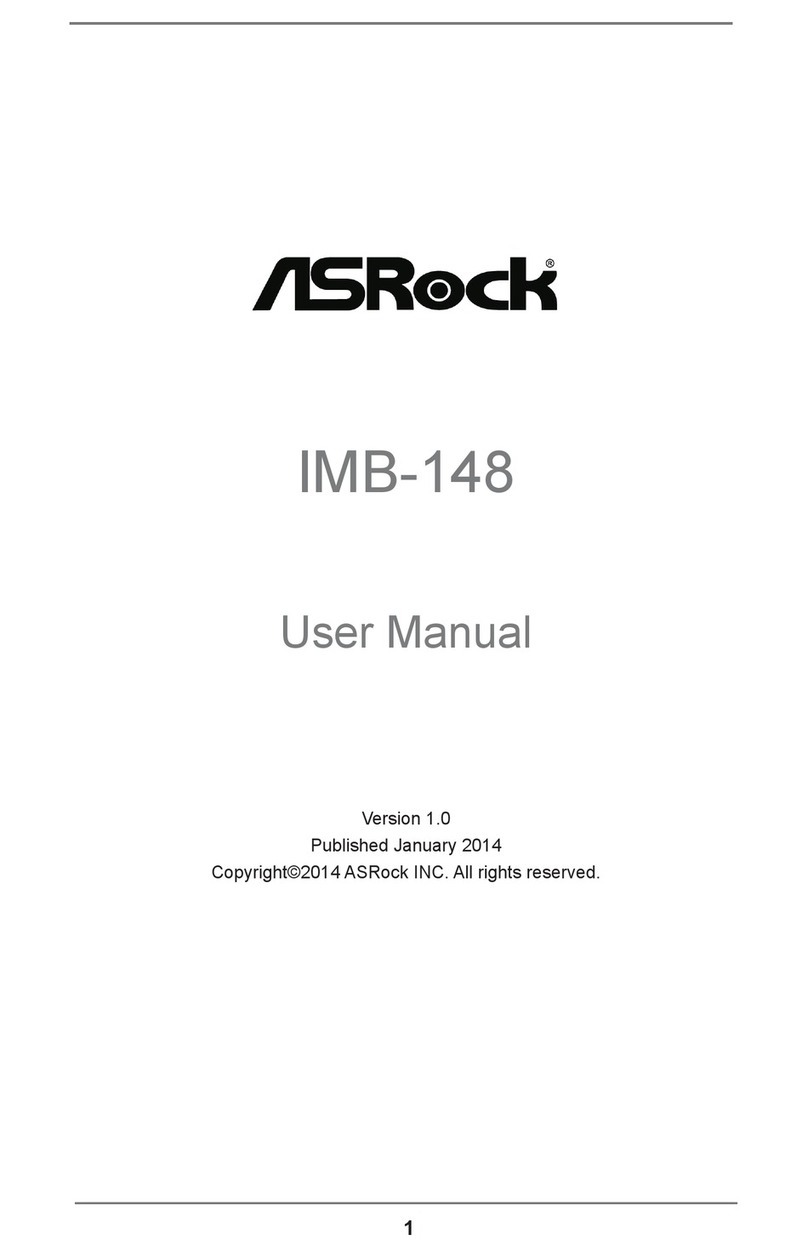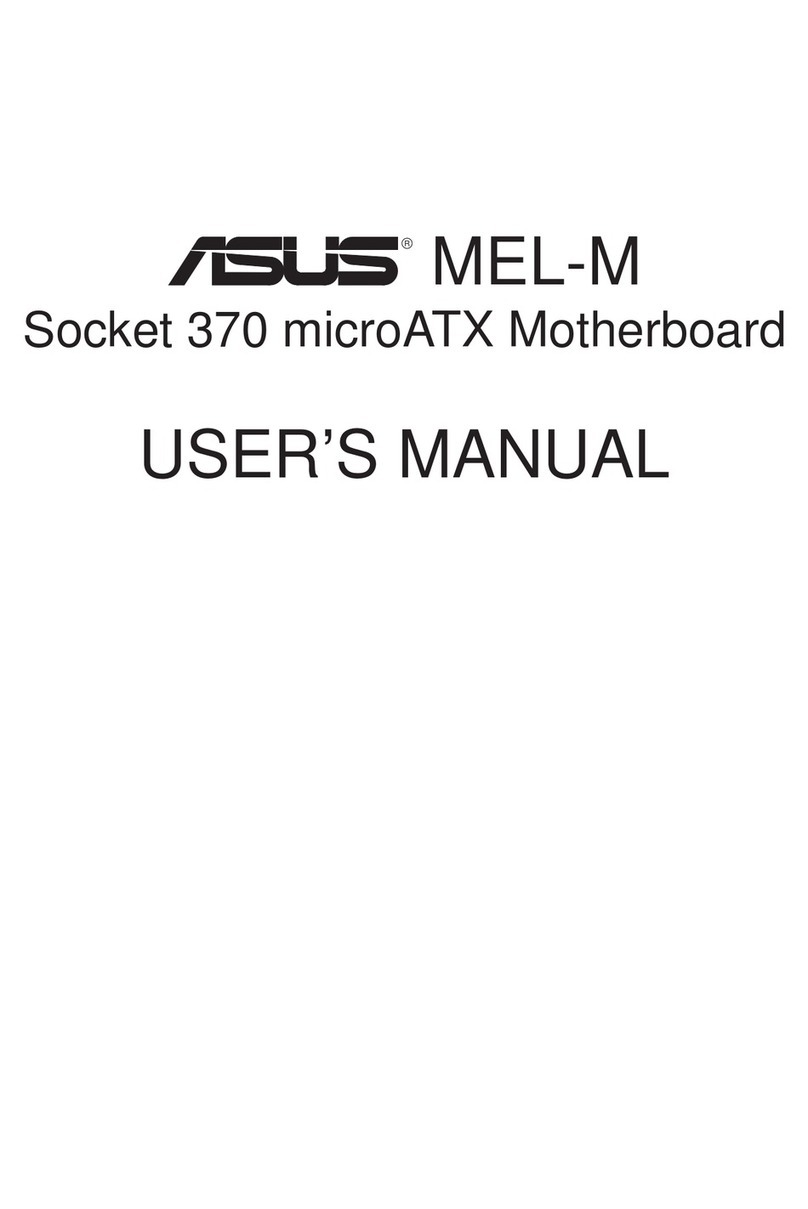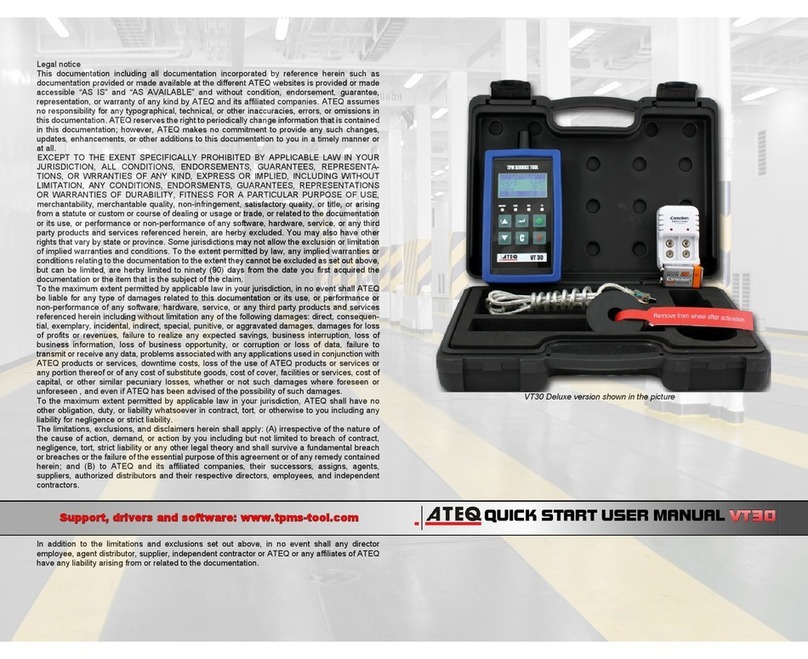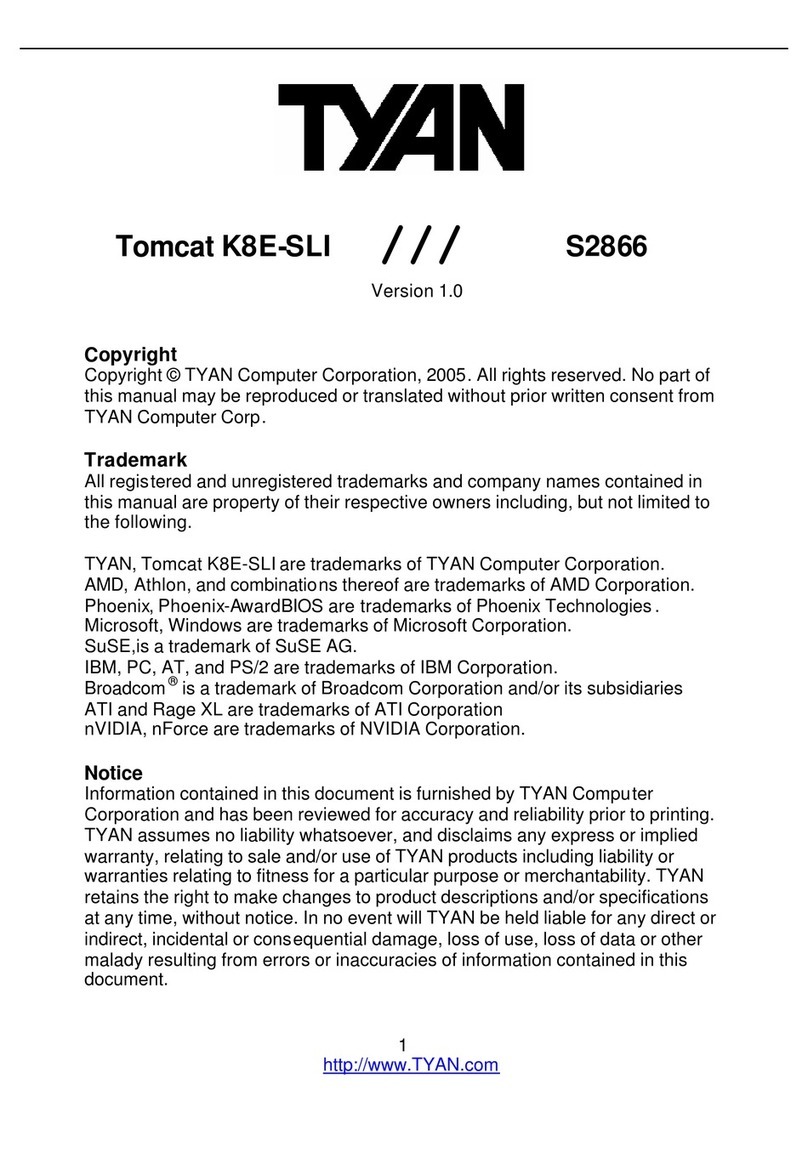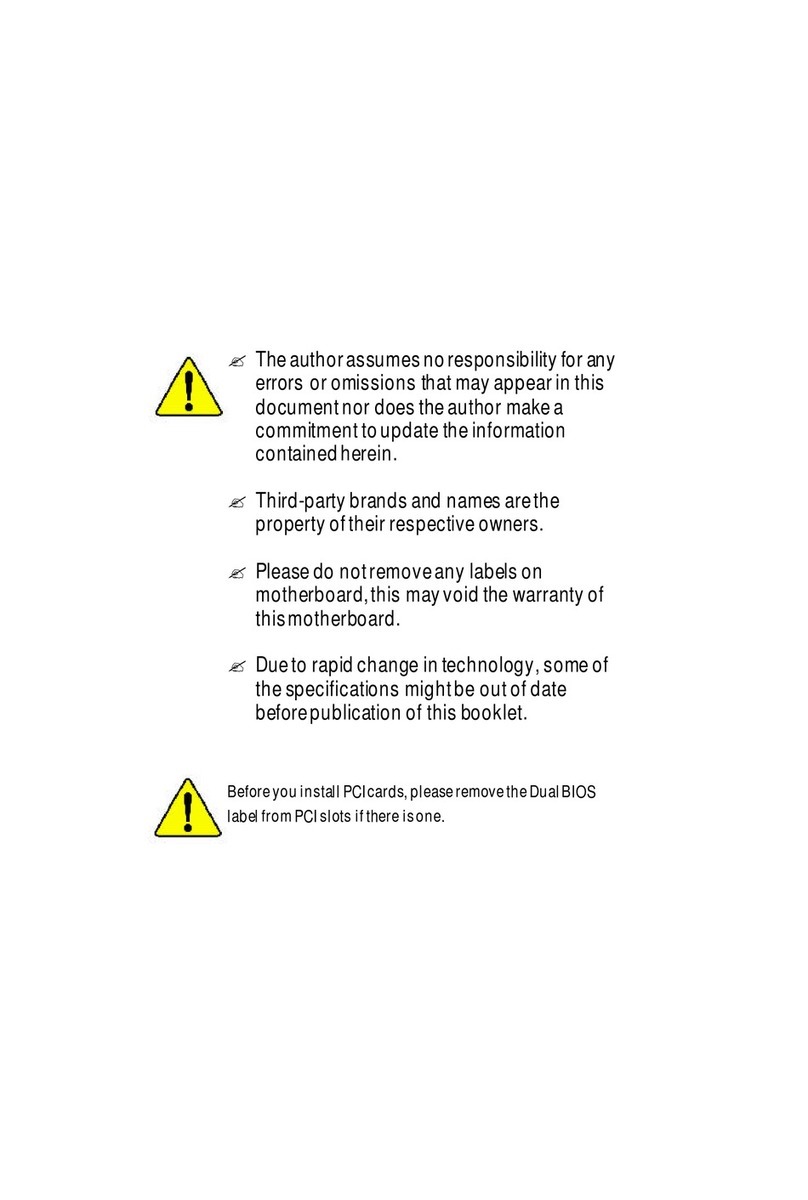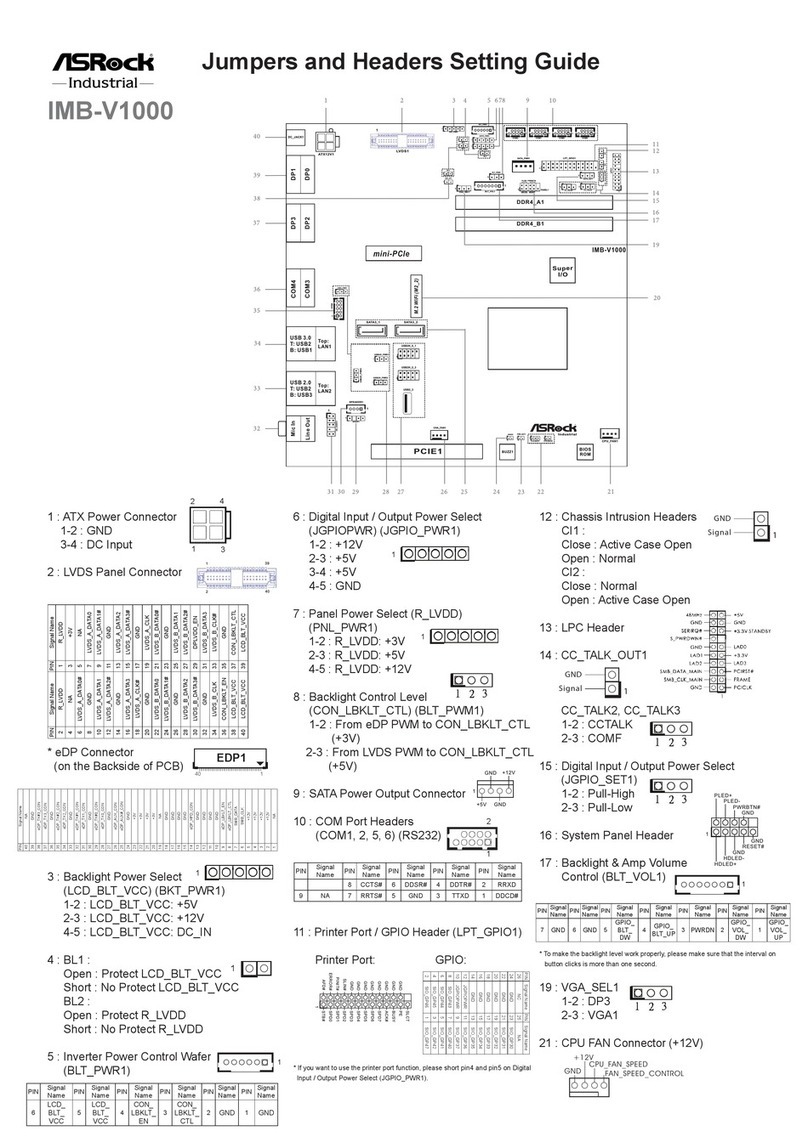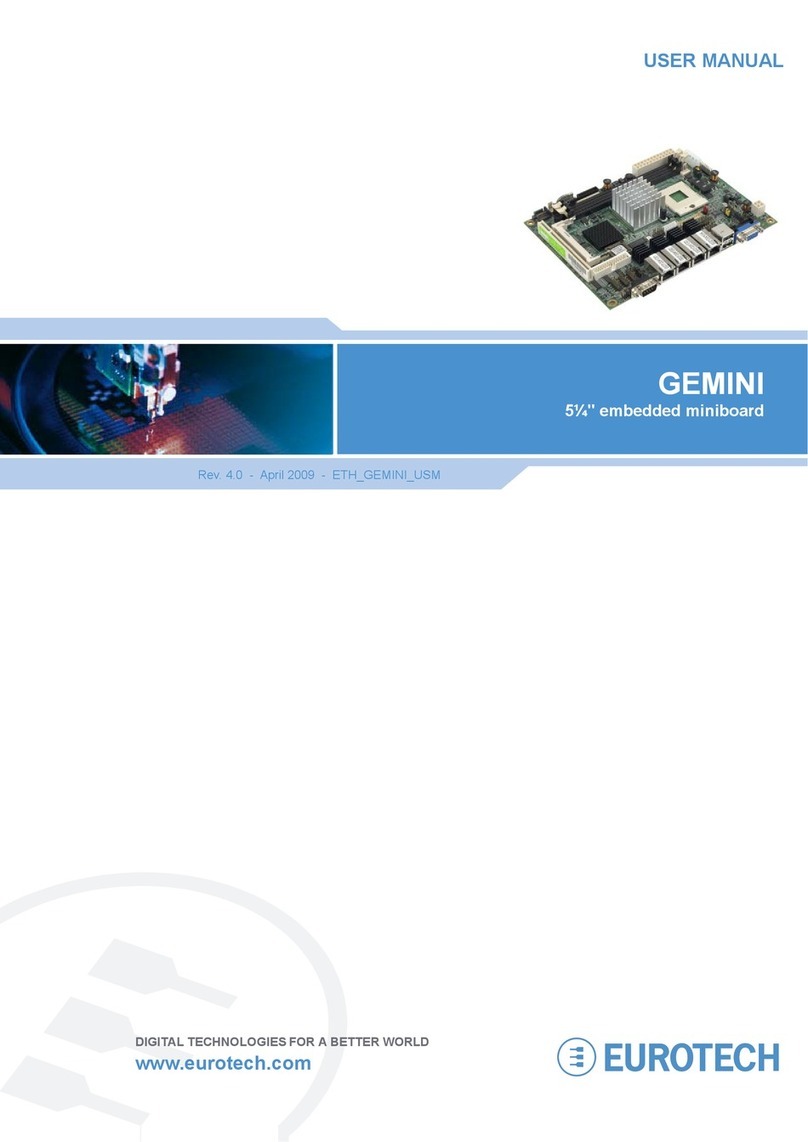ECS 915-M5 User manual


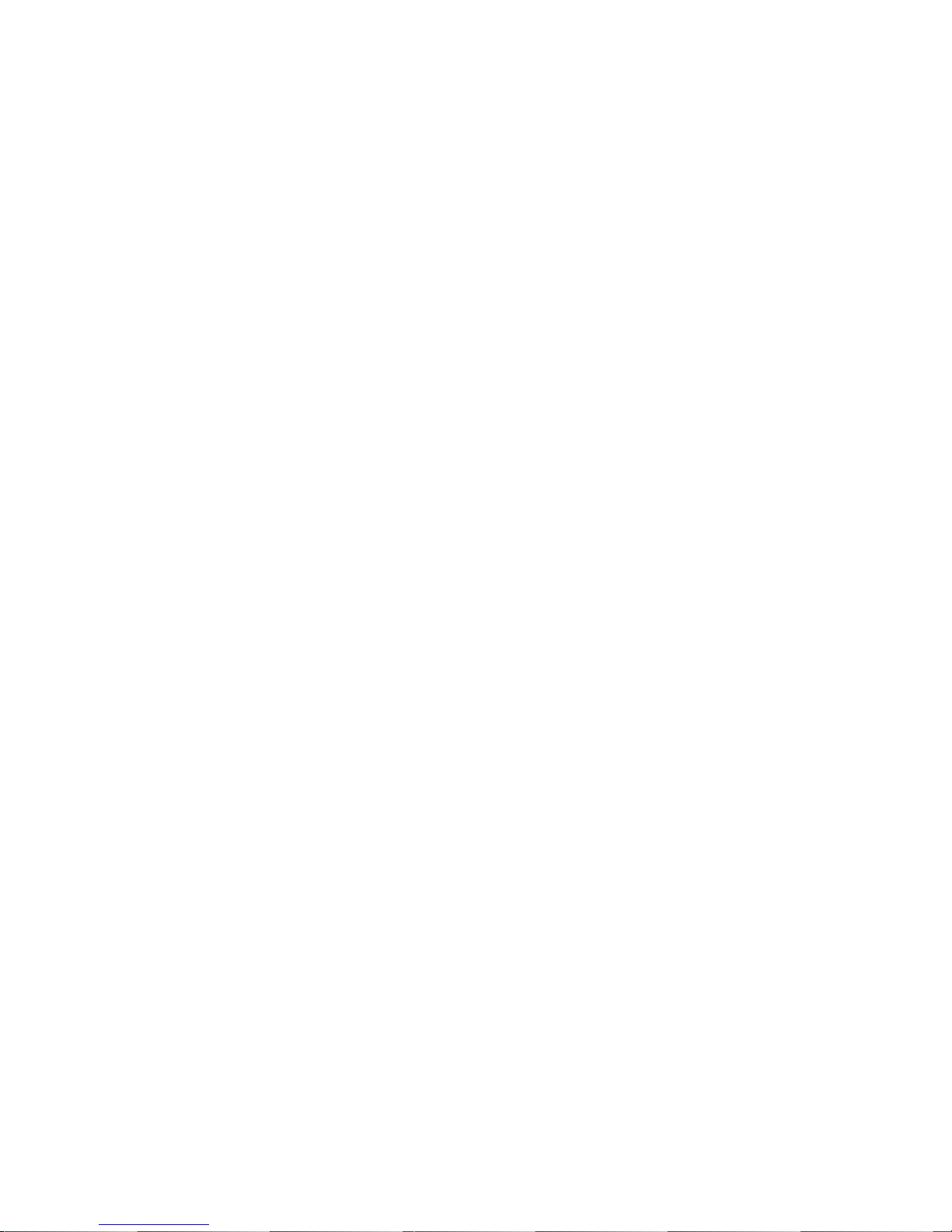
Preface
Preface
Copyright
This publication, including all photographs, illustrations and software, is protected under
international copyright laws, with all rights reserved. Neither this manual, nor any of the
material contained herein, may be reproduced without written consent of the author.
Version 1.0
Disclaimer
The information in this document is subject to change without notice. The manufacturer
makes no representations or warranties with respect to the contents hereof and specifically
disclaims any implied warranties of merchantability or fitness for any particular purpose.
The manufacturer reserves the right to revise this publication and to make changes from
time to time in the content hereof without obligation of the manufacturer to notify any
person of such revision or changes.
Trademark Recognition
Microsoft, MS-DOS and Windows are registered trademarks of Microsoft Corp.
MMX, Pentium, Pentium-II, Pentium-III, Celeron are registered trademarks of Intel Cor-
poration.
Other product names used in this manual are the properties of their respective owners and
are acknowledged.
Federal Communications Commission (FCC)
This equipment has been tested and found to comply with the limits for a Class B digital
device, pursuant to Part 15 of the FCC Rules. These limits are designed to provide reason-
able protection against harmful interference in a residential installation. This equipment
generates, uses, and can radiate radio frequency energy and, if not installed and used in
accordance with the instructions, may cause harmful interference to radio communications.
However, there is no guarantee that interference will not occur in a particular installation.
If this equipment does cause harmful interference to radio or television reception, which
can be determined by turning the equipment off and on, the user is encouraged to try to
correct the interference by one or more of the following measures:
• Reorient or relocate the receiving antenna
• Increase the separation between the equipment and the receiver
• Connect the equipment onto an outlet on a circuit different from that to which
the receiver is connected
• Consult the dealer or an experienced radio/TV technician for help
Shielded interconnect cables and a shielded AC power cable must be employed with this
equipment to ensure compliance with the pertinent RF emission limits governing this
device. Changes or modifications not expressly approved by the system’s manufacturer
could void the user’s authority to operate the equipment.

ii
Preface
Declaration of Conformity
This device complies with part 15 of the FCC rules. Operation is subject to the following
conditions:
• This device may not cause harmful interference, and
• This device must accept any interference received, including interference
that may cause undesired operation
Canadian Department of Communications
This class B digital apparatus meets all requirements of the Canadian Interference-causing
Equipment Regulations.
Cet appareil numérique de la classe B respecte toutes les exigences du Réglement sur le
matériel brouilieur du Canada.
About the Manual
The manual consists of the following:
Chapter 1
Introducing the Motherboard
Chapter 2
Installing the Motherboard
Chapter 3
Using BIOS
Chapter 4
Using the Motherboard Software
Describes features of the motherboard.
Go to Hpage 1
Describes installation of motherboard
components.
Go to Hpage 7
Provides information on using the BIOS
Setup Utility.
Go to Hpage 27
Describes the motherboard software
Go to Hpage 43
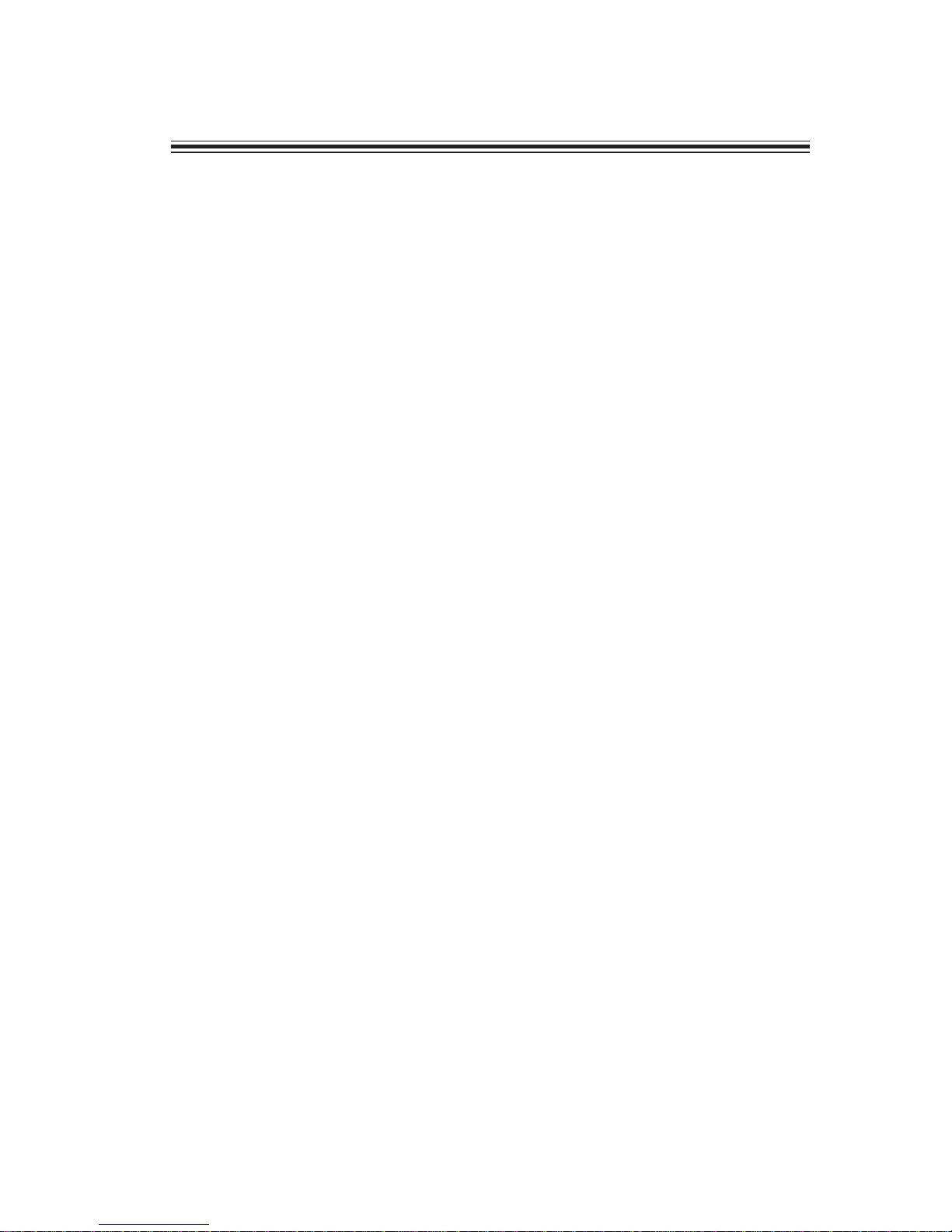
iii
TT
TT
TABLE OF CONTENTSABLE OF CONTENTS
ABLE OF CONTENTSABLE OF CONTENTS
ABLE OF CONTENTS
Preface i
Chapter 1
1
Introducing the Motherboard 1
Introduction.................................................................................................1
Feature..........................................................................................................2
Motherboard Components........................................................................4
Chapter 2 77
77
7
Installing the Motherboard 7
Safety Precautions......................................................................................7
Choosing a Computer Case.......................................................................7
Installing the Motherboard in a Case......................................................7
Checking Jumper Settings.........................................................................8
Setting Jumpers..............................................................................8
Checking Jumper Settings..............................................................9
Jumper Settings..............................................................................9
Connecting Case Components...............................................................10
Front Panel Header.....................................................................12
Installing Hardware...................................................................................13
Installing the Processor...............................................................13
Installing Memory Modules.........................................................15
Installing a Hard Disk Drive/CD-ROM/SATA Hard Drive........17
Installing a Floppy Diskette Drive...............................................19
Installing Add-on Cards..............................................................20
Connecting Optional Devices......................................................22
Connecting I/O Devices..........................................................................26
Chapter 3 2727
2727
27
Using BIOS 27
About the Setup Utility............................................................................27
The Standard Configuration........................................................27
Entering the Setup Utility..............................................................28
Updating the BIOS.......................................................................29
Using BIOS................................................................................................29
Standard CMOS Setup.................................................................30
Boot Configuration Features.......................................................31
Advanced Setup............................................................................32
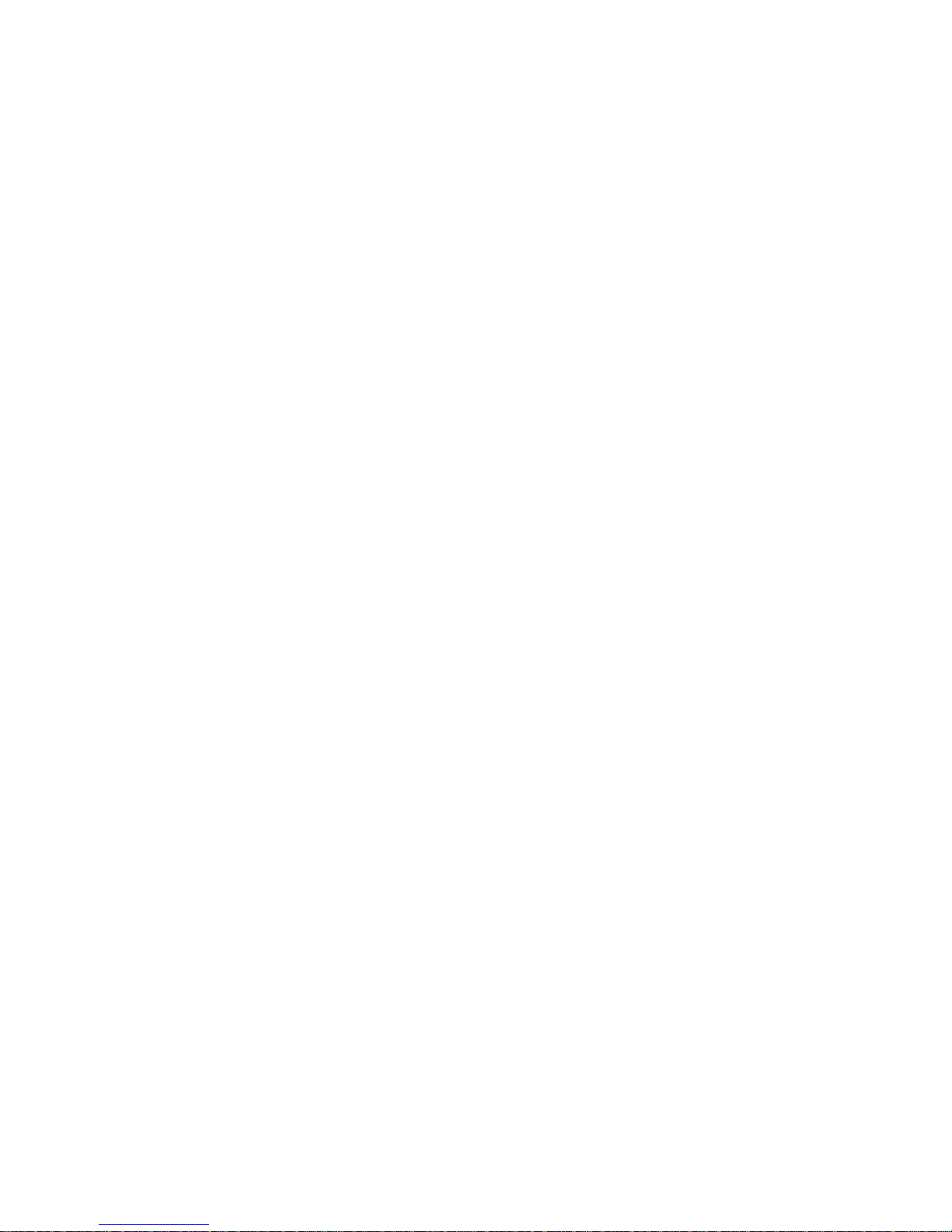
iv
Advanced Chipset Features.........................................................37
Power Management Setup...........................................................38
Hardware Health Configuration.................................................40
BIOS Security Features................................................................41
Load Optimal Defaults................................................................42
Load FailSafe Defaults ...............................................................42
Save Changes and Exit................................................................42
Discard Changes and Exit...........................................................42
Chapter 4 4343
4343
43
Using the Motherboard Software 43
About the Software CD-ROM................................................................43
Auto-installing under Windows 98/ME/2000/XP................................43
Running Setup..............................................................................44
Manual Installation..................................................................................46
Utility Software Reference.......................................................................46
Multi-Language Translation

1
Introducing the Motherboard
Chapter 1
Introducing the Motherboard
Introduction
Thank you for choosing the 915-M5 motherboard. This motherboard is a high perfor-
mance, enhanced function motherboard that supports LGA775 Socket for latest Intel
Pentium 4/Celeron processors for high-end business or personal desktop markets.
The motherboard may support 915GV Northbridge (NB) and ICH6 Southbridge (SB) chipsets.
The 915GV Northbridge on this motherboard supports a Front Side Bus (FSB) frequency of
800/533 MHz using a scalable FSB Vcc_CPU. The memory controller supports DDR
memory DIMM frequencies of 333MHz and 400 MHz. It supports four DDR Sockets with
up to maximum memory of 4 GB. DDR Maximum memory bandwidth of 3.2 GB/s in single-
channel mode and 6.4 GB/s in dual-channel mode is supported. One optional PCI Express
Lite slot is used to install an external PCI Express graphics card.
The ICH6 Southbridge on this motherboard supports three PCI slots which are PCI 2.3
compliant. It implements an EHCI compliant interface that provides 480Mb/s bandwidth
for eight USB 2.0 ports, integrates Azalia CODEC that features a 8-channel High Definition
audio output. One onboard IDE connector supports 2 IDE devices in ATA-100/66 mode.
The Southbridge integrates a Serial ATA host controller that is SATA v1.0 compliant,
supporting four SATA ports with maximum transfer rate up to 150 MB/s each.
The 915-M5 motherboard is equipped with advanced full set of I/O ports in the rear panel,
including PS/2 mouse and keyboard connectors, COM1, LPT, four USB ports, one VGA
port, one optional LAN port, one optional 1394 port, and audio jacks for microphone,
line-in, and 8-ch line-out.

2
Introducing the Motherboard
Feature
• Accommodates Intel P4/Celeron processors
• Supports a system bus (FSB) of 800/533MHz
• Supports “Hyper-Threading” technology CPU
“Hyper-Threading” technology enables the operating system into thinking it’s hooked
up to two processors, allowing two threads to be run in parallel, both on separate
“logical” processors within the same physical processor.
The 915-M5 uses a LGA775 type of Pentium 4 that carries the following features:
Processor
Chipset
Memory
• Accommodates four unbuffered DIMMs
• Up to 1 GB per DIMM with maximum memory size up to 4 GB
Graphics
• Supports core frequency of 333 MHz
• Supports 3D Setup, Render Engine, and 3D Graphics Enhancements
• Supports High Quality Texture Engine
• Video DVD/PC-VCR
This motherboard may support either of the following LAN chipset:
Onboard LAN (Optional)
• Supports 10/Mbs and 100Mb/s N-Way Auto negotiation operation
• Half/Full duplex capability
• Supports Wake-On-LAN(WOL) function and remote wake-up
• Integrate 10/100/1000 transceiver
• Supports PCI v2.3, 32-bit, 33/66MHz
• Supports fully with IEEE802.3, IEEE802.3u and IEEE802.3ab
The 915GV Northbridge (NB) and ICH6 Southbridge (SB) chipset are based on an
innovative and scalable architecture with proven reliability and performance.
• Supports 32-bit host bus addressing, allowing the CPU to
access the entire 4 GB of the memory address space.
• Has a 12-deep In-Order Queue to support up to twelve
outstanding piplined address requests on the host bus.
• Supports 256-Mb, 512-Mb and 1-Gb DDR/DDR2 technolo-
gies for x8 and x16 devices
• Provides an integrated graphics device delivering cost com-
petitive 3D, 2D and video capabilities.
• Enhanced DMA Controller, interrupt controller, and timer func-
tions
• Compliant with PCI 2.3 specificaiton
• Compliant with Serial ATA 1.0a specification
• Integrated USB 2.0 Host Controller supporting up to eight
USB 2.0 ports
• Integrated LAN controller
• Integrated IDE controller supports Ultra ATA100/66/33
915GV chipset can only support 256-Mb, 512-Mb and 1-Gb DDR tech-
nologies for x8 and x16 device, NOT support 128-Mb DDR technology.
That is, 256 MB Double Side Memory Module & 128 MB Single Side
Memory Module are NOT support.
915GV (NB)
ICH6 (SB)
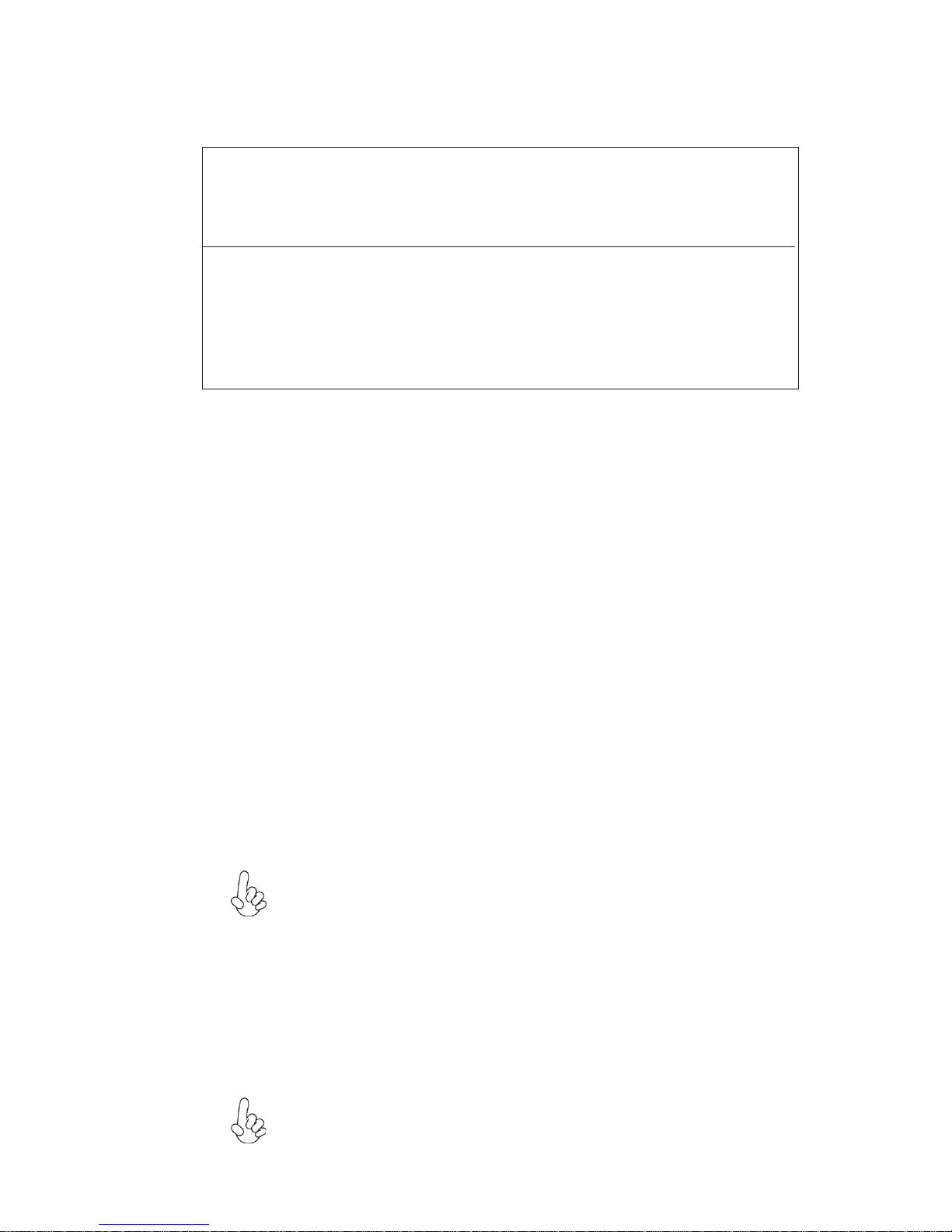
3
Introducing the Motherboard
Audio
Expansion Options
This motherboard may support either of the following Audio chipset.
The motherboard comes with the following expansion options:
• One PIC Express Lite slot (optional)
• Three 32-bit PCI v2.3 compliant slots
• One 40-pin IDE low profile header that support two IDE devices
• One floppy disk drive interface and four 7-pin SATA connectors
The 915-M5 motherboard supports UltraDMA bus mastering with transfer rates of
100/66 MB/s.
1394 FireWire (Optional)
• Compliatn with the latest IEEE 1394 standards with full 1394a P2000 support
• Detect connected device types and automatically configure data speeds to
100, 200 or 400 Mbps
• Equipped with 32-bit PCI bus interface that features advanced power man-
agement, and cardbus support
BIOS Firmware
Integrated I/O
The motherboard has a full set of I/O ports and connectors:
• Two PS/2 ports for mouse and keyboard
• One serial port and one parallel port
• Four USB ports
• One VGA port, one 1394 port (optional) and one LAN port (optional)
• Audio jacks for microphone in, line-in and line-out (Audio jack for microphone
in, line-in and 8-ch High Definition Audio out if supports Azalia Audio CODEC.)
• Compliant with the AC’97 v2.3 CODEC
• Supports 6-channel audio CODEC designed for PC multimedia systems
• Provides three analog line-level stereo inputs with 5-bit volume control:
Line-in, CD, AUX
• Supports S/PDIF output function
• Compliant with Azalia specification, supporting 8 channel DACs with
SNR.100dB
• Capabilities: 192/96/48/44.1 KHz with 24/20/16 bits
• 8 Smart Jack I/O port support
• Extensive jack detection via RNM (resistors network method) that can
be used to monitor the plugging status of each jack
• Digital S/PDIF OUT & IN support
Some hardware specifications and software items are subject to change
with out prior notice.
Please be noted the I/O may be varied based on what chipset the
motherboard supported.
This motherboard uses AWARD BIOS that enables users to configure many system
features including the following:
• Power management
• Wake-up alarms
• CPU parameters
• CPU and memory timing
The firmware can also be used to set parameters for different processor clock speeds.

4
Introducing the Motherboard
Motherboard Components
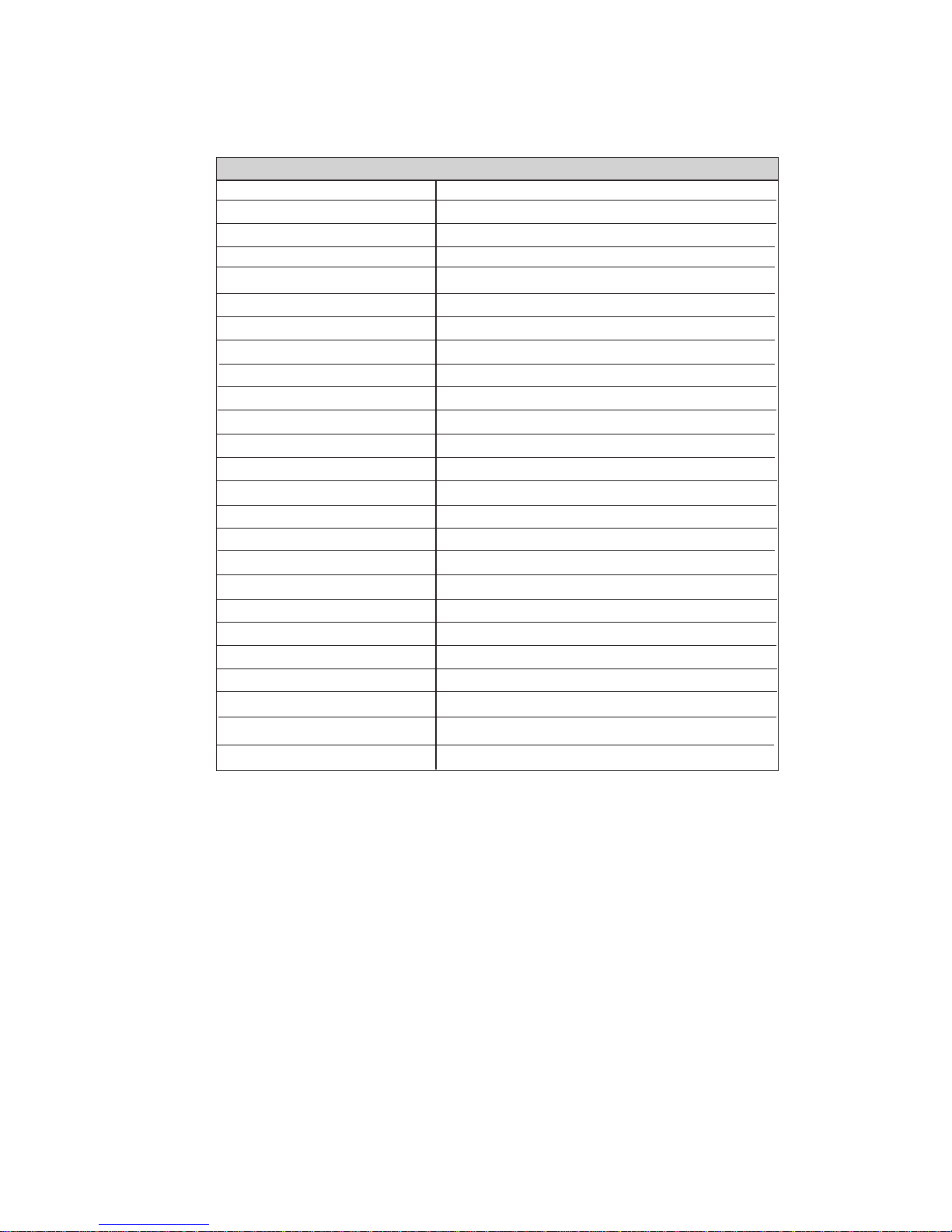
5
Introducing the Motherboard
Table of Motherboard Components
This concludes Chapter 1. The next chapter explains how to install the motherboard.
*Stands for optional components
1 CPU Socket LGA775 socket for Pentium 4 CPUs
3 CPU_FAN CPU cooling fan connector
14 COM2 Onboard serial port header
10 PWR_FAN Power fan connector
15 F_USB1~F_USB2 Front Panel USB headers
12 SATA1~4 Four serial ATA connectors
8 CLR_CMOS Clear CMOS jumper
6 ATX1 Standard 24-pin ATX power connector
13 F_PANEL Front Panel switch/LED header
5 FDD Floppy diskette drive connector
20 CDIN1 Primary CD-in connector
21 F_AUDIO Front panel audio header
LABEL COMPONENT
7 IDE1 Primary IDE channel
4 DIMM1~4 Four 184-pin DDR SDRAM slots
11 IRDA Infrared header
24 PCIE* PCI Express Lite slot
22 SPDIF-O1 SPDIF out header
2 SYS_FAN System fan connector
25 ATX12V ATX12V power connector
23 SPDIF-I1 SPDIF in header
19 CDIN2* Secondary CD-in connector
17 PCI1~3 Three 32-bit add-on card slots
9 SPK1 Speaker header
16 BIOS_WP BIOS flash protect jumper
18 AUXIN1* Auxiliary Audio input connector
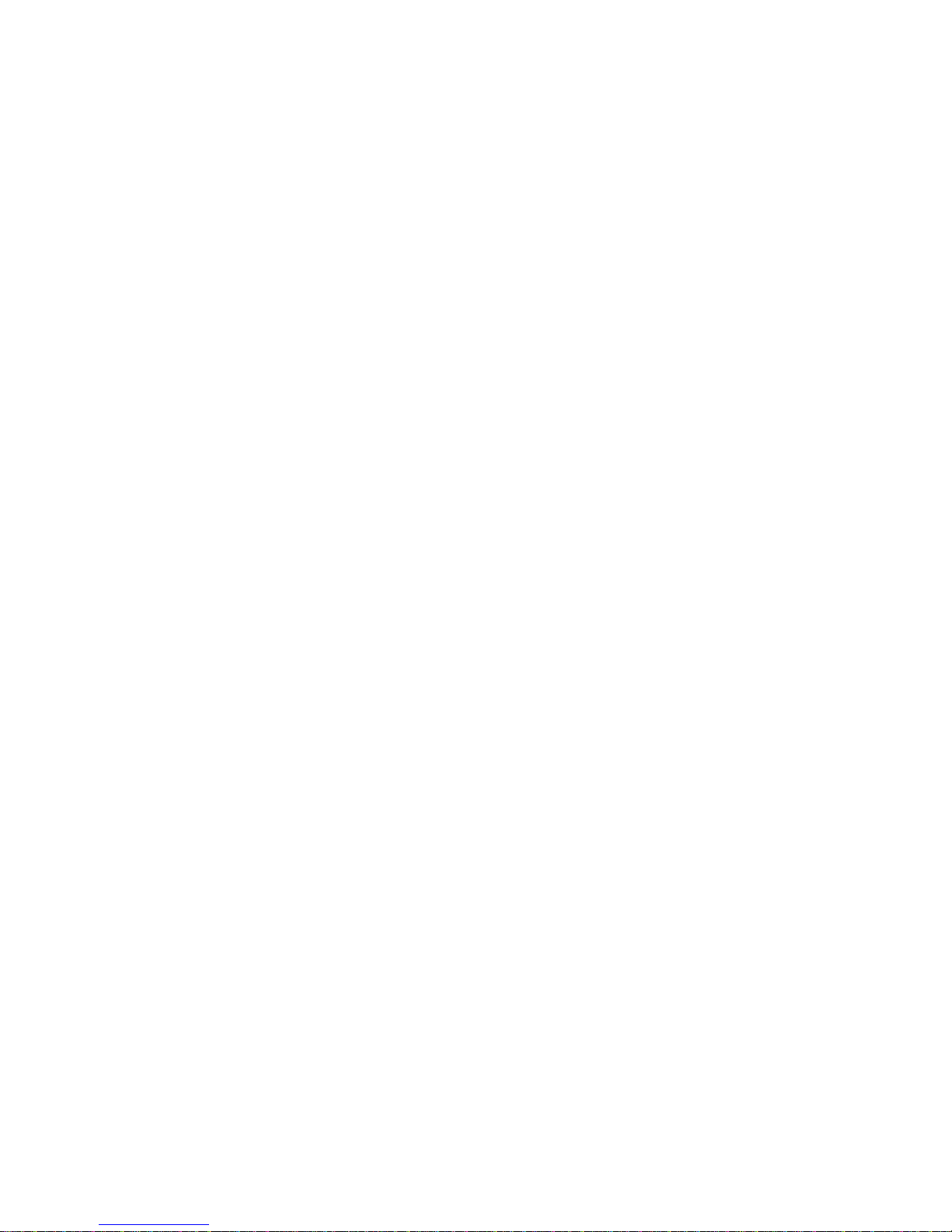
6
Introducing the Motherboard
Memo

7
Installing the Motherboard
Chapter 2
Installing the Motherboard
Installing the Motherboard in a Case
Refer to the following illustration and instructions for installing the motherboard in a case.
Safety Precautions
• Follow these safety precautions when installing the motherboard
• Wear a grounding strap attached to a grounded device to avoid damage from
static electricity
• Discharge static electricity by touching the metal case of a safely grounded
object before working on the motherboard
• Leave components in the static-proof bags they came in
• Hold all circuit boards by the edges. Do not bend circuit boards
Choosing a Computer Case
There are many types of computer cases on the market. The motherboard complies with
the specifications for the Micro ATX system case. First, some features on the motherboard
are implemented by cabling connectors on the motherboard to indicators and switches on
the system case. Make sure that your case supports all the features required. Secondly, 915-
M5 supports one or two floppy diskette drives and two enhanced IDE drives. Make sure
that your case has sufficient power and space for all drives that you intend to install.
Most cases have a choice of I/O templates in the rear panel. Make sure that the I/O
template in the case matches the I/O ports installed on the rear edge of the motherboard.
This motherboard carries a Micro ATX form factor of 244 x 244 mm. Choose a case that
accommodates this form factor.
Most system cases have mounting brackets installed in the case, which correspond the holes
in the motherboard. Place the motherboard over the mounting brackets and secure the
motherboard onto the mounting brackets with screws.
Ensure that your case has an I/O template that supports the I/O ports and expansion slots
on your motherboard.

8
Installing the Motherboard
Checking Jumper Settings
This section explains how to set jumpers for correct configuration of the motherboard.
Setting Jumpers
Use the motherboard jumpers to set system configuration options. Jumpers with more than
one pin are numbered. When setting the jumpers, ensure that the jumper caps are placed on
the correct pins.
The illustrations show a 2-pin jumper. When
the jumper cap is placed on both pins, the
jumper is SHORT. If you remove the jumper
cap, or place the jumper cap on just one pin,
the jumper is OPEN.
This illustration shows a 3-pin jumper. Pins
1 and 2 are SHORT
SHORT OPEN
Do not over-tighten the screws as this can stress the motherboard.
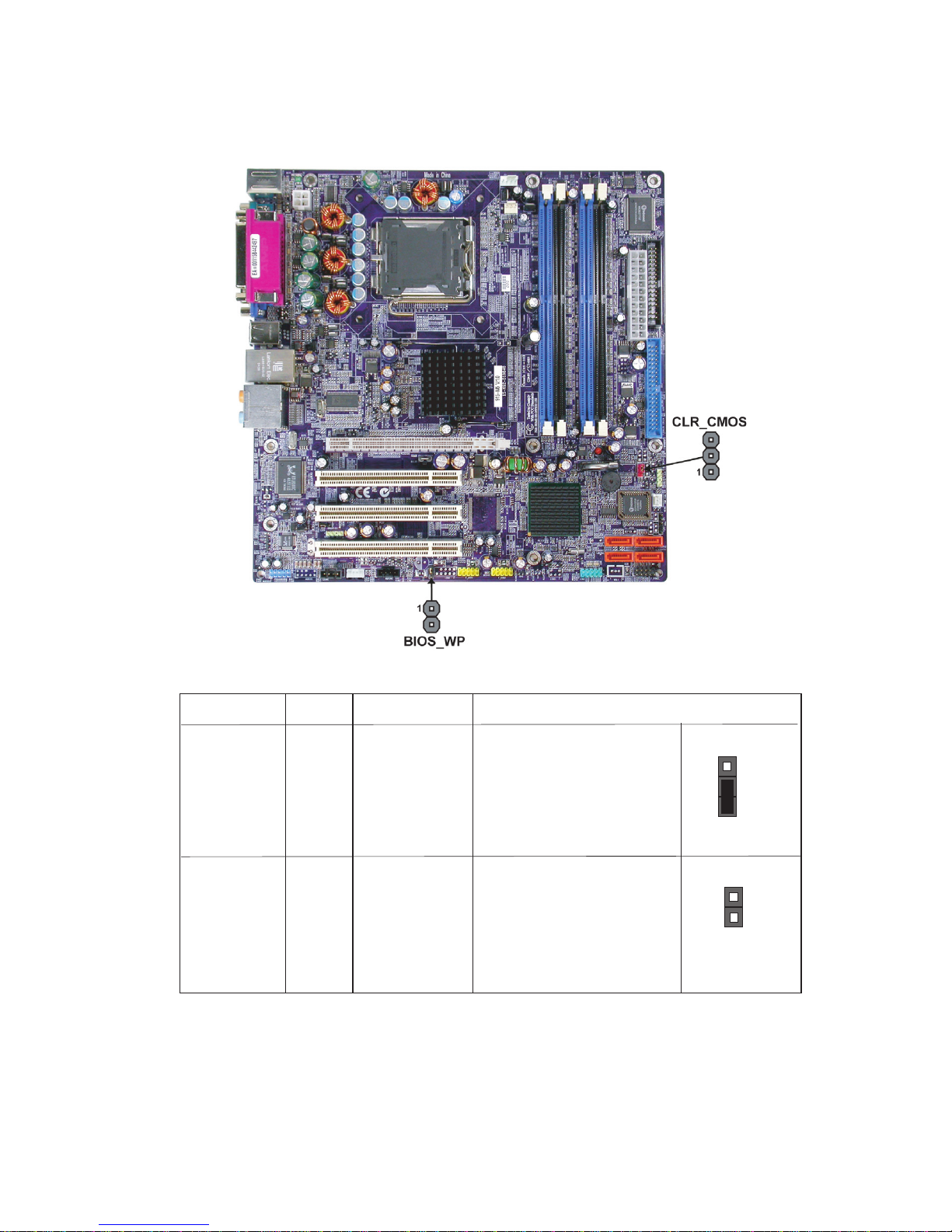
9
Installing the Motherboard
Checking Jumper Settings
The following illustration shows the location of the motherboard jumpers. Pin 1 is labeled.
Jumper Settings
Jumper Type Description Setting (default)
CLR_CMOS 3-pin Clear CMOS 1-2: CLEAR CMOS
2-3: NORMAL
Before clearing the
CMOS, make sure to
turn off the system.
BIOS_WP 2-pin BIOS_WP OPEN: FLASH WRITE
UNPROTECTED
SHORT: FLASH WRITE
PROTECTED
CLR_CMOS
BIOS_WP
1
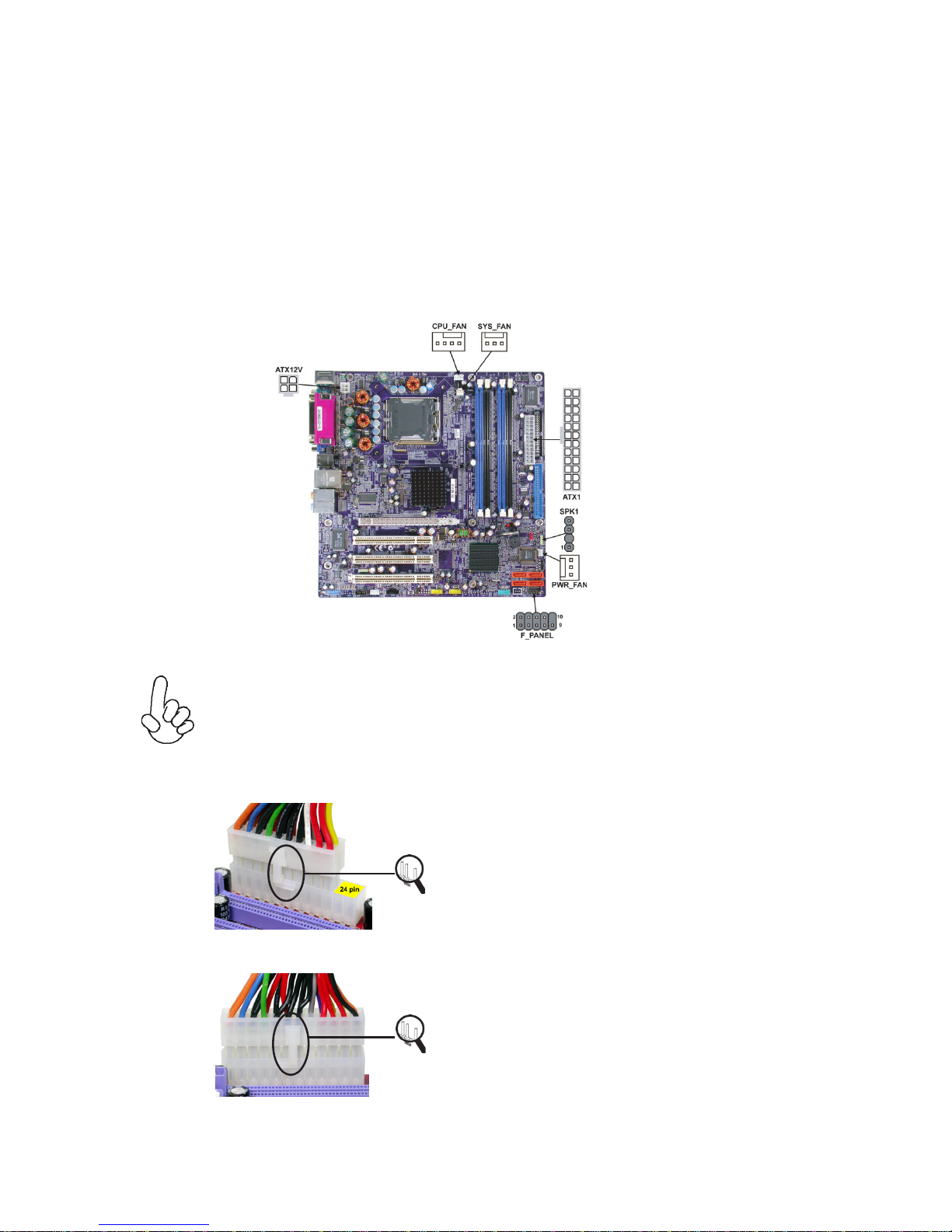
10
Installing the Motherboard
Connecting Case Components
After you have installed the motherboard into a case, you can begin con-
necting the motherboard components. Refer to the following:
1 Connect the CPU cooling fan cable to CPU_FAN.
2 Connect the case cooling fan connector to SYS_FAN.
3 Connect the auxiliary power supply cooling fan connector to PWR_FAN.
3 Connect the case speaker cable to SPK1.
4 Connect the case switches and indicator LEDs to the F_PANEL.
6 Connect the standard power supply connector to ATX1.
7 Connect the auxiliary case power supply connector to ATX12V.
Connecting 20/24-pin power cable
Users please note that the 20-pin and 24-pin power cables can both be connected
to the ATX1 connector. With the 20-pin power cable, just align the 20-pin power
cable with the pin 1 of the ATX1 connector. However, using 20-pin power cable
may cause the system to become unbootable or unstable because of insufficient
electricity. A minimum power of 300W is recommended for a fully-configured
system
20-pin power cable
24-pin power cable
Users please note that when installing 20-
pin power cable, the latche of power cable
falls on the left side of the ATX1 connector
latch, just as the picture shows.
Users please note that when installing 24-
pin power cable, the latches of power cable
and the ATX1 match perfectly.

11
Installing the Motherboard
CPU_FAN: FAN Power Connector
1GND System Ground
2+12V Power +12V
3 Sense Sensor
4 Control FAN Speed control
Pin Signal Name Function
Users please note that the fan connector supports the CPU cooling fan of
1.1A~2.2A (26.4W max) at +12V.
PWR_FAN/SYS_FAN: FAN Power Connectors
Pin Signal Name Function
1GND System Ground
2+12V Power +12V
SPK1: Internal speaker
Pin Signal Name
4Signal
3NO
2Key
1VCC
ATX1: ATX 24-pin Power Connector
Pin Signal Name Pin Signal Name
1+3.3V 13 +3.3V
2+3.3V 14 -12V
3Ground 15 COM
4+5V 16 PS_ON
5Ground 17 COM
6+5V 18 COM
7Ground 19 COM
8PWRGD 20 -5V
9+5VSB 21 +5V
10 +12V 22 +5V
11 +12V 23 +5V
12 +3.3V 24 COM
3 Sense Sensor
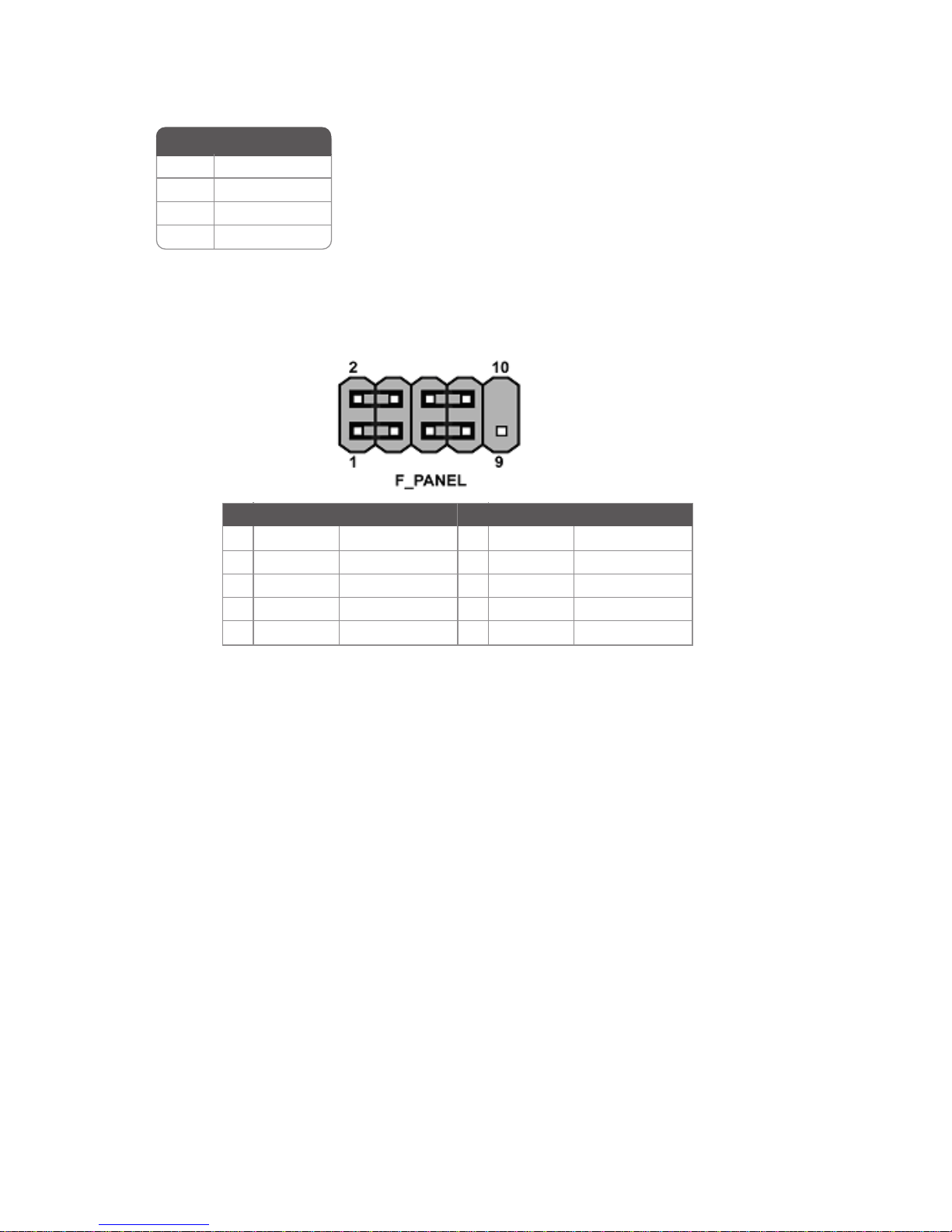
12
Installing the Motherboard
Front Panel Header
The front panel header (F_PANEL) provides a standard set of switch and LED headers
commonly found on ATX or Micro-ATX cases. Refer to the table below for information:
Hard Drive Activity LED
Connecting pins 1 and 3 to a front panel mounted LED provides visual indication that data
is being read from or written to the hard drive. For the LED to function properly, an IDE
drive should be connected to the onboard IDE interface. The LED will also show activity
for devices connected to the SCSI (hard drive activity LED) connector.
Power/Sleep/Message waiting LED
Connecting pins 2 and 4 to a single or dual-color, front panel mounted LED provides power
on/off, sleep, and message waiting indication.
Reset Switch
Supporting the reset function requires connecting pin 5 and 7 to a momentary-contact
switch that is normally open. When the switch is closed, the board resets and runs POST.
Power Switch
Supporting the power on/off function requires connecting pins 6 and 8 to a momentary-
contact switch that is normally open. The switch should maintain contact for at least 50 ms
to signal the power supply to switch on or off. The time requirement is due to internal de-
bounce circuitry. After receiving a power on/off signal, at least two seconds elapses before
the power supply recognizes another on/off signal.
Pin Signal Function Pin Signal Function
1 HD_LED_P Hard disk LED+ 2 FP PWR/SLP *MSG LED+
3 HD_LED_N Hard disk LED-
5 RST_SW_N Reset Switch
7 RST_SW_P Reset Switch
9 RSVD Reserved
4 FP PWR/SLP *MSG LED-
6 PWR_SW_P Power Switch
8 PWR_SW_N Power Switch
10 Key No pin
* MSG LED (dual color or single color)
ATX12V: ATX 12V Power Connector
Pin Signal Name
4Ground
3Ground
2+12V
1+12V

13
Installing the Motherboard
Installing Hardware
Installing the Processor
Caution: When installing a CPU heatsink and cooling fan make sure that
you DO NOT scratch the motherboard or any of the surface-mount
resistors with the clip of the cooling fan. If the clip of the cooling fan
scrapes across the motherboard, you may cause serious damage to the
motherboard or its components.
On most motherboards, there are small surface-mount resistors near the
processor socket, which may be damaged if the cooling fan is carelessly
installed.
Avoid using cooling fans with sharp edges on the fan casing and the clips.
Also, install the cooling fan in a well-lit work area so that you can clearly
see the motherboard and processor socket.
Before installing the Processor
This motherboard automatically determines the CPU clock frequency and system bus
frequency for the processor. You may be able to change these settings by making changes
to jumpers on the motherboard, or changing the settings in the system Setup Utility. We
strongly recommend that you do not over-clock processors or other components to run
faster than their rated speed.
This motherboard has a LGA775 socket. When choosing a processor, consider the perfor-
mance requirements of the system. Performance is based on the processor design, the clock
speed and system bus frequency of the processor, and the quantity of internal cache memory
and external cache memory.
Warning: Over-clocking components can adversely affect the reliability
of the system and introduce errors into your system. Over-clocking can
permanently damage the motherboard by generating excess heat in
components that are run beyond the rated limits.

14
Installing the Motherboard
A. Unload the cap
· Use thumb & forefinger to hold the
lifting tab of the cap.
· Lift the cap up and remove the cap
completely from the socket.
B. Open the load plate
· Use thumb & forefinger to hold the
hook of the lever, pushing down and pulling
aside unlock it.
· Lift up the lever.
· Use thumb to open the load plate. Be
careful not to touch the contacts.
C. Install the CPU on the socket
· Orientate CPU package to the socket.
Make sure you match triangle marker
to pin 1 location.
D. Close the load plate
· Slightly push down the load plate onto the
tongue side, and hook the lever.
· CPU is locked completely.
E. Apply thermal grease on top of the CPU.
F. Fasten the cooling fan supporting base onto
the CPU socket on the motherboard.
G. Make sure the CPU fan is plugged to the
CPU fan connector. Please refer to the CPU
cooling fan user’s manual for more detail
installation procedure.
CPU Installation Procedure
The following illustration shows CPU installation components.
To achieve better airflow rates and heat dissipation, we suggest that you use
a high quality fan with 3800 rpm at least. CPU fan and heatsink installa-
tion procedures may vary with the type of CPU fan/heatsink supplied. The
form and size of fan/heatsink may also vary.
Table of contents
Other ECS Motherboard manuals