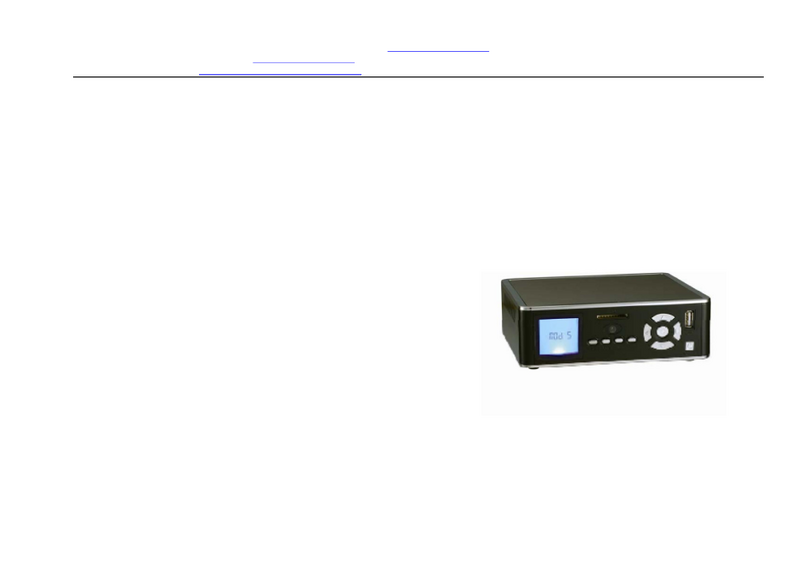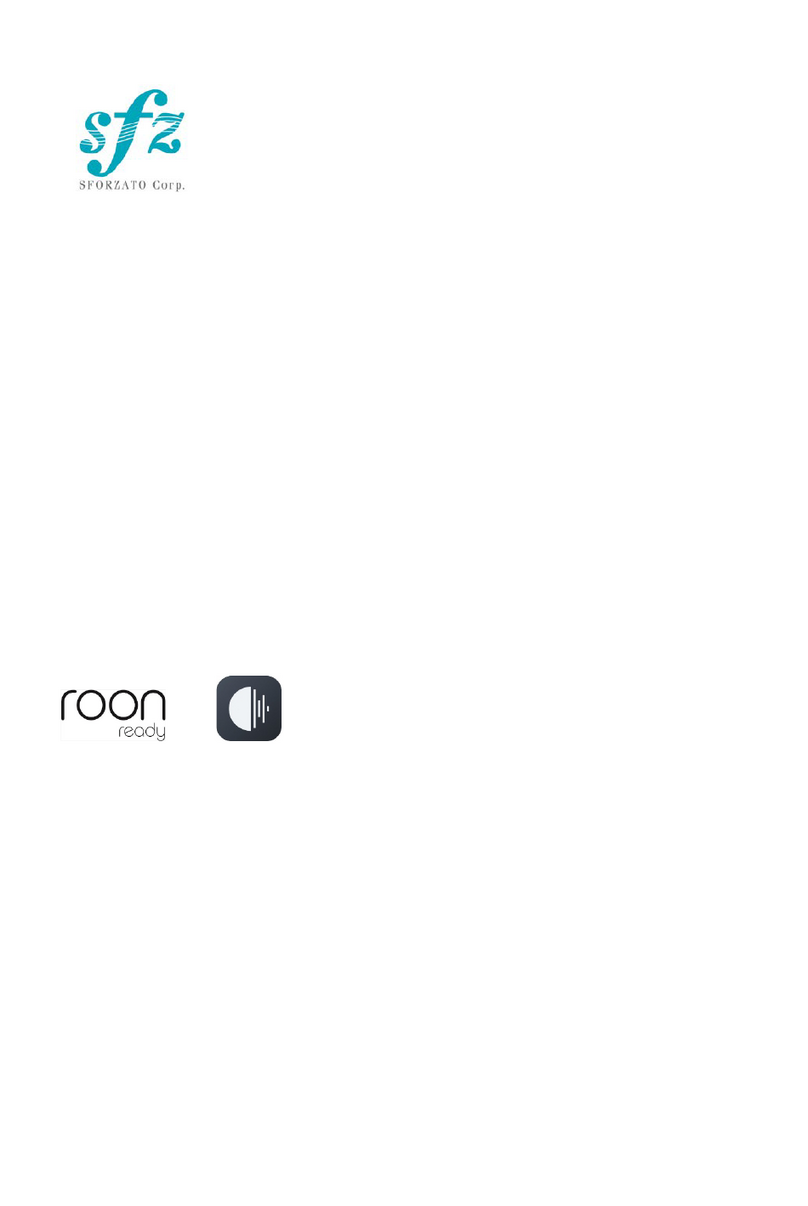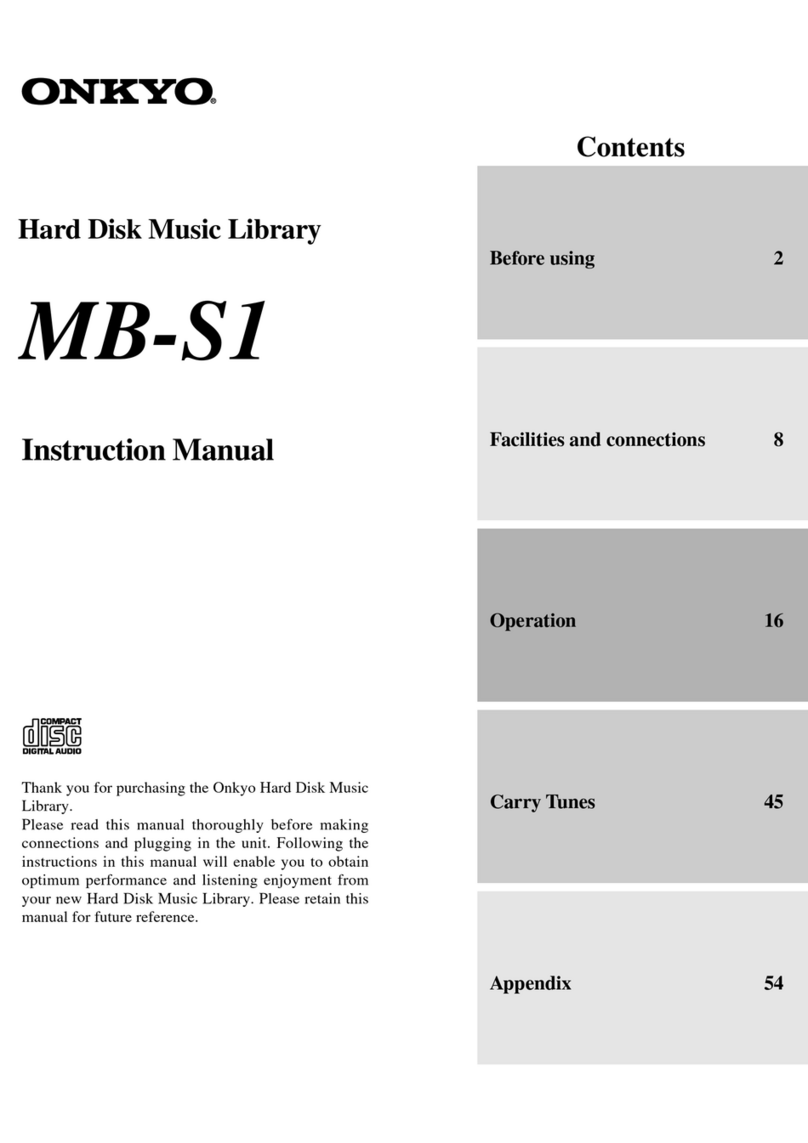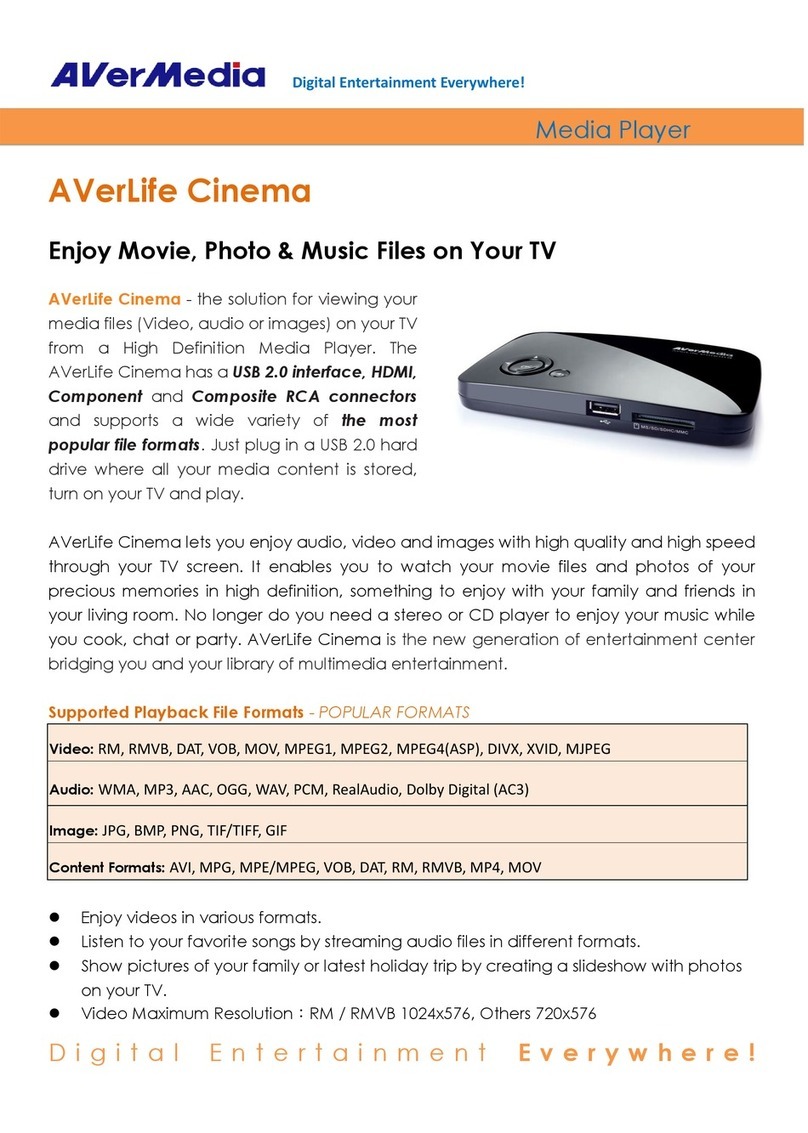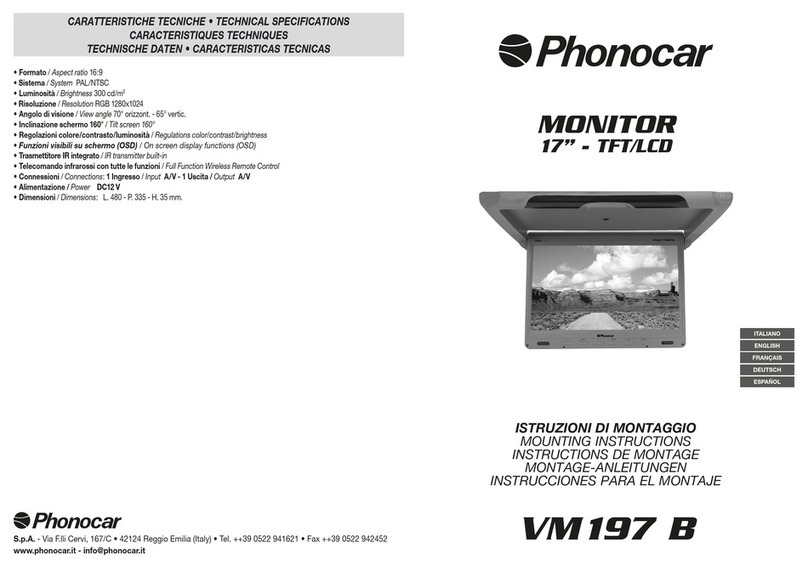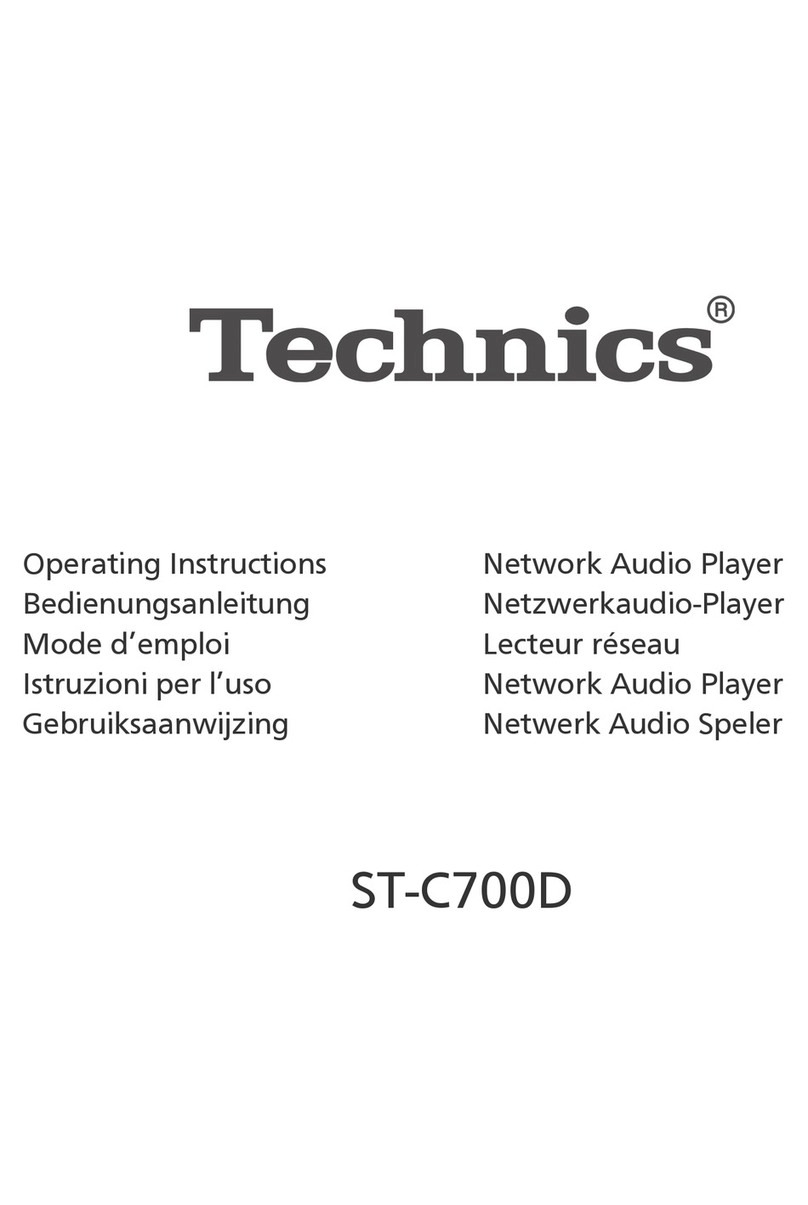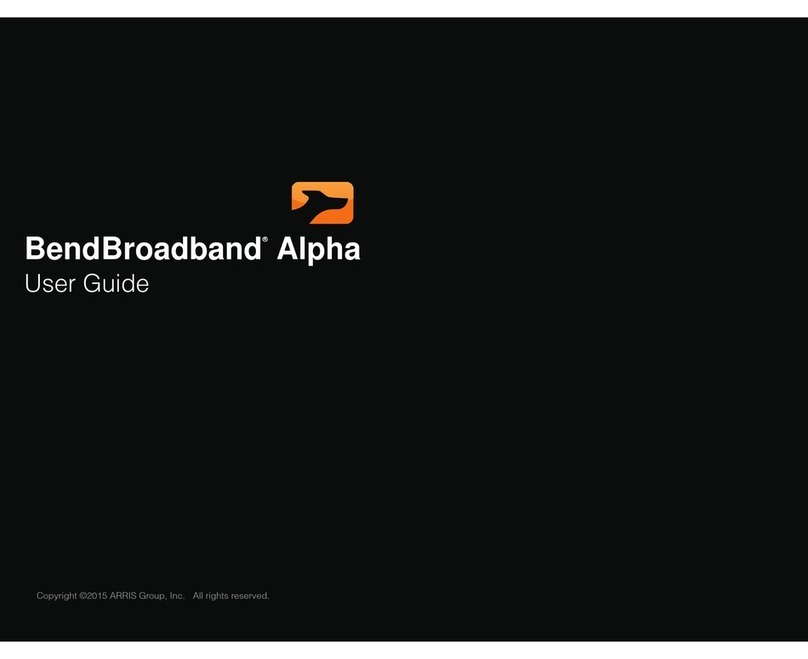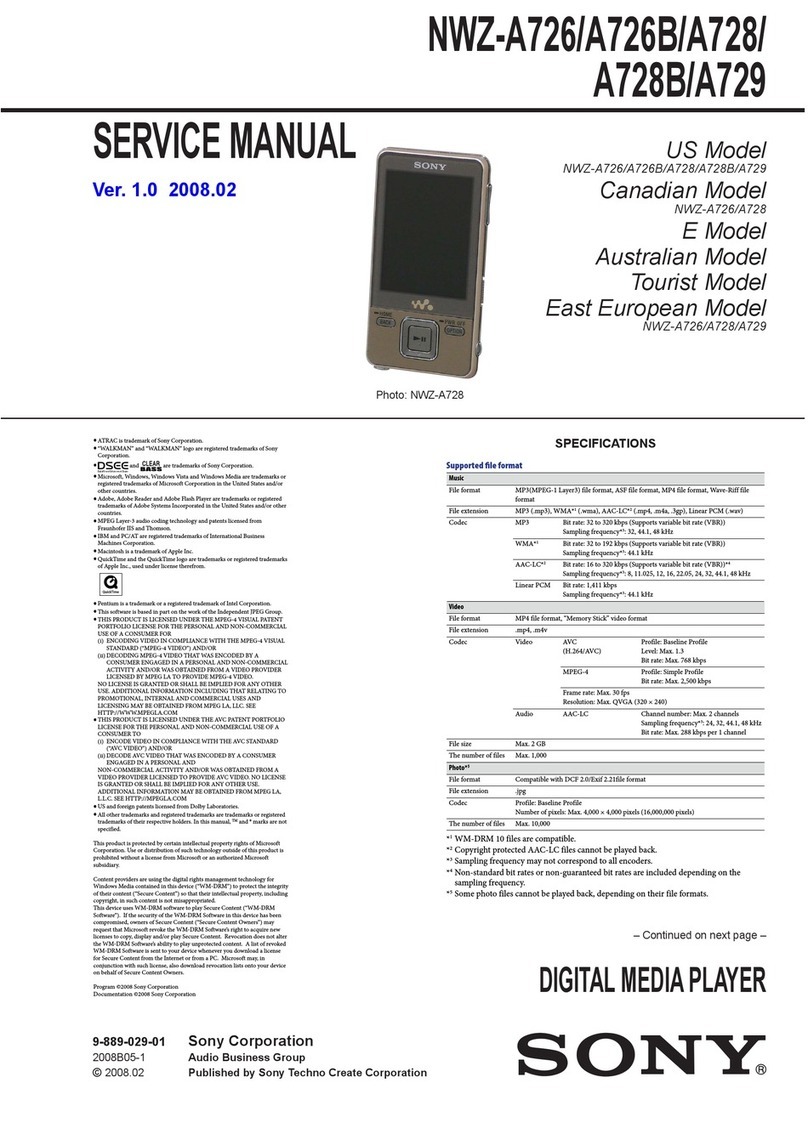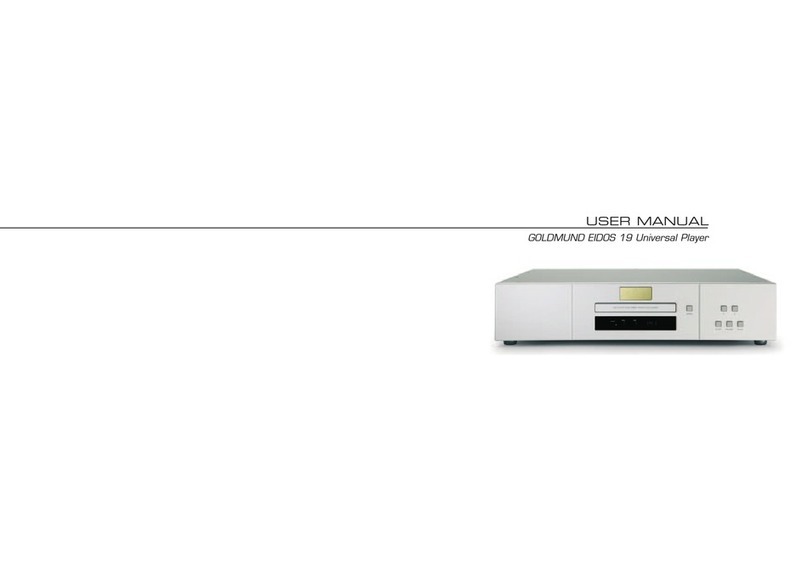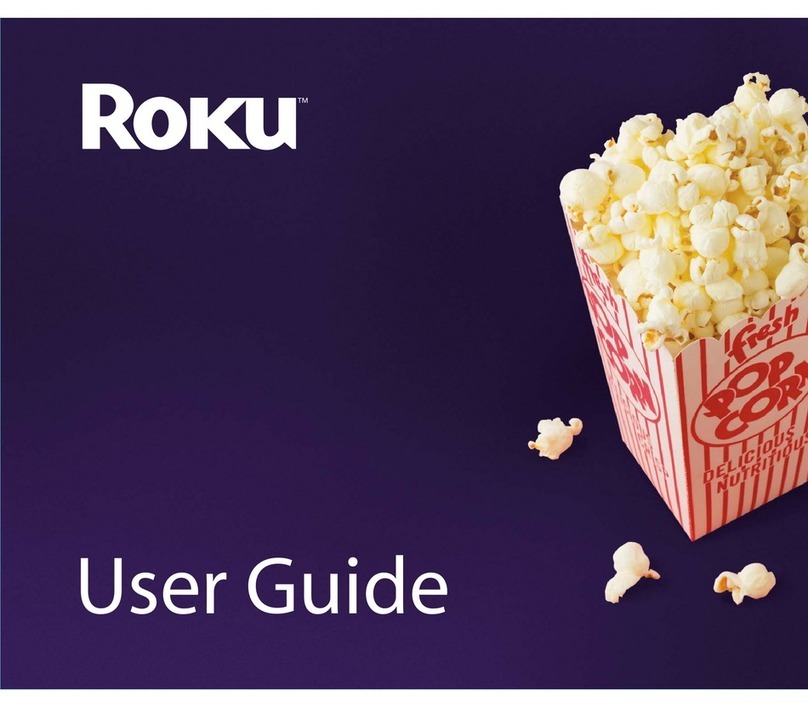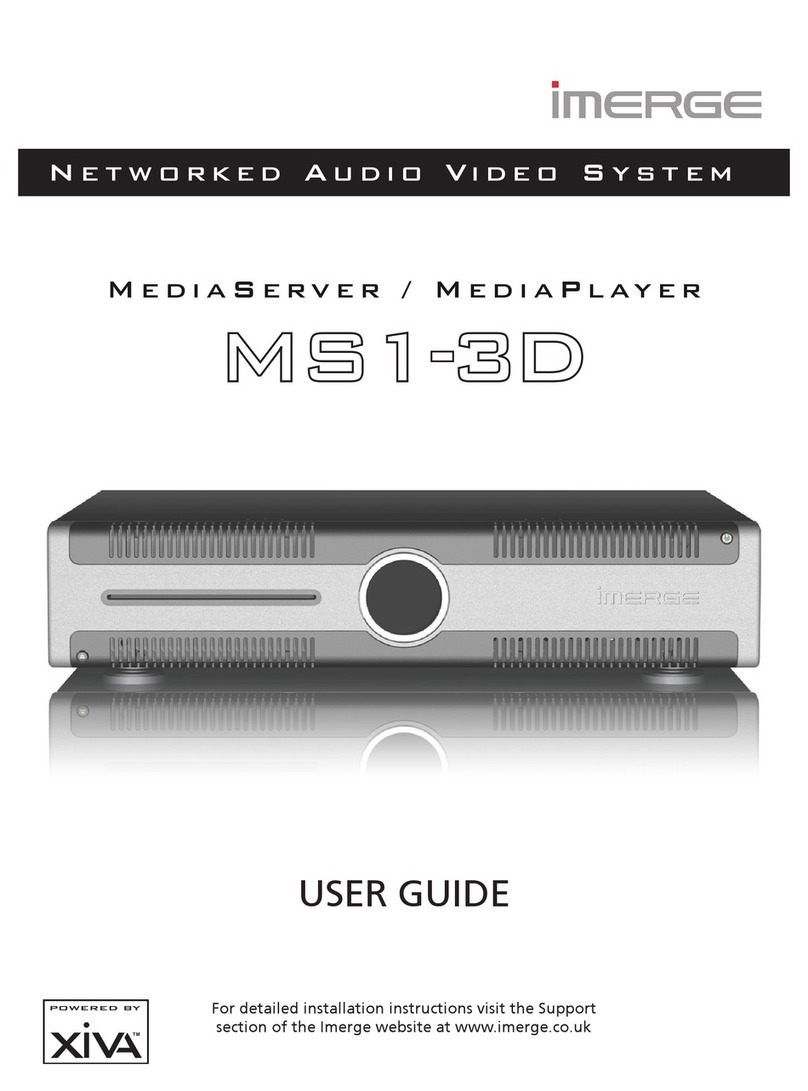DayflyTech HMP-2H User manual

0
HMP-2H
HD Network
PLAYER
User’s
Manual

1
Table of Content
1. Introduction................................................................................................1
1.1 Preface............................................................................................................................. 1
1.2 Packing List...................................................................................................................... 2
1.3 Caution............................................................................................................................. 2
1.3.1
Usage
cautions
.....................................................................................................................2
1.3.2 Power cautions
.....................................................................................................................3
1.4 Repair .............................................................................................................................. 3
1.5 Others.............................................................................................................................. 3
2. About the Player.........................................................................................4
2.1 Remote Control................................................................................................................ 4
2.2 The front side................................................................................................................... 6
2.3 The top side..................................................................................................................... 6
2.4 The rear side.................................................................................................................... 6
3. Assembling and Connection.....................................................................7
3.1 Assembling Hard Disk...................................................................................................... 7
3.2 YUV Output...................................................................................................................... 8
3.3 AV Output......................................................................................................................... 8
3.4 HDMI Output.................................................................................................................... 9
3.5 Connect to Computer....................................................................................................... 9
3.6 USB device Connection................................................................................................. 10
3.7 Multimedia Card Connection ......................................................................................... 10
3.8 NETWORK Connection ................................................................................................. 10
4. SETUP.......................................................................................................11
5. Multimedia Menu......................................................................................12
5.1 Home Menu ................................................................................................................... 12
5.2 Movies Menu ................................................................................................................. 12
5.3 Music Menu.................................................................................................................... 14
5.4 Photo Menu.................................................................................................................... 15
5.5 TXT Menu ...................................................................................................................... 16
5.6 Flash Menu.................................................................................................................... 16
6. Network ...................................................................................................17
6.1 The Setting on PC ......................................................................................................... 17
6.1.1 Install the software.............................................................................................................17
6.1.2 Run the software................................................................................................................20
6.2 Ethernet setup ............................................................................................................... 22
6.3 WIFI setup...................................................................................................................... 23
6.4 Playing the shared files.................................................................................................. 25

1
1.Introduction
1.1 Preface
Dear
Customer,
Thank
you
very
much
for
purchasing
our
product.
In
the
digital
era,
this
product
is
a
great
home
entertainment
partner.
With
an
outstanding
design,
you
can
enjoy
movies
and
music,
view
photos
of
precious
moments,
record
your
favorite
TV
or
movie
programs
and
view
them
in
your
free
time.
The
editing
function
provides
you
with
an
easy
way
to
save
these.
It’s easy
to
use
this
product
as
a
portable
external
storage
device
with
its
built-in
HDD
and
high-speed
USB
2.0.
This
player
has
the
following
functionality:
Movie
Playback - Complete
H.264, Real Video, MPEG 1/2/4 HD decoding backend
and video post processing. Decode RealVideo-8/9/10 video
streams (720p). MPEG 1/2/4 1080i/1080p 30fps decoding. H.264
HP @level 4.1
Logistic support
VOB
(DVD),
IFO
(DVD),
MPG
(MPEG-2/1),
AVI
(MPEG-4 ASP:
XVID),
DAT
(VCD),MKV
(
H.264
)
and
MPEG-2
TS
files;
Resolution
up
to
1080P;
Music
Playback
-
supports
MP3,
OGG,
and
WMA
files;
Photo
Playback
-
supports
JPEG,
and
BMP
files;
Data
Storage
-
works
as
a
portable
hard
disk
using
USB
2.0
port;
USB
HOST
-
supports
USB
2.0
host
ports.
HDMI
-
High-Definition
Multimedia
Interface
transmits
the
highest
quality digital
video
and
audio
via
a
single
cable,
simplifies
cabling
and provides
high
quality
home
theater
experience.
We
hope
that
this
product
will
bring
you
a
lot
of
enjoyment.
We
are
committed
to
apply
Multimedia
technology
in
your
work,
entertainment,
family,
daily
life,
car
and
everywhere!
Welcome
to
be
with
us.
Thank
you
again
for
choosing
our
product.

2
1.2 Packing List
Part
Quantity
Player
1
Remote control
1
AV cable
1
YUV cable
1
USB cable
1
AC/DC adaptor
1
Manual (Driver CD)
1
HDMI cable
1(optional)
Note
:
The
actual
contents
in
the
package
might
be
different
from
the
packing
list
in
this
manual.
1.3 Caution
This
player’s
design
and
manufacture
has
your
safety
in
mind.
In
order
to
safely
and
effectively use
this
player,
please
read
the
following
before
usage.
1.3.1
Usage
cautions
User
should
not
modify
this
player.
If
commercial
hard
disk
is
being
used,
the
environmental
temperature
should
be
within
+5
℃
~
+35
℃
.

3
1.3.2
Power cautions
The
player’s
power
voltage:
DC
5V.
When
using
this
player,
please
connect
the
supplied
AC
adapter
cable
to
the player’s
power
jack.
When
placing
the
adapter
cable,
make
sure
it
can
not
get
damaged
or
be subject
to
pressure.
To
reduce
the
risk
of
electric
shock,
unplug
the
adapter
first
before cleaning
it.
Never
connect
the
adapter
to
the
player
in
a
humid
or
dusty
area.
Do
not
replace the
adapter
or
cable’s
wire
or
connector
1.4 Repair
If
the
player
has
a
problem,
you
should
take
it
to
an
appointed
repair
center
and
let
the
specialists
do
the
repair,
never
repair
the
player
yourself,
you
might
damage
the
player
or
endanger
yourself
or
your
data.
1.5 Others
When
using
this
player,
please
do
not
let
the
player
come
into
contact
with
water
or
other
liquid. If
water
is
accidentally
spilled
on
the
player,
please
use
a
dry
cloth
to
absorb
the
spillage. Electronic
products
are
vulnerable,
when
using
please
avoid
shaking
or
hitting
the
player,
and do
not
press
the
buttons
too
hard.
Do
not
let
the
player
come
into
contact
with
water
or
other
liquid.
Do
not
disassemble
the
player;
repair
the
player
or
change
the
design
of
the
player,
any
damage
done
will
not
be
included
in
the
repair
policy.
Do
not
press
the
buttons
of
the
player
too
hard.
Avoid
hitting
the
player
with
hard
object,
avoid
shaking
the
player,
and
stay
away
from
magnetic
fields.
During
electrostatic
discharge
and
the
strong
electromagnetic
field,
the
product
will
malfunction,
andthen
unplug
the
power
cable
and
the
product
will
return
to
normal

4
2. About the Player
2.1 Remote Control

5
NO.
Name
Function
1
Power
To turn on/ off power mode
2
Mute
For mute
function
3
Home
To go to top menu
4
Numeric
For numeric input
5
*
For “* “ input
6
#
For “#* “ input
To change the resolution
7
Play/Pause
To play and pause the selected file
8
Stop
To stop file in play
9
Exit
For returning
10
Setup
To turn to SETUP menu
11
Direction key
To move and select cursor
12
OK
To confirm selection/ play
13
Previous
To go to the previous file
14
Next
To go to the next file
15
VOL+
To increase the volume.
16
VOL--
To decrease the volume
17
Fast forward
To fast forward the current playback.
18
OSD
to evocative function of column
19
Fast rewind
To fast rewind the current playback.
20
Device
To change device
21
Subtitle
To select multi-subtitles/turn off subtitle in a subtitle
video
22
Audio
To select multi-audio subtitle in a multi-audio file
23
Display
To change display mode
24
Goto
To jump to a specific point
25
Rotate
Rotate 90°in photo
26
Copy.Del
To copy/del the selected file
27
Zoom
Press to zoom in/out when playing photos or
Video programs
28
Search
Search related file
29
Photo
Photo Shortcuts
30
Music
Music Shortcuts
31
Movie
Movie Shortcuts
32
Network
Network Shortcuts

6
2.2 The front side
①IR receive part
②Power light
③Hard dish light
2.3 The top side
Return to main menu
�Navigation button left
Navigation button up and down
Navigation button right
Start of playback or confirm the settings
2.4 The rear side
DC IN Power adapter input
YUV 3-wire Video component output
AV Audio/Video output
HDMI HDMI output
USB Connect to pc
NET Connect to UPNP

7
3. Assembling and Connection
3.1 Assembling Hard Disk
Open the rear cover by screwdriver
Insert the HDD to SATA interface of the unit
Put the sponge between the interspaces to fix the HDD
Put the rear cover back to the unit, and put back the screws.

8
3.2 YUV Output
Follow the picture and Use YUV cable to connect TV
3.3 AV Output
Follow the picture and Use AV cable to connect TV

9
3.4 HDMI Output
Follow the picture and Use HDMI cable to connect TV
3.5 Connect to Computer
Connect the unit to PC by USB cable when it power on, you can copy, stick, and delete files.
Please refer to the picture.

10
3.6 USB Device Connection
Connect the unit to USB device; you can play the files in it. Please refer to the picture.
3.7 Multimedia Card Connection
Connect the unit to Multimedia Card USB device; you can play the files in it. Please refer
to the picture
3.8 NETWORK Connection
Connect the unit to UPNP; you can play the files from your UPNP.

11
4. SETUP
To
enter
the
menu,
press
the
setup
button on
the
remote
control or select
setup
on home
menu
。
Press
the
LEFT
/
RIGHT
button
on
the
remote
control
to
select
the
tab
from
the
menu
bar
,
Press
the
UP/DOWN
button to
select
the
Configure
tab
,
Press
the
OK
button
to
confirm
DISPLAY
display
View
TV Mode
Sorting
language
Chinese
Music setup
Directory
English
Repeat
Photo setup
View
Lyric
Sorting
Sorting
Directory
Text setup
Directory
Repeat
Front color
cropping
Background color
Slideshow duration
Auto Browser speed
Transition effect
Resume play
Movie setup
View
Default
No
Sorting
Yes
Directory
About
Media Box
Repeat
Upgrade
Exit
subtitle
Install now
Resume play
Network
setup
Setting-wifi-auto
Subtitle encoding
Setting-wifi-manual
Digital audio output
Setting-Ethernet-DHCP
Setting-Ethernet-manu
al
Current Net property

12
5. Multimedia Menu
5.1 Home Menu
Power on the system, and after a few seconds, the system will enter the main interface.
To return to this menu, you can also press the HOME button on the remote control.
5.2 Movies Menu
Select the movie icon in Main menu or press the Movie button in remote to enter the
movie Menu
Enter the folder press UP and DOWN, to select the file you want to view and press
OK to play.
ENTER Play
PLAY/PAUSE Pause during playback
STOP or EXIT Stops the playback and returns to the file browser
<< Fast rewind

13
>> Fast forward
ZOOM Enlarge the movie. The zoom factors are x2, x4 and x8
AUDIO Changes the audio track
VOL+/VOL- Changes the volume
Goto Go to the time you choose and play
Display display some information(including movie mode,wide screen
mode,keep ratio mode,full screen mode and subtitle mode)
Search search all movie file in storage, and list them in the menu
Control bar
If you press the OSD button during the playback of a movie, than a control bar appears on
the screen. With the control bar you have access to the important playback functions.
1:previous
2:fast rewind
3:play/pause
4:subtitle
5:audio
6:zoom
7:fast forward
8:next
9:file name

14
5.3 Music Menu
Select the Music icon in main menu or press the music button in remote to enter the
Music Menu.
Enter the folder press UP and DOWN, to select the file you want to view and press OK to
play.
PLAY/PAUSE Pause during playback
Stop or Exit Stops the playback and returns to the file browser
<< Fast rewind
>> Fast forward
Previous Previous file
Next Next file
Zoom Enlarge the movie. The zoom factors are x2, x4 and x8
Audio Changes the audio track
VOL+/VOL- Changes the volume
Search search all music file in storage, and list them in the menu

15
5.4 Photo Menu
Select the Photo icon in main menu or press the Photo button in remote to enter the
Photo Menu
Enter the folder press UP and DOWN, to select the file you want to view and press OK to
play.
PLAY/PAUSE or OK start the playback
Stop or Exit Stops the playback and returns to the file browser
Previous Previous file
Next Next file
Zoom Enlarge the movie. The zoom factors are x2, x4 and x8
Rotate Roteta 90°
Search search all photo file in storage, and list them in the menu

16
5.5 TXT Menu
Select the TXT icon in main menu to enter the TXT Menu.
Enter the folder press UP and DOWN, to select the file you want to view and press OK to
play.
PLAY/PAUSE or OK start the playback
Stop or Exit Stops the playback and returns to the file browser
Previous Previous page
NextNext page
Up up one line
Down down one line
Search search all txt file in storage, and list them in the menu
5.6 Flash Menu
Select the Flash icon in main menu to enter the Flash Menu.
Enter the folder press UP and DOWN, to select the file you want to view and press OK to play
PLAY/PAUSE or OK Start the playback
Stop or Exit Stops the playback and returns to the file browser
Previous Previous file
NextNext file
Search search all flash file in storage, and list them in the menu

17
6. Network
To use the UPNP function, you must install the software intelToolsForUPnPTechnology_v2
first.
6.1 The Setting on PC
6.1.1 Install the software
Put the CD disk in the accessories into the computer and double click the software
IntelToolsForUPnPTechnology_v2 to begin to install.
Press Next to go on the installation.
Tick “I agree” and “Next” to go on the installation.

18
Choose “everyone” or “Just me” and press “Next” to go on the installation.
Press “Next” to confirm the installation and wait before it finishes.
Table of contents
Other DayflyTech Media Player manuals