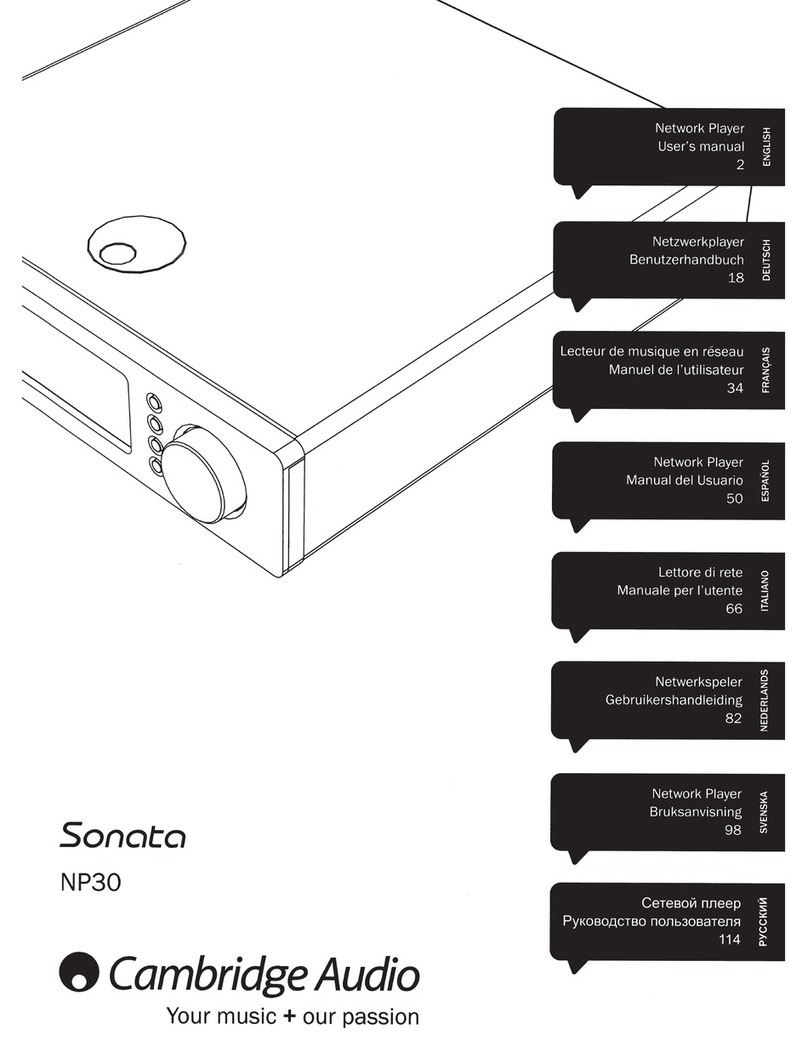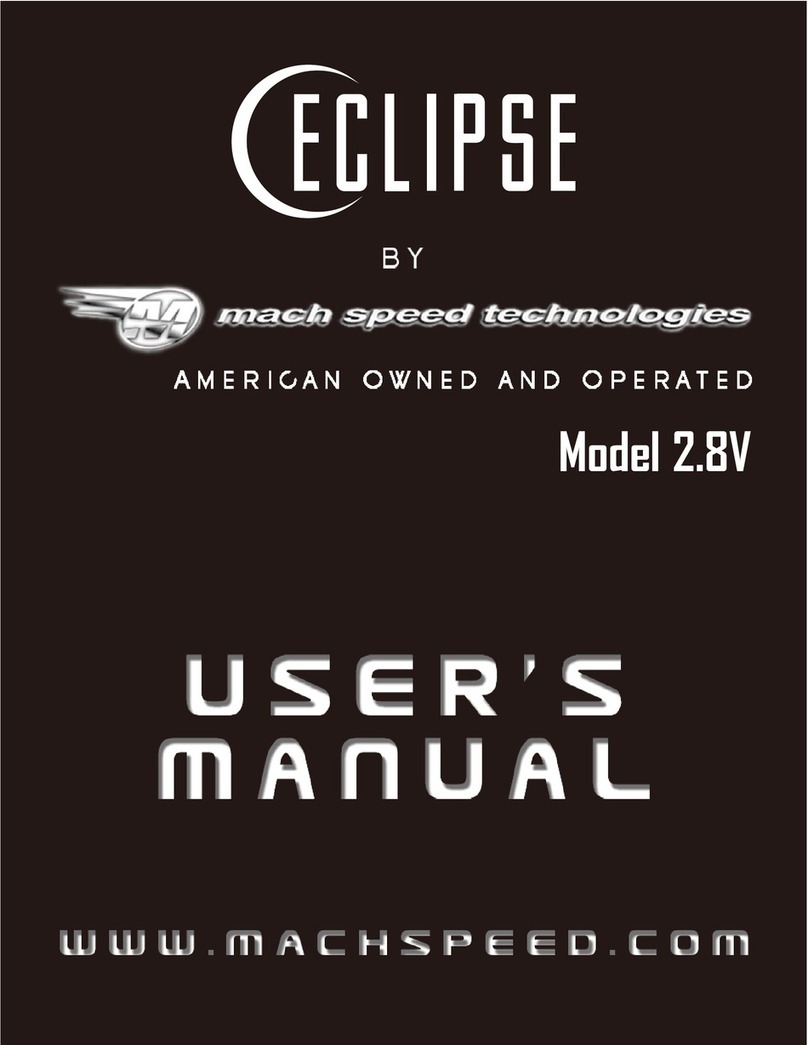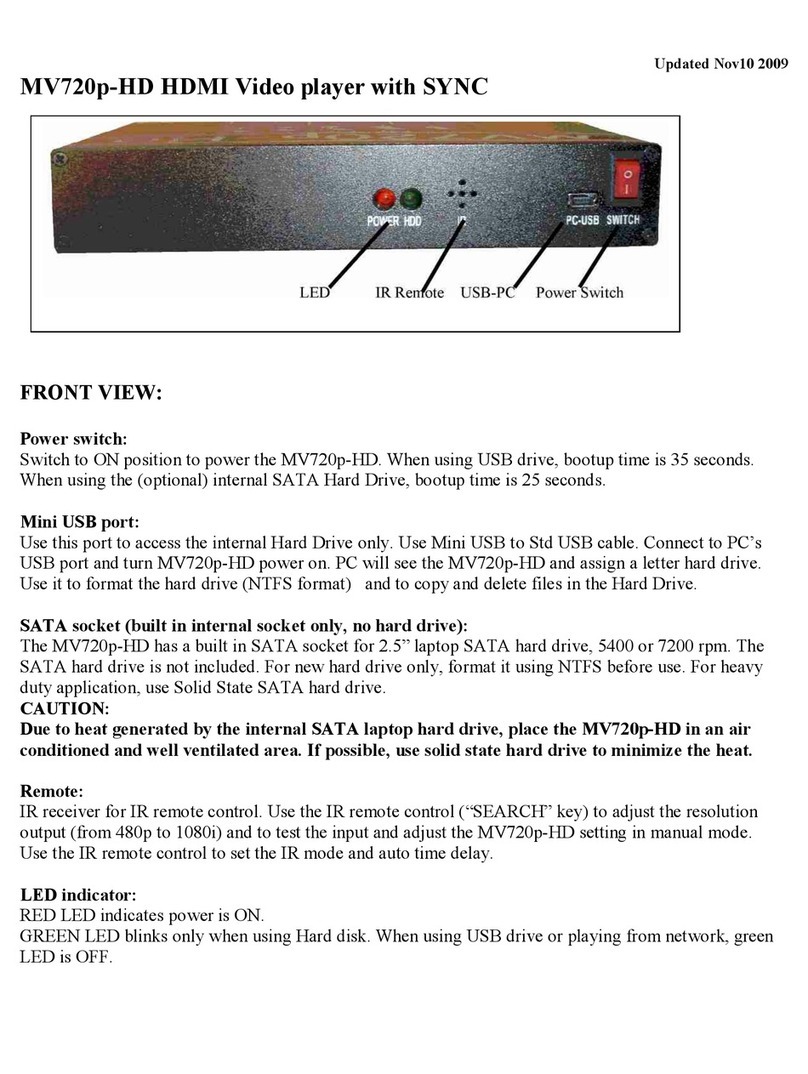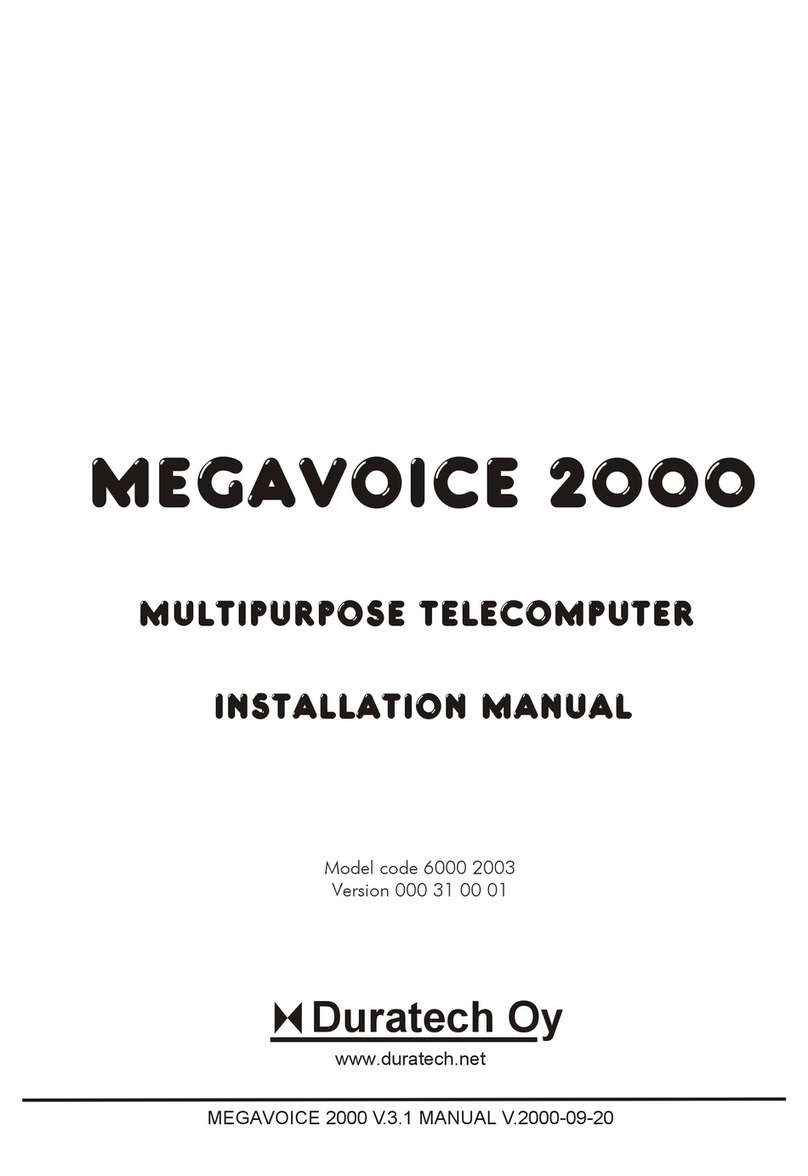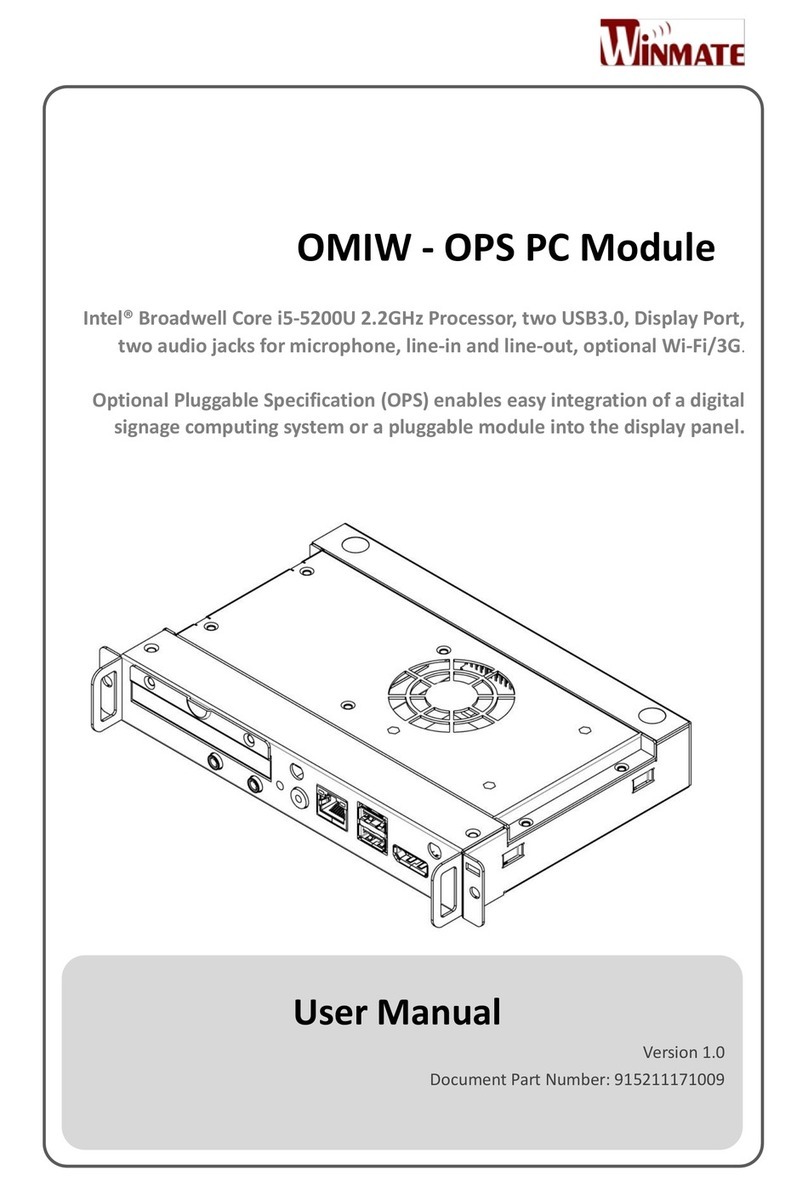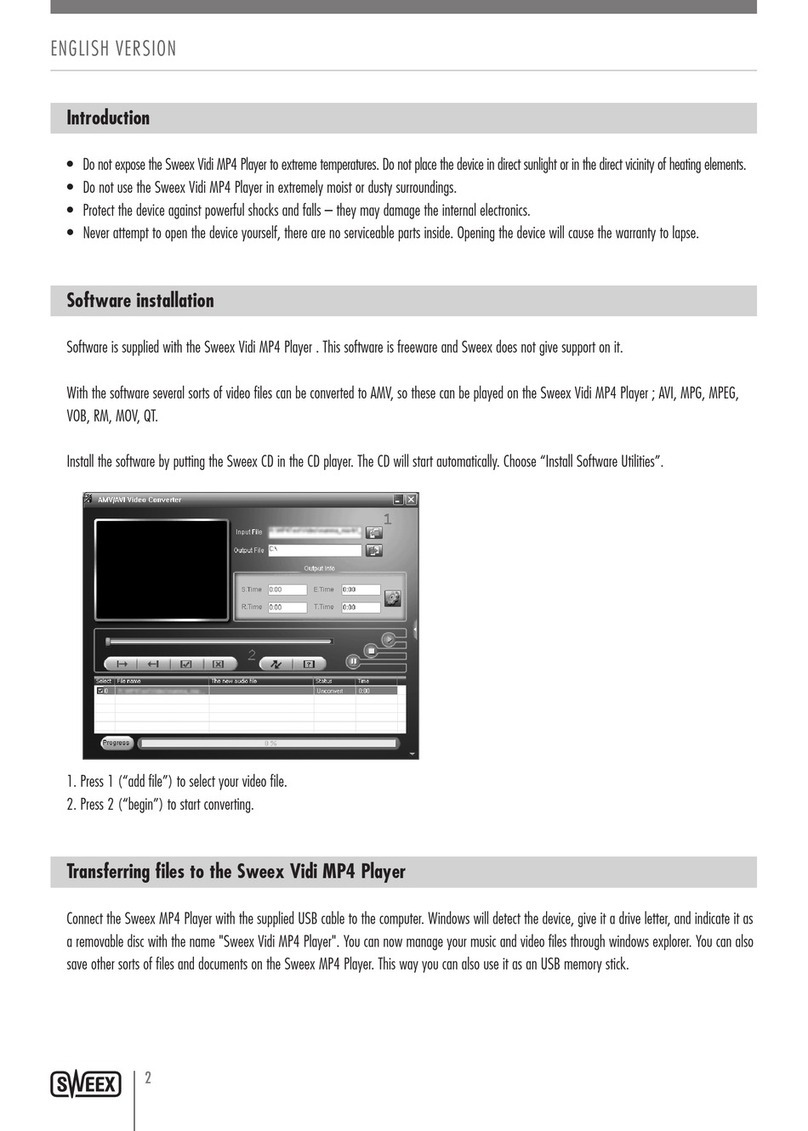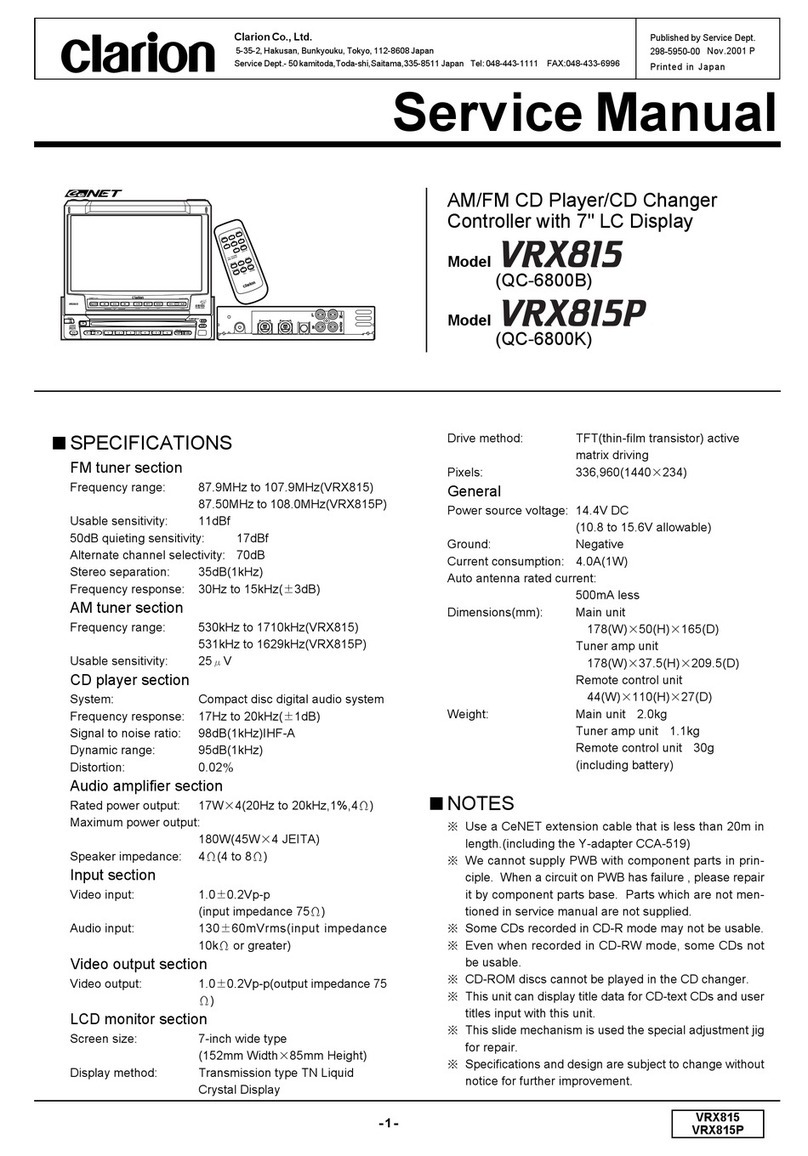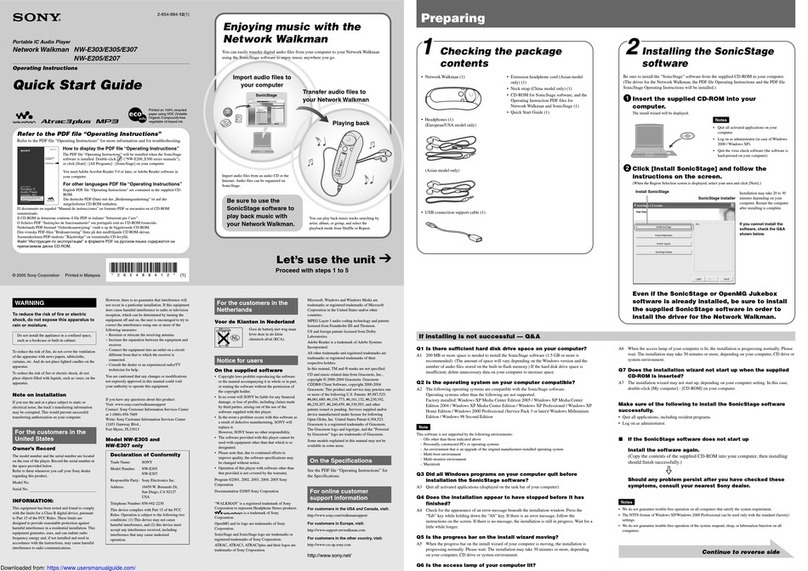Storex AivX-391NMT User manual

STOREX AIVX-391NMT -QUICK START GUIDE -©STOREX 2009 PAGE 1/42
NETWORKED MEDIA TANK BY STOREX

STOREX AIVX-391NMT -QUICK START GUIDE -©STOREX 2009 PAGE 2/42

STOREX AIVX-391NMT -QUICK START GUIDE -©STOREX 2009 PAGE 3/42
TABLE OF CONTENTS
INTRODUCTION.......................................................................................................................................................5
USING THE CARTRIDGE...........................................................................................................................................6
DETAIL OF THE PRODUCT........................................................................................................................................7
FRONT ...............................................................................................................................................................7
REAR PANEL.......................................................................................................................................................7
CARTRIDGE........................................................................................................................................................7
REMOTE CONTROL DESCRIPTION &FUNCTIONS......................................................................................................8
CONNECTIONS .....................................................................................................................................................13
START UP ............................................................................................................................................................14
HOME PAGE .........................................................................................................................................................15
MEDIA SOURCE ................................................................................................................................................15
WEB SERVICES ................................................................................................................................................16
SETTINGS ............................................................................................................................................................18
WELCOME........................................................................................................................................................18
PREFERENCES .................................................................................................................................................18
AUDIO/VIDEO ..................................................................................................................................................19
NETWORK ........................................................................................................................................................21
DETAILED NETWORK CONFIGURATION -WIRED..................................................................................................21
DETAILED NETWORK CONFIGURATION –WIRELESS (WIFI OPTION).....................................................................22
NETWORK SHARING ..........................................................................................................................................23
NMT APPLICATIONS .........................................................................................................................................25
DETAILED –SAMBA SERVER .............................................................................................................................26
DETAILED –FTP SERVER ................................................................................................................................27
DETAILED –NFS SERVER.................................................................................................................................28
DETAILED –MULTIMEDIA CLIENT &SERVERS.....................................................................................................28
TORRENT .........................................................................................................................................................29
USENET CLIENT ...............................................................................................................................................32
DVD /AUDIO CD..............................................................................................................................................32
MAINTENANCE..................................................................................................................................................33
PC CONNECTION .................................................................................................................................................35
CLIENT MODE USB2 –EXT3............................................................................................................................35
CLIENT MODE USB2 –NTFS ...........................................................................................................................36
DETAILED CHARACTERISTICS: ...............................................................................................................................37
STOREX WEBSITE ................................................................................................................................................38
TECHNICAL SUPPORT...........................................................................................................................................39
CONDITIONS OF THE GUARANTEE .........................................................................................................................39
REGISTERING THE GUARANTEE.............................................................................................................................41
SECURITY –ENVIRONMENT ..................................................................................................................................41

STOREX AIVX-391NMT -QUICK START GUIDE -©STOREX 2009 PAGE 4/42
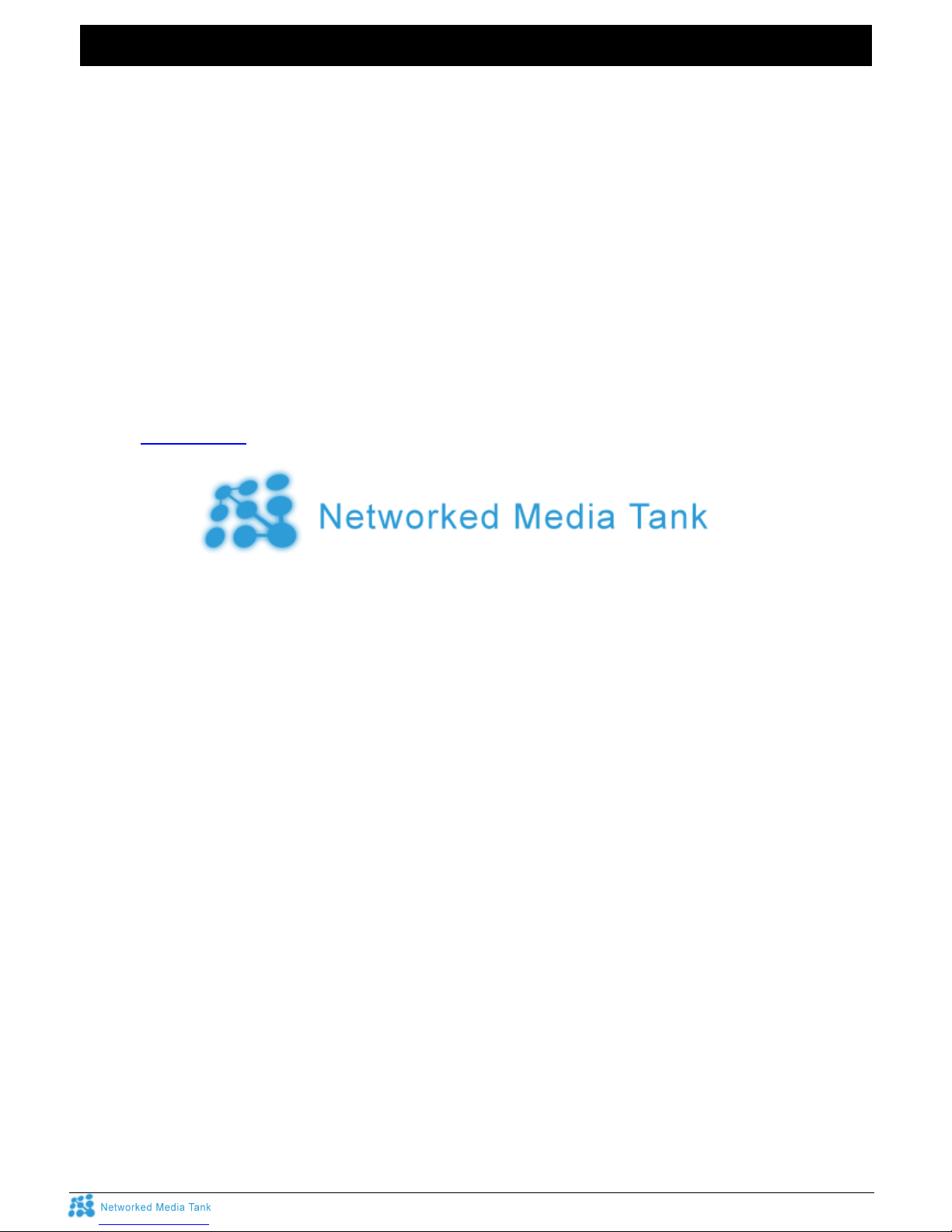
STOREX AIVX-391NMT -QUICK START GUIDE -©STOREX 2009 PAGE 5/42
INTRODUCTION
The AivX-391NMT Networked Media Tank by STOREX allows you to read any type of multimedia file (video,
audio, photo, etc.) on your HD Television (or SD) and is compatible with a Home Cinema installation.
You can display or read all your digital multimedia files coming from different sources, such as your PC,
NAS, digital camera, mass USB storage devices (Flash reader, hard disk, DVD reader), internal hard disk, and
even directly from the Internet via Internet / Web services such as the Media Service Portal...
The AivX-391NMT is compatible with the latest broadband video formats for a display up to 1080p in High
Definition.
It also integrates NAS and BitTorrent client functionalities for direct downloads and thus eliminates the need
for a (dedicated) PC or any other device for this purpose.
The AivX-391NMT does not stop there. It can be connected to the Internet via the LAN port and can access
‘SayaTV’ Internet TV using streaming technology, as well as popular TV internet unicasts such as
YouTube, Google Video and Metacafe via the Media Service Portal.
It is also very upgradeable thanks to new Firmware updates available directly online or from the STOREX
website www.storex.eu and will be compatible with future media and containers.
Connectivity
UPnP A/V
UPnP Server
DLNA
FTP
NFS
SMB (Samba Server)
SMB (Samba Client)
Windows Media Connect
Windows Media Player NSS
HTTP servers: myiHome, WizD, MSP Portal
BitTorrent P2P
Bonjour!
Internet Services
Video: YouTube, Google Video, MetaCafe, VideoCast, DL.TV, Cranky Geeks
Audio: iPodcast, Radiobox, ABC News, Jamendo
Photo: Flickr, Picasa
RSS feed: Yahoo! Weather, Yahoo! Traffic alerts, Yahoo! Stock, Cinecast, Traffic Conditions.
Peer-to-peer TV: SayaTV
Internet Radio: Shoutcast

STOREX AIVX-391NMT -QUICK START GUIDE -©STOREX 2009 PAGE 6/42
USING THE CARTRIDGE
If you have an ‘HMS multimedia cartridge” with your AivX-391NMT, insert it in the device before switching on
your player, as per the following instructions:
1. Turn the AivX-391NMT upside down and remove the back by pressing on the tab (1)
2. Slide the back in the direction (2) and remove it by lifting it upwards once it is no longer in contact with
the slides.
3. Position the HMS cartridge above the device, place it in the cavity (3) and adjust it in the direction (4) or
(5) until the cartridge is slotted into the device’s rail.
4. Push the cartridge in the direction (5) without forcing it until a “click” is heard.
5. To remove the cartridge before replacing it with another, first make sure that the device is switched off,
then remove the cartridge by pressing on the tab (6).
6. Slide the back in the direction (7) and remove it by lifting it upwards once it is no longer in contact with
the slides.

STOREX AIVX-391NMT -QUICK START GUIDE -©STOREX 2009 PAGE 7/42
DETAIL OF THE PRODUCT
Front
1 – On/off light 4 – Infrared remote control receiver
2 – Disk activity light
3 – Display, 1 line (VDF)) Side - SD, SDHC & MMC card reader
Rear panel
12V input 7 Network connector (RJ45
2 Fan 8 – Ports USB 2.0 Host (x2)
Power switch 9 HDMI video output
4 RCA video output 10 S-video output
5 YUV video output 11 Optical audio outpu
6 Coaxial audio output 12 – USB 2.0 Port Device (PC)
Cartridge
12
2
3
11211 10
7
8
9
456
34
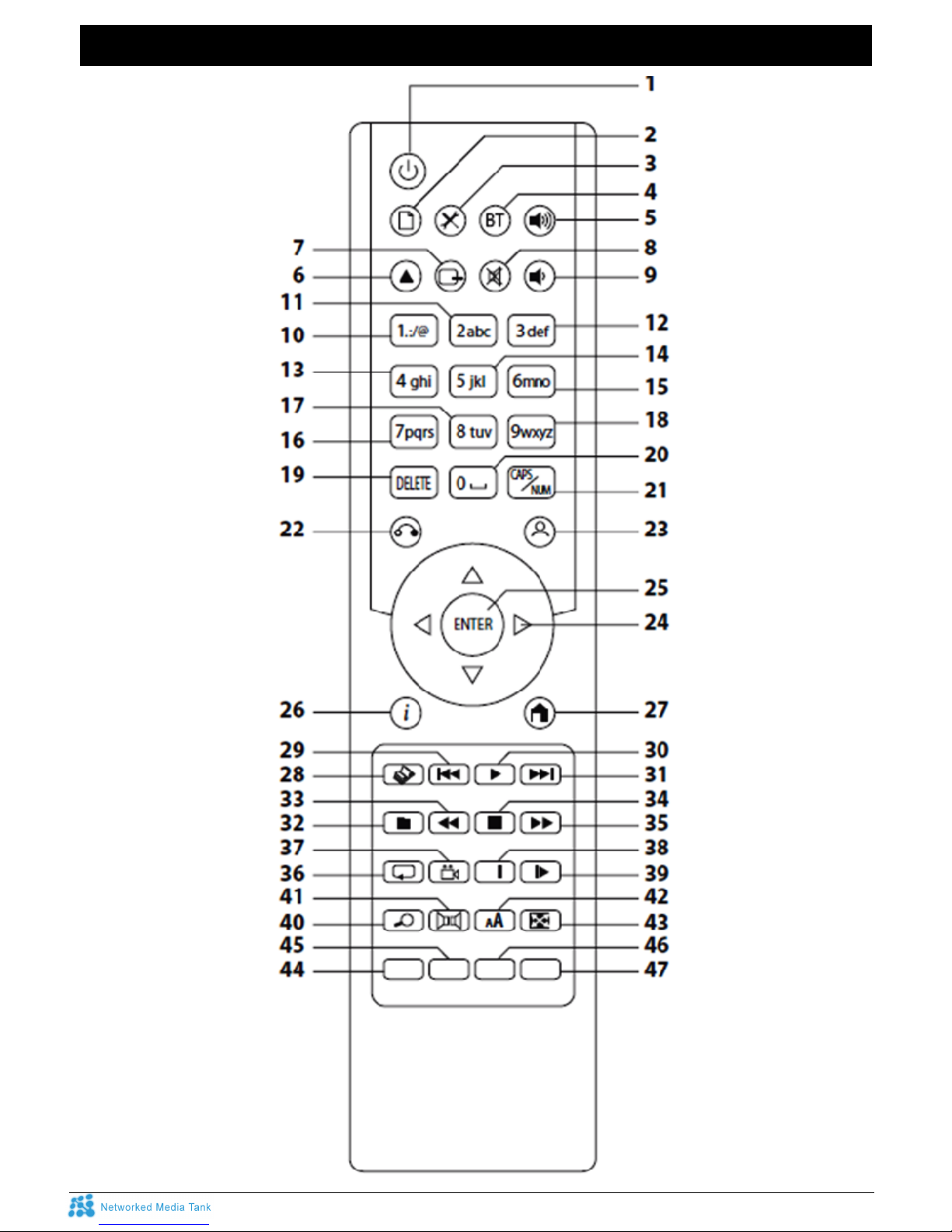
STOREX AIVX-391NMT -QUICK START GUIDE -©STOREX 2009 PAGE 8/42
REMOTE CONTROL DESCRIPTION &FUNCTIONS
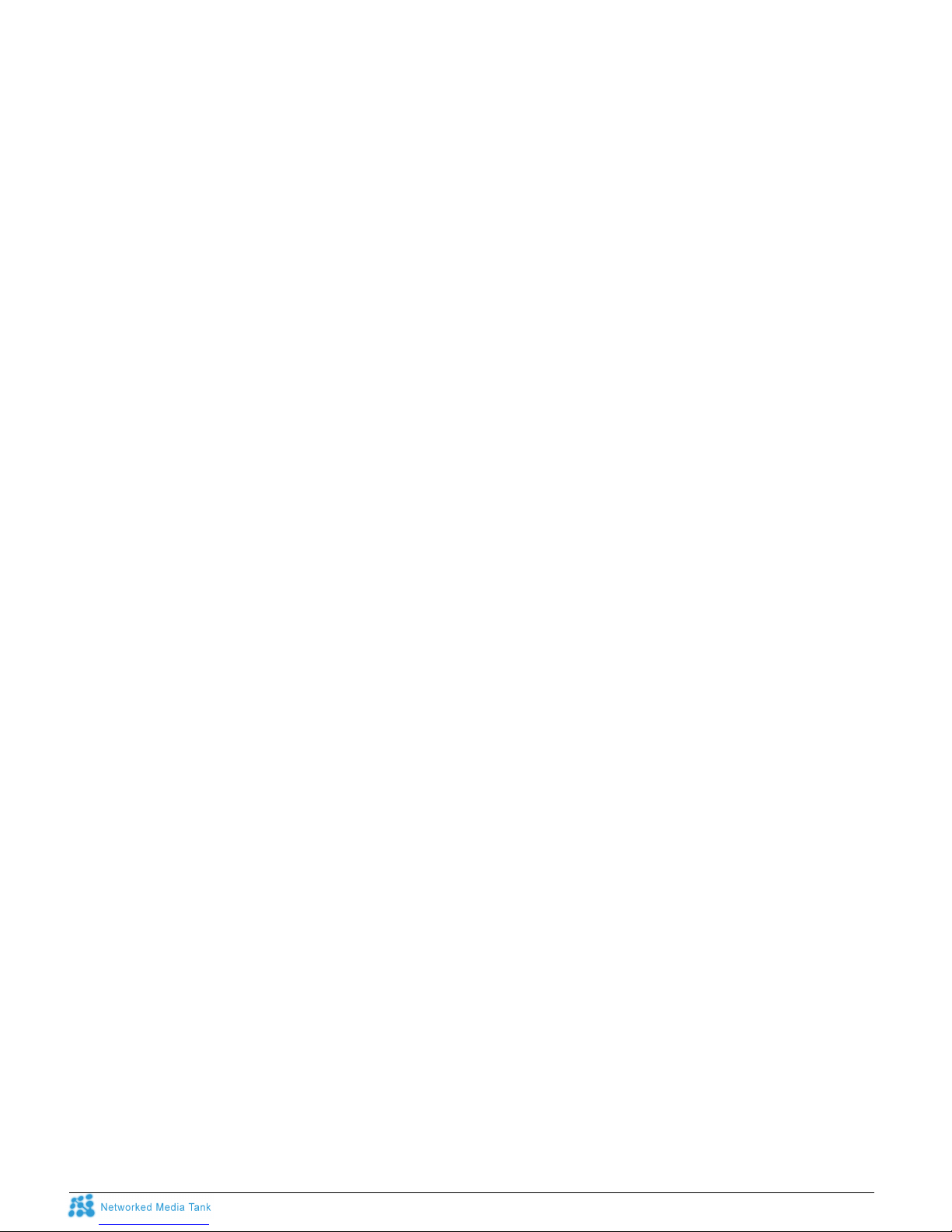
STOREX AIVX-391NMT -QUICK START GUIDE -©STOREX 2009 PAGE 9/42
1) POWER
Switches your player on and off (Stops the fan, Hard Disk and Display)
To turn your player off completely, please use the general switch found at the back of the box, or if there is a
problem, please switch off and on (reboot).
2) FILE MODE
By pressing this button, you activate the “Edit” function, which allows you to:
- Add a file to the list
- Create a directory
- Rename a file / directory
- Copy the selected elements
- Move the selected elements
- Delete all the selected elements
- Delete the list
Note, some of these functions only work with an Ext3 (Linux) formatted disk.
3) SETUP
Gives access to the player’s setup menu.
In video reader mode, it gives access to the following setup menus:
- light
- contrast
- colour
- brightness
The default value for these 4 settings is set at 50.
4) SUSPEND (BT)
Switches on and off the player’s display light (VDF).
5) PAGE UP (Vol+)
In navigation mode, displays the next page.
In audio or video mode, increases the sound volume.
6) USB DVDROM EJECT
If an external DVD player is connected by USB 2.0 to the player, pressing this button opens and closes the
drawer.
7) TV MODE
Changes the video mode. To use it, proceed as follows:
1. Press the TV MODE button.
2. After letting go of the TV MODE button, press any button between 0 and 9.
- TV MODE + 1 = NTSC video mode
- TV MODE + 2 = PAL video mode
…
- TV MODE + 7 = 720p 60 Hz Mode
- - TV MODE + 8 = 1080i 60 Hz Mode
- - TV MODE + 9 = 1080p 60 Hz Mode
If the image is not displayed at start up, it is possible that the current video setup is not supported by your
TV. This function enables you to change your video resolution temporarily.
Note that when a TV mode is activated by pressing the TV MODE button, it is not recorded and will not be
recalled the next time the player is started up. To do so, once the image has appeared on your TV, it is
recommended that you save your settings via the video setup menu.

STOREX AIVX-391NMT -QUICK START GUIDE -©STOREX 2009 PAGE 10/42
8) MUTE
Activates and deactivates the sound (Mute).
9) PAGE DOWN (Vol-)
In navigation mode, displays the previous page.
In audio or video mode, decreases the sound volume.
10) 1.:/@
In editing mode, allows the following characters to be entered (SMS Style): "1.:/@".
In read mode, accesses 10% of the total duration of the multimedia file.
11) 2abc
In editing mode, allows the following characters to be entered (SMS Style): "2abc".
In read mode, accesses 20% of the total duration of the multimedia file.
12) 3def
In editing mode, allows the following characters to be entered (SMS Style): "3def".
In read mode, accesses 30% of the total duration of the multimedia file.
13) 4ghi
In editing mode, allows the following characters to be entered (SMS Style): "4ghi".
In read mode, accesses 40% of the total duration of the multimedia file.
14) 5jkl
In editing mode, allows the following characters to be entered (SMS Style): "5jkl".
In read mode, accesses 50% of the total duration of the multimedia file.
15) 6mno
In editing mode, allows the following characters to be entered (SMS Style): "6mno".
In read mode, accesses 60% of the total duration of the multimedia file.
16) 7pqrs
In editing mode, allows the following characters to be entered (SMS Style): "7pqrs".
In read mode, accesses 70% of the total duration of the multimedia file.
17) 8tuv
In editing mode, allows the following characters to be entered (SMS Style): "8tuv".
In read mode, accesses 80% of the total duration of the multimedia file.
18) 9wxyz
In editing mode, allows the following characters to be entered (SMS Style): "9wxyz".
In read mode, accesses 90% of the total duration of the multimedia file.
19) DELETE
In editing mode, allows the last character entered to be deleted.
In file mode, enables the selected file to be deleted.
20) 0_
In editing mode, allows the following characters “0” and “space” to be entered (SMS Style).
21) CAPS/NUM
In editing mode, allows the user to switch among upper case numbers lower case.
22) RETURN
Allows the user to return to the previous page (Also in HTML mode).
23) SOURCE
Allows the user to return to the 'Source Media’ homepage.
24) ARROW BUTTONS
Allow the user to navigate between the files / dossiers.
In read mode, the left and right buttons allow the user to move backwards or forwards through 1% of the
total duration of the multimedia file.
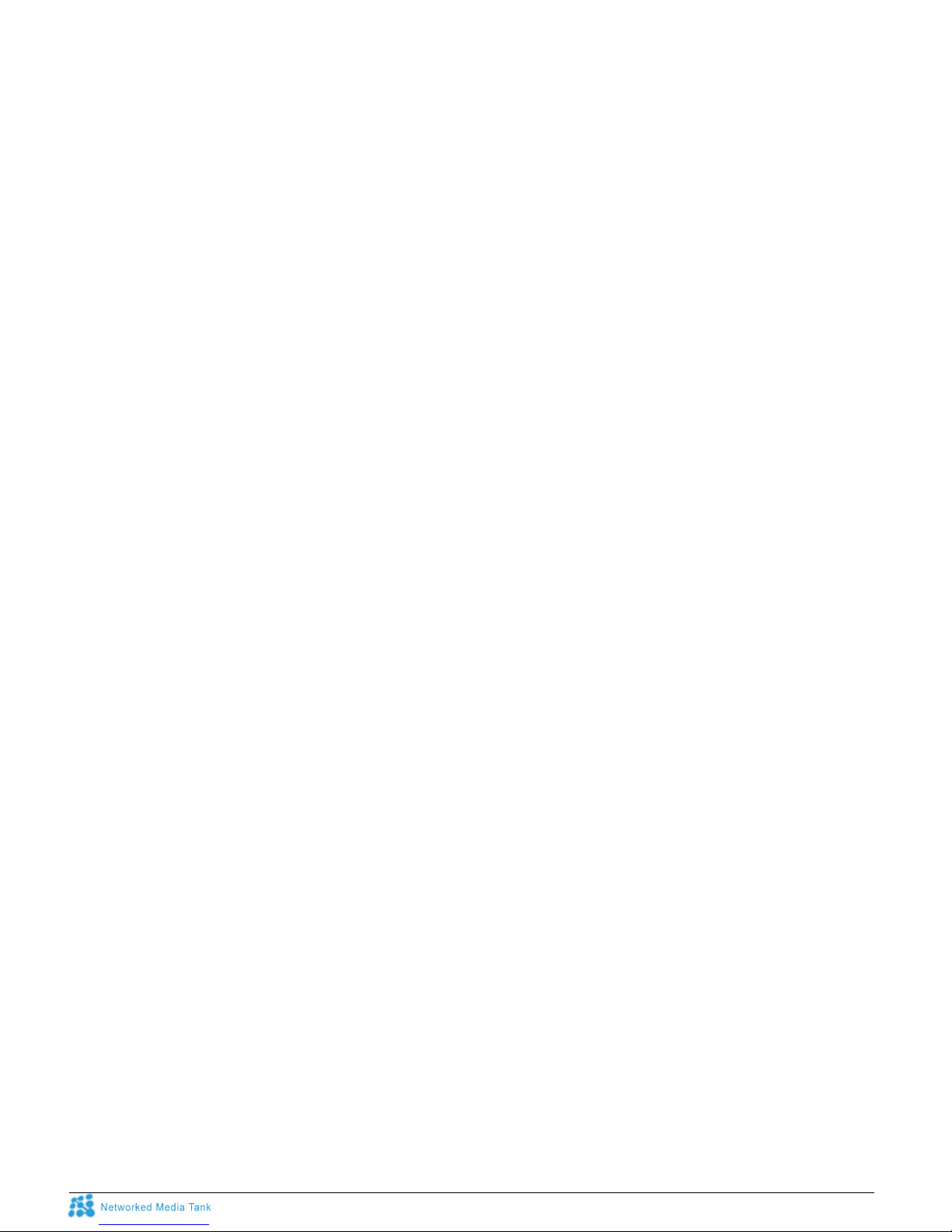
STOREX AIVX-391NMT -QUICK START GUIDE -©STOREX 2009 PAGE 11/42
25) ENTER
Allows you to confirm your selection (File / Folder / Setting).
26) INFO
In file mode, allows the user to display the information for the file selected (Media type / Codec / Size).
In read mode, allows the user to display a certain amount of information relative to the type of file being
visualised.
1) Press the button to display the following information:
- The Timeline, including an indication of the total duration of the film and the current position.
- Repeat mode
2) Press the button a second time to display the following information:
- The title
- The video container
- The video codec (display frequency, TV System)
- The audio codec (Audio frequency)
- The Video & Audio display ratio
- The file resolution and its average ratio
- The display resolution & frequency
- The Video Zoom
27) HOME
In DVD mode, allows access to the root menu.
In menu mode, allows the user to return to the homepage (Multimedia selection).
28) MENU
In file mode, allows the user to return to the multimedia selection menu.
29) PREV
In DVD mode, takes you back to the previous chapter.
In file reader mode, allows the user to move to the previous file.
30) PLAY
In file mode, allows the user to read the selected file.
In read mode, allows the user to return to normal speed if pause, slower or faster modes have been
selected.
31) NEXT
In DVD mode, allows access directly to the next chapter.
In file reader mode, allows the user to move to the next file.
32) TITLE/URL
In DVD reader mode, allows the user to access the “Title” menu.
In HTML or file mode, allows the user to place the curser on the link bar.
33) REV
In read mode, allows the user to activate fast review.
By pressing the button several times, the accelerated speeds are: 2X 4X or 8X.
To deactivate the fast review, press the 'PLAY’ button.
Note: fast review is not possible on .M2TS and certain other types of file.
34) STOP
In read mode, allows the user to stop the player and to return to file mode.
35) FWD
In read mode, allows the user to activate fast forward.
By pressing the button several times, the accelerated speeds are: 2X 4X or 8X.
To deactivate the fast forward, press the 'PLAY’ button.
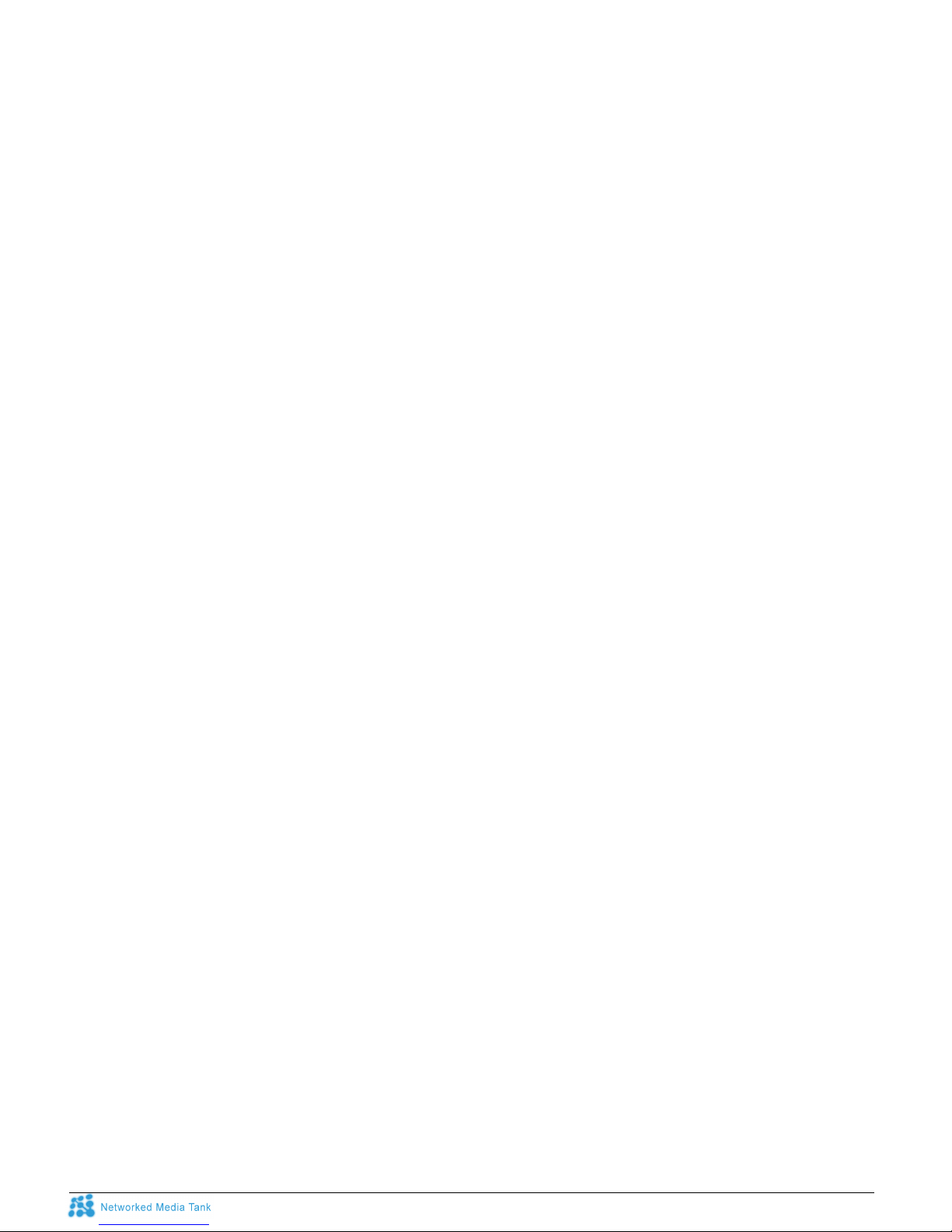
STOREX AIVX-391NMT -QUICK START GUIDE -©STOREX 2009 PAGE 12/42
36) REPEAT/REFRESH
In read mode, allows the user to active/deactivate the “Repeat” function (Repeat 1 / All or current list / Off)
In HTML or file mode, allows the user to refresh the page.
37) ANGLE
In DVD read mode, allows the user to change the angle, provided that the DVD has the multi-angle
function.
38) PAUSE
In read mode, allows the user to pause the file.
To start the file again, press the ‘PLAY’ button.
39) SLOW
In read mode, allows the user to slow the speed the file is read at.
By pressing the button several times, the slowed speeds are: 1/2, 1/4 and 1/8.
To start the file again, press the ‘PLAY’ button.
40) TIME SEEK
In read mode, this function allows you to access the exact time of your choice.
The selection field is presented in the following way: "--:--:--", to be entered using the number keys.
The first two figures are the hour, the next 2 are the minutes and the last 2 are the seconds.
Example: For 1hr 48 min and 5 sec, enter the following figures: "01:48:05".
41) AUDIO
In read mode, allows the user to change the audio track if the video has several ones.
Press the button successively to go from one soundtrack to the next one.
42) SUBTITLES
In video mode, you can change the subtitles.
By pressing this button once and then the arrow buttons, it is possible to change the following settings:
- Activate
- Time shifting
- Colour,
- Size,
- Position.
Important: A 'sub-title’ file may be required in the same directory as the video.
43) ZOOM
Allows the user to adjust the image ratio of the video currently being played.
By pressing this button once and then the arrow buttons, it is possible to change the following parameters:
- Actual Size / Fit to Screen / Crop / Full Screen.
- Size,
- Position.
44) VIDEO (Red)
In file mode, allows the user to access in Video Mode where only video files are displayed.
45) MUSIC (Green)
In file mode, allows the user to access in Audio Mode where only audio files are displayed.
46) PHOTO (Yellow)
In file mode, allows the user to access in Photo Mode where only image files are displayed.
47) FILES (Blue)
In file mode, allows the File Mode to be accessed where only text or HTML files are displayed.
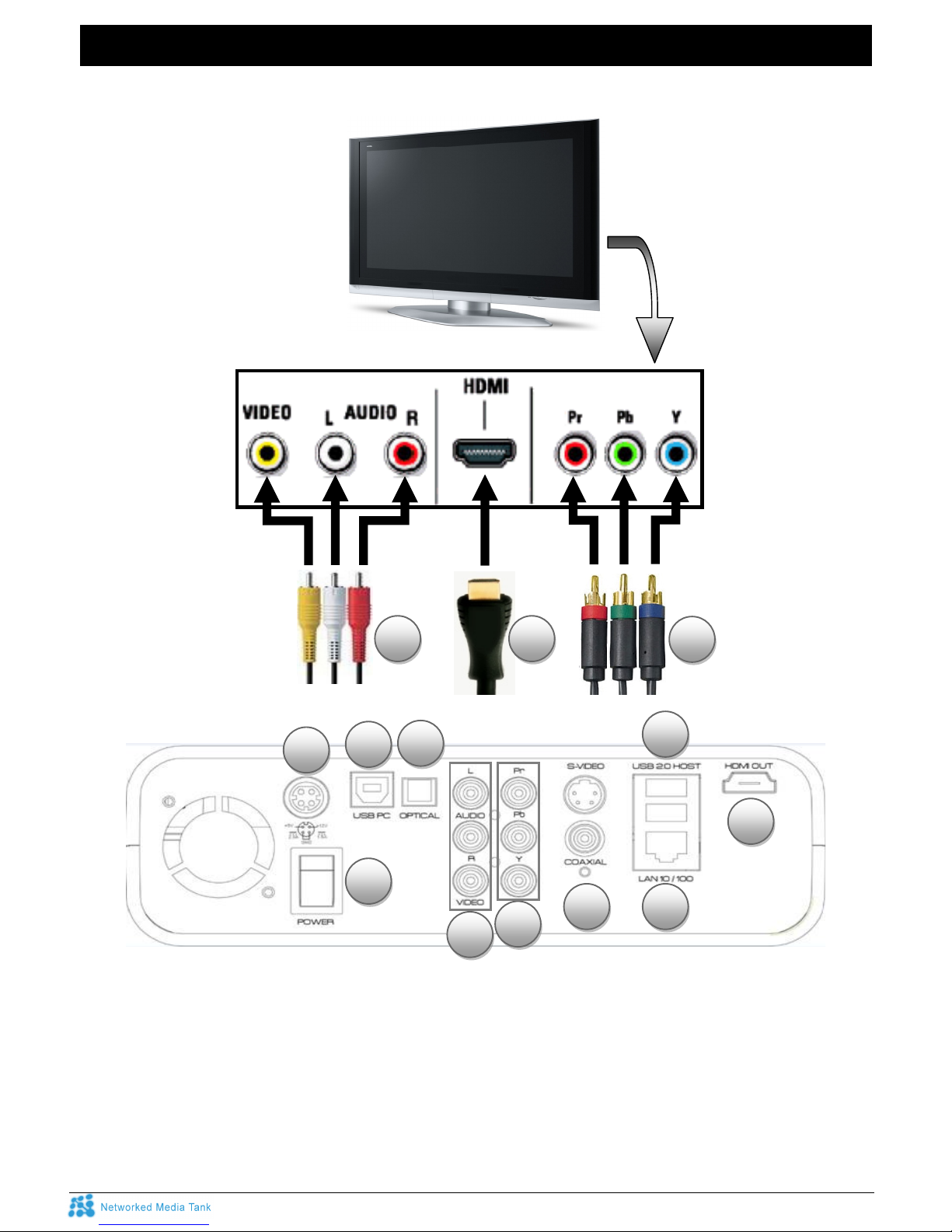
STOREX AIVX-391NMT -QUICK START GUIDE -©STOREX 2009 PAGE 13/42
CONNECTIONS
Before switching on your player, please connect the AivX-391NMT, depending on your situation, to your
television, amplifier and local network using the different cables and suitable outputs:
1. VIDEO RCA Composite, AV cable supplied
2. HDMI 1.3, cable supplied
3. YPbPr RCA, YUV cable
4. DC IN, power adaptor supplied
5. LAN 10/100 Ethernet Port, RJ45 cable supplied, connected to a Router (xxBox), for PC/NAS use
6. USB 2.0 HOST x 2 Ports, for use with an external USB device (USB memory stick, external hard drive
etc.)
7. USB 2.0 PC, cable supplied
8. COAXIAL & OPTICAL, Audio outputs for use with Amplifier
9. POWER general adaptor, to switch the player completely On/Off.
Plan arrière d’une TV
AV CableHDMI Cable
1 2
YUV Cable
3
1
2
3
4
5
6
9
8
8
7
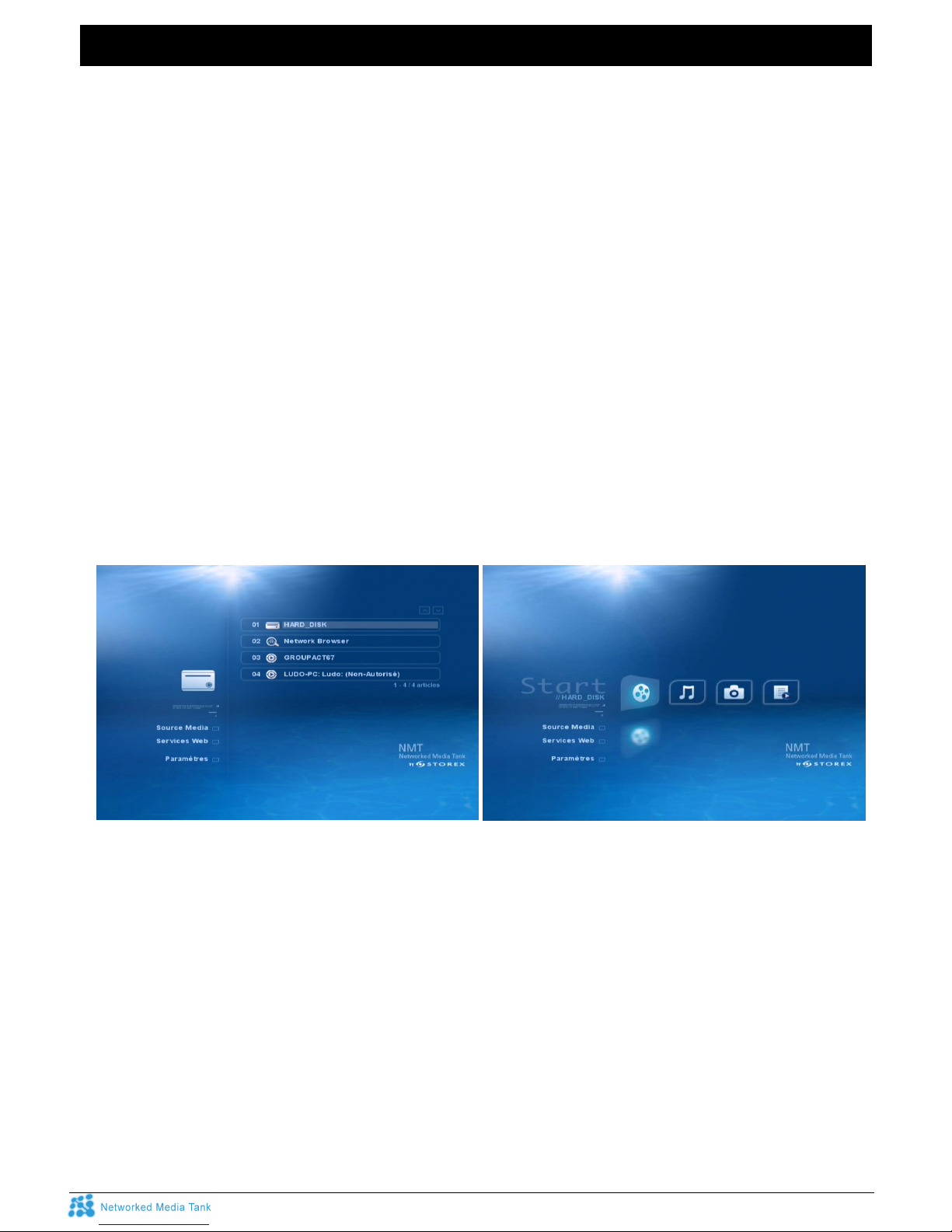
STOREX AIVX-391NMT -QUICK START GUIDE -©STOREX 2009 PAGE 14/42
START UP
To switch on and start up your AivX-391NMT, as well as to stop it or put it on standby, please follow the
following procedure:
1) General switch
It is located at the back of the box and allows you to:
- Switch on, in ‘I’ position. A blue LED lights up at the front
- Switch off, in position ‘0’. The power supply is totally cut off from the player.
2) Remote Control
Please keep the ‘Power’ button held down on your remote control, which allows you to:
- Start up the NMT System
- Put your player on standby (Stop the fan, the hard disk and the display).
3) Starting up the NMT System
The NMT system starts up and the display shows:
- ‘BOOTING’
- ‘LOADING’
- The start up logo appears on the screen while it is loading.
4) NMT System (Networked Media Tank)
- the AivX-391NMT takes about 50 seconds to start up
- Once the player has loaded, a media selection menu appears on the screen
5) Important:
You must first have:
- Installed the HMS Cartridge (internal Hard Disk)
- Connected an external device by USB
- Been connected to the local network
If this has not been done, then only the following will appear:
a) The side menu
- Media Source
- Web Services
- Settings
b) Media selection
- 01 Network Browser (only)
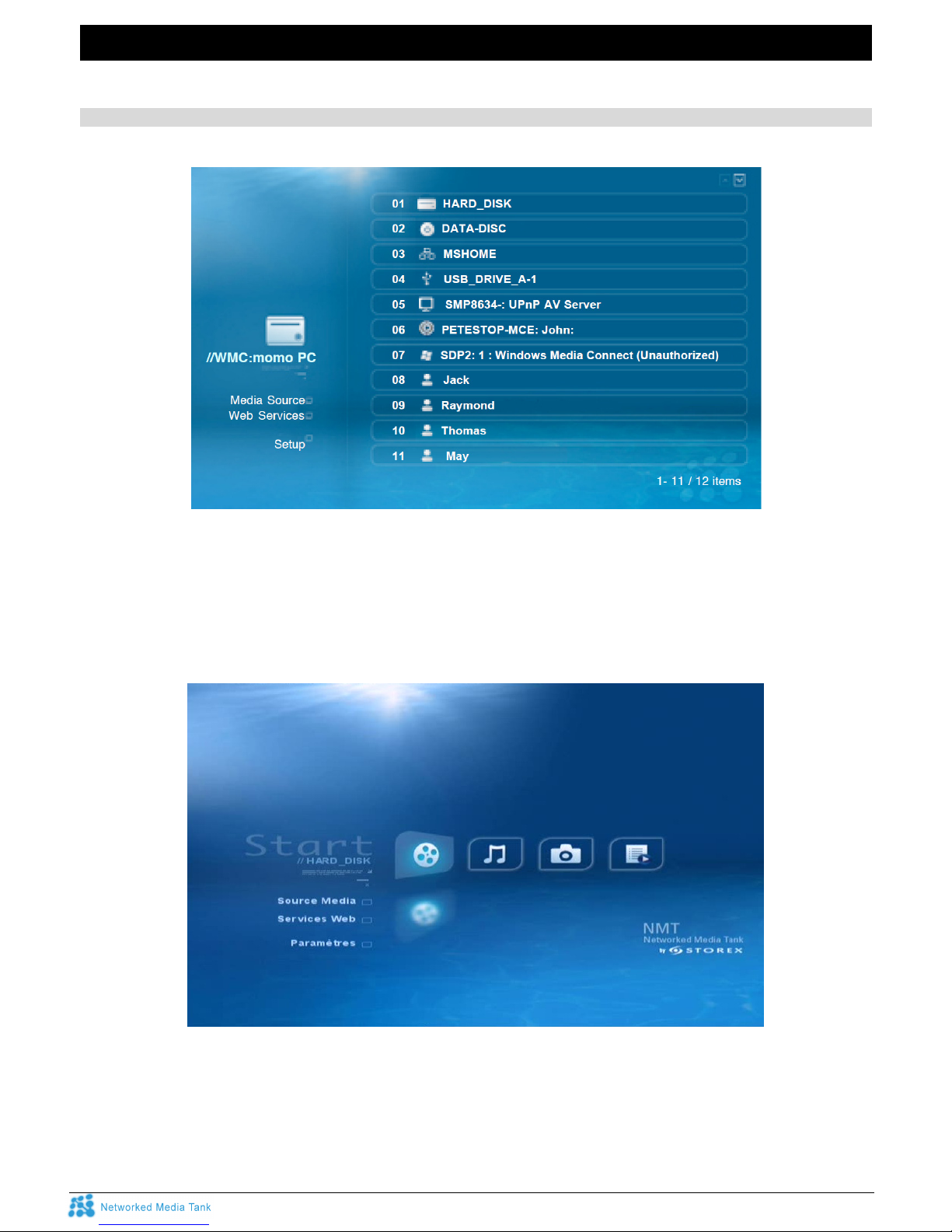
STOREX AIVX-391NMT -QUICK START GUIDE -©STOREX 2009 PAGE 15/42
HOME PAGE
When you start up the NMT System, you are sent directly to this navigation page with different choices:
Media Source
1) This menu allows you to choose the sources and their contents that you want to play:
- Local internal disk unit (HMS Cartridge),
If present, always appears at the top of the list.
- USB Devices,
- Card readers (SD/SDHC/MMC),
- Network volume (UPnP Servers, Client Windows, NFS etc.)
2) After having selected the source and content type, you then access the following menu:
You now have the choice of the following different types of Multimedia functions:
- Video
- Photo
- Music
- Files (for viewing text (.txt), HTML files, adding Torrent downloads as well as for carrying out updates to
Firmware)

STOREX AIVX-391NMT -QUICK START GUIDE -©STOREX 2009 PAGE 16/42
Web Services
This menu lets you access many online services available via the internet, such as:
- Internet Radio
- MSP Media Services Portal
- MSP Community
- Torrent
- …
- Web Service 2.0
In recognition of the different levels of progress of TV on the Internet, AivX-391NMT is compatible with the
following Web Services: Radio & Video Podcasts, Web TV & Radio, Photo sharing, Rss Information Flow...
They can be used in HTLM mode via NMT/Syabas’s Media Service Portal (MSP). Most of the content
originates in the USA, and other European Services are already launched or in the process of being
launched...
Video: P2P Internet TV Streaming technology from SayaTV. Unicast Internet TV, as popular as YouTube,
Google Video, Metacafe, VideoCast, DL.TV, Cranky Geeks, Cnet …
Photo: Flickr, Picasa… A good way of sharing your photos with your friends and family.
RSS feed: Weather, Yahoo! Traffic alerts, Yahoo! Stock, Cinecast, Traffic Conditions.
Audio: Web Radios Shoutcast, iPodcast, Radiobox, ABC News, Jamendo…
What’s new: News
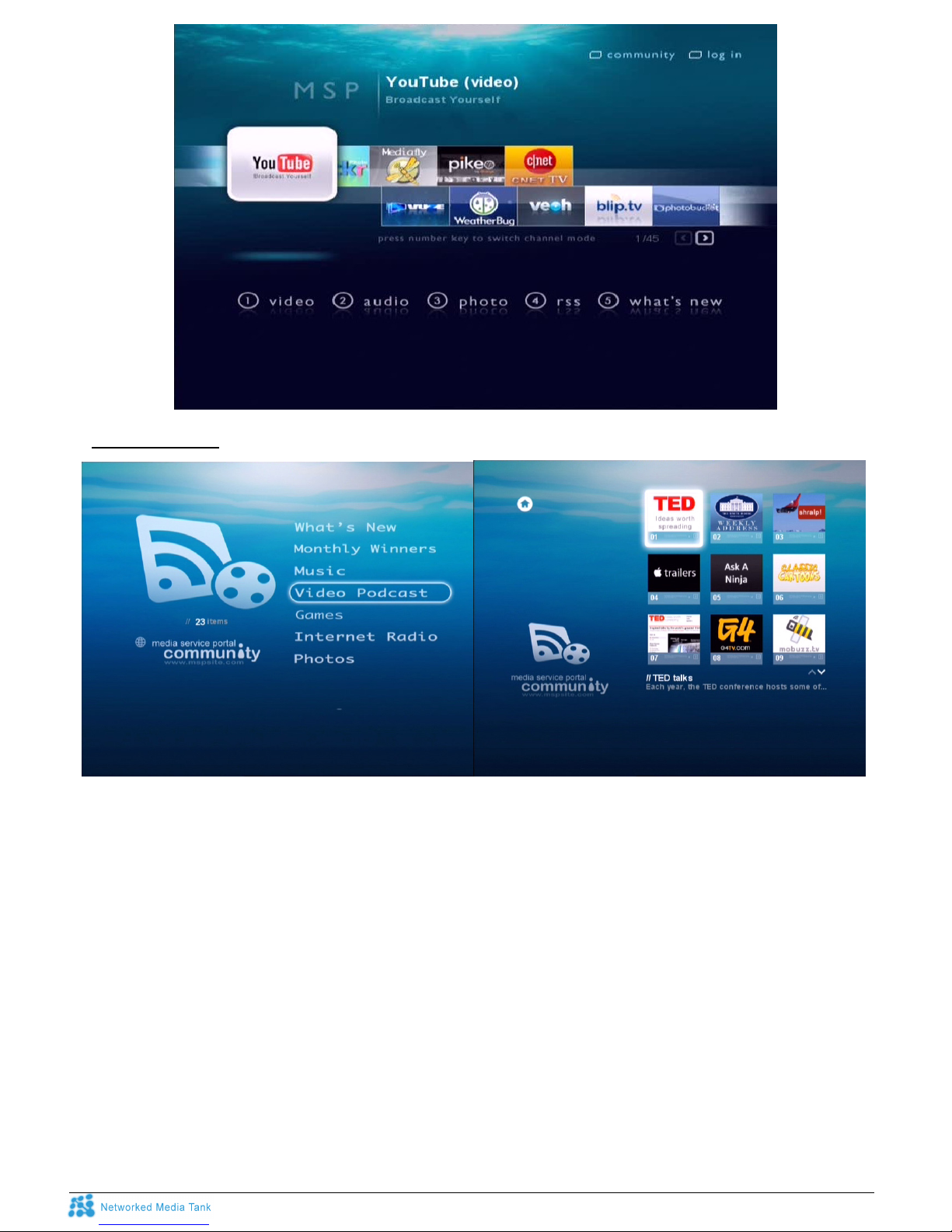
STOREX AIVX-391NMT -QUICK START GUIDE -©STOREX 2009 PAGE 17/42
- MSP Community
Web Services Management:
- Add/Edit:
Allows a Web Service and its icon to be added, modified or deleted.

STOREX AIVX-391NMT -QUICK START GUIDE -©STOREX 2009 PAGE 18/42
1. Select “Add Service” or “Edit Service”.
2. Type the Service Name
3. Type the Service Link
4. Accept the standard icon, or change it.
5. Add or Remove the Service.
Settings
See in detail all the settings from the ‘Set up Menu' in the following chapter
SETTINGS
Allows you to configure your AivX-391NMT using the following sub-menus:
a - Welcome
b - Preferences
c - Audio/Video
d - Network
e – Shared network
f - NMT Applications
g - DVD / Audio CD
h - Maintenance

STOREX AIVX-391NMT -QUICK START GUIDE -©STOREX 2009 PAGE 19/42
Welcome
Enables you to return to the main menu (Media Selection) or to the last server that you were connected to.
Preferences
This menu enables you to set the following options:
- Language:
Choose the language from the menus (French, English, Spanish)
- Subtitle Language:
Allows you to set the default language for the subtitles.
- Reader mode:
Allows the playback mode to be set
- Photo transition:
Allows you to select the transition mode between photos
- Interval between Photos:
Allows the wait between each frame of a slideshow to be set
- Screensaver:
Allows the waiting time for the screensaver start up to be set
- VDF Display:
Allows the intensity of the VDF display to be adjusted.
- Remote control button repetition:
In menu mode, allows the automatic repetition of a button without releasing the button.
Audio / Video
This menu enables you to set the following options:
- Video Output
Allows the resolution and video display frequency to be set from a wide selection. The resolutions are sorted
by connection type (Composite / Component / HDMI) in order to ease the search:
1) Composite
- NTSC
- PAL
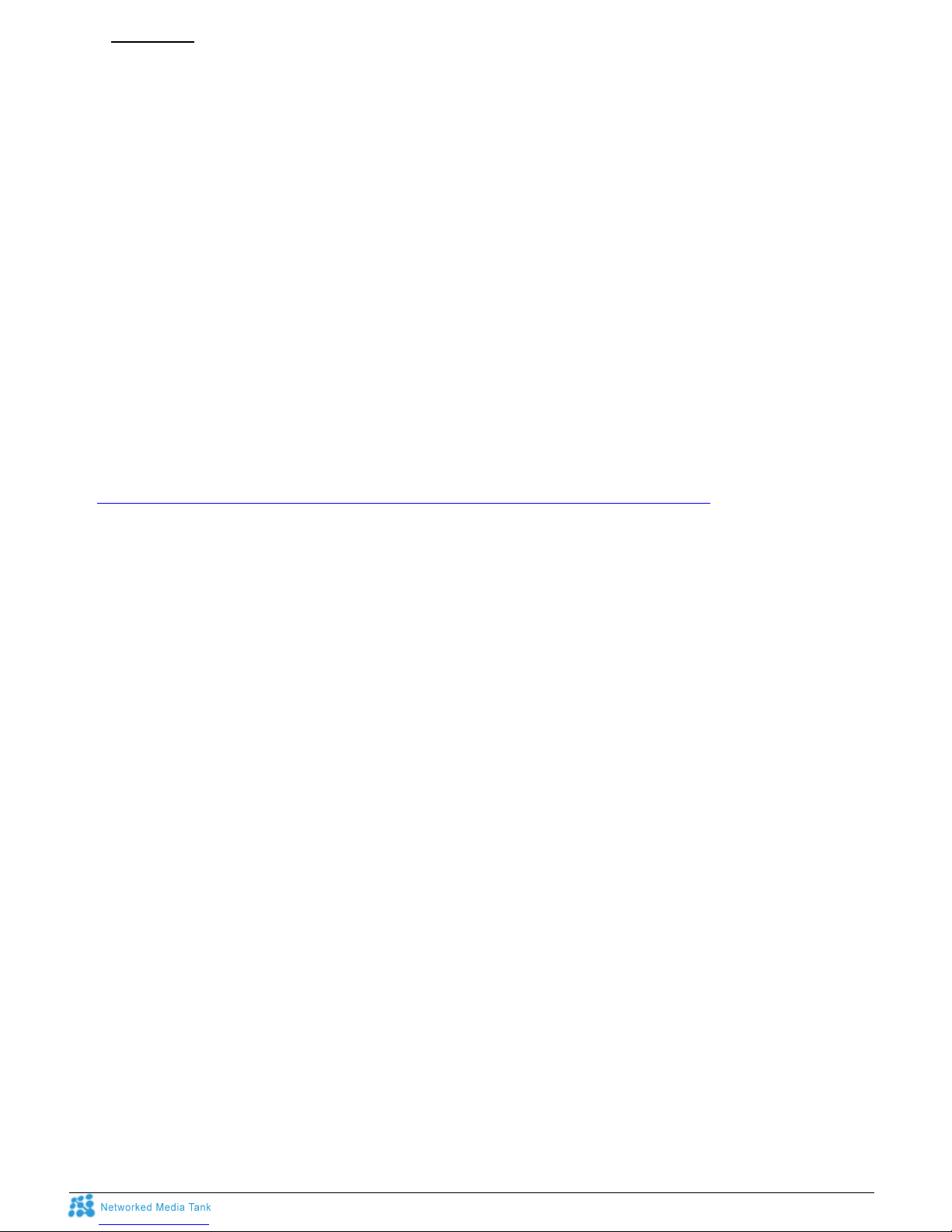
STOREX AIVX-391NMT -QUICK START GUIDE -©STOREX 2009 PAGE 20/42
2) Component
….
3) HDMI Component Data
- NTSC - 720p 50 Hz - 1280x768 60 Hz
- PAL - 720p 60 Hz - 1366x768 60 Hz
- 480p 60 Hz - 1080i 60 Hz - 1440x900 60 Hz
- 576p 50 Hz - 1080i 50 Hz - 1680x1050 60 Hz
- 720p 50 Hz - 1080p 60 Hz - 1920x1200 60 Hz
- 720p 60 Hz - 1080p 50 Hz
- 1080i 60 Hz - 1080p 23.976 Hz (frequency used in 24p Mode)
- 1080i 50 Hz - 1080p 24 Hz (frequency used for WMV-HD)
1080p 60 Hz - 1080p 25 Hz
- 1080p 50 Hz - 1080p 30 Hz
- 1080p 29.97 Hz
- 1080p 59.94 Hz
- Framerate Sync
Allows the Display frequency of the TV to be automatically adjusted to that of the Video file and avoids
having to change the Frequencies (Video Output) via the Setup Menu for each video.
http://www.networkedmediatank.com/wiki/index.php/Auto_frame_rate_synchronization
- Video Zoom
Allows the user to resize the video display on the screen.
- TV Type
Allows the user to adjust the image ratio.
- Color Space
Allows the user to select the HDMI background color.
- HDMI Audio
Turns the sound on /off by the HDMI output.
- Surround Mode
Allows the user to select type of sound reproduction (Stereo or 5.1).
- DTS
Allows the user to select the type of digital audio output
Digital (Raw)
Passthrough mode
The signal remains raw and not decoded and transmitted as is to Audio outputs.
In this case, the DTS decoding is only possible with a dedicated compatible Home Cinema amplifier and via
the following connections:
- Optical
- Coaxial
- HDMI for the DTS True-HD
Note: ‘DownMix’ mode is not supported for DTS.
- AC3 / AAC / WMA Pro
Allows the user to set the digital audio output for each of these formats.
Table of contents
Other Storex Media Player manuals