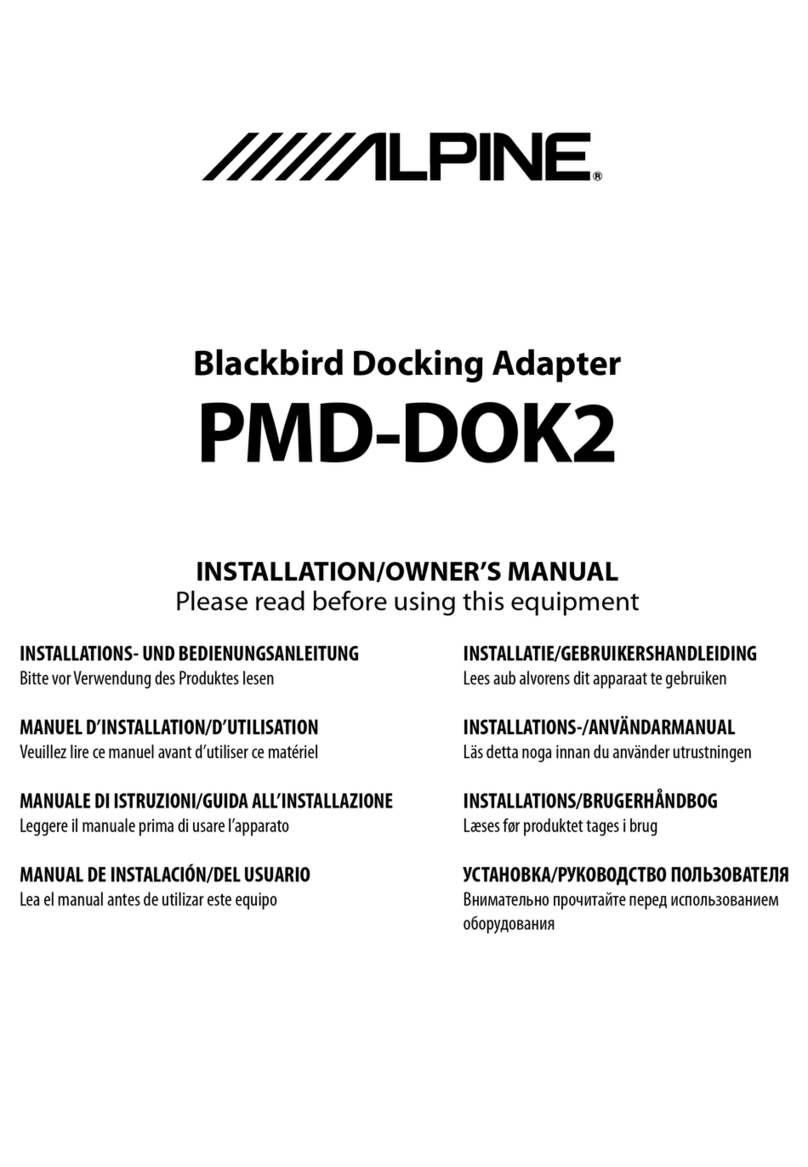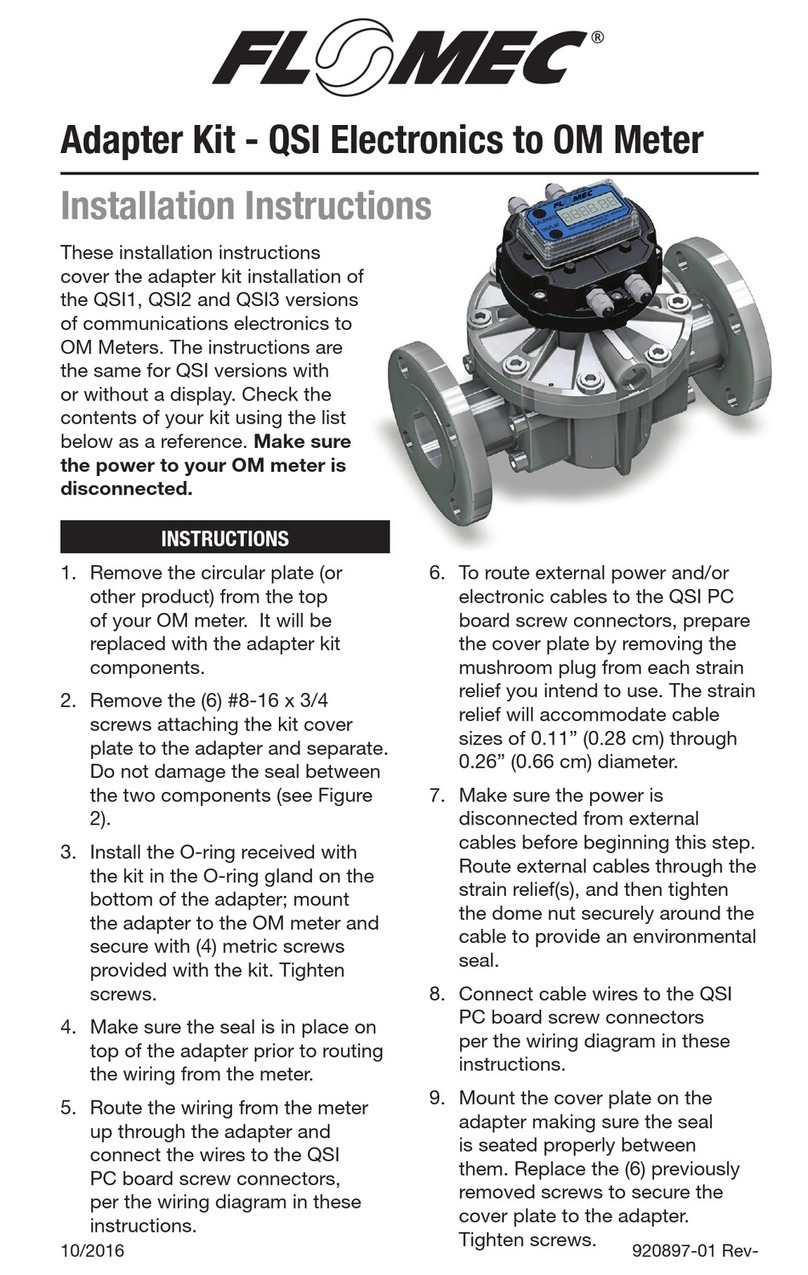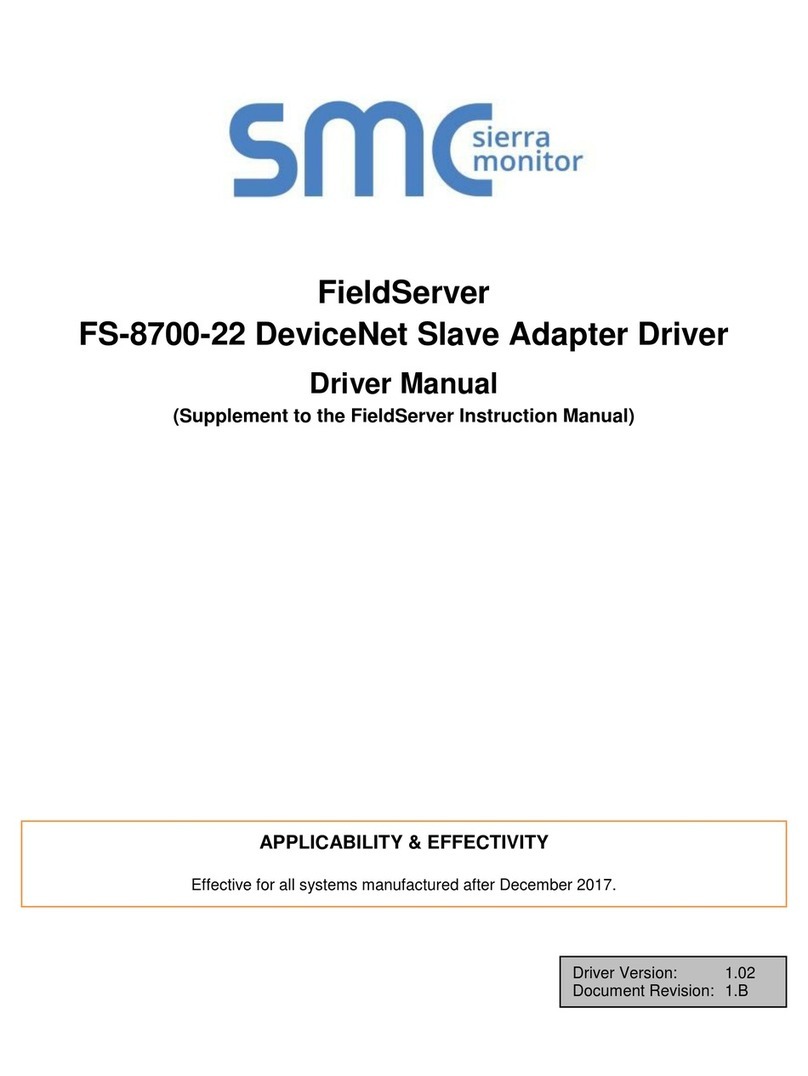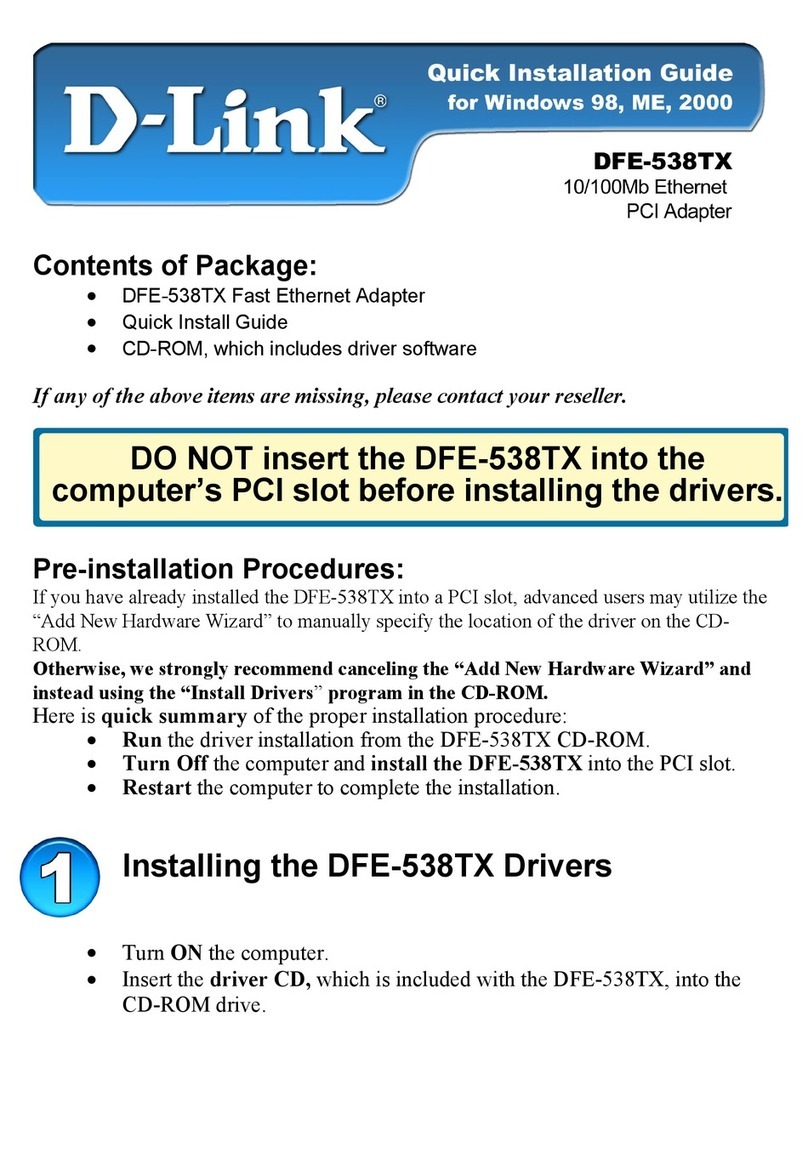Dayna DaynaPORT User manual

DaynaPORT
Small
and
Lightweight.
the
Ideal
Ethernet
Connector
for
the
PowerBook
Pocket
SCSI/Link
Portable Macint
osh
Ethernet
Ada
pt
er
User's
Guide

Pocket
SCSI/Link
Quick
Start
This
card
outlines the basic installation
steps
for DaynaPORT
Pocket SCSI/Link external adapters. Installation typically
should
take
less
than
five minutes.
1.
Make sure the Macintosh
is
turned
off. Set
the
SCSI/ID switch
on
the
Pocket SCSI/Link.
Connect
Pocket SCSI/Link to
your
Macintosh
SCSI
bus
and
your
network
cable system.
Connect
the
ADB
power
cord
or
AC
adapter
and
plug
it
in
to
turn
on
Pocket SCSI/Link.
Turn
on
the
Macintosh.
2.
Insert the DaynaPORTInstaller disk in
your
Macintosh
floppy disk drive. Double-click
the
Installer icon
and
click
the
INSTALL
button. TIle Installer will
copy
the DaynaPORT
driver
and
AppleTalk into
your
System.
When
it's
done,
restart
your
Macintosh.
3.
Open
the Network control
panel
and
select the EtherTalk
Alternative icon
and
a default zone. (Refer to
the
section
Choosing
the
Software
Connection
in
Chapter 2 for
instructions.)
4.
To
verify that
the
Pocket
SCSI/Link has a
working
network
connection,
open
the
Chooser. Select a zone, click the
AppleShare icon,
and
choose
a server
to
log
in to.
Chooser
APP1'T~:wri(";
;
Si~~~~!:::~ea;erver:
1.~~~D~:I~i~°ll!cl!!I
••••••
11
~
IIISi
~
Image-Writer
LaserJet UlSi
{}
AppleTalk
Zones:
Kathy's
HD
Lori
Bowcult·s
Mac
Administration
{}
Old
Faithful 2
Orkin
111111
Engineering
PPBIOO
~Ianufacturing
CD
Marketing i
Sales
Tech
Support I @Actlve
Test
Zone
{)- AppleTalk o Inactive 7.2
You
can
also
run
the
DaynaPORT diagnostics (see
the
Diagnostics Read Me file
on
the
disk)
to
verify that
your
Pocket SCSI/Link
and
its software
are
installed correctly.
You're
now
ready to access
the
Ethernet
network
via
Pocket
SCSI/Link.


DaynaPORT
Pocket
SCSI/Link
User's
Guide
External Ethernet
Connector
for
Power
Books
Network
Interface
Products
for
EtherTalk

First Edition
Second
Revision
September
1995
Copyright © 1994, 1995
Dayna
Communications, Inc.
All
rights
reserved.
Document
Number: 22099
Dayna
and
the
Dayna
logo
are
registered
trademarks
and
DaynaPORT
and
Pocket
SCSI/Link
are
trademarks
of
Dayna
Communications, Inc.
All
other
product
names
are
trademarks
or
registered
trademarks
of
their respective holders.
Dayna
Communications, Inc.
Sorenson
Research
Park
849
West
Levoy Drive
Salt Lake City, UT 84123
For Technical Service
and
Support, call
(801)
269-7200

Limited Lifetime Warranty on Media and Manuals
Dayna
Communications, Inc.
makes
no
warranty,
either
express
or
implied, for
the
media
and
manuals
enclosed
herein
UNLESS
the
Warranty Registration
Card
which
accompanies
this
product
has
been
filled
out
completely
and
returned
to
Dayna
Communications, Inc.,
within
thirty (30)
days
of
the
initial
purchase
of
the
product.
If, after
returning
the
completed
Warranty Registration Card,
you
discover
defects
in
the
media
on
which
any
software
is dis
tributed
by
Dayna,
or
the
documentation
distributed
with
the
software,
Dayna
will, at its
sole
option,
repair
or
replace
the
media
or
documentation
free
of
charge,
provided
you
return
the
defective
item
with
proof
of
its
purchase
to
Dayna
Communications
or
an
Authorized
Dayna
Dealer.
Dayna
reserves
the
right
to
revise this
documentation
and
the
software
and
hard-
ware
described
herein
or
make
any
changes
to
the
specifications
of
the
product
described
herein
at
any
time
without
obligation
to
notify
any
person
of
such
revision
or
change.
ANY
IMPLIED WARRANTY
ON
THE MEDIA
AND
MANUAL, INCLUDING
IMPLIED WARRANTIES OF MERCHANTABILITY
AND
FITNESS
FOR
A PARTICU-
LAR PURPOSE, ARE
liMITED
TO
THE ORIGINAL PURCHASER
OF
TIllS
EQUIPMENT.
DAYNA
COMMUNICATIONS, INC. MAKES
NO
WARRANTY
OR
REPRESENTATION, EITHER EXPRESS
OR
IMPLIED, WITH RESPECT TO
TIllS
SOFTWARE, ITS QUALITY, PERFORMANCE, MERCHANTABIUTY,
OR
FITNESS
FOR A PARTICULAR PURPOSE. AS A RESULT,
TIllS
SOFTWARE IS SOLD "AS
IS"
AND
YOU
THE PURCHASERARE ASSUMING THE ENTIRE RISK AS TO ITS
QUAliTY
AND
PERFORMANCE.
IN
NO
EVENT WILL
DAYNA
COMMUNICATIONS, INC. BE RESPONSmLE FOR
DIRECT, INDIRECT, SPECIAL, INCIDENTAL,
OR
CONSEQUENTIAL DAMAGES
RESULTING FROM
ANY
DEFECT
IN
THE SOFTWARE
OR
ITS DOCUMENTA-
TION, EVEN IF ADVISED
OF
THE
POSSmIUTY
OF SUCH DAMAGES.
IN
PARTICULAR,
DAYNA
SHAlL
HAVE
NO
liABIUTY
FOR
ANY
PROGRAMS
OR
DATASTORED
IN
OR
USED
WITH
DAYNA
PRODUCTS, INCLUDING THE COSTS
OF RECOVERING
ANY
SUCH PROGRAMS
OR
DATA.
THE WARRANTY
AND
REMEDIES SET FORTH ABOVE ARE EXCLUSIVE
AND
IN
LIEU OF
ALL
OTHERS, ORAL
OR
WRITTEN, EXPRESS
OR
IMPLIED.
NO
DAYNA
DEALER, AGENT, OR EMPLOYEE IS AUTHORIZED
TO
MAKE
ANY
MODIFICATION, EXTENSION, OR ADDITION TO THIS WARRANTY.
Some
states
do
not
allow
the
exclusion
or
limitation
of
implied
warranties
or
liability
for incidental
or
consequential
damages,
so
the
above
limitation
or
exclusion
may
not
apply
to
you. This
warranty
gives
you
specific legal rights,
and
you
may
also
have
other
rights
which
vary from
state
to
state.
See
separate
warranty
information
on
hardware
products.
FCC Radio Frequency Interference Statement
Note: This
equipment
has
been
tested
and
found
to
comply
with
the
limits for a
Class A digital device,
pursuant
to
Part
15
of
FCC Rules.
These
limits
are
designed
to
provide
reasonable
protection
against harmful interfer
ence
when
the
equipment
is
operated
in
a
commercial
environment.
This
equipment
generates, uses,
and
can
radiate radio fre
quency
energy
and,
if
not
installed
and
used
in
accordance
with
the
instruction
manual,
may
cause
harmful
interference
to
radio
communications.
Operation
of
this
equip
ment
in a residential
area
is likely
to
cause
interference,
in
which
case
users will
be
required
to
correct
the
interference
at
their
own
expense.
iii

Limited Lifetime Warranty on Hardware
Dayna
Communications,
Inc.
makes
no
warranty,
either
express
or
implied
for
the
hardware
enclosed
herein
UNLESS
the
Warranty Registration Card
which
accompanies
this
product
has
been
filled
out
completely
and
returned
to
Dayna
Communications, Inc.,
within
thirty (30)
days
of
the
initial
purchase
of
the
product.
With
the
return
of
the
Warranty
Registration Card,
Dayna
Communications,
Inc.
warrants
DaynaPORT
cards
to
the
original
purchaser
against
defects
in
materials
and
workmanship
for as
long
as
the
product
is
used
in
its original installation.
If
you
discover
a defect,
Dayna
will, at its
option,
repair,
replace
or
refund
the
purchase
price
of
the
product
at
no
charge
to
you,
provided
you
return
it
during
the
warranty
period,
transportation
charges
prepaid,
to
the
Authorized
Dayna
Dealer
from
whom
you
purchased
it
or
to
any
other
Dayna
Dealer
within
the
coun
try
of
the
original
purchase.
(You
can
obtain
additional
information
directly
from
Dayna
at
the
address
printed
on
the
back
cover
of
this
manual.)
To
each
product
returned
for
warranty
service,
please
attach
your
name,
address,
telephone
number,
a
description
of
the
problem
and
a
copy
of
the
bill
of
sale
bearing
the
appropriate
serial
numbers
as
proof
of
the
date
of
the
original retail
purchase.
It
may
be
necessary
to
return
the
unit
directly
to
Dayna
Communications
for
repairs.
If so,
please
contact
the
Customer
Service
Department
at
Dayna
to
get
a
Return
Merchandise
Authorization
Number
(RMA#).
You
must
write this
number
on
the
outside
of
the
package
where
it
can
be
easily
seen.
No
unit
will
be
accepted
without
an
RMA#.
For
help,
call
(80l)
531-0600.
This
warranty
applies
only
to
hardware
products
and
is
not
transferable.
See
separate
warranty
informa
tion
on
software
media
and
manuals.
This
warranty
does
not
apply
if:
(1)
the
product
has
been
damaged
by
accident,
abuse,
misuse
or
misapplication,
or
has
not
been
operated
in
accordance
with
the
procedures
described
in
this
and/or
other
accompa
nying
manuals; (2)
the
prod
uct
has
been
altered
or
repaired
by
other
than
an
Authorized
Dayna
Dealer
or
Dayna
Customer Service
person
nel;
or
(3),
any
serial
number
has
been
removed,
defaced
or
in
any
way
altered.
Dayna
Communications
may
use
remanufactured,
refurbished,
or
used
parts
and
modules
in
making
warranty
repairs.
AIL
IMPLIED WARRANTIES, INCLUDING IMPLIED WARRANTIES OF
MER-
CHANTABILITY
AND
FITNESS FOR A PARTICULAR PURPOSE, ARE
liMITED
TO
THE ORIGINAL PURCHASER OF
TIllS
EQUIPMENT.
THE
WARRANTY
AND
REMEDIES SET FORTH ABOVE ARE EXCLUSIVE
AND
IN
LIEU OF
AIL
OTHERS, ORAL
OR
WRITTEN, EXPRESS
OR
IMPLIED.
NO
DAYNA
DEALER, AGENT,
OR
EMPLOYEE IS AUTHORIZED TO MAKE
ANY
MODIFICATION, EXTENSION,
OR
ADDITION TO
TInS
WARRANTY.
DAYNA COMMUNICATIONS, INC. IS
NOT
RESPONSmLE
FOR
SPECIAL, INCI-
DENTAL, OR CONSEQUENTIAL DAMAGES RESULTING FROM
ANY
BREACH OF
WARRANTY,
OR
UNDER
ANY
LEGAL THEORY, INCLUDING LOST PROFITS,
DOWNTIME, GOODWILL, DAMAGE
TO
OR REPLACEMENT OF EQUIPMENT
AND
PROPERTY,
AND ANY
COSTS OF RECOVERING, REPROGRAMMING OR
REPRODUCING
ANY
PROGRAM
OR
DATASTORED
IN
OR
USED
WITH
DAYNA
PRODUCTS.
Some
states
do
not
allow
the
exclusion
or
limitation
of
implied
warranties
or
liability
for incidental
or
consequential
damages,
so
the
above
limitation
or
exclusion
may
not
apply
to
you.
This
warranty
gives
you
specific legal rights,
and
you
may
also
have
other
rights
which
vary from state
to
state.
iv

Contents
Introduction
............................................................................. 1
Pocket
SCSI/Link
Quick
Start.................................................... 2
What's
New
with
Pocket
SCSI/link
.......................................... 3
How
to
Use This
Guide
............................................................. 3
Pocket
SCSI/Link Models .......................................................... 3
What
You
Get
with
DaynaPORT
Pocket
SCSI/Link................. 4
Chapter
1
Installing
and
Connecting
Pocket
SCSI/Link..................... 5
The
Pocket
SCSI/Link Device ................................................... 6
Using
SCSI
Cables
with
Pocket
SCSI
Link ................................ 7
Connecting
Pocket
SCSI
Link to
the
Macintosh
SCSI
Port
...... 7
Seeing
the
Termination/ID
Switch............................................ 8
Connecting
and
Terminating
Pocket
SCSI/Link ....................... 9
Using
Pocket
SCSI
Links
and
PowerBooks
....................... 9
As
the
Only
Device
............................................................. 9
As
the
Middle Device ......................................................... 10
As
the
Last
Device
..............................................................
11
Connecting
Pocket
SCSI/Link
to
the
Network
.........................
11
Using
the
BNC
Connector
.................................................. 12
Using
the
RJ-45
Connector
................................................. 12
Turning
On
and
Shutting
Down
Pocket
SCSI/link
................. 13
Using
the
External
AC
Adapter
.......................................... 13
Using
the
ADB
Power
Cable.............................................. 14
Understanding
the
Activity Light' ......................................
15
Removing
the
Pocket
SCSI/Link Device................................... 16
Chapter
2
Installing
the
DaynaPORT
Software
.................................... 17
Before
Running
the
Installer ..................................................... 17
DaynaPORT Software Easy Install ............................................ 18
Choosing
the
Software
Connection
.......................................... 20
Selecting a
Phase
2
Connection
......................................... 20
Installing
the
phase
1 Driver .............................................. 22
Selecting a
phase
1
Connection
......................................... 23
Changing
the
Network
Connection
..........................................
23
Switching
to
LocaITalk........................................................
23
Switching
Between
AppleTalk
Phase
1
and
Phase
2 ....... 24
Changing
the
AppleTalk
Zone
........................................... 24
Removing
the
DaynaPORT Software ........................................ 24
v

Chapter
3
Solving
Problems
.................................................................... 27
Checking
the
Hardware
............................................................. 27
Checking
the
Network
Software............................................... 27
Appendix
A
Service,
Service,
Support,
Sales
and
Specifications
......... 29
Technical
Support
...................................................................... 29
Product
Information
and
Sales.................................................. 30
Pocket
SCSI/Link Specifications................................................ 30
Operating
Environment...................................................... 30
Power
.................................................................................. 30
Physical Description ...........................................................
30
Connectors
and
Cables .......................................................
30
Certification ......................................................................... 30
Glossary
....................................................................................
31
Index
......................................................................................... 33
vi

Introduction
Welcome
to
the
DaynaPORT
family
of
Ethernet
products
for
Macintosh
computers.
In
addition
to
incorporating
the
latest
innovations
in
high-speed
Ethernet
technology,
DaynaPORT
provides
an
Ethernet
solution
for
the
entire
Macintosh
family.
The
DaynaPORT
Pocket
SCSI/Link-T
and
Pocket
SCSI/Link-M
external
adapters
are
the
newest
members
of
the
DaynaPORT
family.
Their
revolutionary
design
makes
them
the
lightest
and
most
compact
external
network
adapters
available
for
Macintosh
networking.
Since
the
Pocket
SCSI/Link
uses
your
Macintosh's
SCSI
port
to
connect
to
an
Ethernet
network,
it's
the
ideal
network
connection
for
compact
systems,
such
as
the
Macintosh
Plus,
Classic, Classic
II,
and
portable
systems
with
no
internal
card
slot,
such
as
the
Macintosh
Portable,
PowerBook,
and
PowerBook
Duo.
Pocket
SCSI/Link's DB-25
and
HDI-30
SCSI
ports
support
SCSI
pass-through
and
let
you
easily integrate
Pocket
SCSI/Link
into
any
SCSI
chain.
Pocket
SCSI/Link
comes
with
a
single
HDI-30
system
cable
that
lets
you
connect
to
either
the
DB-25
SCSI
port
on
desktop
Macintosh
computers,
or
to
the
HDI-30
SCSI
port
on
PowerBook
and
Duo
computers.
The
DaynaPORT
SCSI/Link driver
works
with
all
current
Macintosh
operating
systems, from System 6.0.5
to
the
latest
version
of
System
7.
DaynaPORT
supports
both
AppleTalk
Phase
1
and
Phase
2
networking
protocols.
Once
you've
installed
the
DaynaPORT
software,
your
Macintosh
will
be
able
to
communicate
with
servers,
modems,
printers,
and
other
network
devices
on
an
Ethernet
cable
system.
DaynaPORT drivers
support
multiple
networking
protocols,
including TCP/IP, DECnet, IPX,
and
NCP. All DaynaPORT
products
support
AppleTalk
Connection
for Macintosh
and
TCP/IP
Connection
for Macintosh,
Apple's
new
Simple
Network
Management
Protocol
(SNMP)
agents
for
the
Macintosh.
Introduction

Pocket
SCSI/Link
Quick
Start
This
section
outlines
the
basic installation
steps
for
DaynaPORT
Pocket
SCSI/Link
external
adapters.
Installation typically
should
take
less
than
five
minutes.
1.
Make
sure
the
Macintosh is
turned
off. Set
the
SCSI/ID
switch
on
the
Pocket
SCSI/Link.
Connect
Pocket
SCSI/Link
to
your
Macintosh
SCSI
bus
and
your
network
cable
system.
Connect
the
ADB
power
cord
or
AC
adapter
and
plug
it
in
to
turn
on
Pocket
SCSI/Link.
Turn
on
the
Macintosh.
2.
Insert
the
DaynaPORT
Installer disk
in
your
Macintosh
floppy
disk drive.
Double-click
the
Installer
icon
and
click
the
INSTALL
button.
The
Installer will
copy
the
DaynaPORT
driver
and
AppleTalk
into
your
System.
When
it's
done,
restart
your
Macintosh.
3.
Open
the
Network
control
panel
and
select
the
EtherTalk
Alternative
icon
and
a
default
zone.
(Refer
to
the
section
Choosing
the
Software
Connection
in
Chapter
2 for
instructions.)
4.
To
verify
that
the
Pocket
SCSI/Link
has
a
working
network
connection,
open
the
Chooser.
Select a
zone,
click
the
AppleShare
icon,
and
choose
a
server
to
log
in to.
o
ImageWritE-t'"
Chooser
v
~
''''',
ApplE'Talk···9>:oVritE'r
ijH\
I1ISi
~
las
..
rJet
IIISi
..0-
Select
a
file
server:
annettes
mac
DAVNA
donb
Duo
270c
Franko
arth
Kathy's
HD
AppleTalk
Zones:
Lori Bowcutt's nae
r.A~dmrnl!in.io.'t.r.a.tl.·o.n
•••••
v
l Old Faitl",ful 2
~ Ot'kin
Engi
neeri
ng
PPB
1
00
Manufacturing
~lar'ket
i
ng
Sales
Tech
Support
Test
Zone
@Active
{7
AppleTalk
0
Inactive
7.2
You
can
also
run
the
DaynaPORT
diagnostics
(see
the
Diagnostics
Read
Me file
on
the
disk)
to
verify
that
your
Pocket
SCSI/Link
and
its
software
are
installed correctly.
You're
now
ready
to
access
your
Ethernet
network
via
Pocket
SCSI/Link.
2
Introduction

What's
New
with
Pocket
SCSI/link
DaynaPORT
Pocket
SCSI/Link
adapters
come
with
these
new
features:
• At
41/1
inches
by
3
inches
by
1 1/1 inches,
Pocket
SCSI/Link
is
the
smallest
external
Ethernet
adapter
available for
Macintosh
computers
•
Apple
Desktop
Bus (ADB)
powered
for
Pocket
SCSI/Link-T
models,
or
light-weight (2.7
oz.)
digital
power
supply
for
Pocket
SCSI/Link-M
models
(USA
models
only)
•
SCSI
pass-through
via
HDI-30
and
DB-25
SCSI
ports
Single HDI-30
system
cable
provides
connections
to
either
desktop
or
notebook
Macintosh
computers
• Single SCSI ID
and
termination
switch
How
to
Use
This
Guide
This
guide
describes
how
to
connect
a
Macintosh
to
a
working
Ethernet
network,
install
and
use
the
network
software,
and
solve
any
problems
that
you
may
encounter
using
Pocket
SCSI/Link.
Chapter
1,
Installing
and
Connecting
Pocket
SCSI/Link,
describes
how
to
connect
Pocket
SCSI/Link
external
adapters
to
Macintosh
and
PowerBook
computers
with
the
power
supply
or
ADB
power
cable
and
connection
to
your
network
cable
system.
Chapter
2,
Installing
the
DaynaPORT
Software,
describes
how
to
install
and
remove
the
DaynaPORT
software
and
select
the
EtherTalk Alternative driver for
your
workstation.
Chapter
3,
Solving
Problems,
explains
how
to
test for errors
and
isolate
problems
with
DaynaPORT.
Appendix
A,
Service,
Support,
Sales,
and
Specifications,
explains
how
to
get
technical
support
from
Dayna
Communications
for
your
product.
This
guide
ends
with
a
Glossary
and
Index.
Pocket
SCSI/link
Models
Pocket
SCSI/Link
comes
in
two
versions:
Pocket
SCSI/Link-T,
which
has a single RJ-45
connector
for lOBASE-T
networks,
and
Pocket
SCSI/Link-M,
which
comes
with
a BNC
connector
for
thin
Ethernet
networks
and
a RJ-45
connector
for lOBASE-T
networks.
Introduction 3

What
You
Get
with
DaynaPORT
Pocket
SCSI/Link
Pocket
SCSI/Link
adapters
come
with
these
items.
DaynaPORT
Installer
Disk
DaynaPORT
Pocket
SCSI/Link
driver
software, diagnostics,
and
test
utilities
are
supplied
on
the
DaynaPORT
Installer
disk.
User's
Guide
and
Warranty
Registration
Card
This
guide
includes
a
warranty
registration card. Be
sure
to
fill
out
and
return
the
warranty
registration
card
to
us
within
30 days
of
purchase
to
ensure
that
your
Dayna
Ethernet
product
is
registered
for its warranty. As a
registered
customer,
you'll receive
product
information
and
free issues
of
the
Dayna
Communique
newsletter.
Cables
and
Connectors
All
Pocket
SCSI/Link
models
come
with
a HDI-30 SCSI
cable
with
HDI-30
and
DB-25
connectors,
which
connects
to
both
portable
and
desktop
Macintosh
computers.
All
Pocket
SCSI/Link
models
come
with
an
AC
power
adapter
and/or
an
ADB
power
cable.
Pocket
SCSI/Link-T
comes
with
a lOBASE-T cable,
while
Pocket
SCSI/Link-M
comes
with
a BNC
Y-connector
and
a lOBASE-T cable.
Read
Me
First
File
The
Read
Me First file
on
the
DaynaPORT
Installer
disk
includes
information
that
wasn't
available
when
this
guide
was
printed.
To
read
the
file,
simply
double-click
its icon.
Diagnostics
Read
Me
File
The
Diagnostics
Read
Me file
is
in
the
self-extracting Diagnostics
archive
on
the
DaynaPORT
Installer disk. Double-click
the
Diagnostics
icon
and
extract
the
files
onto
your
hard
drive.
The
Diagnostics
Read
Me file
contains
instructions
for
using
the
hardware
and
software
diagnostic
utilities.
These
utilities will
help
you
verify
that
your
Pocket
SCSI/Link is installed
correctly
and
find
the
device's
Ethernet
address.
It
also
describes
how
to
use
the
SendEcho
utility
to
test
your
network
connection.
Ethernet
Address
and
Serial
Number
Each
DaynaPORT
product
has
a
unique
12-digit
Ethernet
address.
The
first six digits
are
always
00-
80-19
and
identify
Dayna
Communications
as
the
manufacturer.
Use
the
Software Diagnostics
utility
to
determine
the
Ethernet
address.
Instructions for
using
the
diagnostics
are
in
the
Diagnostics Read Me file
on
the
DaynaPORT
Installer disk.
The
DaynaPORT serial
number
is
printed
on
a sticker
on
the
bottom
of
the
Pocket
SCSI/Link. You'll
need
the
serial
number
if
you
contact
Dayna
Customer
Service.
4
Introduction

Cha~ter
1
Installing
and
Connecting
Pocket
SCSI/Link
Pocket
SCSI/Link
adapters
offer a
quick
and
easy
way
to
connect
any
Macintosh
computer
with
a
SCSI
port
(that
is, Macintosh Plus
and
later
models)
to
an
Ethernet
network.
Pocket
SCSI/Link
is
particularly
well
suited
for
compact
Macintosh
models
such
as
the
PowerBook,
Classic, Portable,
and
Duo
that
don't
have
an
internal
card
slot
for
an
Ethernet
adapter.
Here's
a
step-by-step
summary
of
how
to
install
Pocket
SCSI/Link.
•
Make
sure
the
Macintosh
is
turned
off
• Set
the
Pocket
SCSI/Link's
SCSI
ID/Terrnination
switch
•
Connect
Pocket
SCSI/Link
to
the
SCSI
chain
•
Connect
Pocket
SCSI/Link
to
the
Ethernet
cable
system
•
Plug
in
Pocket
SCSI/Link
using
the
AC
adapter
or
ADB
power
cable
to
turn
it
on
• Switch
on
the
Macintosh
and
install
the
DaynaPORT
software
Pocket
SCSI/Link
models
come
with
an
HDI-30
SCSI
system
cable
that
supports
both
desktop
and
notebook
Macintosh
computers.
All
Pocket
SCSI/Links
have
a DB-25
SCSI
port
and
an
HDI-30
SCSI
port
that
let
you
connect
the
Pocket
SCSI/Link
as
either
the
first,
middle,
or
last
device
on
a
SCSI
chain.
Pocket
SCSI/Link
supports
System 6.0.5
and
later
and
is fully
System 7
compatible.
Pocket
SCSI/Link
supports
both
AppleTalk
Phase
1
and
Phase
2
protocols.
This
means
that
no
matter
how
large
your
network
becomes,
Pocket
SCSI/Link lets
your
Macintosh
access
any
Ethernet
network
service
from
any
zone.
Note-
If
you're
using
the Pocket SCSI/Link as the
only
device
on
a
PowerBook SCSI/Bus, refer to the
section
Connecting
and
Terminating
Pocket
SCSI/Links
and
PowerBooks
If
you're
using
a PowerBook
and
Pocket SCSI/Link
with
multiple SCSI
devices, refer to the PowerBook user's
guide
section
entitled
Checking
that
the
SCSI
Chain
is
Properly
Terminated
to
learn
how
to
connect
and
terminate
a Pocket SCSI/Link
on
a
PowerBook SCSI chain.
Installing
and
Connecting
Pocket
SCSI/Link
5

The
Pocket
SCSI/Link
Device
The
top
of
the
Pocket
SCSI/Link
device
has
three
lights
representing
Power,
Activity,
and
Link Status.
The
lights
are
visible
as
three
bars
on
the
top
of
the
device.
The
longest
bar
is
the
green
power
light
that
comes
on
when
Pocket
SCSI/Link is initially
turned
on.
A flashing
power
light
indicates
an
error
condition.
The
green
link status light
in
the
middle
of
the
light
bars
indicates
that
the
Pocket
SCSI/Link-T RJ-45
port
is
connected
to
a lOBASE-T
cable
system
that
has
a valid
cable
connection
to
a
hub.
The
shortest
bar
is
the
amber
activity light
that
flashes as
data
is
transmitted
through
the
device.
The
front
of
the
Pocket
SCSI/Link-M
has
a
power
port,
a RJ-45
connector,
and
a
thin
Ethernet BNC
connector.
The
Pocket
SCSI/Link-T
has
a single RJ-45 jack
to
connect
to
a lOBASE-T
network.
Pocket
SCSI/Link-M
Front
View
6 Chapter 1

The
back
of
the
Pocket
SCSI/Link
has
a single
switch
that
handles
SCSI
ID
selection
and
termination.
It
also
has
the
DB-25
and
HDI-
30
SCSI
ports
that
let
you
connect
to
your
Macintosh
SCSI
port
or
to
a
SCSI
bus.
Pocket
SCSI/Link
Back
View
Using
SCSI
Cables
with
Pocket
SCSI/link
Pocket
SCSI/Link
models
come
with
a single HDI-30
SCSI
cable
that
lets
you
connect
to
either
a
PowerBook
or
desktop
Macintosh. This
is
the
only
cable
you
need
to
connect
a
Pocket
SCSI/Link
to
any
type
of
Macintosh,
but
if
you
have
a
SCSI
chain
that
contains
additional
devices, you'll
need
the
kinds
of
cables
that
support
the
devices
on
your
SCSI
chain.
For
example,
if
you
want
to
connect
a
SCSI
device
with
a
50-pin
connector
to
Pocket
SCSI/Link,
you'll
need
a HDI-30
cable
with
a
50-pin
connector
or
a 25-pin-to-50-pin
SCSI
cable.
If
you
need
additional
SCSI cables,
you
can
obtain
them
from
your
local
supplier
or
contact
Dayna
Customer
Service for assistance.
Connecting
Pocket
SCSI/link
to
the
Macintosh
SCSI
Port
How
you
connect
Pocket
SCSI/Link
depends
on
whether
Pocket
SCSI/Link is
the
only, first,
middle,
or
last
SCSI
device
connected
to
your
Macintosh.
The
Pocket
SCSI/Link
must
be
part
of
a SCSI
chain
that
is
terminated
properly.
This
chapter
contains
installation
instructions for all
four
cases
and
describes
how
to
ensure
that
your
SCSI
chain
is
terminated
correctly.
Instal/ing
and
Connecting Pocket SCSI/Link 7

Caution-
Always
unplug
Pocket SCSI/Link to
turn
it
off
when
you
connect
or
disconnect
itfrom
your
Macintosh
or
any
other SCSI device. Never
connect
or
disconnect
Pocket SCSI/Link while
it
is
powered
on.
Doing so
could
damage
the circuits
in
Pocket SCSI/Link
or
other
connected SCSI devices.
Setting
the
Termination/ID
Switch
You
can
connect
up
to
six
external
SCSI
devices
to
your
Macintosh
through
its
SCSI
port.
Each
device,
including
Pocket
SCSI/Link,
must
have
its
own
SCSI
ID
number
for
your
Macintosh
to
know
it's
there
and
distinguish it from
the
other
SCSI
devices.
If
it's
the
last
device
on
a
SCSI
bus,
the
device
must
also
be
terminated.
Pocket
SCSI/Link
handles
setting
both
the
SCSI
ID
and
termination
through
a single
switch
on
the
connector
side
of
the
device.
It
lets
you
choose
from
terminated
and
unterminated
SCSI
ID
numbers.
The
Pocket
SCSI/Link
comes
with
the
SCSI
ID
pre-set
to
a
terminated
SCSI
ID
of
3. If
the
Pocket
SCSI/Link is
the
last
device
in
a
SCSI
chain
or
the
only
SCSI
device,
do
not
adjust
the
SCSI
ID
or
termination. If
the
Pocket
SCSI/Link is
not
the
last
device
in a
SCSI
chain,
select
an
unterminated
SCSI
ID.
On
Pocket
SCSI/Link,
set
the
ID
number
and
termination
setting
using
a
screw
driver
or
similar
tool.
SCSI
Termination/ID
Switch
If
you
change
the
SCSI
and/or
termation
setting,
make
sure
you
turn
Pocket
SCSI/Link
off
and
back
on
again,
and
restart
your
Macintosh.
The
switch
settings
range
from °
to
7 for
both
the
terminated
and
unterminated
settings.
Your
Macintosh is always
identified
as
number
7. Most
Macintosh
internal
hard
drives
use
a
SCSI
ID
number
of
0,
but
non-Apple
drives
often
use
other
ID
numbers.
SCSI ID
numbers
2, 3, 4,
5,
and
6
are
generally
available.
If
Pocket
SCSI/Link is
the
only
SCSI
device
connected
to
your
Macintosh,
it
doesn't
matter
what
this
switch
setting
is, as
long
as
it's
not
°
or
7.
You
can
leave
it
at
the
factory setting
of
3.
8 Chapter 1

If
there
are
other
SCSI
devices
connected
to
your
Macintosh,
you
must
find
out
the
number
of
each
and
set
the
SCSI
ID
of
the
Pocket
SCSI/Link
to
an
unused
number.
If
two
devices
have
the
same
number,
neither
will
work.
Remember
that
if
you
move
Pocket
SCSI/Link from
one
Macintosh
to
another,
you
may
need
to
change
the
SCSI
ID
number
each
time
if
there
are
other
SCSI
devices
attached.
Connecting
and
Terminating
Pocket
SCSI/Link
The
following
sections
describe
how
to
connect
a
Macintosh
or
PowerBook
to
Pocket
SCSI/Link
and
terminate
the
SCSI
chain
correctly.
The
illustrations
show
how
to
connect
a
PowerBook
to
a
SCSI
bus
using
Pocket
SCSI/Link.
Note-
Always
turn
your
Macintosh
off
before
connecting
and
disconnecting SCSI devices.
Using
Pocket
SCSI/links
and
PowerBooks
If
you
connect
a
Pocket
SCSI/Link
to
a
PowerBook,
the
Pocket
SCSI/Link
must
be
turned
on
or
the
PowerBook
won't
boot
up,
since
power
is
not
available
through
the
PowerBook
SCSI ports. If
you
can't
boot
your
PowerBook
with
a
Pocket
SCSI/Link
connected
to
its
SCSI
port,
simply
turn
on
the
Pocket
SCSI/Link, or,
if
you
don't
need
the
Pocket
SCSI/Link,
remove
it from
the
SCSI port.
PowerBook
computers
use
a
unique
SCSI
termination
strategy.
PowerBooks
require
termination
of
the
first
and
last
devices
in
a
SCSI
chain. Refer
to
your
PowerBook
user's
guide
for
termination
procedures
for
SCSI
buses
supporting
multiple
devices.
As
the
Only
Device
Here's
how
to
install
Pocket
SCSI/Link as
the
only
SCSI
device
con-
nected
to
your
Macintosh.
Use
the
HDI-30
SCSI
cable
provided
with
your
Pocket
SCSI/Link.
Make
sure
your
Macintosh
and
Pocket
SCSI/Link
are
turned
off.
1.
Make
sure
the
Termination/ID
switch
is
in
the
default
position, a
terminated
3.
2.
Connect
the
SCSI
cable
to
the
SCSI
port
on
your
Macintosh
and
to
the
SCSI
port
on
your
Pocket
SCSI/Link.
Installing
and
Connecting Pocket SCSI/Link 9

To
connect
to
a
PowerBook,
plug
the
HDI
30
SCSI
connector
into
the
PowerBook
and
the
25-pin
SCSI
connector
into
the
Pocket
SCSI/Link.
Termination
On
I~~
~
HDI-30 Cable
Connecting
Pocket
SCSI/Link
as
the
Only
Device
As
the
Middle
Device
Here's
how
to
connect
Pocket
SCSI/Link
to
a
Macintosh
and
another
SCSI
device
in
the
middle
of
a
SCSI
chain.
Note
that
you'll
need
two
HDI-30
cables
to
connect
the
Pocket
SCSI/Link
to
a
PowerBook
and
to
another
device. Make
sure
to
switch
off
your
Macintosh
and
Pocket
SCSI/Link.
1.
Set
the
SCSI
Termination/ID
switch
to
an
unterminated
SCSI
ID
number
between
1
and
6.
Make
sure
the
number
doesn't
conflict
with
the
SCSI
ID
number
of
any
other
device
on
the
SCSI
chain.
2.
Connect
the
SCSI
cable
to
the
SCSI
port
of
the
previous
device
and
to
the
SCSI
port
on
your
Pocket
SCSI/Link.
3.
Connect
an
appropriate
style SCSI
cable
from
the
unused
Pocket
SCSI/Link
SCSI
port
into
the
SCSI
port
of
the
next
SCSI
device.
4.
Make
sure
the
last
SCSI
device
in
the
chain
is
terminated.
Termination
On
HDI-30
Cable
Connecting
Pocket
SCSI/Link
as
the
Middle
Device
10 Chapter 1

As
the
Last
Device
Here's
how
to
connect
Pocket
SCSI/Link
as
the
last SCSI
device
in
a
chain.
Make
sure
to
switch
off
your
Macintosh
and
Pocket
SCSI/Link.
1.
Make
sure
the
Pocket
SCSI/Link
Termination/ID
switch
is
set
to
a
terminated
SCSI ID
number.
(You
can
use
the
default
position,
a
terminated
3, if
no
other
device
in
the
chain
uses
3
as
its
SCSI
ID
number.)
2.
Connect
the
SCSI
cable
to
the
SCSI
port
of
the
next-to-last
device
on
the
SCSI chain,
and
to
the
SCSI
port
on
your
Pocket
SCSI/Link.
3.
Connect
an
appropriate
style SCSI
cable
from
the
unused
Pocket
SCSI/Link SCSI
port
into
the
SCSI
port
of
the
next
SCSI
device. .
SCSI System Cable SCSI System Cable
Termination On
Connecting
Pocket
SCSI/Link
as
the
Last
Device
Connecting
Pocket
SCSI/Link
to
the
Network
Here's
how
to
connect
the
Pocket
SCSI/Link
to
a
thin
Ethernet
or
10BASE-T
network
through
its
Ethernet
ports.
Caution-
Never connect Pocket SCSI/Link-M to more
than
one
cable system.
Connecting the device
to
multiple cable systems
can
damage
the
device.
Installing
and
Connecting
Pocket
SCSI/Link
11
Table of contents
Popular Adapter manuals by other brands

Amfeltec
Amfeltec PIRANHA USB Series user manual
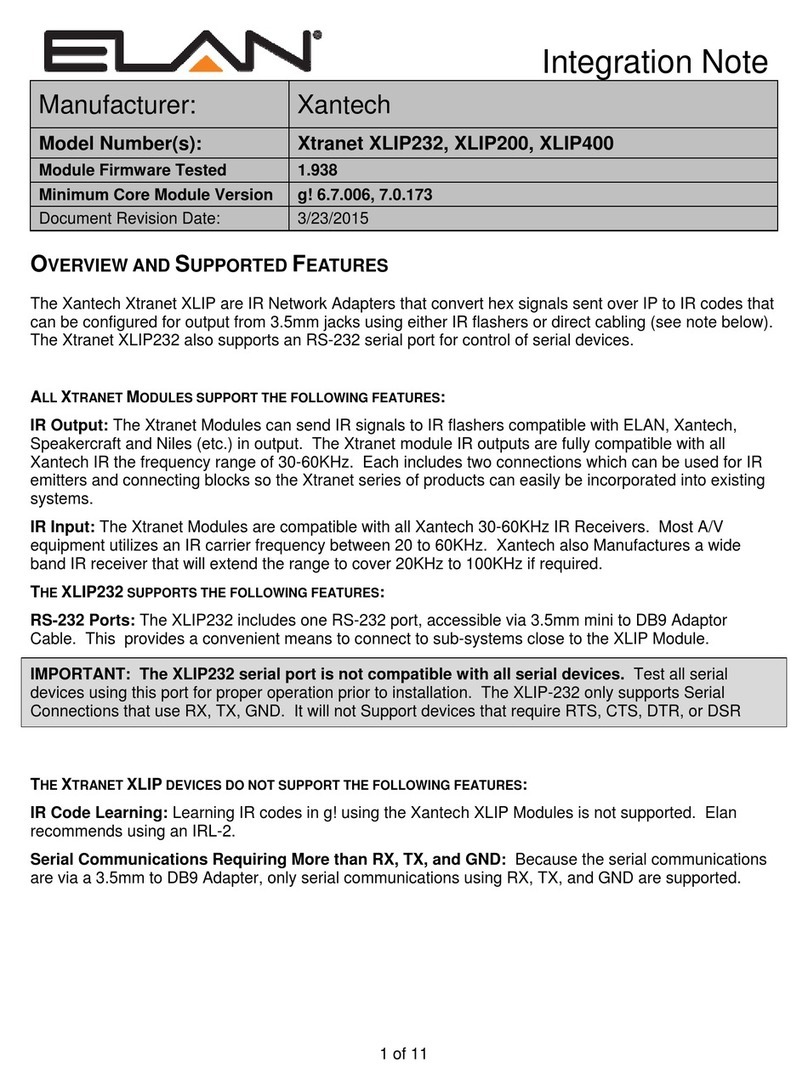
Xantech
Xantech ELAN Xtranet XLIP232 Integration note
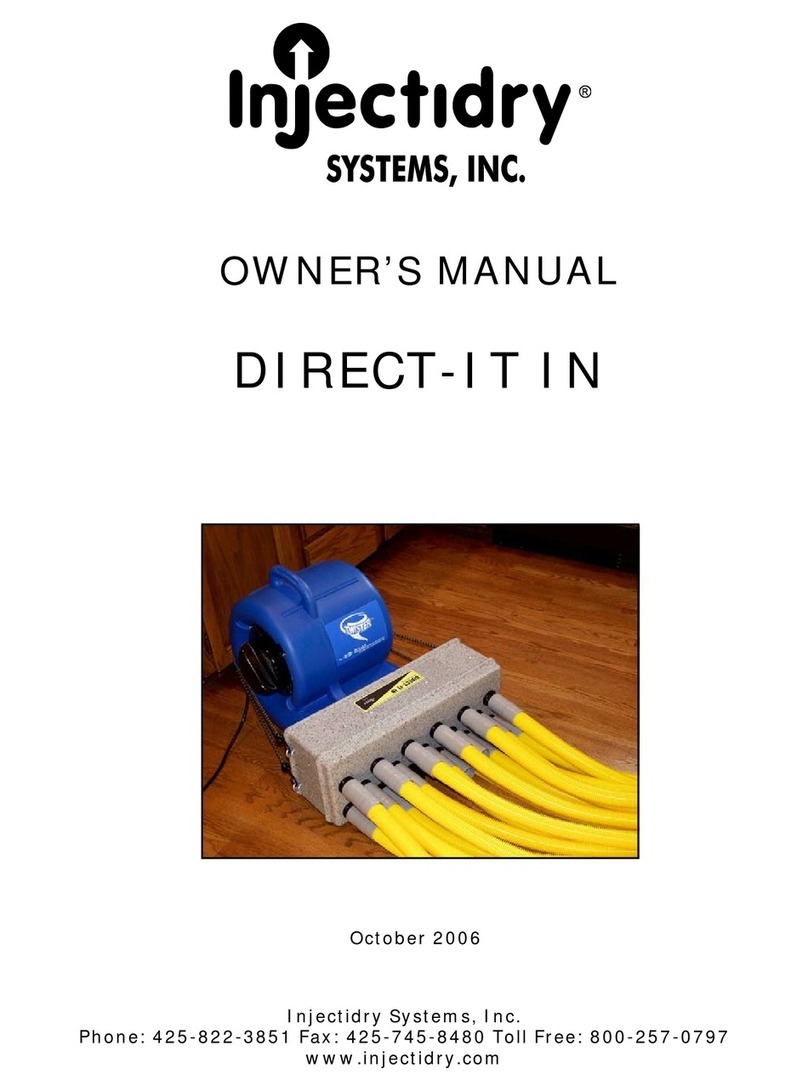
Injectidry Systems
Injectidry Systems DIRECT-IT IN owner's manual
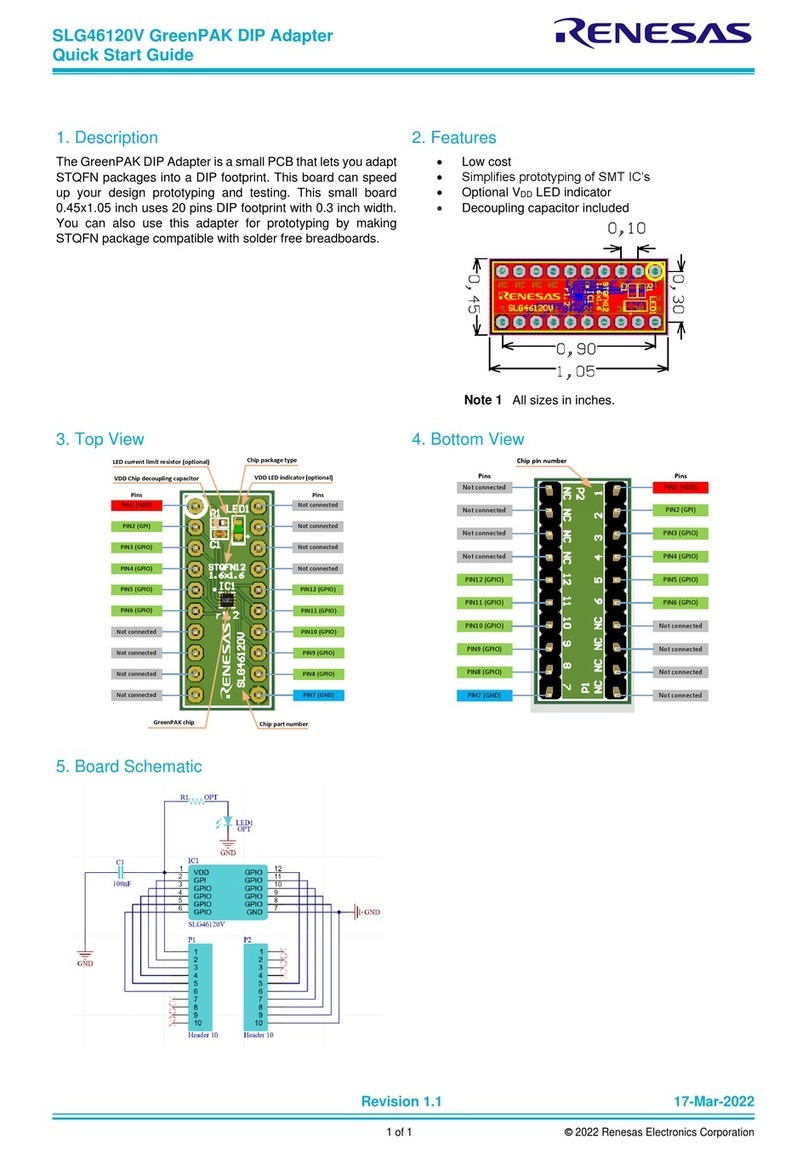
Renesas
Renesas SLG46120V quick start guide
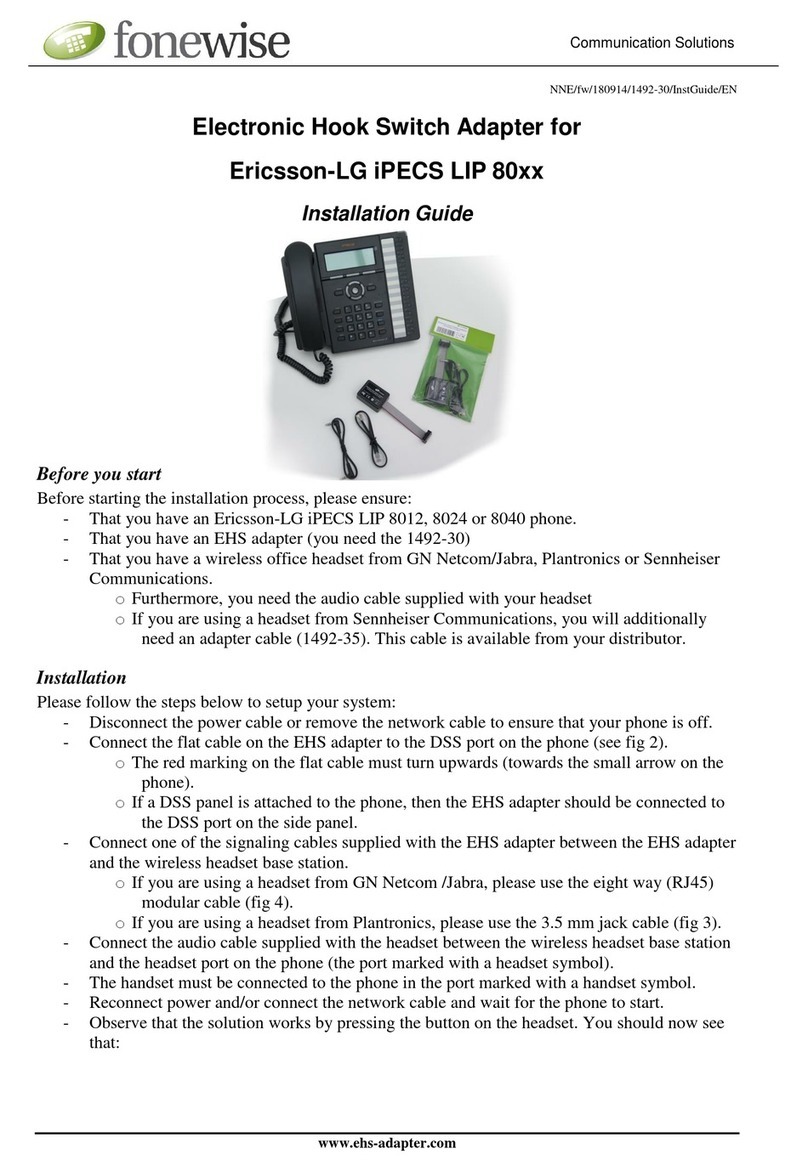
Fonewise
Fonewise Electronic Hook Switch Adapter installation guide
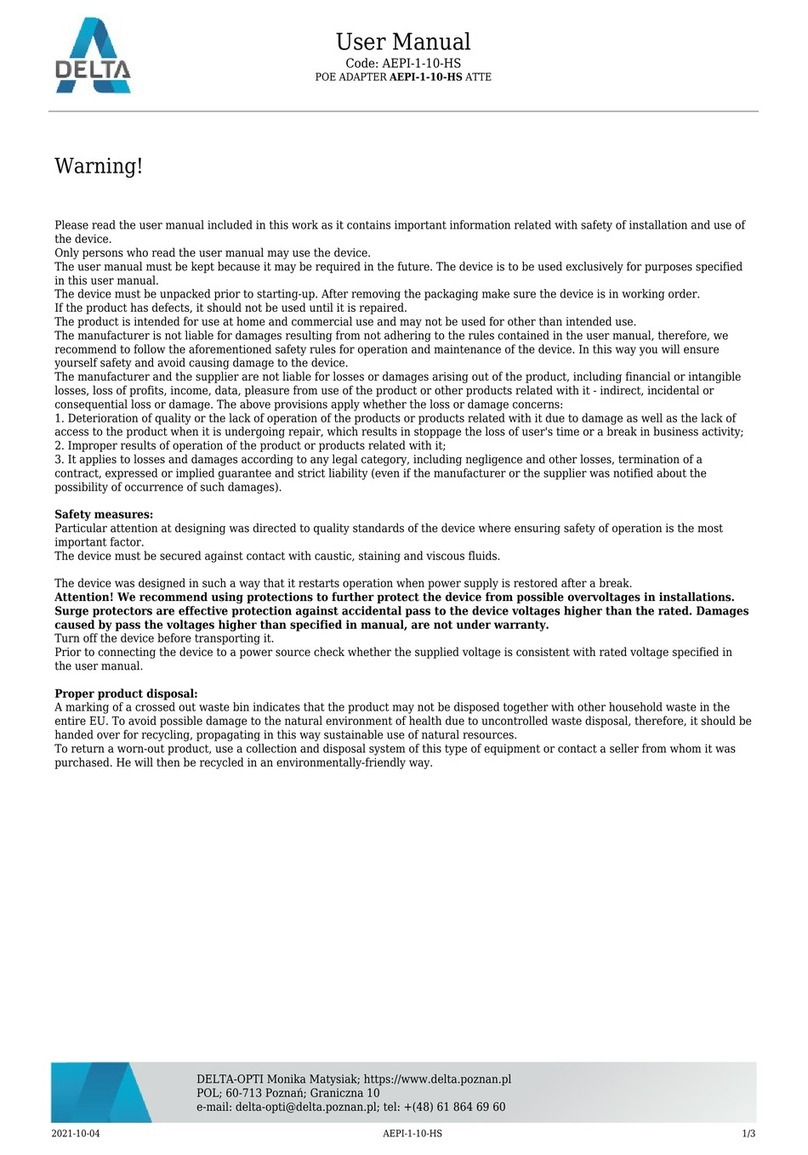
ATTE
ATTE AEPI-1-10-HS user manual