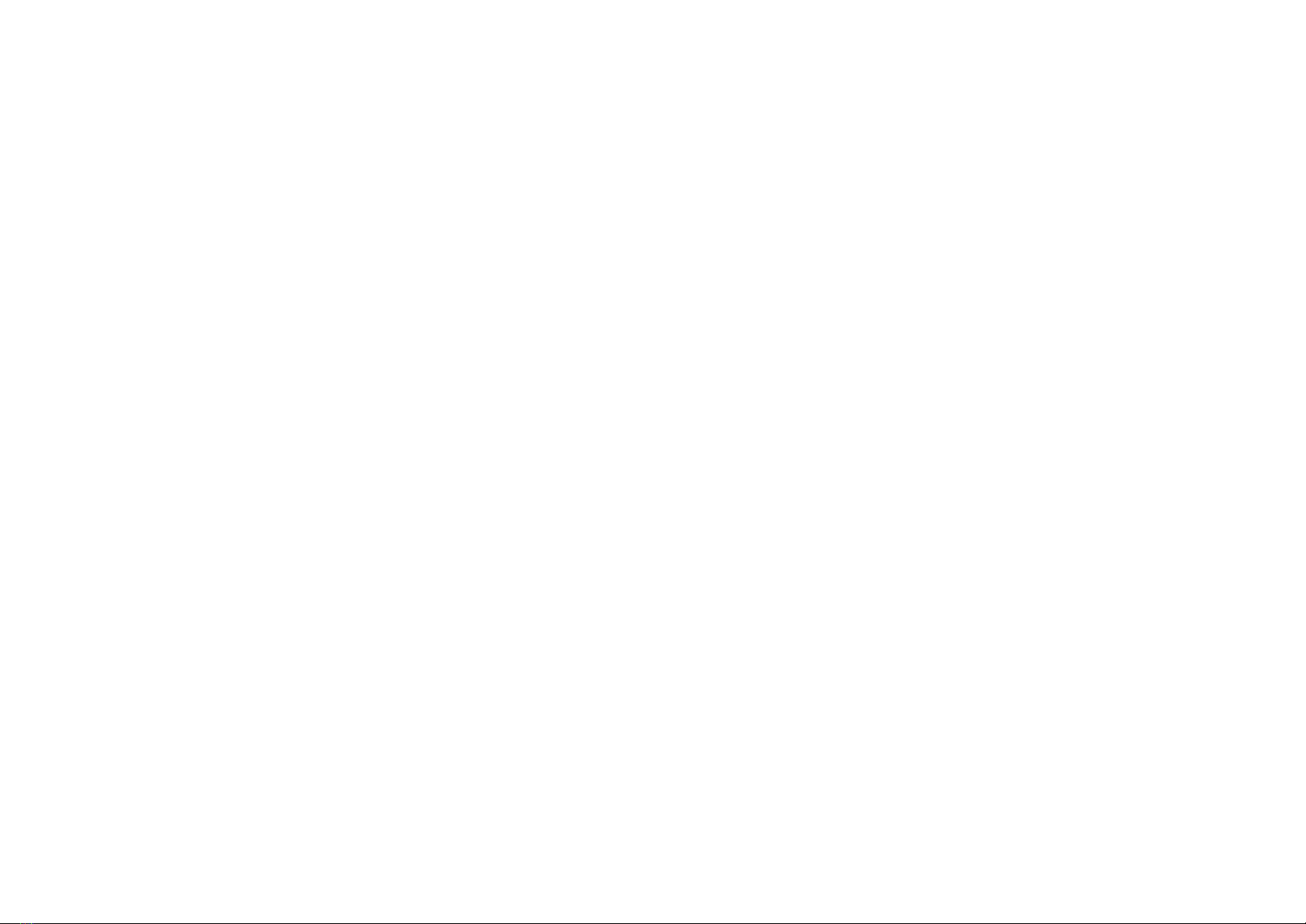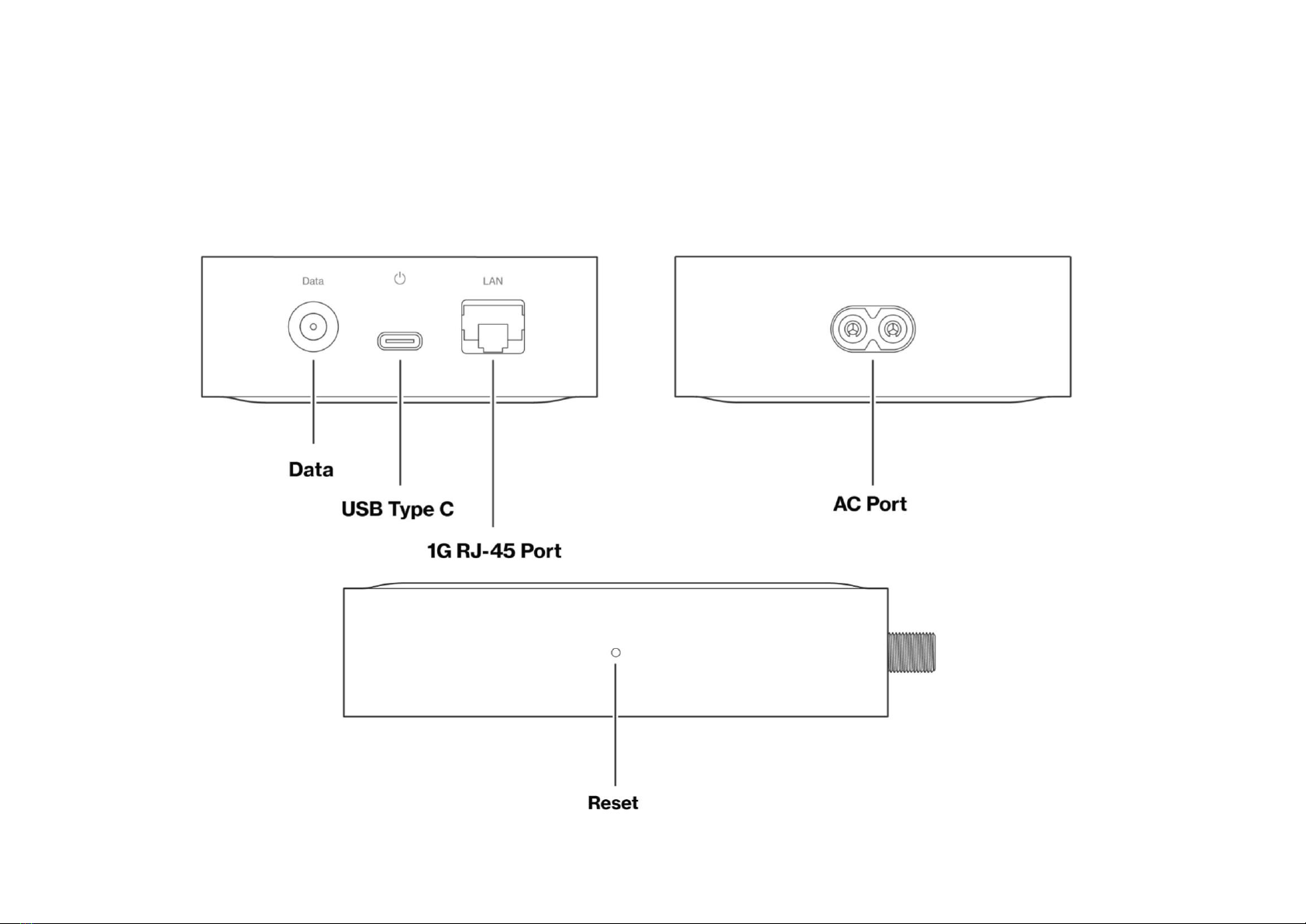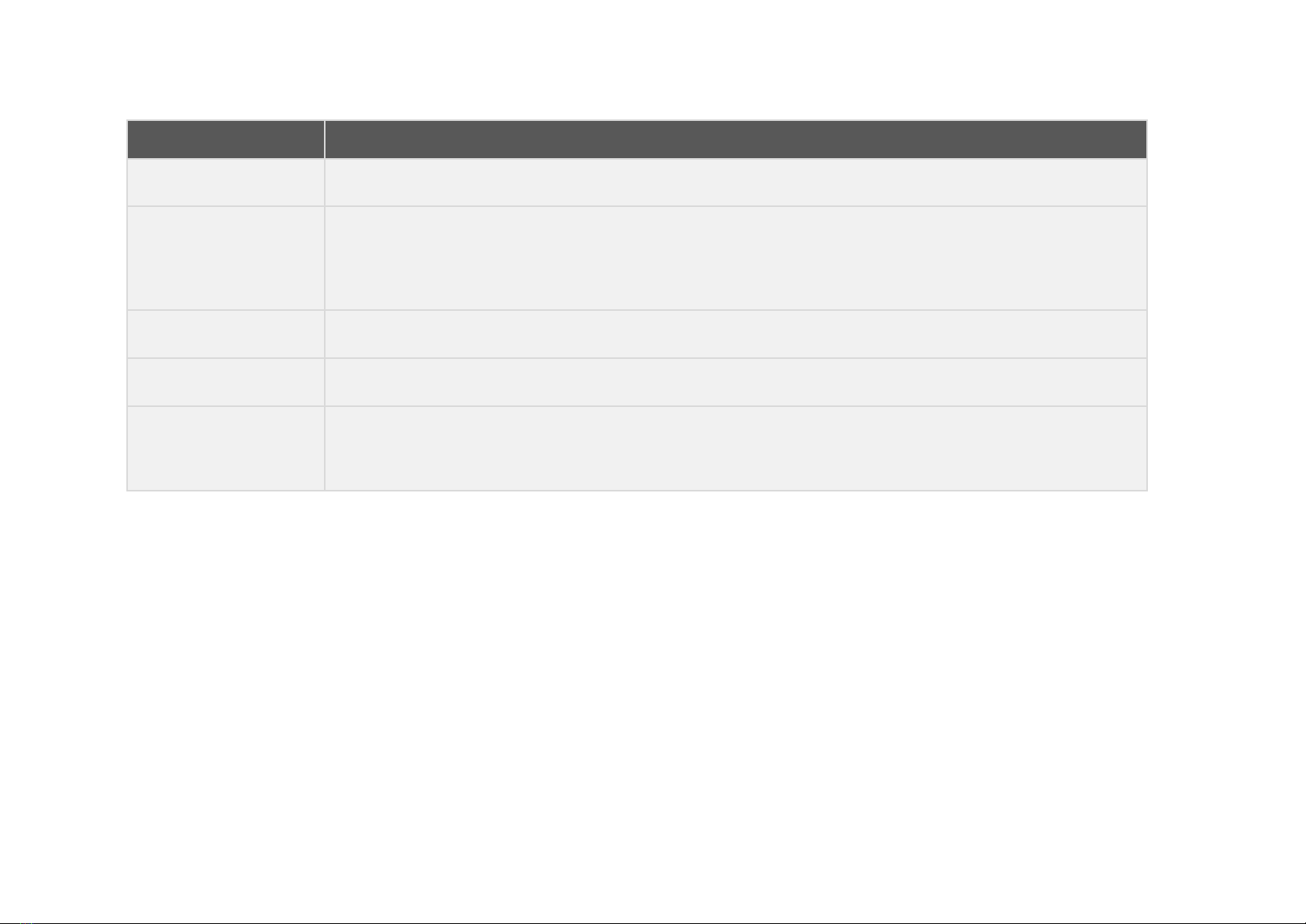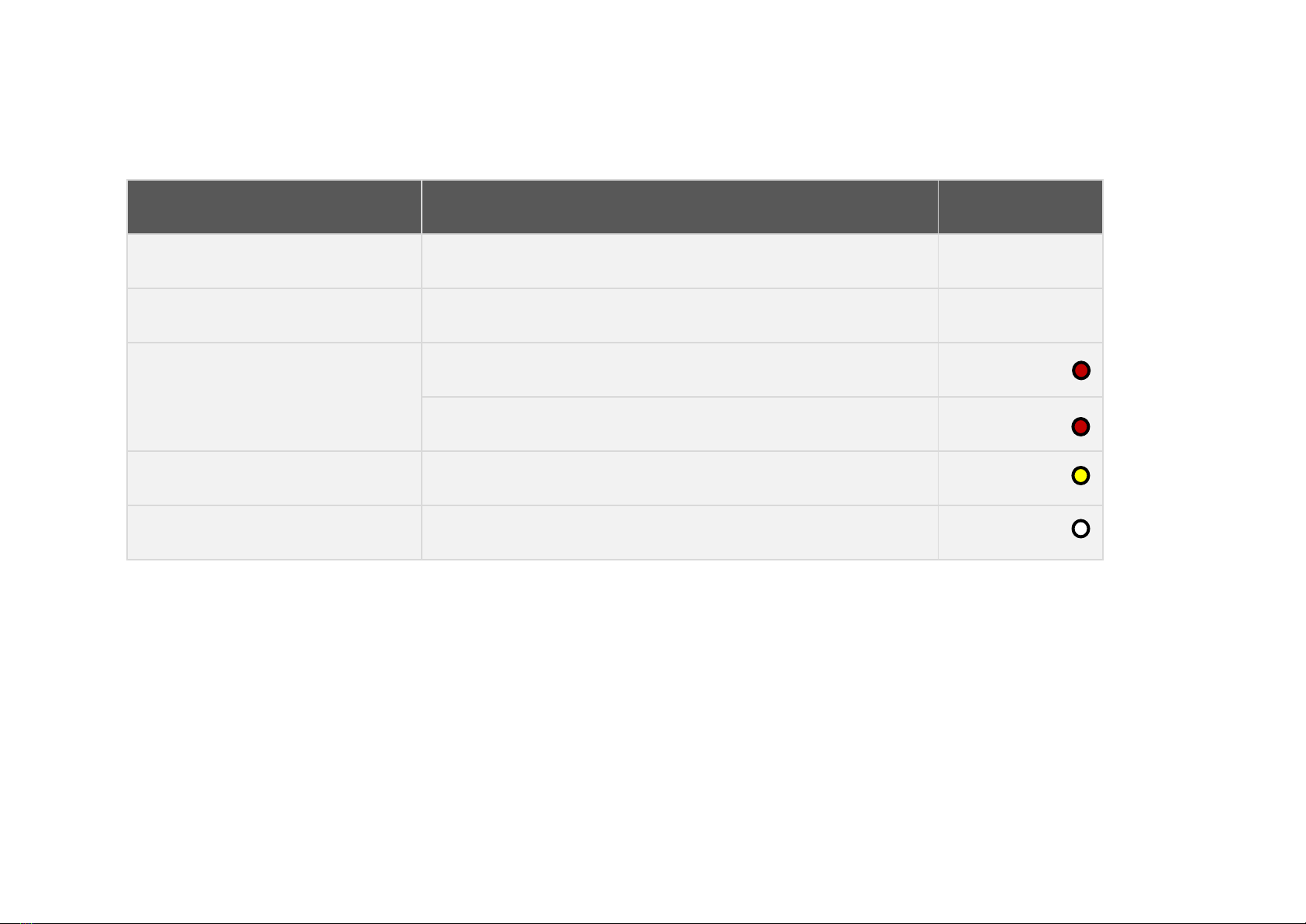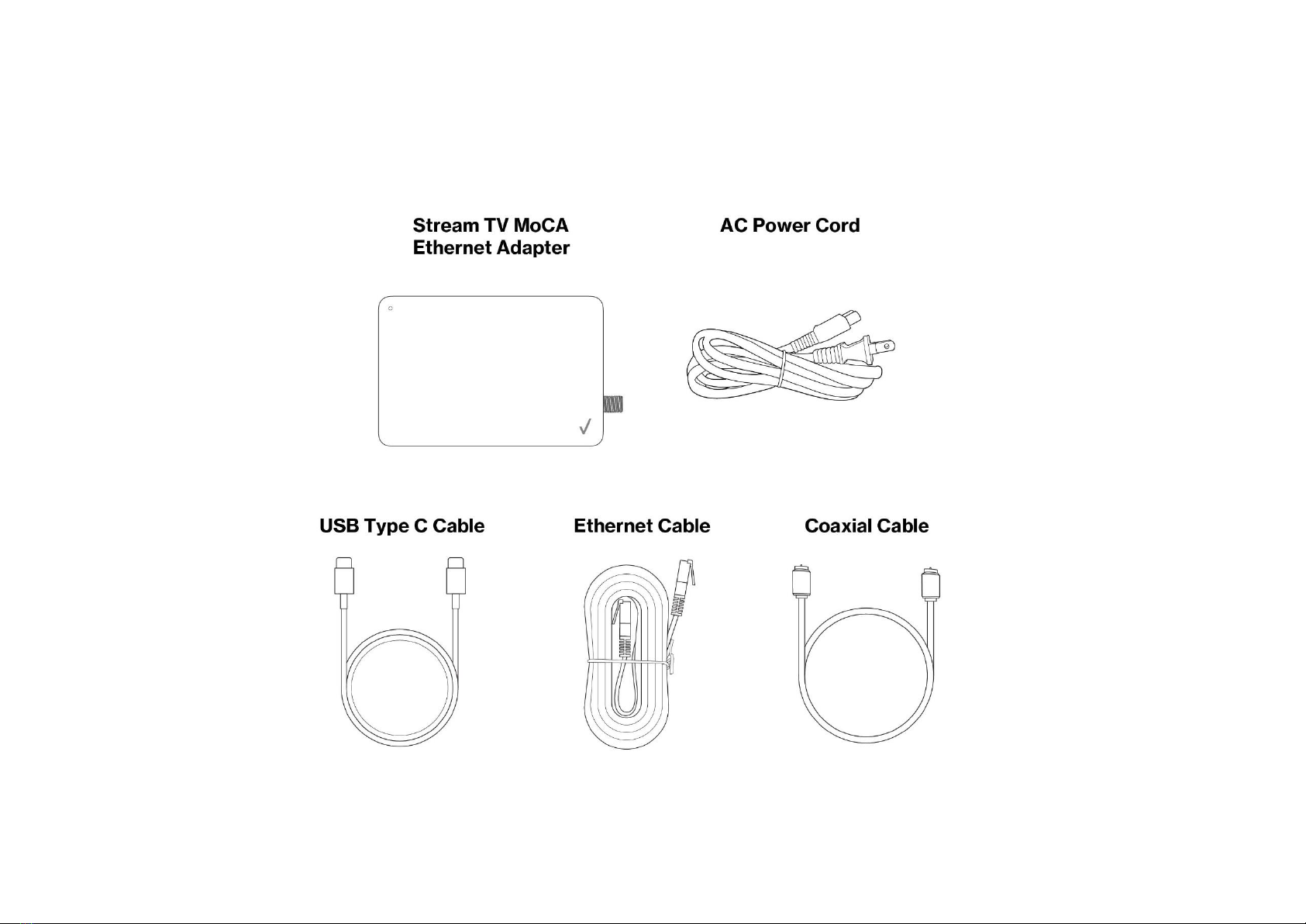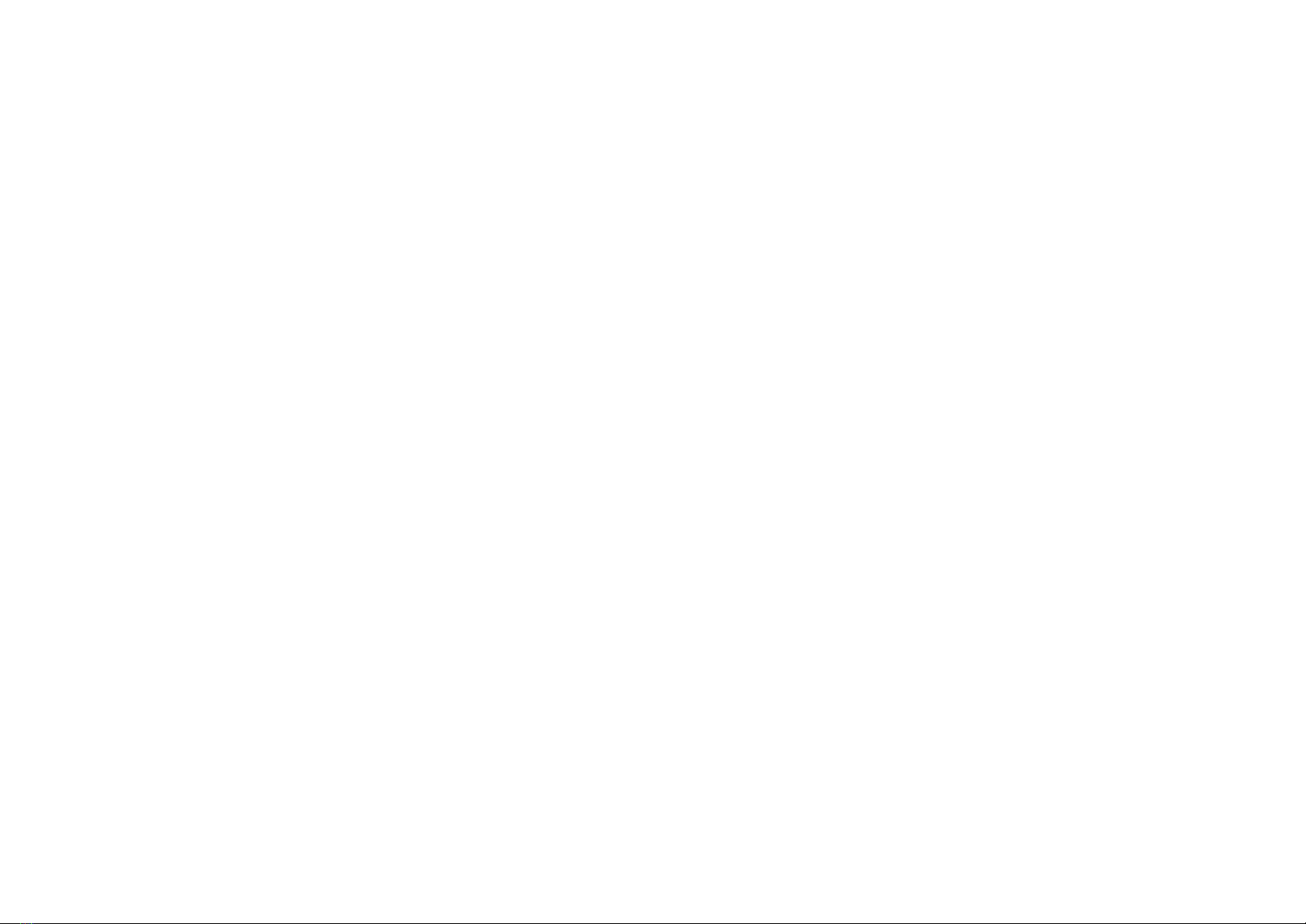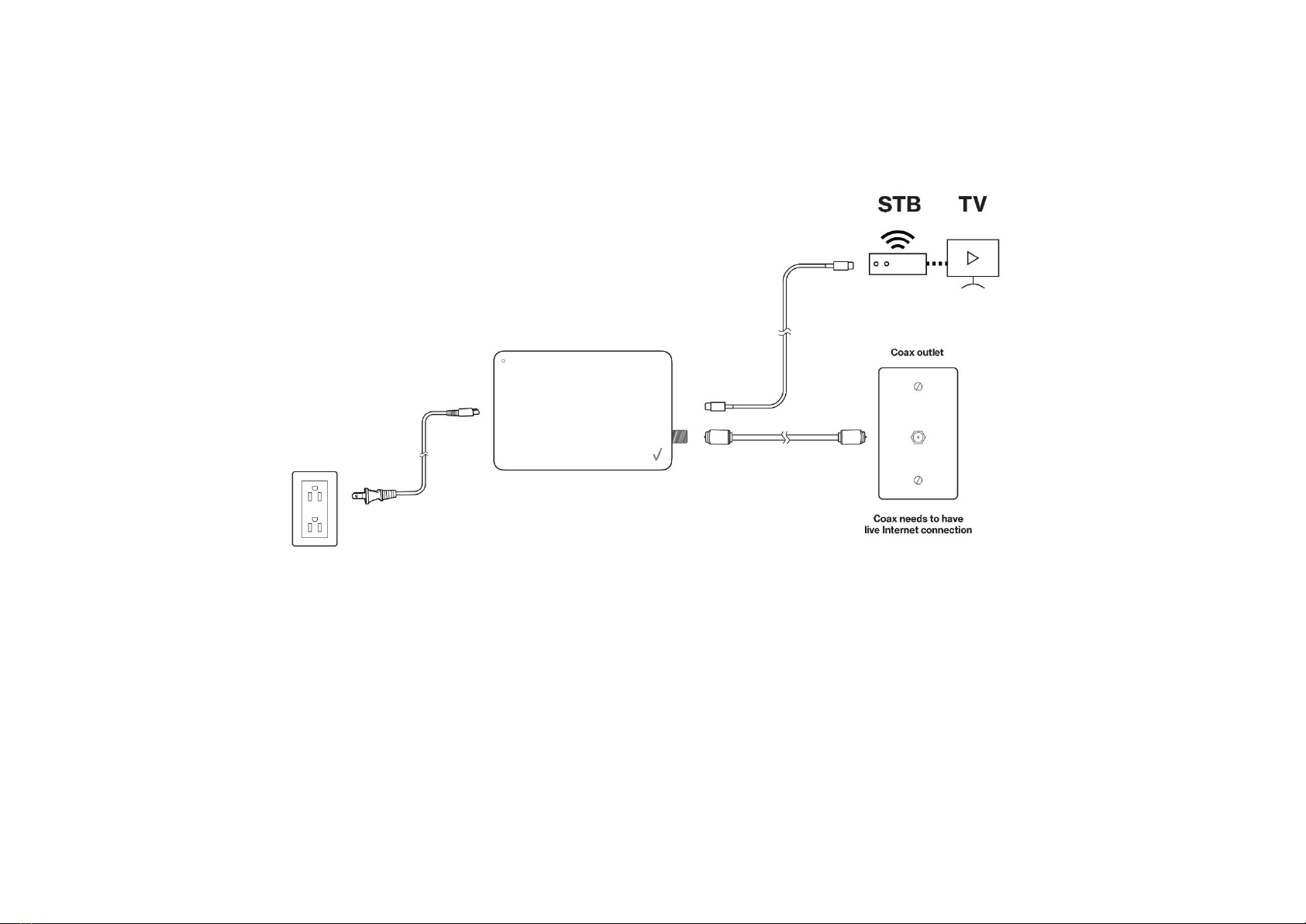1. STREAM TV MOCA ETHERNET ADAPTER.......................................................................................................................................................................................................1
2. INSIDE THE BOX.............................................................................................................................................................................................................................................4
3. INSTALL STREAM TV MOCA ETHERNET ADAPTER................................................................................................................................................................................... 5
3.1 Positioning the device ...........................................................................................................................................................................................................................................................5
3.2 Setup requirements ..............................................................................................................................................................................................................................................................5
3.3 Installing the device ..............................................................................................................................................................................................................................................................6
4. CONFIGURE YOUR STREAM TV MOCA ETHERNET ADAPTER.............................................................................................................................................................. 10
4.1 Log in the device’s Web User Interface................................................................................................................................................................................................................................10
5. WEB USER INTERFACE............................................................................................................................................................................................................................... 12
5.1 Settings ...............................................................................................................................................................................................................................................................................13
5.2 Status..................................................................................................................................................................................................................................................................................20
5.3 Advanced ............................................................................................................................................................................................................................................................................23
6. TROUBLESHOOTING .................................................................................................................................................................................................................................. 26
7. TECHNICAL SPECIFICATION....................................................................................................................................................................................................................... 27
8. REGULATORY COMPLIANCE NOTICES..................................................................................................................................................................................................... 28