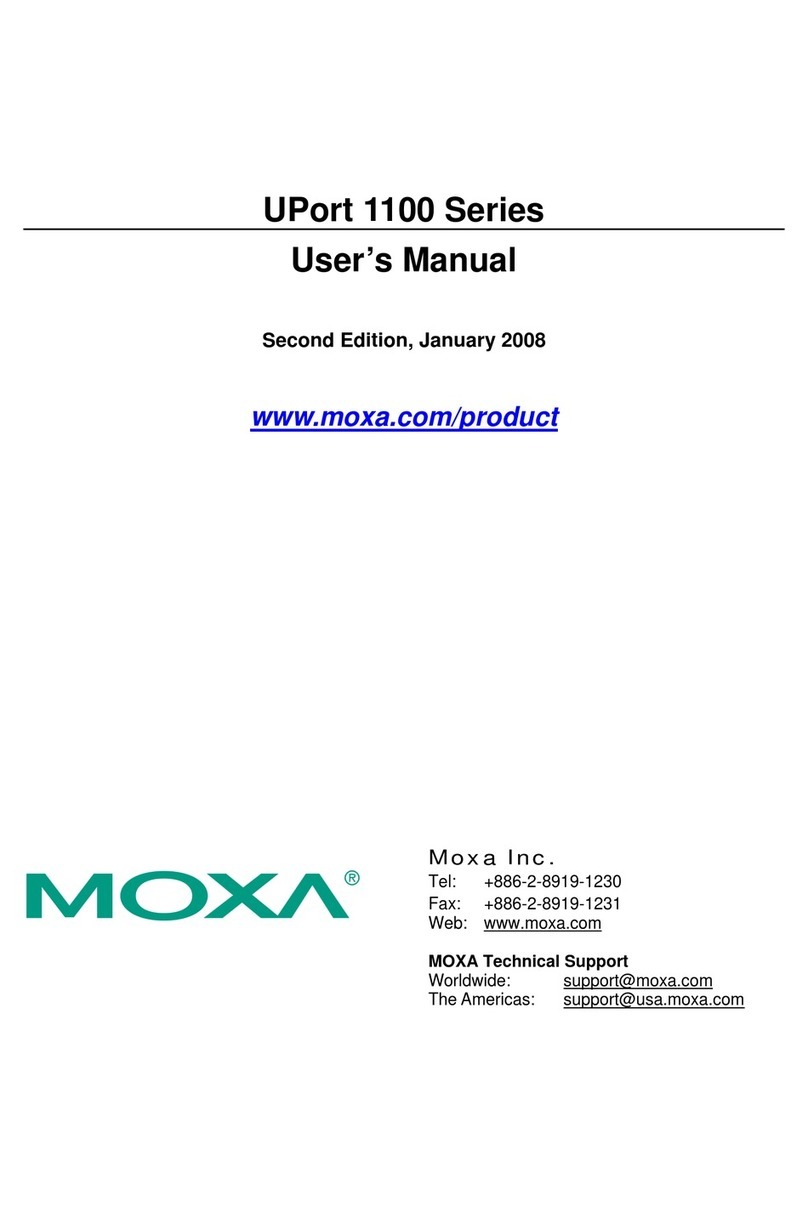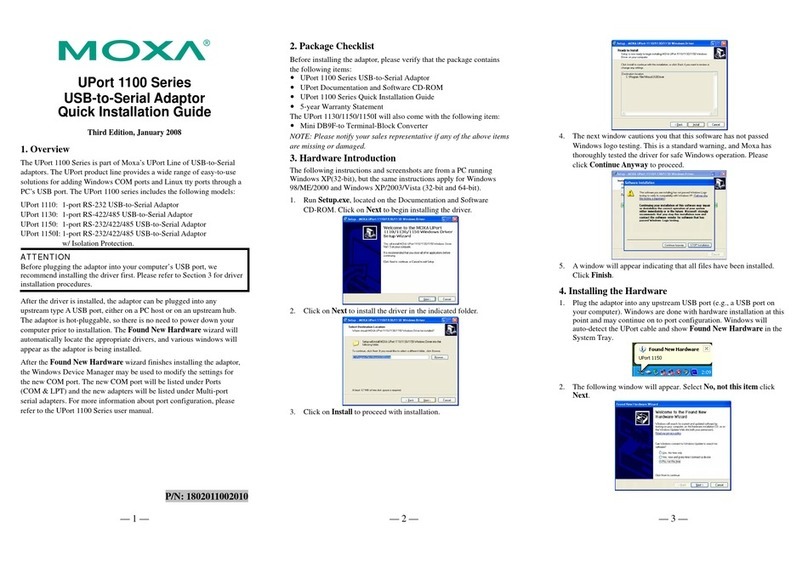— 1 — — 2 — — 3 —
NPort 5110
Quick Installation Guide
Third Edition, June 2008
1. Overview
NPort 5110 is a compact, palm-sized data communication device that
allows you to control RS-232 serial devices over a TCP/IP-based
Ethernet.
2. Package Checklist
Before installing NPort 5110, verify that the package contains the
following items:
y1 NPort 5110 1-port Serial Device Server
y4 stick-on pads
yDocumentation & Software CD
yNPort 5110 Quick Installation Guide
yProduct Warranty
Optional Accessory
yDK-35A : DIN-Rail Mounting Kit (35 mm)
Notify your sales representative if any of the above items is missing or
damaged.
3. Hardware Introduction
As shown in the following figures, NPort 5110 has one male DB9 port for
transmitting RS-232 serial data.
Top Panel View
DIN-Rail
screw hole
Wallmount
screw hole
Ready
Link
Tx/Rx
Serial Device Server
5110
10/100M
Ethernet
RESET
9-30VDC
Port 1 RS-232
Male DB9 serial port
Front Panel View
RJ45 10/100M Ethernet port
Reset button
Power input
Rear Panel View
Stick-on pad
Reset Button—Press the Reset button continuously for 5 sec to load
factory defaults: Use a pointed object, such as a straightened paper clip or
toothpick, to press the reset button. This will cause the Ready LED to
blink on and off. The factory defaults will be loaded once the Ready LED
stops blinking (after about 5 seconds). At this point, you should release
the reset button.
LED Indicators—NPort 5110’s top panel has three LED indicators, as
described in the following table.
LED
Name
LED
Color LED Function
red
Steady on: Power is on and NPort is booting up.
Blinking: Indicates an IP conflict, or DHCP or
BOOTP server is not responding
properly.
green
Steady on: Power is on and NPort is functioning
normally.
Blinking: The NPort has been located by
NPort Administrator’s Location
function
Ready
off Power is off, or power error condition exists.
orange 10 Mbps Ethernet connection.
green 100 Mbps Ethernet connection.
Link
off Ethernet cable is disconnected, or has a short.
orange Serial port is receiving data.
green Serial port is transmitting data.
Tx/Rx
off No data is being transmitted or received through
the serial port.
4. Hardware Installation Information
STEP 1: After removing NPort 5110 from the box, the first thing you
should do is connect the power adaptor.
STEP 2: Connect NPort 5110 to a network. Use a standard
straight-through Ethernet cable to connect to a Hub or Switch. When
setting up or testing NPort 5110, you might find it convenient to connect
directly to your computer’s Ethernet port. In this case, use a cross-over
Ethernet cable.
STEP 3: Connect NPort 5110’s serial port to a serial device.
STEP 4: Placement Options
In addition to placing
NPort 5110 on a
desktop or other
horizontal surface, you
may also make use of
the DIN-Rail or Wall
Mount options, as
illustrated here.
Wall Mount DIN-Rail
Ready
Link
Tx/Rx
Serial Device Server
5110
10/100M
Ethernet
RESET
9-30VDC
Port 1 RS-232
P/N: 18020511001