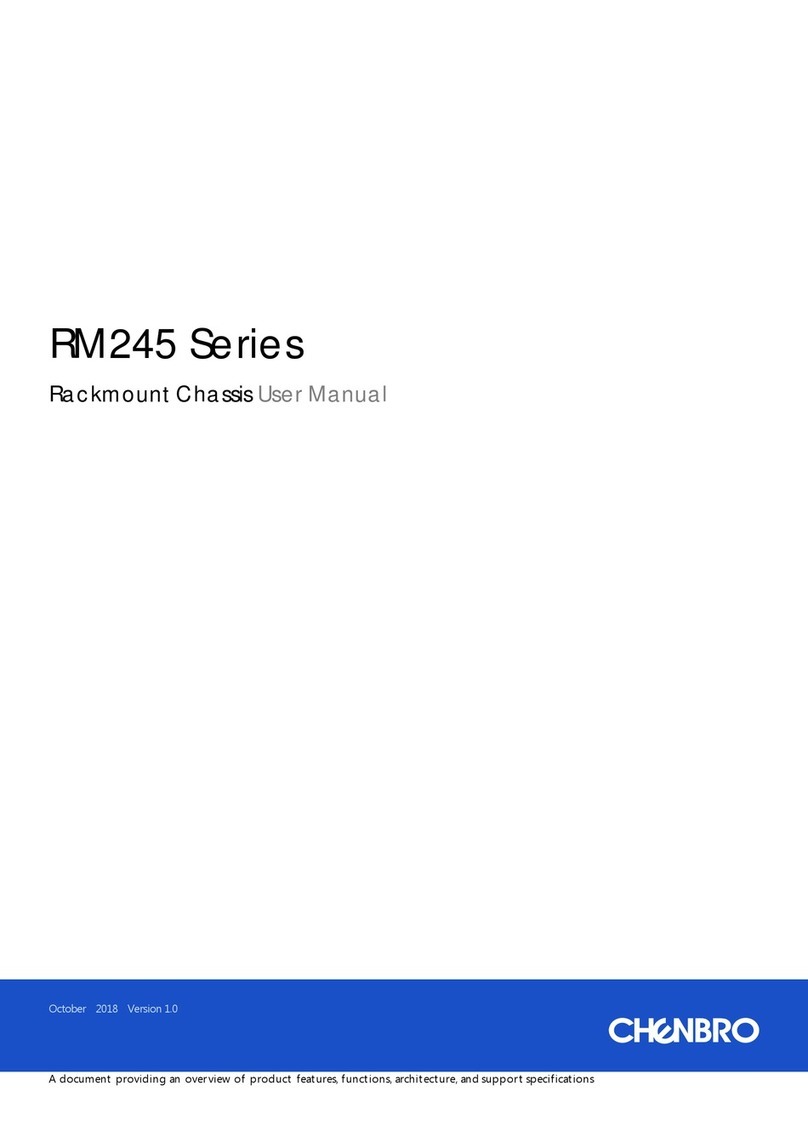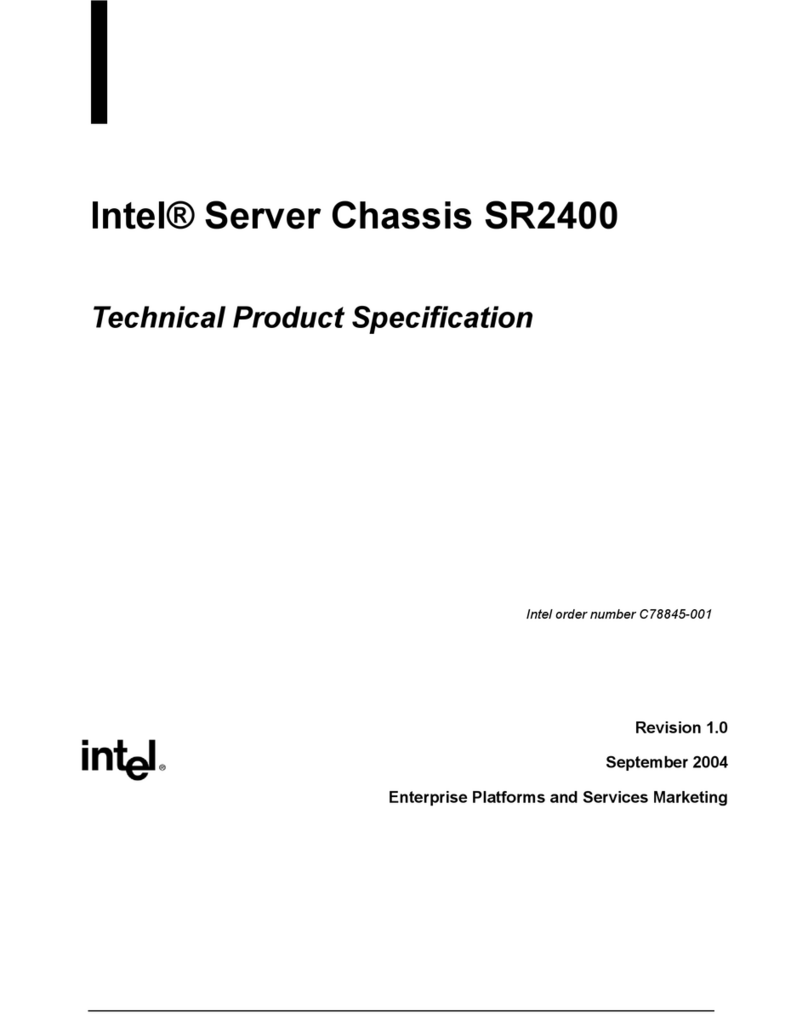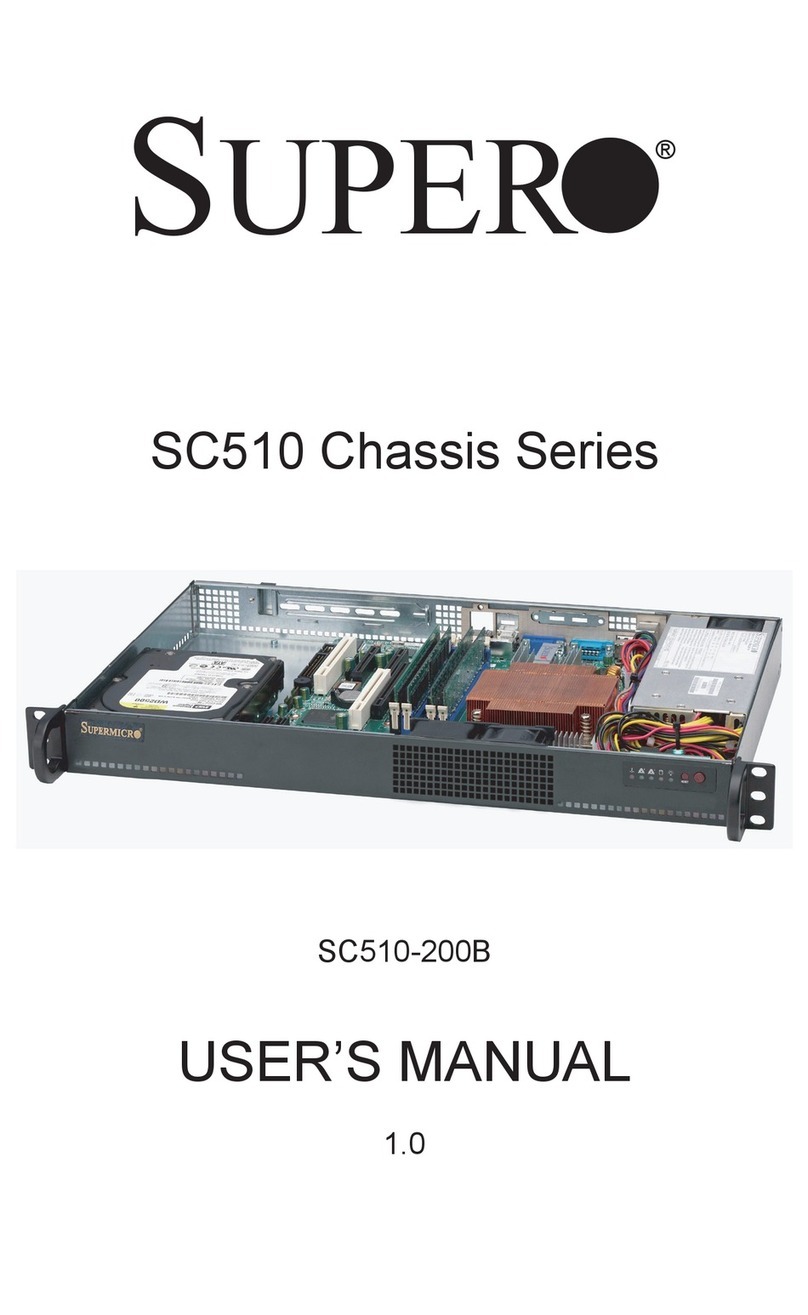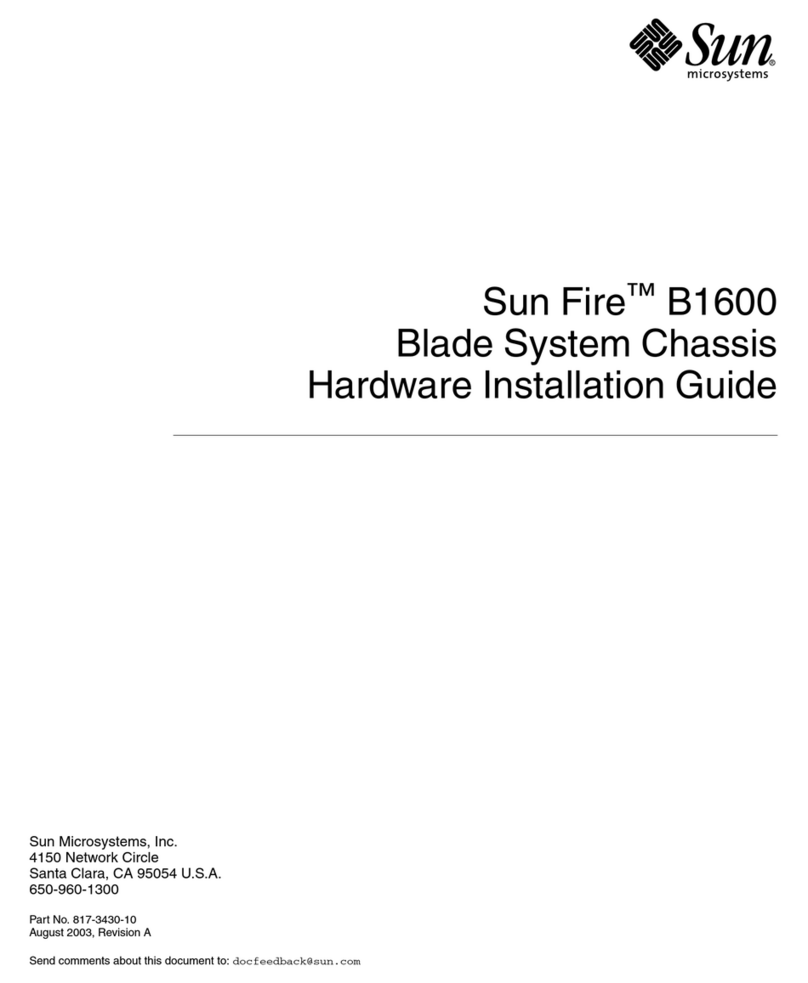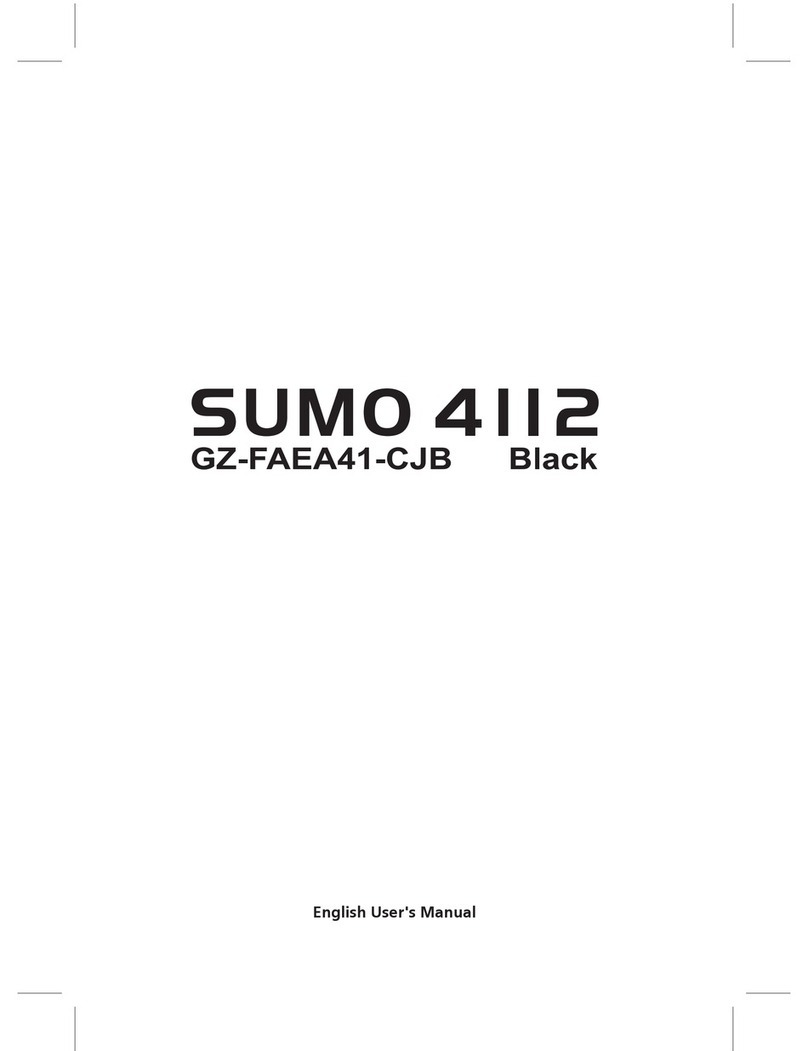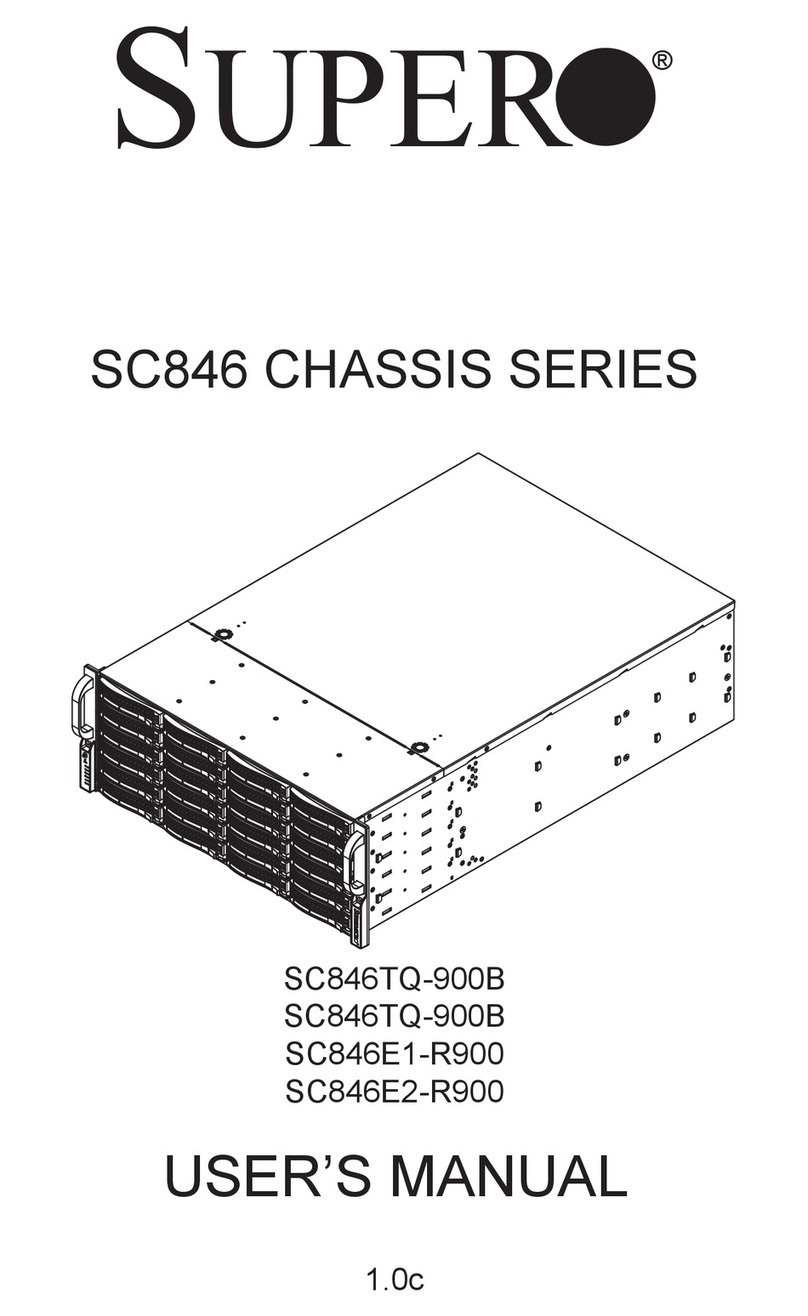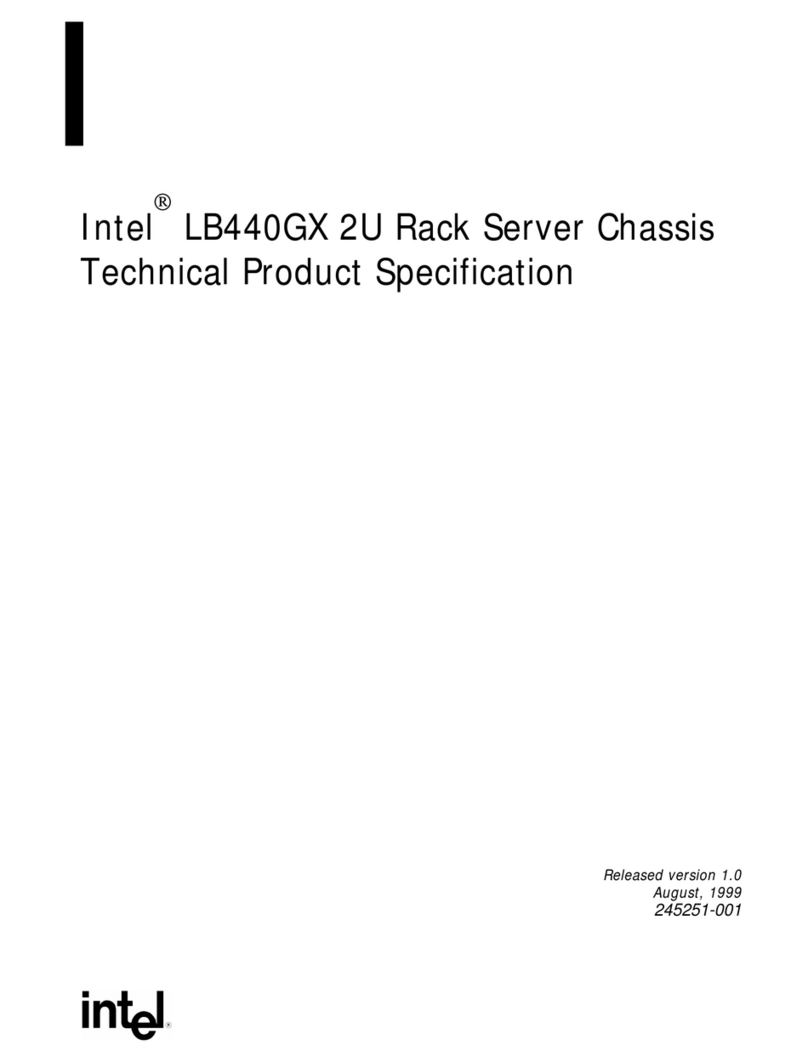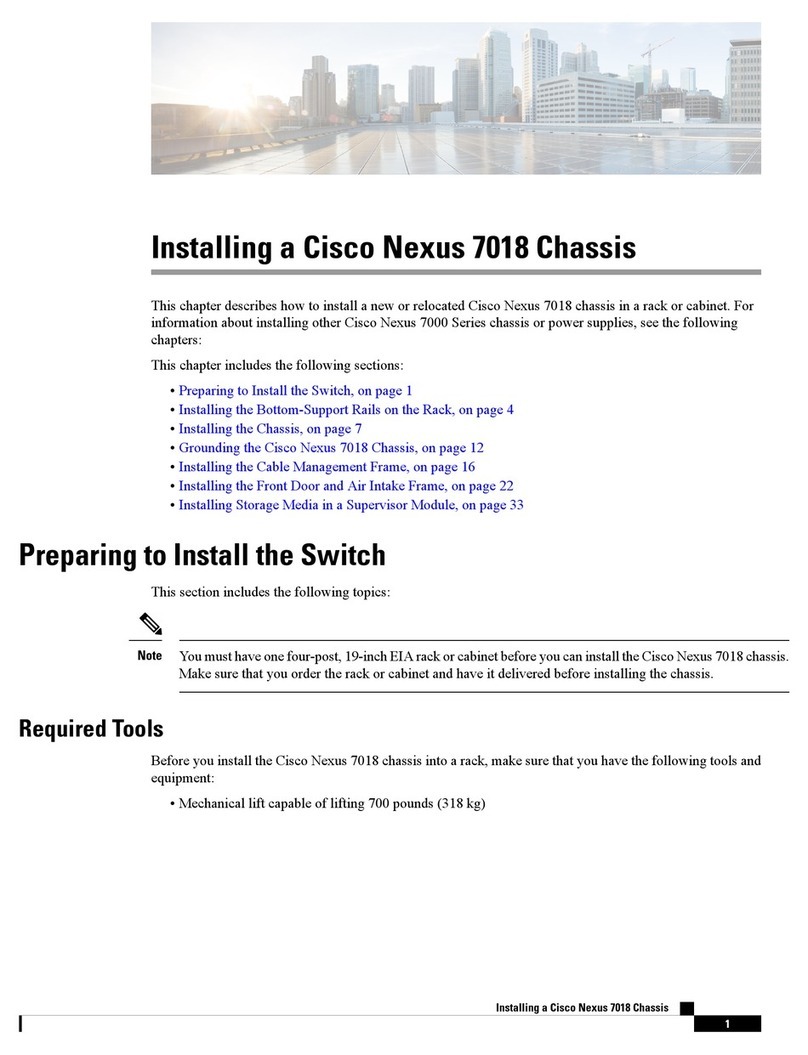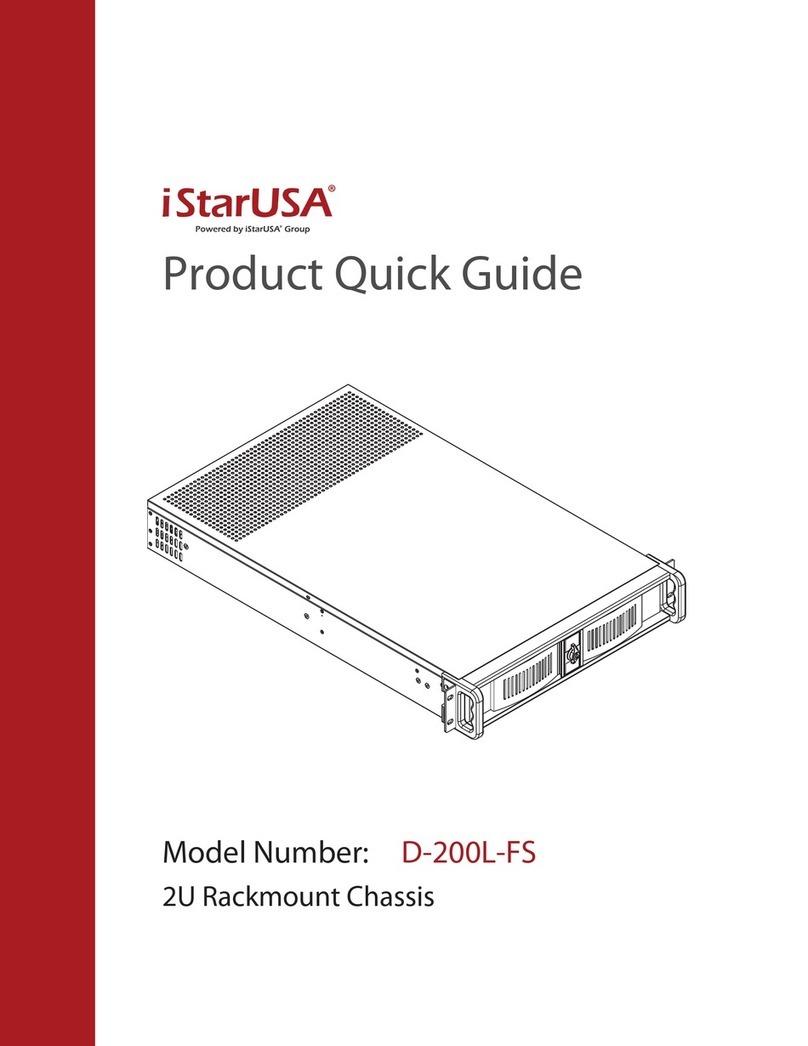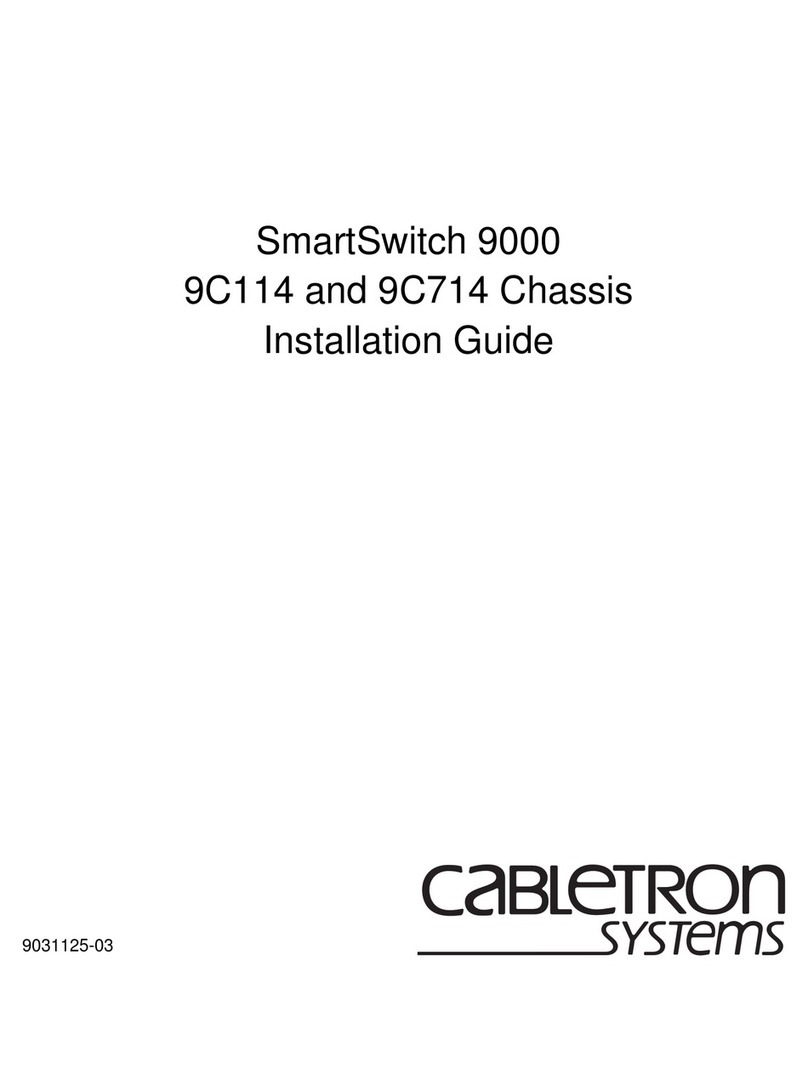Dayna Expansion Chassis User manual

INTRODUCTION
Dayna'Expansion Chassis
User's Guide
This User's Guide is provided to help you quickly and easily install and start using yourDayna
Expansion Chassis and to change the configuration
of
the system as yourneeds change. The guide
will lead you through each step
of
the installation and startup
of
the Expansion Chassis and
includes instructions for installing different types
of
cards and a hard disk drive. Helpful hints are
also
given
to
help you take full advantage
of
your system's capabilities.
It
is
recommended
the
user
read
through
the
entire
User.'s
Guide
before
attempting
to
install
and
operate
the
Expansion
Chassis.
The
contents
of
the User's Guide are divided into the following
sections:
-
Unpacking
-
Hardware
Features
-
Setting
Up
the
System
-
Installing
Cards
-
Installing
a
Hard
Disk
Drive
For
best results
it
is recommended the following instructions
be
performed
in
the same orderin
which they are presented.
1.0
Unpackine
When
unpacking the Expansion Chassis make certain there is a complete set
of
accessories
and that
no
damage was incurred during shipping.
1.1
Remove the Expansion Chassis and accessories from the carton and verify there is one
of
each
of
the following items:
Expansion
Chassis
..
AC
Power
Cord
Communications
Interface
Cable
(62
Pin)
MacCharlie
MS
DOS
Diskette
User'
Guide
1.2 Return the shipping materials to the carton and save them for future moving
or
storing
of
your
Expansion Chassis.
1.3 Inspect the Expansion Chassis and each accessory for damage that may have occurred
during shipping.
If
there any signs
of
dents
or
buckles in the chassis, cracks in cord
connectors
or
discoloration
of
paint, place all items back into the carton and return the
unit to the dealer it was purchased from.
1

2.0
Hardware Features
Hardware features
of
the Expansion Chassis are shown in Figure
1.
Figure
1.
1 •
Rear
Card
Access
2-
Mounting
Braclcet
3 • Card Slot Power/Signal Interface Connector
4 •
Hard
Disk Drive Power Harness Cable
5 •
Hard
Disk Mounting Bracket
6 • Retainer Guide
7 • Communications Interface Connector/With Screws
8 •
AC
Power
Input
9 •
AC
Power
Output
10
• Power Switch
11
•
Side
Panel
w/ Screw
12
•
AC
Power
Cable*
13
• Communications Interface Cable*
*Not Shown
2

3.0 Settim:
Up
the System
This section provides instructions for setting up a system consisting
of
an Expansion
Chassis, Macintosh and MacCharlie into either
of
two arrangements: (1) Power
Configuration A or (2) Power Configuration B. PowerConfiguration A requires that the
Expansion Chassis be turned ON directly at the unit itself. This allows the Expansion
Chassis to
be
the first unit in the system to be turned
ON
and thus avoid the need to "restart"
the MacCharlie application from the Macintosh each time the sytem is powered up. In
contrast, Power Configuration B ties all units together into a common power circuit with the
MacCharlie power switch acting as the master ON/OFF switch. This configuration may at
times require the MacCharlie application to be "restarted" from the Macintosh Commands
menu, depending on the orderthe units are initialized. The advantage
of
this arrangement
is
that all units can be powered from a single switch.
When setting up eitherpower configuration, select a location for the Expansion Chassis close
to other units in the system and one that ensures uninhibited air flow through the side panel
circulation vents. :
NOTE: Because
of
its sturdy construction, you may want to consider stacking other
units such as the Imagewriter orMacCharlie/Macintosh directly on top
of
the
Expansion Chassis to save space
or
increase the viewing height
of
the
Macintosh screen.
3.1 PowerConfiguration A
3.1.1 Turn the powerswitches on both the MacCharlie and Expansion Chassis
to the OFF (0) position.
3.1.2 Connect the powercord from the Expansion Chassis power input connector
to an
AC
power recepticle.
3.1.3 Connect the communications interface cable from the Expansion Chassis
communications interface output port to the MacCharlie communications
interface input port.
3.1.4 Turn power
ON
to both the Expansion Chassis and MacCharlie.
NOTE: When first installing the Expansion Chassis using Power Configuration A
it
may benecessary tore-initialize the MacCharlie application by selecting
"MacCharlie Restart" from the Macintosh CommandS menu.
If
the Expansion
Chassis is always the first unit in the system to be turned
ON
this should not be
necessary.
3.2 PowerConfiguration B
PowerConfiguration B requires an AC power cable and two powerjumper
cables to set up.
If
it
is necessary to purch..tse additional powerjumpercables contact
eitheryour local Dayna dealer
of
Dayna Customer Service direct at the following
number:
1-800-531-0600
3.2.1 Turn power to the MacCharlie and Macintosh OFF and disconnect the power
cords from both units.
3.2.2 Connect the power cord from the MacCharlie powerinput to the AC
recepticle.
3

3.2.3 Connect a powerjumpercable from the MacCharlie power output to the
Expansion Chassis power input.
3.2.4 Connect a powerjumper cable from the Expansion Chassis power output to the
Macintosh power input.
3.2.5
Tum
the Macintosh and Expansion Chassis power switches to the ON position.
NOTE: The MacCharlie power switch can now be used as the master switch for turning
power
to
the system
OFF
and ON--as long as the Macintosh and Expansion
Chassis power switches remain in the
ON
position.
3.2.6 Connect the communications interface cable from the Expansion Chassis
communications outputport to the MacCharlie communications input port.
:
3.2.7 Tighten down the communication interface cable connector screws to prevent the
cable from working loose.
3.2.8
Tum
power to the system
ON
using using the MacCharlie power ON/OFF
switch.
NOTE: At this point, the MacCharlie application should appear on the screen.
If
instead, the screen remains empty, re-initialize the MacCharlie application from
the Macintosh Commands menu.
4.0 Insta1Jin2 Cards
·The Expansion Chassis can be used to add up to six full
or
half-length
IBM
PC compatible
cards to a system. This is accomplished by simply inserting a card into any one
of
the six
card slots provided. Each slot is equipped with an individual power and signal interface
connector that links the MacCharlie with the Macintosh. The card slots are located along the
left and right sides
of
the Expansion Chassis and can beeasily accessed by removing either
Expansion Chassis side panel.
Before installing cards in the Expansion Chassis,
it
is important to understand certain
characteristics concerning the MacCharlie. Since MacCharlie uses a parallel port (LPTl) and
serial port
(COMl)
and assumes that a monochrome monitor (Macintosh monitor) is
connected,
it
may be necessary to reset a card configuration to accomodate this arrangement.
Also, like the IBM, MacCharlie when used with anExpansion Chassis is limited to three
direct memory access (DMA) channels. These channels are used by devices such as floppy
disk drives, hard disks (or cards), network interface cards, and possibly interface tape
backup cards. Since the Expansion Chassis provides so many slots, it is conceivable to
attempt to add more than three
DMA
devices. This is notpossible, however, due to IBM's
system limitation, unless the particular device has some defeat mechanism.
Instructions for setting up and installing most IBM
PC
compatible cards are the same, with
the exception
of
those for installing Enhanced Graphic Adapter (EGA) cards. Because EGA
cards use a second monitor they require additional setup procedures.
If
installing this type
of
card, skip past the Standard Card Installation instructions and go directly to the following
EGA Card Installation instructions.
NOTE: TheExpansion Chassis does not support co-processor cards (super-chargers
and turbo-chargers)
or
cards having greater than 640K memory.
If
using a
card with greater than 640K memory, disable the memory before inserting the
card into the Expansion Chassis.
4

4.1 Standard Card Installation:
To
install standard ffiM PC compatible cards perform the following:
4.1.1 Physically configure the card (set DIP switches, install jumpers, etc.) per the
manufacturer's instructions.
4.1.2
Tum
power to the system OFF.
4.1.3 Remove either side panel from the Expansion Chassis by removing the panel
screw and pulling the rear
of
the panel slightly forwar, then back.
NOTE: When installing hard disk drive cards use only those cardslots located on the
left side
of
the Expansion Chassis as viewedfrom the front.
f
4.1.4 Select a card slot and remove the factory installed filler panel.
(Filler
panels
should be saved and reinstalled any time a card slot is not in use.)
4.1.5 Position the card so that the mounting bracket screws will align with the
appropriate mounting bracket and any endconnector(s) on the board can be
accessed through the back
of
the Expansion Chassis.
NOTE: When possible mount cards
so
they are in the "UP" position.
4.1.6 Push the card into the slot until it is fully mated with the power and signal
connector at the rear
of
the card slot.
If
installing full length cards, use the
plastic retainer guide located towards the front
of
the panel to help slide the card
into position.
4.1.7 Install the mounting bracket screw.
4.1.8 Replace the side panel.
·.
4.1.9
Tum
power to the system ON.
If
necessary, restart theMacCharlie application
from the Macintosh Commands menu.
4.2
EGA
Cards
Prior to installation, EGA cards require a setup specific to MacCharlie. This includes: (1)
adding an EGAFIX command line to the MS DOS Operating System AUTOEXEC.BAT file
to preventconflicts from occuring during EGA card and Macintosh data transfers, (2)
updating the MS DOS CLOCK.SYS to the version included on the MS DOS diskette
shipped with the Expansion Chassis, and (3) programming the EGA card for the desired
monitoring configuration.
To
complete the setup requires the use
of
the MS DOS Operating
Systemdiskette that came as one
of
the Expansion Chassis accessories and a MacCharlie
MS
DOS
User's Guide.
Important: When installing EGA cards in the Expansion Chassis no interanl changes
to
the MacCharlie are needed. Follow only those instruction provided with
purchase
of
the card and as given below.
4.2.1 Add an EGAFIX command line to the AUTOEXEC.BAT file. (Refer to User's
Reference Section 2.0
of
the MacCharlie
MS
DOS User's Manual for
instructions on setting up an AUTOEXEC.BATfile.)
5

-
If
an AUTOEXEC. BATfile already exists in the MS DOS operating system,
insert
an
EGAFIX command
to
the file.
-
If
AUTOEXEC.BAT file does not exist in the MS DOS operating system,
use an editor to create one in the root directory
of
your system and then add
an
EGAFIX command.
NOTE: Failure to perform this step will result in arbitrary images appearing on
the monochrome (Macintosh) screen during scrolling.
4.2.2 Update the MS DOS operating system CWCK..SYS file to that
of
the MS DOS
version shipped with the Expansion Chassis. (Refer to the User's Reference
Appendix D
of
the MacCharlie MS DOS User's Manual for instructions on
configuring MS DOS.)
-
If
the CONFIG.SYS file needed to1update the CLOCK.SYS file does not
exist in the MS DOS operating system, use an editor to create one in the root
directory
of
your system. Then use the DEVICE command to update
CLOCK.SYS.
NOTE: Failure to perform this step will cause the system to "STOP". To restart
the system tum the powerOFF and then back ON.
4.2.3 Setthe EGA card for the desired monitoring configuration mode per the
maufacturer's instructions.
4.2.4 Setthe MS OOS Mode
of
operation configuration as required. (Refer to
User's Reference Section Chapter 3.0--MS
DOS
Commands
of
the MacCharlie
MS DOS User's Manual for setting Mode
of
operation.)
Mode MONO
Mode
COSO
use
use Macintosh Screen
EGA
Screen
NOTE: The following menu selections are available to the Macintosh screen
environment only when setfor Mode MONO.
Command Menu:
EditMenu:
File Menu:
Record Lines
Off
the Top
Copy
Print Selection
4.2.5 Install the EGA card as decribed in steps 4.1.1 through 4.1.7.
4.2.6 Connect the color monitor to the EGA card connector through the rear panel
of
the Expansion Chassis and
turn
the monitor ON.
4.2.7 Turn power to the system ON.
If
necessary, restart the MacCharlie application
from the Macintosh Commands menu "RestartMacCharlie" selection.
NOTE:
If
no images appear on the EGA monitor when the system is powered up,
verify the monitor is turned ON. The initialization
RAM
test should come up
on
the EGA monitor and the Macintosh monitor will remain blank.
6

S.O
Installing a
Hard
Disk Drive
A hard disk drive unit complete with controller card can be installed on the right side
of
the
· Expansion Chassis as viewed from the front. The controllercard is mounted in the same
manner as other half-length cards with the hard disk drive mounted on the bracketprovided.
An internal powercable harness will provide power
to
the hard disk drive and a cable
included with the purchase
of
the disk drive unit and controller card will handle
communication data transfer between the two.
5.1 Configure the hard disk drive and controller card for the desired configuration per the
maufacturer's instructions.
5.2 Mount the disk drive unit onto the Expansion Chassis hard disk drive mounting
bracket.
5.3 Connectthe internal Expansion Chassis power cable harness to the disk drive
1
power
connector.
5.4 Install the controller card per steps 4.1.1 through 4.1.7.
5.5 Replace the side panel.
5.6
Tum
powerto the system ON.
If
necessary, restart the MacCharlie application from
the Macintosh Commands menu.
7
Table of contents
Popular Chassis manuals by other brands
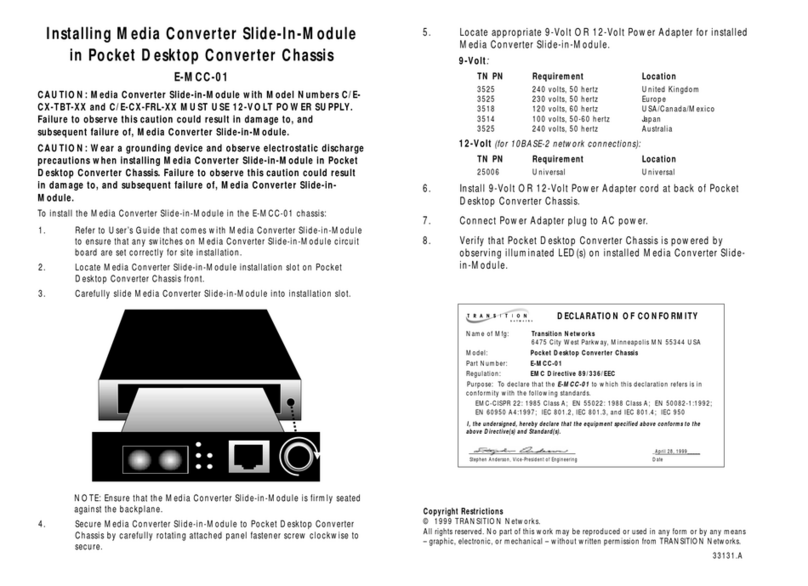
Transition Networks
Transition Networks E-MCC-01 installation guide
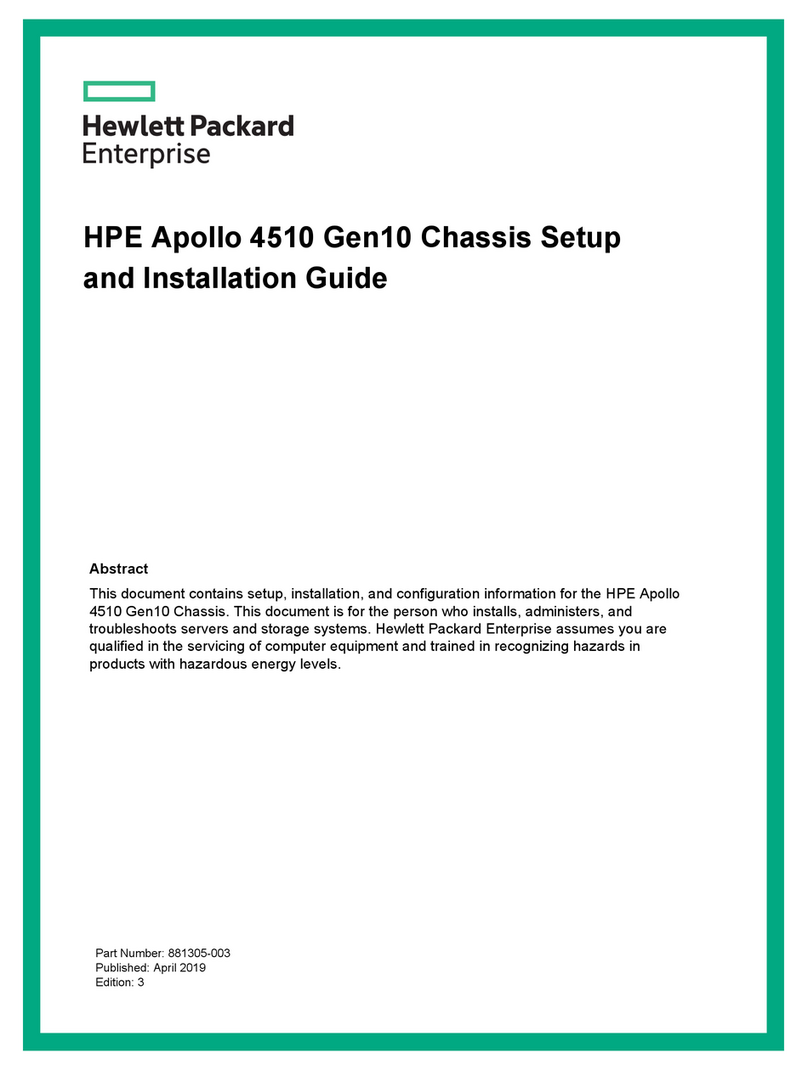
Hewlett Packard Enterprise
Hewlett Packard Enterprise Apollo 4510 Gen10 Setup and installation guide

Advantech
Advantech IPC-602 manual
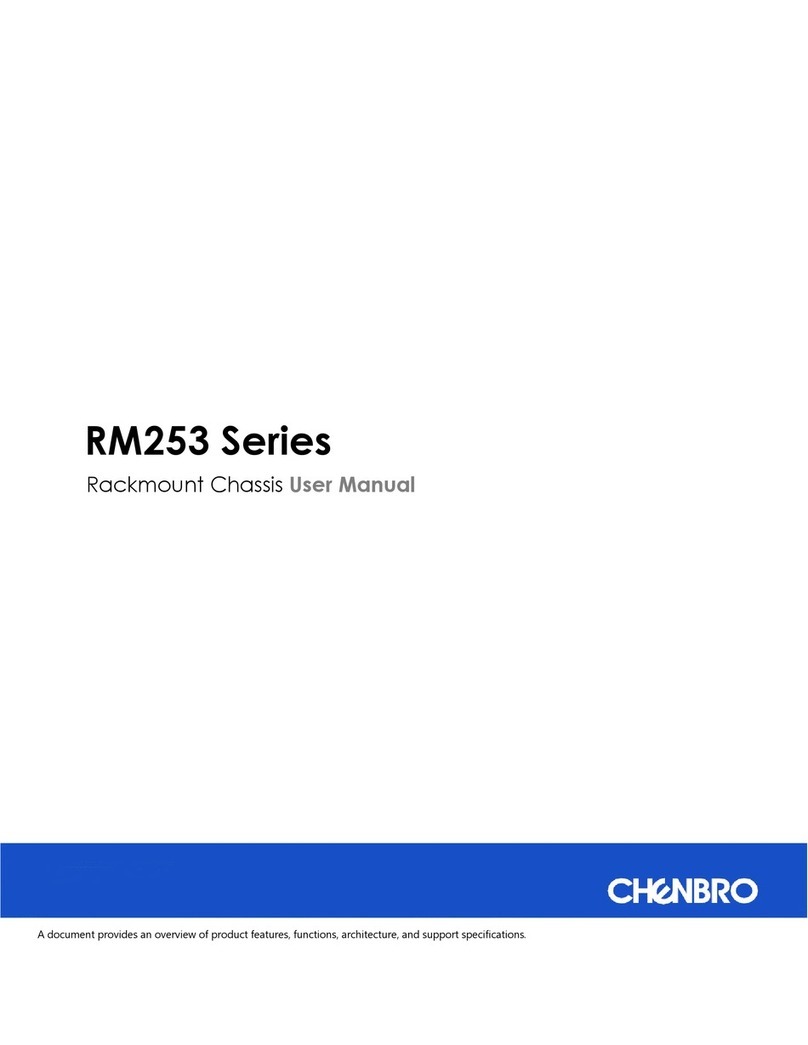
Chenbro
Chenbro RM253 Series user manual
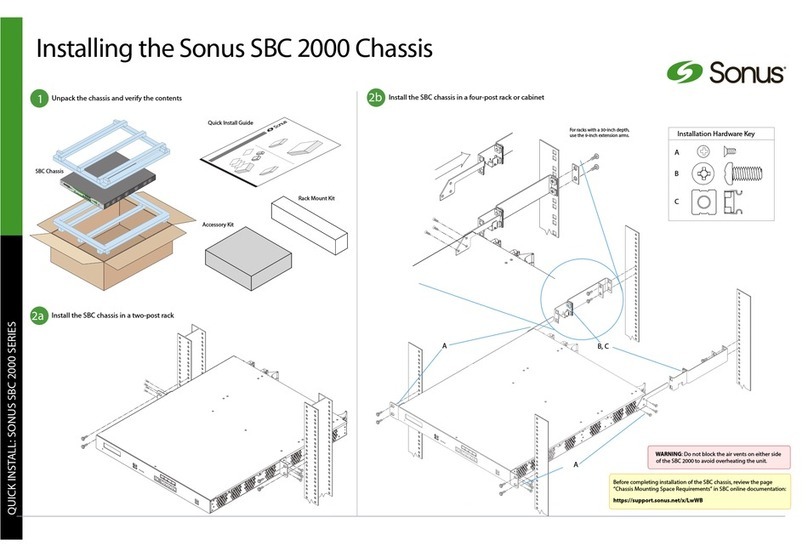
Sonus
Sonus SBC 2000 Quick install guide
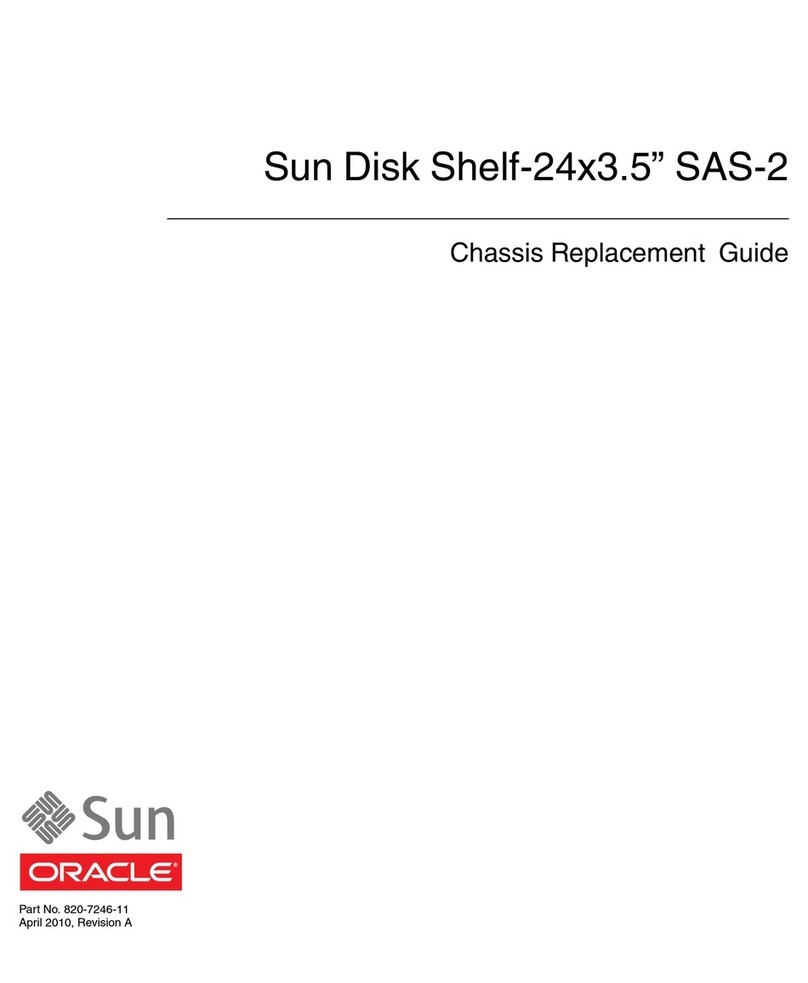
Sun Oracle
Sun Oracle Sun Disk Shelf-24x3.5" SAS-2 Replacement guide