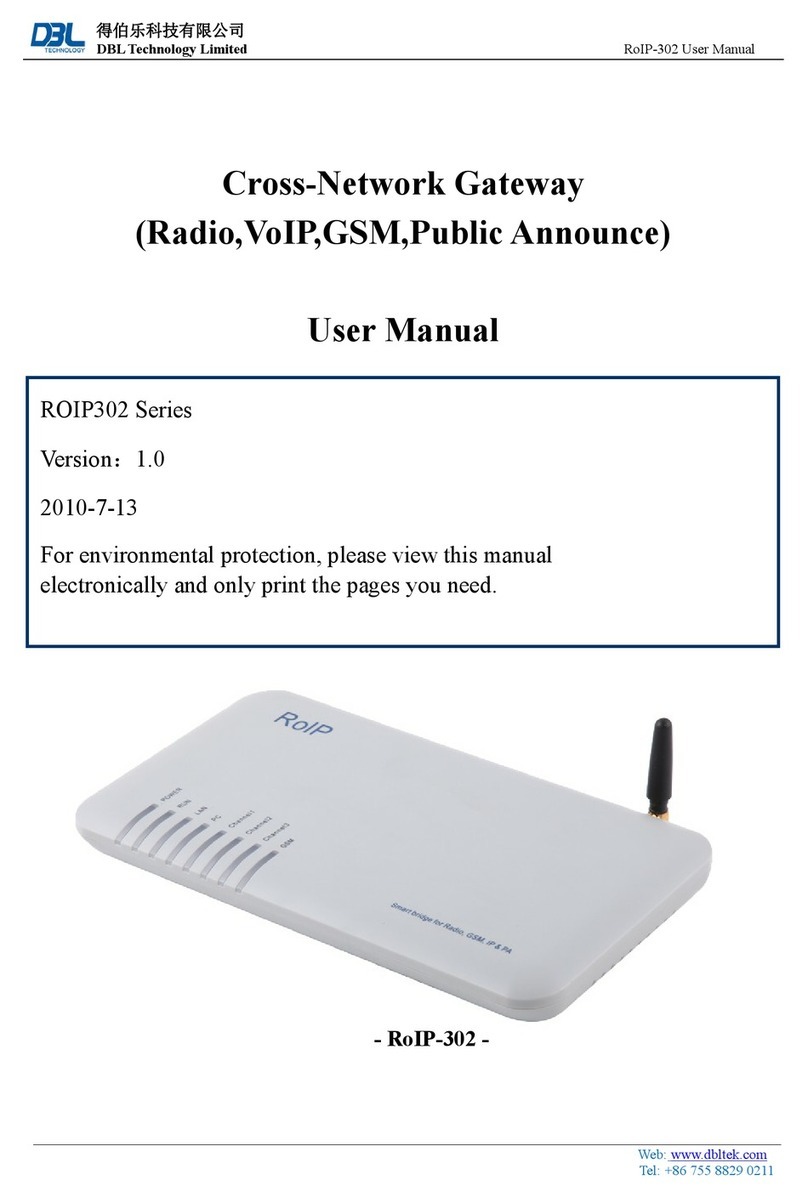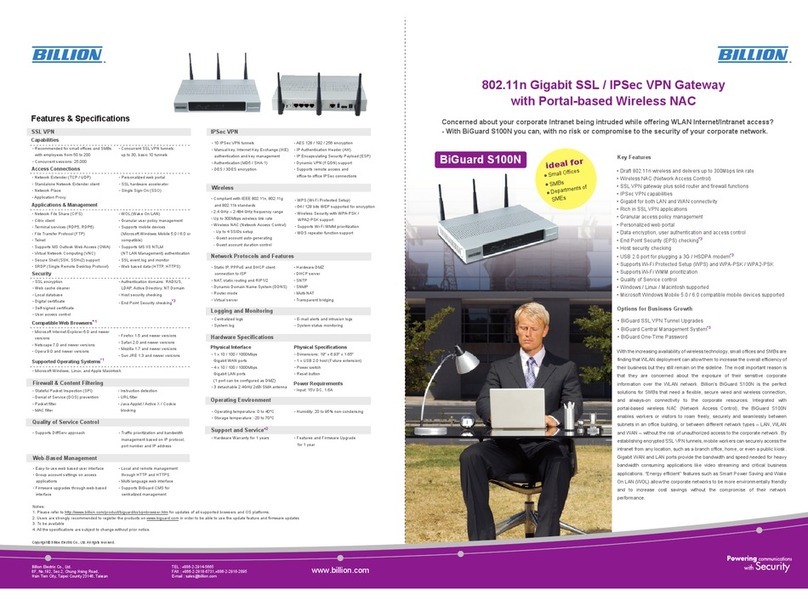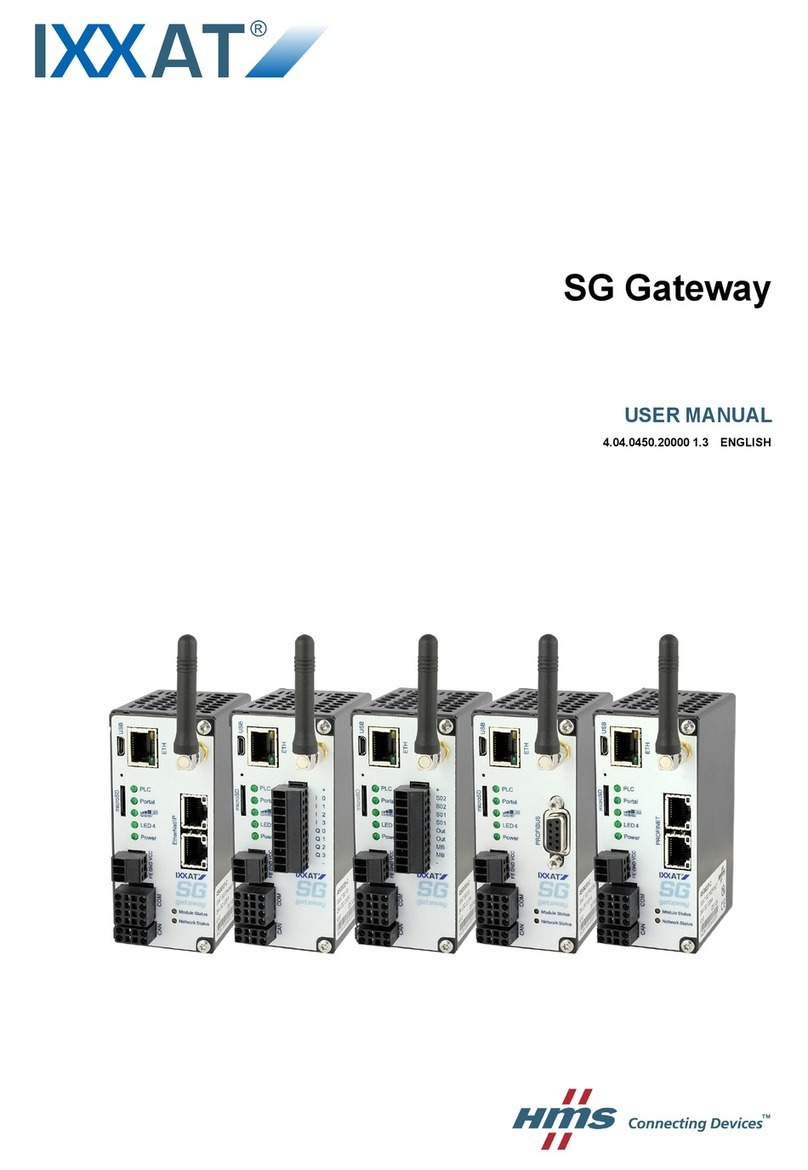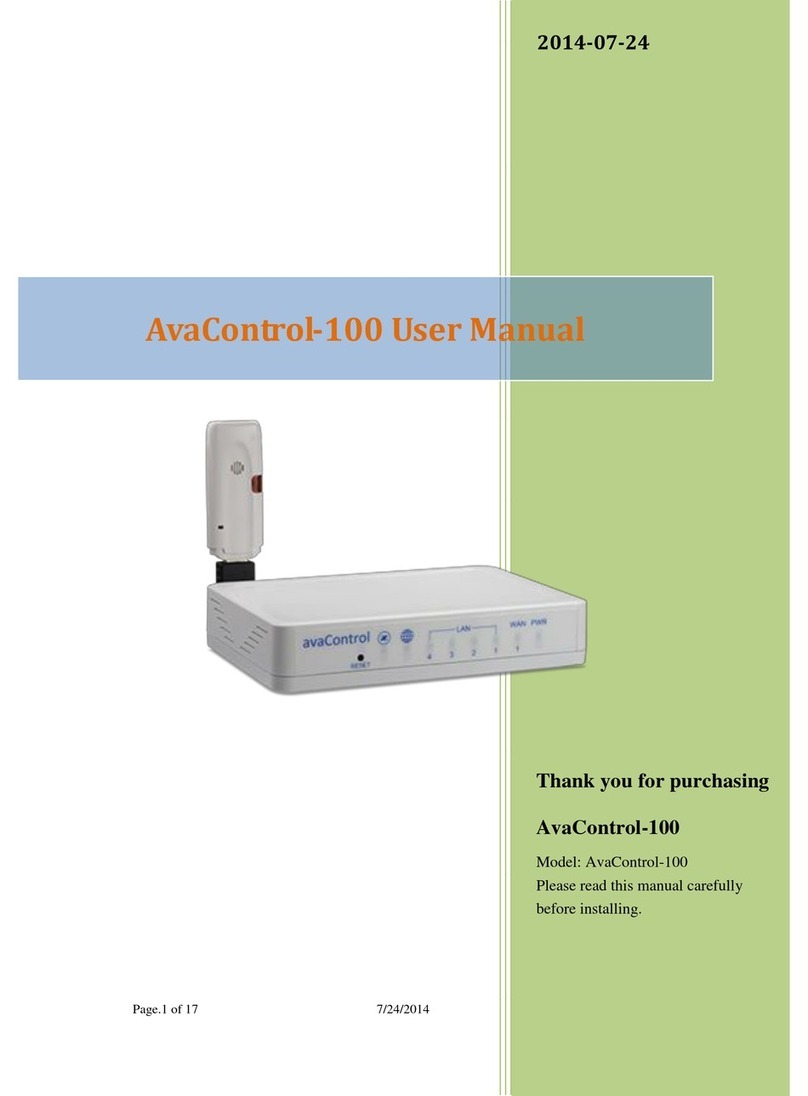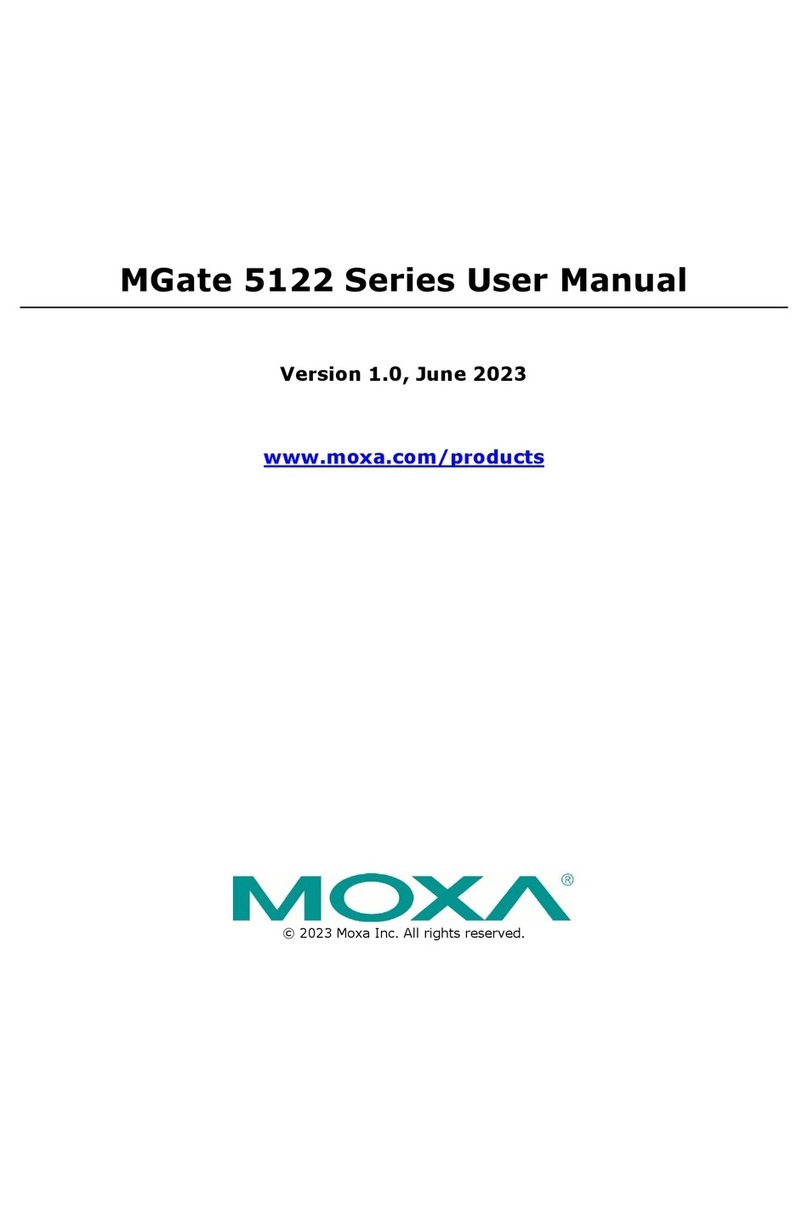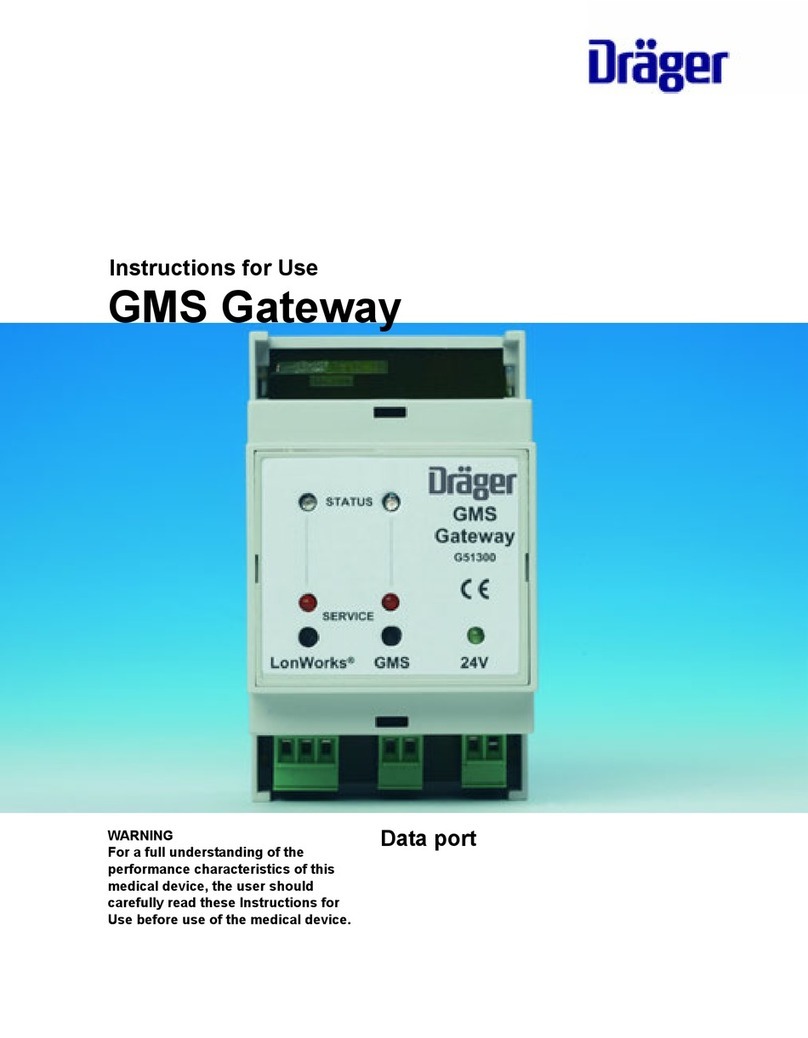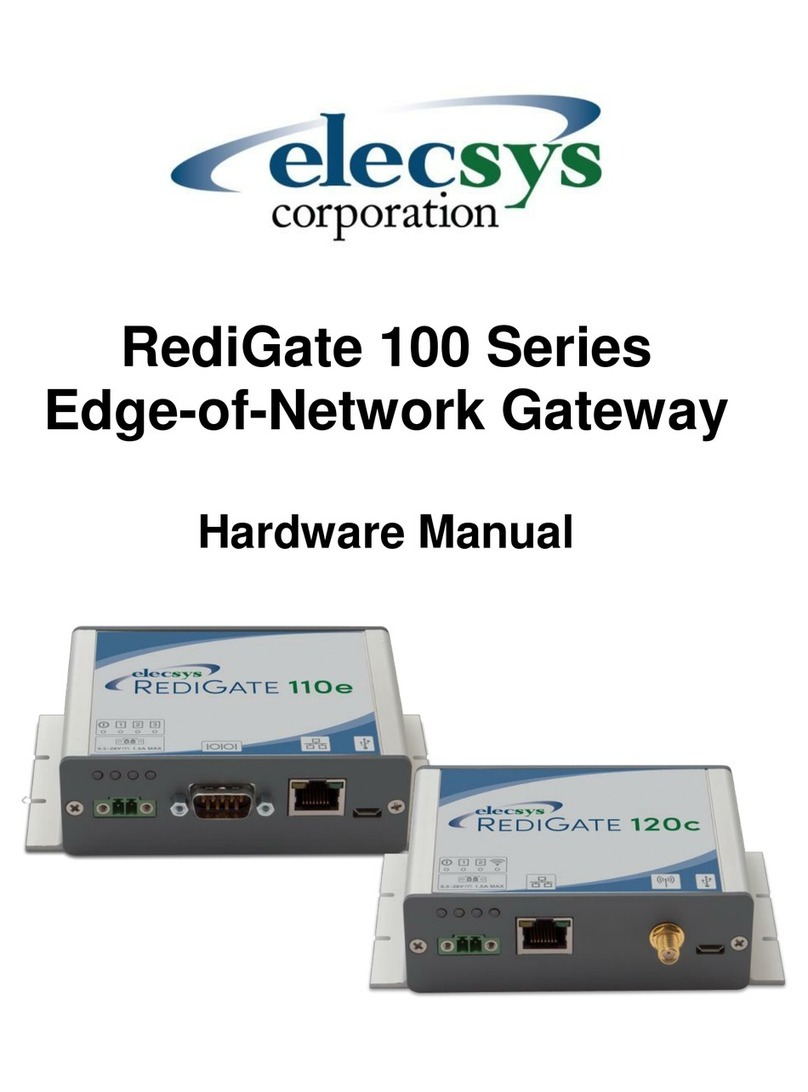DBL Technology GoIP-1 User manual

DBL Technology Co., Ltd. GoIP User Manual
www.dbltek.com Technical Support: [email protected]
1
GoIP User Manual
VoIP GSM Gateways
Models:
GoIP
GoIP-4/4i
GoIP-8/8i, WoIP-8
GoIP-16
GoIP-32
Revision: 1.5
2016/6/24
https://arttel.ru/
https://arttel.ru/shop/gsm-shlyuzy/gsm-shlyuz-goip-4

DBL Technology Co., Ltd. GoIP User Manual
www.dbltek.com Technical Support: [email protected]
2
Content
1Summary....................................................................................................................................................... 4
2Special Notes ................................................................................................................................................ 4
3General ......................................................................................................................................................... 4
3.1 Introduction......................................................................................................................................... 4
3.2 Protocols .............................................................................................................................................. 5
3.3 Hardware Features.............................................................................................................................. 6
3.4 Software Features................................................................................................................................ 6
3.5 Package Content .................................................................................................................................. 6
3.6 LED Indicators ..................................................................................................................................... 8
4Installation................................................................................................................................................... 9
5Configuration............................................................................................................................................. 12
5.1 HTTP WEB Server Login................................................................................................................... 12
5.2 Status.................................................................................................................................................. 13
5.2.1 Summary............................................................................................................................................ 13
5.2.2 General ............................................................................................................................................... 15
5.2.3 GSM..................................................................................................................................................... 16
5.2.4 SIM Call Forward ............................................................................................................................... 17
5.3 Configuration..................................................................................................................................... 18
5.3.1 Preference.......................................................................................................................................... 18
5.3.2 Network .............................................................................................................................................. 21
5.3.3 Basic VoIP........................................................................................................................................... 23
5.3.4 Advanced VoIP ................................................................................................................................... 29
5.3.5 Media.................................................................................................................................................. 32
5.3.6 Call OUT.............................................................................................................................................. 34
5.3.7 Call OUT Auth..................................................................................................................................... 37
5.3.8 Call IN ................................................................................................................................................. 38
5.3.9 Call IN Auth ........................................................................................................................................ 41
5.3.10 SIM...................................................................................................................................................... 42
5.3.11 SIM Forward....................................................................................................................................... 44
5.3.12 IMEI .................................................................................................................................................... 45
5.3.13 SMS ..................................................................................................................................................... 46
5.3.14 GSM Carrier........................................................................................................................................ 49
5.3.15 GSM Base Station............................................................................................................................... 49
5.3.16 Event Trigger ..................................................................................................................................... 51
5.4 Tools ................................................................................................................................................... 53
5.4.1 Online Upgrade.................................................................................................................................. 53
5.4.2 Change Password............................................................................................................................... 53
5.4.3 Send USSD.......................................................................................................................................... 54
5.4.4 Send SMS............................................................................................................................................ 55
5.4.5 SMS InBox .......................................................................................................................................... 55
5.4.6 SMS OutBox........................................................................................................................................ 56
5.4.7 GSM Channel Control ........................................................................................................................ 56
5.4.8 Ping Test............................................................................................................................................. 56
5.4.9 Dial Test.............................................................................................................................................. 57
5.4.10 Get Number........................................................................................................................................ 57
https://arttel.ru/
https://arttel.ru/shop/gsm-shlyuzy/gsm-shlyuz-goip-4

DBL Technology Co., Ltd. GoIP User Manual
www.dbltek.com Technical Support: [email protected]
3
5.4.11 Backup / Restore ............................................................................................................................... 59
5.4.12 Reset................................................................................................................................................... 60
5.4.13 Reboot ................................................................................................................................................ 60
Appendix A. Special SMS Commands ............................................................................................................ 61
Appendix B. SMS To VoIP................................................................................................................................ 62
Appendix C. Custom Network Tones............................................................................................................. 66
Appendix D. GSM Group Mode....................................................................................................................... 67
Appendix E. CID Call Forward........................................................................................................................ 68
Appendix F. Volume Adjustment................................................................................................................... 69
https://arttel.ru/
https://arttel.ru/shop/gsm-shlyuzy/gsm-shlyuz-goip-4

DBL Technology Co., Ltd. GoIP User Manual
www.dbltek.com Technical Support: [email protected]
4
1 Summary
This User Manual now covers the updates made in the following firmware versions. Please upgrade your device
firmware in order to be able to use the new features described in this manual.
Model
# of Lines / Channels
Firmware Version
GoIP-1. GoIP-1i
1
Not available yet
GoIP-4, GoIP-4i
4
GS-4.01-95
GoIP-8
8
GS-4.01-95
GST1610-1.01-55
WoIP-8
8
GST1610-1.01-55
GoIP-16
16
GST-1.01-67
GST1610-1.01-55
GoIP-32
32
GST1610-1.01-55
2 Special Notes
WoIP-8 is a newly introduced model that supports voice calls via a 3G Cellular Network (UMTS-WCDMA and GSM).
It operates at the frequencies specified below.
1. UMTS (WCDMA/FDD):850/900/1900/2100 MHz
2. GSM:850/900/1800/1900 MHz
Since WoIP-8 operates at slightly different frequencies than those used in GoIP-8 (2G), the antennas supplied with
the WoIP-8 cannot be replaced with the one used in the GoIPs. Otherwise, WoIP-8 may encounter poor signal
reception which causing poor performance. Please note that the antenna for WoIP-8 is about 4 inches long and the
one for GoIP-8 is just 2 inches long.
The device configurations for WoIP is in general the same as those in GoIPs.
3 General
3.1 Introduction
GoIP and WoIP are abbreviated from GSM over IP and WCDMA over IP respectively. They are new types of
VoIP gateway that allows call terminations from a VoIP network to cellular networks and vice versa. Call
connections between IP networks and cellular networks are now bridged seamlessly to extend the voice
communication coverage significantly. As the traditional PSTN lines are starting to disappear in developed
countries and are not going to be built extensively in under-developed countries, GSM/WCDMA phones are
getting more and more popular all over the world with lower and lower service charges, the emergence of GoIP
and WoIP bridge the gap between the traditional telephone networks and VoIP networks as shown in the
diagram below. As a result, local and worldwide voice communications are more convenience, lower cost, and
broader coverage.
https://arttel.ru/
https://arttel.ru/shop/gsm-shlyuzy/gsm-shlyuz-goip-4

DBL Technology Co., Ltd. GoIP User Manual
www.dbltek.com Technical Support: [email protected]
5
Internet /
Intranet
Local
GSM Network
Local
Telephone
Network
GoIP
World
Telephone
Network
VoIP
Service
Provider
Cellphone Telephone
Telephone
VoIP
Phone
VoIP
ATA
GoIP4 GoIP8
You can now make a call from anywhere in the world via a VoIP network and then terminate the call via a GoIP
/ WoIP to the local telephone network (PSTN). On the other hand, you can also make a call from the local
telephone network to a GoIP / WoIP (the GSM phone number) and then dial another number via a VoIP network
to anywhere in the world. In these two cases, a VoIP Service provider is required for one side of the call
termination. For two fixed locations, it is possible to setup GoIPs at both ends for call terminations without
subscribing to a VoIP Service provider.
GoIP / WoIP can also be used to achieve GSM roaming via VoIP. The idea is to route all your incoming GSM
calls to a GoIP / WoIP via call forward or simply insert your SIM card to a GoIP / WoIP. You can then setup the
GoIP / WoIP to forward all incoming calls to another GSM number in the world via a VoIP service provider. The
charge per call from a VoIP service provider is significantly lower than the roaming charge.
For office environment, GoIP / WoIP offers a quick way to replace the traditional PSTN lines or T1/E1 lines to
your IP PBX. There is no initial installation/reallocation charge and no need to wait for installation.
Depending on our usage, you can add or remove lines as per your requirement. You can even configure the
system so that everybody calls the same number regardless the number of lines available.
Throughout this manual, GoIP or WoIP is referred as “the device”.
3.2 Protocols
TCP/IP V4
Dual VoIP protocols: ITU-T H.323 V4, IETF SIP V2.0
Multiple Codecs: ITU-T G.711 Alaw/ULaw, G.729A, G.729AB, and G.723.1
H.2250 V4
H.245 V7
H.235 (MD5, HMAC-SHA1)
RFC1889 real-time digital transmission protocol
NAT
STUN
Network Management Protocol (NMP)
PPPoE Dial Up
PPP Authentication Protocol (PAP)
Internet Control Message Protocol (ICMP)
TFTP
Hypertext Transfer Protocol (HTTP)
https://arttel.ru/
https://arttel.ru/shop/gsm-shlyuzy/gsm-shlyuz-goip-4

DBL Technology Co., Ltd. GoIP User Manual
www.dbltek.com Technical Support: [email protected]
6
Dynamic Host Configuration Protocol (DHCP)
Domain Name System (DNS)
User Account Authentication (via MD5)
Proprietary Relay Protocol (Avoiding VoIP Blockings)
3.3 Hardware Features
ARM processor
DSP for voice signal processing
Two 10/100MB Ethernet ports (IEEE 802.3 standard) with status LEDs
GoIP: Quadband GSM module (850 / 900 / 1800 / 1900 MHz)
WoIP: UMTS (WCDMA/FDD): 850/900/1900/2100 MHz
GSM: 850/900/1800/1900 MHz
External Antenna (Internal Antenna option for selected models)
3.4 Software Features
LINUX OS
Built-in Web Server for device configuration
Built-in SIP Proxy (Simplified)
PPPoE Dial Up
Router function
DHCP client & Server
QoS (VLAN)
VPN (PPTP)
Online firmware upgrade
Remote Control Mechanism for remote technical support
Proprietary Auto Provisioning Mechanism
Remote SIM function
Short Messages (SMS) support (standalone and server based)
Call Management and Routing
3.5 Package Content
Use care when unpacking the device package in order to avoid damage to the main unit and the packing materials.
Please keep the packing materials for the purpose of future shipping.
Please inspect the shipping container and the contents for any damages. If visible damages are present, please
contact your vendor. Keep the shipping materials for the carrier inspection.
The package should contain the items listed in the table below
https://arttel.ru/
https://arttel.ru/shop/gsm-shlyuzy/gsm-shlyuz-goip-4

DBL Technology Co., Ltd. GoIP User Manual
www.dbltek.com Technical Support: [email protected]
7
Item
Appearance
Description
1.
GoIP (1-Channel)
GoIP-4 (4-Channel)
GoIP-8 (8-Channel)
WoIP-8 (8-Channel)
GoIP-16 (16-Channel)
GoIP-32 (32-Channel)
1 x Main Unit
2.
AC/DC Power Adapter:
GoIP1: 12V/500mA
https://arttel.ru/
https://arttel.ru/shop/gsm-shlyuzy/gsm-shlyuz-goip-4

DBL Technology Co., Ltd. GoIP User Manual
www.dbltek.com Technical Support: [email protected]
8
GoIP4: 12V/2A
GoIP8: 12V/3A
GoIP16: 12V/4A
GoIP32: 12V/4.5A
3.
1 x Ethernet CAT5 Cable (2M)
3.6 LED Indicators
LED indicators (shown above for GoIP-8) are used to show the current status of the device. They are often used
to determine if the device is working normally or not.
LED Label
Description
Power
This LED is red and illuminates when power is connected.
LAN
This LED is red and illuminates when the LAN port is connected and blinks when data
transmission occurs.
PC
This LED is red and illuminates when the PC port is connected and blinks when data
transmission occurs.
RUN
This LED is green and blinks at a rate of every 100ms when VoIP is not ready for
making calls. (Fast Blink)
It blinks at a rate of every second when VoIP is ready for making calls (Slow Blink).
https://arttel.ru/
https://arttel.ru/shop/gsm-shlyuzy/gsm-shlyuz-goip-4

DBL Technology Co., Ltd. GoIP User Manual
www.dbltek.com Technical Support: [email protected]
9
Channel “x”
Each cellular channel has its own status LED and its color is green.
1. It blinks at a rate of every 100ms (Fast blink) when the corresponding cellular
channel is not yet registered to a GSM network.
2. It blinks at a rate of every second (Slow blink) when the corresponding cellular
channel is ready for making or receiving calls (registered to a Cellular network).
3. It illuminates when cell call activities occur (in use, ringing).
4 Installation
The same installation procedure applies for all models with the differences in the number of channels (ports)
available and the SIM card insertion. It is important to note that the power to the SIM slot MUST BE
disconnected/removed before removing or inserting a SIM Card.You can either disconnect the power to the
device or disable each GSM channel individually via the web interface.
1. SIM card slots are located either at the bottom (for old hardware) or at the back (for new hardware) of the
main unit.
For the models with the SIM card slots located at the bottom, you need to open the bottom SIM cover in
order to install SIM cards. First slide the metal clip to the direction as indicated on the top of the clip.
Insert a SIM card to each slot carefully and then place the metal clip back in place.
For the models with the SIM card slots located at the back, just insert a SIM card to each slot as shown in
the drawing on the right. Please make sure that the orientation of the SIM Card is correct before inserting
the card.
For GoIP (1-channel), the SIM card insertion orientation is shown in the figure on the right. The metal
contacts must face down and the cut corner is inserted first.
For GoIP-4 and GoIP-8, the SIM card insertion orientation is
shown in the figure on the right. The metal contacts must
face up and the cut corner is inserted first.
https://arttel.ru/
https://arttel.ru/shop/gsm-shlyuzy/gsm-shlyuz-goip-4

DBL Technology Co., Ltd. GoIP User Manual
www.dbltek.com Technical Support: [email protected]
10
For GoIP-16, the SIM card insertion orientation is shown in the figure below. The cut corner is pointing
downward with the metal contacts facing the front of the GoIP.
For GoIP-32, the SIM card insertion orientation is shown in the figure below. The cut corner is pointing
downward with the metal contacts facing the front of the GoIP.
https://arttel.ru/
https://arttel.ru/shop/gsm-shlyuzy/gsm-shlyuz-goip-4

DBL Technology Co., Ltd. GoIP User Manual
www.dbltek.com Technical Support: [email protected]
11
2. The RJ-45 port, labelled “LAN”, is intended for intranet or internet connection. Depending on your network
environment, it can be connected various type of network equipment, such as network router, network
switch / Hub, xDSL/Cable modem, etc.
3. The RJ-45 port, labelled “PC”, is intended for network sharing and it supports both bridge and router modes.
In Bridge mode, the PC port is connected to the same network segment as the LAN port. In Router mode,
the PC port is set to a different network segment. In this case, please make sure that the PC network
segment IP (192.168.x.) is different from the one in the LAN port network.
4. The DC port is for power connection. Please only use the AC/DC adapter provided. Adapter with
different rating or vendor may damage the device or affect its performance.
5. The Reset button is recessed inside the device cabinet. You need to use a sharp pointer to access the reset
button. Press it momentarily to reboot the device. Press it for 15 seconds or more to reset the device
settings including login password to its factory defaults.
https://arttel.ru/
https://arttel.ru/shop/gsm-shlyuzy/gsm-shlyuz-goip-4

DBL Technology Co., Ltd. GoIP User Manual
www.dbltek.com Technical Support: [email protected]
12
5 Configuration
The device can be configured via its built-in http web server or via an Auto Provision Server. Auto Provision
Server is a free utility supporting both Window and Linux OS. This utility is developed for the sole purpose of
automating the configuration of our products. It is available in our website for free download. This user
manual only focuses on the device configuration via its built-in http web server.
Please note that only window based Web browsers, such as IE and Chrome are supported. Both Firefox and
Mozilla may not work properly depending on the version and the operating system used. If you are having
problems in configuring your device with your existing Web browser, please try one with lower version or a
different Web browser and report the problem to us.
5.1 HTTP WEB Server Login
There are two methods to access the built-in web server.
1. Method 1 is to access the built-in web server via the LAN port. The LAN port is set to DHCP mode as a
factory default. When you connect it to a network with a DHCP host, it will obtain an IP address from
the DHCP host automatically. The IP address assigned to the device can be obtained via the DHCP host
or via one of the following methods.
i. Dial the SIM number of anyone of the GSM channels available. Once the call is answered, dial “*01”
to hear a voice prompt reporting the LAN port IP address.
ii. Send the “###INFO###”SMS command to one of the GSM channels available. An SMS with the LAN
port IP address is sent back to the message sender. Please refer to the Appendix A Special SMS
Commands for more information.
Once the LAN IP address is known, you are now ready to access its built-in http web server by typing its IP
address in the address field of a web browser.
2. Method 2 is to access the built-in we server via the PC port. As a factory default, the PC port IP is preset
to 192.168.8.1. Connect a computer to the LAN port of the device and configure its IP to 192.168.8.x (x
= 2 to 254). Type the IP address 192.168.8.1 in the address field of a web browser.
Once the IP address is entered, the login window shown on the right pops up. Enter the user name and
password. There are three levels of access via three
different user names.
1. Administrative Level -This offers a full access right
to all parameters available in the built-in webpage.
The user name and password for the
administrative level are "admin" and "admin"
respectively.
2. User Level - This level restricts user from accessing
the Call Setting page. User will not be able to
change any VoIP related settings. The user name
and password for the user level are "user" and
"1234" respectively.
3. SMS Level - This level only allows user to access the
Send SMS and SMS Box functions under the Tool
menu. The user name and password for the SMS
level is "sms" and "1234".
https://arttel.ru/
https://arttel.ru/shop/gsm-shlyuzy/gsm-shlyuz-goip-4

DBL Technology Co., Ltd. GoIP User Manual
www.dbltek.com Technical Support: [email protected]
13
5.2 Status
When you first login to the device webpage, the window below is shown. Please note that there are now 4
new items on the top right hand corner.
1. Firmware version –This is a quick reference for the current firmware version.
2. Module module –This display the model and firmware version of the onboard GSM module.
3. Last Login Time –This displays the time of the last login. Please check to confirm if this shows your last
login time. If not, your device may have been hacked. Please double all your settings and change the
login password to a more complicated pattern.
4. Current Time –This shows the current time which is obtained from the network time server specified. If
the time is not correct, there may be an issue with the network connection.
There are four pages under the Status section:
1. Summary
2. General
3. GSM
4. SIM Call Forward
All 4 status pages are updated automatically in every 5 seconds. It is important to understand the information
shown in these pages in order to debug or report the problems encountered.
5.2.1 Summary
The current VoIP and GSM statuses are listed in the Summary page as shown below (extracted from GoIP-4) .
They are very essential to display the operation status of the device in order to determine if it is working
properly or not.
https://arttel.ru/
https://arttel.ru/shop/gsm-shlyuzy/gsm-shlyuz-goip-4

DBL Technology Co., Ltd. GoIP User Manual
www.dbltek.com Technical Support: [email protected]
14
Here are the list of the device parameters shown in this page.
1. CH –This column allows selection of channels for Reset functions. Selection can be done by clicking
each box individually or the box for all channels. Then pressing the reset icons at the bottom to
reset the corresponding parameters.
2. Line –This column refers to both the physical GSM channels and VoIP lines
3. M–This column shows the power status of the all GSM modules. "Y" means that the power to the
GSM module is on. “N” means that the power to the GSM module is off. Click on “Y” to turn off the
power to the corresponding GSM module or vice versa.
4. SIM –This shows the SIM card status. "Y" means that the corresponding GSM module can access
the designated SIM card successfully. "N" means unable to access the designated SIM card. Please
check if the SIM card is inserted properly or the SIM card is damaged. If Remote SIM function is used,
please check the SIM Bank and/or SIM Server configuration. The problem could also be caused by bad
network condition or improper network configuration.
5. GSM –GSM registration status. "Y " means "Registered" and "N" means "Not Registered".
6. VoIP –VoIP registration status. "Y " means "Registered" and "N" means "Not Registered". If GSM
Registration status is "N", VoIP registration is disabled and its status should be ignored.
7. Status –VoIP line status. If VoIP registration status is "N", the VoIP line status shown should be
ignored. Once VoIP registration status is "Y", the current VoIP line status is then shown in this field.
Here are a list of available statuses:
a. IDLE –The VoIP line is not engaged in any call activities.
b. CONNECTED –An active call between VoIP and GSM is in progress.
c. ACTIVE –A second dial tone is generated when a VoIP call is answered without making a GSM call
or when a GSM call is answered without making a VoIP call. The generation of a second dial tone
prompts the caller to press a phone number. The "Status" changes to "ACTIVE" since the start of
the second dial tone till a phone number is received for dialing or the call is terminated.
d. DIALING <phone number> –This occurs when the GoIP is dialing out a phone number via the
corresponding GSM channel or The DIALING status shows that a number is being dialed out via the
corresponding GSM channel or a VoIP line. The phone number dialed is also shown in the "Status".
e. ALERTING –After a phone number is dialed, the "Status" changes to "ALERTING" when a ringback
signal is received from the network.
f. INCOMING –This occurs when a GSM incoming call is calling and the call is not answered yet.
8. SMS - SMS Server registration status. "Y " means "Registered" and "N" means "Not Registered". If SMS
Server is diabeled, no status (blank) is displayed.
9. ACD(s) - This shows the Average Call Duration (s)
10. ASR(%) –This shows the Answer Seizure Ratio (%)
11. Duration –This shows the Total Call Duration
12. Count –This shows the number of successful calls
13. CDR Start –This shows the starting time for calculating the CDR.
14. RSSI –This indicates the Received Signal Strength Indicator of the current cell. Its normal range is from
0 to 31 which represents a signal level ranging from -113 dBm to -51 dBm; each increment in rssi values
means 2 dBm increment. 99 means that the signal level is unknown or undetected.
15. Carrier –This shows the name of the current GSM carrier.
16. BTS ID –This shows the Base Transceiver station (BTS) ID.
17. Idle –This shows the time elapsed since the last call.
18. Remain –This shows the time remaining if the Total Talk Time Limit (m) is set. Once the Remain
time reaches zero, the corresponding channel is locked and its VoIP registration is also suspended (default
setting). However, there is an option in Section 3.3.10 to enable SIP registration even when the Talk
Time Limit expires ((Remain = 0).
19. Reset –This columns contains 3 icons ( ) to reset Remain, SMS, and ACD/ASR
to the preset values.
is the icon for resetting talking time remaining. When the accumulative talk time reaches
https://arttel.ru/
https://arttel.ru/shop/gsm-shlyuzy/gsm-shlyuz-goip-4

DBL Technology Co., Ltd. GoIP User Manual
www.dbltek.com Technical Support: [email protected]
15
the Talk Time Limit, the remaining talk time reaches zero.
is the icon for resetting the SMS count to zero.
is the icon for resetting the ACD and ASR to zero.
Clicking the corresponding reset icon at the end of each channel row to reset the parameter desired.
Clicking on the “CH” check box to select the channels that you want to reset and then clicking the
reset icon desired at the bottom row.
Clicking the “ALL” check box at the bottom of the “CH” column to select all channels and then
clicking the reset icon desired at the bottom row.
5.2.2 General
The General page covers basic information on the hardware, network, and call status and setting. These
information are useful for debugging the device operation and status.
1. Hardware
a) S/N –This field shows the serial number of the device.
b) Firmware –This field shows the current firmware version.
c) Model –This field shows the model number of the device
d) Local Time - This shows the current system time. It is a good indication for normal network access
provided that the network server address and time zone are set properly.
Please make sure that these information are provided when reporting a problem or requesting for
technical support.
2. Network
a) LAN Port –This field shows the IP address assigned to the LAN Port.
b) LAN MAC - This field shows the physical hardware address (MAC) assigned to the LAN port.
c) PC Port –This field shows the IP address assigned to the PC Port.
d) PPPoE –This field shows the PPPoE dial up status. It is only meaningful when PPPoE is enabled.
e) Gateway –This field shows the default gateway IP assigned for data traffic routing.
f) DNS Server –This field shows the current DNS server assigned for domain name interpretation. It
is possible that some domain names are blocked by local DNS servers. Changing this to an overseas
DNS server may solve the problem.
g) VPN Status - This shows the current VPN connection status. It only appears when VPN is enabled.
https://arttel.ru/
https://arttel.ru/shop/gsm-shlyuzy/gsm-shlyuz-goip-4

DBL Technology Co., Ltd. GoIP User Manual
www.dbltek.com Technical Support: [email protected]
16
3. Web Access Records
a) Last Client IP –This shows the IP address of the PC for the last web access.
b) Last Login Time –The shows the time when the last web access occurred.
c) Current Client IP –This shows the IP address of the PC for the current web access.
4. Call Management section summarizes the both GoIP and GSM configurations and their corresponding
status. It is important to note that the VoIP lines and the GSM channels are not mapped to each other
as a one to one relationship. For outgoing calls (from VoIP to GSM), the GSM channel selection is based
on the Routing Prefix.
VoIP
a) Line - This is used as a reference in VoIP line configuration.
b) Mode - This shows the current VoIP Registration mode. "S" means Single Server Mode. "L" means
Config. By Line mode. "Gx" means Config. by Group mode where x is the group reference number.
"T" means Trunk Gateway mode.
c) Login - This shows the current VoIP registration status. "Y" means that the corresponding line
registers to the server successfully. "N" means the corresponding line fails to register to the server.
d) Routing Prefix - This shows the current setting for the Routing Prefix. If it is set, the Routing Prefix
is used to select the corresponding channel to dial out a call. Please refer to Section 3.3.3 for more
information.
GSM
e) CH - This corresponds to the physical GSM channel number.
f) Login - This shows the current GSM Registration status for voice calls.
g) Call In - This shows the Call IN setting for the corresponding GSM channel. "Y" means incoming calls
are enabled. "N" means incoming calls are disabled and the corresponding channel rejects all
incoming calls by sending back the hangup ("ATH") command to the GSM network.
h) Call Out - This shows the Call Out setting for the corresponding GSM channel. "Y" means outgoing
calls are enabled and "N" means outgoing calls are disabled. When the Remain Time for outgoing
calls reaches zero, the Call Out setting is set to "LOCK" automatically. To unlock the channel, click
the corresponding [Reset] button in the Summary page.
i) Remain Time - This is the same as the "Remain" shown in the Summary page. If the Talk Time Limit
in the SIM Page is set, this parameter shows the remaining time allowed for outgoing calls.
5.2.3 GSM
The GSM page shows the current GSM channels status and information on the GSM modules and the SIM cards
inserted.
https://arttel.ru/
https://arttel.ru/shop/gsm-shlyuzy/gsm-shlyuz-goip-4

DBL Technology Co., Ltd. GoIP User Manual
www.dbltek.com Technical Support: [email protected]
17
The top table shows a number of GSM parameters which are useful to determine if the GSM channels in the
gateway are working properly.
1. Remote SIM - This tells if Remote SIM function is used or not. "DISABLE" means using the local SIM cards
that are inserted to the device.
2. SIM - "Y" means the corresponding GSM module is able to access the designated SIM card properly.
3. GSM - "Y" means the corresponding GSM module registers to the GSM network successfully.
4. RSSI - Received Signal Strength Indicator. Its normal range is from 0 to 31 which represents a signal level
ranging from -113 dBm to -51 dBm; each increment in rssi values means 2 dBm increment. 99 means
that the signal level is unknown or undetected.
5. GPRS Login - "Y" means access to a GPRS network. This status is obtained from the command AT+CREG.
6. GPRS Attach - "Y" means GPRS Attach is successful and is ready for PDP. This status is obtained from the
command AT+CGATT.
7. Carrier - This shows the name of the current GSM carrier.
8. GSM BSC mode - This shows the current setting for the GSM BSC mode which determines how the device
selects a base station. For more information, please refers to the section 3.3.15.
9. Cell ID - This shows the Base Transceiver Station (BTS) ID.
10. LAC - This shows the Location Area Code.
The bottom table shows more detailed information on the onboard GSM modules and the SIM card inserted.
1. Module - The model number of the GSM module.
2. Firmware Ver - The version number of the firmware installed in the module.
3. SIM Number - The GSM number that is assigned to the SIM card. User must enter this number manually.
4. IMEI - International Mobile Station Equipment Identity
5. IMSI - International Mobile Subscriber Identity
6. ICCID - Integrated Circuit Card Identifier
5.2.4 SIM Call Forward
The table below lists the current call forward settings of the SIM card assigned to the corresponding channel.
There are 3 possible status:
1. ON - This means that the corresponding Call Forward mode is enabled and this setting is sent to the GSM
network when a new GSM registration takes place.
2. OFF - This means that the corresponding Call Forward mode is disabled and this setting is sent to the GSM
network when a new GSM registration takes place.
3. Not Set - This means that there is no change to the current Call Forwarding mode and nothing is sent to
the GSM network when a new GSM registration takes place. This is useful by leaving the current Call
Forward mode unchanged.
https://arttel.ru/
https://arttel.ru/shop/gsm-shlyuzy/gsm-shlyuz-goip-4

DBL Technology Co., Ltd. GoIP User Manual
www.dbltek.com Technical Support: [email protected]
18
5.3 Configuration
Click “Configuration”on the left hand column to display the Configuration page. Under this section, there are
16 items in the submenu as shown below.
5.3.1 Preference
https://arttel.ru/
https://arttel.ru/shop/gsm-shlyuzy/gsm-shlyuz-goip-4

DBL Technology Co., Ltd. GoIP User Manual
www.dbltek.com Technical Support: [email protected]
19
The preference page shown above consists of the following system level parameters and options as shown in
the table below.
Parameter
(Preference Page)
Description
Default Value
1. Language
This sets the webpage and voice prompts language. Currently, only English and
Simplified Chinese (Mandarin for voice prompt) are supported.
English
2. Time Zone
This specifies the offset of the local time zone with respect to GMT. The syntax
should be “GMTx”where x is the offset.
3. Time Server
This specifies IP address or the domain name of a network time server for
computer clock synchronization. The default is “pool.ntp.org”.
pool.ntp.org
4. Auto-provision
Provision Server
Provision Interval
The auto provision is optional. When this option is enabled, the device
downloads its configuration from the Auto Provision Server at start up or at the
time interval specified by the Provision Interval. The configuration file name is
<Serial Number>.cfg which is just a text file (not encrypted). If encrypted format
is required, please contact technical support for further assistance.
Please note that Auto Provision Server is a free utility supporting both Linux and
Window environment. Please visit our website or contact technical support for
more information.
The specifies the Provision Sever address (IP or Domain name)
This specifies the interval in performing an auto provisioning event.
5. Remote Control
Remote Server
Remote Server
Port
Remote Server ID
Remote Server
Password
This is a unique feature that allows remote access to the device's built-in Web
server even when it is installed behind NAT. To achieve this function, a Remote
Control Server is required to be installed. This server is a free Linux based utility
and is available for download via our website. Please contact technical support
for further assistance if required. Once installed, please make sure that the
Remote Server Port and Password are set properly.
This specifies the IP address or the domain of a Remote Control Server. Please contact
technical support if you need further help on this.
Check with your Remote Server administrator for the communication port.
This specifies the name to be appeared in the Remote Control Server. It is used as a
reference for the device. The default is set to display the serial number of the device.
This specifies the login password to the Remote Control Server. This is not the password
to login to the built-in webpage. Please ask your Remote Server Administrator if it is not
available.
1920
$(SN)
6. Web Access
Security
HTTP port
This default the security settings for web access via the LAN port. You can
always access the device web page via the PC port. Since the LAN port is used
to connect to a local router or to the internet directly, the IP addresses of the
network devices that can access the device can be restricted to the ones
specified.
The standard HTTP port for web page is 80. You can change it to a non-standard
port to make it harder to access the web.
80
https://arttel.ru/
https://arttel.ru/shop/gsm-shlyuzy/gsm-shlyuz-goip-4

DBL Technology Co., Ltd. GoIP User Manual
www.dbltek.com Technical Support: [email protected]
20
Access from LAN
IP Address 1
IP Address 2
Set it to “Enable” allows access to the device web via the LAN port.
This specifies the first IP address that is allowed to access the device web. If the
device is installed behind a router, you will have to enable DMZ or port forward
to the device. If you are accessing the device from internet, you must specify
the public IP of the network where computer is connected to.
This specifies the second IP address that is allowed to access the device web.
Enable
7. Network Tones
Network tones are the tones associated with the traditional (PSTN) telephone
network, such as dial tone, ring back tone, busy tone, call waiting tones, etc.
These tones will only be used when the device answers an incoming call and the
call is not forwarded to a SIP server automatically. Predefined Network Tones
are classified by country name. If the country desired is not found in the list,
the “Custom”selection allows users to define the network tones individually.
Please refer to Appendix B for more information.
China
8. DDNS
DDNS Address
DDNS Port
Update Interval
This is a proprietary DDNS service offered by us. It allows our products to
identify each other via this DDNS service. When this service is activated, the
domain name of the device is its <serial number>.com. This feature is useful to
support peer-to-peer configuration. Please contact technical support if you
need further help on this.
The default DDNS Address is “voipddns.net”which a free service offered by the
manufacturer. Please contact technical support if you want to install your own DDNS
server.
The default communication port number is 39800.
This specifies the interval between registrations to the DDNS.
voipddns.net
39800
120 (mins)
9. Auto Reboot
Reboot Time
This option allows the device to reboot itself at the time defined by Reboot Time.
This parameter specifies the time to reboot the device. Two formats are supported:
1. HH:MM - When this is specified with a valid 24-hr time format (00:00 to 23:59), the goip
is rebooted at this specified time. Invalid time specified has no effect.
2. M - This specifies the reboot duration in minutes. The valid range for this is from 0 to
x.
Changes saved are only effective after the device is rebooted.
Disabled
10. IVR
The device is equipped with a simple voice prompt. When this option is enabled
and a call is answered, the device plays a voice prompt instead of a dial tone to
the caller.
Enabled
11. Remote SIM
Server
ID
Password
Only the GoIPs with the serial number xxxx support the Remote SIM feature.
Enabling this feature allows the SIM Cards to be installed in a SIM Bank rather
than in the on-board SIM slots. GoIP can either register to a SIM Bank or a SIM
Server. Please refer to the SIM Bank User Manual for more information.
This specifies the IP address of the SIM Bank or the SIM Server.
This specifies the name to be appeared in the SIM Bank or the SIM Server.
This specifies the login password to the SIM Bank or the SIM Server.
Disabled
https://arttel.ru/
https://arttel.ru/shop/gsm-shlyuzy/gsm-shlyuz-goip-4
This manual suits for next models
8
Table of contents
Other DBL Technology Gateway manuals