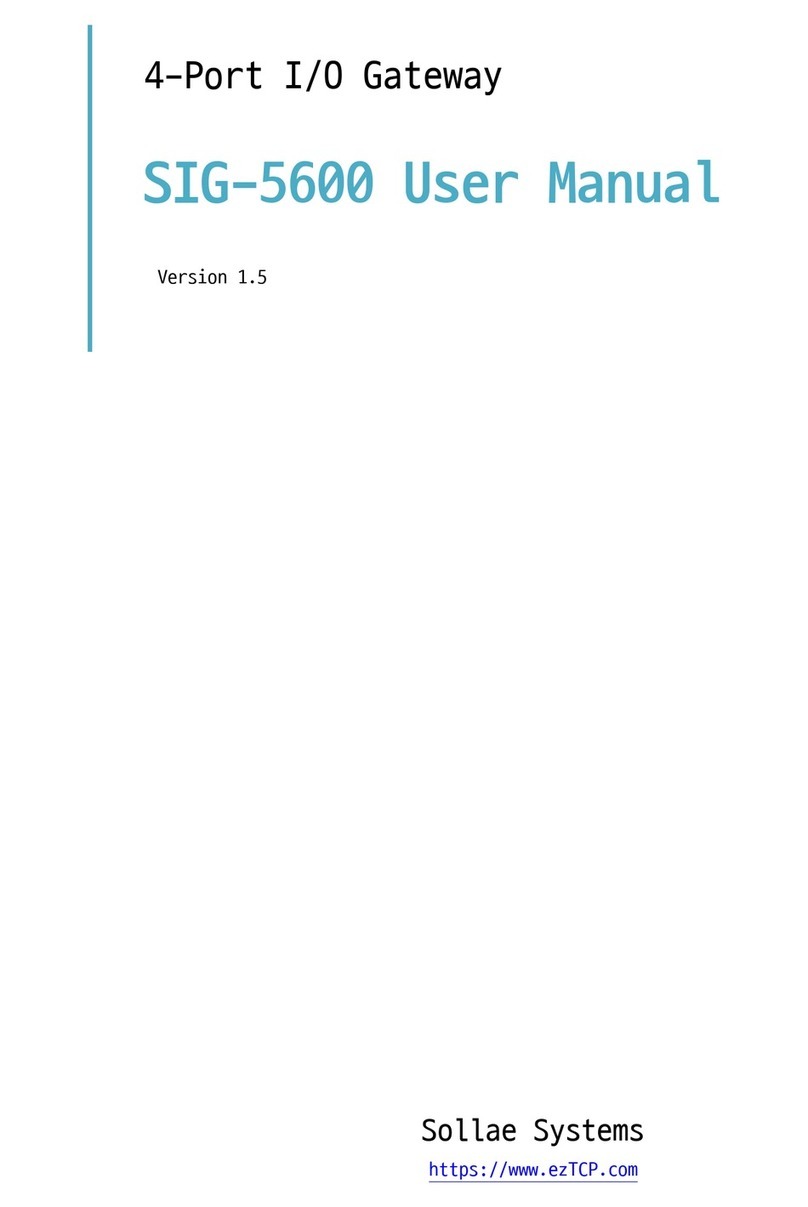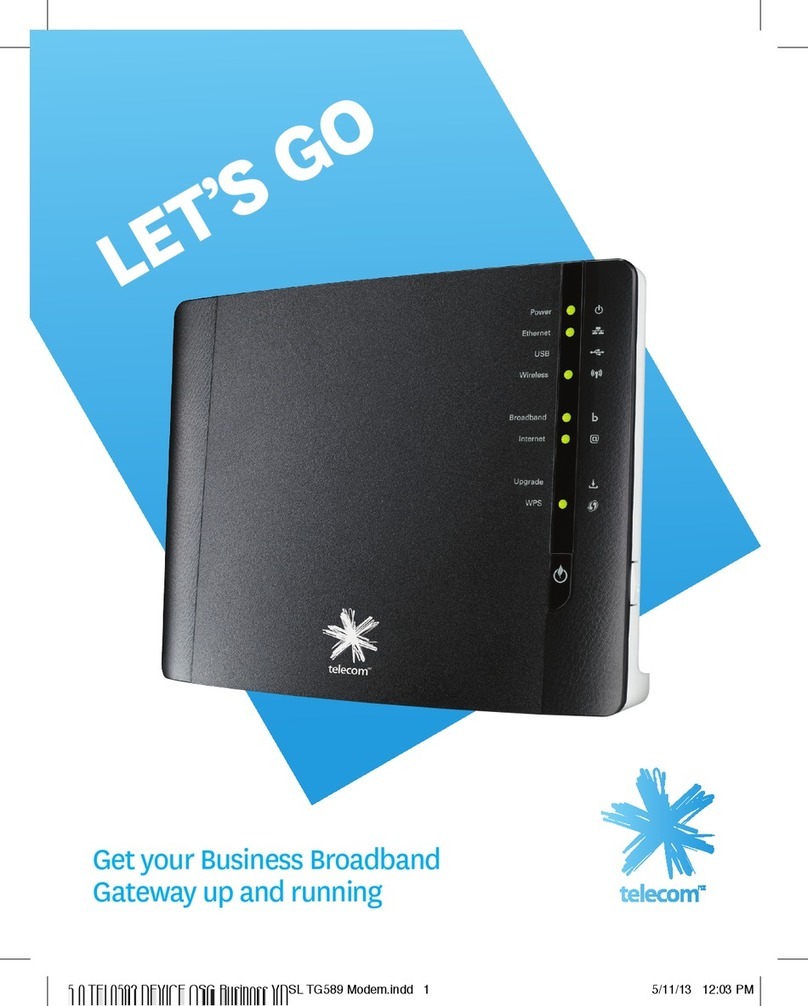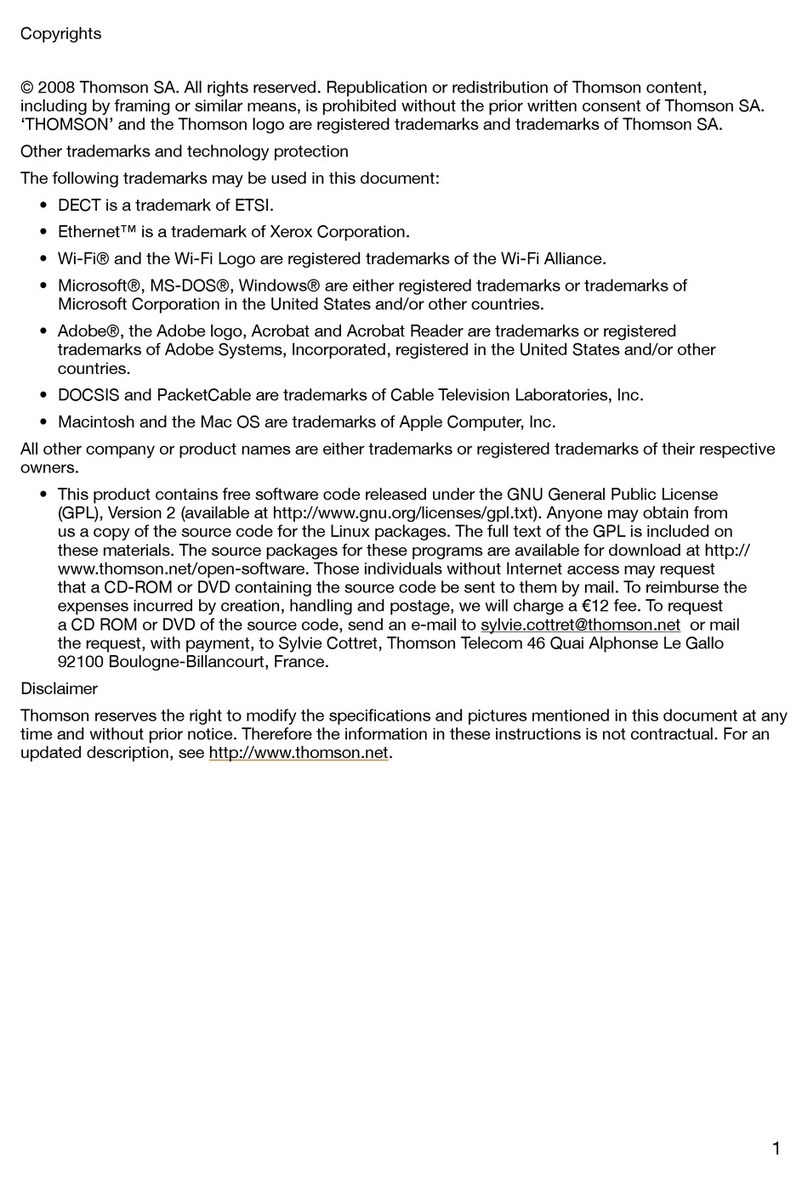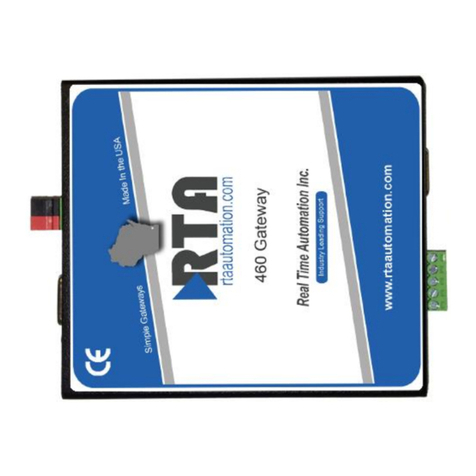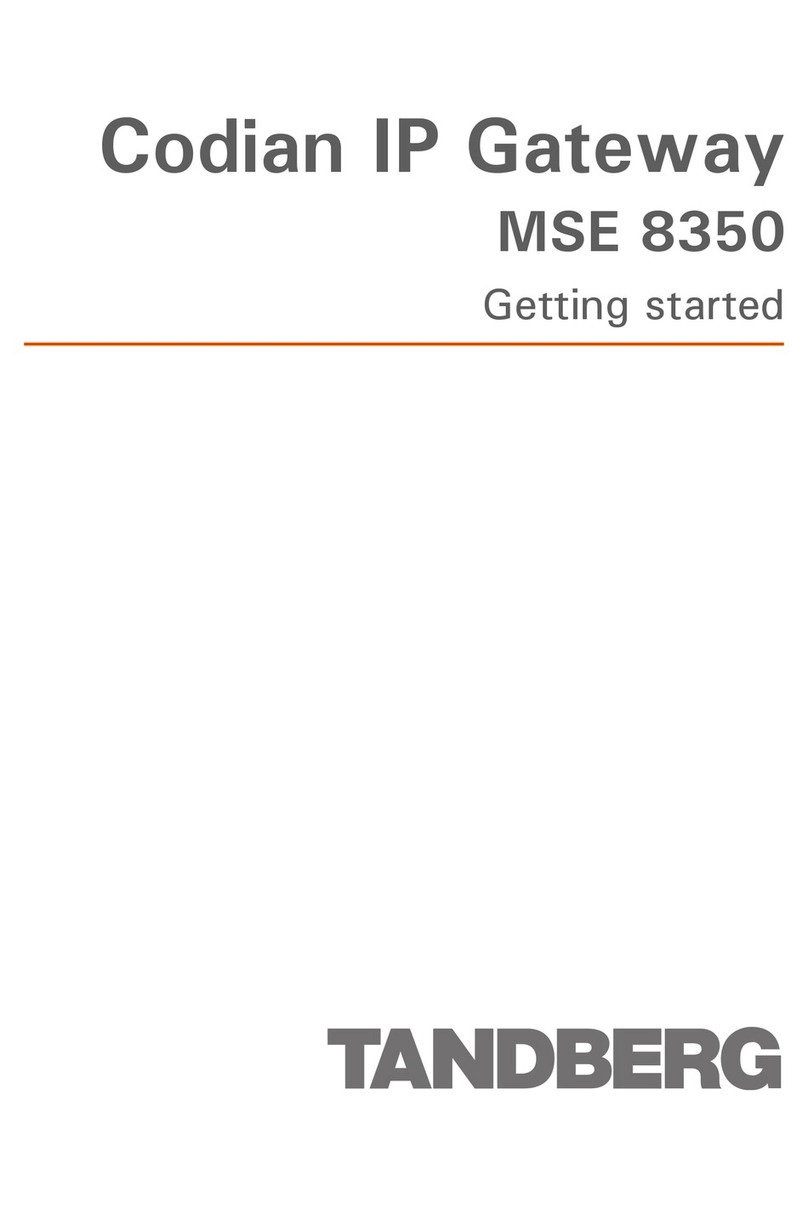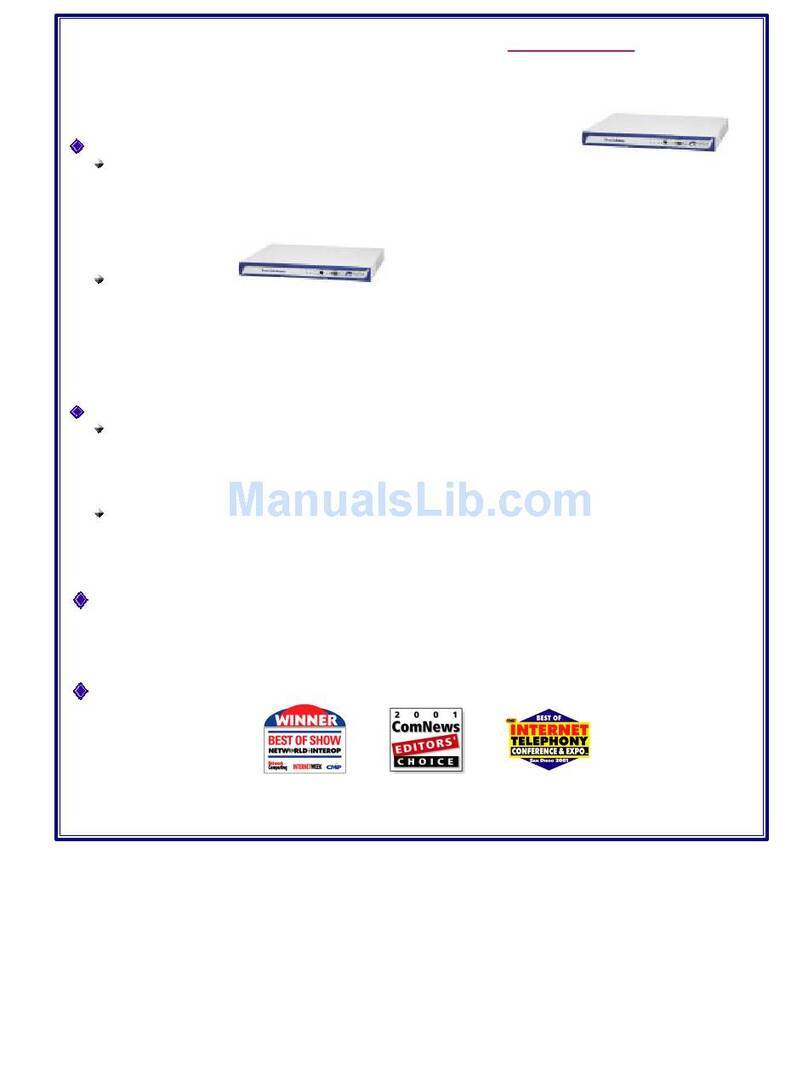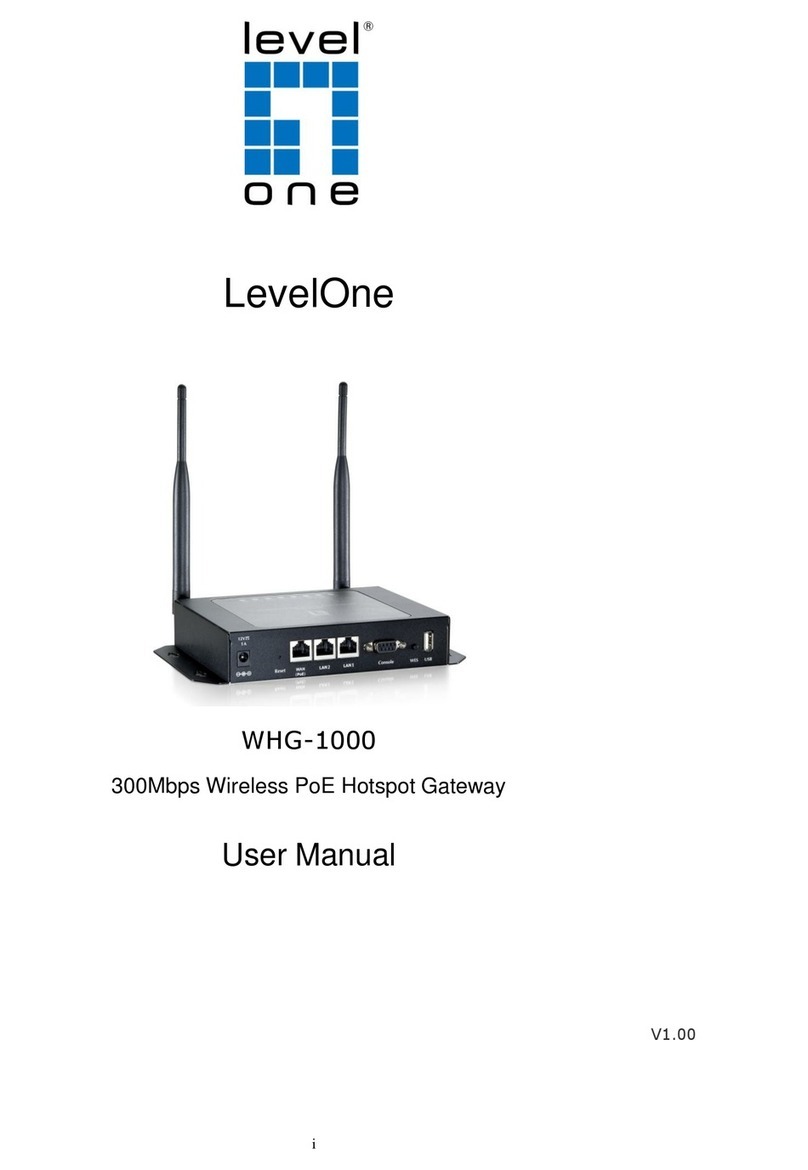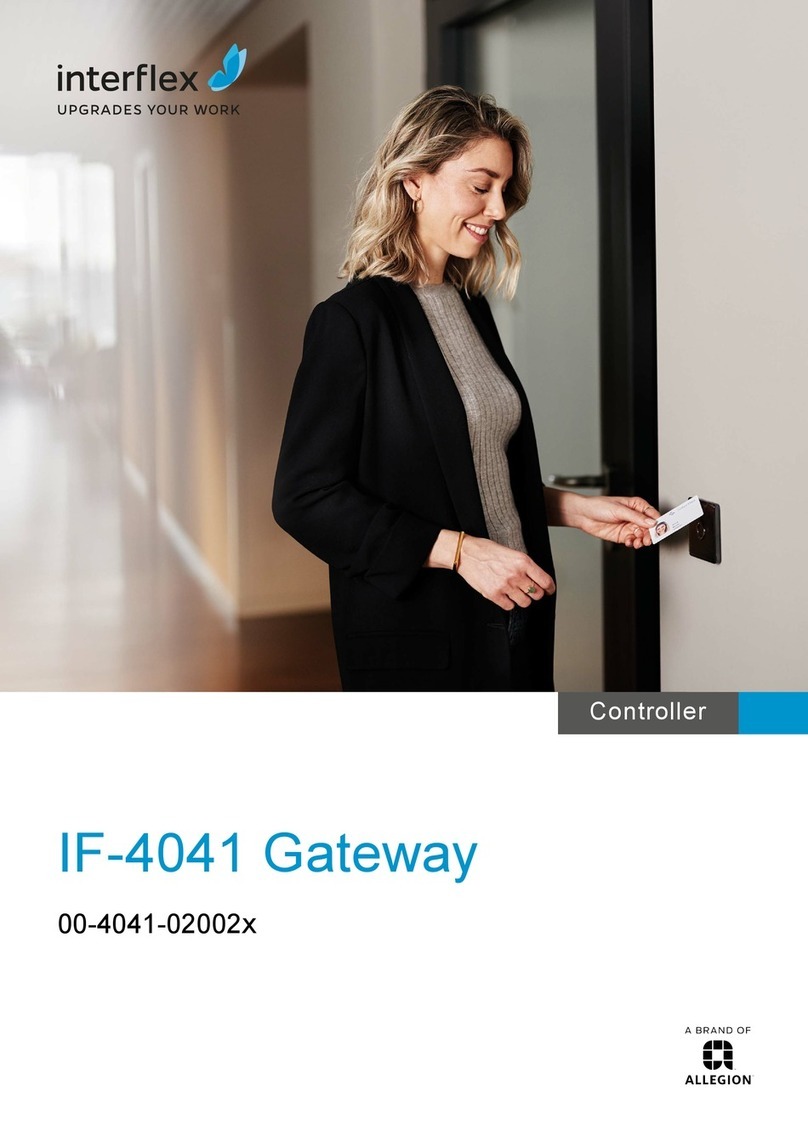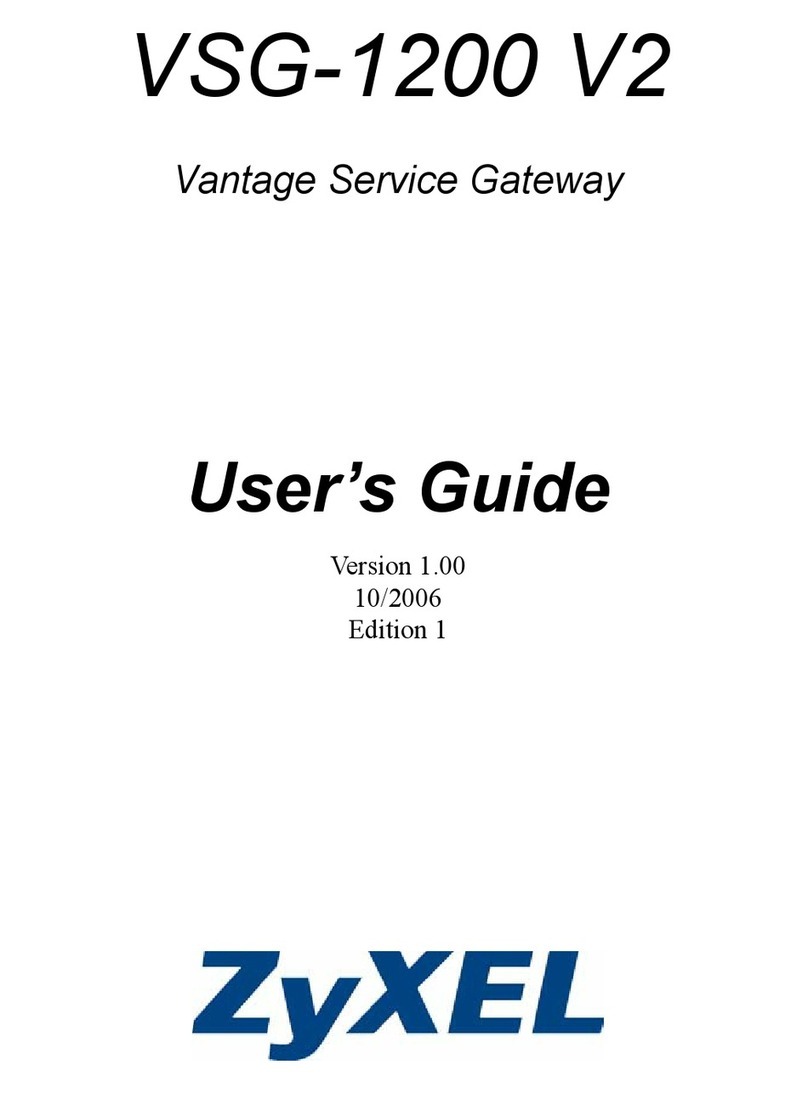Sollae SIG-5441 User manual

SIG-5441 User Manual Ver. 1.1
- 1 -
https://www.ezTCP.com
This symbol, found on your product or on its packaging, indicates that this
product should not be treated as household waste when you wish to dispose
of it. Instead, it should be handed over to an applicable collection point for the
recycling of electrical and electronic equipment. By ensuring this product is
disposed of correctly, you will help prevent potential negative consequences to the
environment and human health, which could otherwise be caused by inappropriate disposal
of this product. The recycling of materials will help to conserve natural resources. For more
detailed information about the recycling of this product, please contact your local city
office, household waste disposal service or the retail store where you purchased this
product.

SIG-5441 User Manual Ver. 1.1
- 2 -
https://www.ezTCP.com
Contents
1Overview..........................................................................................................- 4 -
1.1 Introduction .......................................................................................................................................- 4 -
1.2 Features................................................................................................................................................- 4 -
1.3 Specification.......................................................................................................................................- 5 -
1.4 Interface...............................................................................................................................................- 6 -
1.4.1 Power..............................................................................................................................................................- 6 -
1.4.2 Ethernet.........................................................................................................................................................- 7 -
1.4.3 Digital Input Port ......................................................................................................................................- 7 -
1.4.4 LED ............................................................................................................................................................... - 11 -
1.4.5 Function Button...................................................................................................................................... - 12 -
1.4.6 Setup Port ................................................................................................................................................. - 12 -
2Preparation ...................................................................................................- 13 -
2.1 Installing the Setting Tool......................................................................................................... - 13 -
2.2 Connecting a Product................................................................................................................. - 13 -
2.3 Searching Devices ........................................................................................................................ - 13 -
2.4 Logging in ....................................................................................................................................... - 13 -
3Settings..........................................................................................................- 14 -
3.1 Network ............................................................................................................................................ - 14 -
3.1.1 Obtain an IP address automatically.............................................................................................. - 14 -
3.1.2 Use a Static IP address........................................................................................................................ - 15 -
3.2 General.............................................................................................................................................. - 16 -
3.2.1 Comments................................................................................................................................................. - 16 -
3.2.2 Digital Input ............................................................................................................................................. - 17 -
3.3 Security.............................................................................................................................................. - 18 -
3.3.1 Password.................................................................................................................................................... - 18 -
3.3.2 Certificate .................................................................................................................................................. - 18 -
3.3.3 spFinder...................................................................................................................................................... - 18 -
3.3.4 Client ID ..................................................................................................................................................... - 20 -
4Management ................................................................................................- 21 -
4.1 Checking Status............................................................................................................................. - 21 -
4.1.1 Product Information ............................................................................................................................. - 21 -
4.1.2 Communication Status ........................................................................................................................ - 23 -
4.1.3 Timeout ...................................................................................................................................................... - 25 -

SIG-5441 User Manual Ver. 1.1
- 3 -
https://www.ezTCP.com
4.1.4 Copy status............................................................................................................................................... - 25 -
4.2 Firmware Change.......................................................................................................................... - 26 -
4.2.1 Online Upgrade...................................................................................................................................... - 26 -
4.2.2 Manual Upgrade .................................................................................................................................... - 27 -
4.2.3 Remote Upgrade via cloud............................................................................................................... - 27 -
4.3 Console ............................................................................................................................................. - 28 -
4.3.1 Output Tab................................................................................................................................................ - 28 -
4.3.2 FW Log Tab............................................................................................................................................... - 29 -
4.3.3 Timeout ...................................................................................................................................................... - 29 -
4.4 Export/Import Setting Values.................................................................................................. - 30 -
4.5 Factory Reset.................................................................................................................................. - 31 -
5Technical Support and Warranty .............................................................- 32 -
5.1 Technical Support......................................................................................................................... - 32 -
5.2 Warranty ........................................................................................................................................... - 32 -
5.2.1 Free Repair Services ............................................................................................................................. - 32 -
5.2.2 Charged Repair Services..................................................................................................................... - 32 -
6Precaution and Exemption from Liability ..............................................- 33 -
6.1 Precaution........................................................................................................................................ - 33 -
6.2 Exemption from Liability ........................................................................................................... - 34 -
6.2.1 English version........................................................................................................................................ - 34 -
6.2.2 French version......................................................................................................................................... - 35 -
7Revision History...........................................................................................- 37 -

SIG-5441 User Manual Ver. 1.1
- 4 -
https://www.ezTCP.com
1 Overview
1.1 Introduction
SIG-5441 is an industrial I/O Gateway connected to Sollae Cloud. It is equipped with 4
digital input ports and an Ethernet interface. Users can remotely monitor digital values of
sensors/devices connected to this product by using a web browser on your PC, tablet or
smartphone.
This document presents the information related to device only. To connect the
device to Sollae Cloud, see Sollae Cloud User Guide.
1.2 Features
⚫4 digital input ports: Wet Contact, Dry Contact, NPN, PNP input
⚫Digital input port with Up/Down Counter
⚫Ethernet Interface
⚫Freely connected to Sollae Cloud via MQTT
⚫Data is encrypted and securely transmit using TLS 1.2
⚫Client certificate authentication for devices
⚫Industrial temperature range (-40℃ ~ +85℃)

SIG-5441 User Manual Ver. 1.1
- 5 -
https://www.ezTCP.com
1.3 Specification
Digital Input
Input Type
Dry Contact / Wet Contact / NPN / PNP
Input Voltage Range
4.5V ~ 25V
Number of Ports
4 ports
Network Physical Interface
Network Interface
10Base-T/100Base-TX Ethernet (RJ45)
Ethernet Speed Auto Sense
1:1 or Cross-over Cable Auto Sense
Software Functions
Protocols
IP, TCP, ICMP, DHCP, mDNS, MQTT, SSL/TLS 1.2
Network Security
Client certificate-based mutual authentication over TLS 1.2
Indicators
LED
MTX, MRX, Di0, Di1, Di2, Di3
Management
spFinder
Configuration and Monitoring Tool
Access Security
Password
Dimension
Size
94mm x 57mm x 23mm
Weight
about 65g
Operating Environment
Input Voltage
DC5V±0.5V
Protection
Reverse Voltage Protection / Surge Protection
Current Consumption
typically, 150mA
Operating Temperature
-40℃ ~ +85℃
Storage Temperature
-40℃ ~ +85℃
Certificate
KC
Registration (KN 32, KN 35)
CE
EMC 2014/30/EU, RoHS 2011/65/EU
FCC
FCC Part 15 Subpart B, Class A
Table 1-1 Specification

SIG-5441 User Manual Ver. 1.1
- 7 -
https://www.ezTCP.com
1.4.2 Ethernet
SIG-5441 provides 10/100Mbps Ethernet. The pin assignment is as follows:
Figure 1-3 Ethernet
1.4.3 Digital Input Port
This port is interfaced with a 3.5mm pitch 6-pole terminal block.
Figure 1-4 Digital Input Port
⚫Port Specification
Division
Value
Number of ports
4
Maximum Input Voltage
DC 25V
Voltage Required for HIGH decision
higher than DC 4.5V
Voltage for LOW decision
lower than DC 1V
Table 1-2 Port Specification

SIG-5441 User Manual Ver. 1.1
- 11 -
https://www.ezTCP.com
1.4.4 LED
SIG-5441 provides 8 LEDs.
Figure 1-10 4 LED
LED operations according to each state are as follows:
When the script is running: RUN
When the script is running: RUN
When a network is not connected: LINK
When a network is connected: LINK
When a MQTT connection is NOT established: MTX & MRX
When sending data to the cloud: MTX
When receiving data (command) from cloud: MRX
When the input port is LOW: Di0, Di1, Di2 & Di3
When the input port is HIGH: Di0, Di1, Di2 & Di3

SIG-5441 User Manual Ver. 1.1
- 13 -
https://www.ezTCP.com
2 Preparation
2.1 Installing the Setting Tool
You need a Windows program which is called spFinder to use this product. Download the
program on our web site and install it on your PC.
Functions of the spFinder are as follows:
⚫Searching products connected via network and USB
⚫Setting products
⚫Monitoring status of products
2.2 Connecting a Product
Connect a product with your PC via a LAN cable or a USB cable. In the case of using a
LAN cable, note that your PC and the product should be on the same local area network.
2.3 Searching Devices
Run spFinder on your PC and press the search button. If you select the product found,
the setup menu appears on the right.
2.4 Logging in
Before accessing the searched product, you need to log in first. The default ID and
password are as follows:
Division
Default Values
ID
sig-5441
Password
sig-5441
Table 2-1 The default values of ID and password
If you search the product via network and it has the default value for a password,
spFinder automatically processes the login.

SIG-5441 User Manual Ver. 1.1
- 14 -
https://www.ezTCP.com
3 Settings
3.1 Network
3.1.1 Obtain an IP address automatically
This product can automatically obtain an IP address by DHCP. A DHCP server is required
to use this.
Figure 3-1 Obtain an IP address automatically
⚫Select the [Obtain an IP address automatically].
⚫Check the [Obtain DNS server address automatically] and click the [Save] button.

SIG-5441 User Manual Ver. 1.1
- 15 -
https://www.ezTCP.com
3.1.2 Use a Static IP address
You can set a static IP address to this product.
Figure 3-2 Use a static IP address
⚫Select the [Use static IP address].
⚫Set the [Local IP address], [Subnet mask], [Gateway IP address] and [DNS IP
address].
⚫Click the [Save] button.

SIG-5441 User Manual Ver. 1.1
- 16 -
https://www.ezTCP.com
3.2 General
Figure 3-3 General
3.2.1 Comments
This setting is for storing the product description. The maximum setting size of this item
is 32 bytes. We can add information such as: When a device is registered to the cloud, this
field will be used as the default device description on Sollae Cloud.

SIG-5441 User Manual Ver. 1.1
- 17 -
https://www.ezTCP.com
3.2.2 Digital Input
⚫Valid Time (Unit: ms)
This item is to set the valid time of input signal. In order for the input signal to be
judged as a valid signal, it must last longer than the time set in this item. The setting
unit is milliseconds; The range is 100 to 30000. The default value is 100.
⚫Counter Type
This item is to set the counter type of each port. You can choose one among three
options: Rise (rising edge), Fall (falling edge) and Both (rising edge or falling edge).
The default value is Rise.
⚫Counter Direction
This item is to set the counter direction: Up (counting up) or Down (counting
down). The default value is Up
⚫Default Count Value
The value that counter will start after the device booting up.
Valid Time, Counter Type, Counter Direction, and Default Count Value can also be
set via Sollae Cloud after the device is registered under an account.
User Interface and other features configurations can only be set via Sollae Cloud.

SIG-5441 User Manual Ver. 1.1
- 18 -
https://www.ezTCP.com
3.3 Security
Figure 3-4 Security
3.3.1 Password
Both ID and password are required to access this product. Note that changing the default
password to another is highly recommended for security. The password should be longer
than 8 characters.
⚫Input a password to use to [Password] and [Retype password].
⚫Click the [Save] button.
3.3.2 Certificate
All TLS certificates were preloaded to the device, please ignore this part.
3.3.3 spFinder
These items are related to spFinder use.
⚫Local search
If this item is not checked, you will not be able to search for or connect to the
product on your local network. This item can be set only when the product is
connected via USB.
⚫Network connection
If this item is not checked, the product cannot be searched on the local network and
the product cannot be connected on the local or remote network. This item can be
Table of contents
Other Sollae Gateway manuals