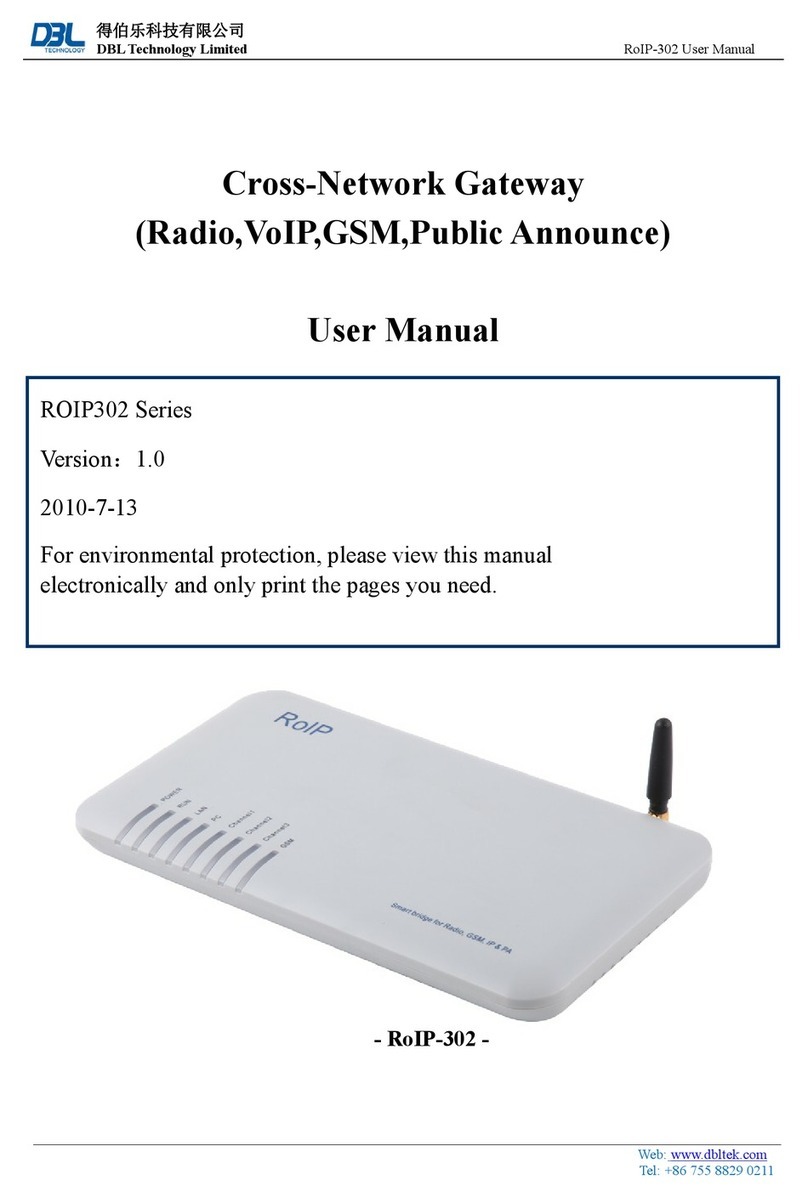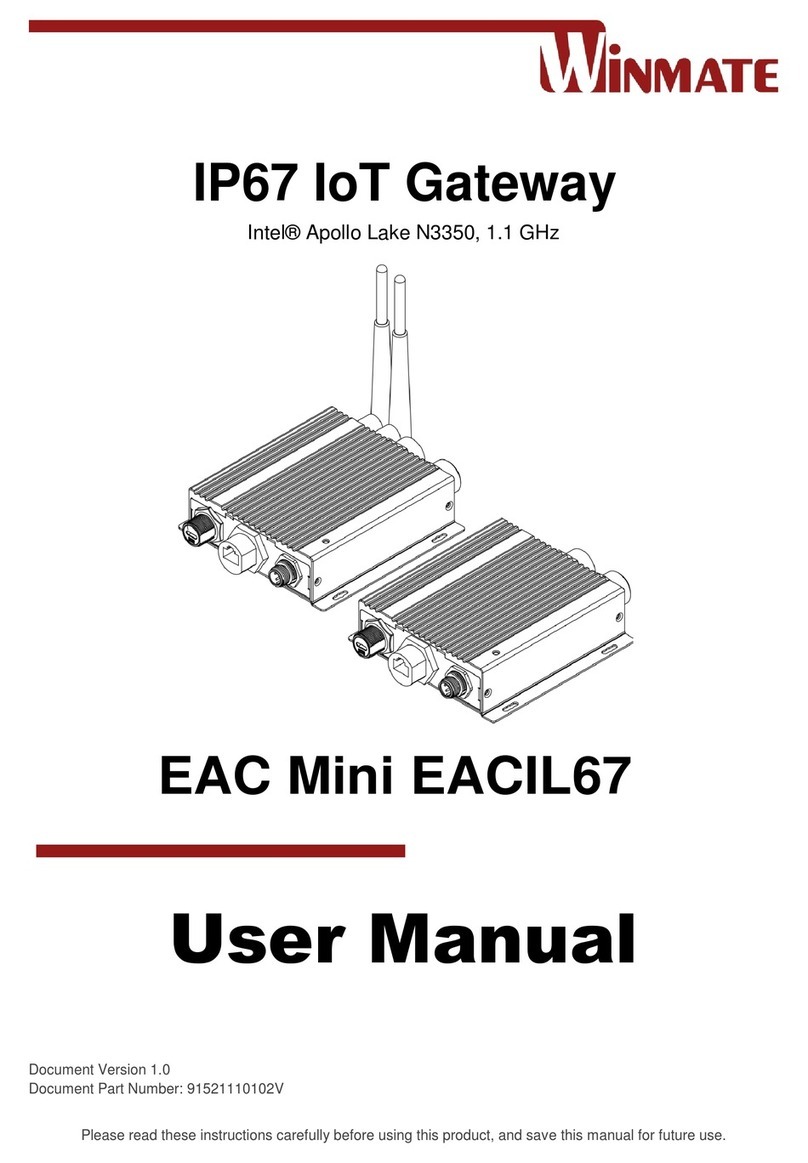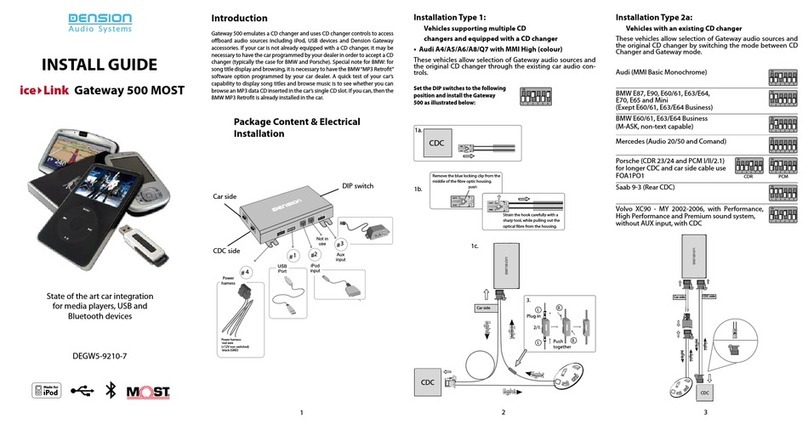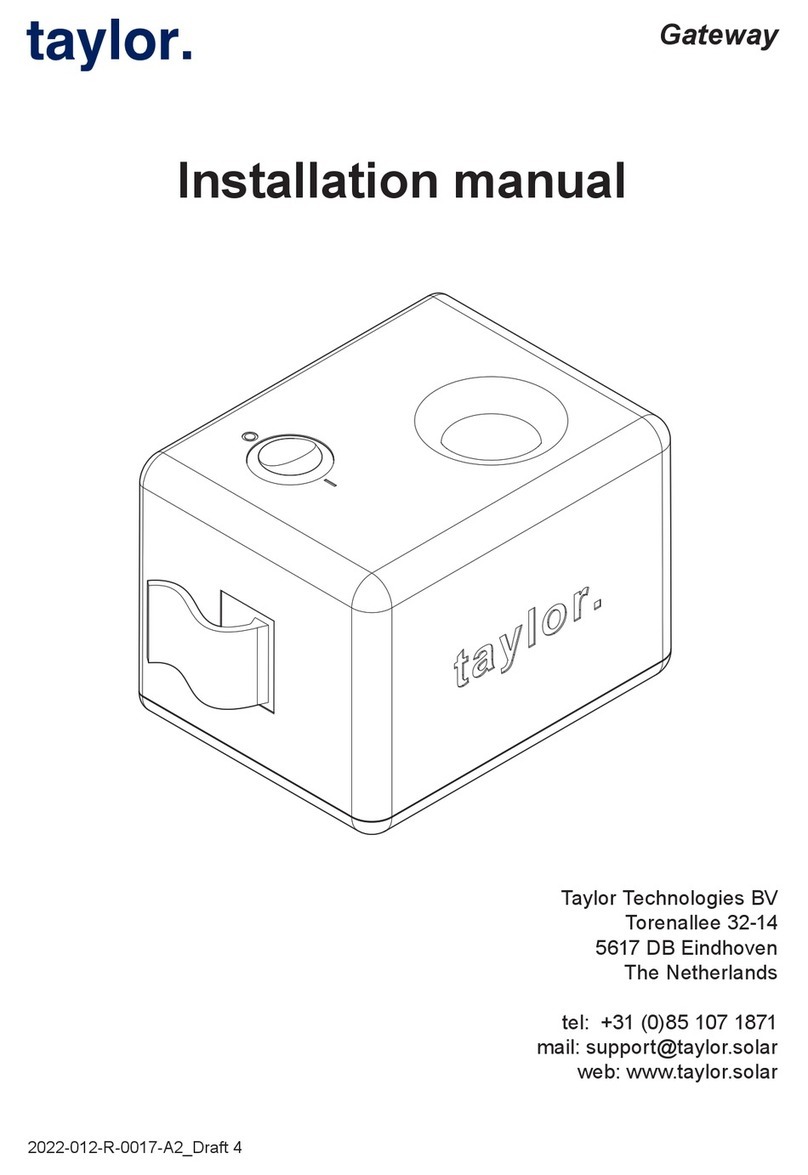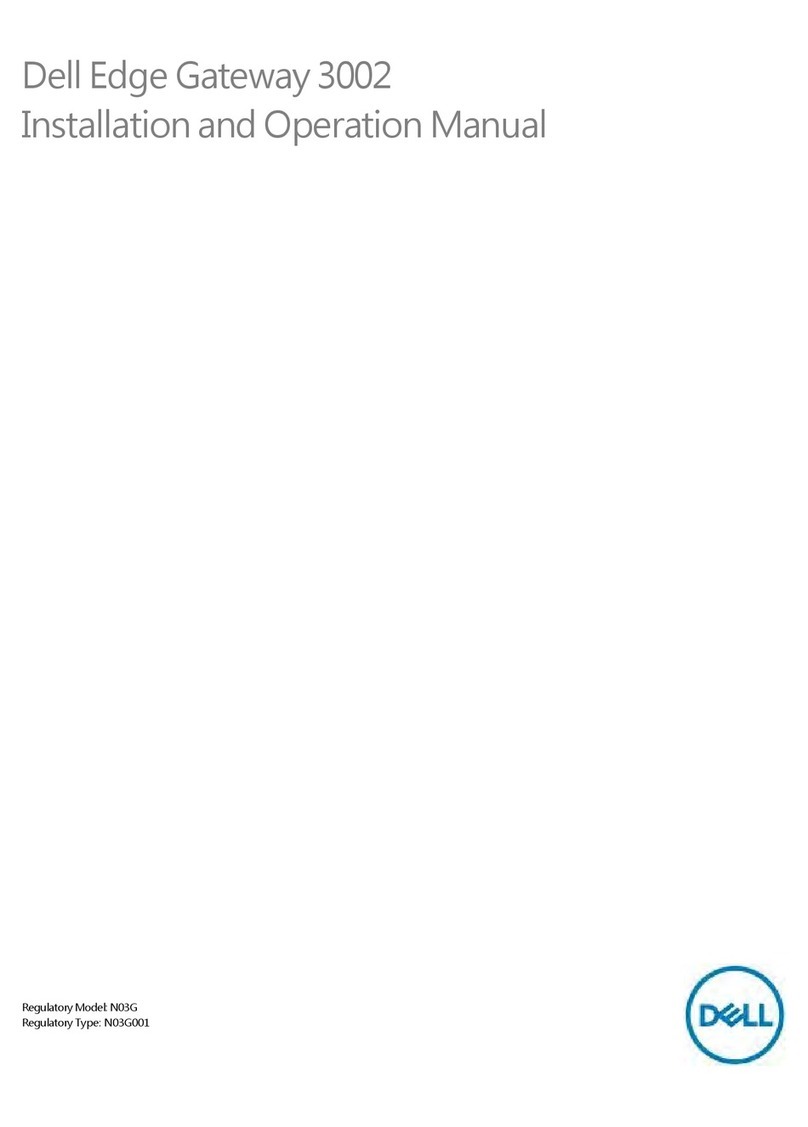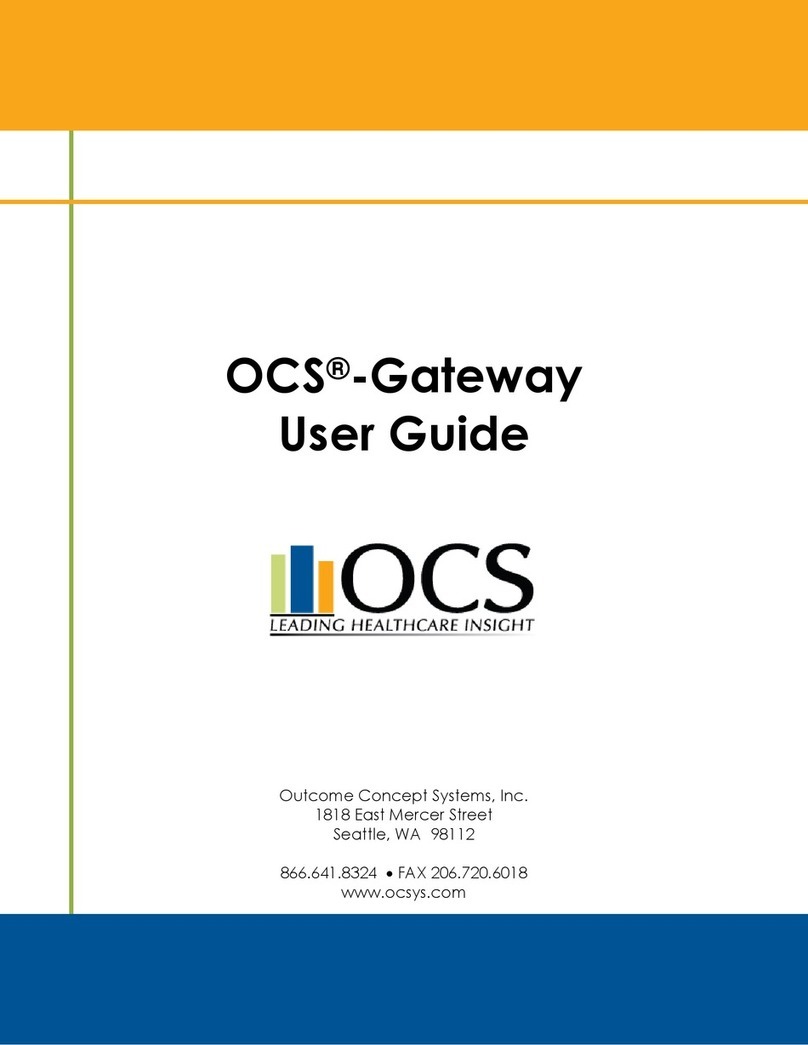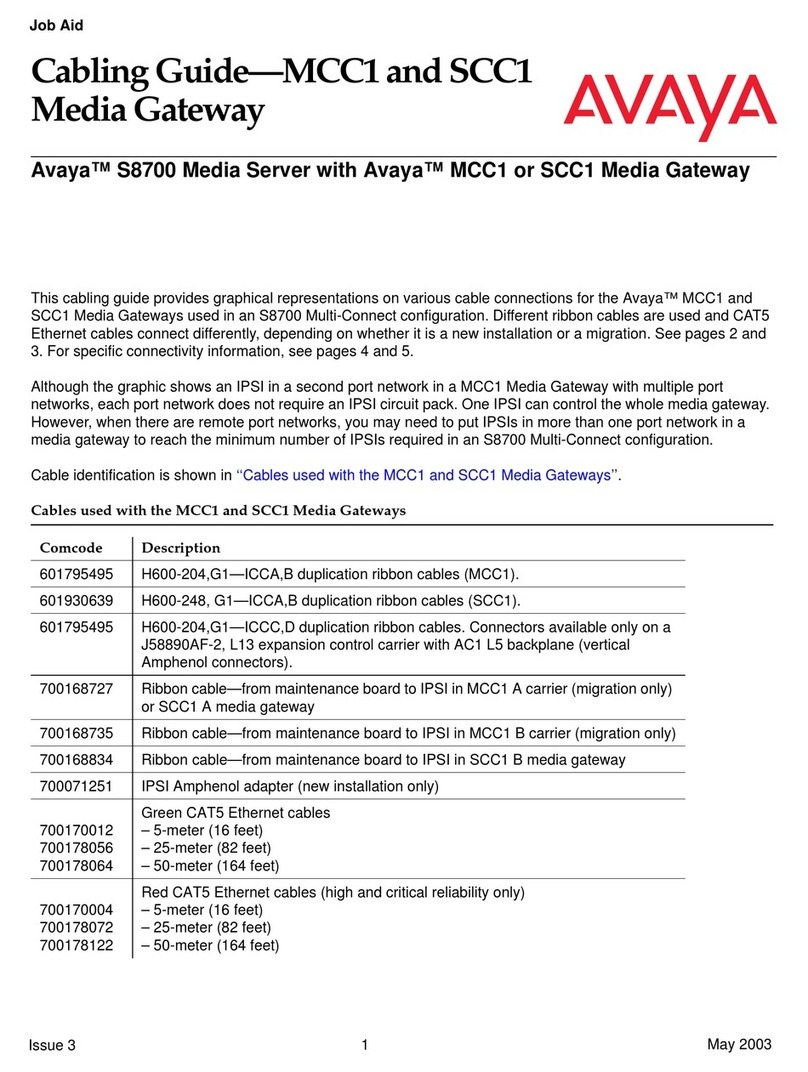DBL Technology VoIP FXS+PSTN Gateway User manual

User Manual
VoIP FXS+PSTN Gateway
DBL Technology Co.,Ltd.
http://www.dbltek.com
Date: 2010-12-17

Http://www.dbltek.com VoIPFXS+PSTNGateway
1
Contents
1 Introduction.......................................................................................3
1.1 General Information...........................................................................................3
1.2 Protocols ...........................................................................................................3
1.3 Hardware Specification...................................................................................... 4
1.4 Software Specification.......................................................................................4
1.5 List of the Package.......................................................................................................5
2Installation .........................................................................................6
2.1 Product View and Interface ...............................................................................6
2.2 Connection Diagram.......................................................................................... 7
2.3 Indicators........................................................................................................................8
3 Basic Operations.............................................................................9
3.1 Star Commands................................................................................................................9
3.1.1 Star Commands for Phone Configuration......................................................9
3.1.2 Star Commands for Phone Operation..........................................................10
3.2 Set up .............................................................................................................................10
3.3 Phone Operation.............................................................................................................11
3.3.1 Make a Call.......................................................................................................11
3.3.2 Answer a Call Waiting Call.............................................................................12
3.3.3 Hold a Call........................................................................................................12
3.3.4 Transfer a Call.............................................................................................12
3.3.5 Call Forward................................................................................................13
3.3.6 Hot Line ......................................................................................................13
3.3.7 Phone Book......................................................................................................13
3.3.8 Emergency Calls .........................................................................................14
4 Web Server Configuration...........................................................15
4.1 Access the Built-in Web Server.........................................................................................15
4.2 Status.................................................................................................................................17
4.2.1 Phone Information..............................................................................................17
4.2.2 Network Information...........................................................................................17
4.3 Configurations................................................................................................................17
4.3.1 Preference........................................................................................................18
4.3.2 Network Configuration ....................................................................................20
4.3.3 Call Settings .....................................................................................................22
4.3.3.1 H.323 Phone.................................................................................................23
4.3.3.2 SIP Phone .....................................................................................................27
4.3.3.3 Media Settings..............................................................................................32
4.3.3.4 Dial Plan ........................................................................................................33
4.3.4 Phone Settings.................................................................................................35

Http://www.dbltek.com VoIPFXS+PSTNGateway
2
4.3.5 Save Changes..................................................................................................37
4.3.6 Discard Changes.............................................................................................37
4.4 Phone Book.............................................................................................................37
4.5 Tools........................................................................................................................38
4.5.1 Online Upgrade................................................................................................38
4.5.2 Change Password..............................................................................................39
4.5.3 Reset Configuration.........................................................................................39
4.5.4 Reboot...............................................................................................................40
4.6 Gain Settings.....................................................................................................................40

Http://www.dbltek.com VoIPFXS+PSTNGateway
3
1 Introduction
1.1 General Information
AVoIP FXS Gateway / Analog Telephone Adapter (ATA) is a telephone extension to the IP
network. It offers a traditional telephone line (PSTN) interface to an analog telephone,
PBX line extension, or a fax machine. Its WAN port interface allows access to the IP
network in order to offer voice and fax services. It is a great way for turning a traditional
PBX to access the low cost VoIP services and for deploying VoIP service by ISP. An
additional Ethernet allows broadband connection by the existing PC without buying
additional network equipment.
The FXS+PSTN series gateway includes HT-812P, HT-822P, HT-522 and HT-544.
1.2 Protocols
TCP/IP V4 (IP V6 auto adapt)
ITU-T H.323 V4 Standard
H.2250 V4 Standard
H.245 V7 Standard
H.235 Standard(MD5,HMAC-SHA1)
ITU-T G.711 Alaw/ULaw, G.729A, G.729AB, and G.723.1 Voice Codec
RFC1889 Real Time Data Transmission
Proprietary Firewall-Pass-Through Technology
SIP V2.0 Standard
Simple Traversal of UDP over NAT (STUN)
Web-base Management
PPP over Ethernet (PPPoE)
PPPAuthentication Protocol (PAP)
Internet Control Message Protocol (ICMP)

Http://www.dbltek.com VoIPFXS+PSTNGateway
4
TFTP Client
Hyper Text Transfer Protocol (HTTP)
Dynamic Host Configuration Protocol (DHCP)
Domain Name System (DNS)
User account authentication using MD5
Out-band DTMF Relay: RFC 2833 and SIP Info
1.3 Hardware Specification
ARM9E Processor for high performance
DSP for voice codec and voice processing
Two 10/100M Based Ethernet ports for WAN/LAN connections.
LEDs for Ethernet port status
One FXS port
One PSTN port
Ethernet Bridge
1.4 Software Specification
LINUX OS
Built-in HTTP for accessing internal parameters
PPPoE dial-up
Network Address Traversal (NAT) and Router functions
DHCP Client
DHCP Server
Firmware On-line upgrade
Phone Book

Http://www.dbltek.com VoIPFXS+PSTNGateway
5
Memory Dial
Caller ID
Multiple Language Support
Billing Information for accounting purpose
1.5 List of the Package
a) One FXS+PSTN gateway
b) One AC/DC Adapter (DC24V/300mA)
c) One Ethernet cable (3-Meter long)

Http://www.dbltek.com VoIPFXS+PSTNGateway
6
2 Installation
The device is designed for easy installation and can be installed in various network
environments.
2.1 Product View and Interface
Picture HT-812P
Picture HT-822P

Http://www.dbltek.com VoIPFXS+PSTNGateway
7
Picture HT-522
Picture HT-544
1)LAN
Connect this port to a network device (Broadband modem/router) with internet access
via a RJ-45 Ethernet cable.
2)PC
Connect this port to an Ethernet Hub or PC via a RJ-45 Ethernet cable.
3)POWER
Connect this port to a 24VDC/30mAAC/DC Adapter provided.
4)Reset (except HT-812P device)
Press this Reset button to reboot the device.
Reset Configuration function: Connect the power while holding down this button.
Release the button after 15s and the device will be reset to factory defaults. Please
perform this function with caution since all existing settings will be erased.
5)White Button (only with HT-812P)
Lift the phone then press this button, so that you can hear the LAN IP address assigned
via the telephone set connected to the Phone port, without pressing command like “*00”.
2.2 Connection Diagram
Install the device as shown in the connection diagram below.

Http://www.dbltek.com VoIPFXS+PSTNGateway
8
2.3 Indicators
There are two LEDs installed under the Blue Button and they are defined as follows:
LED DESCRIPTION
Power / RUN (RED color) 1. When the device is booting up, the LED
flashes at a rate of 100ms ON and
100ms OFF.
2. When the device has registered to the
designated server, the LED flashes at a
rate of 1s ON and 1s OFF.
3. If the device fails to boot up, the LED
does not flash.
Phone (GREEN color) When the Phone is off hook (in use), the
LED turns on.

Http://www.dbltek.com VoIPFXS+PSTNGateway
9
3 Basic Operations
3.1 Commands
The commands are used to access / control the FXS+PSTN series device via the phone
set connected to the Phone port. There are two sets of * commands and they are for:
1. Phone Configuration
2. Phone Operation
The first digit of a star command must be *and the rest must be digits from 0 to 9 and
some commands require an operand. To perform a Star Command, dial the digit
sequence on the phone set with DTMF dialing. The corresponding DTMF tones are
generated and transmitted to the HT-312P. Once the * code is dialed, a timeout is initiated
to wait for additional valid input. If no input before the timeout expires, the * code is
cancelled. The default timeout during is 5 seconds.
3.1.1 * Commands for Phone Configuration
The available star commands for Phone Configuration are listed in the tale below.
Star(*) Command Function
*01 Generate a voice prompt on LAN Port IP
assigned. It reports “Zero” if the LAN IP is
not assigned.
*02 Generate a voice prompt on the PC Port IP
assigned. It reports “Zero” if the PC IP
Address is not assigned or bridge mode.
*03<Operand>#
Set LAN Port IP to <Operand>.
<Operand> = xxx.xxx.xxx.xxx.
*04<Operand>#
Set PC Port IP to <Operand>.
<Operand> = xxx.xxx.xxx.xxx.
*20 Send a remote support request.
*09987456# Reset the IP Address for both LAN and PC
ports.
LAN Port IP = 192.168.0.1 ( Factory default is
DHCP mode)
PC Port IP = 192.168.8.1 (Factory default is

Http://www.dbltek.com VoIPFXS+PSTNGateway
10
bridge mode.)
*11983185922# Reset all system parameters back to factory
defaults.
Please see section 2.1 for hardware reset
option.
Note: These commands are factory preset and cannot be modified.
3.1.2 Commands for Phone Operation
The available commands for phone operation are 3-digit long at least and some
contains operands. These commands are shown in the table below and they can be
programmed to other values via the built-in Web Server.
Command Function
*12 Switch to VOIP line
*21 Switch to PSTN line
*42 Hold the current call / Release the Hold call
*41 Call Transfer to another VoIP Number
*50 Phone book function key
3.2 Set up
The device supports two major configuration methods.
1.Provisioning Server
The device can be programmed at the factory, via a DHCP Host, or via the built-in
web server to execute an Auto Provisioning Procedure to obtain a configuration file
from a Provisioning Server (a HTTP or a TFTP server). This configuration file
contains all the necessary parameters to set up the device for VoIP Services. This
method requires no manual operation once the Auto Provision mode is set and
greatly simplifies the installation and configuration of the device. This is a
proprietary method. Please your local support for more information.
2.HTTP Web Server
The device comes with a built-in HTTP Web Server for user configuration. APC on
the same network segment can access the built-in Web Server by entering the IP
address in a Web Browser. Please refer to Section 4 for more detailed information.

Http://www.dbltek.com VoIPFXS+PSTNGateway
11
3.3 Phone Operation
The device supports both VoIP and PSTN calls once it is properly setup for VoIP
service and the Line port is properly connected to a PSTN line. Phone calls are
made via the phone set connected to the Phone port.
3.3.1 Make a Call
VoIP Call
a) The device can be programmed to select VoIP dial tone or PSTN dial tone when
the phone set is placed off hook. If the VoIP dial tone is set to a dial tone that is
different from the local PSTN dial tone, the user will then distinguish which dial
mode the gateway is set to.
To make a VoIP call, place the phone set off hook to hear the dial tone. If it is set to
VoIP dial mode, just dial a valid VoIP number and then “#” to make a call. If the “#”
digit is omitted, the call will be dialed out 5 seconds after the last digit is entered.
Please note that the phone set must be set to DTMF dialing mode. If the dial tone
is a PSTN dial tone, then dial the Star Command (the default is *12) to switch to
VoIP dial mode before dial out a VoIP number.
b) When a VoIP call is received, the phone set will ring at a cadence predefined in
the device. Just place the phone set off hook to answer the call.
PSTN Call
a) FXS+PSTN series device can be programmed to select VoIP dial tone or PSTN
dial tone when the phone set is placed off hook. If the VoIP dial tone is set to a dial
tone that is different from the local PSTN dial tone, the user will then distinguish
which dial mode the gateway is set to.
To make a PSTN call, place the phone set off hook to hear the dial tone. If it is set
to PSTN dial mode, just dial a valid PSTN number to make a PSTN call. If it is set
to VoIP dial mode, then dial the Star Command (the default is *21) to switch to PSTN
dial mode before dial out a PSTN number.
b) When a PSTN call is received, the phone will ring according to the PSTN ringing
cadence. Just place the phone off hook to answer the call.

Http://www.dbltek.com VoIPFXS+PSTNGateway
12
3.3.2 Answer a Call Waiting Call
When an incoming call occurs during an active call, it is referred as a Call Waiting
Call. The user hears an alerting (CAS) tone when a Call Waiting call occurs. For
VoIP calls, this call waiting feature is only available in SIP; H.323 does not support
this. For PSTN calls, the availability of this feature depends on the telephone service
provide.
Press the FLASH key on phone keypad to answer a Call Waiting Call.
3.3.3 Hold a Call
For VoIP, dial the Star Command (the default is *42) to put the active call on hold. To
release the call on hold, dial the Star Command (the default is *42). This feature
applies to VoIP SIP calls only.
For PSTN, use the phone connected to hold/release a call. The Star Command does
not apply to PSTN calls.
This feature applies to VoIP SIP calls only.
3.3.4 Transfer a Call
If two parties (A and B) are in an active call with each other. PartA can transfer the
call to Party C by dialing the Star Command (the default is *41). The following two
transfer modes are supported.
a) Attended Transfer
Party Adials *41 to hold the call with Party B and then dials the phone number to call
Party C after hearing a dial tone.After Party C answers the call, Party A can then hang
up to complete the transfer. Party B and Party C will then be connected.
b) Unattended Transfer
Party Adials the Star Command (the default is *41) to hold the call with Party B and
then dials the phone number to call Party C after hearing a dial tone. PartyA can then
hang up the call when hearing a ring back tone. If Party C answers the call, Party C
will then be connected with Party B. If Party C does not answer, Party A’s phone will
then ring after the call to Party C is terminated.
This feature applies to VoIP SIP calls only.

Http://www.dbltek.com VoIPFXS+PSTNGateway
13
3.3.5 Call Forward
The device supports the Call Forward feature which allows calls to be forwarded to a
designated number under various conditions: Unconditional, Busy, No Answer, Busy
or No Answer. This feature requires the support from the VoIP service provider and is
enabled in the built-in web server.
This feature applies to VoIP SIP calls only.
3.3.6 Hot Line
The Hot Line feature dials a preset VoIP number whenever the phone goes off hook
with the default route as VoIP.
This feature is enabled via the built-in web server.
This feature applies to VoIP calls only.
3.3.7 Phone Book
The Phone Book feature offers 20 entries of names and phone numbers. Users can
access the Phone Book via the built-in Web Server. There are two fields for each
entry: Name and Number. The Name field is optional and used for reference to the
number entered. The Number field is used for Phone Book Dialing and its value can
be a number or a name. If this field is empty, the entry is considered as empty.
The procedures to activate Phone Book dialing are:
1)Place the phone off hook
2)Hear the dial to make sure it is in VoIP dial mode. Dial the Star Command (the default
is *12) to switch to VoIP dial mode if it is in PSTN dial mode.
3)Dial the Star Command (the default is *50), the location (0 to 20), “#”
4)The Number in the Phone Book will be dialed out automatically.
This feature applies to VoIP calls only.

Http://www.dbltek.com VoIPFXS+PSTNGateway
14
3.3.8 Emergency Calls
The Emergency Calls feature is safety feature to make sure that all emergency numbers
defined to be dialed out as PSTN calls. The Emergency Calls are edited / defined via the
built-in Web Server. Up to 10 entries of Emergency Calls can be entered. Please refer to
Section 4.xx for more information.

Http://www.dbltek.com VoIPFXS+PSTNGateway
15
4 Web Server Configuration
Other than Auto Provisioning, the device comes with a built-in Web Server (HTML) for
device configuration. In order to access this Web Server, the LAN or PC IP Address
must be known. Commands are available to generate a voice prompt of the LAN or
PC IPAddress required. There are also Commands to assign IPAddress to both LAN
and PC ports. Please refer to Section 3.1.1 for more information.
4.1 Access the Built-in Web Server
The built-in Web Server can be accessed by typing the LAN / PC IP address in PC
web browser. Please see below to determine which IP Address to be used to access
the built-in Web Server.
Use LAN IP address when:
1. PC and the LAN port are connected and assigned to the same network
segment. This condition applies to the PC that is connected to the PC port
with bridge mode set.
2. LAN IP address is public and the PC has internet access.
Note: If a private IP is assigned to the LAN port, it may still be accessed from
the internet provided that the local router is set up properly. Please consult
your network administrator for more information.
Use PC IP address when:
1. PC and the PC port of device are connected and assigned to the same
network segment.
To access the built-in Web Server, type the proper IP address (for example:
192.168.2.217 or http://192.168.2.217 in a Web Browser (IE, Firefox, etc.).
Once the device responds to the HTTP request, the Web Browser will prompt for a login
window as shown below.

Http://www.dbltek.com VoIPFXS+PSTNGateway
16
FXS+PSTN series device supports two login levels. For Administrator, please enter
User name = “admin” and Password = “admin” (factory default). For User, please
enter User name = “user” and the Password = “1234” (factory default). Both
passwords can be changed in the Administrator mode. Only user password can be
changed in the User mode. Please keep a record of the new passwords if changed.
There is a Star Command to reset the passwords to the factory defaults.
The Administrator mode allows full access to the built-in Web Server whereas the
User mode restricts the user from accessing the Call Settings page.
Once the login is successful, the Web Browser brings up the Status page as shown
below.

Http://www.dbltek.com VoIPFXS+PSTNGateway
17
4.2 Status
The Status page provides a brief summary of the Current Phone (Device) and Network
information.
4.2.1 Phone Information
A. Serial Number
Each HT-FXS+PSTN series is assigned with a unique serial number by the factory.
This number is important for auto provision, technical support, and warranty repair.
The product label at the bottom also shows this information.
B. Firmware Version
This field identifies the current Firmware Version installed.
C. Hardware Model
This field identifies the hardware model and version.
D. Phone Status
This field shows the status of server registration. If the device registers to the
designated server successfully, it displays the status “LOGIN”. Otherwise, it displays
“LOGOUT”
4.2.2 Network Information
A. LAN Port
This field shows IP address assigned to the LAN port.
B. PC Port
This field shows IP address assigned to the PC port.
C. PPPoE
This field shows the dial up status when PPPoE is enabled forADSL login.
D. Default Route
The Default Route shows the IP address of the default gateway / router that is used in
the current network environment.
E. DNS Server
This field shows the IP address of the DNS server to be used for domain name
interpretation.
4.3 Configurations
To access the Configurations page, click on the “Configurations” tab on the left hand
column. This brings up all the pages under this tab: Preference, Network, Call
Settings, and Phone Settings.

Http://www.dbltek.com VoIPFXS+PSTNGateway
18
4.3.1 Preference
This page configures the general settings in the device: Language, Time Zone, Time
server, Auto-Provision, Key(#) as Delimiter, Auto-dial Timeout, Network Tones,
INFO Server, China Phone Code.
a) Language - This field sets the language to be used for initial access to the built-in
Web Server. The languages currently available for selection are English, Simplified
Chinese (简体中文), and Traditional Chinese (繁體中文). Once the language change
is saved, it does not take effect until a new access to the web server.
To change the display language immediately, you can select the language icon as
shown below. However, this does not change the default language.
b) Time Zone – This parameter specifies your local time zone in order for the date/time
to be correctly displayed since the date/time obtained from a network time server is
referenced to the Greenwich Mean Time (GMT). If your time zone is 8 hours
ahead of the GMT, you need to enter the value “GMT+8” in this field.
c) Time Server – This parameter specifies the location of the network time server for
obtaining the date and time information. It accepts both domain name and IP
address.
d) Auto Provision – This parameter enables or disables the Auto Provision procedures.
The Auto Provision is a batch script to obtain configuration and firmware upgrade
information from a server. Once this option is enabled, two additional parameters
(Provision Server and Provision Interval) are displayed. The Provision Server

Http://www.dbltek.com VoIPFXS+PSTNGateway
19
specifies the location of the designated provision server. The auto provision
procedure is executed at boot up time and is repeated at a duration specified in the
parameter Provision Interval.
e) Remote Control – This feature is intended for remote technical support and it enables
the HT-FXS+PSTN series to connect to a remote server. Please contact your service
provider for more information on this feature.
f) Key(#) as Delimiter – When dialing a VoIP number, the VoIP device needs to wait for
the user to complete the number dialing before the call request is actually sent to the
server. This parameter enables or disables the “#” key to be used to signal the
number dialing is completed and the call request can be execute immediately.
g) Auto-Dial Timeout – This parameter sets the maximum delay for sending out a call
request after the last number dialed. The range is 3 to 15 seconds and the default is
5 seconds.
h) Network Tones – This parameter defines the network tones to be used. The
predefined networks tones are: China, Hong Kong, Taiwan, New Zealand, United
Kingdom, United States, Korea, Slovenia, Czechoslovakia, India, Singapore,
Israel, Malaysia, Indonesia, Thailand, Romania, Bangladesh, and Customized.
The Customized option allows user to define his own network tones. If the desired
network tones selection is not available, user can use this Customized option.
Each network tone contains 16 parameters as shown below.
1. number of cadences
2. repeat counter(0 - infinite, 1~n - repeat 1~n times)
3. cadence one on (in milliseconds)
4. cadence one off (in milliseconds)
5. cadence two on (in milliseconds)
6. cadence two off (in milliseconds)
7. cadence three on (in milliseconds)
8. cadence three off (in milliseconds)
9. tone #1 frequency, 300-3000(Hz)
Table of contents
Other DBL Technology Gateway manuals
Popular Gateway manuals by other brands

ZyXEL Communications
ZyXEL Communications VMG1312-B Series user guide

HELIX
HELIX FI installation guide
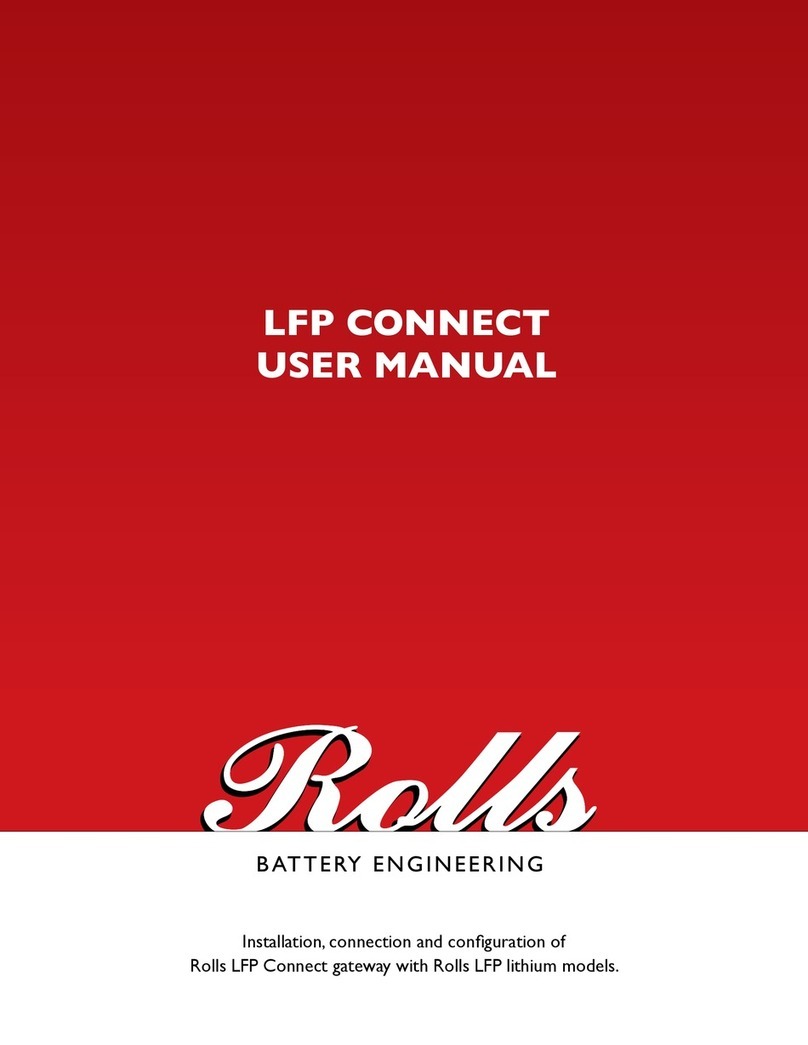
Rolls
Rolls LFP Connect Card user manual

AudioCodes
AudioCodes Mediant 1000 user manual
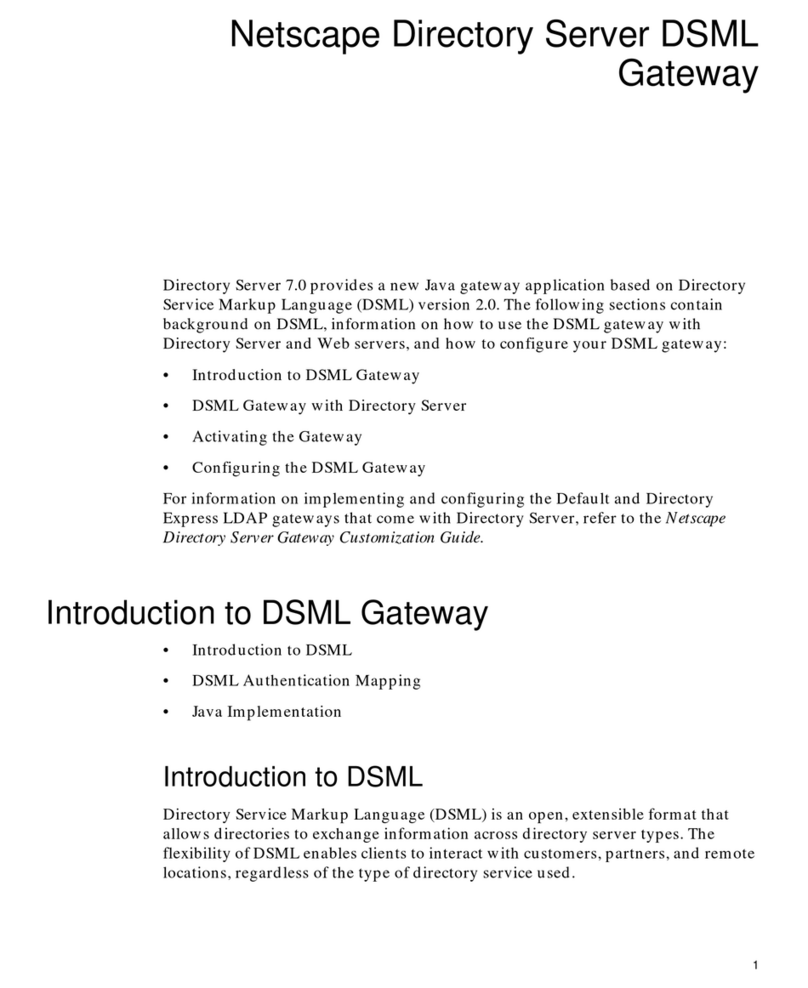
Netscape
Netscape NETSCAPE DIRECTORY SERVER 7.0 - DSML GATEWAY Introduction manual

Honeywell
Honeywell Notifier 002-467 manual