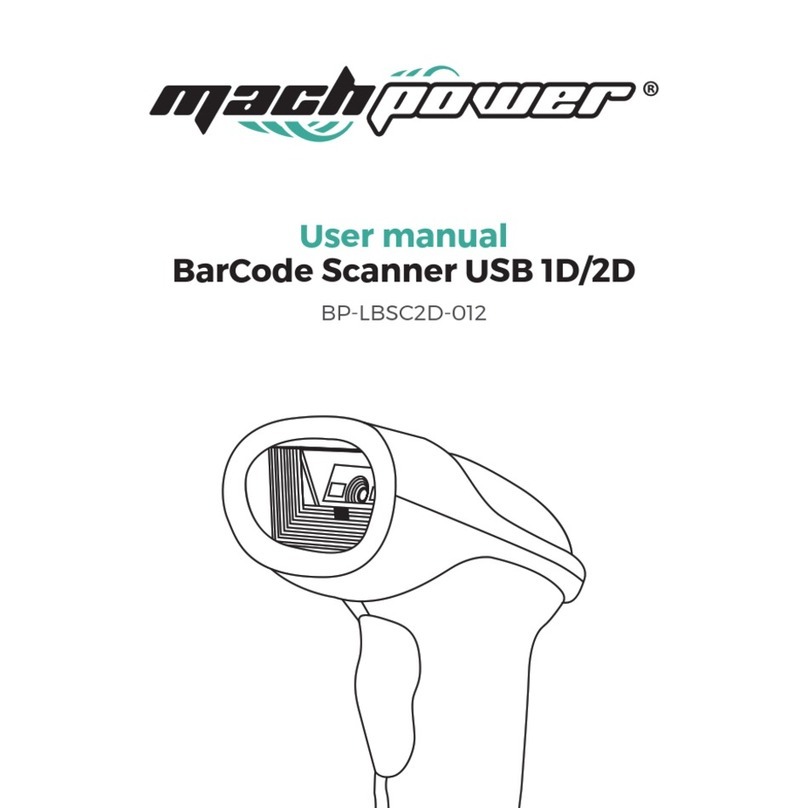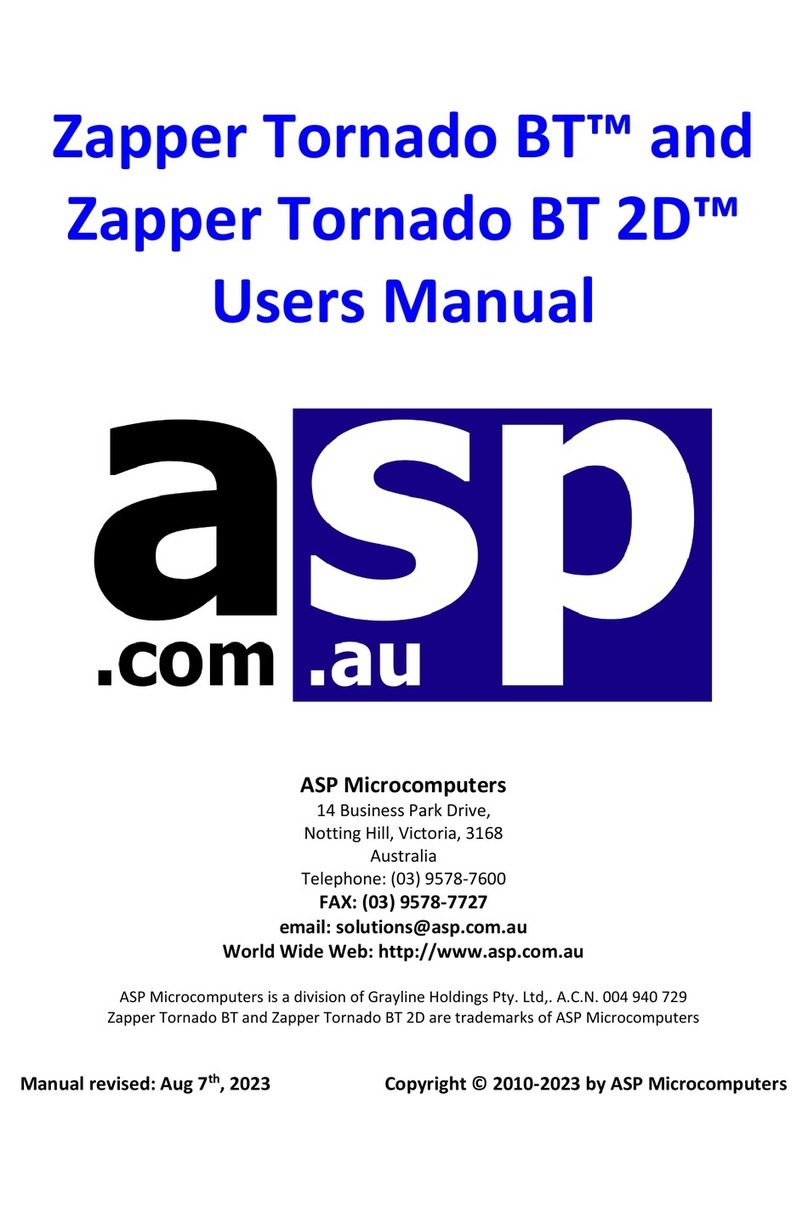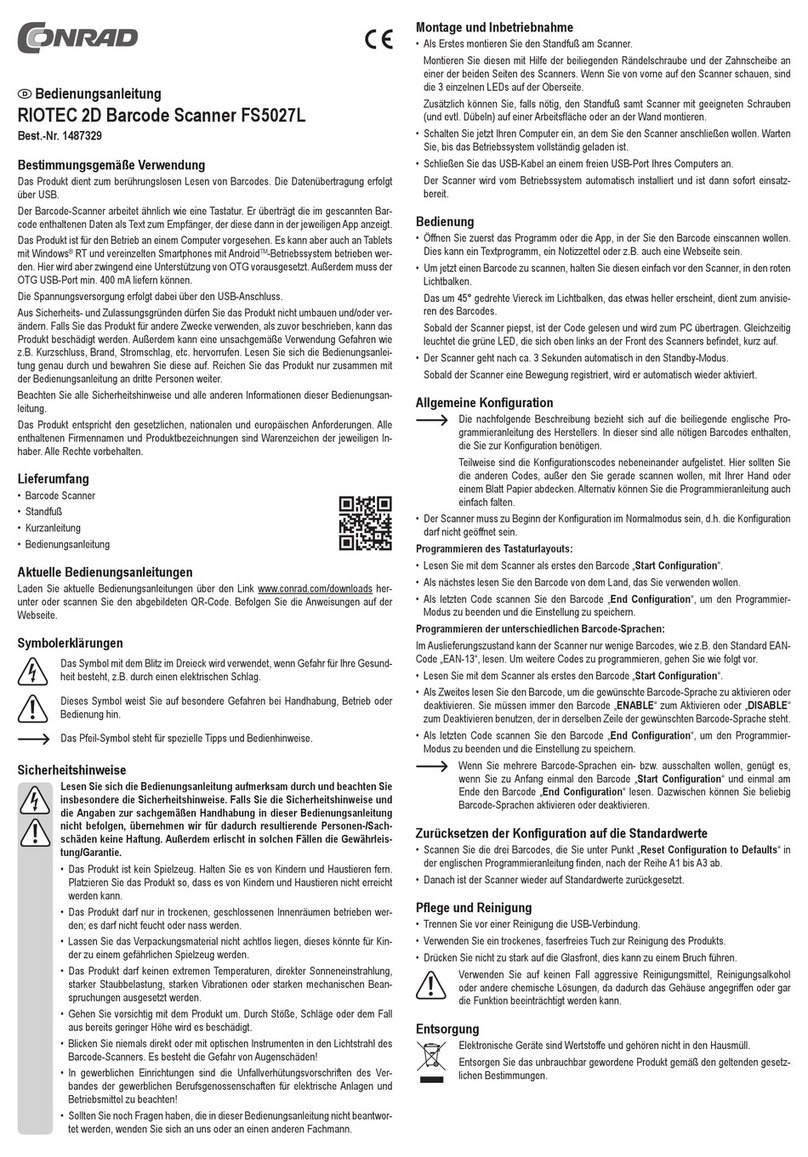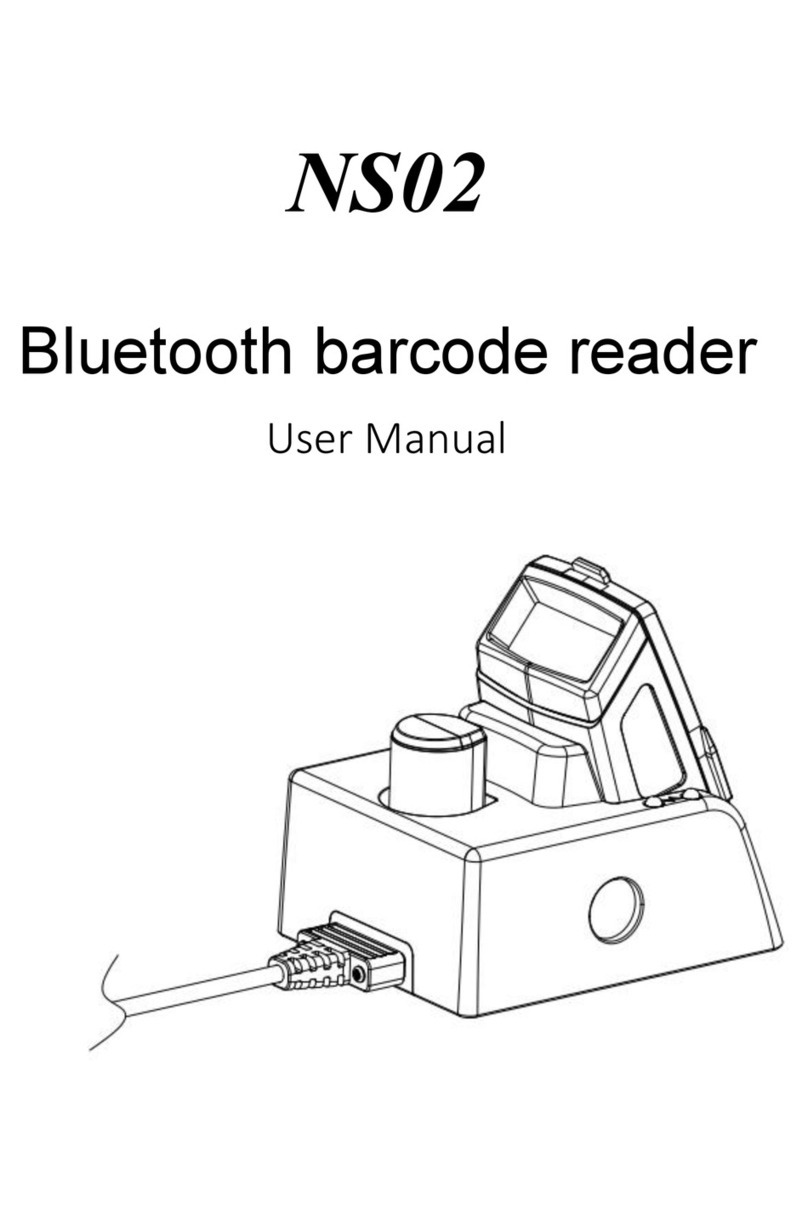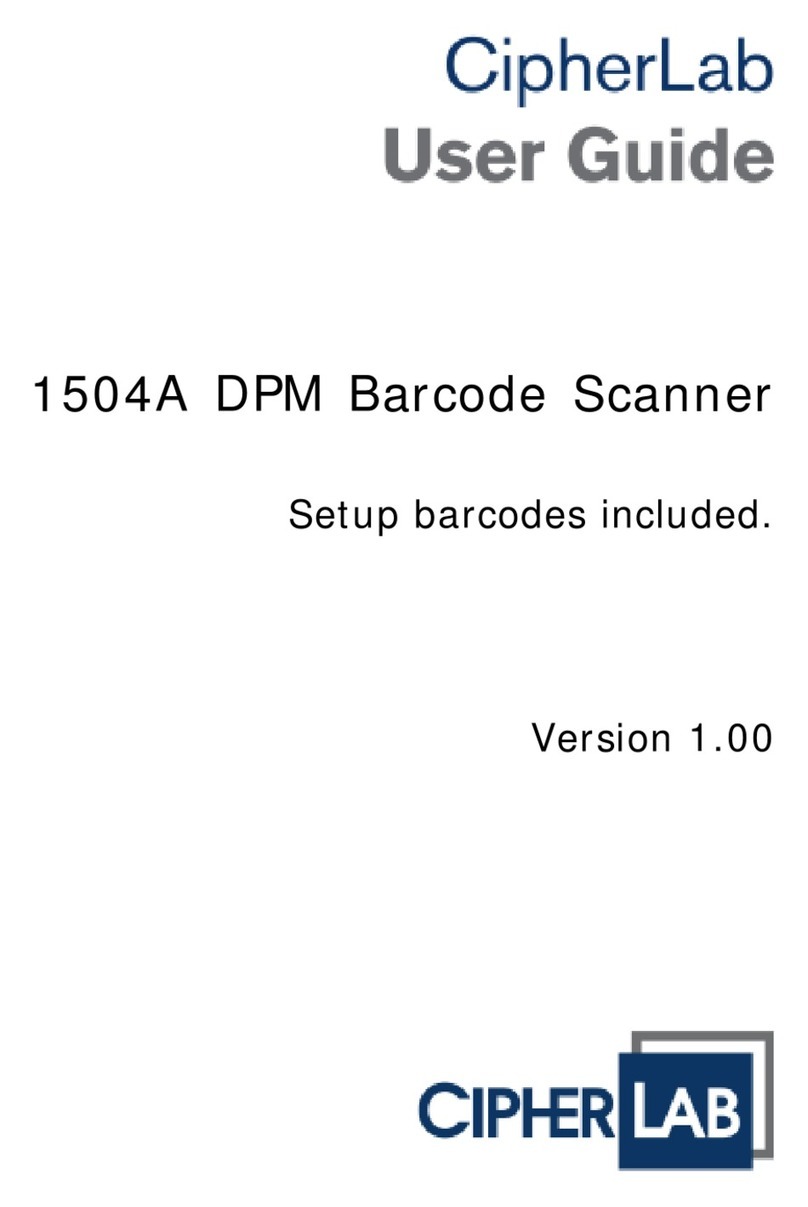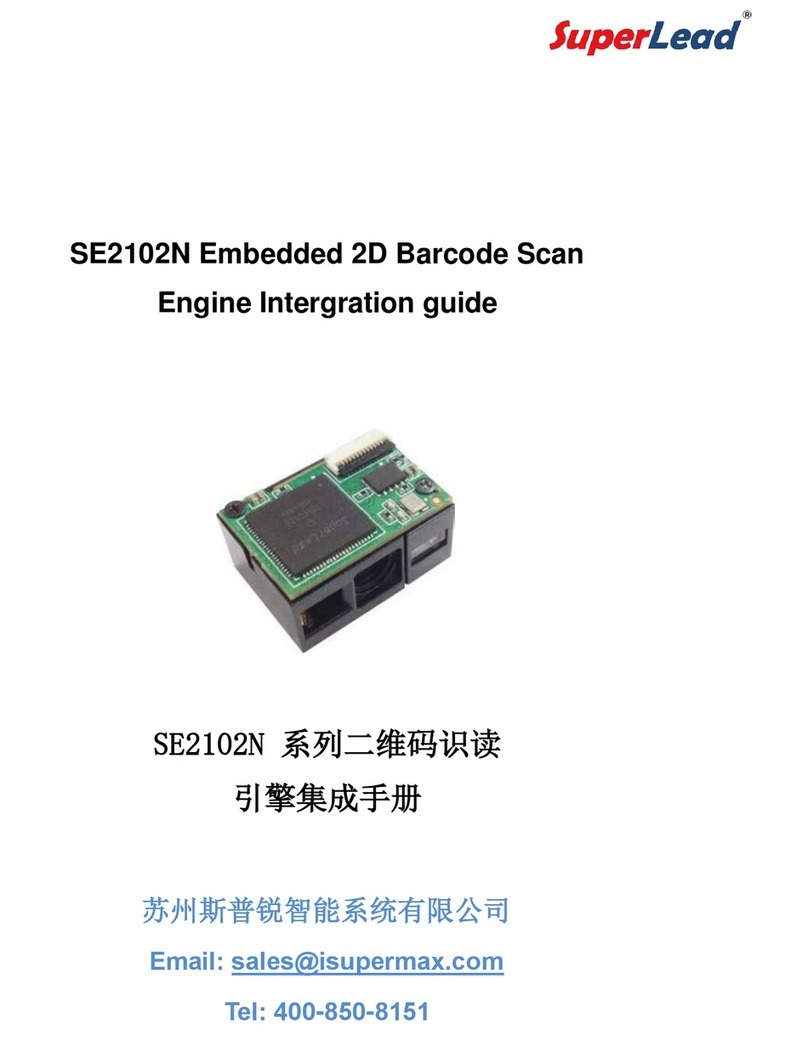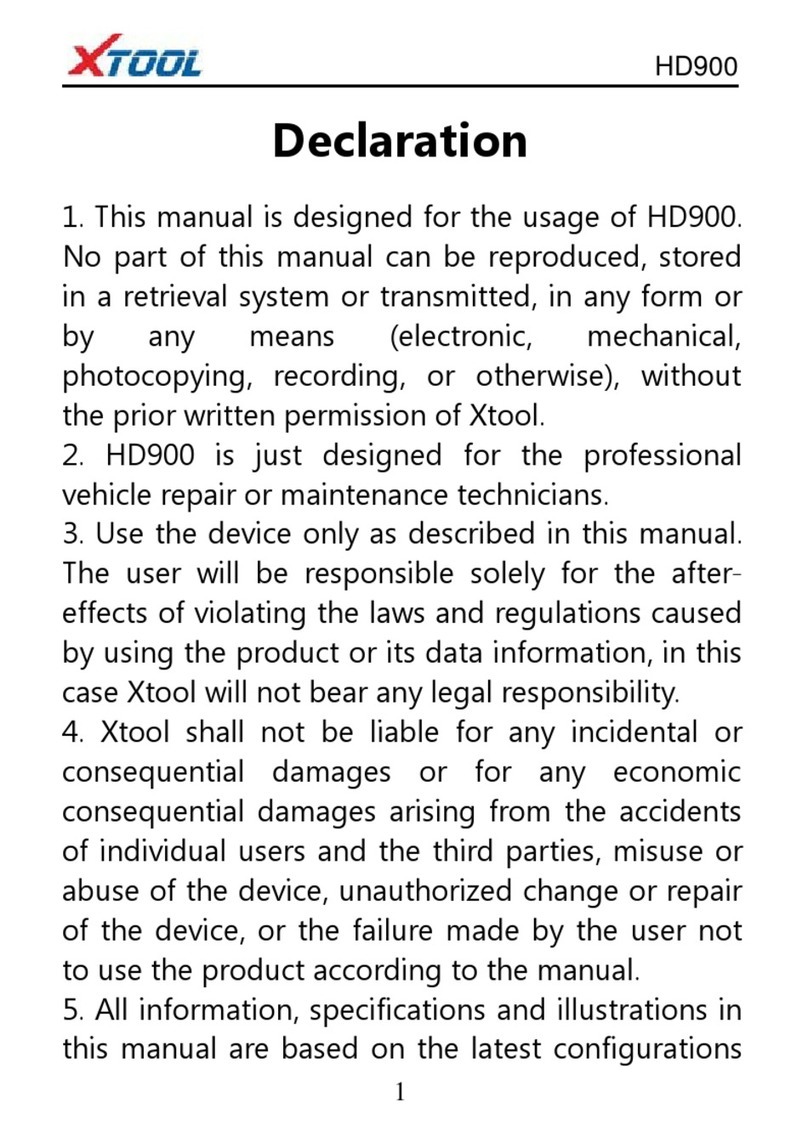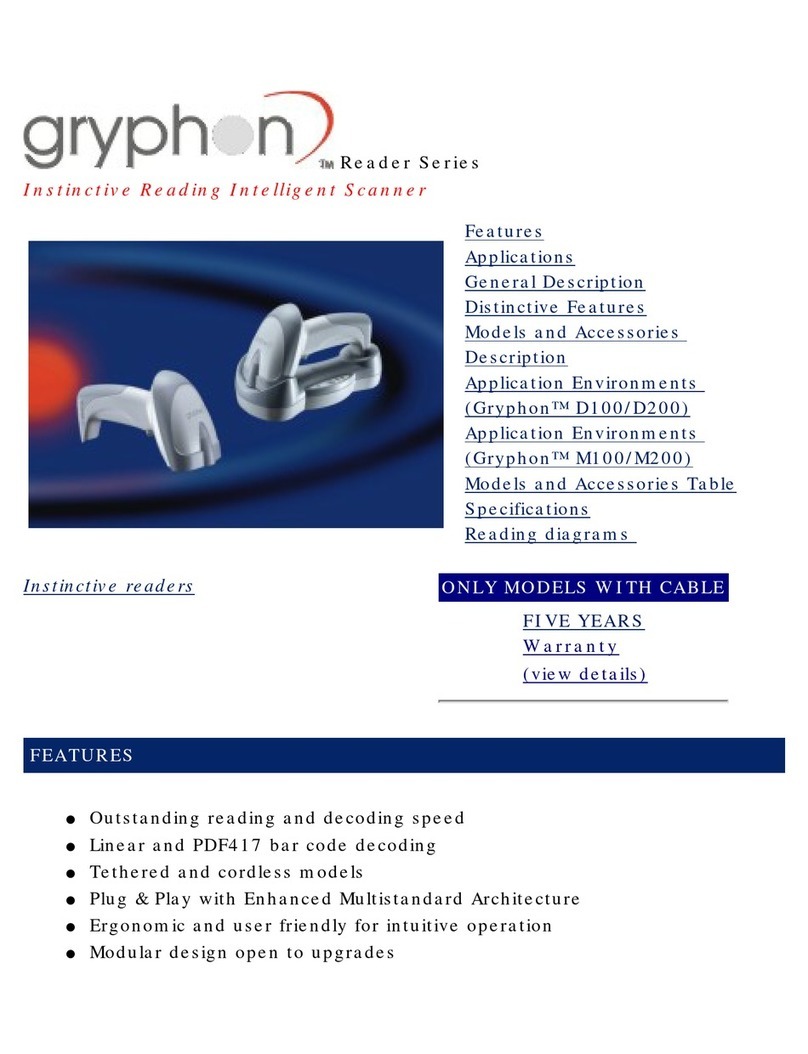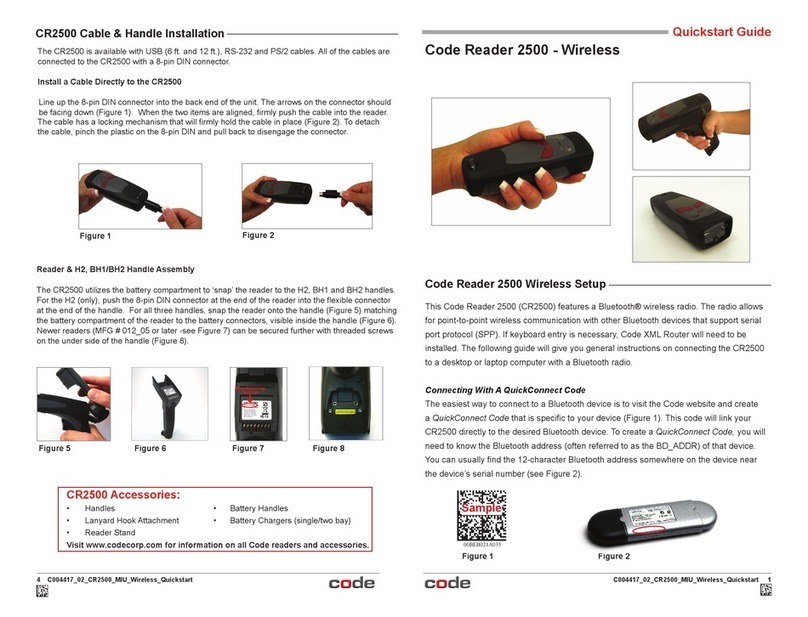DBS HC-3208 User manual


Enter Setup
Exit Setup
Version change information
V2.0 2019-5-5
1. The User Manual only for 2D Barcode Scanner
2D Barcode Scanner
User Manual
Version:v2.0
Modification date:2019.5.11
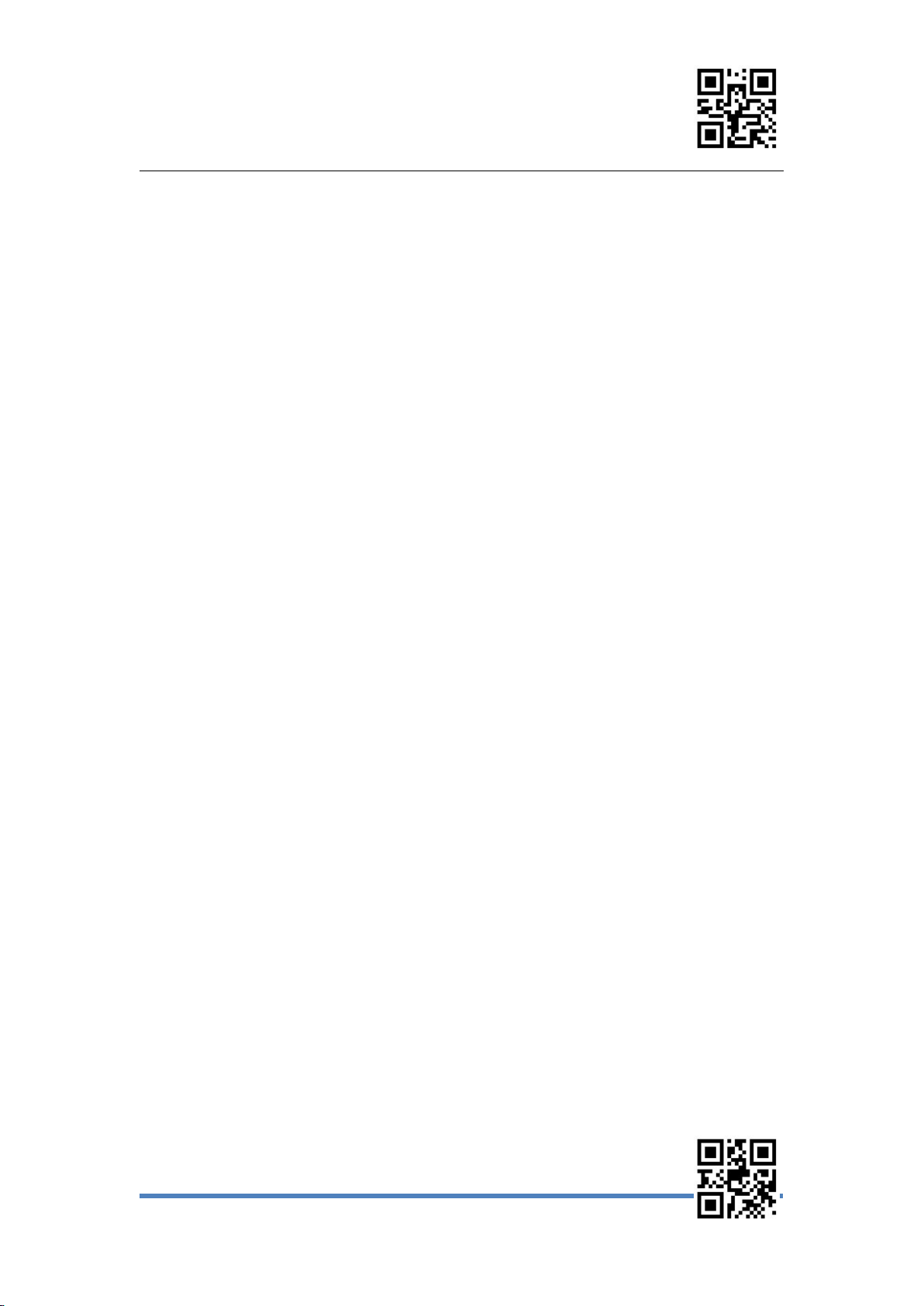
Enter Setup
Exit Setup
1
Table of Contents
Chapter 1 Factory Defaults...................................................................................3
Restore All Factory Defaults.............................................................................3
Save as Custom Defaults................................................................................. 3
Restore All Custom Defaults............................................................................ 3
Chapter 2 Product Information.............................................................................4
Chapter 3Communication Interface.................................................................... 5
USB-KBW............................................................................................................ 5
USB-COM............................................................................................................5
TTL/RS232.......................................................................................................6-8
Chapter 4 Scan Mode............................................................................................9
1. Manual Reading Mode............................................................................9-12
2. Continuous Mode...................................................................................13-17
3. Automatic mode..................................................................................... 18-22
Chapter 5 Illumination and Aiming................................................................. 23
1. Illumination....................................................................................................23
2. Aiming............................................................................................................ 23
Chapter 6 Output Remind...................................................................................24
1. Indicator...................................................................................................24-25
2. Read Beep.................................................................................................... 26
(1)All Indicator......................................................................................26-27
(2)Successful sound remind............................................................. 27-28
(3)Beep Frequency...................................................................................28
(4)Good Read Beep time.................................................................. 29-30
3. Decoding status Remind............................................................................ 30
4.Keyboard Language............................................................................... 30-34
5. Set virtual keyboard.................................................................................... 35
6.CapsLock................................................................................................. 35-36
7. Data encoding format............................................................................36-37
8. VAT invoice automatic identification output function........................37-38
9. Image Flipping..............................................................................................38
Chapter 7 Data editing........................................................................................ 39
1. Data editing Enable/Disable...................................................................... 39
2. Symbol name display..................................................................................39
3. Symbol length display........................................................................... 39-40
4. CODE ID................................................................................................. 40-41
5. Terminal Character................................................................................ 41-42
6. Prefix/suffix setting................................................................................ 42-43
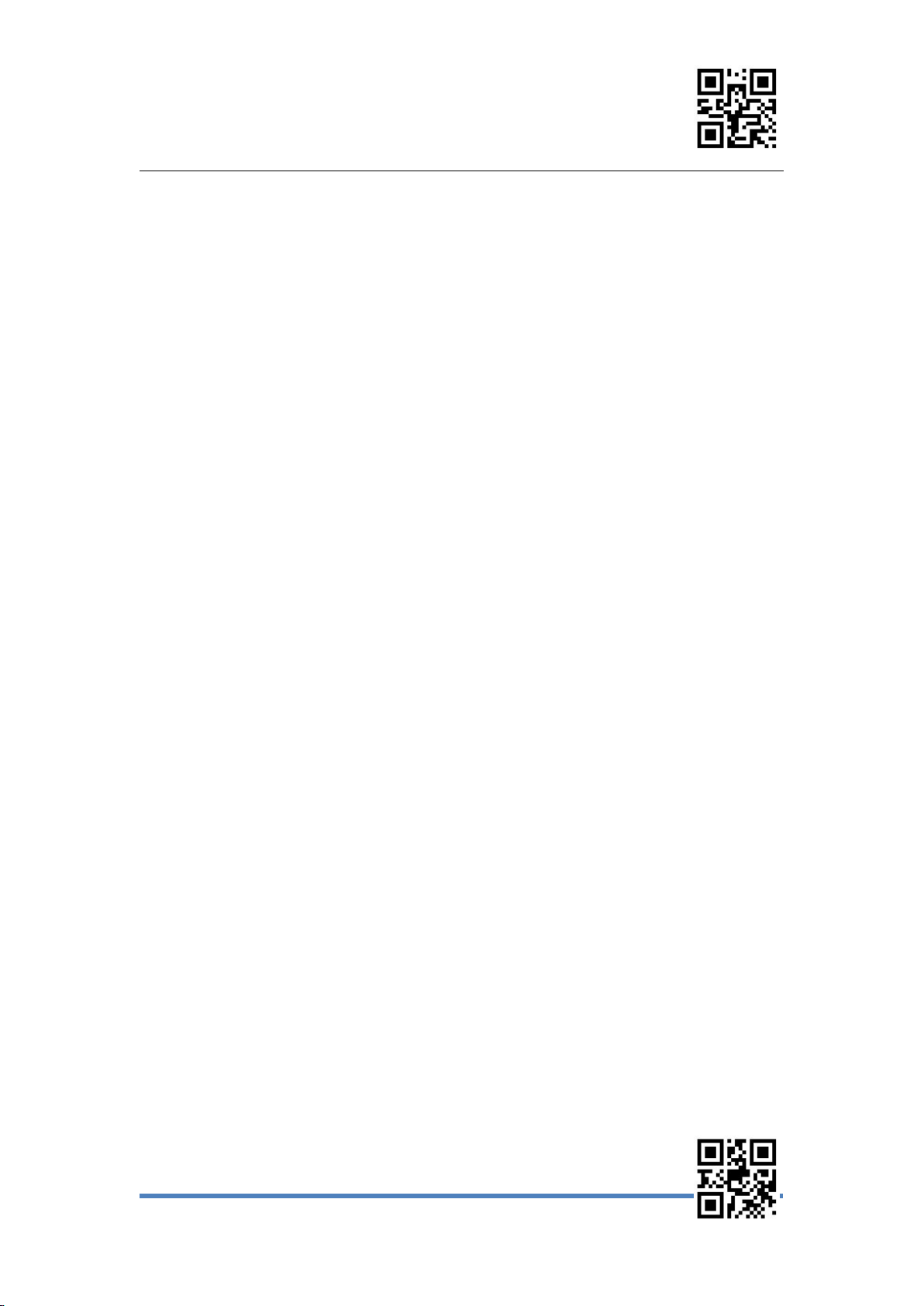
Enter Setup
Exit Setup
2
Chapter 8 Symbologies edding and enable/disable configuration.............. 44
Enable All Symbologies............................................................................ 44
Enable 1D symbologies................................................................................ 44
Enable 2D symbologies................................................................................ 44
EAN-8...........................................................................................................45-47
EAN-13.........................................................................................................47-50
UPC-E.......................................................................................................... 51-54
UPC-A.......................................................................................................... 54-56
CODE 128......................................................................................................... 57
GS1-128............................................................................................................ 58
AIM-128............................................................................................................. 59
ISBT-128............................................................................................................60
Interleaved 2 of 5........................................................................................61-62
China Post 2 of 5........................................................................................63-64
Matrix 2 of 5.................................................................................................65-66
Industrial 2 of 5........................................................................................... 67-68
IATA 2 of 5................................................................................................... 69-70
ITF-14.................................................................................................................71
DP-12................................................................................................................. 72
DP14.................................................................................................................. 73
MSI................................................................................................................74-75
Code11......................................................................................................... 76-77
Code 39....................................................................................................... 77-79
Code 32............................................................................................................. 79
Code 93............................................................................................................. 80
Codabar....................................................................................................... 81-83
PLESSEY.................................................................................................... 84-85
RSS-14.........................................................................................................85-86
RSS-Limited................................................................................................ 86-87
PDF-417.......................................................................................................87-88
QR Code...................................................................................................... 89-90
Data Matrix.................................................................................................. 91-92
Aztec code.........................................................................................................93
Maxi code.......................................................................................................... 94
Appendix 1:Set Digital Code.................................................................... 95
Appendix 2:ASCII Table...................................................................... 96-97
ASCII Table 3 Defaults Table...................................................................... 98
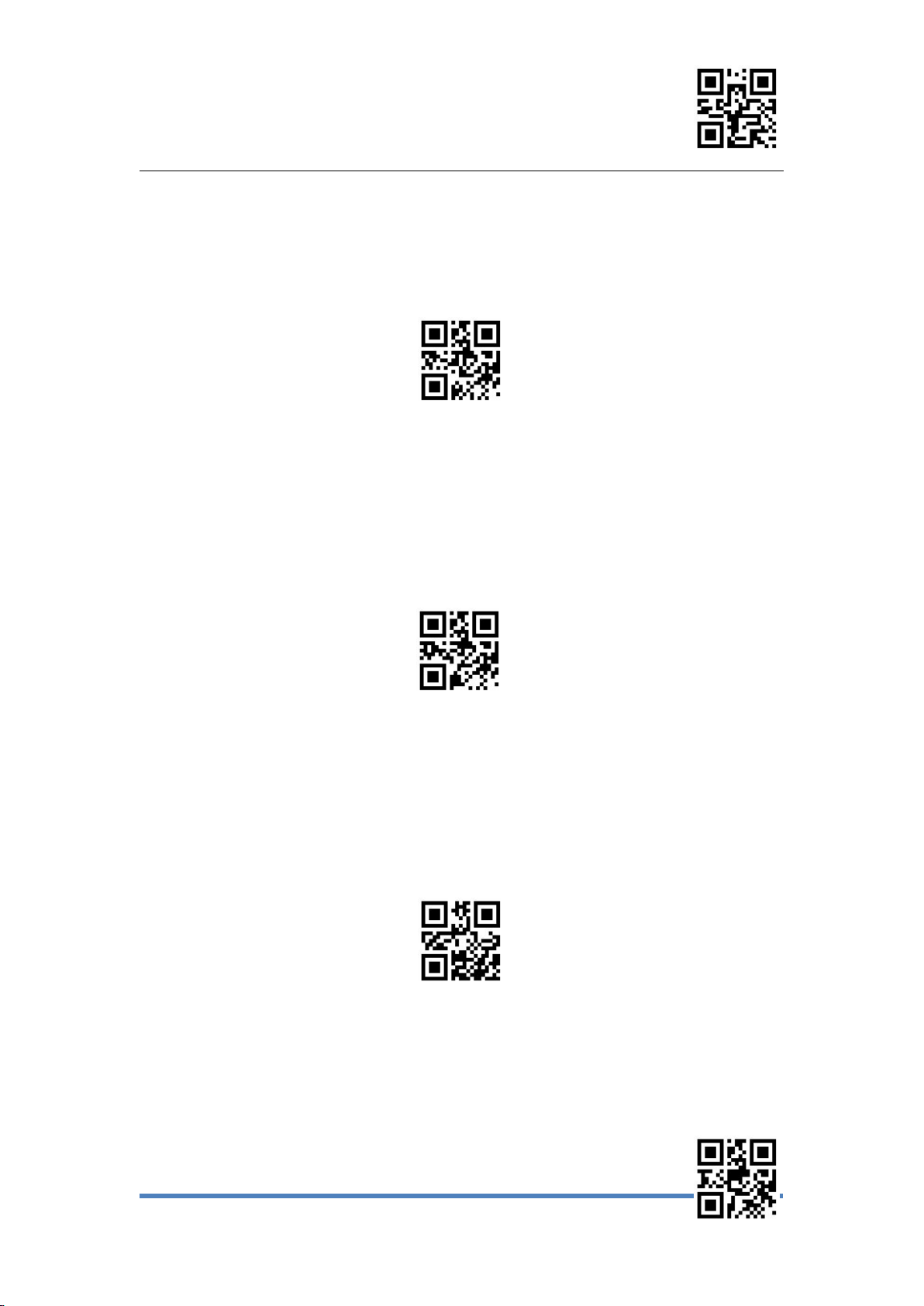
Enter Setup
Exit Setup
3
Chapter 1: Factory Defaults
Scan“Restore All Factory Defaults”Code ,Restores all Settings to factory default ,
Setup code include“ * ”is the factory default setting.
Restore All Factory Defaults
Users can set it according to the corresponding requirements,then scan and save the
current default as the custom defaults.
Save as Custom Defaults
Scan“Custom Defaults”code,can Restore All Custom Defaults.
Restore All Custom Defaults

Enter Setup
Exit Setup
4
Chapter 2: Product Information
Query Firmware Version
Query Manufacturer Information
Query Model Number
Query products Serial Number
Query Production Batch
Query Production date
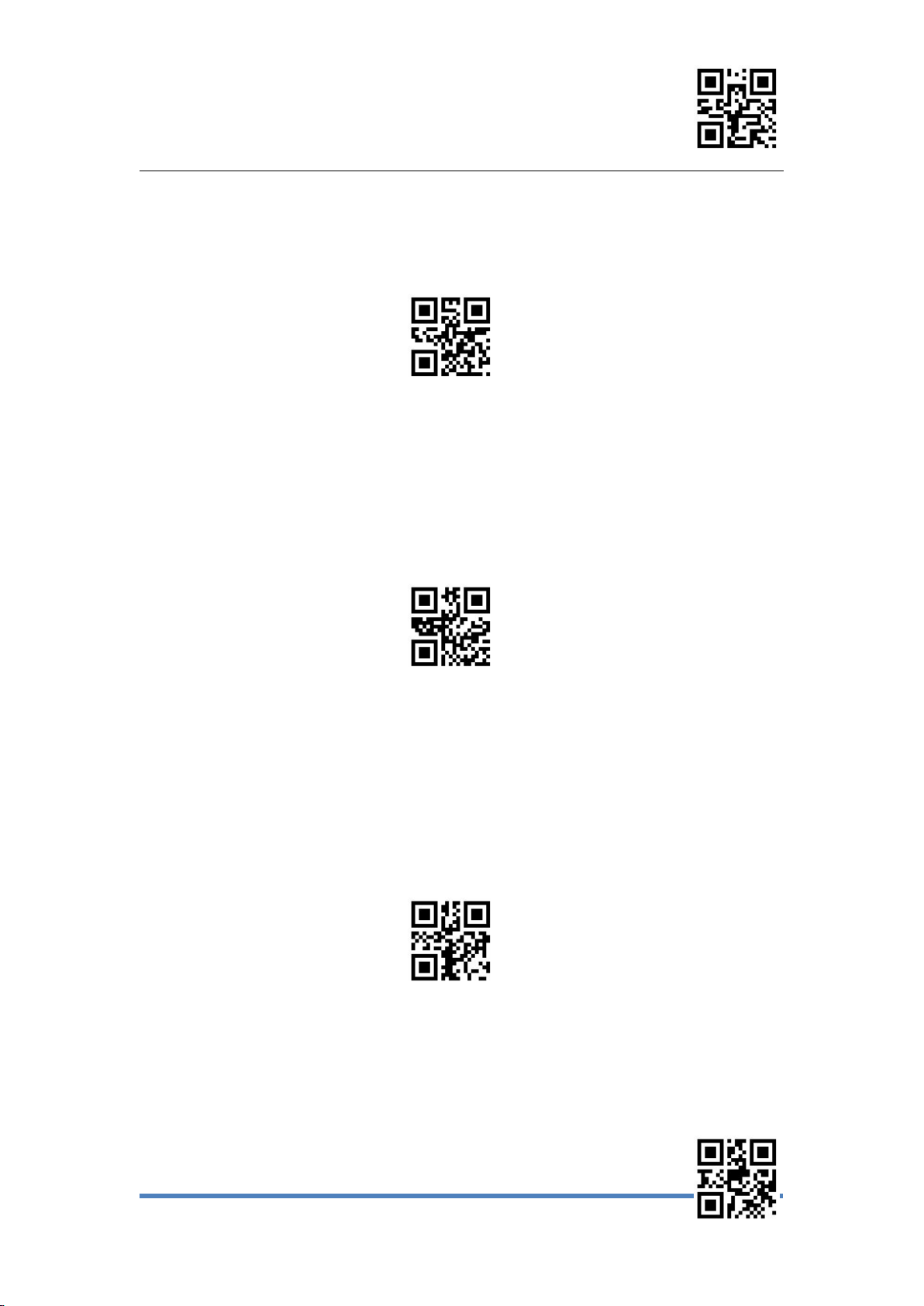
Enter Setup
Exit Setup
5
Chapter 3: Communication Interface
When connect USB,scan“USB-KBW”code to configure for standard keyboard output
* USB-KBW
When connect USB,scan“USB-COM”code to configure for virtual serial output
USB-COM
When connect Serial Line,scan“TTL/RS232”code to configure for serial output,Serial
port related default configuration is:9600bps,8bits,No parity bit,1 stop bit.
TTL/RS 232
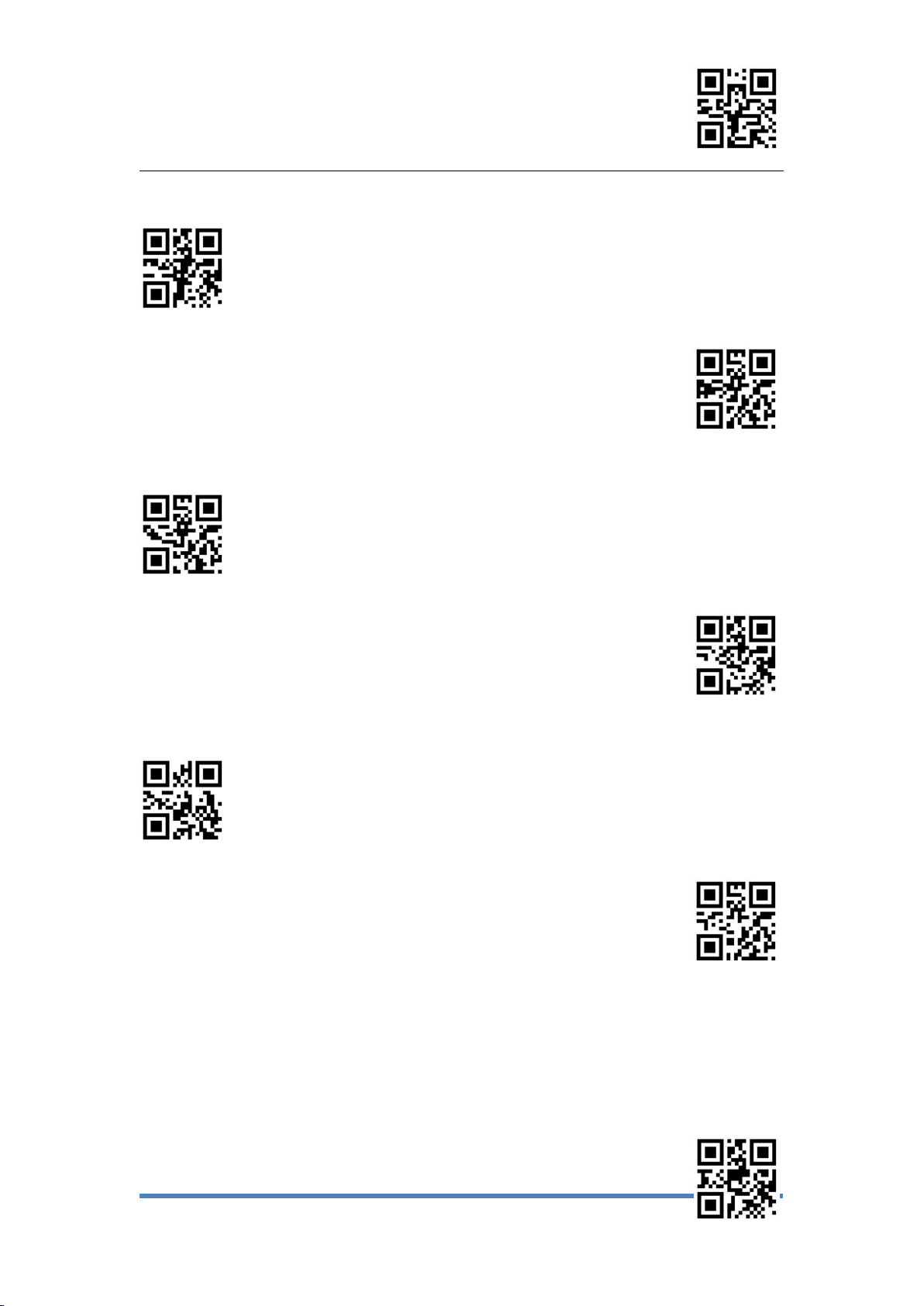
Enter Setup
Exit Setup
6
TTL232/RS232
1200 bps
2400 bps
4800 bps
* 9600bps
19200 bps
38400 bps

Enter Setup
Exit Setup
7
57600 bps
115200 bps
7-N-1
7-N-2
* 8-N-1
7-E-1
7-E-2
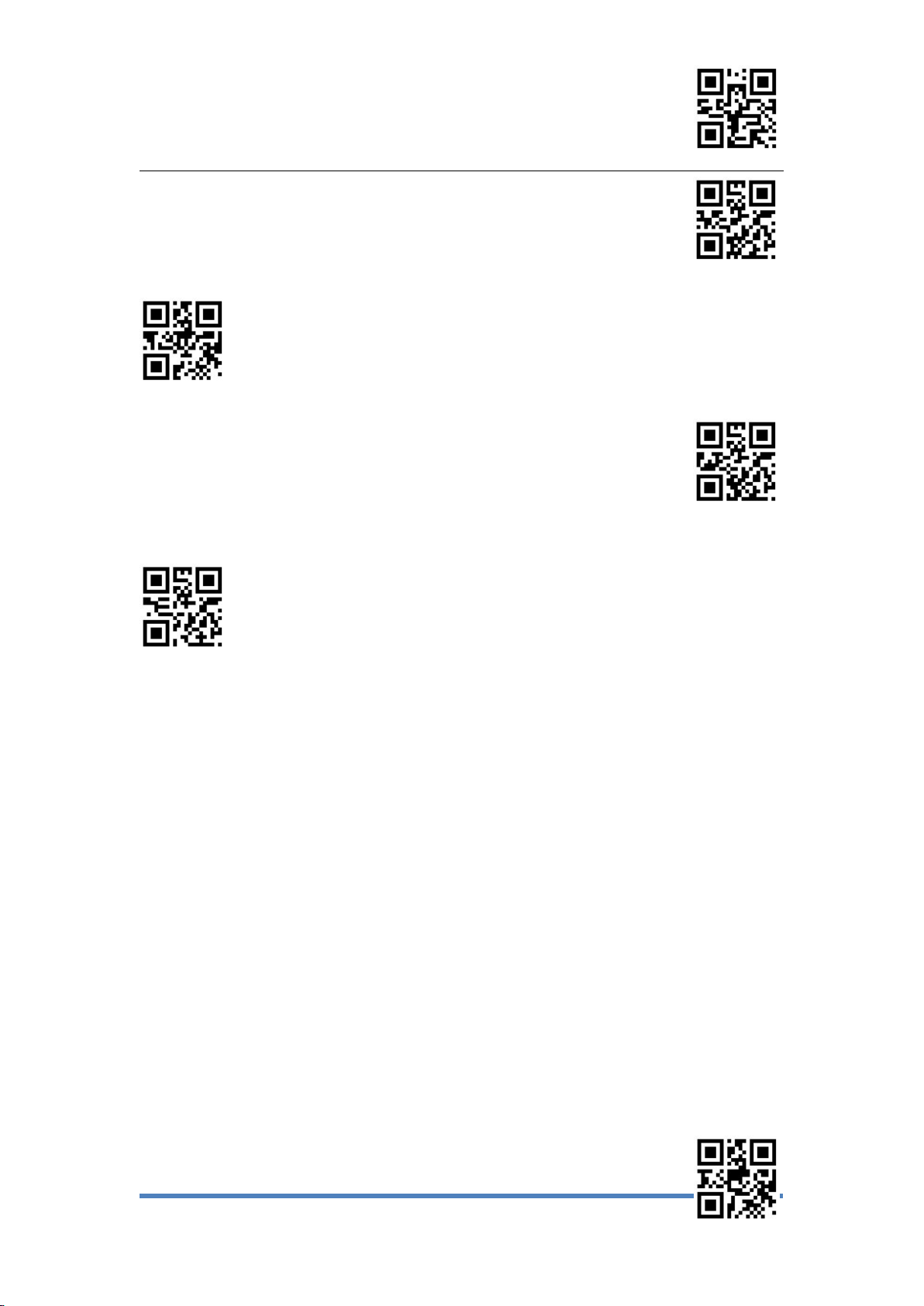
Enter Setup
Exit Setup
8
8-E-1
7-O-1
7-O-2
8-O-1
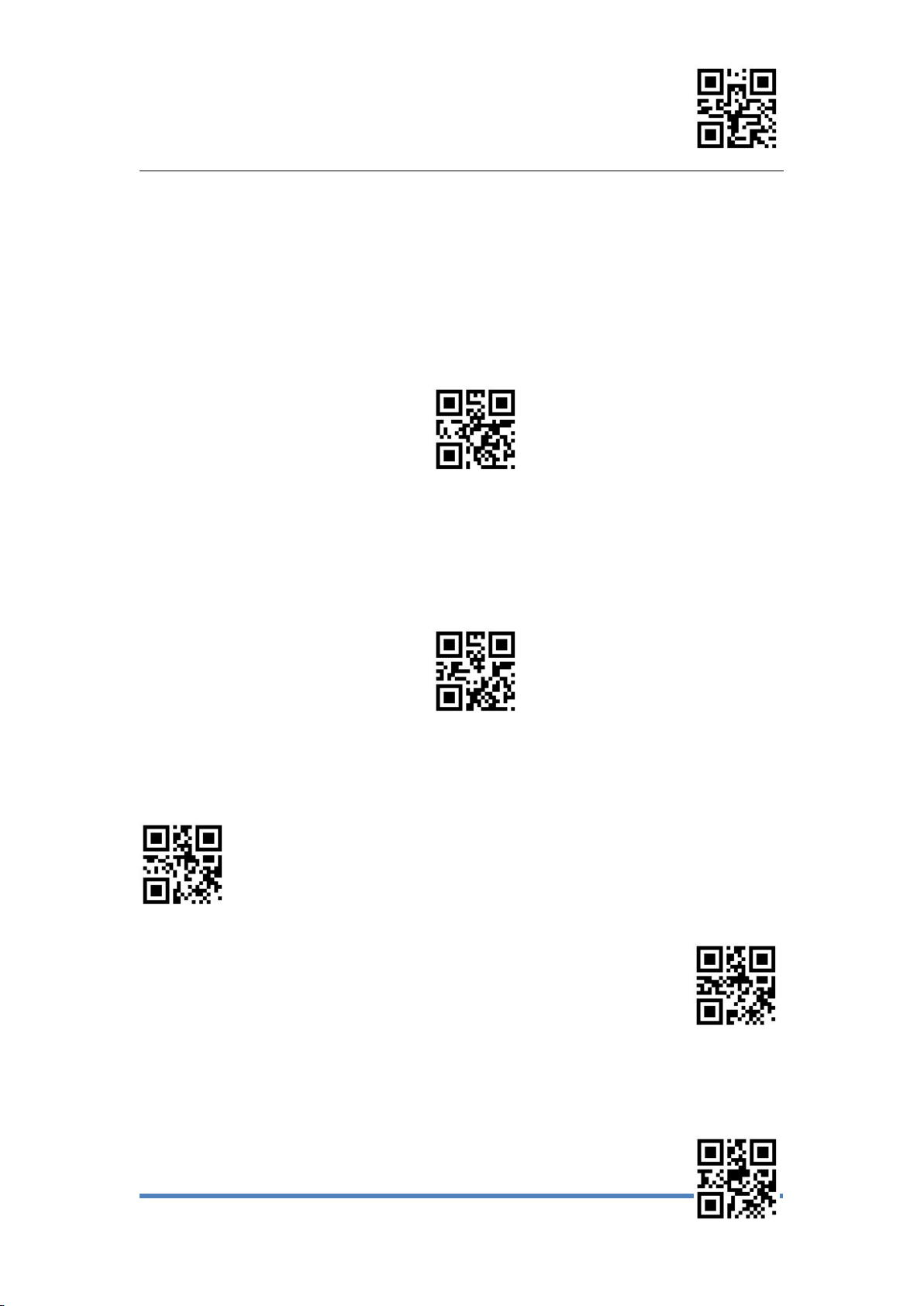
Enter Setup
Exit Setup
9
Chapter4: Scan Mode
1、Manual Reading Mode
Manual mode-keep buttom down, press the buttib to trigger the reading, and release the
button to end the reading. If the reading time is successful or the reading time exceeds the
single reading time, the reading will end.
*Manual mode-Keep buttom down
Manual mode - Button trigger,press the button to trigger to read,release the button but
not end reading ,When reading success or reading time exceeds the single reading
time,reading ends.
Manual mode-Button trigger
* Enable single reading time
Unlimited Scan Time
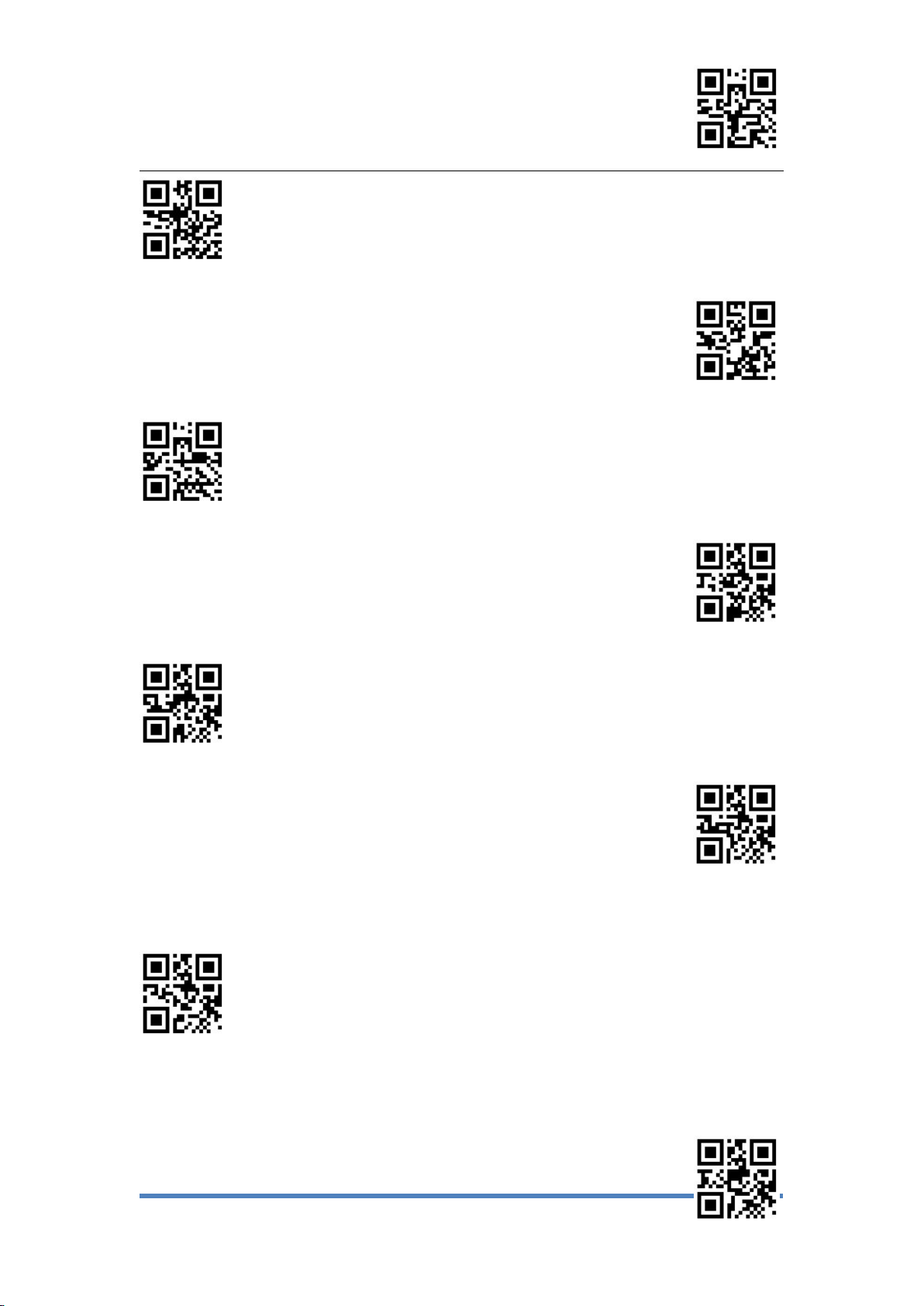
Enter Setup
Exit Setup
10
Set reading time 1000ms
Set reading time 2000ms
Set reading time 3000ms
*Set reading time6000ms
Set reading time 10,000ms
Set One Reading Time(100ms ~ 25,500ms)
* Only Read One Code
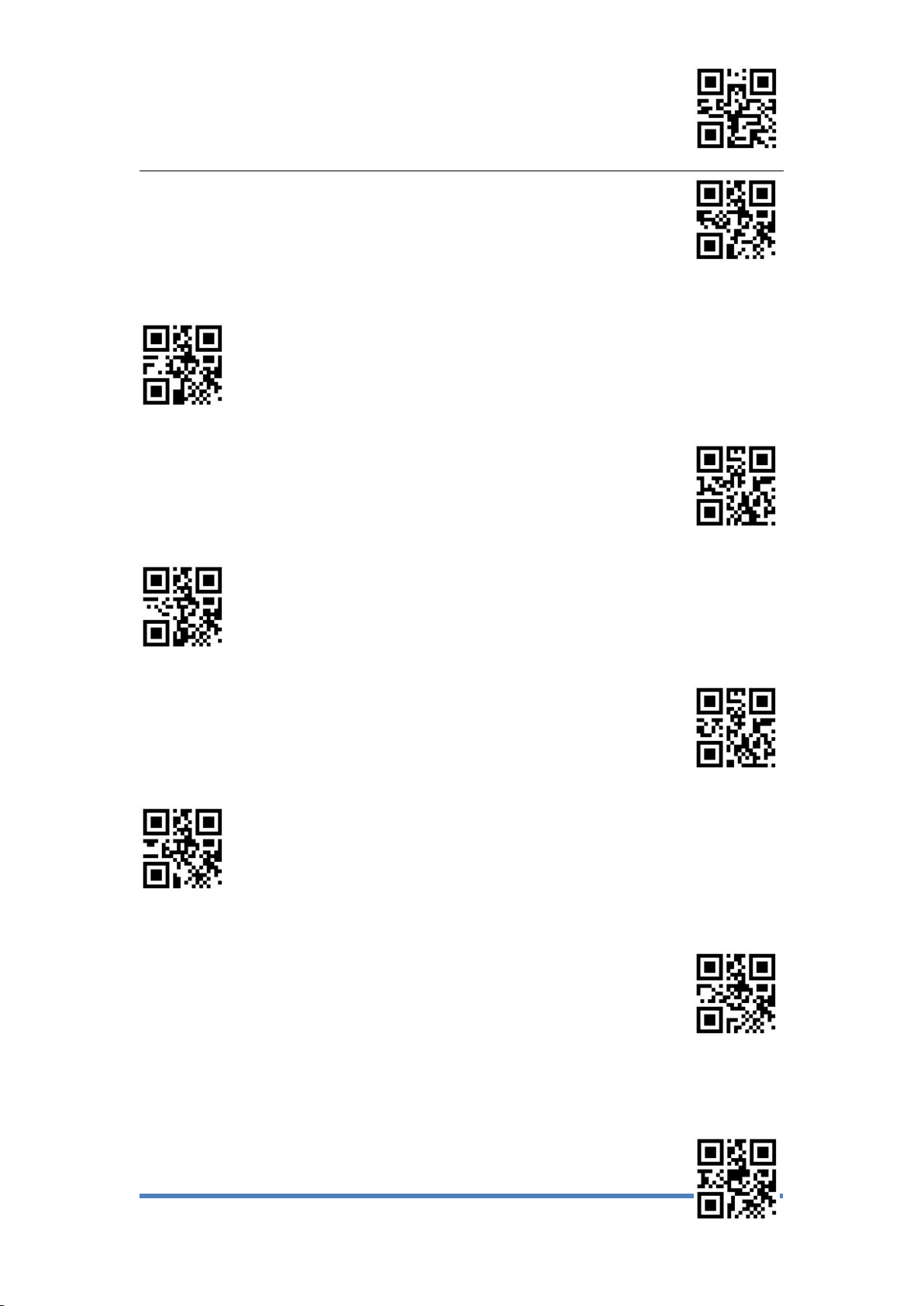
Enter Setup
Exit Setup
11
Enable Batch Reding code
Max 2 codes
Max 5 codes
Max 10 codes
Max 16 codes
* Max 32 codes
Set any number

Enter Setup
Exit Setup
12
After jumping from other modes to manual mode, it is allowed to return to the original
mode after a period of off time. Read the following setting code to select different delays.
The default time is 4000ms
After off 500ms to return
After off 1000ms to return
After off 2000ms to return
After of 3000ms to return
Set Return Delay(100ms ~ 5,000ms)

Enter Setup
Exit Setup
13
2、Continuous Scanning Mode
Continuous Scanning Mode,no manual trigger required, When reading succes or after the
end of single code reading time,will automatically start the next reading.(Continuous
scanning period can switch to manual mode by press the button temporary.)
Continuous Mode
*Temporary switching Manual mode
Do Not Temporary switching Manual Mode
Single reading time
In continuous scanning mode,the maximum amount of time that continuous recognition
is allowed before successful reading.
Set reading time 1,000ms
Set reading time2,000ms
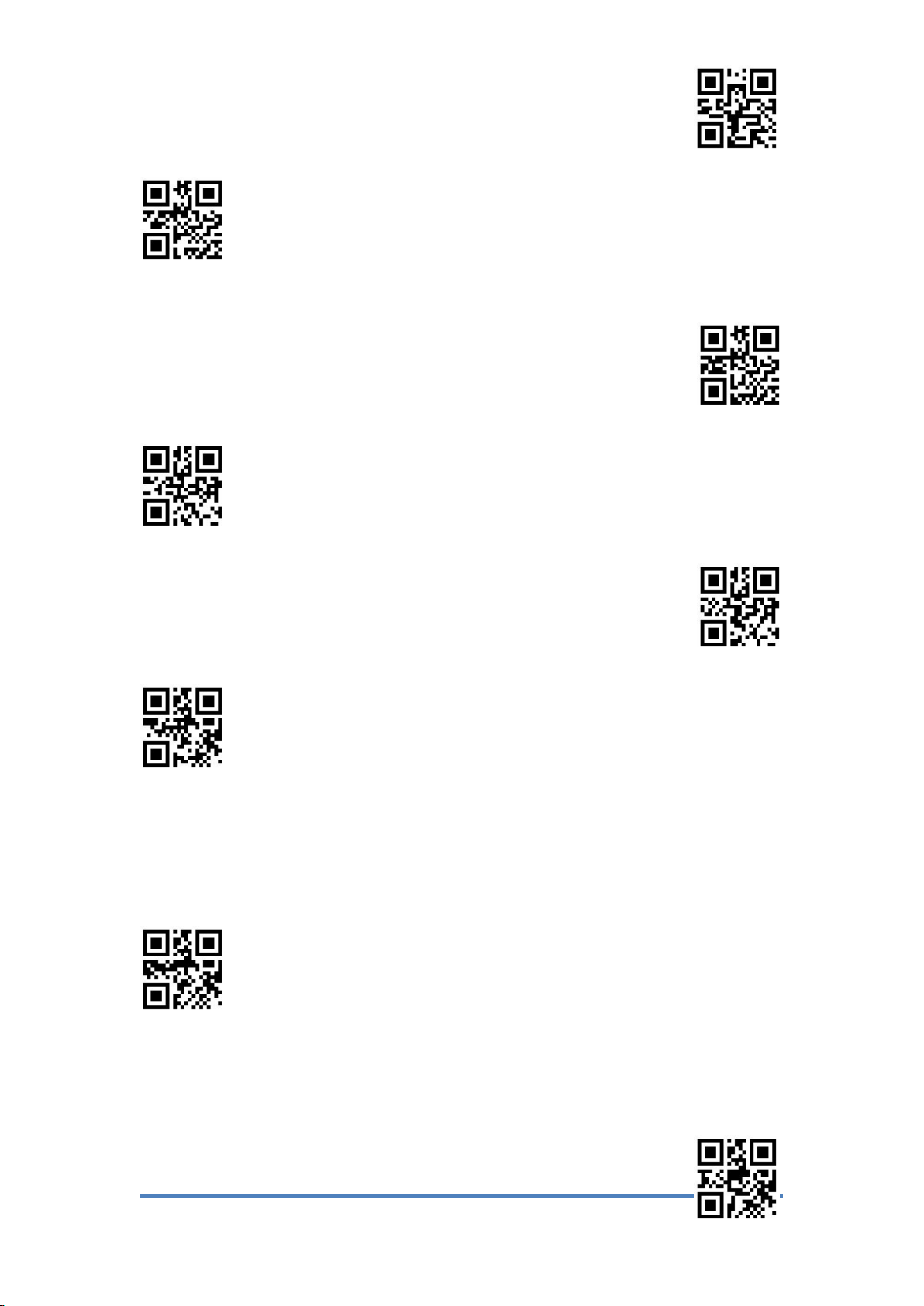
Enter Setup
Exit Setup
14
Set reading time 3,000ms
* Set reading time 6,000ms
Set reading time 10,000ms
Set reading time 20,000ms
Set Single Reading Time(100ms ~ 25,500ms)
Read interval setting
The space time between two readings, that is, after the last reading (whether the reading
is successful or not), there is no reading within the setting space time, and the next
reading is not conducted until the end of the space time.
Set Space time 0ms

Enter Setup
Exit Setup
15
Set Space time 100ms
Set Space time 200ms
* Set Space time 500ms
Set Space time 1,000ms
Set Space time 2,000ms
Set Space time(0ms ~ 4,000ms)

Enter Setup
Exit Setup
16
The same bar code reading delay time
In order to avoid repeated reading of the same barcode, when reading the same barcode
again, only when the space time is longer than the delay time, can reading be allowed.
Set Same Code Delay time 0ms
Set Same Code Delay time 500ms
*Set Same Code Delay time 1000ms
Set Same Code Delay time2000ms
Set Same Code Delay time 3000ms
Set Same Code Delay time 4000ms

Enter Setup
Exit Setup
17
Set Same Code Delay time 10,000ms
Set Same Code Delay time(0ms ~ 10,000ms)
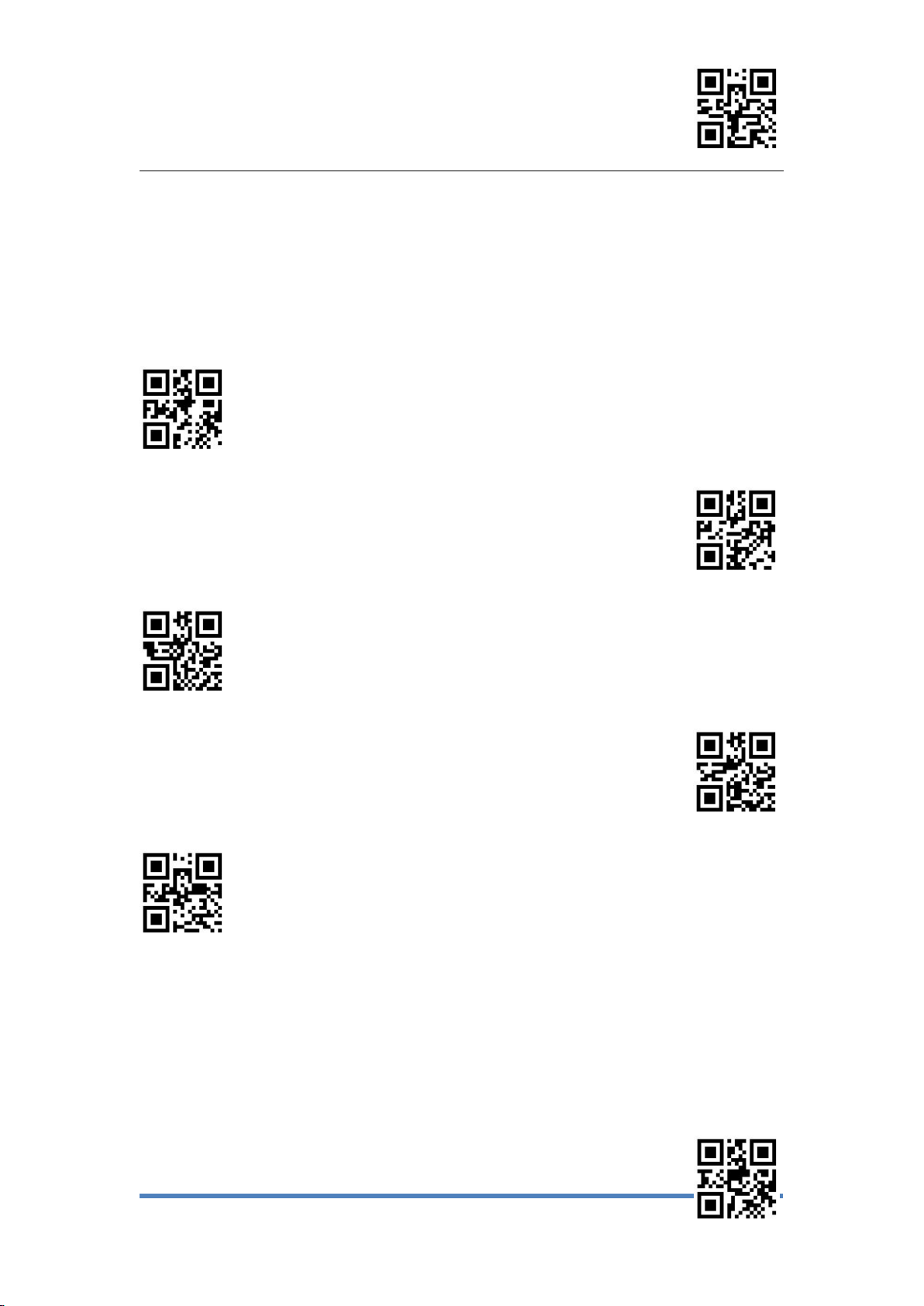
Enter Setup
Exit Setup
18
3、Automatic Scanning Mode
In Automatic Scanning Mode,No manual trigger required,The sensor will automatically
detect the surrounding environment. When the scene changes, it will automatically trigger
reading. When reading is successful or exceeds one reading time, reading will
end.Whether the last reading is successful or not, the detection state will be re-entered.
(Temporary switching Manual Mode by triggering the key during the sensing reading.)
Automatic Scanning Mode
Use aiming Aids
*Do Not Use Aiming Aids
*Temporary switching Manual mode
Do Not Temporary switching Manual Mode
The same bar code reading delay time
Table of contents