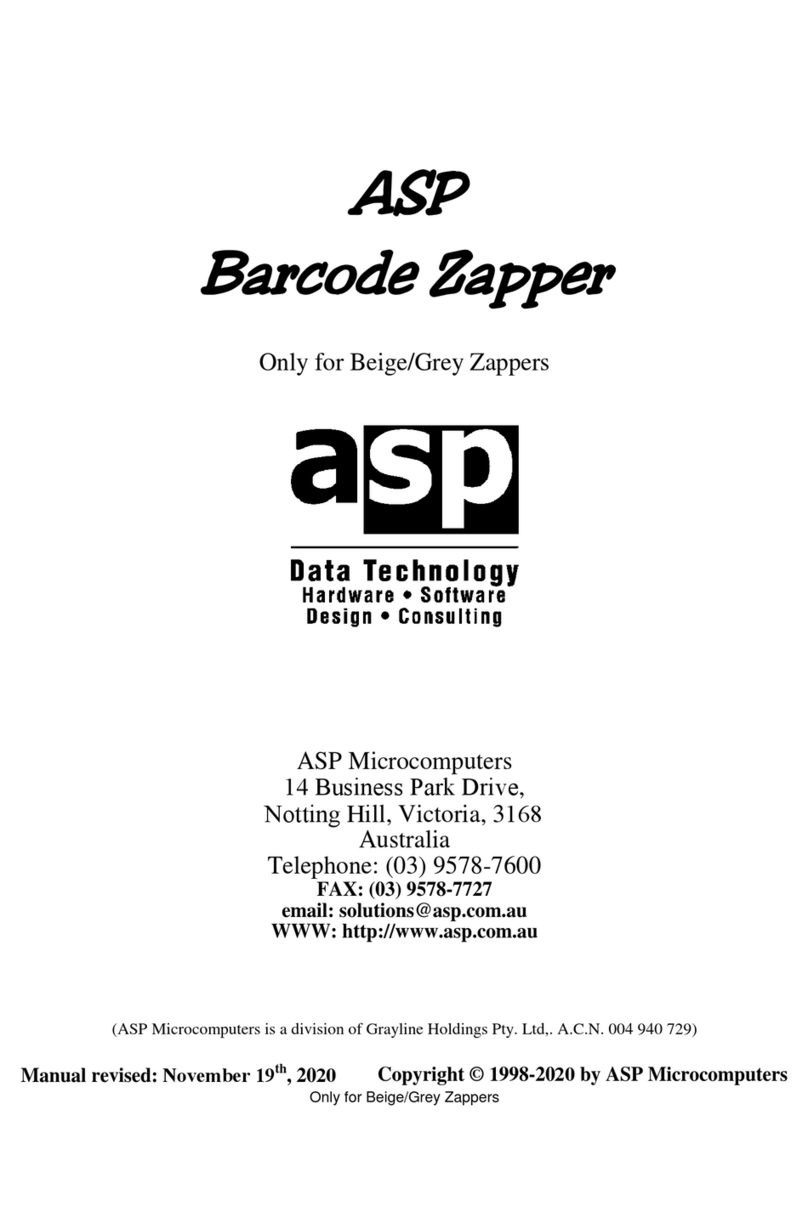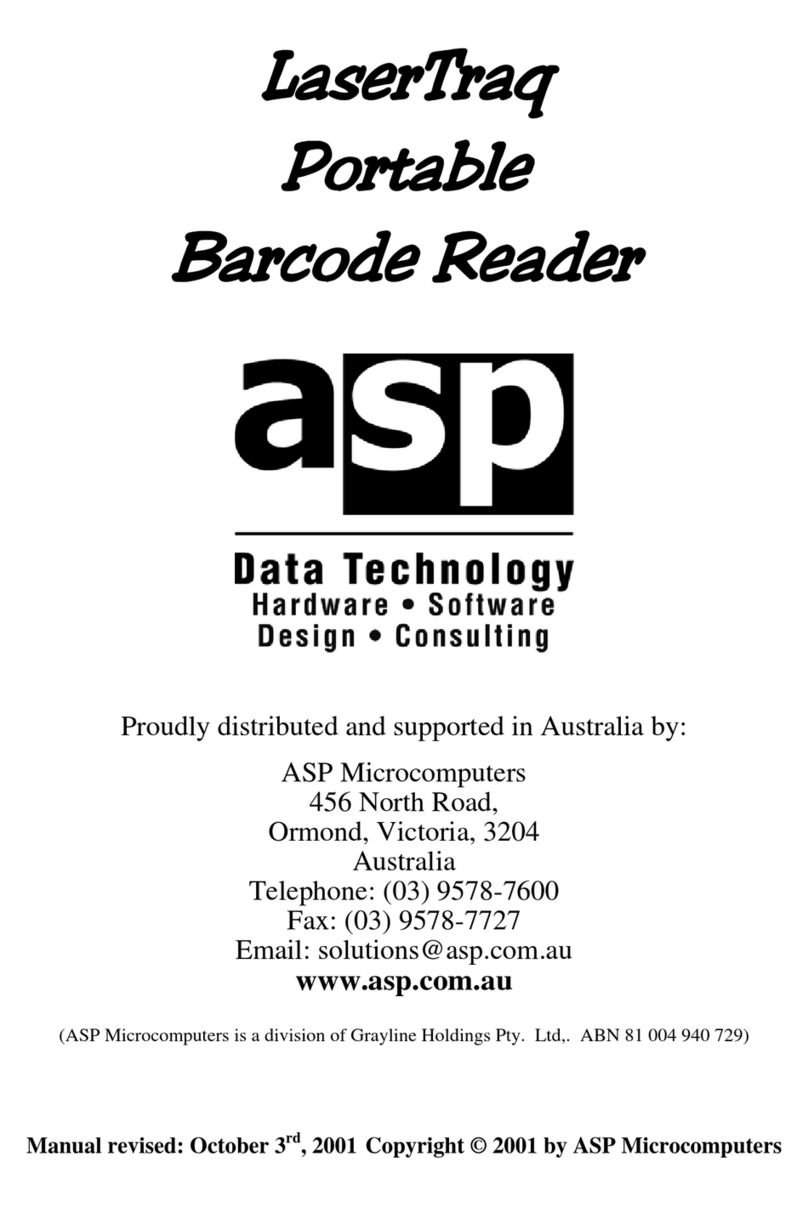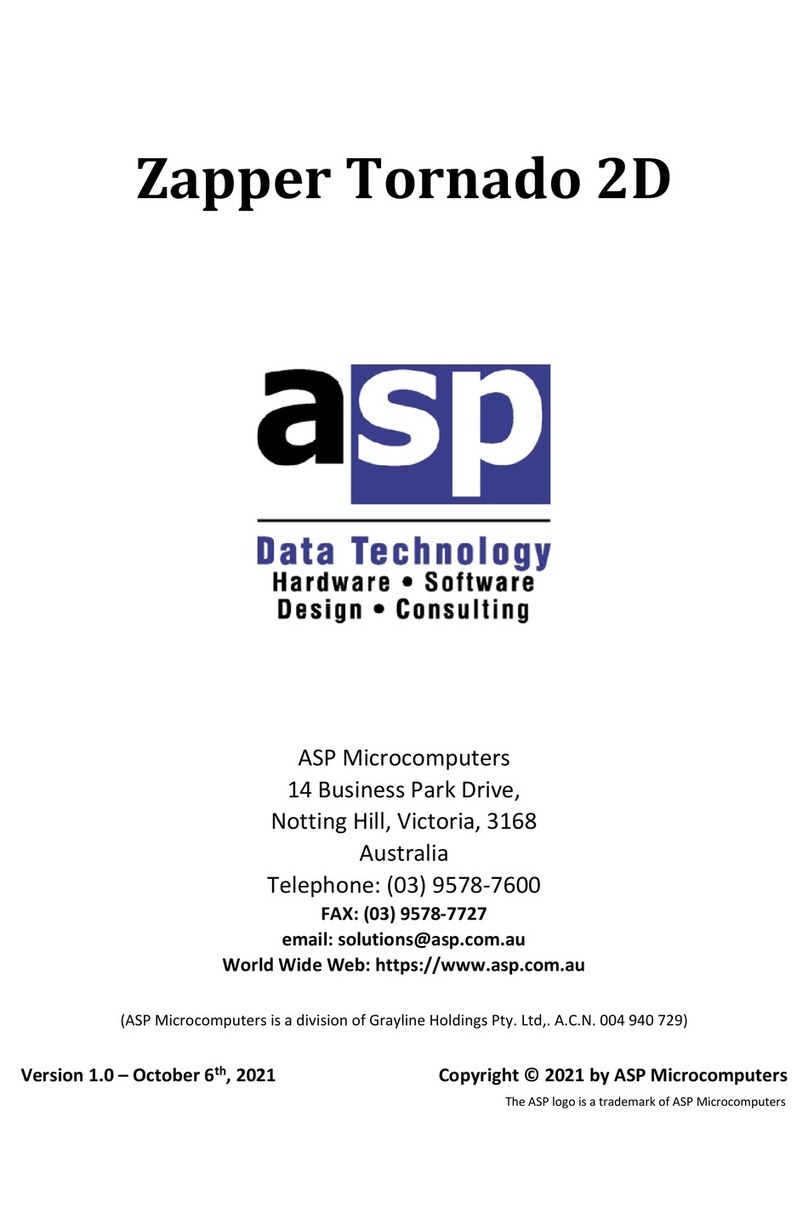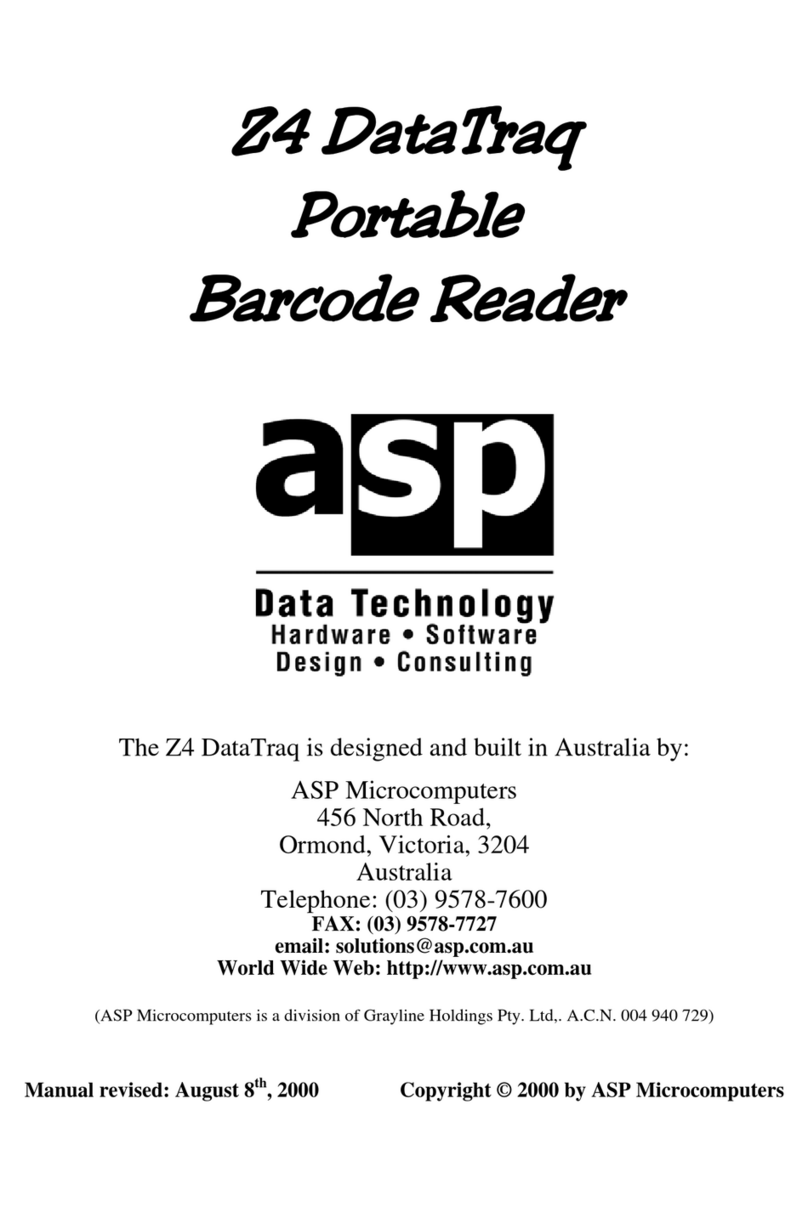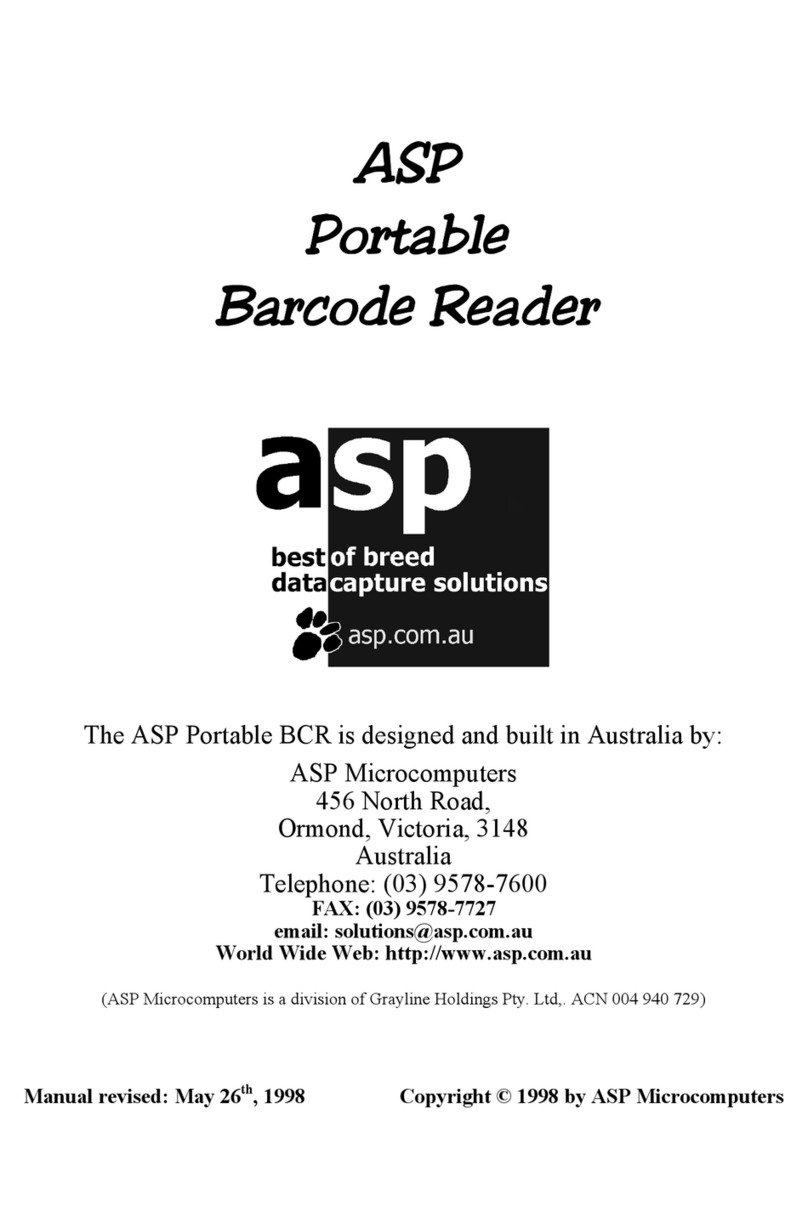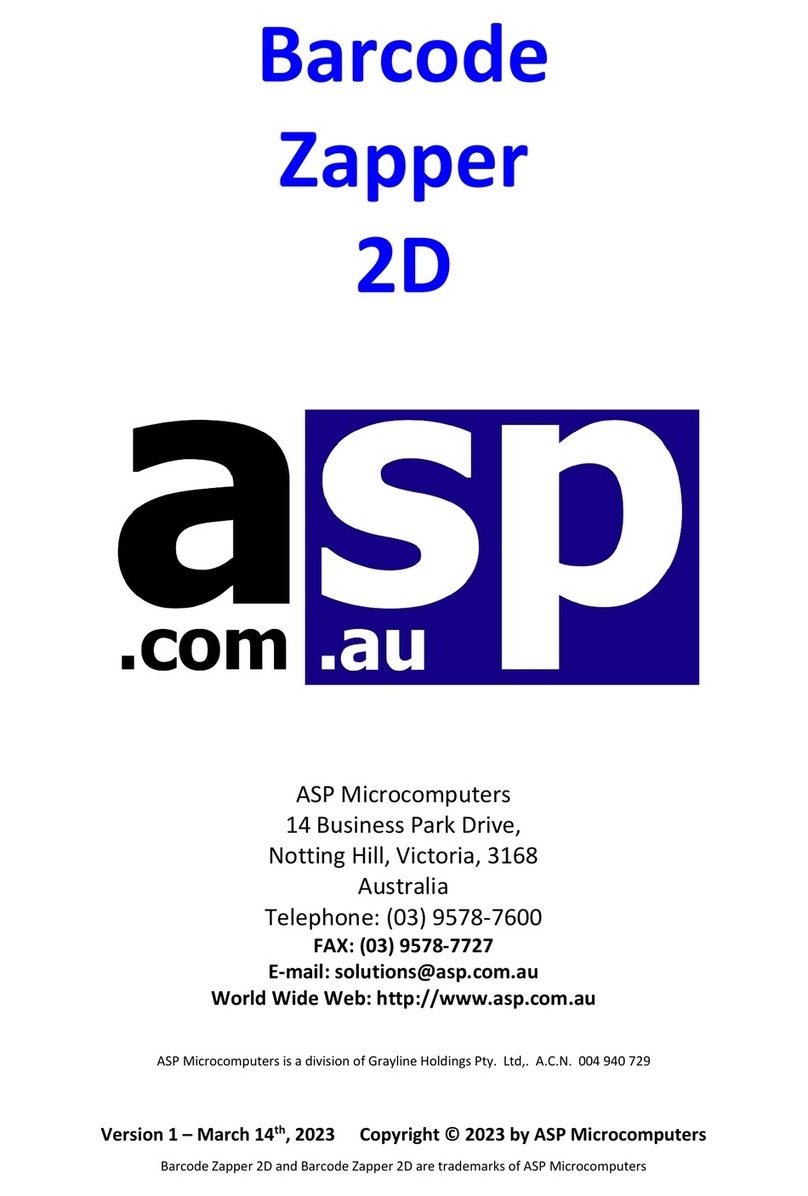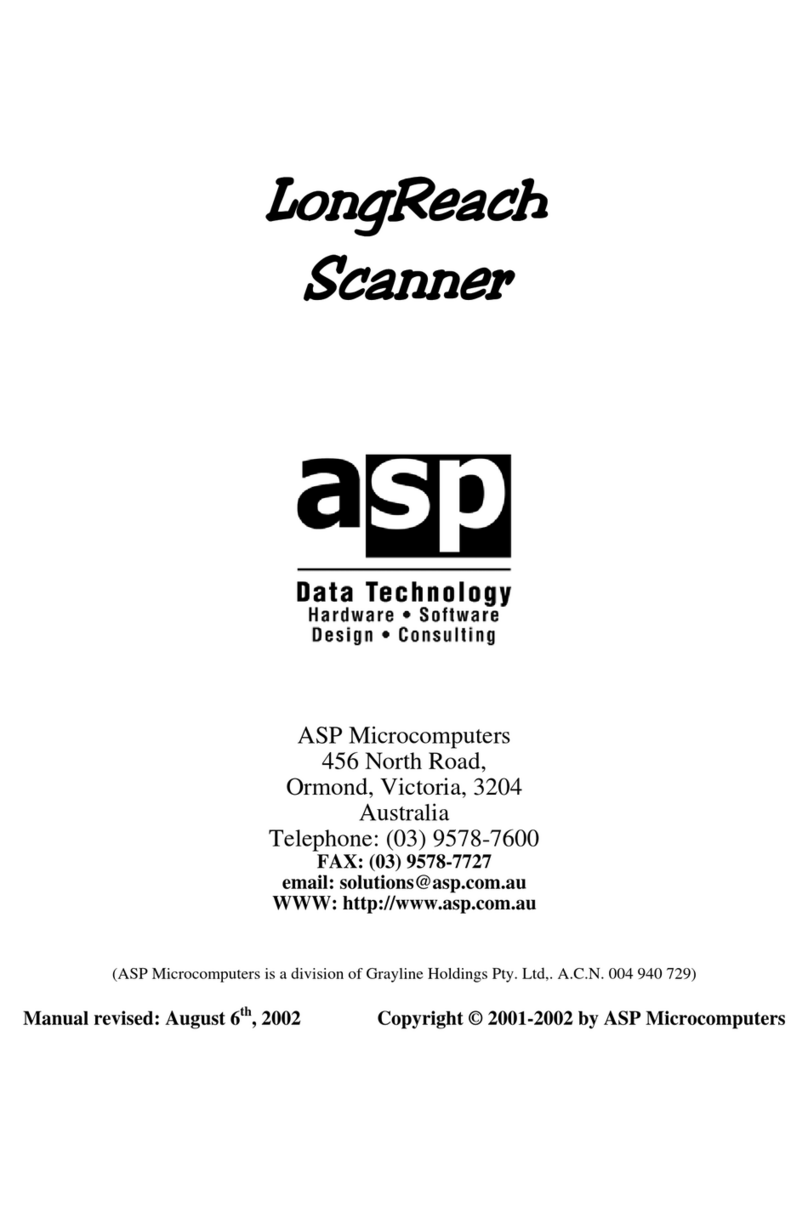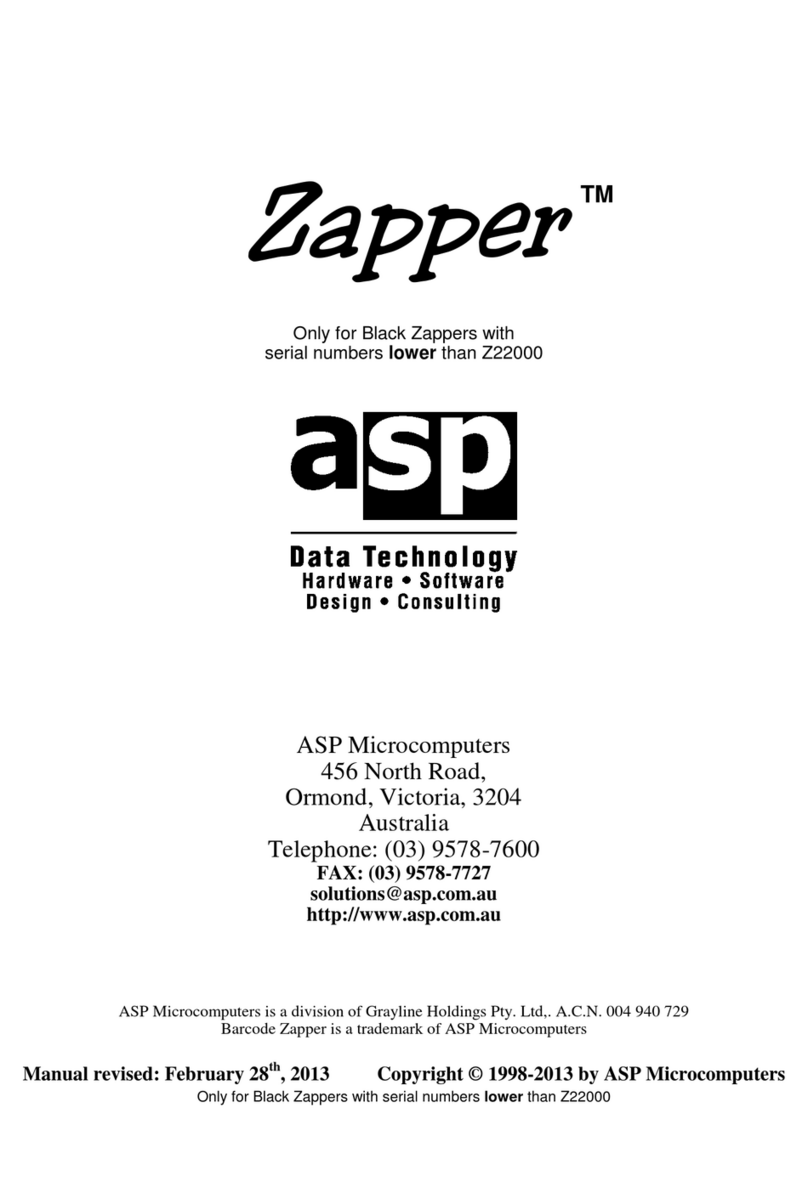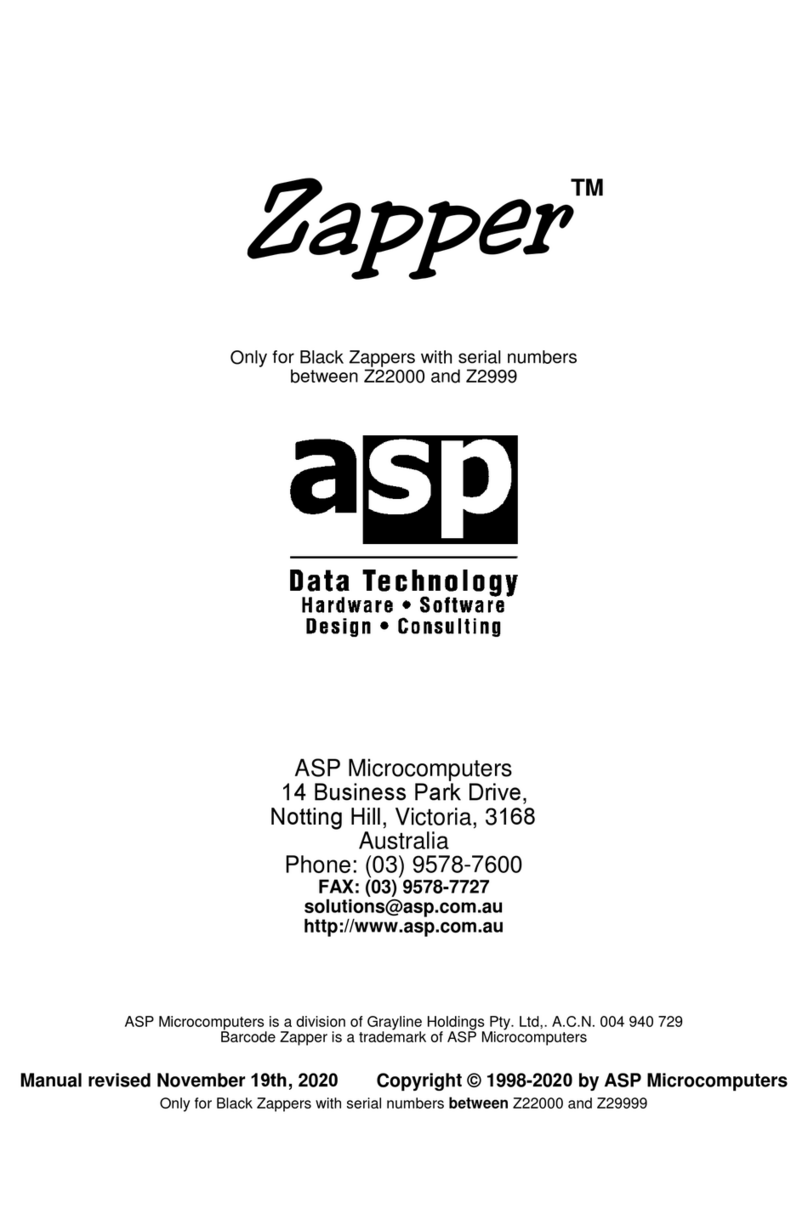Contents
Your new Zapper Tornado BT™ or BT 2D™..................................................................... 1
Now available Battery-Free with SuperCap!................................................................... 1
Before you use your new scanner .................................................................................. 2
Charging the battery or SuperCap............................................................................... 2
Installing a new battery or SuperCap .......................................................................... 2
Using USB Bus Power .................................................................................................. 3
Bluetooth Modes ........................................................................................................... 3
Setting up PAIR Mode .................................................................................................... 4
If your cradle has a PAIR barcode underneath ............................................................ 4
Cradles without a PAIR barcode underneath .............................................................. 5
Out-of-range Scanning ................................................................................................... 6
Presentation Scanning ................................................................................................... 6
Paging Function.............................................................................................................. 7
Batch Scanning (Inventory Mode) .................................................................................. 7
How to Transmit Stored Data...................................................................................... 8
Using the Quantity Feature ......................................................................................... 9
Scanner Indicators........................................................................................................ 10
Cradle Indicators .......................................................................................................... 10
Miscellaneous Options................................................................................................. 11
Tilde Prefix ................................................................................................................ 12
Output Terminators .................................................................................................. 12
Beeper Volume ......................................................................................................... 13
Beeper Tone.............................................................................................................. 13
Power-On Beep......................................................................................................... 14
Bluetooth Connect/Disconnect Beep ........................................................................ 14
Electromagnetic Interference (EMC) ............................................................................ 15
Warranty...................................................................................................................... 15