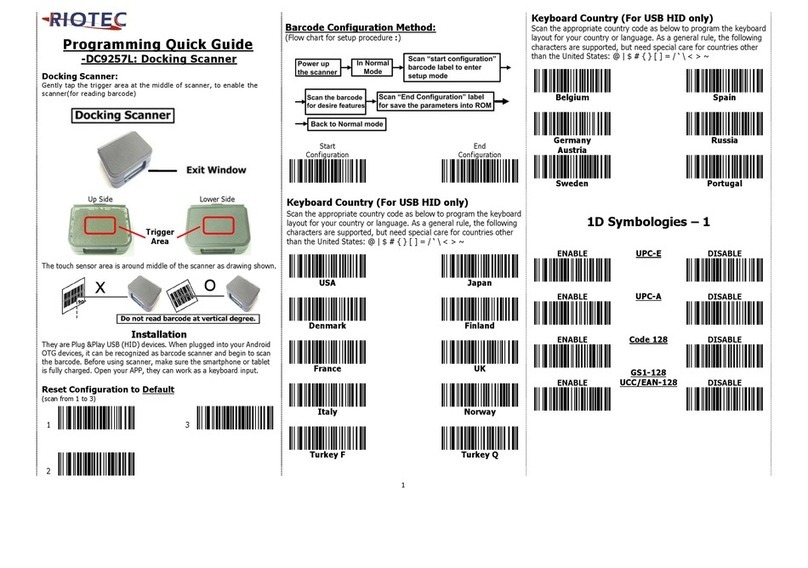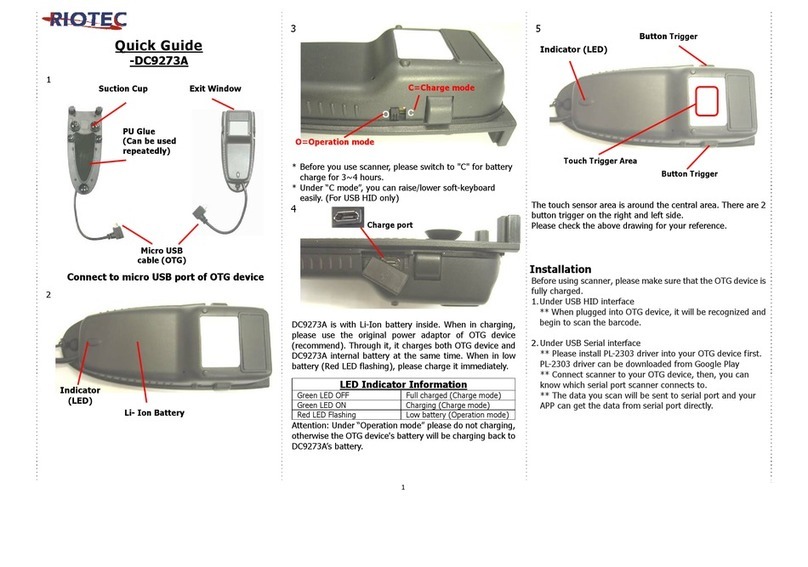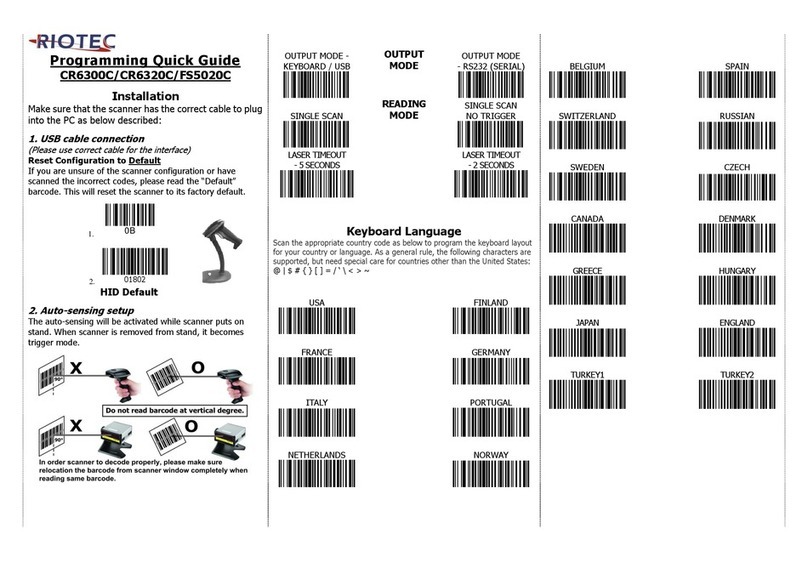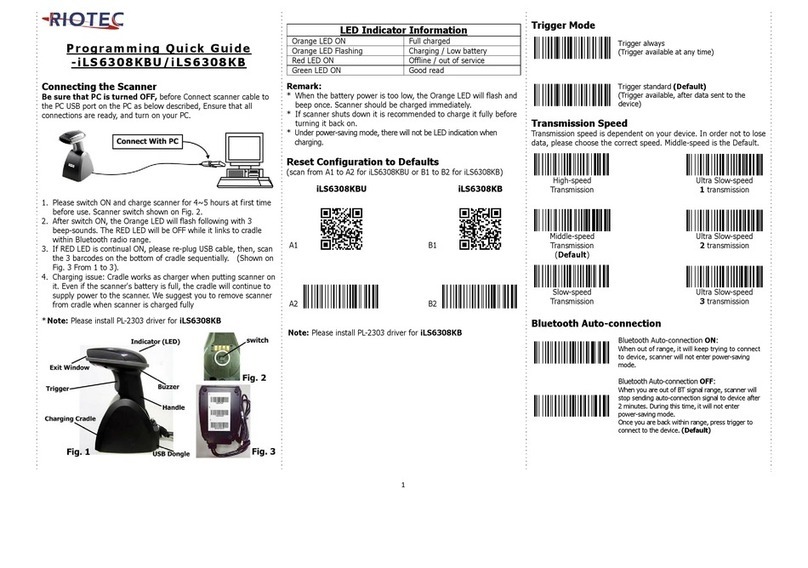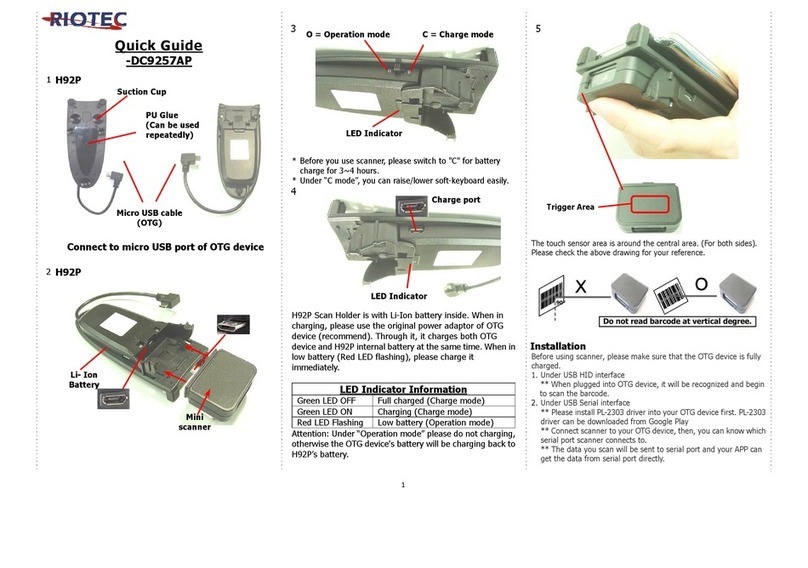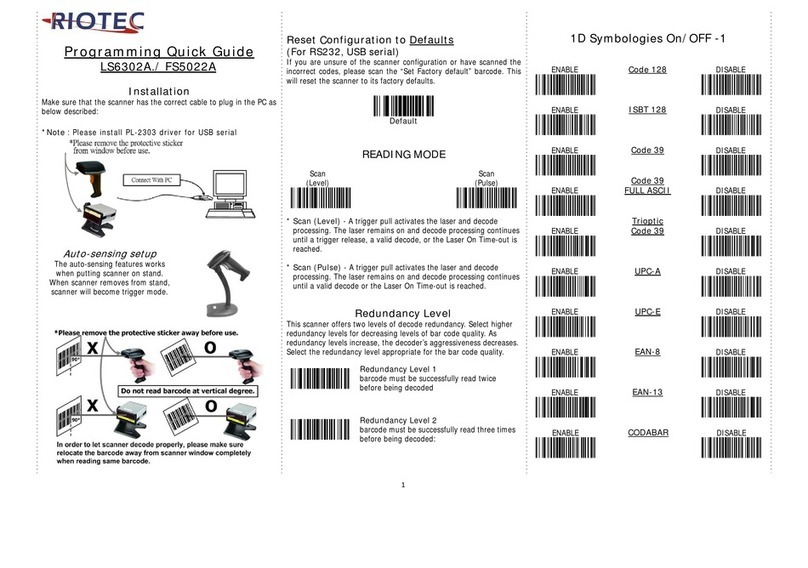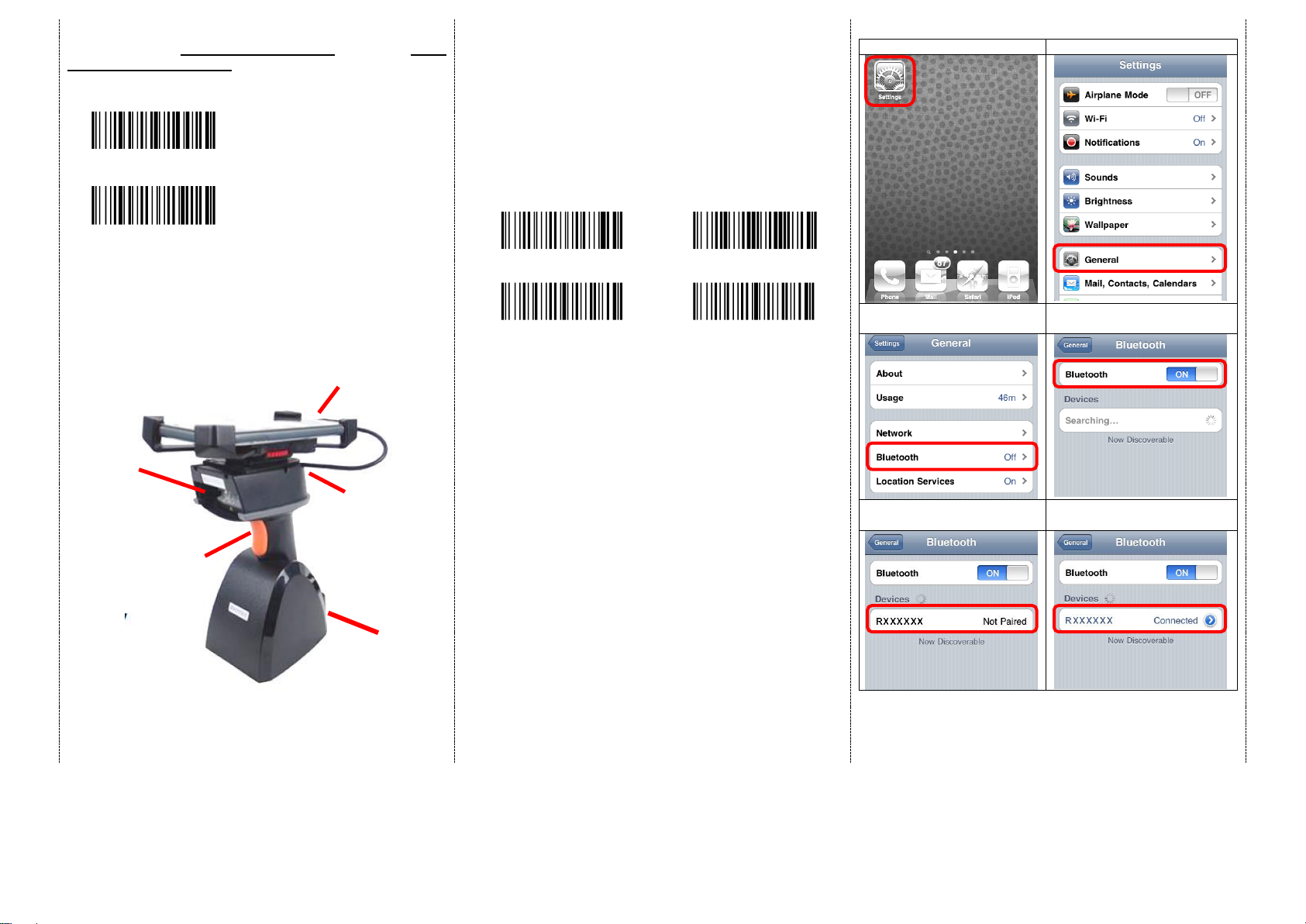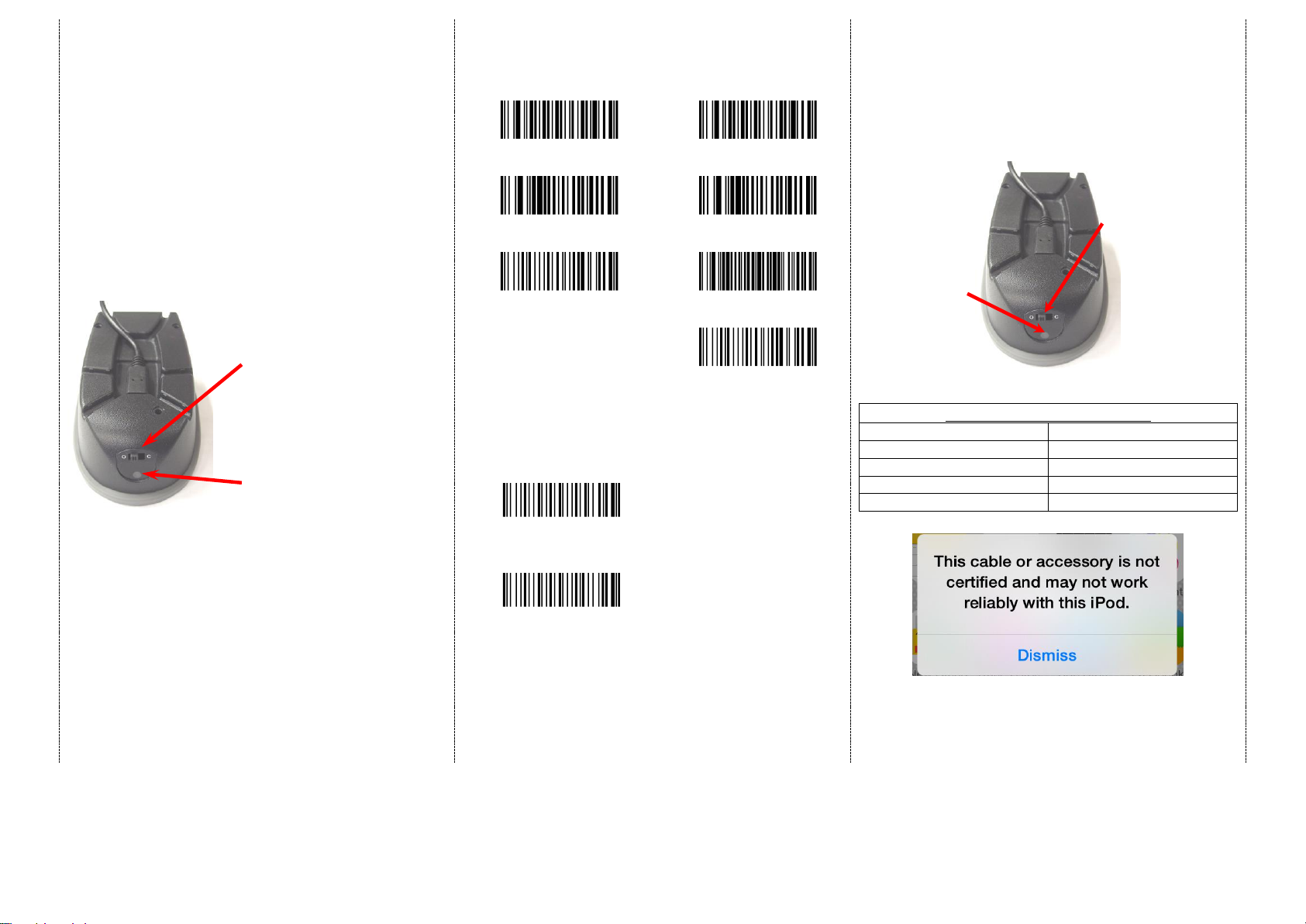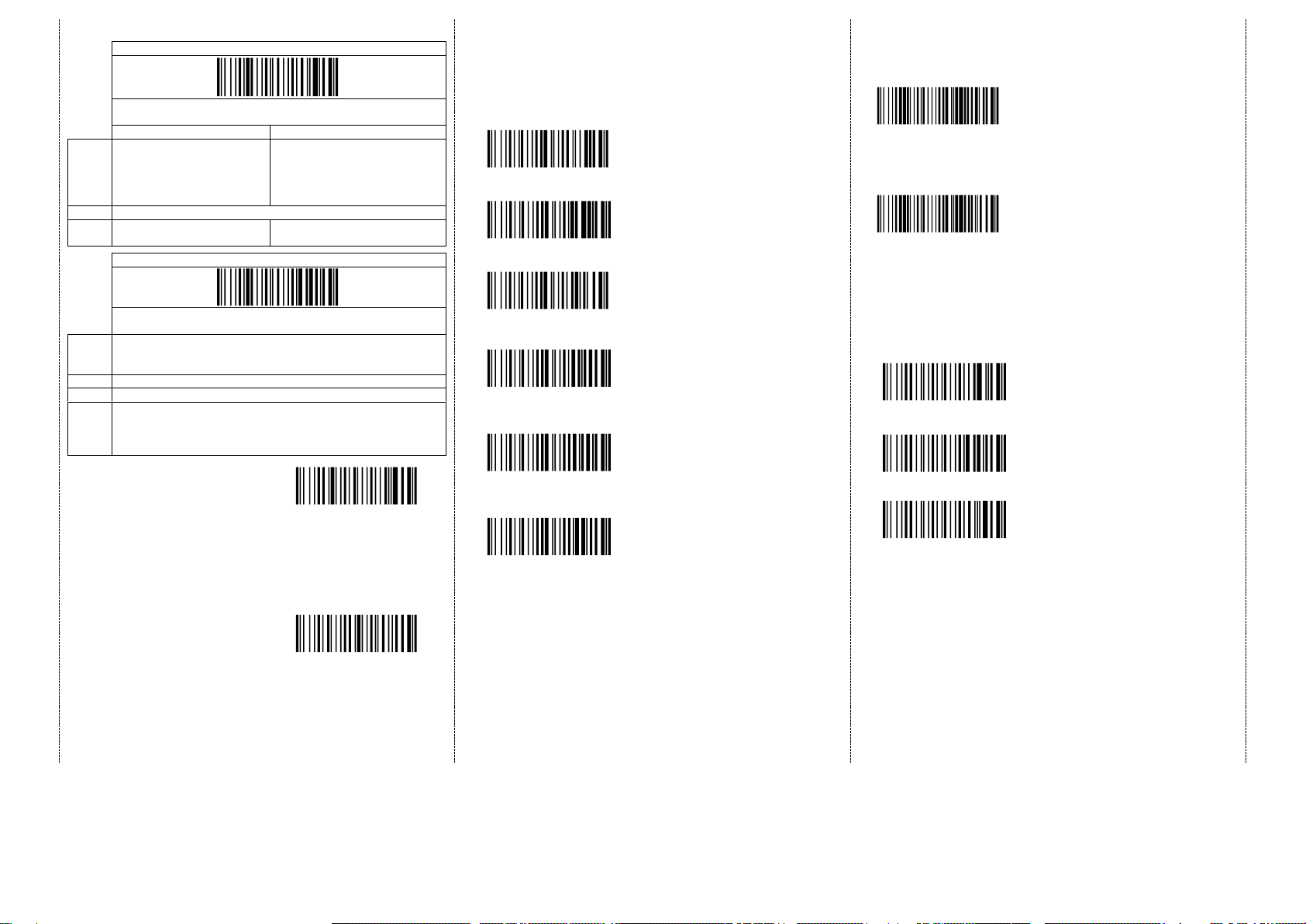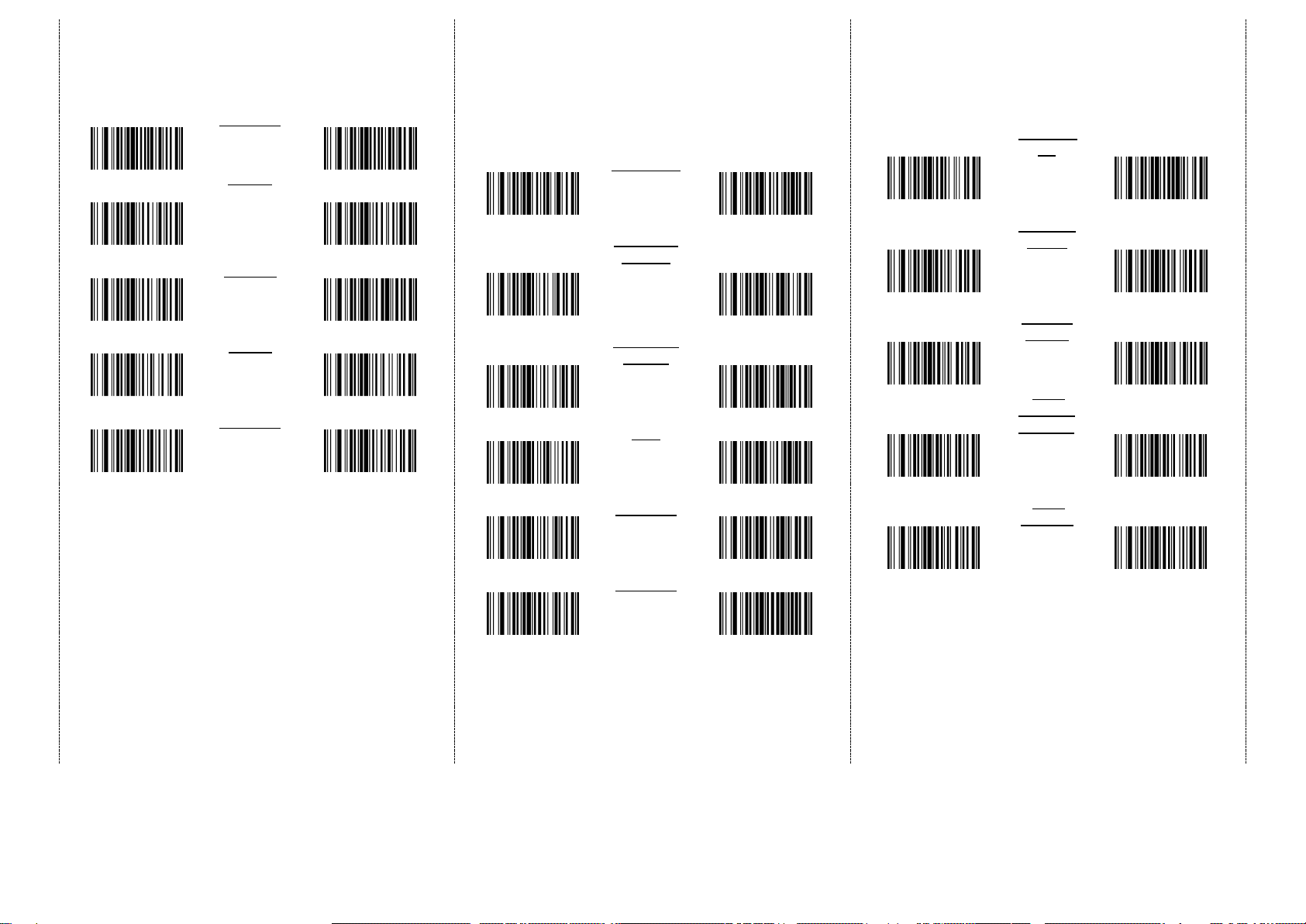5
There are two operating modes on the scanner
1.Data Transmission mode(Default)
It is a necessary to scan “clean memory data”when
switching between these two modes.
Within Bluetooth radio range
Beyond Bluetooth radio range
Transmit data to
smartphone/tablet directly
Save data in scanner’s memory,
scanner will transmit data to
smartphone/tablet automatically
after getting back to Bluetooth
radio range.
Green/ Orange LED flashes,
followed by 3 beeps.
2. Data Storage mode(Batch Mode)
It is a necessary to scan “clean memory data”when
switching between these two modes.
Save data directly to scanner’s memory. It will transmit data to
smartphone/tablet after you scan the Transmit memory data
code. To delete data, please scan the Clean memory data code.
Enter Data Transmission mode
Green/ Orange LED flashes followed by 3 beeps.
Always Clean memory data before switching to Data Transmission
Mode.
Otherwise Red/ Orange LED will flash with one long beep sounds
and will not switch modes.
A. Data Transmission mode
(Default)
1. When you are out of BT signal range,
the data you scan will be saved to
memory. Once you are back within
range, the data will be sent to
smartphone/tablet automatically.
B. Data Storage mode(Batch mode)
1. Data Storage mode (Batch mode):
When you scan the barcodes, the data
will be saved directly to scanner’s
memory. After you scan the
“Transmit memory data” code
(above right), the data will be sent to
smartphone/tablet.
2. Before you can continue to scan or
switch modes, you must first delete
the data stored in the memory. To do
this, scan the “Clean memory data”
code. (below right)
Green/Orange LED flashes
followed by 3 beeps
The barcode data which is stored
in the memory will be sent to
smartphone/tablet directly.
(under Batch mode, within
Bluetooth service range)
Green/Orange LED flashes
followed by 3 beeps.
The barcode data which is stored
in the memory will be deleted. You
can then switch modes.
Transmission Speed
Transmission speed is dependent on your device. In order not
to lose data, please choose the correct speed. Middle-speed is
the Default.
High-speed transmission
(for HID, SPP)
Middle-speed transmission
(for HID only, HID Default)
Slow-speed transmission
(for HID/SPP, SPP Default)
Ultra Slow-speed 1
transmission
(for HID only)
Ultra Slow-speed 2
transmission
(for HID only)
Ultra Slow-speed 3
transmission
(for HID only)
Power-saving mode ON
(Default): Enter power-saving
mode after one minute inactivity.
This function conserves battery
power. When you press the
"SCAN/Power ON" button, it will
wake up and begin to scan.
*When charging, the scanner will not enter power-saving mode
automatically.
Battery information
When you scan this setting
code, scanner will output the
battery information to device.
Output battery information
automatically –Enable
Will send data to device
every 30 seconds.
Output battery information
automatically –Disable.
The output format of battery information is as below:
For example: %^4^%
%^NUMBER^% Number is from 0~4.
4 means 80%~100%
3 means 55%~80%
2 means 30%~55%
1 means 10%~30%
0 means under 10% -- When output reads “0”, it means low
battery power and device should be charged immediately.