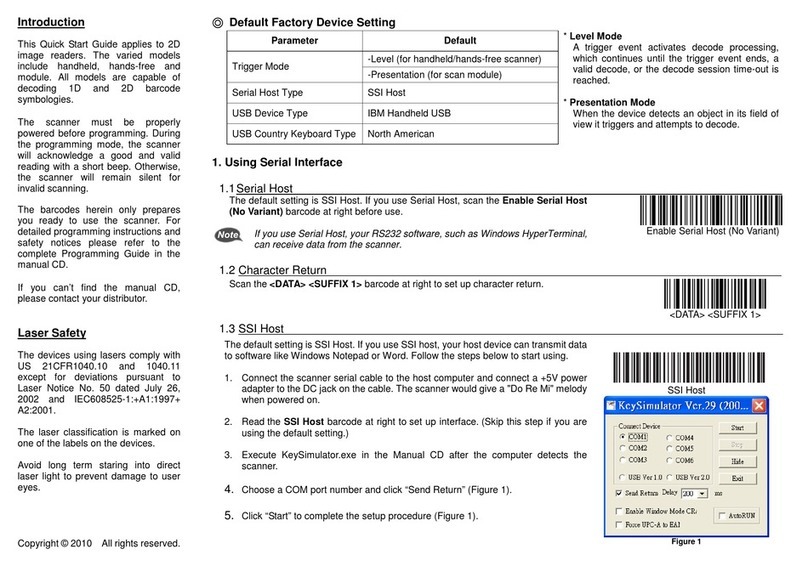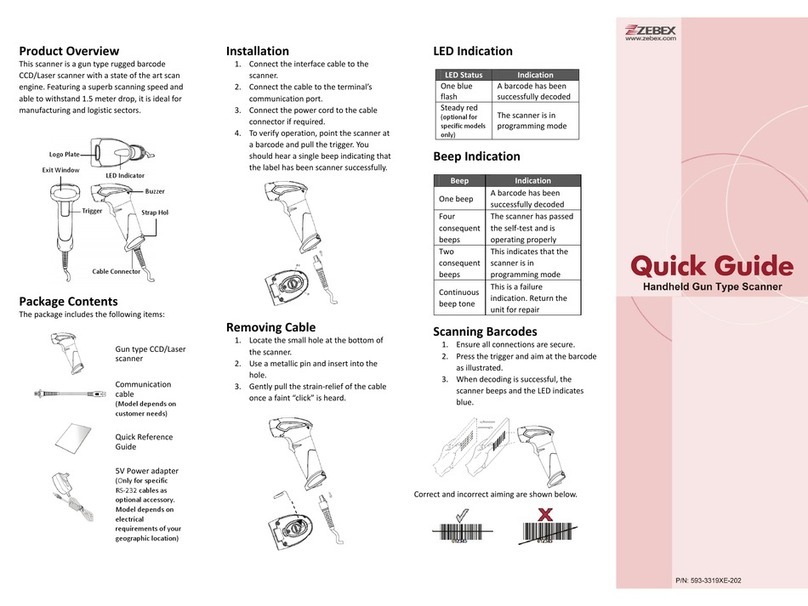Introduction
This Quick Start Guide applies to
readers. The varied models
All models are capable of
decoding 1D and 2D barcode
he scanner must be properly
powered before programming. Duri
the programming mode, the scanner
will acknowledge a good and valid
reading with a short beep.
scanner will remain silent for
invalid scanning.
The barcodes herein
you ready to use the scanner. For
safety notices please refer to the
complete Programming Guide
manual CD.
If you can’t find the manual CD
please contact your distributor.
Laser Safety
The devices using lasers comply with
US 21CFR1040.10 and 1040.11
Laser Notice No. 50 dated July 26,
2002 and IEC608525-1:+A1:1997+
The laser classification is marked on
one of the labels on the devices.
Avoid long term staring into direct
to prevent damage to user
eyes.
Copyright © 2010 All rights reserved.
◎
◎◎
◎Default Factory Device Setting
Parameter Default
-Level (for handheld/hands-free scanner)
Trigger Mode -Presentation (for scan module)
Serial Host Type SSI Host
USB Device Type IBM Handheld USB
USB Country Keyboard Type
North American
* Level Mode
A trigger event activates decode processing,
which continues until the trigger event ends, a
valid decode, or the decode session time-out is
reached.
* Presentation Mode
When the device detects an object in its field of
view it triggers and attempts to decode.
1. Using Serial Interface
1.1Serial Host
The default setting is SSI Host. If you use Serial Host, scan the
(No Variant) barcode at right before use.
If you use Serial Host, your RS232 software, such as Windows HyperTerminal,
can receive data from the scanner.
Enable Serial Host (No Variant)
Scan the <DATA> <SUFFIX 1> barcode at right to set up character return.
<DATA> <SUFFIX 1>
1.3 SSI Host
The default setting is SSI Host. If you use SSI host, your host device can transmit data
to software like Windows Notepad or Word. Follow the steps below to start using.
1. Connect the scanner serial cable to th
e host computer and connect a +5V power
adapter to the DC jack on the cable. The scanner would give a "Do Re Mi"
when powered on.
2. Read the SSI Host barcode at right to set up interface.
(Skip this step if you are
using the default setting.)
3. Execute KeySimulator.exe in the Manual CD after the computer detects
scanner.
4.
Tick COM port and Send Return (Figure 1).
SSI Host