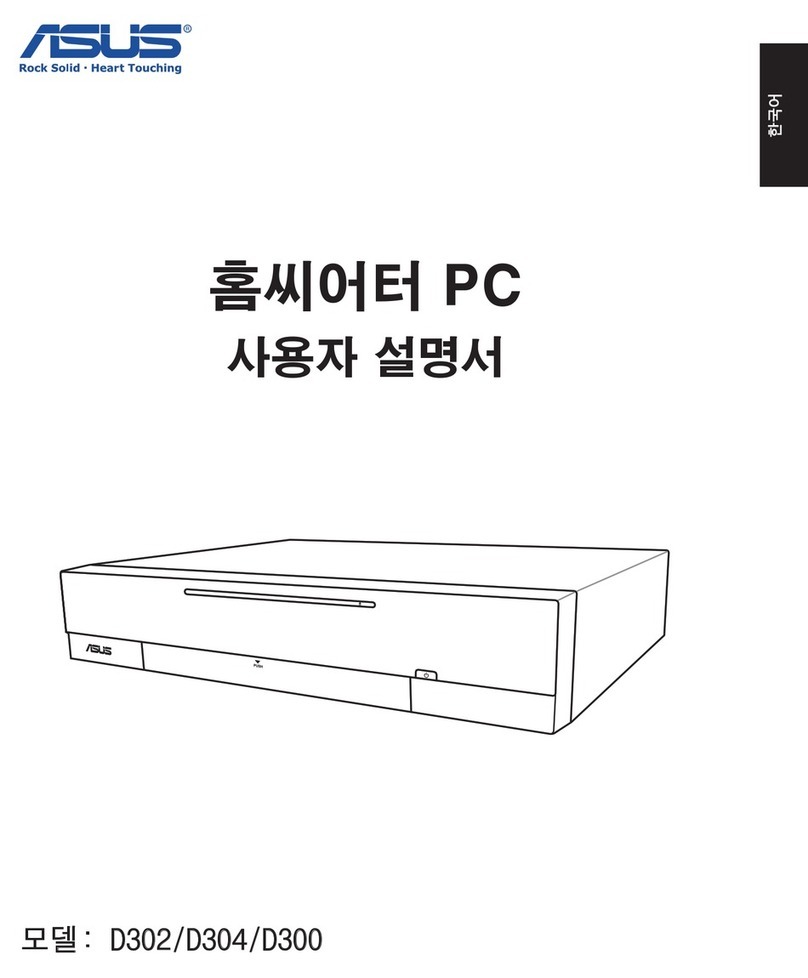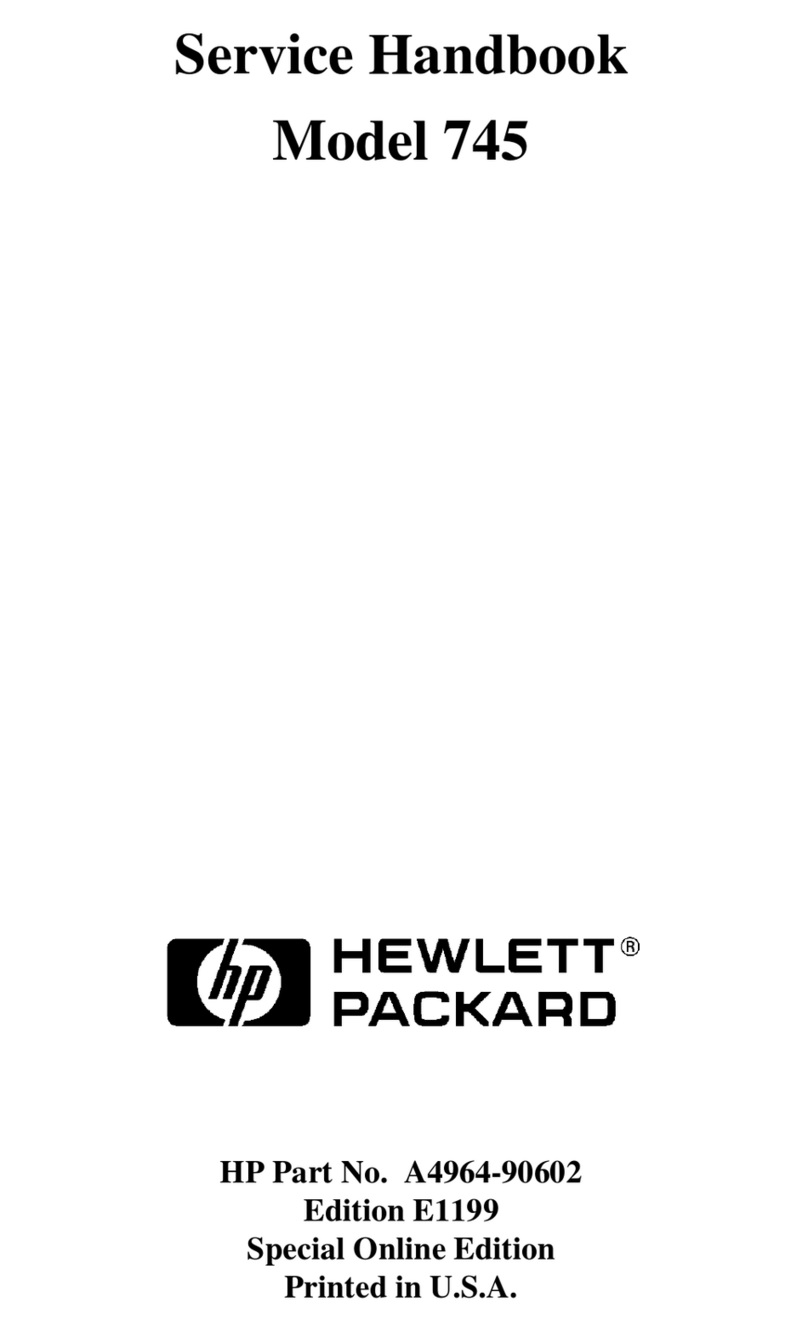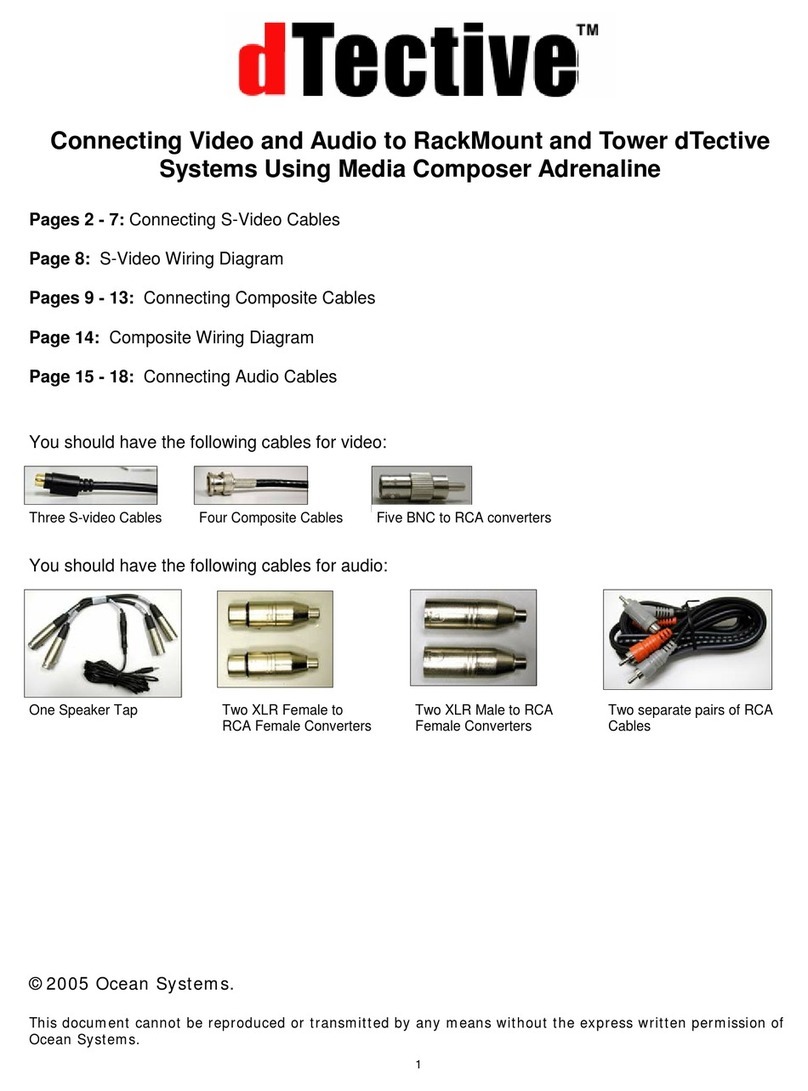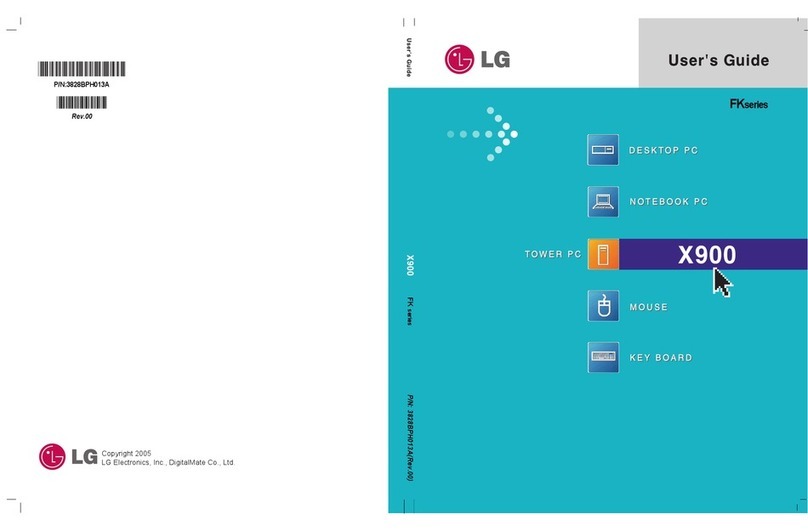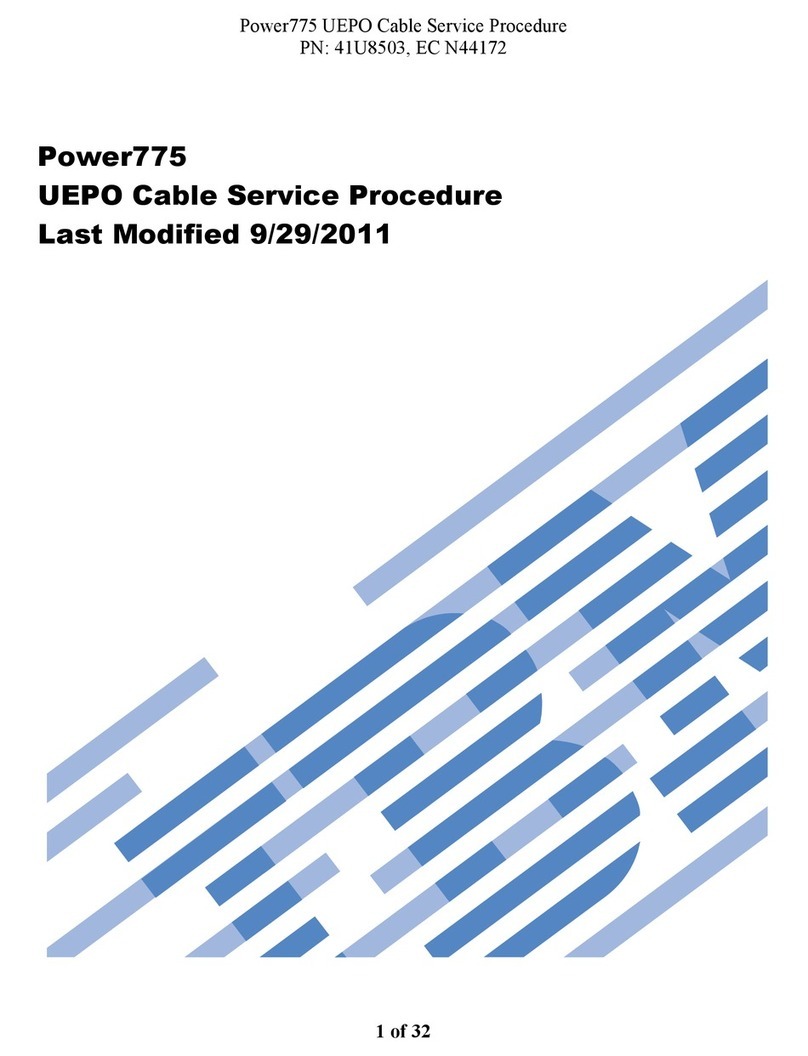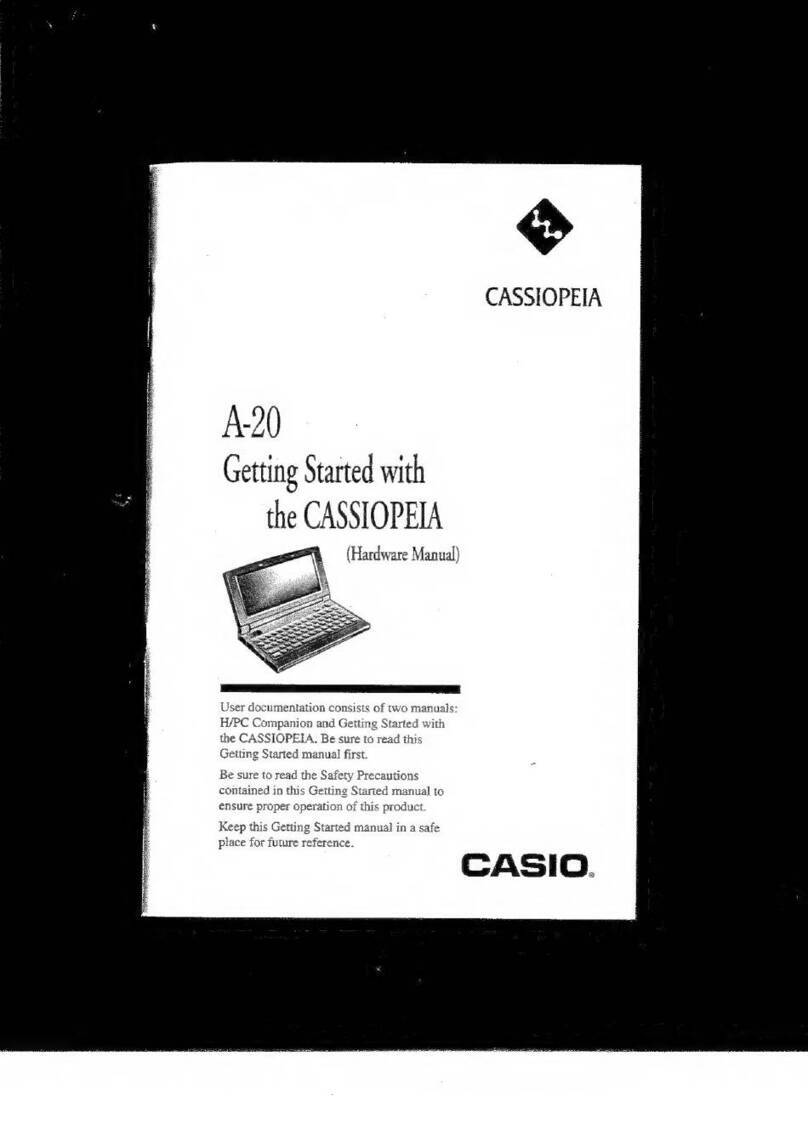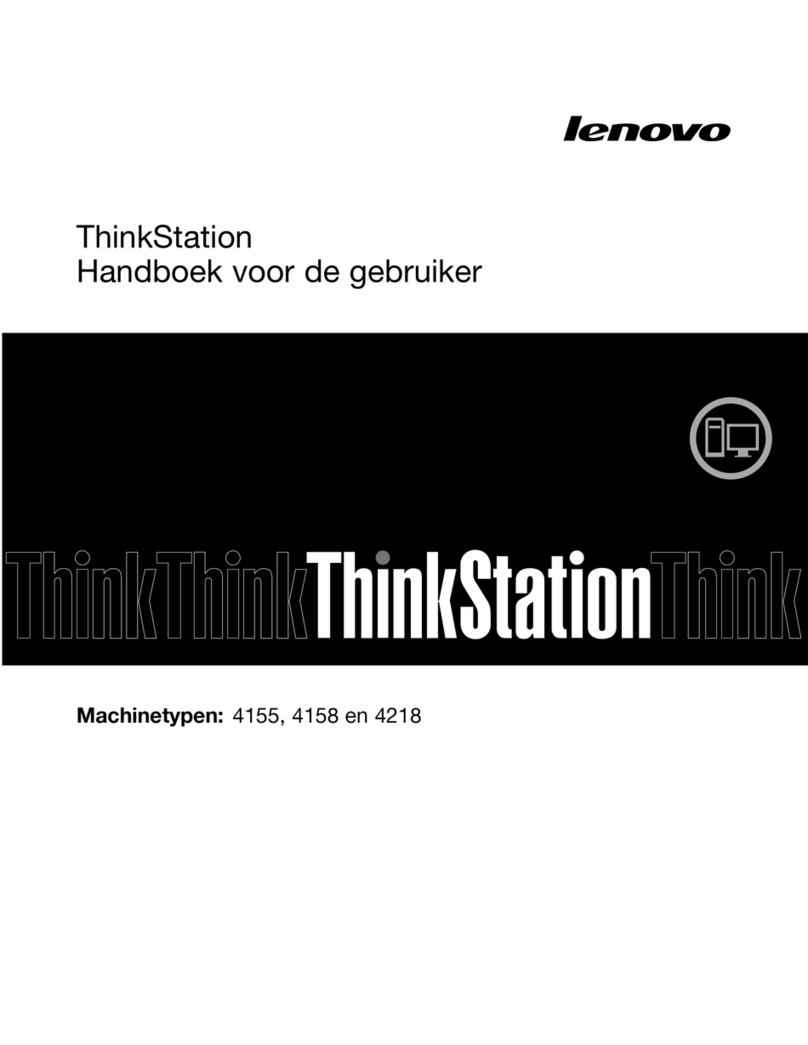DBSlnternational DBS 16 User manual

-..a.-..--IIIIIIIIIII
Ii
II
~======~~
USER'S
MANUAL

DBS
16
USBR'S
lIDO
lL
DBSlnternat10nal
INC.
PO
Box
425
Welsh
Road
and Park Drive
Montgomeryville,
PA
18936
October, 1983
PH
98-9042-00 Rev.!
This document
contains
information
that
is
proprietary
to
DBSlnternat10nal
INC.
Reproduction
or
distribution
wi
thout
prior
written
approval
is
prohibited.
This
manual
is
subject
to
change
without
notice.
(215) 628-4810
TLX
846419
DBS
MMLL
CP/~86r
and
MP/M-86
r
are
registered
trademarks
of
Digital
Research
MS-DOS
r
is
a
registered
trademark
of
Microsoft,
°
Inc.
Multibusr
(multibus)
is
a
registered
trademark
of
Intel
Corp.

DBS
16
USER'S
MANUAL
PREFACE
PUIPOSE
AID
SCOPE
The
DBS
16
User's
Manual
introduces
you
to
the
DBS
16
microcomputer system,
the
latest
addition
to
the
DBSInternational
INC.
family
of
reliable
and
cost-effective
desktop microcomputers.
The
manual
is
an
instructional
guide,
written
specifically
for
the
user
with
limited
experience
in
desktop microcomputer
operations.
The
intent
of
this
manual
is
to
provide
all
the
information
you
need
to
effectively
operate
the
DBS
16
system. However, you
should
be
somewhat
familiar
with
basic
microcomputer equipment and
its
terminology;
e.g~,
floppy
disk(ette),
VDT,
and keyboard.
If
not,
simply
refer
to
the
glossary
of
these
and
other
related
terms
at
the
end
of
the
manual.
~AL
ORGAlIZ1TIOI
The
manual
is
divided
into
the
following
sections:
Section
1 -
DDS
16
S7stea
OYerYiev
This
section
familiarizes
you
with
the
overall
characteristics
of
the
DBS
16
system.
It
describes
the
physical
components,
functionality,
and
capabilities
of
the
system. Also
explained
are
the
operating
systems
available
for
running
the
DBS
16.
section
2 -
Insta11ation
This
section
describes
how
to
unpack and
install
the
basic
components
of
the
system. Also
included
is
a
checklist
tor
finding
the
optimum
location
for
your system.
Section
3 -
$Jstea
Pover-Up/Shutdovn
This
section
explains
how
to
power-up
(turn
on) and
in!
tialize
the
system.
It
also
explains
how
to
shutdown
(turn
off)
the
system
at
the
end
of
the day. Included
as
well
is
information
on power-up
diagnostics
and
how
to
access
the
system.
Pretace-1

DBS
16
USER'S
MANUAL
PREFACE
Section
4 -
Systea
Operat~on
This
section
pr9vides
addi
tional
information
on
the
floppy
and
Winchester
disk
drives,
including
instructions
for
handling
and
protecting
diskettes.
Various
system
functions,
such
as
diskette
formatting,
are
also
\i;;~xplained.
Reference
is
also
made
to
the
DBS
16
System'?Ret,.~rence,manual
that
is
applicable
,to
the
operating
system
you
are
using.
Refer
to
the
appropriate
manual
for'details
on
all
of
the
operating
system
utilities
(commands).
Sect:l.oD·5
-"
Syatell
'
Check
-.
'4
"
This
,.
section
.contains
;i.,ns,tructions
for
troubleshooting
the
system
in
.the
.
evept,
,of.
,a
pow~r-up
failure,
system
fault,
or
any
o,ther
functional
prpblem
QOCurring
during
daily
operations.
.,
:~peDd:l.X"
1 -
DBS
,16
S7ateIJ
Spe~~f'1cat:l.oDa
This
,appendix
lists
the
features
(standard
and
optional)
of
the
DBS
t6
syst-em. ,
bpend:l.x·
B -
DS
81
D:l.8pIQ.r.e~DiJl
Oa:l.de
This
appendix
describes
the
features
and
functionality
of
the
Video
Display
Terminal
and
keyboard.
It
also
includes
instructions
for:
installing
the
DS
81
VDT
on
the
DBS
16,
and
detailed
operational
information.
Ol088ar~
o~
Related
Teras
.The , .
glossary
lists
and
defines
microcomputer
and
related
.
terminology
ip
alphabetical
order.
You
may
find
it
helpful
to
look
through
it
before
reading
the
rest
of
the
manual.
BBLATED
IBIBDO
Itt
you:
want
more
information
regarding
the
operation
of
the
DBS
16
system.,
refer
to
any
of
the
following
manuals,
which
are
available
through
your
computer
dealer:
1• PBS
16
Hardware
Description
and
Maintegance
Manual
2.
DBS
16
CP/M-86
System
Reference
Manual
3.
PBS
16
MP/M-86
and
DI'S=Net
Systems
Reference
Manual
4.
DBS
16
MS-DOS
System
Reference
Hanual
..
Preface-2

DBS
16
USER'S
MANU
AL
TABLE
OF
CONTENTS
SECTIn
'1
DBS
16
SYSTEII
OVERVIEW,
Paragraph Page
1.1
1.2
'1
.2.1
1.2.2
1.2.3
1.3
1.3.1
1.3.2
1.3.3
1.4
2.1
2.2
2.3
2.3.1
2.3.2
2.4
2.4.1
2.4.2
2.5
2.5.1
2.5.2
2.5.3
INTRODUCTION
•••••••••••••••••••••••••••••••
'.
~
11.
•
••
•••
••••
1 1
SYSTEM
DESCRIPTION
•••••••••••••••••••••••••••••••••••••••••••••
1-1
The
Single-User
System
•••••••••••••••
'
....
'.
~
~
••••••
~--~
••••••
••
1-3
The
Multi-User
System
~~
••••
o
••
e
••••••••••••••
:.:~
••••••••••••
1-4
The
Multi-Processor
Stack
System.
~
••
<lI;~""
.'.
·.1.
~
•••
..
•.• 1-5
DBS
16
COMPONENT
DESCRIPTIONS
••••••••••••••••••••••••••••••••••
1-6
The
Video
Display
Terminal
•••••
~
'
••
J;
•
-:
.~~
••••••
s·
••
_\.~.-
1 6
The
Desktop
Unit
•••••••••••••••••••••••••••••••••••••••••••
1-6
Floppy Disk Drive
•••••••••••••
~
-..
••
••
••
••
•••
••
1-6
Winchester Drive ;
'~
•••
'. •••••••
••
1-6
The
Expansion
Box
••••••••••••••••••••••••••••••••••••••••••
1-6
OPERATING
SYSTEM
SOFTWARE
•••••••••••••••
::~.-.-
•••
~
••••••••
',
••••
t.
1~7
SECTIO. 2
IRSTALLATIOR
;}
..
INTRODUCTION
•••••••••••••••••••••••••••••••••••••••••••••••••••
2-1
UNPACKING
THE
DBS
16
••••••••••••••••••••
;
~
~'
•••
:.'"il).
1Ii
~
• • • • • • • • •
....
2-;-1
SELECTING
THE
BEST
LOCATION
••••••••••••••••••••••••••••••••••••
2-2
Checklist
for
the
DBS
16
Installation
Site~·
~~
••••
;'. ••••••
••
2-2
Setting
the
Line Voltage
;.'~.
~'
••••••••••
2-5
DESCRIPTIONS
OF
CONNECTORS
AND
CONTROLS
.i
••
• '
••
'~.-'
••••
~i
••••••••••••
2-5
The
Desktop Unit
•••••••••••••••••••••••••••••••••••••••••••
2-6
The
Expansion
Box
••••••••••••••••••••••••••••••••••••••••••
2-8
INSTALLING
THE
DBS
16
••••••••••••••••••••••••••••••••
'~":~:.
';)~f.'._~.2-9
Installing
the
DBS
16
Single-
and
Mul
ti-User
Systems
•••••••
2-9
Installing
the
DBS
16
Multi-Processor
Stack
SystemJ
•••••••••
2-11
Installing
Other
8-
and
16-Bit
Desktop'Microcomputers
••••••
2-16
SBCTIOII
3
SYSTEB
POVEB-UP/SBUTDOVR
3.1
3.2
3.2.1
3.2.2
3.2.3
3.2.4
3.3
3.4
3.5
TIlTRODOCTION
•••••••••••••••••••••••••••••••••••••••••••••••••••
·POWERING
UP
AND
INITIALIZING
THE
DBS
16
••••••••••••••••••••••••
Initializing
from
the
Floppy Drive
••
~
••••••••••••••••••••••
Initializing
from
the
Winchester
Drive
•••••••••••••••••••••
Ini
ti~izing
wi
th
the
RESET
Switch
•••••••••••••••.••••••••••
Initializing
with
CTRL-C
•••••••••••••••••••••••••••••••••••
CONFIGURING
THE
OPERATING
SYSTEM
TO
THE
DBS
16
•••••••••••••••••
FAILURE
UPON
POWER-UP
••••••••••••••••••••••••••••••••••••••••••
SHUTTING
DOWN
THE
DBS
16
•••••••••••••••••••••••••••••••••••••••
i
~-1
oJ
•
3-1
3-2
3-4
3-7
3-7
3-7
3-11
3-11

DBS
16
USER'S
MANUAL
TABLE
OF
CONTENTS
SECTIO.
..
SYSTEM
OPEBITIO.
Labelling
Floppy' Disks
•••••••••••••••••••••••••••••••••••••
Inserting
and
Removing
Floppy Disks
••••••••••••••••••••••••
Preparing
Floppy Disks
for
Operation
•••••••••••••••••••••••
'Masterrand Backup Floppy Disks
•••••••••••••••••••••••••••••
OPERATOR'
MAINTENANCE
•••••••••••••••••••••••••••••••••••••••••••
DISK
DRIVES
••••••
~
•••••
:
•••••••••
'
••••••••••••••••••••••••••••••
THE
FLOPPY"
nISK
••••••••••••••••••••••••••••••••••••••••••••••••
,.
1
...
Handling Floppy Disks
••••••••••••••••••••••••••••••••••••••
Preserviilg
the
-,
Contents
of
Floppy Disks:
Wri
te-Protect
Tabs
•••
'
••••••••••••••••••••••••••••••••••••••
4,.1
~r ~
I~
4.2
4.1~
4,;$~.tj
4~3.A2
:i.
~
..
:"
~
4~.3d;3
4-.;3.".4
4~3,,5
4,.3!E
4.4
..
;J
INTRODUCTION
...................................................
Page
4-1
4-1
4-2
4-2
4-3
4-4
4-4
4-6
4-7
4-7
5.1
5.2.
5.3,
5
.~.1
5.4,
SECTIO. 5
SYSTEM
CHECI:
INTRODUCTION
•••••••••••••••••••••••••••••••••••••••••••••••••••
5-1
ADDITIONAL
SOURCES
FOR
PROBLEM
RESOLUTION
••••••••••••••••••••••
5-1
TROUBLESHOOTING
POWER-UP
FAILURE
•••••••••••••••••••••••••••••••
5-1
Installing
or
Replacing Fuses
••••••••••••••••••••••••••••••
5-5-
TROUBLESHOOTING
OTHER
FUNCTIONAL
PROBLEMS
••••••••••••••••••••••
5-6
IPPDDIIES
APpendiX
A.
DBS
'16
SYstem
Specifications
.............................
A-1
AppendiX
B."
.
DS
8:1
Disp~ay
Terminal Guide
•••••••••••••••••••••••••••••
B."
'INTRODUCTION
•••••••••••••••••••••••••••••••••••••••••••••••
B.2
,."
'PliYSICALbEs'CR!PTION
•••••••••••••••••••••••••••••••••••••••
B.2.1 Display Terminal
•••••••••••••••••••••••••••••••••••••••
.
~
B.3
B.~
B.5
B.5.1
B.5.2
B.5.3
B.5.4
The
Cursor
•••••••••••••••••••••••••••••••••••••••••
Brightness
Intensity
•••••••••••••••••••••••••••••••
Keyboard
•••••••••••••••••••••••••••••••••••••••••••••••
Key
Functions
••••••••••••••••••••••••••••••••••••••
VDT
CONNECTORS
AND
CONTROLS
••••••••••••••••••••••••••••••••
INSTALLATION
•••••••••••••••••••••••••••••••••••••••••••••••
USER
HELP
GUIDE
••••••••••••••••••••••••••••••••••••••••••••
Frequently
Used
Keyboard
Commands
••••••••••••••••••••••
DIP
Switch
Settings
(Default
Values)
•••••••••••••••••••
VDT
Operating
Modes
••••••••••••••••••••••••••••••••••••
Set
Video Display
Attribute
(ESC-G
or
Hex
47)
••••••••••
VDT
Mode
•••••••••••••••••••••••••••••••••••••••••••
TVI
925
Mode
.
ii
B-1
B-1
B-1
B-2
B-3
B-3
B-3
B-4
B-7
8-9
B-10
B-10
8-14
8-15
8-19
B-19
8-19

DBS
16
USER'S
MANUAL
TABLE
OF
CONTENTS
Paragraph Page
B.5.12
B.5.13
B.5.14
B.5.15
B.5.6
B.5.7
B.5.8
B.5.9
B.5.10
B.5.11
B.5.5
Position
Cursor
at
Rowand
Column
Coordinates
(ESC-=
or
Hex
3D)
••••••••••••••••••••••••••••••••••••••
B-20
VDT
Escape Sequences
••••••••••••••••••••••••.
~
•••
,.
••••••
B-21
Displayable
and
VDT
Control
Characters
•••••••••••••••••
B-30'
Character
Set
Access
•••••••••••••••••••
~
•••••••••••••••
B-34
Dedicated Function
Keys
••••••••••••••••••••••••••••••••
B-35
Programmable
Function
Keys
•••••••••••••••••••••••••••••
B-36
Graphics
Mode
Operations
•••••••••••••••••••••••••••••••
B-38
Line Graphics
Character
Set
••••••••••••••••••••••••
B-38
Block Graphics
Character
Set
•••••••••
'
•••
~
•
••
•••••
••
B-38
International
Character
Set
•••••
e
••••••••••
;
••
~
••••••••
a-40
Modem
Port
Pin
Assignments
•••••••••••••••
'
••
~
..
~..........
&-41,
Auxiliary
Port
Pin
Assignments
••••••••••••••
!
••••••••••
B-42
ASCII
Control Codes
•••••••••••
~.
•••••••••••••••••••••
••
B-43"
LIST
OF
FIGURIS
Figure
No.
B-30
B-39
B-40
DBS
16
System Components
•••••••••••••••••••••••••••••••••••••••••
1-2
Single-User
System
••••••••••••••••••••••••••••••••••••
~
••••••••••
1-3
Mul
ti-User
System
••••••••••••••••••••••••••••••
~
•••
'. ••••••••••••• 1-4
Multi-Processor
Stack
System
•••••••••••••••••••••••••••••••••••••
1-5
DBS
16
Layout:
Representative
Illustration
••••••••••••••••••••••
2-4
Desktop
Unit:
Front
View
••••••••••••••••••••••••••••••••••••••••
2-6
Desktop
Unit:
Rear
View
•••••••••••••••••••••••••••••••••••••••••
2-1
Expansion Box: Rear
View
•••••••••••••••••••••••••••••
~
••••••••••
2-8
Connecting
the
First
Terminal
to
the
Desktop
Unit
.••••••••
~
•••••
~.~
~
/2i;.1"O
Connecting
the
Desktop Unit and
the
Expansion
,Box
2-;
3
Installing
the
First
Slave
CPU
Board
in
the
Expansion
,BOx
•..•.••••
~~':.
~~f4
CP/M-86
Operating System Banner and Prompt
•••
,..~~
.....
~
.••••
~~:
•••••
:.
3-3
MS-DOS
Operating System Banner and Prompt
••••••
'
•••••
~
•••••••••••
'0.
"3-3
MP
/M-86
Operating System Banner and Prompt
••••••••••••••••••••
.'
..
~··3-4
AFloppy Disk
with
Write-Protect
Tab
•••••••••••••.•
~
••••••••••••••
4-3
Floppy Disk Drive:
Representative
Illustration
••••••••••••••••••
4-5
Troubleshooting
Power-Up
Failure
Flowchart
•••••••••••••••••••••••
'
5-4
DS
81
Video Display Terminal
•••••••••••••••••••••••••••••••••••••
B-1
DS
81
Display Terminal:
Tilt
and Swivel
Features
••••••••••••••••
B-2
DS
81
Keyboard
•••••••••••••••••••••••••••••••••••••••••••••••••••
B-3
DS
81
Video Display Terminal: Rear
View
•••••••••••••••••••••••••
B-8
Connecting
the
Keyboard
to
the
Display
Terminal
••••••••••••••••••
B-1Q
PIP Switch
Settings
(Default
Values)
•••
~
•••••••••••••••••••••••••
B-14
VnT
Escape Sequences
•••••••••••••••••••••.••••••••••••••••••••••••
B-21
ASCII
Chart:
Displayable
and
VDT
Control
Characters
(Standard
Character
Set)
•••••••••••••••••••••••••••••
~
•••••••••••
B-9
Line and Block Graphics
Character
Sets
•••••••••••••••••••••••••••
B-10
International
Character
Set
••••••••••••••••••••••••••••••••••••••
1-1
1-2
1-3
1-4
2-1
2-2
2-3
2-4
2-5
2-6
2-7
3-1
3-2
3-3
4-1
4-2
5-1
B-1
B-2
B-3
B-4
B-5
B-6
B-7
B-8
i11

DBS
16
USER'S
MANUAL
TABLE
OF
CONTENTS
LIST
OF
TABLES
Table
No.
Page
2-1
DBS
16
Installation
Site
Checklist
•••••••••••••••••••••••••••••••
2-3
2-2 Line Voltage
Setting
Chart
•••••••••••••••••••••••••••••••••••••••
2-5
5-1
Troubleshooting
Checklist
••••••••••••••••••••••••••••••••••••••••
5-7
A-,1
DBS
16
System
Specifications
•••••••••••••••••••••••••••••••••••••
A-1
B-1
Operating
Mode
Selection
•••••••••••••••••••••••••••••••••••••••••
B-11
B-2
'Data Transmission
Operations
•••••••••••••••••••••••••••••••••••••
B-12
Bo-3
'Print
Transmission
Operations
••••••••••••••••••••••••••••••••••••
B-12
B-4
Screen Control
Operations
••••••••••••••••••••••••••••••••••••••••
B-13
B-5
Clock Display
Operations
•••••••••••••••••••••••••••••••••••••••••
B-13
B-6
VDT
Operating
Modes
••••••••••••••••••••••••••••••••••••••••••••••
B-15
B-7
Video Display
Attributes
•••••••••••••••••••••••••••••••••••••••••
B-19
B-~
Cursor
Positioning
Code
••••••••••••••••••••••••••••••••••••••••••
B-20
.
"~9
EscapE:!
SequeIlce
Summary
••••••••••••••••••••••••••••••••••••••••••
B-22
~10
Data
Editing
Operations
(Local
or
Block
Mode)
••••••••••••••••••••
B-24
B-11
Data Transmission
Operations
(SEND)(Block
Mode)
••••••••••••••••••
B-26
B-12
Print
Transmission
Operations
••••••••••••••••••••••••••••••••••••
B-28
B-13
Control
Code
Summary
•••••••••••••••••••••••••••••••••••••••••••••
B-31
B-14
Operational
Control Codes
••••••••••••••••••••••••••••••••••••••••
B-32
B-15 Host Access
to
VDT
Character
Subsets
•••••••••••••••••••••••••••••
B-34
B-16
Modem
Port
Pin Assignments
•••••••••••••••••••••••••••••••••••••••
B-41
B-17 AUxiliary
Port
Pin
Assignments
•••••••••••••••••••••••••••••••••••
B-42
B-18
ASCII
Control
Code
Chart
•••••••••••••••••••••••••••••••••••••••••
B-43
GLOSSAl!
OF
IELATBD
TEHHS
••••••••••••••••••••••••••••••••••
Glossary-1
iv

DBS
16
USER'S
MANUAL
SECTION
1
DBS
16
SYSTEM
OVERVIEW
1.1
IITBODOCTIO.
Section
1
is
a
detailed
overview
of
the
DBS
16
,,syst.em.
It
describes
the
basic
physical
characteristics,
functional
aspects,
and
additional
capabilities
of
the
system,
and
also
oqtlines
the
applicable
operating
systems
(software)
that
c.ontrol
all
DES
16
operations.
-,'
":
"
,~.~
1.2
SISTEK
DESCRIPrIOI
The
DBS
16
is
a
16-bit,
multi-user,
mUlti~ta~king~
mUlt:i~pro.6e'~sor
microcomputer
system.
The two
basic
components
of'tbe
:b~'s
16
system
are:
1.
AVideo
Display
Terminal
with
keyboard
2.
The
Desktop Unit
The Desktop
Un!
t
houses
the
system
electronics
and two
disk
drives.
An
optional
third
component
is
the
Expansion
Box. The Expansion
Box
can
be added
to
your
basic
system
when you need
to
install
five
or
more
display
terminals,
or
if
yo~
want
to
install
multibus
boards
for
advanced computer
performance.
When
in
use,
the
Expansion
Box
is
connected
to
the
Desktop
Unit
to
form
the
stack
(see
Figure
1-1).
The
Intel
80186
microprocessor
used
in
the
DBS
16
enables
16-bit
operation.
The
Desktop
Unit
and
Expansion
Box
can
be
used
for
single-user
and
multi-user
operations.
An
operating
system
makes
the
DBS
16
system
multi-tasking,
allowing
you
to
perform
several
operations
concurrently
at
one
terminal.
The number
of
operations
that
can
be performed
depends
on
the
amount
of
memory
available
for
the
operation.
The
Expansion Box,
when
installed
to
form
the
Stack,
makes
the
DBS
16
amul
ti-processor
system,
because
it
allows
for
additional
microprocessors.
1-1

DBS
16
USER'S
MANUAL
DBS
16
SYSTEM
OVERVIEW
VDEO DISPLAY TERMINAL
DESKTOP
UNIT
EXPANSION
BOX
Figure
1-1.
DBS
16
System Components
You
have a
choice
of
any
of
three
system
configurations,
to
easily
conform
the
DBS
16
to
your
business
needs.
Iou
can
start
with
the
Single-User
system
configuration,
and
when
more
terminals
are
needed, expand
to
the
Multi-User system.
When
more
users
and
increased
processing
speed
are
needed, you can
easily
expand
the
configuration
to
the
Multi-Processor
Stack
system.
The
advanced technology and performance
capability
of
the
DBS
16
are
clearly
represented
in
eaoh system
configuration.
This,
as
well
as
the
versatility
of
the
system, becomes more
evident
as
you
expand
the.
system from one
configuration
to
another.
1-2

DBS
16
USER'S
MANUAL
DBS
16
SYSTEM
OVERVIEW
1.2.1
The
Single-User
S7ste.
The
two
basic
DBS
16 components
are
used
in
the
Single-User
system
configuration.
Only one
display
terminal
can be connected
to
the
Desktop Unit
(see
Figure
1-2).
Either
of
two
operating
systems,
CP/M-86
or
MS-DOS,
can
be
used
in
single-user
operation.
Refer
to
the
PBS
16
CP/M-56 System Reference Manual and
the
PBS
16
MS-POS
System Reference Manual
for
detailed
information
on
each.
.
Figure
1-2.
Single-User
System
1-3

DBS
16
USER'S
MANUAL
DBS
16
SYSTEM
OVERVIEW
1.2.2
The
Mu1ti-User
Systea
The
basic
DBS
16
components
are
also
used
in
the
Multi-User
system
configuration.
This
configuration
allows
you
to
connect
up
to
four
display
terminals
to
the
Desktop
Unit
(see
Figure
1-3).
The
MP/M-86
operating
system
is
required
when
operating
more
than
one
display
terminal.
The
operating
system
allows
for
multiple
terminals
to
be added
in
this
expanded
system.
Although
MP/M-86
is
required
for
mul
ti-user
operation,
it
can
still
be used
in
single-user
operation.
Refer
to
the
PBS
16
MP/M-86
and
DBS-Net
Systems Reference Manual
for
detailed
information.
Figure
1-3.
Multi-User
system
1-4

DBS
16
USER'S
MANU
AL
DBS
16
SYSTEM
OVERVIEW
1.2.3
The
Hulti-Proceaaor
Stack
Syste.
The
Expansion
Box
is
used
with
the
basic
DBS
16
components
in
the
Multi-Processor
Stack
system
configuration.
In
this
setup,
the
Desktop
Unit
can
no
longer
be
used
for
connecting
display
terminals.
Those
terminals
must be
connected
to
the
Expansion
Box.
This
configuration
allows
you
to
connect
a
maximum
16
terminals
(see
Figure
1-4).
The
Expansion
Box
contains
six
multibus
card
slots.
Any
of
the
six
slots
can
be
reserved
for
DBSI
Slave
CPU
boards
or
mul
tibus
boards.
Iou
can
connect
from
one
to
four
display
terminals
to
each
Slave
CPU
board
for
a
total
of
up
to
16
terminals
in
the
system.
_E
Figure
1-4.
Multi-Processor
Stack
System
1-5

DBS
16
USER'S
MANUAL
DBS
16
SYSTEM
OVERVIEW
The
~~/~r86
and
DBS=Net
operatir~
systems
are
required
to
operate
in
the
Multi-Processor
Stack
system
configuration.
This
is
the
same
MP/M-86
operating
system
used
in
the
Multi-User
system.
However,
it
must be
run
concurrently
with
DBS-Net. Refer
to
the
PBS
16
MP/M-86
and PBS-Net Systems
Reference
Manual
for
detailed
information
on
both
operating
systems.
1.3
DBS
16
COIIPORaT
DESCBIPTIOBS
The
following
paragraphs
describe
the
physical
aspects
of
all
the
DBS
16
system components.
1.3.1
The
Video
Displa~
Tera1Da1
The
Video
Display
Terminal
basically
consists
of
a
CRT
screen
and
typewri
ter-style
keyboard
with
alphanumeric
keys.
Refer
to
the
Terminal Guide
in
Appendix B
at
the
back
of
this
manual
for
a
detailed
description
of
the
DS
81
Video
Display
Terminal.
Consult
your
computer
dealer
if
you
will
be
using
a
different
model
display
terminal.
1.3.2
The
Desktop
Unit
The
Desktop
Unit
(part
of
the
Stack)
is
available
in
two
disk
drive
models:
either
two
floppy
drives,
or
one
Winchester
drive/one
floppy.
Also
contained
within
this
unit
are
the
Master
CPU
board
with
Intel
80186
microprocessor,
a100 Watt power
supply,
a
disk
drive
controller
(if
required),
and a
5-inch
fan.
Flopp~
Disk
Dr1Ye
This
disk
drive
holds
one
floppy
(flexible)
disk,
5-1/4
inches
in
diameter,
double-density,
double-sided,
wi
th
either
48
or
96
tracks
per
inch
(TPI).
W1nchester
Dr1Ye
This
disk
drive
contains
hard,
non-removable, vacuum-sealed
disks
with
various
data
storage
capacities,
depending on
the
drive
model
purchased.
·1.3.3
The
Expansion
Box
The
optional
Expansion
Box
(part
of
the
Stack)
is
a
MULTIBUS
structure
(card
cage)
containing
six
card
slots
for
DBSI
Slave
CPU
boards
and/or
multibus
boards,
a130 Watt
self-contained
power
supply,
and a
5-inch
fan.
1-6

DBS
16
USER'S
MANU
AL
DBS
16
SYSTEM
OVERVIEW
1.11
OPBIArDG
SIsrBII
SOFTVUE
An
operating
system
is
composed
of
agroup
of
correlative
computer
programs,
commonly
referred
to
as
software,
that
control
system
opera
tions.
These programs
enable
the
user
to
perform
certain
operations
on
the
system
(i.
e.,
read,
create,
edit,
and
delete
files)
•
There
are
four
operating
systems
that
run
on
the
DBS
16. Each
is
contained
on a
diskette.
They
are
as
tollows:
1.
CP/M-86
2.
MS-DOS
3.
MP/M-86
4.
MP/M-86
and
DB8-Net
There
is
a
special
configuration
program
that
each
operating
system
automatically
executes
the
first
time
that
you power-up
the
system. This program makes
the
operating
system compatible
with
the
type
of
system you
are
using.
CP/M-86
and
MP/M-86
were
originally
designed
by
Digital
Research.
DBSI
has enhanced them
to
run
on
the
DBS
16.
MS-DOS
was
originally
designed
by
Microsoft
Inc.
It
too
has been
enhanced
by
DBSI
to
run on
the
DBS
16.
DB8-Net
was
designed
by
DBSI
to
run
concurrently
with
MP
/M-86
on
the
DBS
16,
when
DBSI
Slave
CPU
boards
are
used.
CP/M-86
is
the
standard
operating
system provided
with
the
DBS
16.
You
can
obtain
any
of
the
other
operating
systems
(in
addition
to
CP/M-56)
from your computer
dealer.
Refer
to
the
specific
DBS
16
System Reference manual
for
a
detailed
description
of
the
operating
system you
are
using.
1-7

DBS
16
USER
tS
MANU
AL
SECTION
2
INSTALLATION
2.1
·IBTRODOCTIO.
Section
2
describes
how
to
unpack and
install
the
basic
components
of
the
DBS
16
system. Also
included
are
a
checklist
to
assist
you
in
finding
the
optimum
location
for
your system, and
descriptions
of
the
connectors
and
controls
on
the
component
backpanels.
2.2
ORP1CKIIG
THE
DDS
16
The
DBS
16
system components and
the
Acce~sories
K1
t
are
shipped
wi
th
packing
material
to
fully
protect
them
during
travel.
The
system
is
designed
to
be
reliable
and
durable.
However,
as
with
any computer system,
it
can
malfunction
if
basic
precautions
are
not
taken.
Therefore,
it
is
recommended you
decide
on
the
best
site
for
your system
before
unpacking
it.
First,
refer
to
Table
2-1,
the
DBS
16
Installation
Site
Checklist,
and Table
2-2,
the
Line Voltage
Setting
Chart,
to
help
you
select
a
location
in
which
to
install
the
DBS
16.
Then,
carefully
lift
each component
out
of
its
carton
and
place
it
in
that
location.
As
you unpack
the
system,
make
sure
that
you have
received
all
of
the
items
listed
here.
Also
inspect
the
components
for
damages.
1.
Video Display
Terminal(s)
2.
Power
cord
for
the
display
terminal
3.
Detachable keyboard
with
coiled
cable
4.
Desktop
Uni
t
5.
One
cable
with
an
SDL
4-pin
connector,
and a
25-pin
connector
for
each
display
terminal.
(The
cable
is
available
in
several
lengths
from your computer
dealer.)
6.
Expansion
Box
(optional
purchase)
7.
DBSI
Slave
CPU
board(s),
if
ordered
8.
DBS
16
Accessories
K1
t
containing:
•
•
•
•
PBS
16
User's
Hanual
DBS
16
CP/M-86
System Reference Manual
DBSI
CP/M-86
Operating
System
floppy
disk
Power
cord
for
the
Desktop
Unit
2-1

DBS
16
USER'S
MANUAL
INSTALLATION
Contact
your
computer
dealer
if
anyone
of
the
listed
items
is
missing
(including
options,
if
ordered).
Any damage
sustained
during
shipment
is
the
responsibility
of
the
freight
carrier.
Contact
the
carrier
immediately
if
there
is
any
damage.
2.3
SELECTIRG
THE
BEST
LOCATIO.
Besides
using
the
DBS
16
Installation
S1
te
Checklist,
also
read
carefully
the
following
warning
statement
concerning
electrical
requirements
when
selecting
a
location
for
your
DBS
16
system.
Taking
the
proper
precautions
ensures
that
your
system
will
function
properly
in
an
environment
most
sui
table
for
sensitive
computer
equipment.
The
warning
is
quoted
verbatim,
as
required
by
Federal
law:
....
----------
...
WARNING-
:-------------J
(FCC
Rule
79-556
14687
Appendix
B)
THIS
EQUIPMENT
GENERATES,
USES,
AND
CAN
RADIATE
RADIO
FREQUENCY
ENERGY
AND
IF
NOT
INSTALLED
AND
USED
IN
ACCORDANCE
WITH
THE
INSTRUCTIONS
MANUAL,
MAY
CAUSE
INTERFERENCE
TO
RADIO
COMMUNICATIONS.
IT
HAS
BEEN
TESTED
AND
FOUND
TO
COMPLY
WITH
THE
LIMITS
FOR
CLASS
A
COMPUTING
DEVICES
PURSUANT
TO
SUBPART
J
OF
PART
15
OF
FCC
RULES,
WHICH
ARE
DESIGNED
TO
PROVIDE
REASONABLE
PROTECTION
AGAINST
SUCH
INTERFERENCE
WHEN
OPERATED
IN
A
COMMERCIAL
ENVIRONMENT.
OPERATION
OF
THIS
EQUIPMENT
IN
ARESIDENTIAL
AREA
IS
LIKELY
TO
CAUSE
INTERFERENCE
IN
WHICH
CASE
THE
USER
AT
HIS
OWN
EXPENSE
WILL
BE
REQUIRED
TO
TAKE
WHATEVER
MEASURES
MAY
BE
REQUIRED
TO
CORRECT
THE
INTERFERENCE.
2.3.1
Checklist
tor
the
DBS
16
IDstallat~oD
Site
Check
the
following
list
to
help
you
find
the
best
location
for
installing
the
DBS
16.
You
should
check
off
each
item
before
attempting
to
install
the
system.
2-2

DBS
16
USER'S
MANUAL
INSTALLATION
Table
2-1.
DBS
16
Installat10n
Site
checklist
1.
Flat
Surrace?
Find
a
stand,
table
or
desk
for
the
display
terminal(s).
If
desired,
place
the
Desktop
Unit
and
the
Expansion
Box
(optional)
on
the
floor.
2.
Clean
EnviroDllent?
Make
sure
the
area
is
clear
of
any
of
the
following
items,
to
ensure
adequate
ventilation
for
the
system,
and
to
prevent
accidental
spillage
or
damage
to
the
system.
•
•
•
•
•
3.
Buaidity?
Heavy
dust
smoke
Food
Drink
Foreign
objects
(e.g.,
staples,
paper
clips)
The
humidi
ty
level
should
be wi
thin
the
acceptable
range
of
20%
to
90%.
•
•
•
Too
much
humidity
interferes
with
system
operation.
Too
little
humidity
creates
static,
which
also
interferes
with
system
operation.
Talk
with
your
computer
dealer
to
determine
the
acceptable
humidity
level
for
the
area
in
which
your
system
will
be
installed.
_.
Interrerence?
Make
sure
the
system
is
at
least
15
feet
from any
of
the
following
sources
of
interference:
•
•
Strong
radio
frequency
Magnetic
fields;
e.g.,
an
office
copier,
a
magnetic
paper
clip
dispenser,
or
eqUipment
with
large
motors
5.
Retvork
and
Pover
Cabling?
Arrange
with
your
computer
dealer
installed
where
it
won't
be
stepped
damaged.
2-3
to
have
the
cabling
on,
tripped
over,
or

DBS
16
USER'S
MANU
AL
INSTALLATION
After
finding
the
best
location
for
the
DBS
16,
you'll
want
to
decide
on a
convenient
physical
arrangement
for
your system. For
instance,
in
an
office
environment
the
display
terminal
could
be
placed
on a
table
or
desk,
with
the
Desktop
Unit
set
to
the
left
or
right
side
of
the
display
terminal
(see
Figure
2-1).
There
is
no
required
arrangement
for
these
two
components
of
the
DBS
16.
If
the
display
terminal
must be
si
tuated
farther
than
250
feet
from
the
Desktop
Uni
t
or
Expansion Box, you
may
need a
modem
eliminator
or
serial
communication
line
driver.
As
previously
stated,
the
humidity
level
should
be
maintained
within
an
acceptable
range.
Although
the
DBS
16
operates
satisfactorily
at
lower
humidity
levels,
static
(i.e.,
from
walking
over
the
carpet)
can
cause
interference
when
you
touch
the
system.
Precautionary
measures,
such
as
placing
anti-static
mats
under
each
operator's
table
and
chair,
can
reduce
or
eliminate
this
type
of
interference.
When
you have
finished
setting
up
your
system,
set
the
appropriate
line
vol
tage
wi
th
the
correct
fuse
for
your
locale
by
using
the
Line
Voltage
Setting
Chart
in
the
following
paragraph.
Figure
2-1.
DBS
16
Layout:
Representative
Illustration
2-4

DBS
16
USER'S
MANUAL
INSTALLATION
2.3.2
Setting
the
Line
Voltage
The
DBS
16
requires
a
steady
supply
of
115
Vac,
60
Hertz
(domestic)
at
1.5
Amps
or
230
Vac,
50
Hertz
(international)
at
0.75
Amps.
Incorrect
or
fluctuating
line
voltages
can cause
disk
read
or
write
errors
and
damage
to
the
components.
If
you have
any doubts about
the
line
voltages
at
your
location,
contact
your
computer
dealer
before
proceeding
with
the
installation.
The
two-position
line
voltage
select
switches
at
the
rear
of
the
Desktop Unit
(see
Figure
2-3),
and
at
the
rear
of
the
Expansion
Box
(see
Figure
2-4)
are
used
for
setting
the
line
voltage
for
the
entire
DBS
16
system. Note
that
both
line
voltage
.switches must
be
in
the
same
position
to
receive
the
appropriate
line
voltage.
Table
2-2.
Line
Voltage
Sett~ng
Chart
Line
Voltage
Corresponds
To
Use
TMs
Select
Pos~t~on
Line
Voltage
Fuse
Down
198 -
250V
2-Amp
slow blow
Up
95
-
135V
2-Amp
slow blow
2._
DESCRIPTIO.S
OF
CORRECTORS
~D
CO.TIOLS
It
will
be
helpful
for
you
to
familiarize
yourself
with
all
of
the
connectors
and
controls
on
the
specific
display
terminal
you
will
be
using,
the
Desktop
Unit,
and
the
Expansion
Box
(optional),
before
starting
the
installation
procedure.
Refer
to
the
Terminal
Guide
in
Appendix B
at
the
back
of
this
manual
for
detailed
descriptions
of
the
DS
81
display
terminal.
If
you
are
using
another
display
terminal,
consult
your computer
dealer.
The
Desktop
Un!
tand
the
Expansion
Box
are
descr!
bed
in
paragraphs
2.4.1
and
2.4.2,
respectively.
2-5
Table of contents