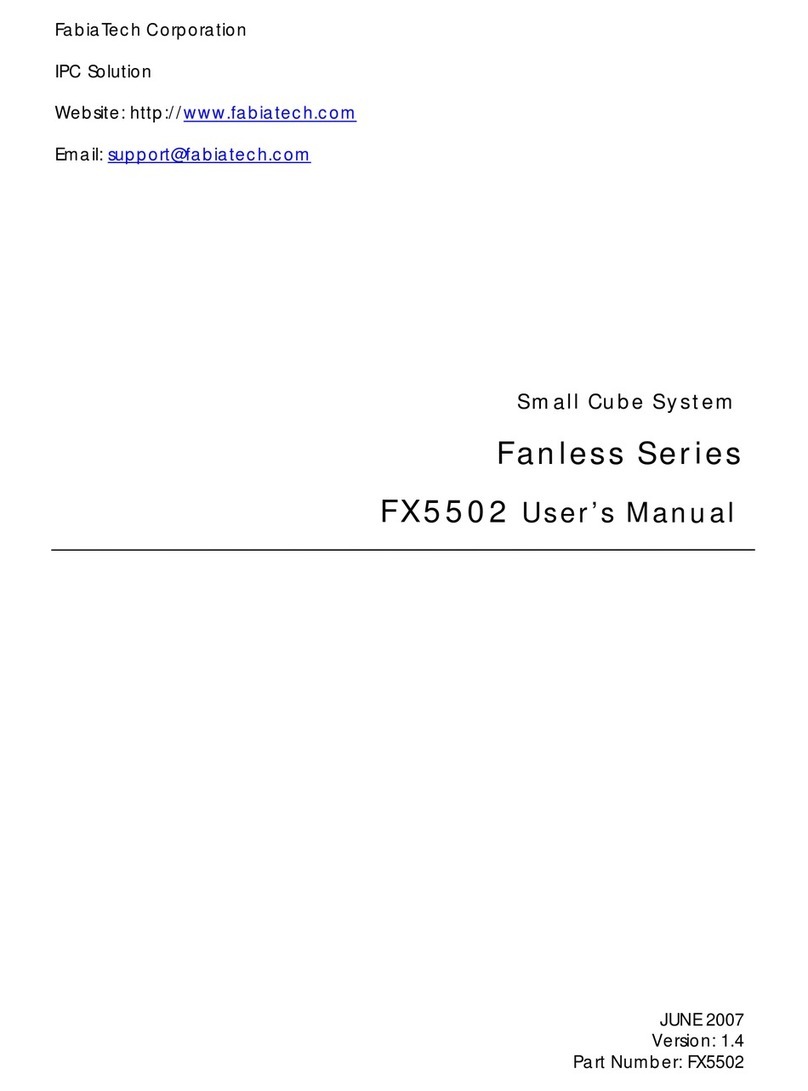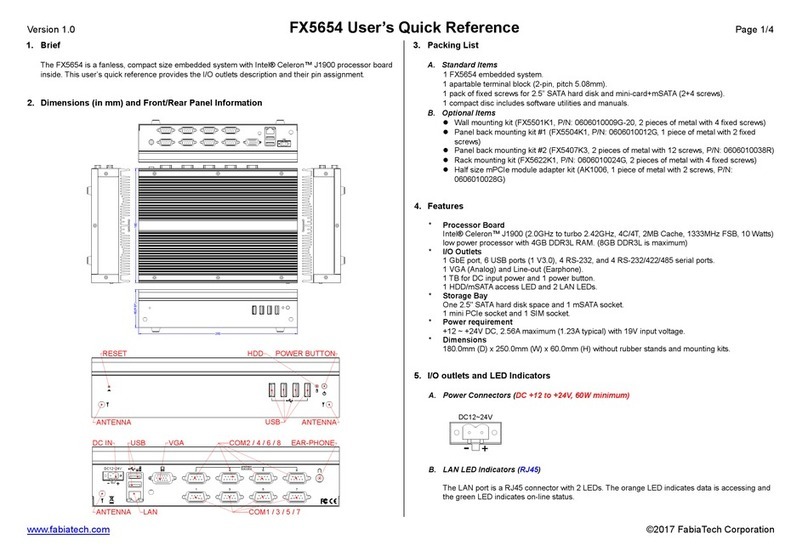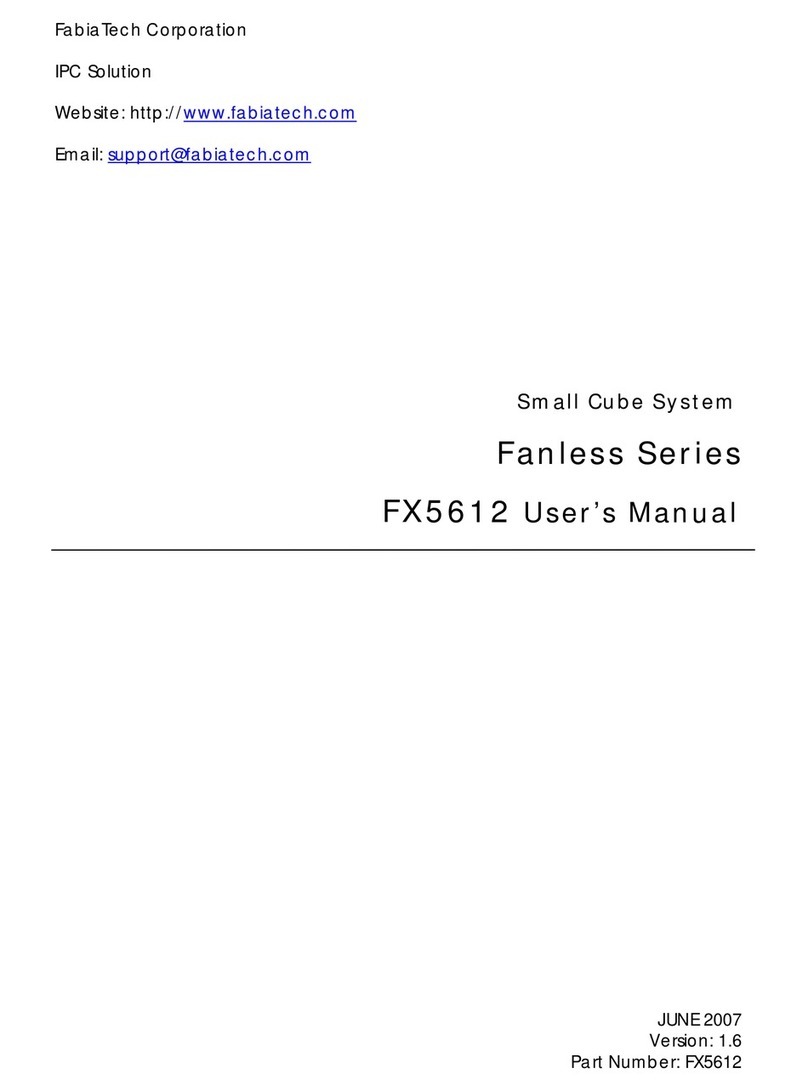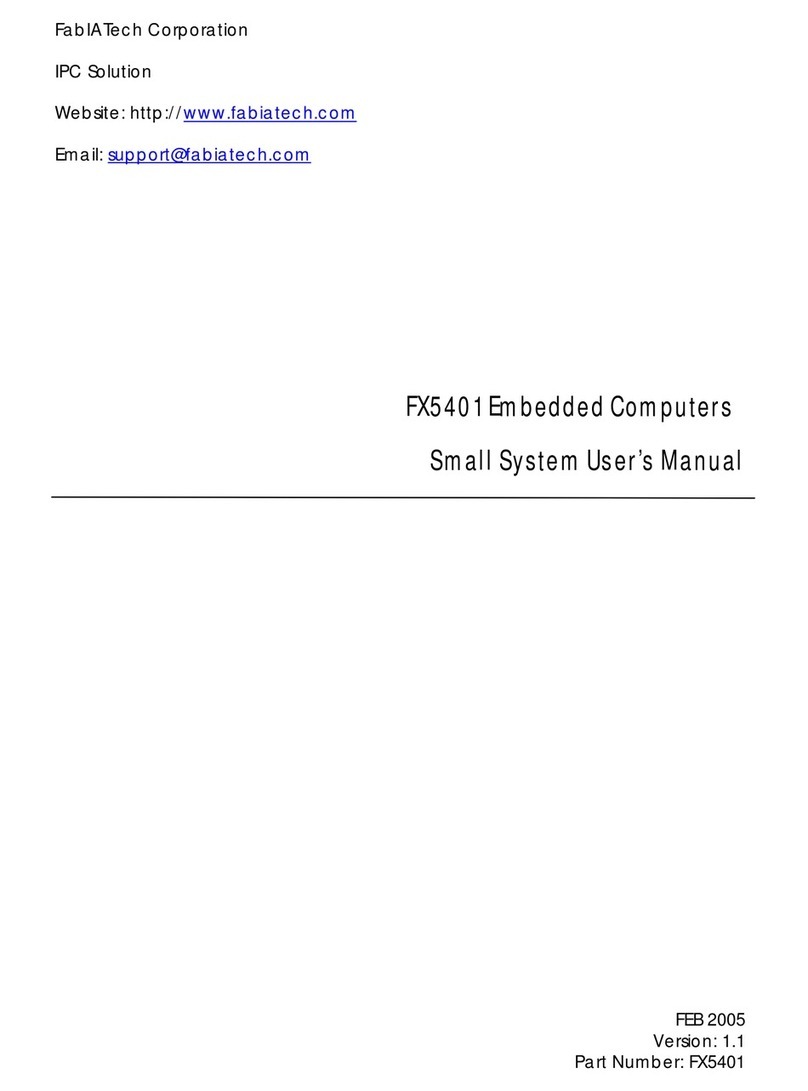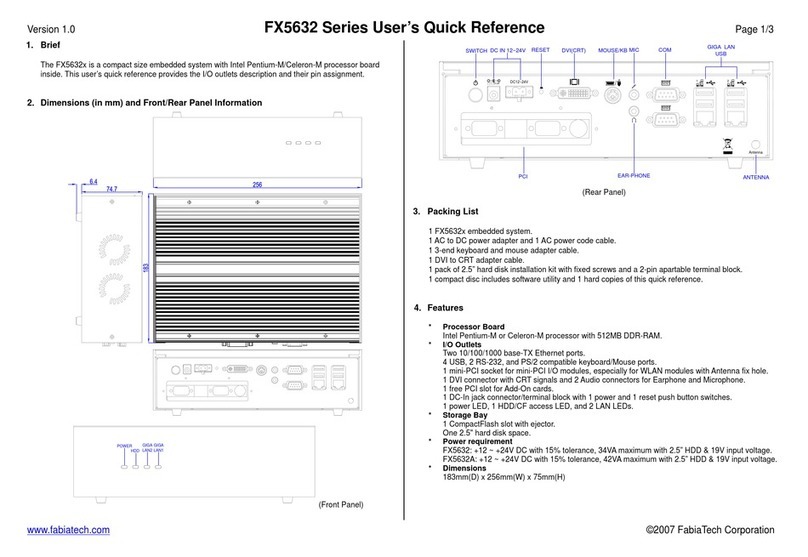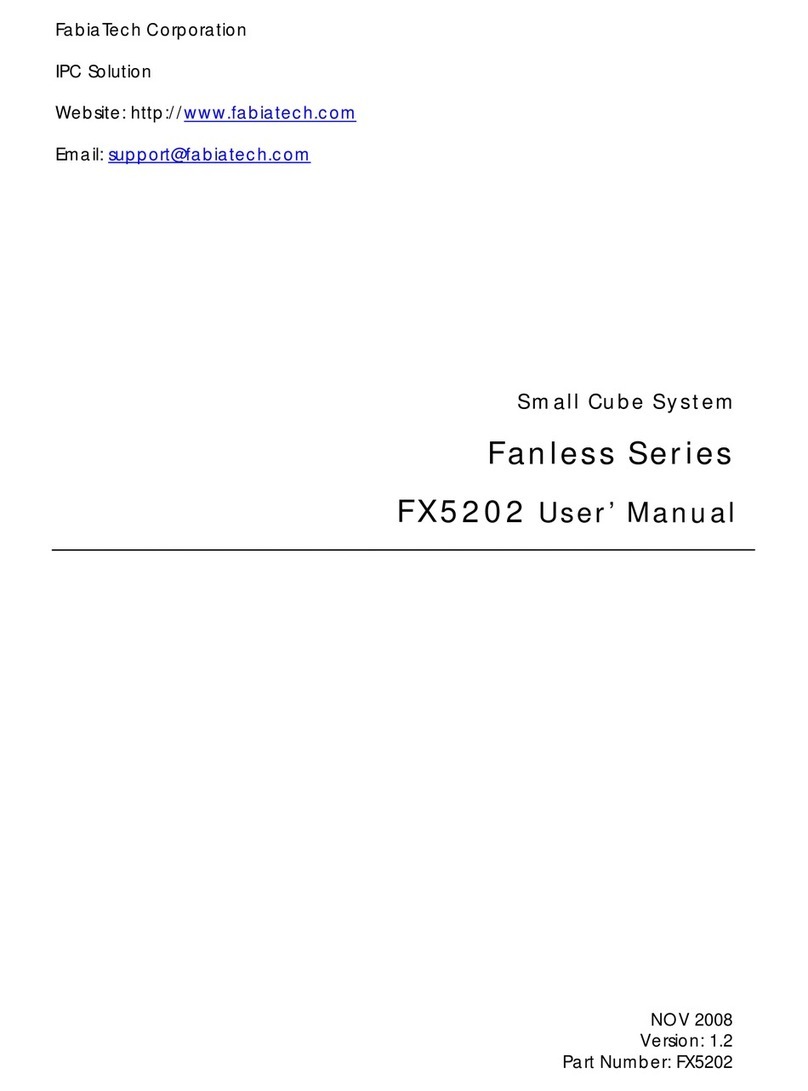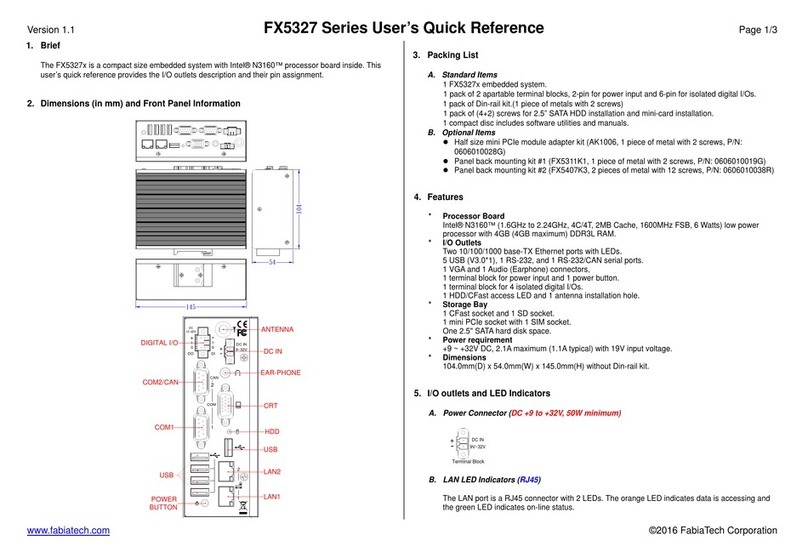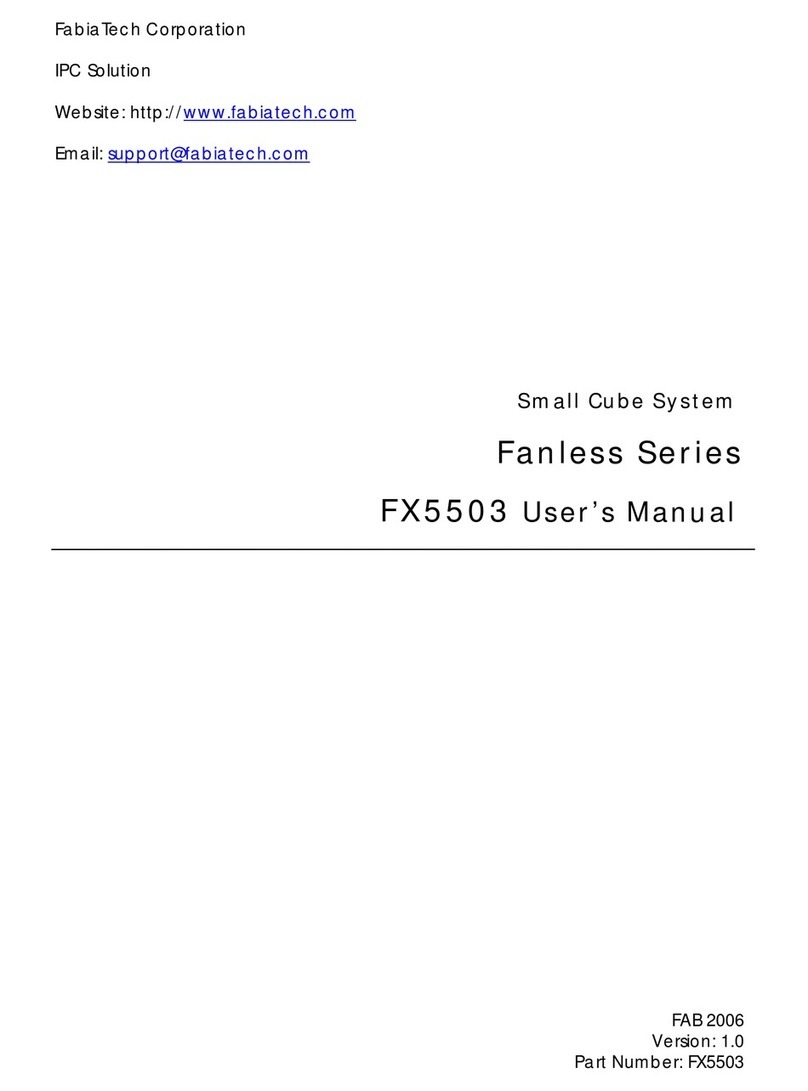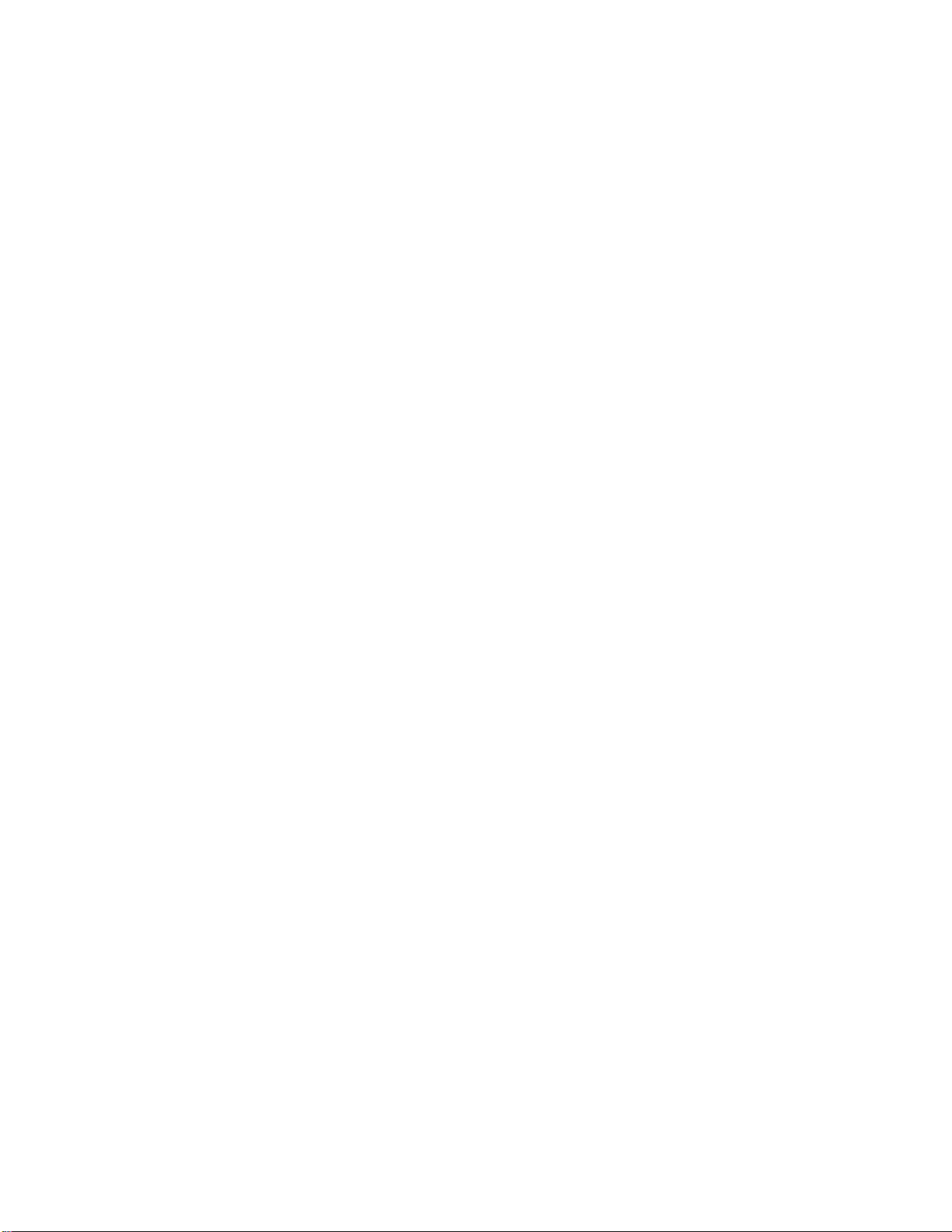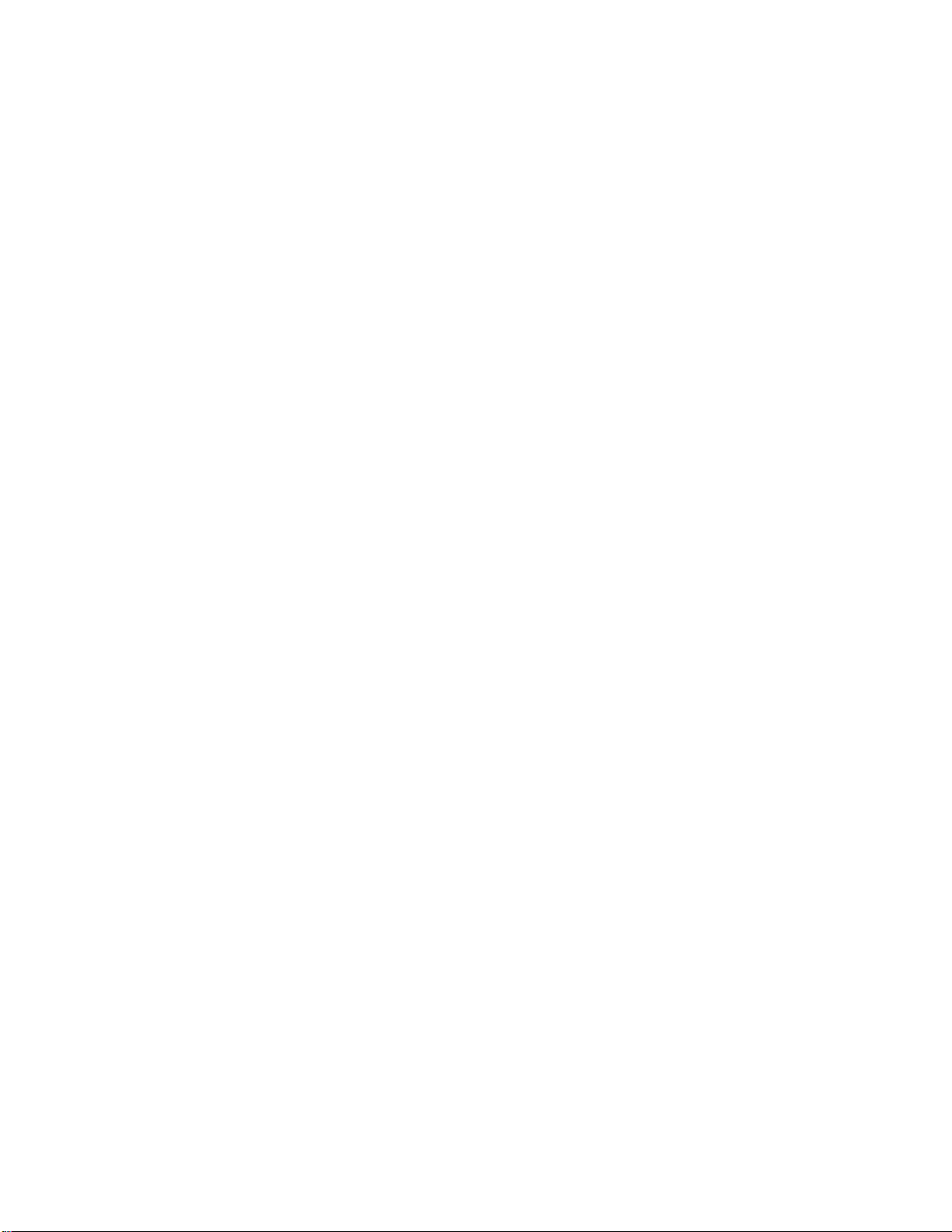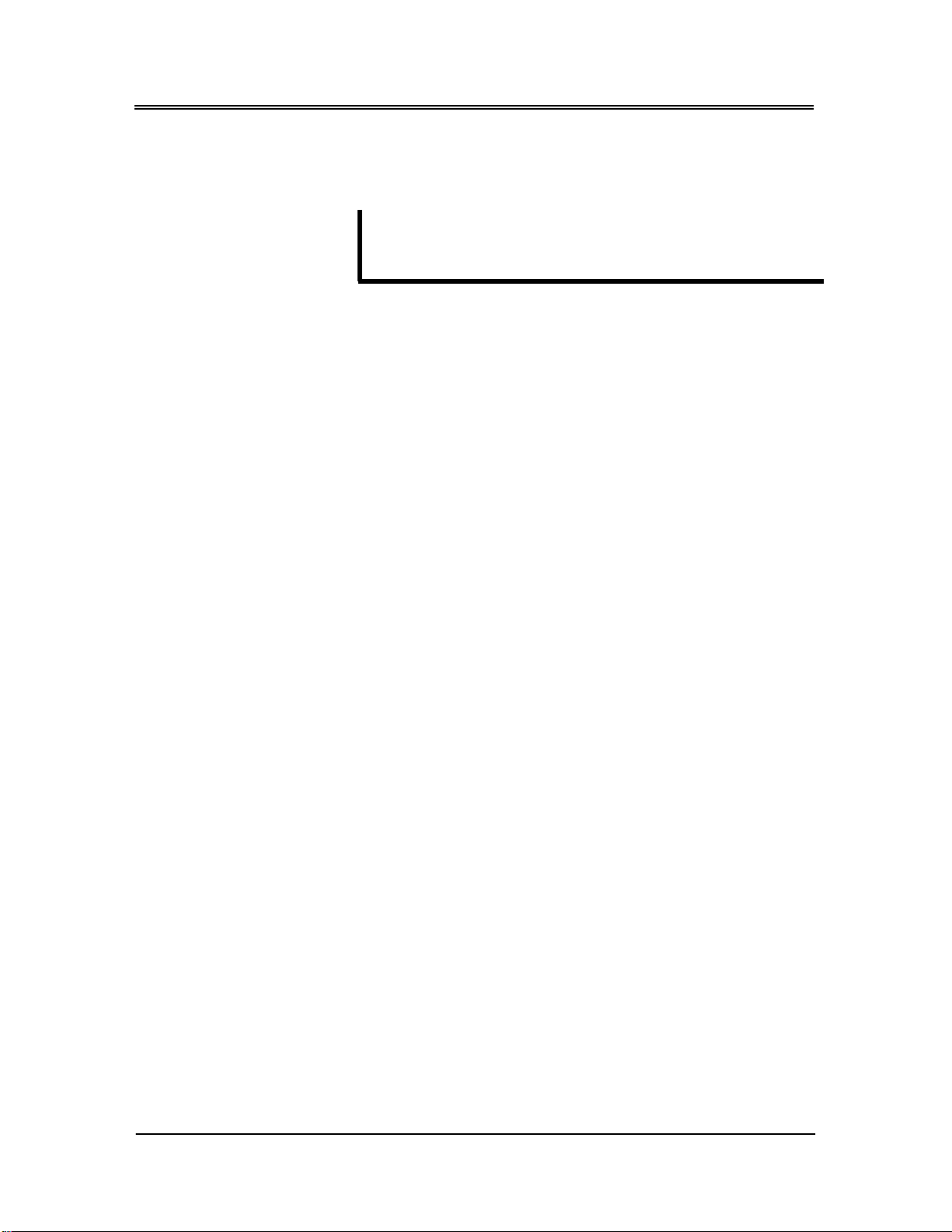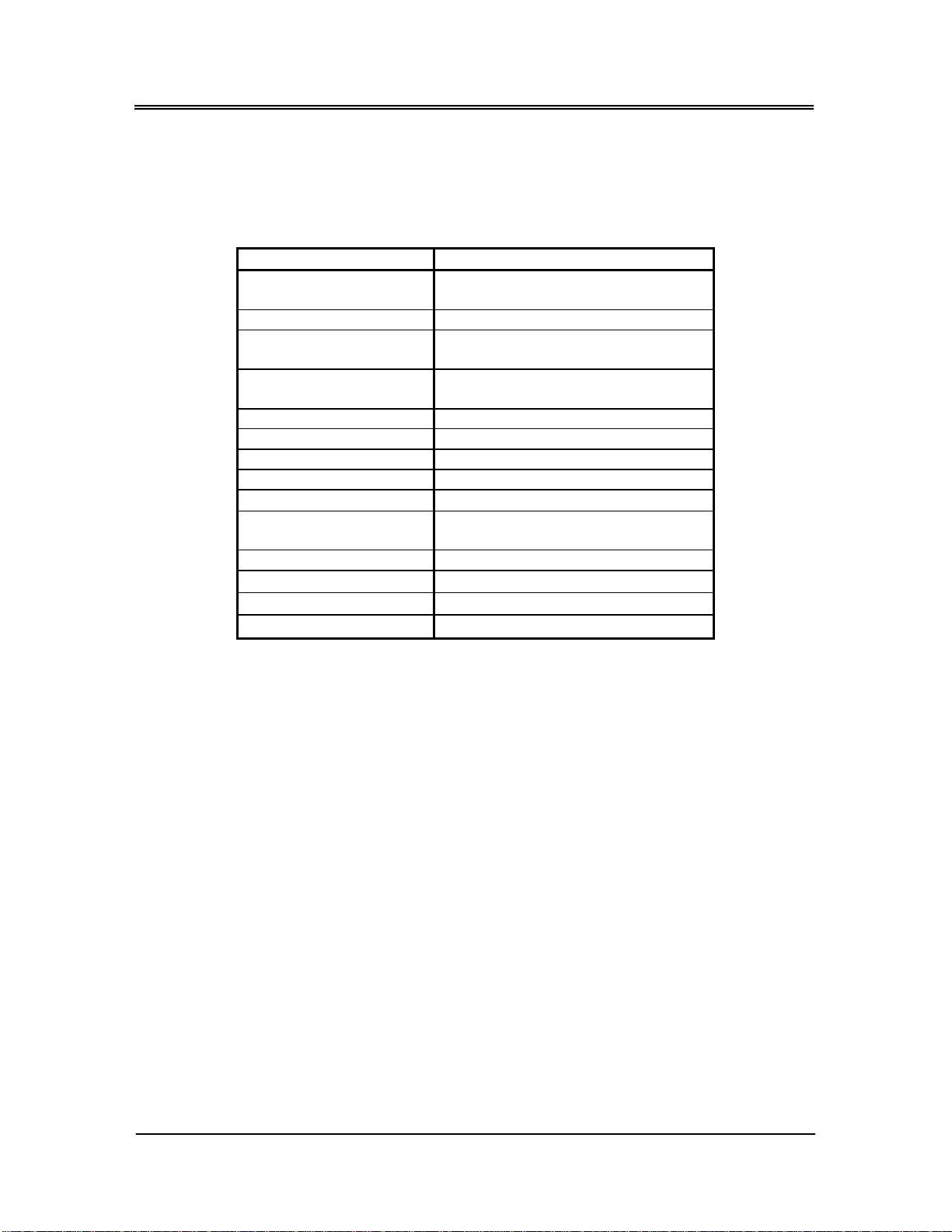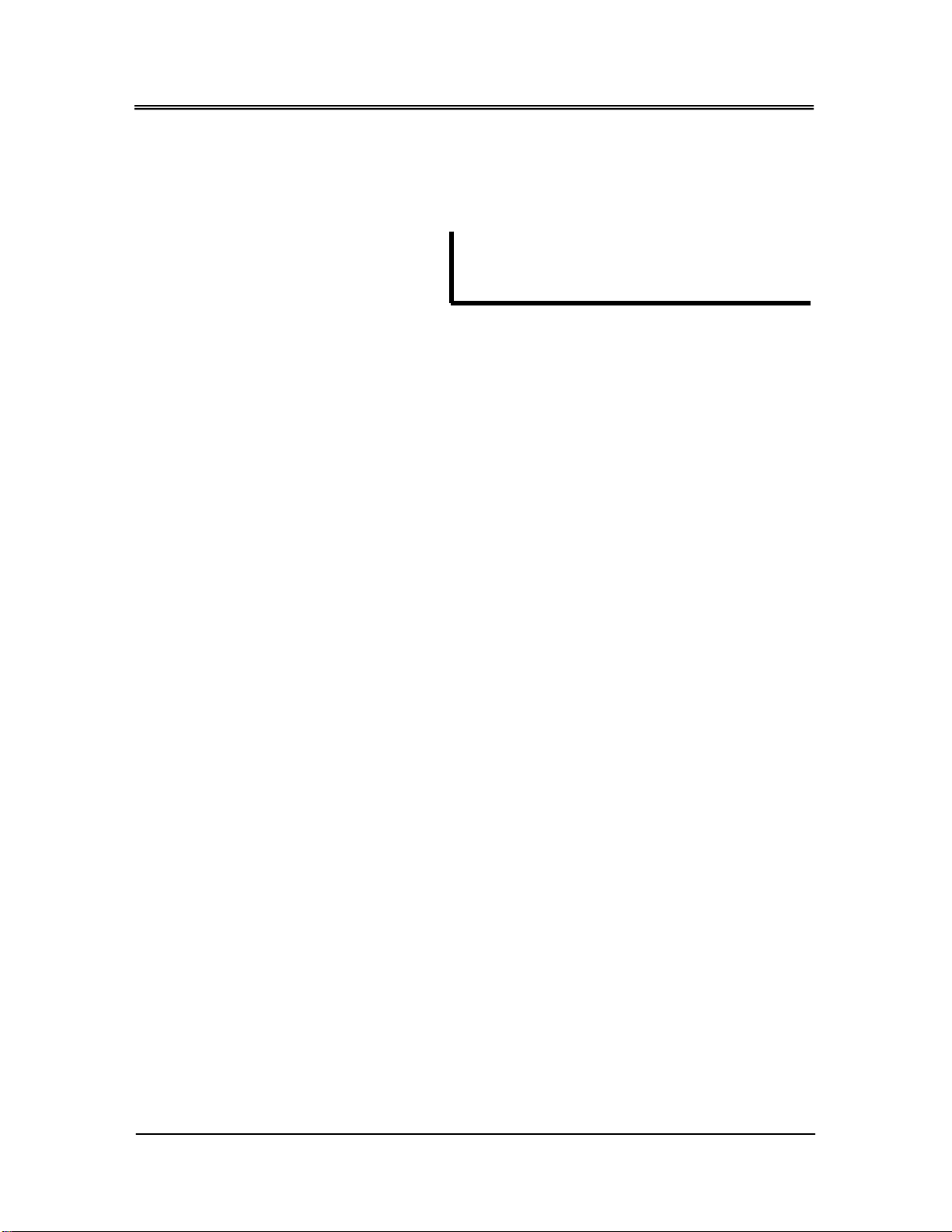Copyright
Copyright © 2013 FabiaTech Corporation, The content of this publication may not
be reproduced in any part or as a whole, transcribed, stored in a retrieval system,
translated into any language, or transcribed in any form or by any means,
electronic, mechanical, and magnetic… or otherwise without the prior written
permission of FabiaTech Corporation.
Disclaimer
FabiaTech makes no representation of warranties with respect to the contents of
this publication. In an effort to continuously improve the product and add features,
FabiaTech reserves the right to revise the publication or change specifications
contained in it from time to time without prior notice of any kind from time to time.
FabiaTech shall not be reliable for technical or editorial errors or omissions, which
may occur in this document. FabiaTech shall not be reliable for any indirect,
special, incidental or consequential damages resulting from the furnishing,
performance, or use of this document.
Trademarks
Trademarks, brand names and products names mentioned in this publication are
used for identification purpose only and are the properties of their respective
owners.
Technical Support
If you have problems or difficulties in using the system or setting up the relevant
devices, and software that are not explained in this manual, please contact our
Returning Your Board for Service & Technical Support
If your board requires servicing, contact the dealer from whom you purchased the
product for service information. You can help assure efficient servicing of your
product by following these guidelines:
A list of your name, address, telephone, facsimile number, or email address
where you may be reached during the day
Description of you peripheral attachments
Description of your software (operating system, version, application
software, etc.) and BIOS configuration
Description of the symptoms (Extract wording any message)
For update BIOS, drivers, manuals, or product information, please visit us
at www.fabiatech.com.
ii