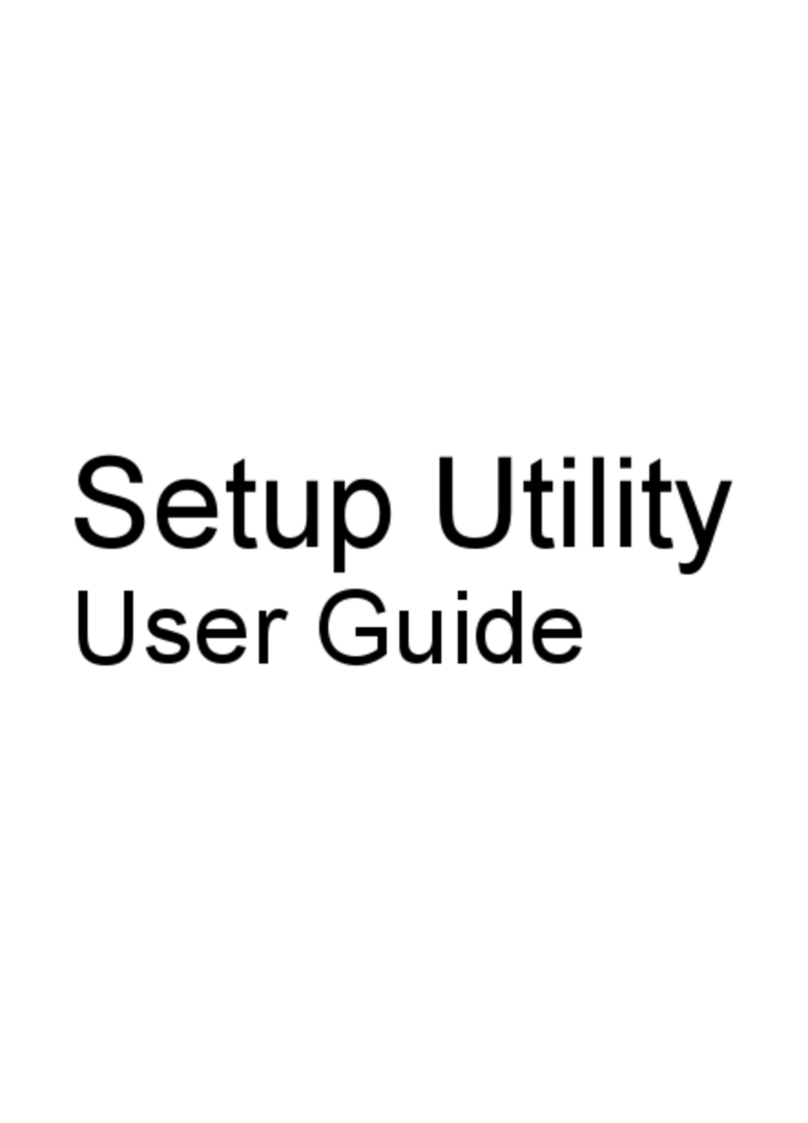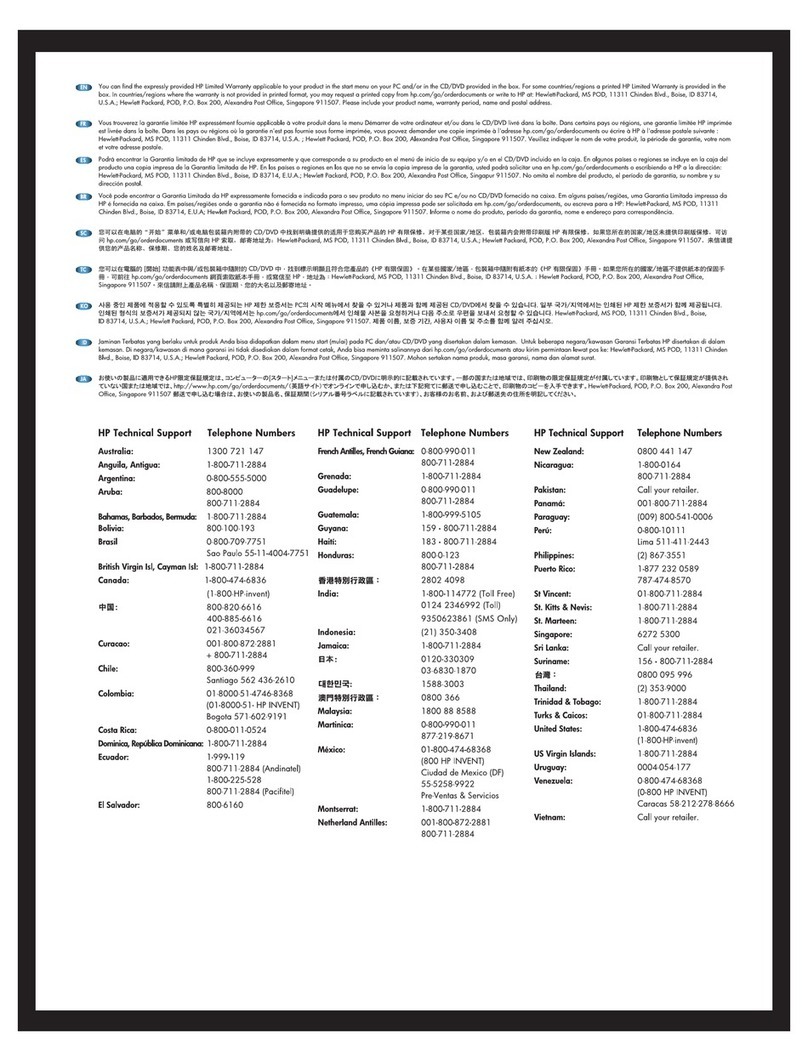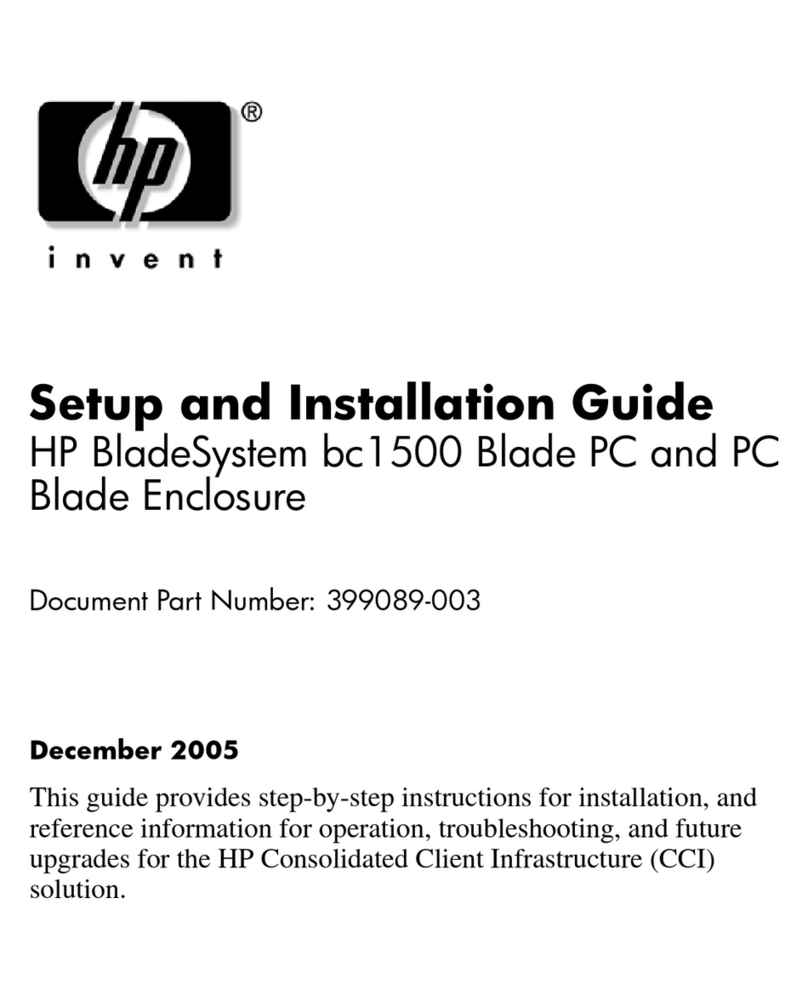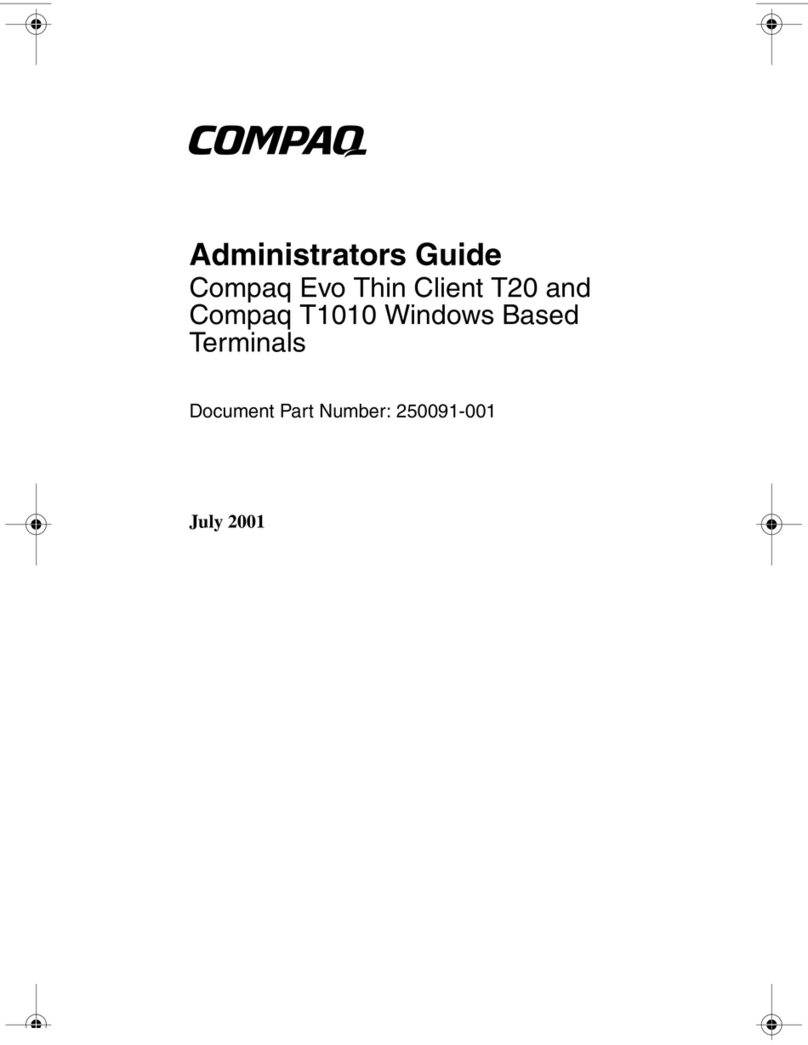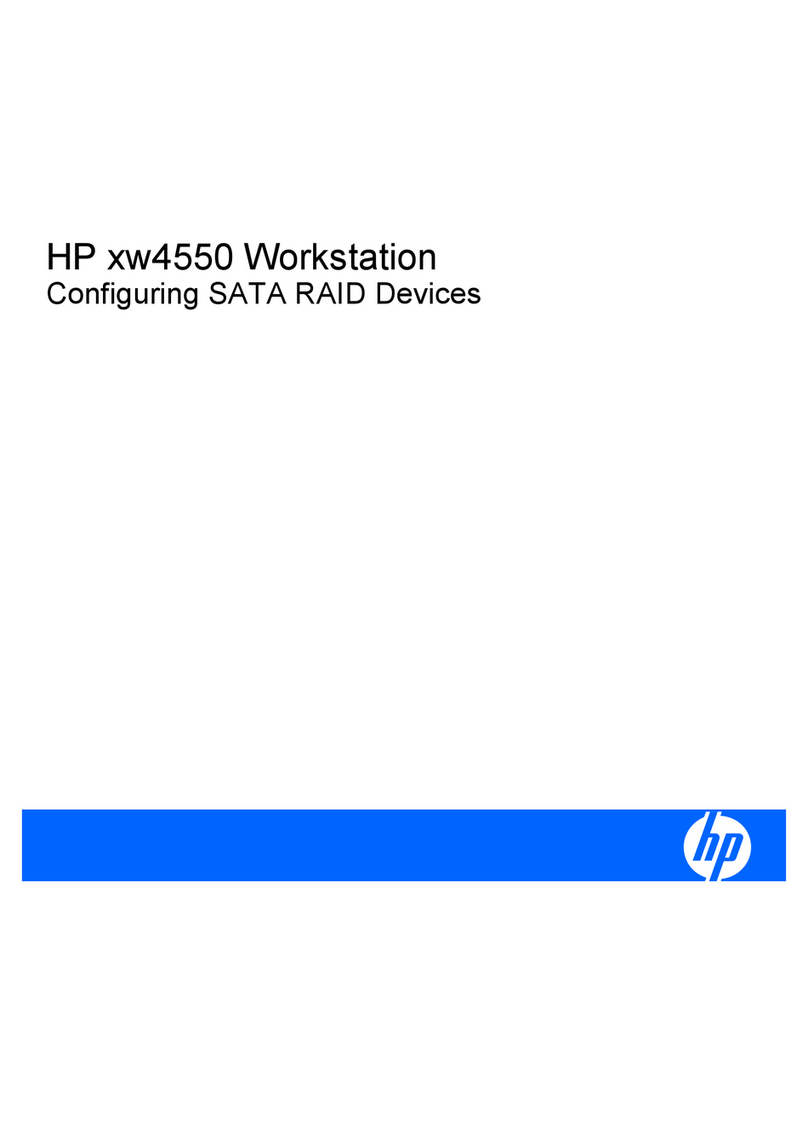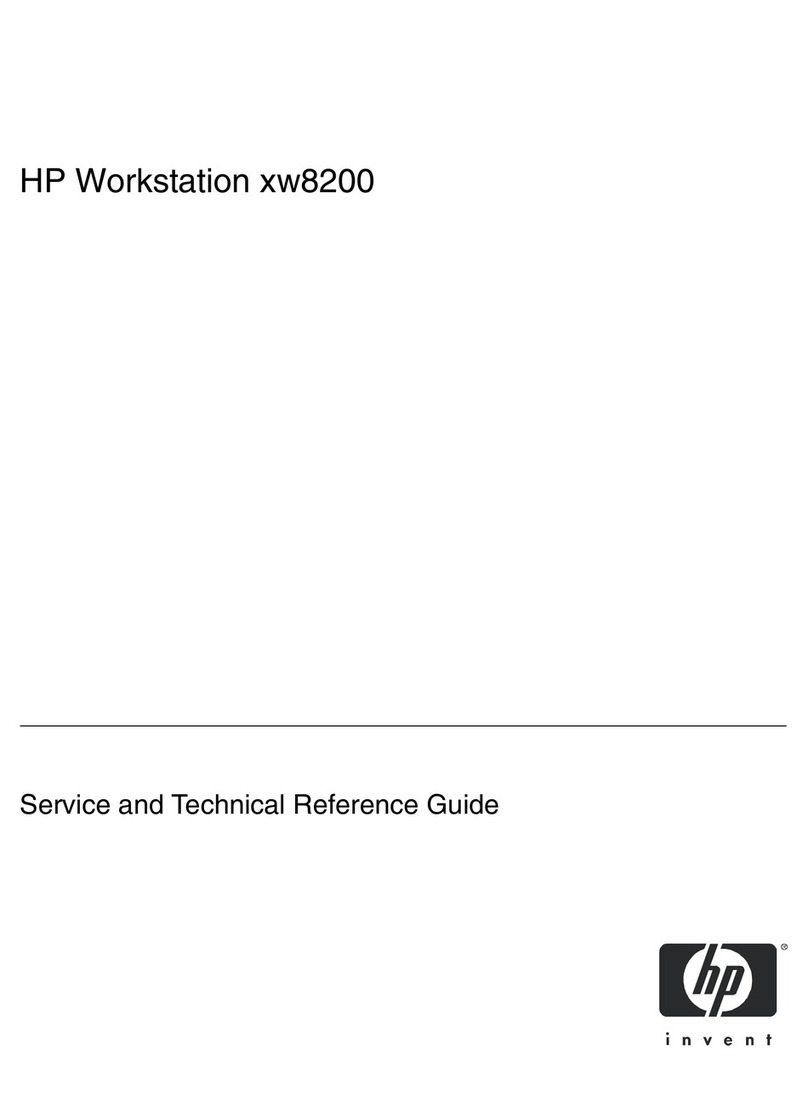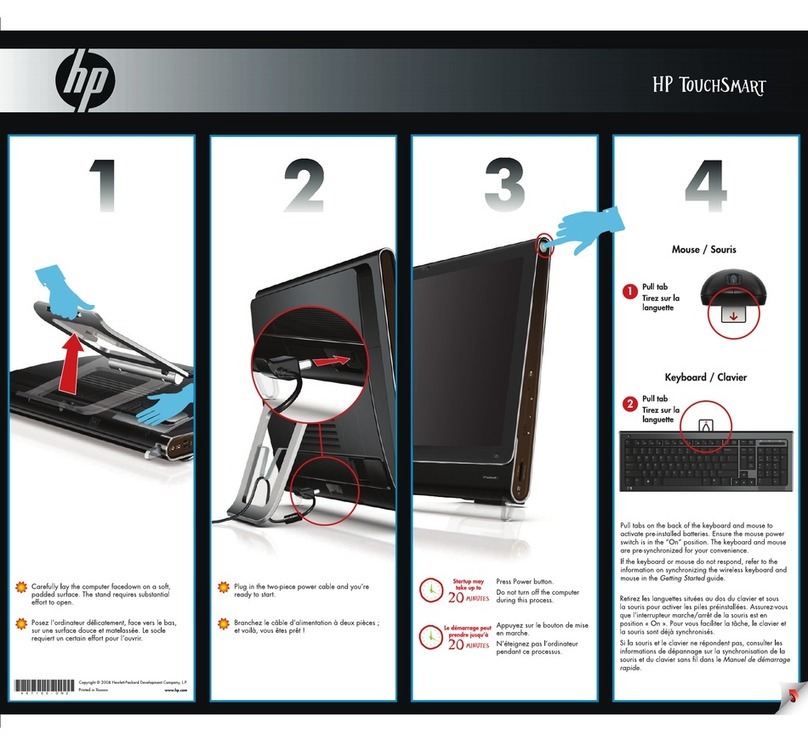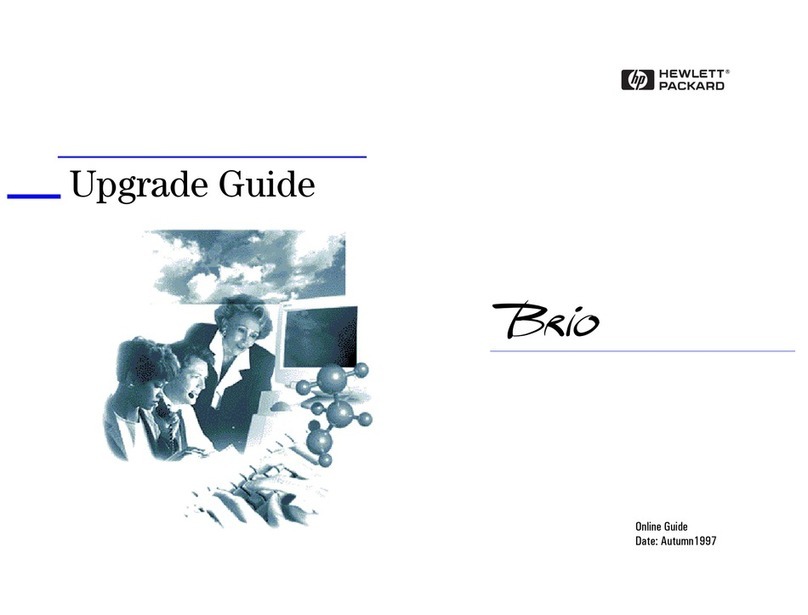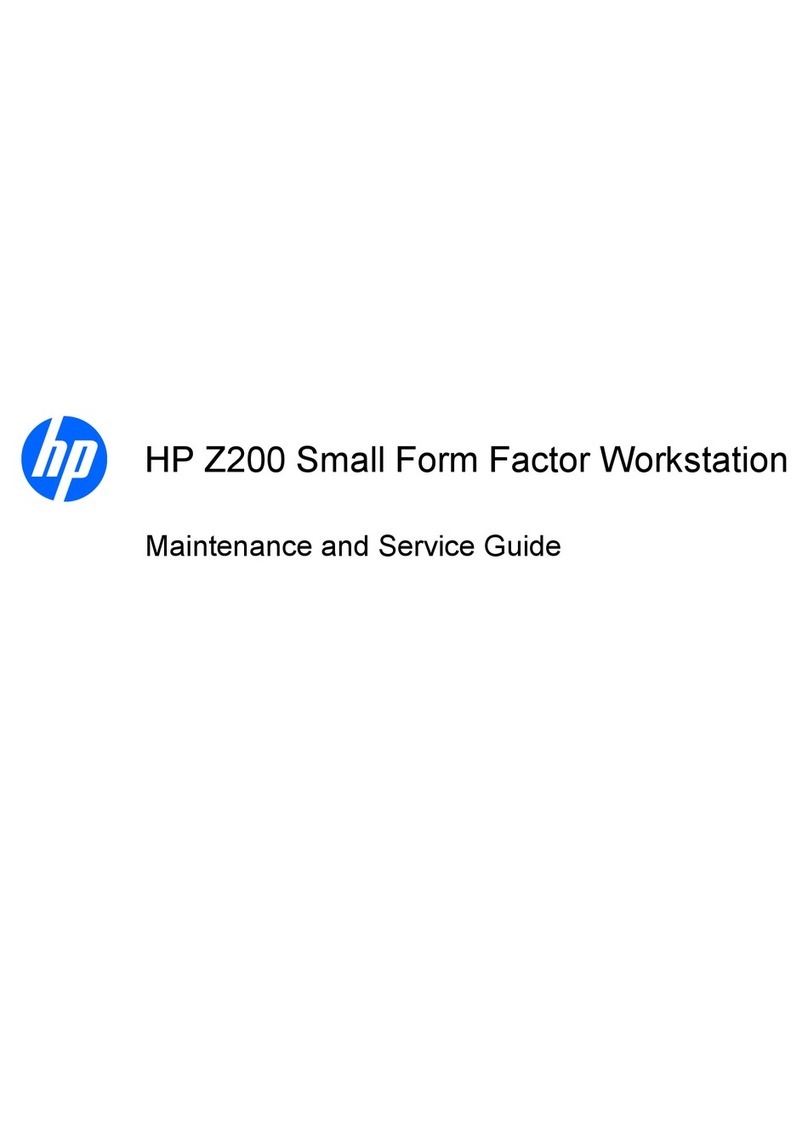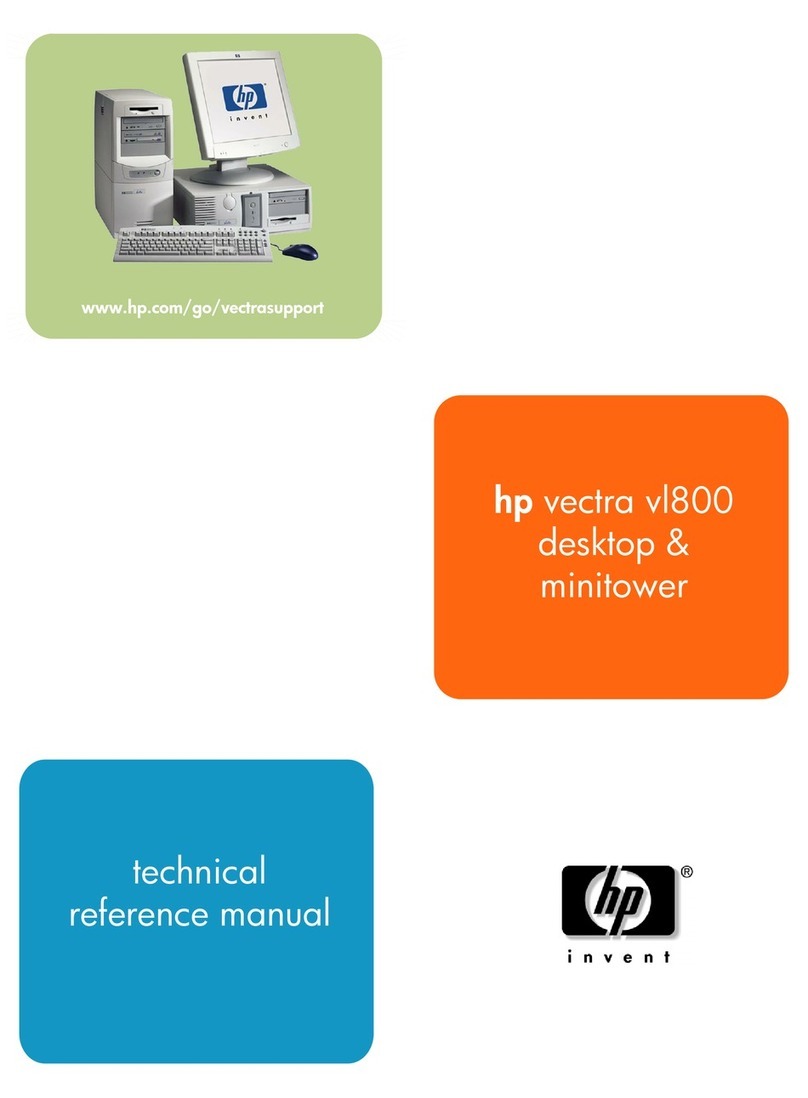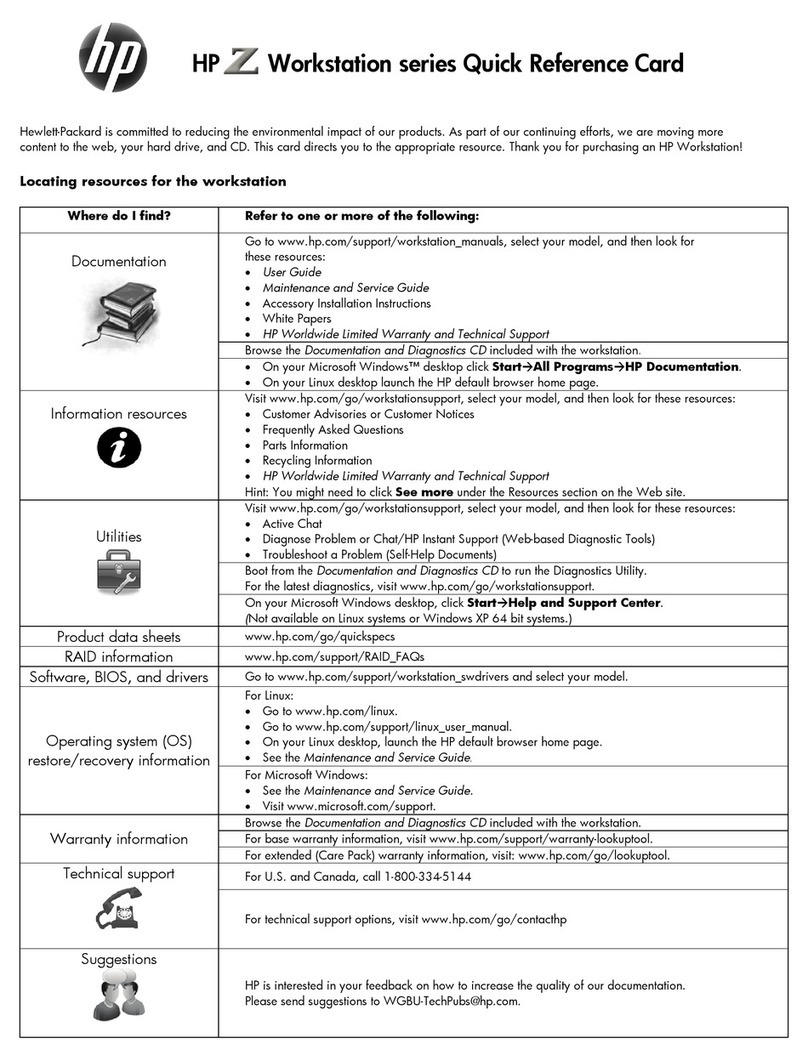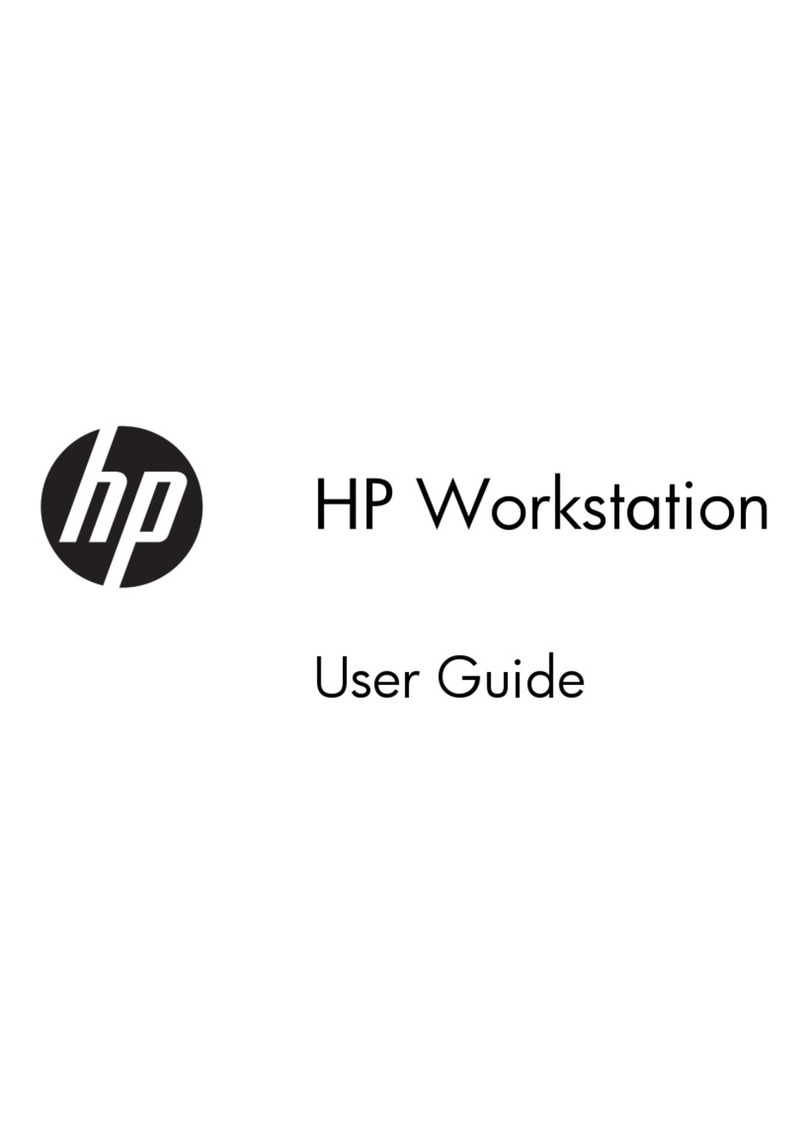Setting Up the HP Server
HP Server
Installation Sheet
Notice
))))
tc2110
The information contained in this document is subject to change
without notice.
Hewlett-Packard makes no warranty of any kind with regard to this
material, including, but not limited to, the implied warranties of
merchantability and fitness for a particular purpose.
Hewlett-Packard shall not be liable for errors contained herein or for
incidental or consequential damages in connection with the
furnishing, performance, or use of this material.
Hewlett-Packard assumes no responsibility for the use or reliability
of its software on equipment that is not furnished by
Hewlett-Packard.
This document contains proprietary information that is protected by
copyright. All rights are reserved. No part of this document may be
photocopied, reproduced, or translated to another language without
the prior written consent of Hewlett-Packard Company.
Intel and Pentium are registered trademarks of Intel Corporation.
Microsoft , Windows NT , and Windows 2000 are registered
trademarks of Microsoft in the U.S. and other countries.
Torx is a registered trademark of CamCar/Textron, Incorporated.
Hewlett-Packard Company
Network Server Division
Technical Communications
10955 Tantau Avenue
Cupertino, California 95014 USA
Copyright 2002, Hewlett-Packard Company.
P5498-90005
Printed in February 2002 Printed on recycled paper
Audience Assumptions
This guide is for the person who installs, administers, and troubleshoots
LAN servers. Hewlett-Packard Company assumes you are qualified in the
servicing of computer equipment and trained in recognizing hazards in
products with hazardous energy levels. The instructions in this document
are provided in greater detail in the HP Server tc2110 Operation and
Maintenance Guide.
Configuring the HP Server
1. Check/set the Power Supply Input Voltage Switch:
❑The input voltage switch is located above the power connector.
The default setting is 230 volts.
2. Connect all peripherals:
❑Connect the keyboard, mouse, monitor, and UPS to the
HP Server.
3. Run Diagtools (Optional):
❑Insert the HP Startup CD-ROM in the CD-ROM drive.
❑Press F2 to continue, and then verify the hardware configuration.
❑Verify the HP Server's BIOS version against the latest BIOS
version listed on HP's web site for this server at:
http:\\www.hp.com.
❑If you do not have the latest BIOS, update the BIOS now. Refer
to the HP Server tc2110 Operations and Maintenance Guide
for instructions.
❑Save the support ticket to a diskette for future reference.
4. Install the desired Network Operating System (NOS).
❑ Refer to the HP Server tc2110 NOS Installation Guide
for instructions on installing the NOS.
NOTE: If you are using an optional tape backup device, install and
configure the tape backup software now. Refer to the Tape
Backup Getting Started Guide for instructions.
5. Refer to the HP Server Documentation CD-ROM:
❑Use this CD-ROM for updated information about your HP Server,
and as a reference for any additional information not provided in
this Installation Sheet.