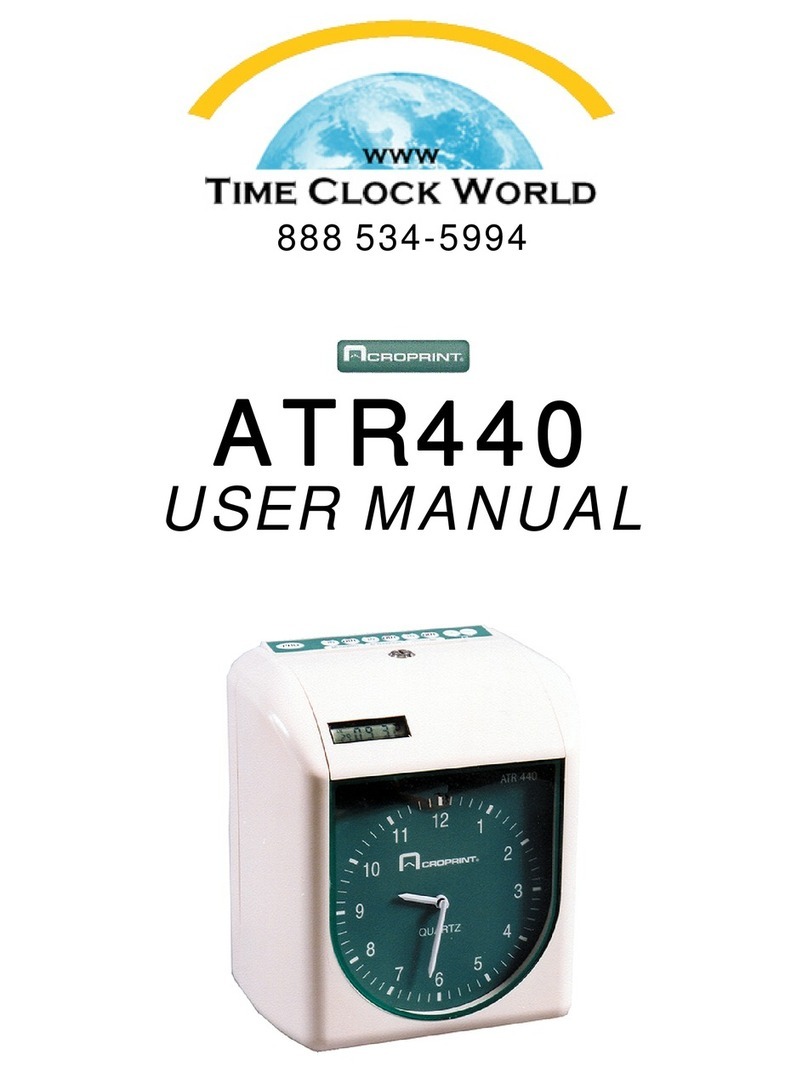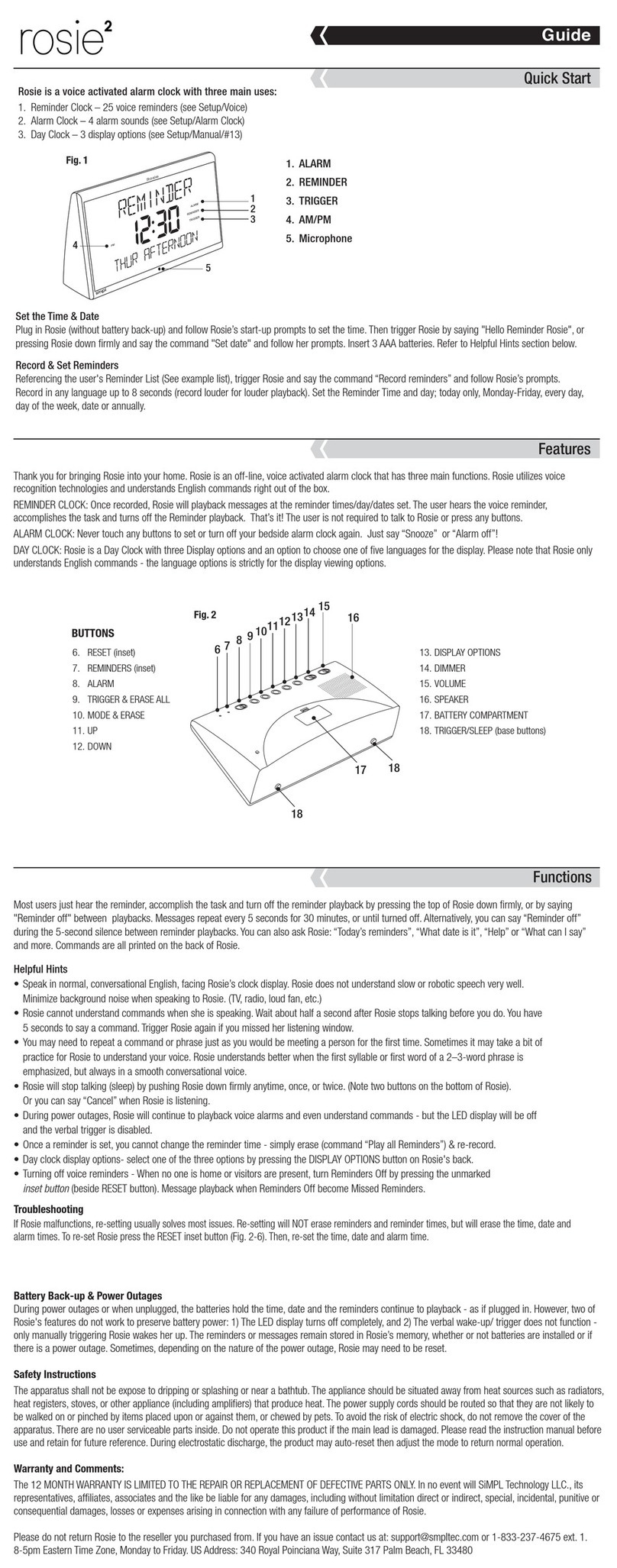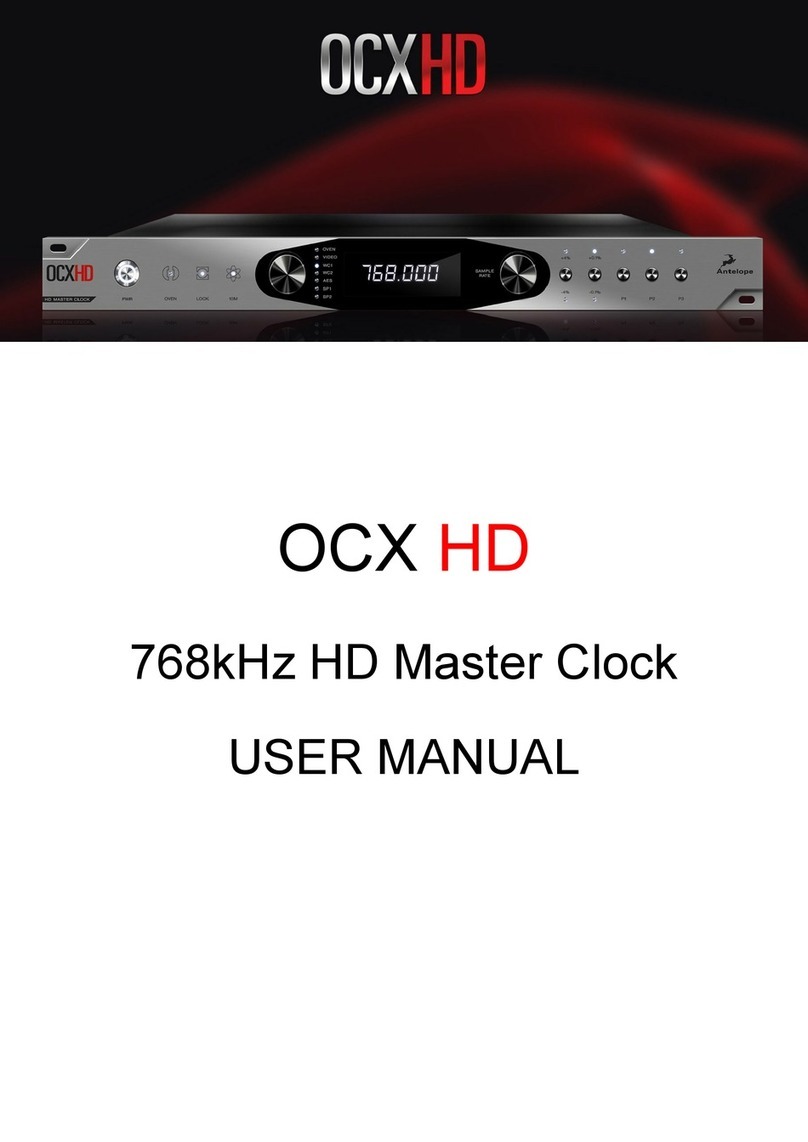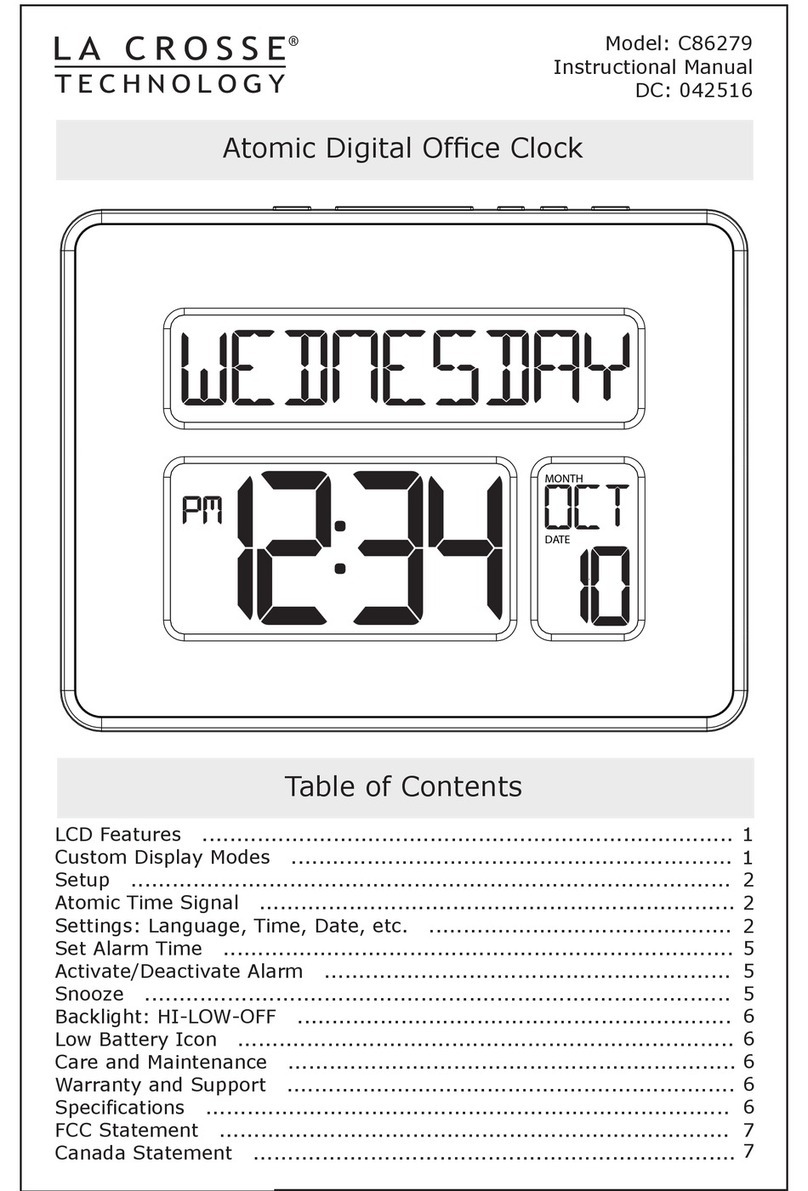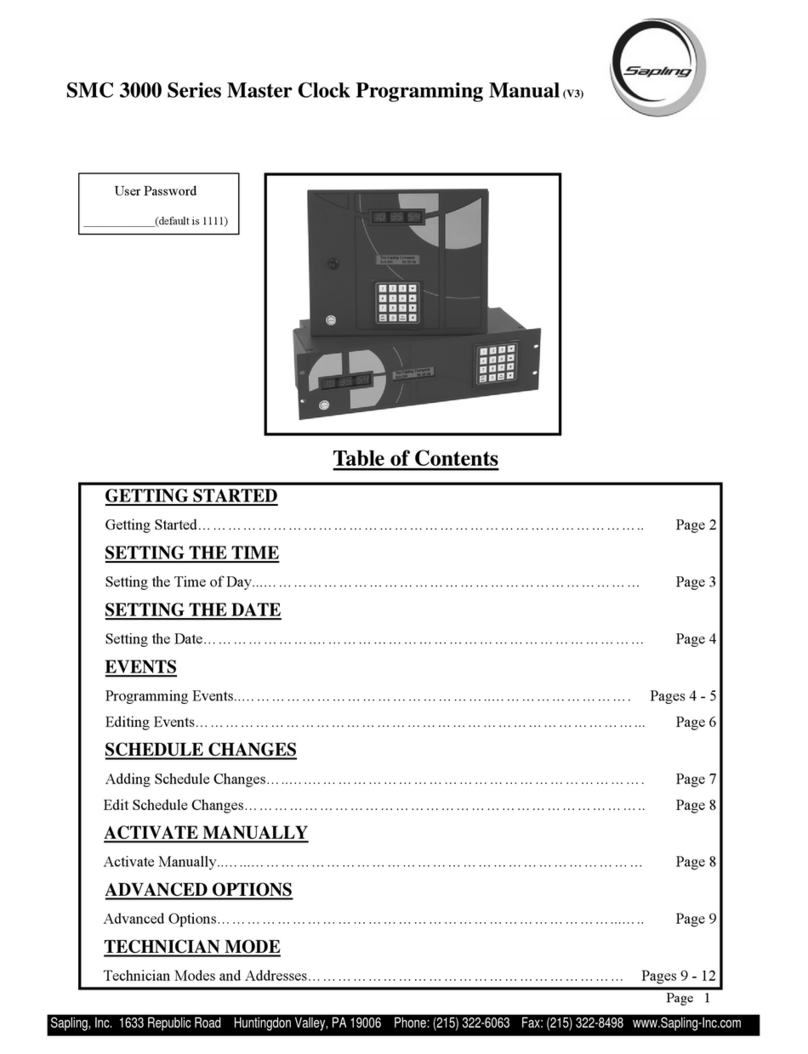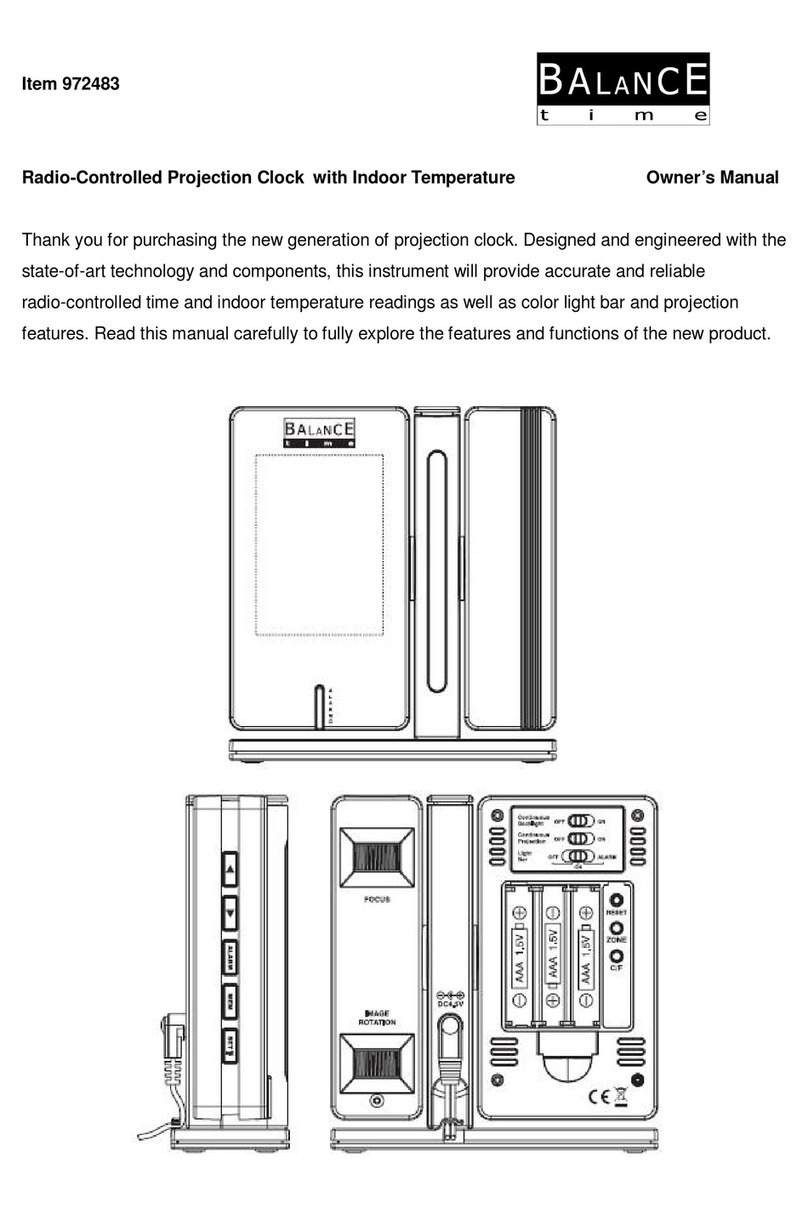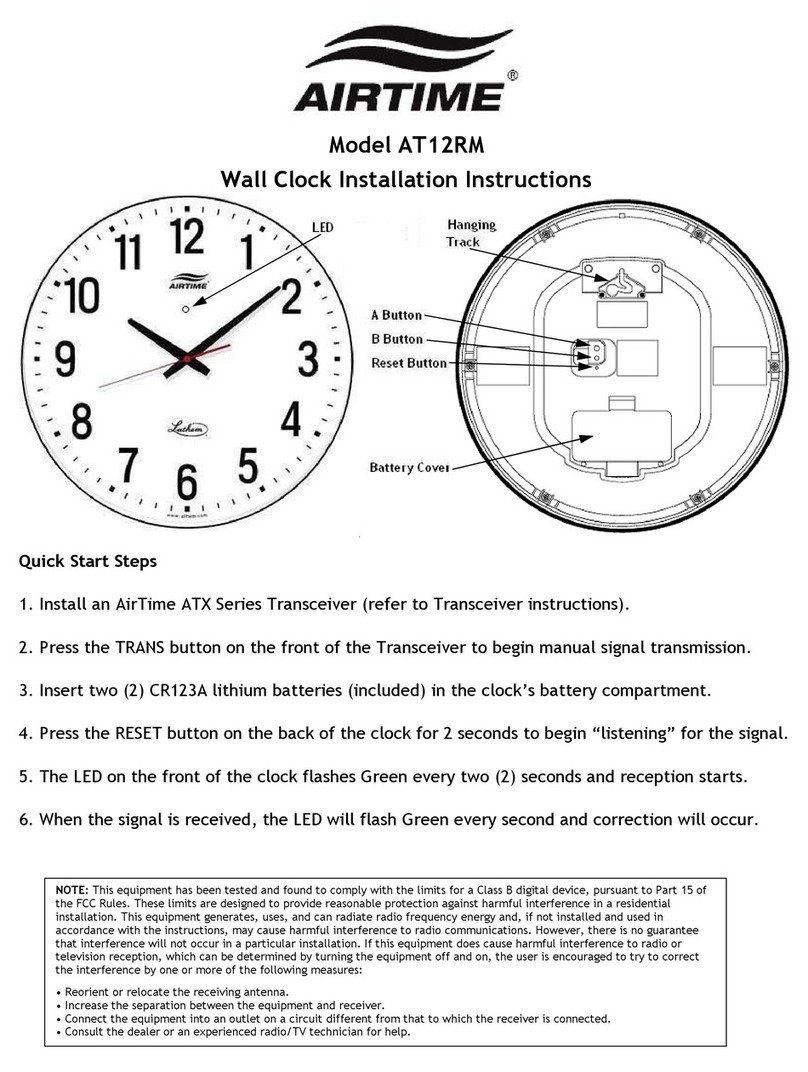DC-Digital DC-Webserver-Clocks-1 User manual

REV 5.12.22
DC-Webserver-Clocks-1 www.dc-digital.com Page 1
Operation manual for the
DC-Webserver-Clocks-1
Scan the QR code below to watch a demonstration video!

REV 5.12.22
DC-Webserver-Clocks-1 www.dc-digital.com Page 2
Operation manual for the DC-Webserver-Clocks-1
The DC-Webserver-Clocks-1 allows easy and efficient monitoring of all the DC-Digital network
clocks* on your network. With this device, you can see each clock’s network settings (and
make changes to said settings), the time each clock currently displays, the last time it
attempted to query the time from an NTP server, and whether that attempt was successful or
not.
The DC-Webserver-Clocks-1 kit contains:
(1) DC-Webserver-Clocks-1 unit
(1) DC-12-700 power supply
(1) 7ft CAT5 network patch cable
Connections:
Operation:
On the back of the DC-Webserver-Clocks-1 you will find connections
for the Ethernet and the power.
Please use the included wall adapter for power (12V @ 700mA).
Front view of the DC-Webserver-Clocks-1. The green led indicates
power to the unit.
* Depending on the age and generation of your DC-
Digital network clock, you may need to send the
clocks in to us for a hardware update.
Please contact us for details and to determine if your
clocks need this update: 937-746-9750

REV 5.12.22
DC-Webserver-Clocks-1 www.dc-digital.com Page 3
Operation: (Continued)
Apply power to the server –the green led will light to show the web server is powered on.
Determine the IP address of the DC-Webserver-Clocks-1. There are several ways to do this –please
refer to your IT professional for help in doing this. The server will have its MAC address printed on a
label attached to the bottom of the enclosure.
DC-Webserver-Clocks-1 Home Page
This particular web server can display up to 50 network clocks. The example above displays 8
If you click anywhere on that clock’s “box”, it will link you to that specific clock’s information page
where you can view the information regarding the clock’s settings and make changes if necessary.
Clock’s (display’s) name
The time being displayed by the clock
The last time the clock queried for a
time correction, and whether or not it
was a success or failure.

REV 5.12.22
DC-Webserver-Clocks-1 www.dc-digital.com Page 4
DC-Webserver-Clocks-1 System Setup:
This page is broken down into (2) columns, Display Name and IP Address. We’ve populated a few
with examples above. Again, this specific web server can hold a maximum of 50.
Display Name: This is the name that will reference the clock on the home page.
IP Address: This is the IP Address for that specific clock.
When you have entered the clock’s names and IP addresses, click submit at the bottom of the page
to apply the entries/changes.

REV 5.12.22
DC-Webserver-Clocks-1 www.dc-digital.com Page 5
DC-Webserver-Clocks-1 Network Settings:
The network settings tab references the network settings for the DC-Webserver-Clocks-1.
User Name and Password
The user name and password are needed to log into the web server to make any
changes.
Default User Name: username (all lower case)
Default Password: password (all lower case)
Network Configuration
These fields should only be changed by someone familiar with your network and
your network’s settings. Changing these values without this knowledge may result
in rendering this web server inoperative.

REV 5.12.22
DC-Webserver-Clocks-1 www.dc-digital.com Page 6
DC-Webserver-Clocks-1 Clock Home:
If you click on any of the active clock boxes, it will take you to the Clock’s Home Page. This page will
display information for that specific clock:
This page will only display the information. Changes can be made on the next two pages.
NTP Server Information
NTP Server Address: The address in which this clock queries its time correction.
Last Synchronized: The timestamp for the last synchronization attempt.
Last Synchronization Attempt: Either success or failure.
Synchronization Interval: How often this clock attempts a query.
Network Information
Network Configuration: Either DHCP or Static (regarding the specific clock).
Device Name: The name given to this specific clock.
MAC Address: The MAC address for this specific clock.
Device IP Address: This specific clock’s IP address.
Device Subnet Mask: This specific clock’s subnet mask.
Gateway IP Address: This specific clock’s gateway IP.
DNS IP Address: This specific clock’s DNS IP.
Time Information
Hour Format: Either 12 hour or 24 hour format.
Current Time Zone: The current time zone this specific clock is set to display.
Current Local Offset: This specific clock’s offset in relation to UTC (or Zulu) time.
DC-Webserver-Clocks-1 Clock Configure Settings:
This tab will allow changes to be made to the clock settings.
NTP Server Settings
NTP Server Address: The address in which this clock queries its time correction.
Update Interval: How often this clock attempts a query. Range 1-1800 minutes.
Default is 1 minute.
Time Settings
Hour Format: Either 12 hour or 24 hour format. Default is 12 hour.
Time Zone: Use the drop down menu to select one of the preset North American
time zones, or select “other” and enter the rules in the next field.
Time Zone Rule: Contact DC-Digital with the time zone you are wanting to display
and we will provide you with the rule definition.
Be sure to click the “Change Configuration” button to apply the changes made!

REV 5.12.22
DC-Webserver-Clocks-1 www.dc-digital.com Page 7
DC-Webserver-Clocks-1 Clock Network Settings:
This page will allow changes to be made to the clock’s network settings.
User Name and Password
User Name: The user name needed to login to the clock’s configuration.
Password: The password needed to login to the clock’s configuration.
Default User Name: username (all lower case)
Default Password: password (all lower case)
Don’t forget to click on the “Change Password” button to apply the changes.
Network Configuration
These fields should only be changed by someone familiar with your network and
your network’s settings. Changing these values without this knowledge may result
in rendering this clock inoperative.
Don’t forget to click on the “Change Configuration” button to apply the changes.
Have questions? Feel free to contact us!
Phone: 937-746-9750
Email: info@dc-digital.com
Web: www.dc-digita.com
Thank you for choosing DC-Digital for your timing needs.
Table of contents
Other DC-Digital Clock manuals