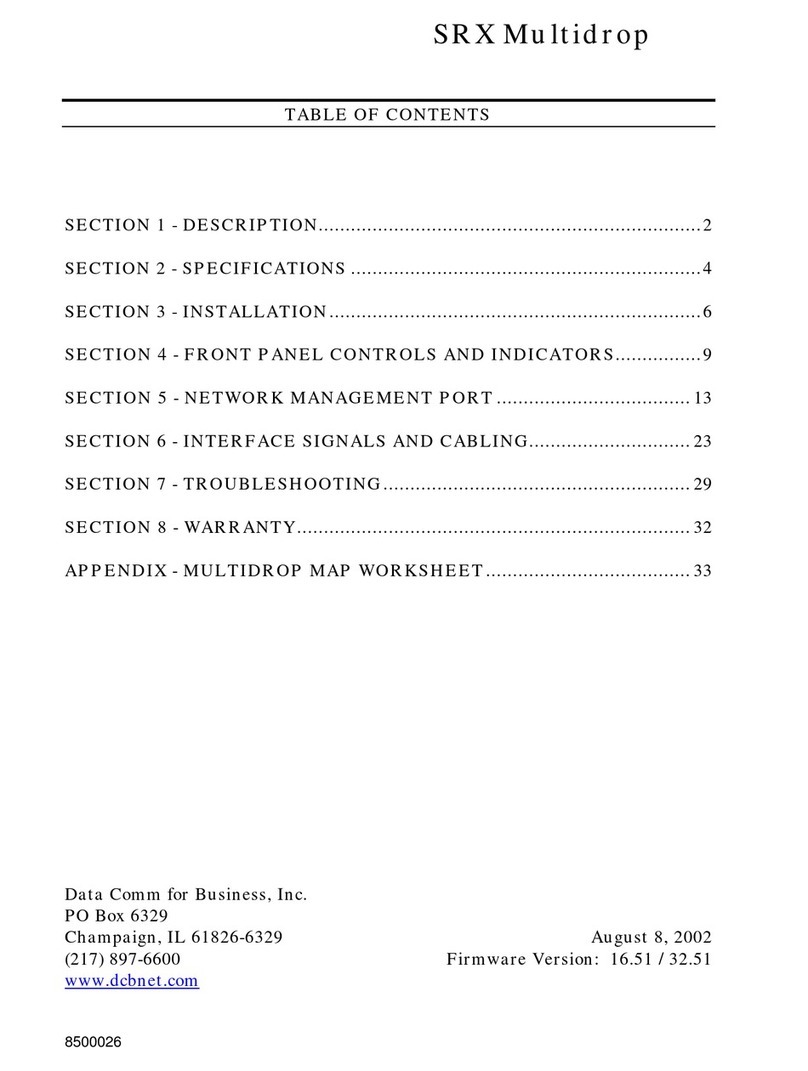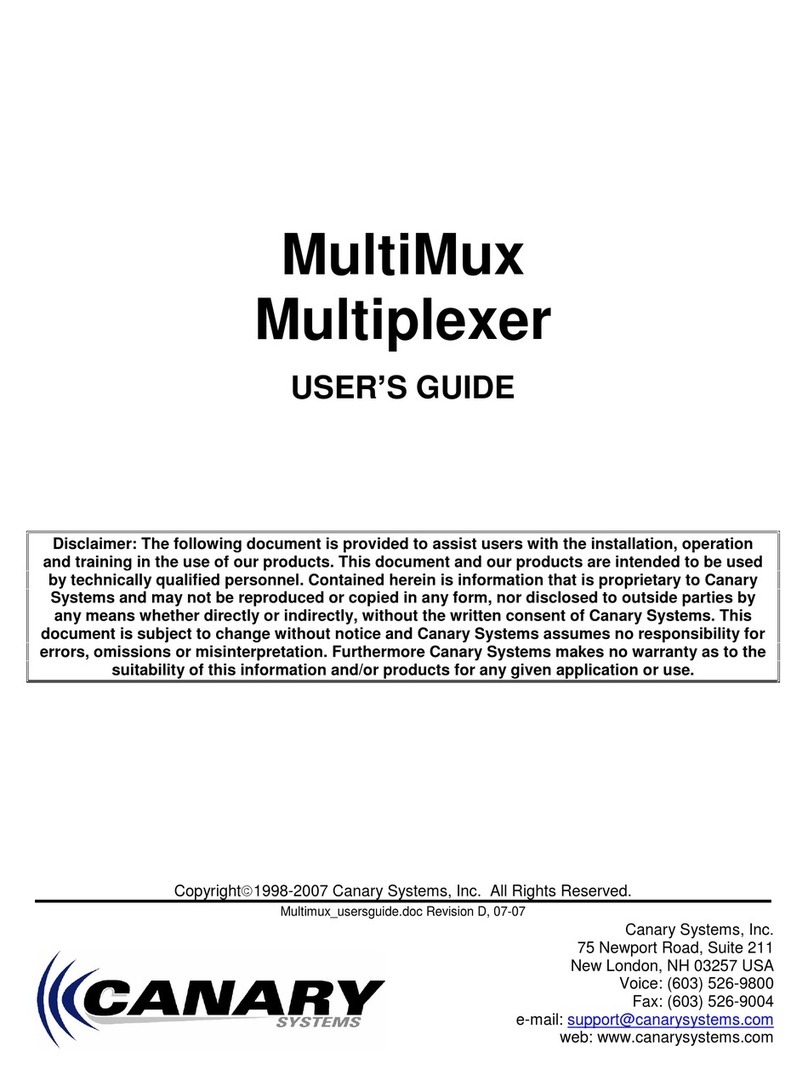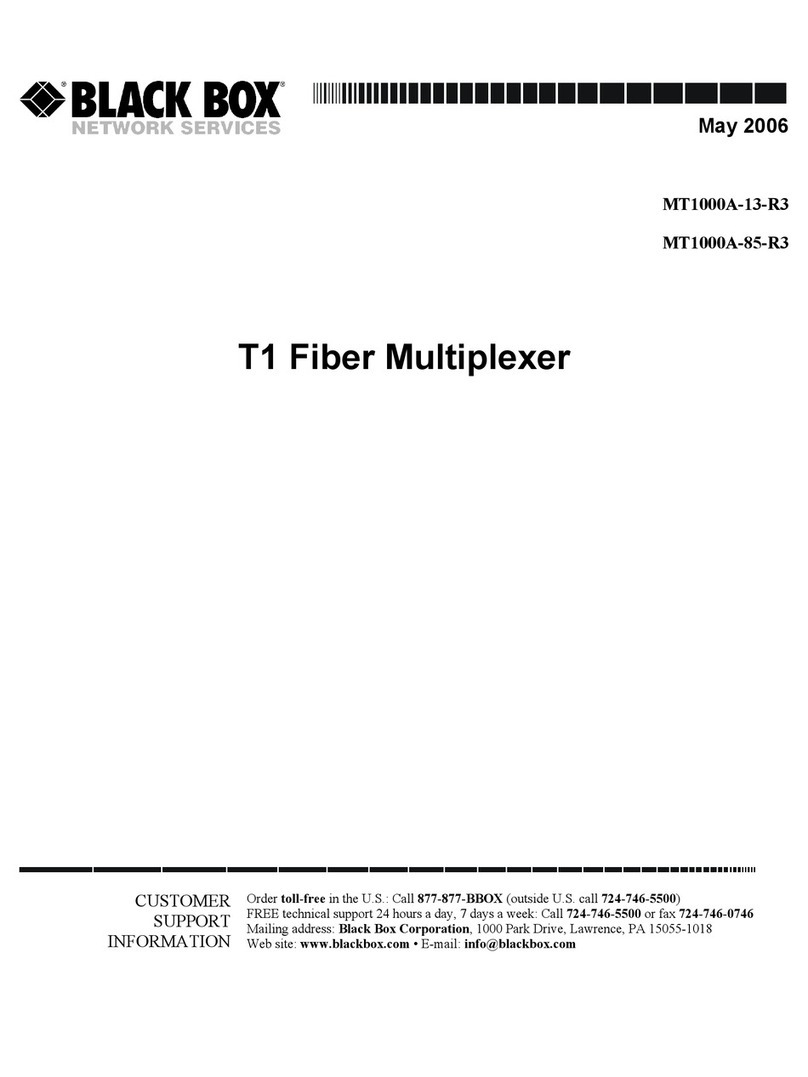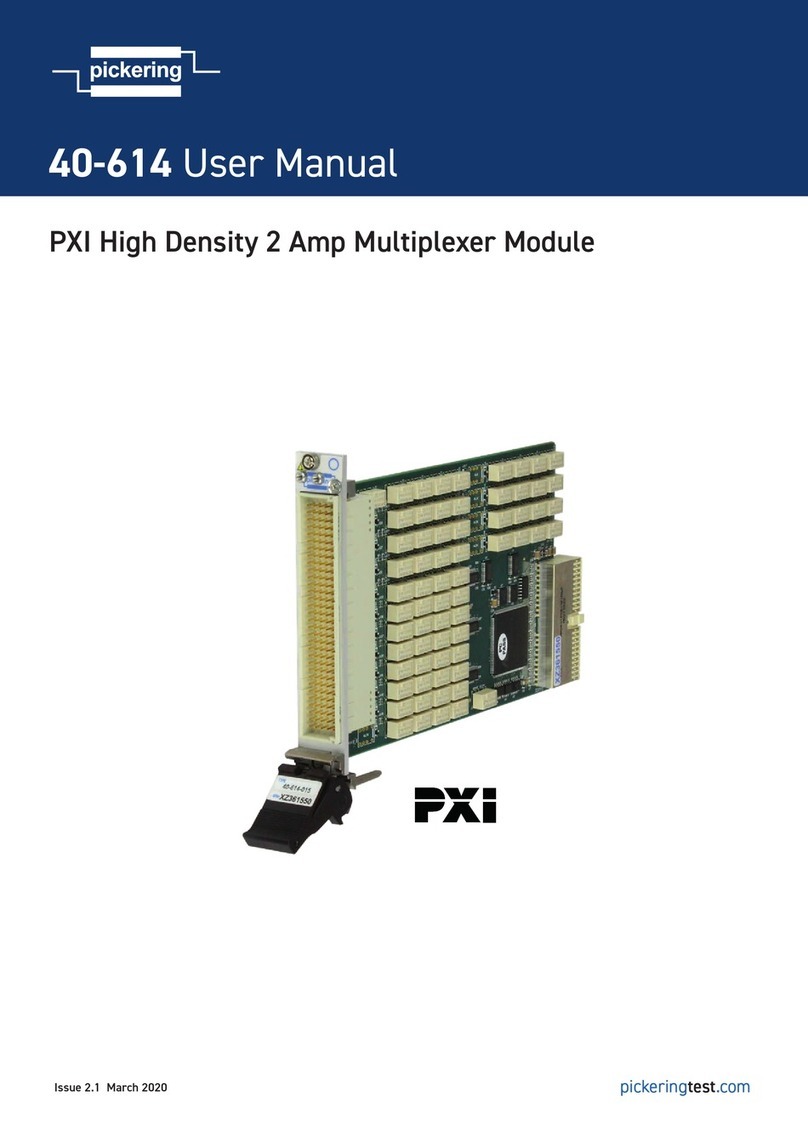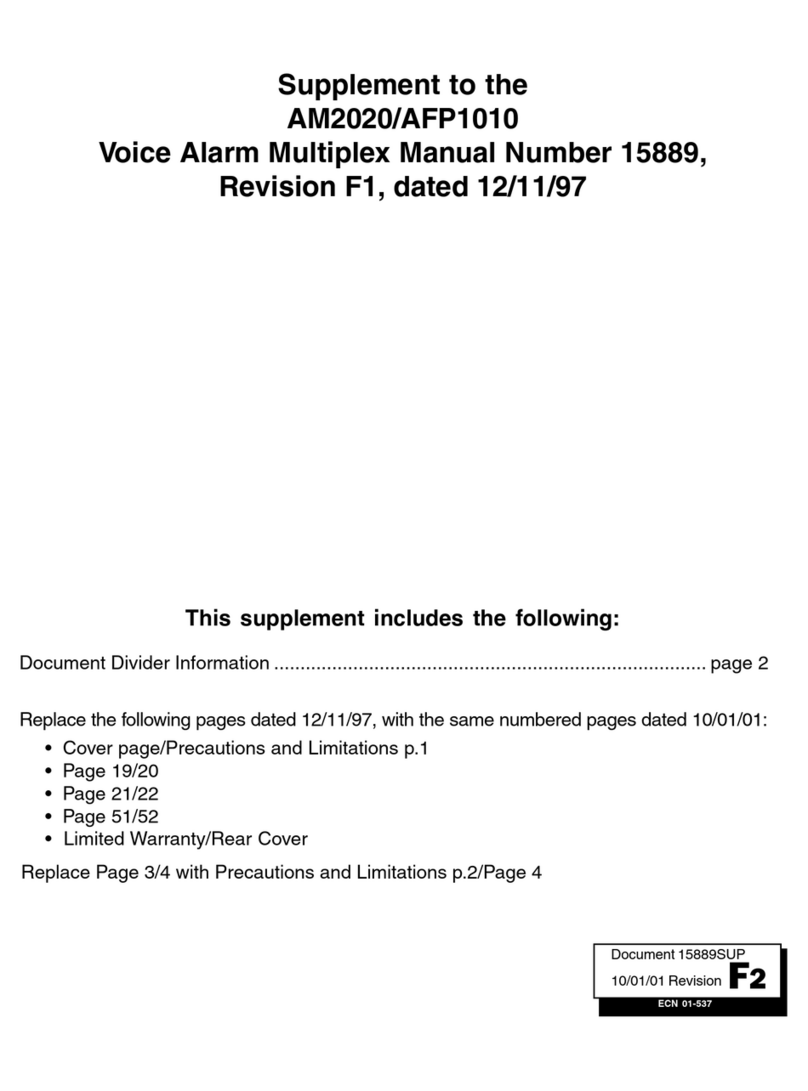DCB SPL Multidrop User manual

8500025
SPL Multidrop
TABLE OF CONTENTS
SECTION 1 - DESCRIPTION.......................................................................2
SECTION 2 - SPECIFICATIONS .................................................................3
SECTION 3 - INSTALLATION.....................................................................5
SECTION 4 - CONTROLS AND INDICATORS...........................................7
SECTION 5 - NETWORK MANAGEMENT PORT....................................13
SECTION 6 - INTERFACE SIGNALS AND CABLING..............................21
.
SECTION 7 - TROUBLESHOOTING.........................................................27
SECTION 8 - WARRANTY.........................................................................30
Data Comm for Business, Inc.
PO Box 6329
Champaign, IL 61826-6329 August 7, 2002
217-897-6600 Firmware Version: 16.51 / 32.51
www.dcbnet.com

2
1. DESCRIPTION
The DCB SPL MultiDrop Remote (SPLD) multiplexer is used in
conjunction with the SRX MultiDrop Host. The SPLD is a DCB SPL
hardware platform with optional MultiDrop firmware that allows it to
operate on multidrop analog or digital phone lines.
While similar in appearance to the SPL, the SPLD is a totally different
product designed for a different application and should be treated as
such. Some of the switches perform the same function on both units.
Some do not. Please refer to appropriate section of this manual for
SPLD switch functions.
POWER TRANSMIT
CONDITION RECEIVE
ERROR MULTI-
PLEXING TEST
DATA MULTIPLEXER
DCB
SPL
SPL Drop Multiplexer

3
2. SPECIFICATIONS
2.1 Product
2.1.1 Data Ports
Port Speeds
Asynchronous only
300, 1200, 1800, 2400, 4800, 9600, 19,200 or 38,400 bps
Data Format
10 bits/character, 1 start, 1 stop, 8 data (including parity)
Interface
RS-232D, implemented in DB-25 female connectors
2.1.2 Composite Port
Speed
Synchronous, to 64 Kbps
Asynchronous at 1200, 2400, 4800, 9600, 19,200 or 38,400 bps
Interface
RS-232D, implemented in DB-25 male connector
2.2 Environmental
Operation: 0 to 65° C, 10 to 85% relative humidity
Storage: -40 to 85° C, 10 to 85% relative humidity
2.3 Physical / Electrical
10¼" W x 9¾" D x 2½" H - 2 thru 6 port units
10¼" W x 9¾" D x 4¼" H - 8 thru 14 port units
120 VAC external power supply
30 watts, .25 amps

4
2.4 Network Management Port Commands
Help Network
Help Port
Show Port Configuration
Show ID
Show Map
Show Status
Show Network Configuration
Change Port Configuration
Change Delay Timeout
Change ID
Change Network Configuration
Activity Counts
Drop Activity
Zero Activity Counters
Flow Control
Test Tools
Capture Port
Copy Command
Show RS232
Test Message
Remote Test Loop
Monitor Port TX
Monitor Port RX
NMP Parity
Port Reset
Reset Mux
Type
Repeat Last Command
Disconnect NMP

5
3. INSTALLATION
3.1 Unpacking
The following is included with each SPLD multiplexer
•Multiplexer and external power supply
•Cable for connecting a modem or DSU/CSU
•Manual
•Information regarding warranty, maintenance contracts and
repair
3.2 Location
Place the multiplexer in a clear area where you can reach the front
panel for setup and the rear panel to connect the cables. The
multiplexer has an external power supply that requires a properly
grounded 120 VAC outlet. The total power cord length is about 12 feet.
3.3 Setup
Each SPLD multiplexer must have a unique DROP ADDRESS set into
switches behind the front panel. In addition, each data port must have
the proper speed, parity and flow control settings. This is also done
with switches. See Section 4 for the location and proper setting of
switches.
3.4 Connections
The SPLD is connected to the modem or DSU/CSU using the cable
supplied. Connect the Network port on the multiplexer to the RS-232
interface port on the modem or DSU/CSU. The modem or DSU/CSU
must be set for controlled carrier operation (RTS controlled from
interface). This is absolutely required for the system to operate
properly. See your modem or DSU/CSU manual for information on how
to set the unit this way. For information regarding data port
connections to DTE devices, see Section 6.

6
3.5 Installation Summary
1. Set the proper Drop Address into the 6-position DIP switch.
2. Configure the ports for correct speed, parity and flow control.
3. Set the modem or DSU/CSU for controlled carrier operation.
4. Connect the multiplexer Network port to the modem or
DSU/CSU using the cable supplied.
5. Connect the modem or DSU/CSU to the phone line.
6. Use the DA command, from Port 1 Setup, to verify the drop is
being polled. See paragraphs 5.2.1 and 5.4.12.
7. Check mapped ports for a login prompt from the host.

7
4. CONTROLS AND INDICATORS
4.1 Switches
The front panel of the SPLD is held in place with magnets. It can be
easily removed by pulling on the small handles provided. Behind this
panel are one or more circuit boards. Each circuit board has several
banks of switches called DIP switches.
1 2 3 4 5 6 1 2 3 4 5 6 7 81 2 3 4 5 6 7 8
1 2 3 4 5 6 7 81 2 3 4 5 6 7 81 2 3 4 5 6 7 81 2 3 4 5 6 7 8
1 2 3 4 5 6 7 81 2 3 4 5 6 7 81 2 3 4 5 6 7 81 2 3 4 5 6 7 8
1 2 3 4 5 6 7 81 2 3 4 5 6 7 81 2 3 4 5 6 7 81 2 3 4 5 6 7 8
Network
Port 1
Port 2
Port 11 Port 14
Figure 1
Configuration Switches
Figure 1 illustrates the Network and Port Configuration switches. The
Network switch contains 6 sections numbered 1 thru 6. The Port
switches have 8 sections each.
4.1.1 Network Switch
4.1.1.1 Sync / Async
Position 1 of the Network switch is used to select synchronous or
asynchronous operation. When DOWN the network operates in
SYNCHRONOUS mode receiving clocks from the attached modem
device. When UP the network port operates ASYNCHRONOUS at the
rate set by the CN command (see paragraph 5.4.12).

8
4.1.1.2 Drop Address
For a multidrop network to work properly, each SPLD multiplexer
must have a unique drop address. The Drop Address is set using
positions 2-6 of the Network switch. Firmware version 16.xx supports
16 drops (0 thru 15). Version 32.xx supports 32 drops.
Network Switch Position
2 3 4 5 6
Drop #
0Down Down Down Down Down
1Down Down Down Down Up
2Down Down Down Up Down
3Down Down Down Up Up
4Down Down Up Down Down
5Down Down Up Down Up
6Down Down Up Up Down
7Down Down Up Up Up
8Down Up Down Down Down
9Down Up Down Down Up
10 Down Up Down Up Down
11 Down Up Down Up Up
12 Down Up Up Down Down
13 Down Up Up Down Up
14 Down Up Up Up Down
15 Down Up Up Up Up
16 Up Down Down Down Down
17 Up Down Down Down Up
18 Up Down Down Up Down
19 Up Down Down Up Up
20 Up Down Up Down Down
21 Up Down Up Down Up
22 Up Down Up Up Down
23 Up Down Up Up Up
24 Up Up Down Down Down
25 Up Up Down Down Up
26 Up Up Down Up Down
27 Up Up Down Up Up
28 Up Up Up Down Down
29 Up Up Up Down Up
30 Up Up Up Up Down
31 Up Up Up Up Up

9
4.1.2 Port Configuration
Ports are configured using the 8-position DIP switches. See Figure 1.
Position 1 is not used. Position 2 sets port loopback for troubleshooting.
Positions 3 thru 5 set flow control and parity. Positions 6 thru 8 set speed.
4.1.2.1 Port Loopback
Individual ports may be put in loopback using position 2 of the port
configuration switch. When UP, loopback is enabled. Port loopbacks
are used during troubleshooting and will be discussed in more detail in
Section 7. Normally this switch should be left down.
4.1.2.2 Flow Control and Parity
Flow control and parity must be set for each port using positions 3,
4 and 5 of the port DIP switch. This setting must match the
configuration of the attached DTE device and should match the
configuration of the host computer ports. The factory default is
Xon/Xoff Even.
Port Switch Position
345 Option
Down Down Down Xon/Xoff Even Parity
Down Down Up Xon/Xoff Odd Parity
Down Up Down Xon/Xoff Mark Parity
Down Up Up Xon/Xoff Space Parity
Up Down Down Xon/Xoff Transparent
Up Down Up CTS / No Busy
Up Up Down CTS / Busy Low
Up Up Up CTS / Busy High

10
4.1.2.3 Port Speed
Port speed is set using positions 6, 7 and 8 of the port DIP switch. The
port speed must match the speed of the attached DTE device. The
factory default is 9600.
Port Switch Position
678 Speed
Up Up Down 38400 BPS
Up Up Up 19200 BPS
Down Down Down 9600 BPS
Down Down Up 4800 BPS
Down Up Down 2400 BPS
Down Up Up 1800 BPS
Up Down Down 1200 BPS
Up Down Up 300 BPS
1 2 3 4 5 6 1 2 3 4 5 6 7 81 2 3 4 5 6 7 8
1 2 3 4 5 6 7 81 2 3 4 5 6 7 81 2 3 4 5 6 7 81 2 3 4 5 6 7 8
1 2 3 4 5 6 7 81 2 3 4 5 6 7 81 2 3 4 5 6 7 81 2 3 4 5 6 7 8
1 2 3 4 5 6 7 81 2 3 4 5 6 7 81 2 3 4 5 6 7 81 2 3 4 5 6 7 8
Reset Switch Port 1 Setup/Normal Switch
Figure 2
Special Switches
4.1.3 Port 1 Setup
Port 1 setup is controlled by a three position toggle switch located on the
bottom circuit board between the Multiplexing and Test indicators (Figure
2). Normally this switch is left in the center position. When this switch
is pushed to the left, port 1 setup is enabled. This allows a terminal
connected to port 1 of the multiplexer to perform the functions of the
Network Management port. See Section 5 for information about Network
Management port functions.

11
4.1.4 Reset
The reset switch is a small pushbutton switch located on the bottom
circuit board between the Power and Transmit Condition indicators
(Figure 2). Pressing this switch will reset the multiplexer. If this fails
to clear a problem, disconnect power from the unit for five seconds and
then reconnect.
4.2 Indicators
There are five indicators visible on the front panel. These indicators
provide information about the multiplexer's operation. You should
become familiar with which lights are on during normal operation. If
this pattern changes, there may be a problem.
The indicators and their function are:
POWER
ON when power is applied to the unit.
TRANSMIT CONDITION
ON when there is activity on the network.
OFF means the network is down.
RECEIVE ERROR
Flashes when a data error is detected.
MULTIPLEXING
Flashes rapidly when the multiplexer is on-line.
OFF means this drop is not active.
TEST
Flashes when drop polling has been killed or suspended for
troubleshooting.

12
Besides these five main indicators there are eight smaller indicators
located behind the front panel directly to the left of the network switch.
1 2 3 4 5 6
Transmit & Receive Data Port 1
Transmit & Receive Data Port 2
Port 1 Setup active
Buffer Overflow
Port Loopback active
Switches & Memory config differ
Figure 3
Mini LEDs

13
5. NETWORK MANAGEMENT PORT
5.1 Introduction
The Network Management port (NMP) provides access to vital statistics
and troubleshooting tools. By connecting a terminal or modem to the
NMP a vast array of information is at your finger tips.
5.2 Connections and Setup
Connection to the NMP is made either through a port on the rear of the
multiplexer or by using Port 1 Setup.
5.2.1 Port 1 Setup
The easiest way to access the NMP functions is by using a terminal
connected to port 1 of the multiplexer. A switch located behind the front
panel performs this function. See paragraph 4.1.3 for information.
Once the switch is set, no further setup is required. This option cannot
be used if a printer is connected to port 1.
5.2.2 Dedicated Terminal
The NMP functions are also available through a port on the rear of the
unit labeled Exec Port. To connect a dedicated terminal to this port, use
the cable described in paragraph 6.3.3. Set the terminal for 9600 bps, 8
data bits, no parity and one stop bit.
5.2.3 Dedicated Modem
For remote access to NMP functions, a dial-up modem may be
connected to the Exec Port. You must fix the DTE interface speed of the
modem at 9600 bps, 8 data bits, no parity and one stop bit. Refer to
your modem manual for appropriate setup procedures. Use the
appropriate cable from paragraph 6.3.3 for connection.
5.3 Using the Network Management port
To activate the NMP, press the ENTER key. When you see AT YOUR
COMMAND >>, the NMP is active and ready for your commands.
Type H <Enter> to display the command set.

14
5.4 Commands
5.4.1 Help (H or ?)
COMMAND LOCAL REMOTE PARAGRAPH
Help: Network HN 5.4.2
Port HP 5.4.3
Show: Port Config SC 5.4.4
ID SI 5.4.8
Map SM 5.4.10
Status SS 5.4.11
Network Config SN 5.4.12
Change: Port Config CP RCP 5.4.5 & 6
Delay Timeout CD 5.4.7
ID ID 5.4.9
Network Config CN 5.4.13
Activity Counts AC 5.4.14
Drop Activity DA 5.4.15
Zero Activity Counters Z5.4.14
Flow Control FC 5.4.16
Test Tools TT 5.4.20
Type TY RTY 5.4.17
Repeat Last Command *5.4.18
Disconnect NMP BYE 5.4.19
5.4.2 Help Network
The Help Network (HN) command displays the drop address settings
for the 6-position drop address switch.
5.4.3 Help Port
The Help Port (HP) command displays switch settings for the 8-
position port configuration switches.
5.4.4 Show Port Config
The Show Port Config (SC) command shows the current port
configuration settings for both the local and the remote ports. Port
numbers may be included with this command to limit the display
range. If no port numbers are included, settings for all ports are shown.
Use this command to verify proper port configuration.

15
NOTE
Several commands allow port numbers or port number
ranges to be included on the command line. When port
numbers are included, the syntax is as follows:
(Command)1 Port 1
(Command)1,2,6 Ports 1, 2 & 6
(Command)1 2 6 Ports 1, 2 & 6
(Command)2-6 Ports 2 thru 6
(Command)1,5-8 Ports 1 and 5 thru 8
5.4.5 Change Port Config
The Change Port Config (CP) command sets the local port loopback, flow
control and rate configuration. One or more ports may be set with a
single command by selecting a range of port numbers. The factory
default setting is Xon/Xoff Even, 9600 bps.
5.4.6 Remote Change Port Config
The Remote Change Port Config (RCP) command sets the remote port
configuration. This command requires a local (Drop) port number
argument. The multiplexer sends the configuration to the proper host
port number based on the system map. One or more ports may be set
with a single command by selecting a range of port numbers. The
syntax is the same as the CP command.
5.4.7 Change Delay Timeout
The Change Delay Timeout (CD) command is used to change three
timing parameters on the data ports.
Transmit data send timeout (0-250ms)
DCD to Receive data delay (0-250ms)
DCD holdover delay (0-250ms)
These parameters are set automatically depending on port speed and
should not require further adjustment.
5.4.8 Show ID
The Show ID (SI) command is used to view both multiplexer and port
identifiers.

16
5.4.9 Change ID
The Change ID (ID) command allows you to set/change both multiplexer
and port identifiers. Port IDs are entered in pairs, first drop, then host,
referenced to the local (Drop) port number. Pressing <Enter> with no
entry will leave the ID unchanged.
5.4.10 Show Map
The Show Map (SM) command shows the mapping and IDs of all drop
ports. If mapping for a particular port or range is desired, that port
number or range may be added to the command line.
5.4.11 Show Status
Show Status (SS) displays the status of the drop including number of
active ports and poll response time.
5.4.12 Show Network Configuration
The Show Network Config command (SN) displays the current network
port configuration (synchronous or asynchronous) and whether to use or
ignore modem DCD.
5.4.13 Change Network Configuration
The Change Network (CN) command is used to select half duplex or full
duplex operation. In full duplex mode there is an additional option to
ignore modem DCD. This is required in some multipoint radio
applications. The default is to use modem DCD.
If the multiplexer is set for asynchronous operation (see paragraph
4.1.1.1) this command is used to set the speed.
5.4.14 Activity Counts
The Activity Counts (AC) command shows the current statistics for all
ports. A range of ports may be included with this command to reduce
the number of ports shown.
The Z command is used to zero the counters so that current activity can
be monitored.

17
5.4.15 Drop Activity
The Drop Activity (DA) command shows polling statistics for the drop.
The Zero Activity Counters (Z) command is used to zero the counters.
5.4.16 Flow Control
The Flow Control (FC) command displays the current port flow control
status for both drop and host ports. A port range may be included with
this command.
5.4.17 Type
The Type (TY) command displays information about the local
multiplexer. The Remote Type (RTY) command is used to display
similar information about the remote multiplexer.
5.4.18 Repeat Last Command
To repeat the last command, simply press the *key. This is handy for
repeating screens of constantly changing data.
5.4.19 Disconnect NMP
The BYE command toggles the CTS output from the Network
Management port. This is used to disconnect equipment such as dial-up
modems or the DCB Access Switch.

18
5.4.20 Test Tools
The Test Tools (TT) menu summarizes the test and troubleshooting
commands. These commands are listed separately to reduce the clutter
in the main help list, but are always active at the command prompt.
COMMAND LOCAL REMOTE PARAGRAPH
Capture Port CA# RCA# 5.4.21 & 22
Copy Command CC# RCC# 5.4.23 & 24
Show RS232 SR RSR 5.4.25 & 26
Test Message TM# RTM# 5.4.27 & 28
Remote Test Loop RTL# 5.4.29
Monitor Port TX MT# 5.4.30
Monitor Port RX MR# 5.4.30
NMP Parity P5.4.31
Port Reset PR 5.4.32
Reset MUX RESET 5.4.33
5.4.21 Capture Port
The Capture Port command (CA#) permits the network management
port to capture any of the local ports. While this command is active, the
normal data path is interrupted and a two-way communication link is
established between the network management port and the captured
port. A port number must be included on the command line.
The Capture command is active until two consecutive ESC characters
are issued.
5.4.22 Remote Capture Port
The Remote Capture port command (RCA#) connects the network
management port to any mapped host port. During this time, normal
data communications are suspended and the NMP terminal can talk
directly to the host computer port. The number argument must be a
mapped drop port number.
The Remote Capture command is active until two consecutive ESC
characters are issued.

19
5.4.23 Copy Command
The Copy Command (CC#) is used for training. This command is used
when the instructor is at the host site and the trainee is at the remote.
The command is followed by a port number which must be the host port
that is mapped to the remote port used by the trainee.
After the command is entered, all data from the local port will be
displayed on both terminals. Keyboard inputs from either terminal will
be sent to the host port.
The Copy command is active until two consecutive ESC characters are
issued by the instructor.
5.4.24 Remote Copy Command
The Remote Copy Command (RCC#) performs the same function when
the instructor is located at the remote site. In this case, the port
number is the port to which the trainee’s terminal is attached. This
command is used only at the remote site.
The Remote Copy command is active until two consecutive ESC
characters are issued by the instructor.
5.4.25 Show RS-232
The Show RS-232 (SR) command shows the current state of RS-232
control signals on the local ports. A range of port numbers may be
included to limit the display.
5.4.26 Remote Show RS-232
The Remote Show RS-232 (RSR) command shows the status of RS-232
control signals at the remote ports. As with the SR command, a range
of port numbers may be included on the command line.
5.4.27 Test Message
The Test Message (TM#) command sends a Quick Brown Fox... message
to a local port. The QBF message continues until any key is pressed on
the network management port terminal. A local port number must be
included on the command line.

20
5.4.28 Remote Test Message
The Remote Test Message (RTM#) command sends a QBF test message
to a remote (Host) port. The message continues until any key is pressed
on the network management port terminal. A local port number must
be included on the command line. If the port is not mapped, an error
message is returned.
5.4.29 Remote Test Loop
The Remote Test Loop (RTL#) command is used to test a data path from
end to end. This command enables port loopback in the remote (Host)
multiplexer, then sends a test message to that port. If all is working
correctly, the test message is displayed on the network management
port terminal. A local port number must be included on the command
line. If the port is not mapped, an error message is returned.
5.4.30 Monitor Port TX or RX
The Monitor Port TX (MT#) command monitors data transmitted from
the selected port to the corresponding port of the remote (Host)
multiplexer. The Monitor Port RX (MR#) command monitors data
received by the selected port from the corresponding port of the remote
multiplexer. A local port number must be included on the command
line. When port monitor is active, two ESC characters are needed to
end the test.
5.4.31 Parity
The Parity command (P) sets the parity for the network management
port. The factory default is SPACE.
5.4.32 Port Reset
The Port Reset (PR) command is used to reset flow control to hung
ports. A range of local port numbers or ALL may be included with this
command. Flow control leads at both the drop and host ports are reset.
5.4.33 Reset Mux
The Reset Mux (RESET) command performs a local multiplexer reset.
6. INTERFACE SIGNALS and CABLING
Table of contents
Other DCB Multiplexer manuals
Popular Multiplexer manuals by other brands
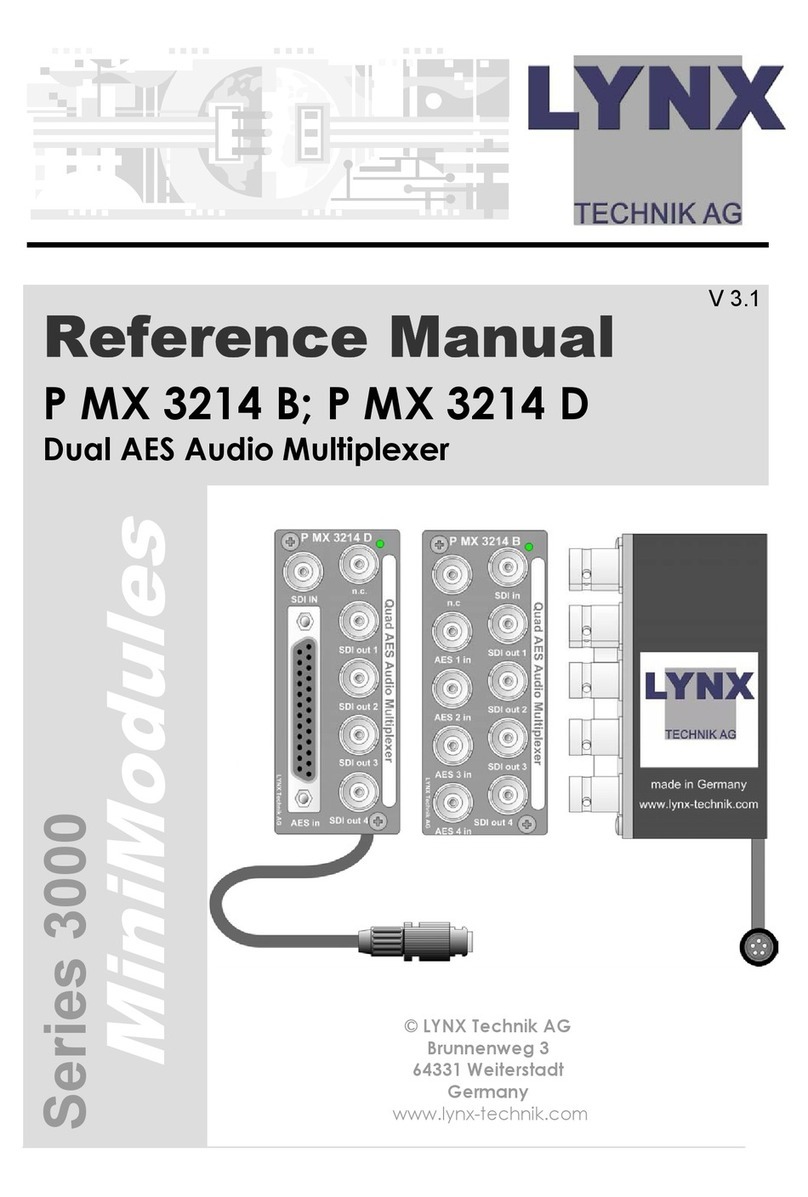
Lynx
Lynx P MX 3214 B Reference manual
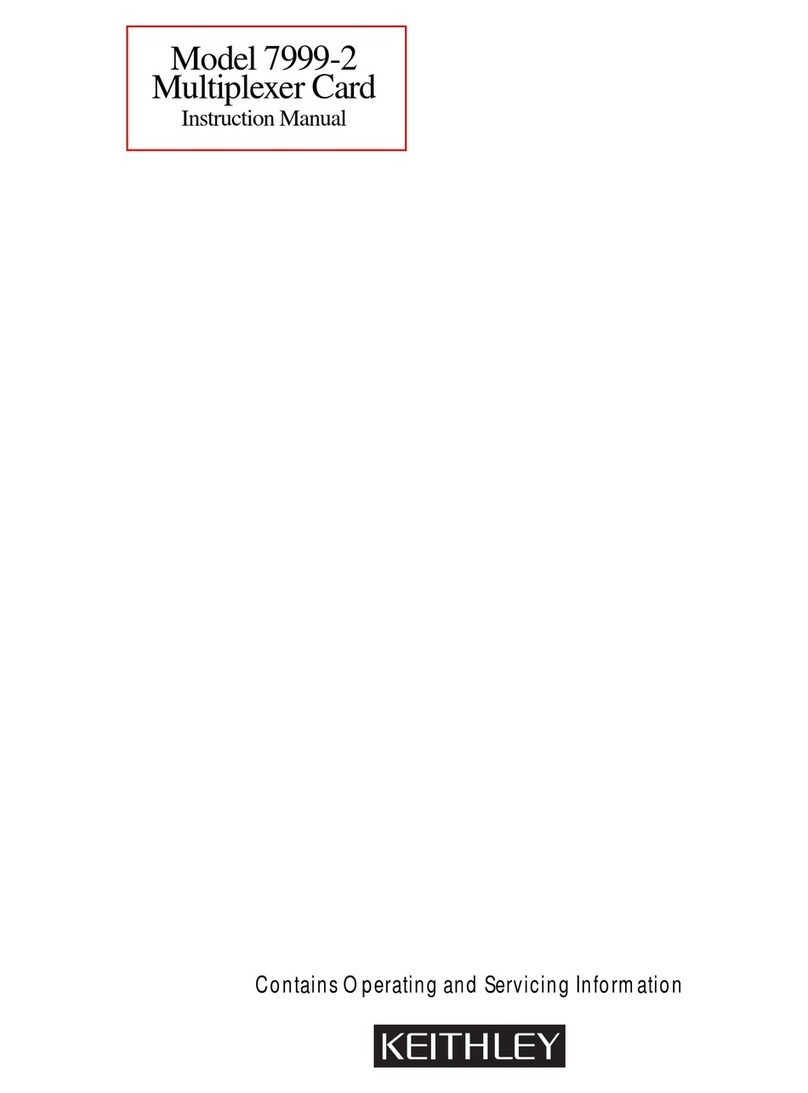
Keithley
Keithley 7999-2 instruction manual

West Pond Enterprises
West Pond Enterprises FlexStream MX-GS200 user guide
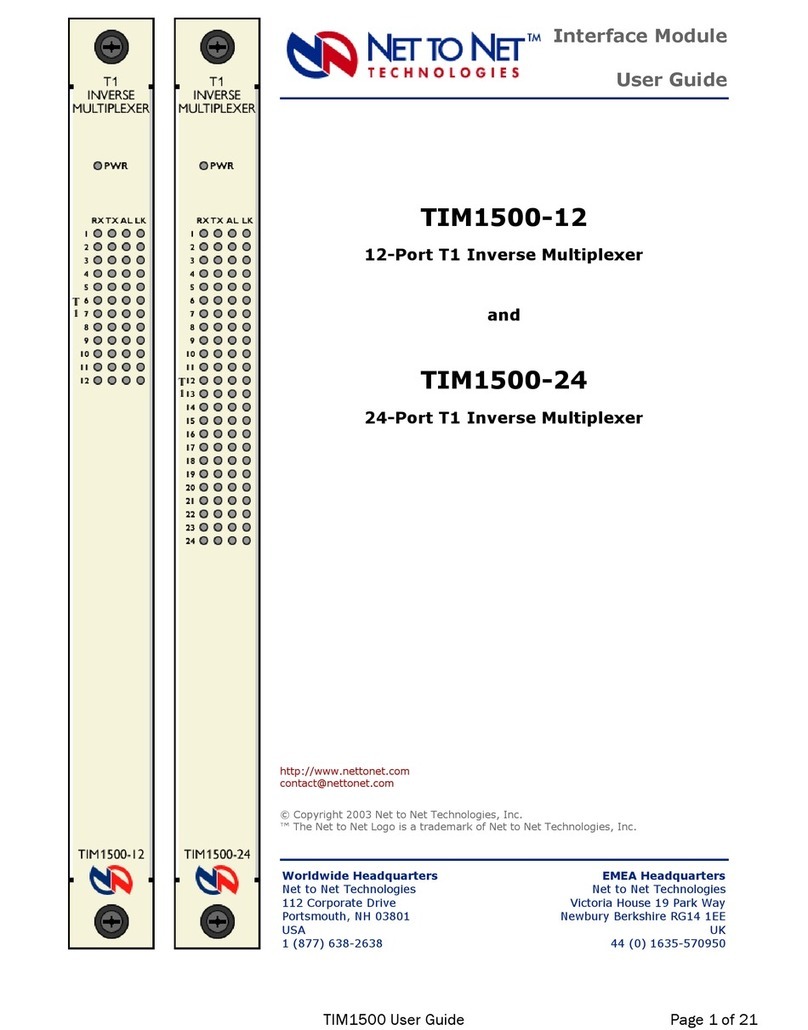
Net to Net Technologies
Net to Net Technologies TIM1500 user guide
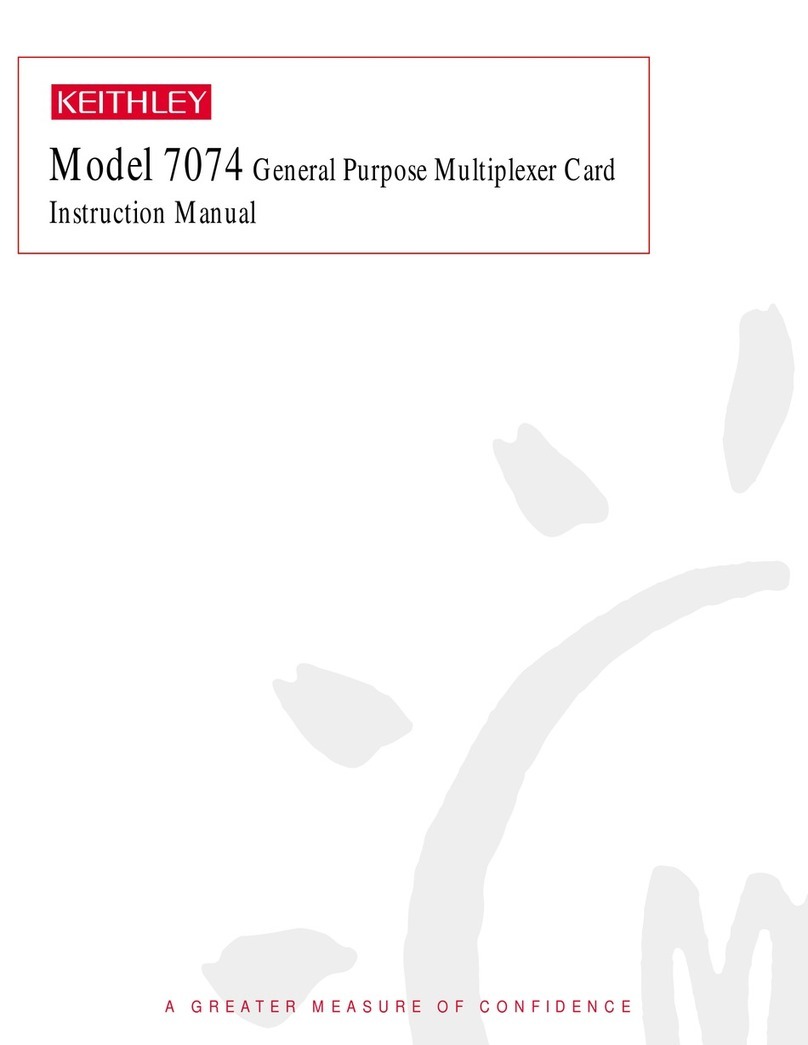
Keithley
Keithley 7074 instruction manual

Fiber Options
Fiber Options S708V instruction manual