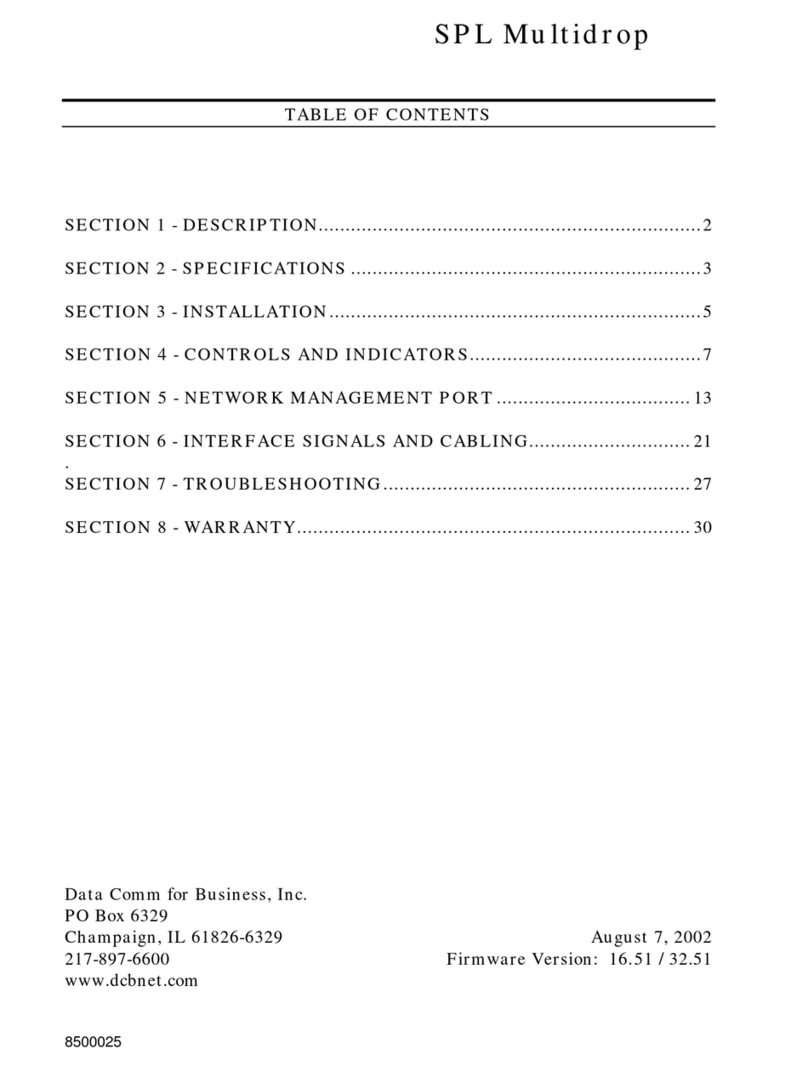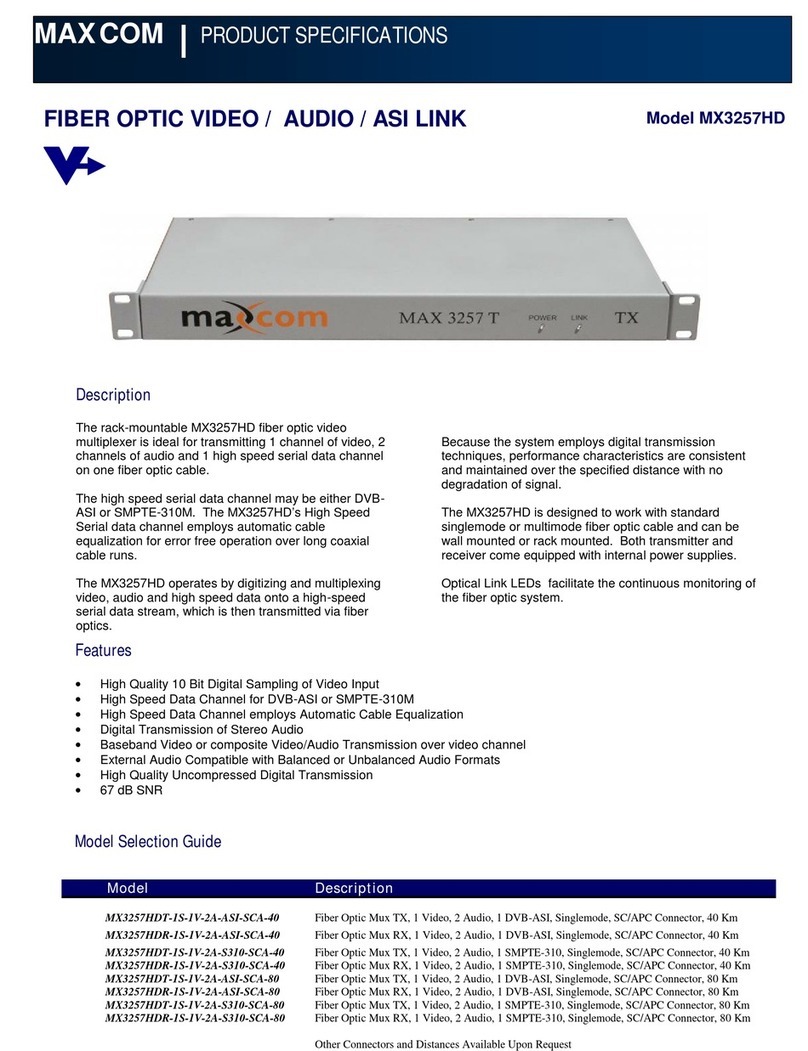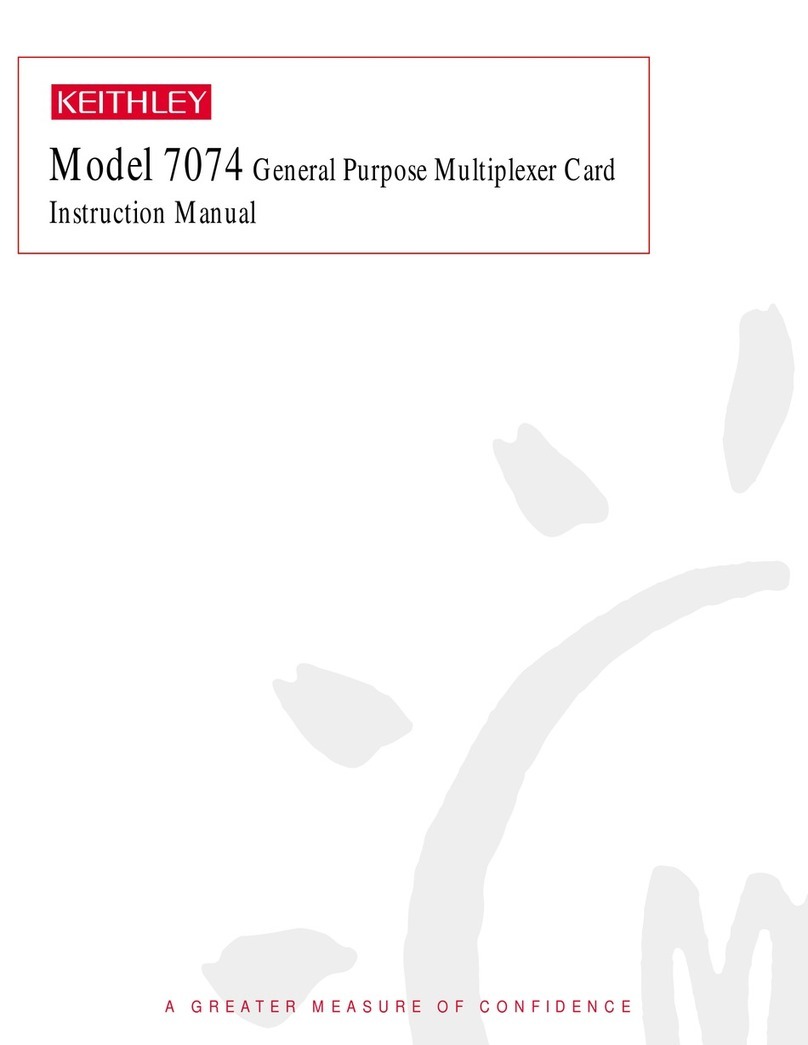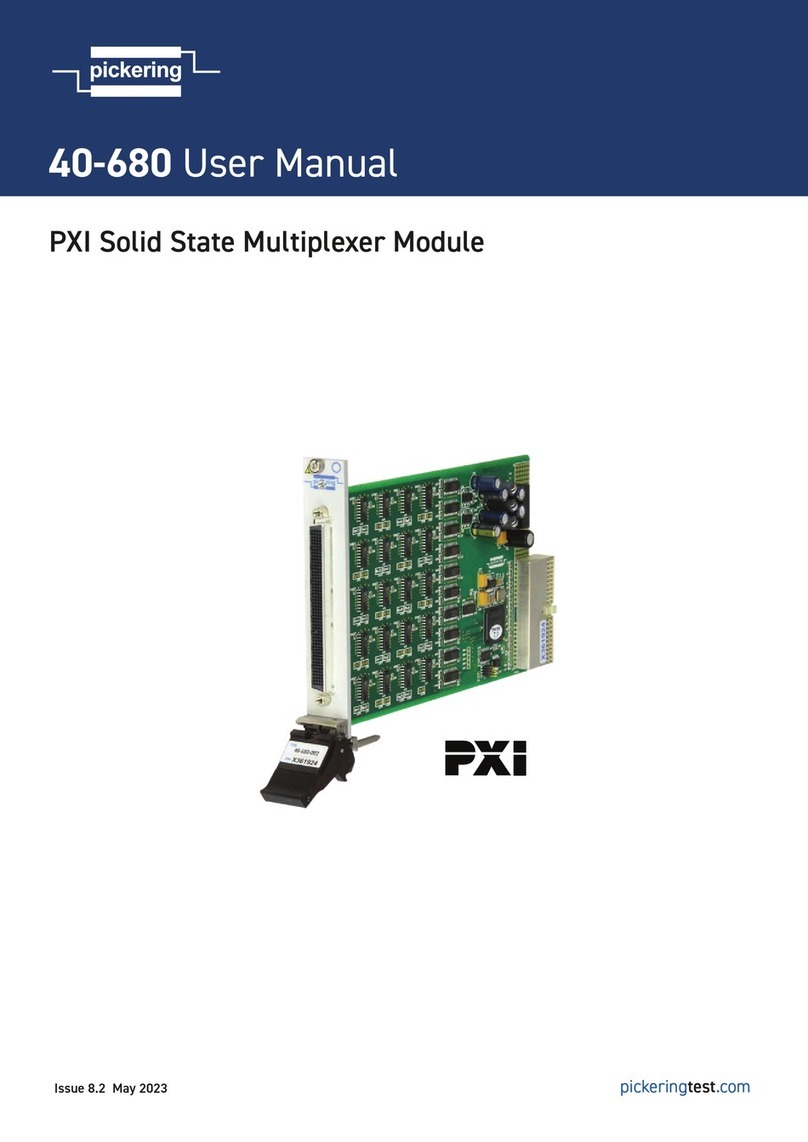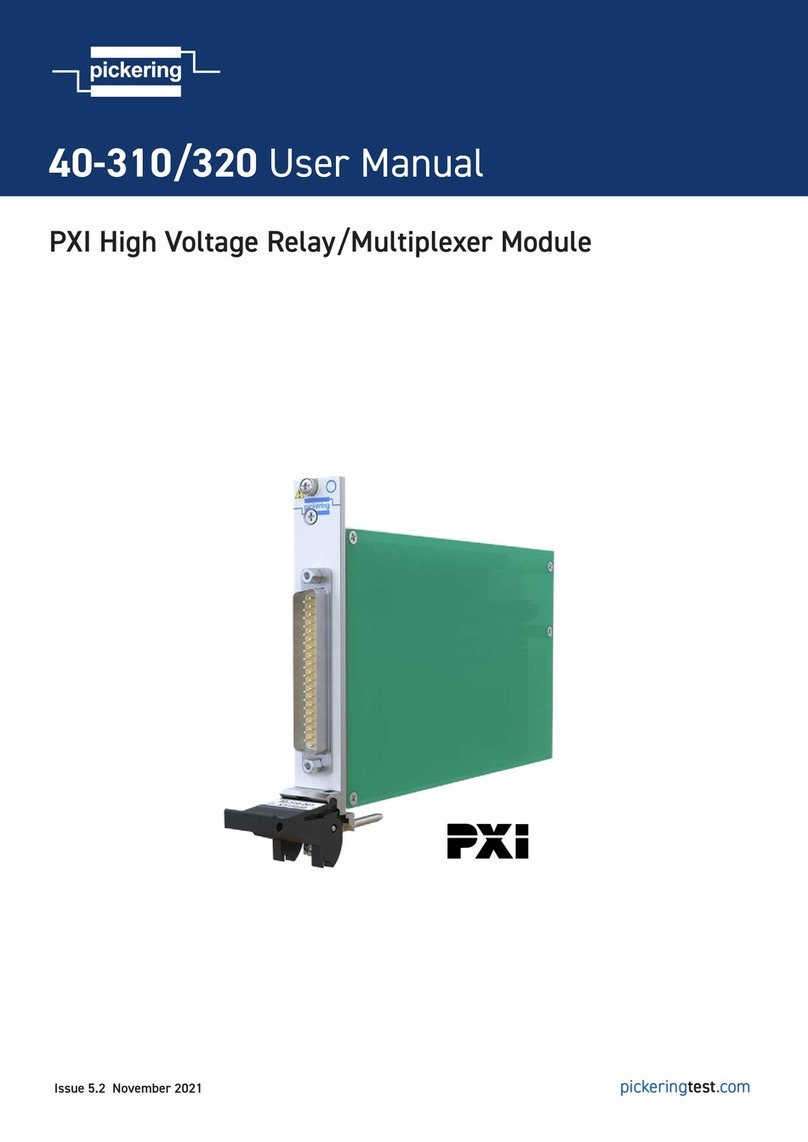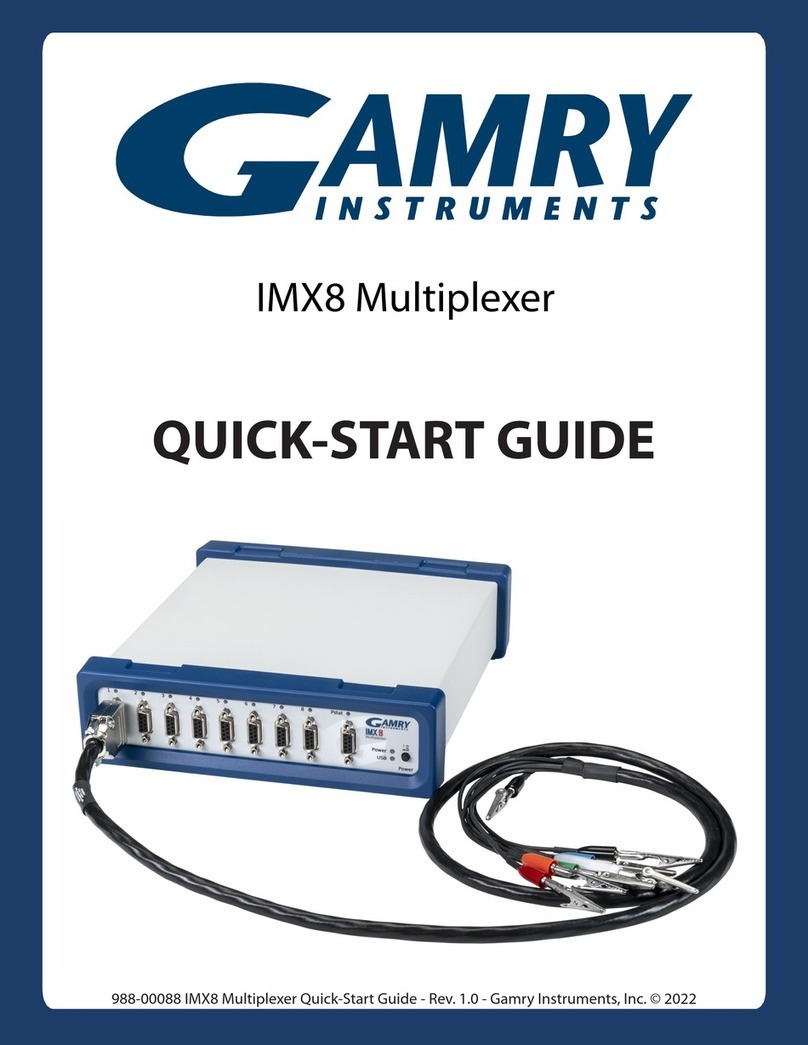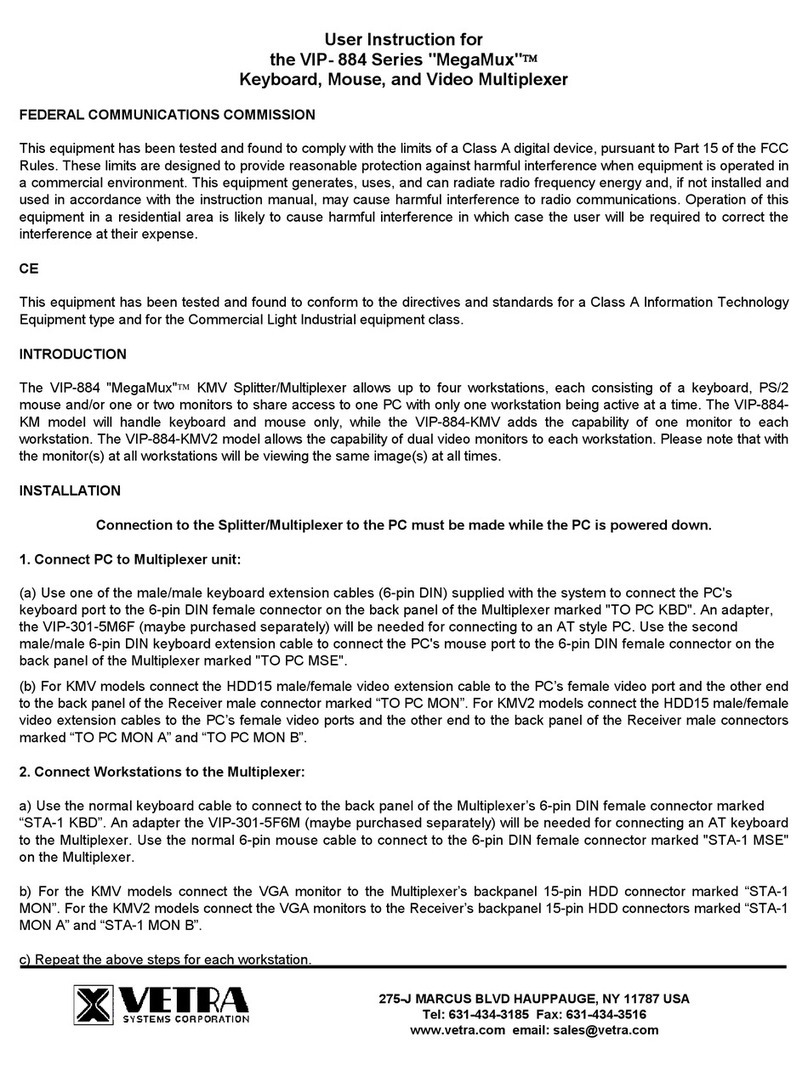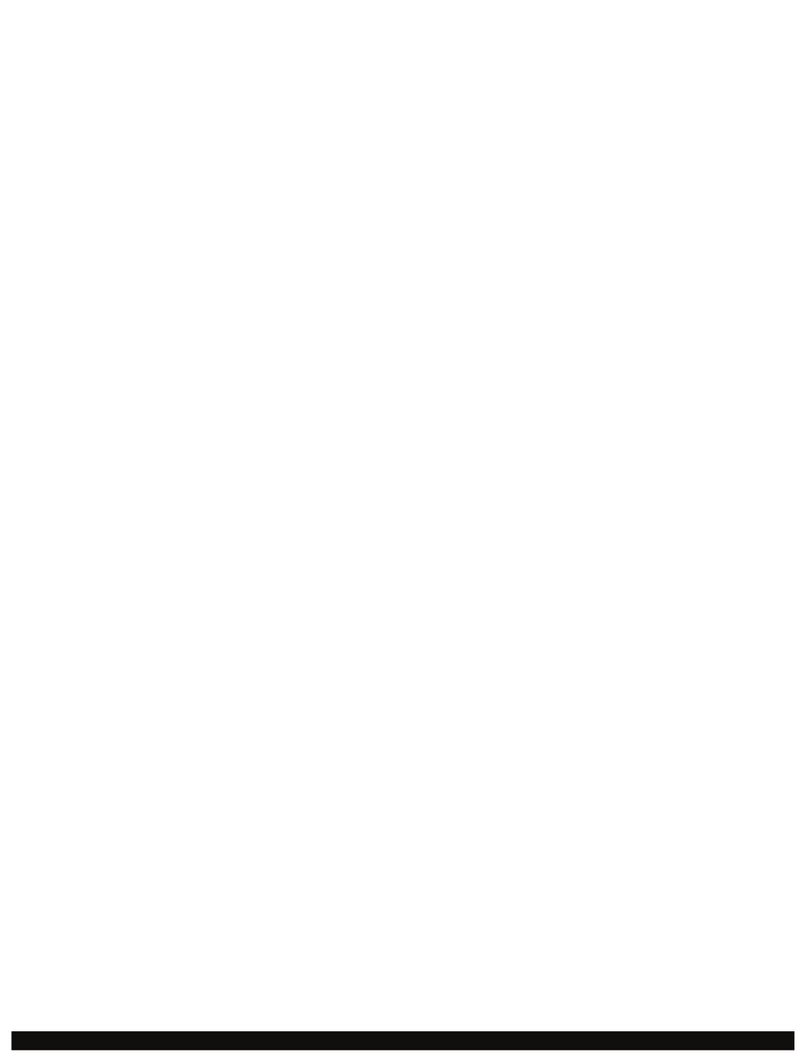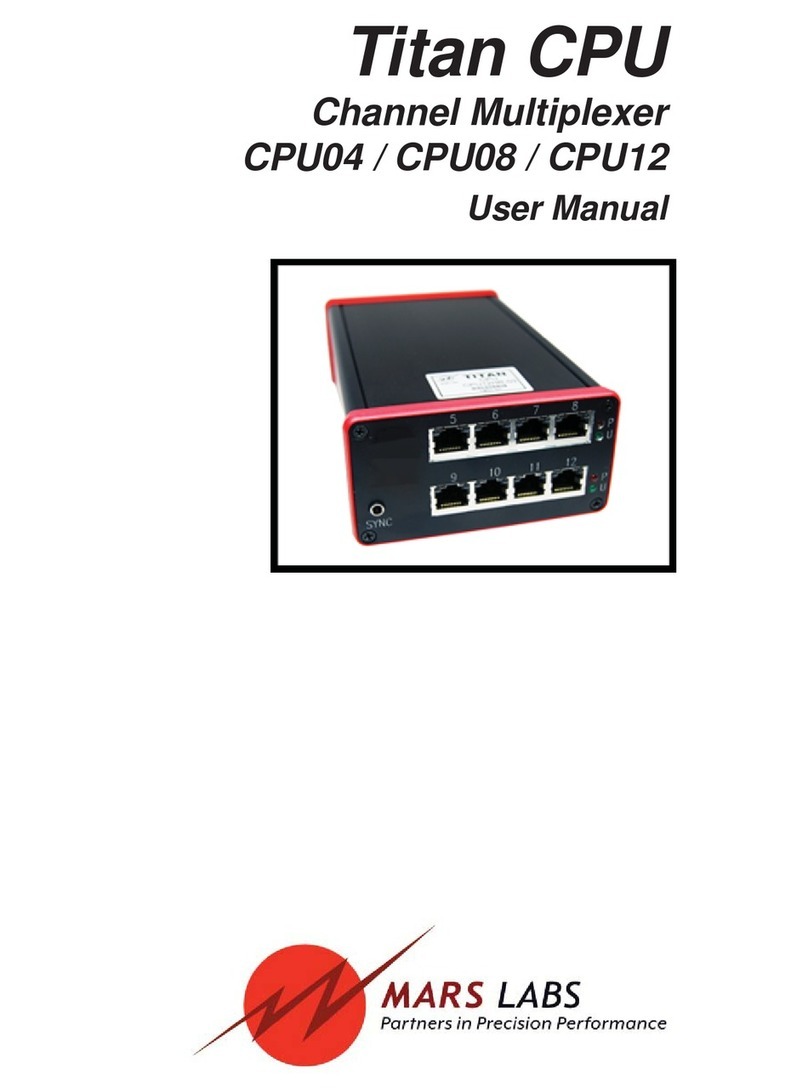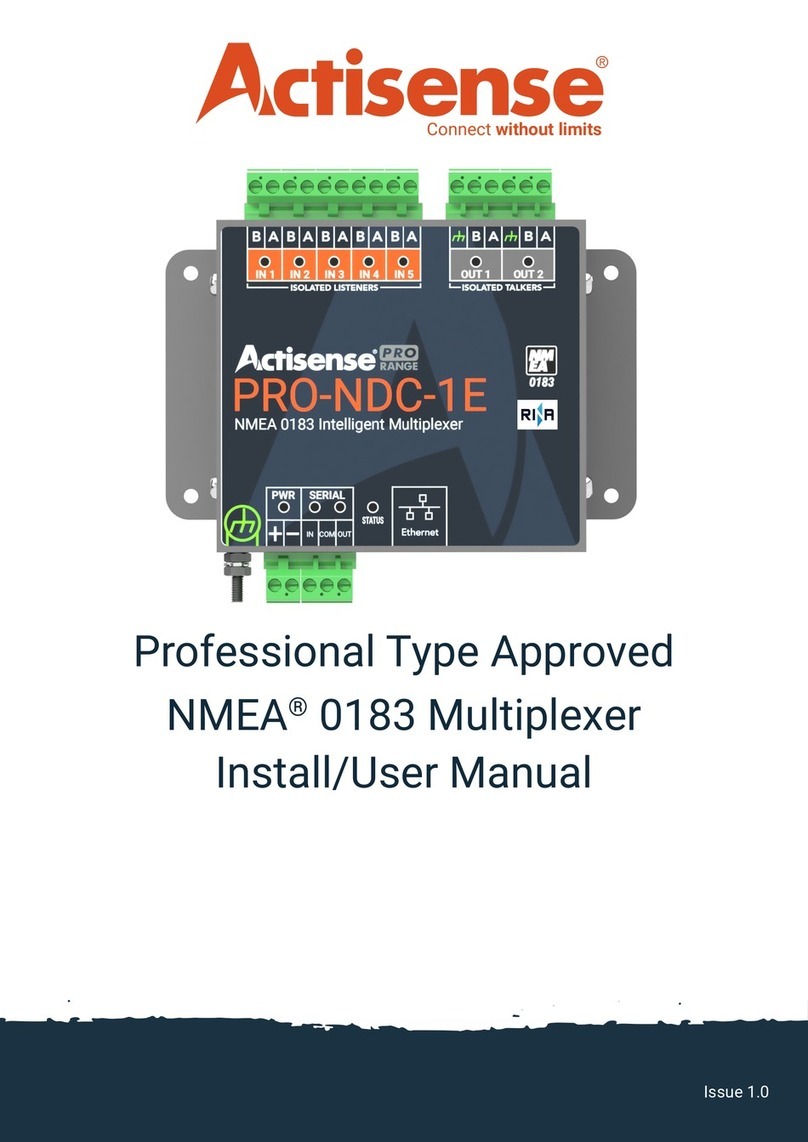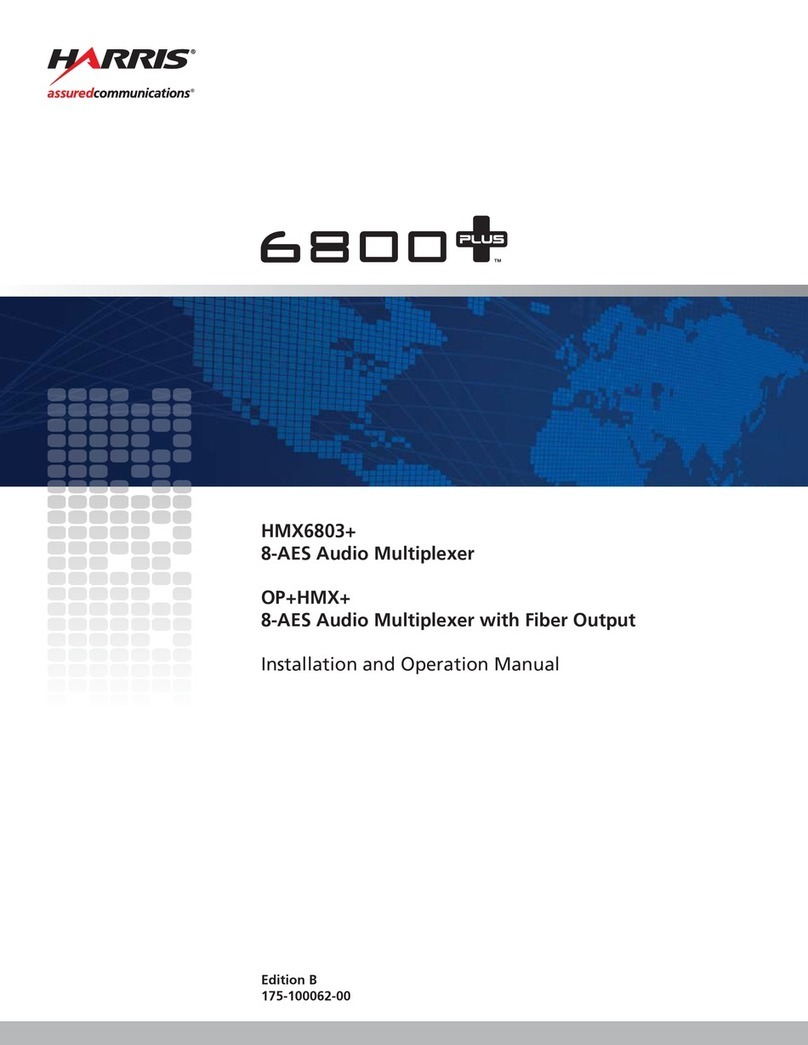DCB SRX Multidrop User manual

8500026
SRX Multidrop
TABLE OF CONTENTS
SECTION 1 - DESCRIPTION.......................................................................2
SECTION 2 - SPECIFICATIONS .................................................................4
SECTION 3 - INSTALLATION.....................................................................6
SECTION 4 - FRONT PANEL CONTROLS AND INDICATORS................9
SECTION 5 - NETWORK MANAGEMENT PORT....................................13
SECTION 6 - INTERFACE SIGNALS AND CABLING..............................23
SECTION 7 - TROUBLESHOOTING.........................................................29
SECTION 8 - WARRANTY.........................................................................32
APPENDIX - MULTIDROP MAP WORKSHEET......................................33
Data Comm for Business, Inc.
PO Box 6329
Champaign, IL 61826-6329 August 8, 2002
(217) 897-6600 Firmware Version: 16.51 / 32.51
www.dcbnet.com

2
1.DESCRIPTION
General
The DCB multidrop multiplexer configuration uses an SRX platform at
the host location (called HOST) and an SPL platform for remote units
(called DROPs). The objective of this multidrop configuration is to
provide reasonable performance at the remote sites in those applications
where a dedicated line from the host is not cost justified. Using high
speed digital multidrop service, many distributed site applications can
benefit from this configuration.
Performance
The SRX provides excellent performance for asynchronous interactive
terminals when using multidrop digital lines, especially at a composite
speed of 128 Kbps. The SRX multidrop is engineered to provide a
quarter second or less echo time in typical configurations. This short
echo time gives each terminal the appearance of direct connection to its
computer port.
Single Host Configuration
The SRX multidrop host multiplexer can have up to 32 ports in
increments of 8 ports. Network configuration is set from the front panel
LCD display or via the Network Management port. Network
configuration (mapping) is determined solely by the host multiplexer.
Each host port is mapped internally to a drop port and the host
multiplexer handles all translation between host and drop port
numbers.
Multiple Host Configuration
The SRX multidrop firmware also allows the host site to expand to more
than a single SRX host. Multiple SRX hosts share the line using an
MSU-4 modem sharing unit. A maximum of 64 ports is recommended
to maintain satisfactory performance.
Configuration Planning
The network configuration must be mapped before the system will
operate. If no host port is assigned to a particular drop, that drop is not
polled for input. Host ports must be mapped to drop ports before those
drop ports become active. For this reason, some amount of planning is
necessary before implementing a multidrop network.

3
The network and port configurations are stored in battery backed RAM
to survive power failures. To reset all ports to the factory defaults and
clear all local IDs and port mappings, press and hold the OK! switch
while pressing RESET.
OPTION
MODEM READY
LINE ERROR
ACTIVITY
POWER
NEXT
INCR
-->
OK!
SRX 8/16 MULTIPLEXER
DCB
SRX Host Multiplexer, 8 and 16 Channels

4
2. SPECIFICATIONS
2.1 Product
2.1.1 Data Ports
Port Speeds
Asynchronous only
300, 1200, 2400, 4800, 9600, 19,200 or 38,400 bps
Data Format
10 bits/character, 1 start, 1 stop, 8 data (including parity)
Interface
RS-232D, implemented in RJ-45, 8 position connectors
2.1.2 Composite Port
Speed
Synchronous to 128 Kbps
Asynchronous at 1200, 2400, 4800, 9600, 19,200 or 38,400 bps
Interface
RS-232D, implemented in RJ-45, 8 position connector
2.2 Environmental
Operation: 0 to 65° C, 10 to 85% relative humidity
Storage: -40 to 85° C, 10 to 85% relative humidity
2.3 Physical / Electrical
10¼" W x 9¾" D x 2½" H - 8 and 16 channel units
10¼" W x 9¾" D x 4¼" H - 24 and 32 channel units
120 VAC external power supply
30 watts, .25 amps

5
2.4 Network Management Port Commands
Show Configuration
Show ID
Show Map
Show Drop Map
Show Network Configuration
Show Status
Change Configuration
Change ID
Change Map
Change Network Configuration
Change Restart Timer
Activity Counts
Drop Activity
Zero Activity Counts
Flow Control
Test Tools
Capture Port
Copy Command
Show RS232
Test Message
Remote Test Loop
Monitor Port TX
Monitor Port RX
NM Parity
Drop History
Drop Restart
Kill Drop
Suspend Drop
Poll ALL Drops
Port Reset
Reset Mux
Type
Repeat Last Command
Disconnect NMP

6
3. INSTALLATION
3.1 Unpacking
The following is included with each SRX Multiplexer:
•Multiplexer and external power supply
OPTION
MODEM READY
LINE ERROR
ACTIVITY
POWER
NEXT
INCR OK!
SRX 8/16 MULTIPLEXER
DCB
•Cables for connecting a modem or DSU/CSU and a Network
Management terminal.
•Manual
SPL 2 TO 14 CHANNEL
STATISTICAL
MULTIPLEXER
DCB PRODUCT MANUAL
DCB
•Information regarding warranty, maintenance contracts and repair
If a multiple host system was ordered, additional equipment is supplied.
•Modem Sharing Unit (one for each combination of Host multiplexers
up to a recommended total of 64 ports)
•Male to female RS-232 cable (one per MSU)
CHANNEL 1 CHANNEL 2 CHANNEL 3 CHANNEL 4COMMON MSU 4D

7
3.2 Location
Place the multiplexer in a clear area where you can reach the front
panel for setup and the rear panel to connect the cables. The
multiplexer has an external power supply that requires a properly
grounded 120 VAC outlet. The total power cord length is about 12 feet.
3.3 Setup
Setup of the SRX Host Multiplexer can be done using the front panel
controls and LCD display or by using a terminal connected to the
Network Management port. Front panel operation is covered in Section
4, the Network Management port is discussed in Section 5.
3.4 Connections
3.4.1 Single Host
Connection to the host modem or DSU/CSU is made using the supplied
“Modem to Composite” cable. The host modem or DSU/CSU should be
set for constant carrier operation (RTS forced ON). For information
regarding host computer port connections, see Section 6.
D CB DSU/CSU 56
INSDCD RTSCTS TxD RxD SELF
TESTDIGITAL
LOOP
LOCAL
LOOP
REMOTE
TEST SELECT
OPTION
MODEM READY
LINE ERROR
ACTIVITY
POWER
NEXT
INCR OK!
SRX 8/16 MULTIPLEXER
DCB
To Telco
Modem/DSU
SRX
Host
See Section 6 Modem to Composite Cable

8
3.4.2 Multiple Host
The multiple host configuration allows more than one host multiplexer
to be connected to the multidrop line. This requires a Modem Sharing
Unit. The SRX Host multiplexers are connected to the MSU ports
using the “Modem to Composite” cable. The MSU is connected to the
Modem or DSU/CSU using the male to female RS-232 cable. The
modem or DSU/CSU should be set for constant carrier operation (RTS
forced ON). For information regarding host computer port connections,
see Section 6.
DCB DSU/CSU 56
INSDCDRTSCTSTxDRxD SELF
TEST
DIGITAL
LOOP
LOCAL
LOOP
REMOTE
TEST SELECT
OPTION
MODEM READY
LINE ERROR
ACTIVITY
POWER
NEXT
INCR OK!
SRX 8/16 MULTIPLEXER
DC B
OPTION
MODEMREADY
LINEERROR
ACTIVITY
POWER
NEXT
INCR
OK!
SRX 8/16 MULTIPLEXER
D
C
B
BPV
CARRIER LOSS
FRAME ERROR
SYNC LOSS
POWER
NEXT
INCROK!
T-DRIVER
D
C
B
RESET
Host SRX
SRX
Modem/DSU
See Section 6
Modem to Composite Cable
Ribbon Cable
Modem
Sharing Unit
3.5 Installation Summary
1. Set the host modem or DSU/CSU for constant carrier operation.
(RTS forced ON)
2. Connect the host modem or DSU/CSU to the phone line. If this
is a multiple host installation, connect the Modem Sharing Unit
composite port to the modem or DSU/CSU.
3. Configure the host SRX multiplexer(s).
a. Map at least one port to each drop to be installed.
b. Configure the SRX ports for correct speed, parity and flow
control.
c. Connect the SRX to modem or DSU/CSU using the Modem to
Composite cable supplied. If this is a multiple host
installation, connect the SRXs to the Modem Sharing Unit.
d. Connect a properly configured CPU port to each mapped SRX
port. See Section 6 for host port cabling information.
4. Go to each remote site and follow the steps in Section 3.5 of the
SPL Multidrop manual.

9
4. FRONT PANEL CONTROLS AND INDICATORS
4.1 Controls
4.1.1 Keys
The NEXT key is used to cycle between top level displays.
The ARROW key (→) moves the cursor to the next parameter field.
The INCR key is used to cycle through the various options available.
The OK! key is pressed to accept the selected value or to enable or
disable the selected test.
OPTION
MODEM READY
LINE ERROR
ACTIVITY
POWER
NEXT
INCR
-->
OK!
SRX 8/16 MULTIPLEXER
DCB
Front Panel Layout
4.1.2 Display Tree
Use the NEXT key to go between these displays.
Home
MAP Host Port
ConFiGure (single port)
ConFiGure All (ports)
TEST Msg
NETwork (activity)
DRoP(activity)
FLOW (port)

10
Home Display
The HOME display is the SRX default display. It shows the product
name and the number of ports. Pressing the Arrow key will display
firmware version information. Press Arrow again to return to the home
display.
MAP Host Port
The MAP Host Port screen shows the mapping between the local port
numbers and remote port numbers. As each local port is selected, the
corresponding remote drop and port numbers are listed on the lower
line. If the port is not mapped, dashes (--) will be displayed.
Instructions for changing settings are contained in Section 4.1.3.
Configure Port Parameters
The CFG screen selects the port configuration parameters for either
local or remote ports one port at a time. Both local and remote
configurations are referenced to the local (host) port number.
Configurable parameters include port loopback (LP/OFF), flow control
and speed.
Configure All Port Parameters
The CFG All screen selects the port configuration parameters for all
local or remote ports. Configurable parameters include port loopback,
flow control and speed. The default parameters are; loop off, flow control
Xon/Xoff, Space parity and 9600 bps.
Test Message
The TEST Msg screen transmits a Quick Brown Fox (QBF) message to
any local or remote port. All port numbers refer to local (host) ports.
Once the desired port is selected, the OK! key starts the test. A 15
minute timer begins on the far right side of the display. The test
continues until any front panel key is pressed or for 15 minutes,
whichever happens first.
Network Activity
The NETwork activity display shows the number of data blocks sent
and received for all drops. The INCR key toggles this display between
the block count and the error count.

11
Drop Activity
The DRoP activity display shows the poll/fail counts, the block counts,
and the error counts for any active drop. The INCR key selects which
drop and count to display. There are three options; Poll/Fail, Blocks,
and Errors.
Flow Status
The FLOW status screen shows the flow control status for each host
port. The INCR key changes the host port number. Only mapped ports
are displayed.
4.1.3 Operation
To change a setting, first press the NEXT key until you see the desired
display. The parameter will be flashing. Press INCR to change the
parameter. Use the →→ key to go to the next parameter. When you
have the desired values displayed, press OK! to write the change into
memory. Press the NEXT key again to go to the next screen.

12
4.2 Indicators
OPTION Not Used
MODEM READY
ON Modem is on line.
OFF No DCD from the attached modem.
FLASHING FAST Composite link is active but there are ten
blocks of data outstanding without a response
from the remote multiplexer.
FLASHING SLOW Problem with the composite link.
LINE ERROR Flashes when data error is detected.
ACTIVITY
ON Multiplexing mode with no data activity.
FLICKERING Multiplexing mode with data activity.
FLASHING SLOW Major composite link problem.
POWER ON when power is applied to the unit.
OPTION
MODEM READY
LINE ERROR
ACTIVITY
POWER
NEXT
INCR
OK!

13
5. NETWORK MANAGEMENT PORT
5.1 Introduction
The Network Management port (NMP) provides all of the front panel
functions plus the following:
•Show Network Status
•Change Network Configuration
•Assign IDs to both the local and remote multiplexer and to
individual ports
•Set or change the restart timer
•Zero the activity counts
•Capture a local or remote port
•Copy to a local or remote port
•Show the RS-232 status of a local or remote port
•Perform remote test loops
•Monitor local transmit or receive data
•Change Network Management port parity
•Force a poll of all unassigned drop numbers
•Suspend, Kill or Restart polling to an individual drop
•Reset an individual port
•Reset the remote multiplexer
•Set local time and date
5.2 Connections and Setup
The NMP is accessed through an RJ-45 connector on the rear of the
unit. To connect to the NMP, use the cable provided or one of the cables
shown in paragraph 6.3.3.
5.2.1 Using a Terminal
Set your terminal for 9600 bps, 8,N,1. Use the cable supplied to connect
the NMP to the terminal.
5.2.2 Using a Modem
To use a dial-in modem for remote access you must fix the DTE
interface speed of the modem at 9600 bps, 8,N,1. Refer to your modem
manual for appropriate setup procedures. Connection to the modem
must be made using the NMP to modem cable shown in paragraph
6.3.3.

14
5.3 Using the Network Management port
To activate the NMP, press the ENTER key. When you see AT YOUR
COMMAND >>, the NMP is active and ready for your commands.
Type H <Enter> to display the command set.
5.4 Commands
5.4.1 Help
COMMAND LOCAL REMOTE PARAGRAPH
Show: Config SC 5.4.2
ID SI 5.4.5
Map SM 5.4.7
Map (Drop#) SMD# 5.4.7
Network Config SN 5.4.9
Status SS 5.4.11
Change: Config CP RCP 5.4.3 & 4
ID ID 5.4.6
Map CM 5.4.8
Network Config CN 5.4.10
Restart Timer CT 5.4.12
Activity Counts AC 5.4.13
Drop Activity DA 5.4.14
Zero Activity Counts Z5.4.14
Flow Control FC 5.4.15
Test Tools TT 5.4.19
Type TY RTY# 5.4.16
Repeat Last Command *5.4.17
Disconnect NMP BYE 5.4.18
5.4.2 Show Config
The Show Config (SC) command shows the current port configuration
settings for both the local and the remote ports. Port numbers may be
included with this command to limit the display range. If no port
numbers are included, settings for all ports are shown. Use this
command to verify proper port configuration.

15
NOTE
Several commands allow port numbers or port number
ranges to be included on the command line. When port
numbers are included, the syntax is as follows:
(Command)1 Port 1
(Command)1,2,6 Ports 1, 2 & 6
(Command)1 2 6 Ports 1, 2 & 6
(Command)2-6 Ports 2 thru 6
(Command)1,5-8 Ports 1 and 5 thru 8
5.4.3 Change Port Config
The Change Port Config (CP) command sets the local port loopback, flow
control and rate configuration. One or more ports may be set with a
single command by selecting a range of port numbers. The factory
default setting is Xon/Xoff Space, 9600 bps.
5.4.4 Remote Change Port Config
The Remote Change Port Config (RCP) command sets the remote port
configuration. This command requires a local (Host) port number
argument. The host multiplexer sends the configuration to the proper
remote drop and port number based on the system map. One or more
ports may be set with a single command by selecting a range of port
numbers. The syntax is the same as the CP command.
5.4.5 Show ID
The Show ID (SI) command is used to view either multiplexer or port
identifiers. If (M)ux is selected, both host and drop multiplexer IDs are
displayed. If (P)ort is selected, both host and drop port IDs are
displayed.
5.4.6 Change ID
The Change ID (ID) command allows you to set or change both host and
drop multiplexer or port identifiers. Port IDs are entered in pairs
referenced to the host port number. Pressing <Enter> with no entry
will leave the ID unchanged.

16
5.4.7 Show Map
The Show Map (SM) command shows the mapping, IDs and status of all
host ports. If mapping for a particular port(s) or range is desired, that
port number or range may be added to the command line. If mapping
for a specific drop is desired, use the SMD# command.
5.4.8 Change Map
The Change Map (CM) command is used to map the local host ports to
the drop ports. Ports must be mapped in the host multiplexer before
that channel can be used. Note that any host port may be mapped to
any drop port. The only restriction is with multiple host installations,
where each port for a specific drop must be mapped to a single host.
5.4.9 Show Network Configuration
The Show Network Config (SN) command displays the current network
port configuration (synchronous or asynchronous).
5.4.10 Change Network Configuration
The Change Network Config (CN) command is used to set the network
port for synchronous or asynchronous operation. If asynchronous is
selected, the speed must be set. The command is also used to select full
duplex or half duplex operation. Half duplex operation may be required
in 2-wire applications. An additional selection enables or disables poll
sequence numbers. Poll sequence numbers are used in radio
applications.
5.4.11 Show Status
The Show Status (SS) command shows the current network status
including the number of active drops and ports, and the current poll
response timeout values for each drop.

17
5.4.12 Change Restart Timer
The (Change) Restart Timer (CT) setting determines how frequently the
host polls drops that have been removed from the from active list.
When this time interval expires, the SRX polls each inactive drop once.
If the drop responds, that drop is returned to the active polling list. If
the drop fails to respond, it remains on the inactive list. The timer can
be set for intervals of N x 15 seconds, “0” disabled (inactive drops will
never be restarted) or “C” continuous (drops will always remain active
whether they respond to polls or not). The default is 15 seconds
In addition, Drop Timeout (the time the SRX waits for a poll response
before removing the drop from the active list) can be set to AUTO or
fixed at 10-10000ms. The default is AUTO.
5.4.13 Activity Counts
The Activity Counts (AC) command shows the current statistics for all
ports. The drop port error counts are requested from the drops when
this command is issued. The host multiplexer waits until the responses
are received from all the active drops before showing the counts;
inactive drops are not polled. A range of ports may be included with
this command to reduce the number of ports shown.
The Z command is used to zero the counters so that current activity can
be monitored
5.4.14 Drop Activity
The Drop Activity (DA) command shows polling statistics and status for
all mapped drops. The Zero Activity Counts (Z) command is used to
zero the counters.
5.4.15 Flow Control
The Flow Control (FC) command displays the current port flow control
status for both host and drop ports. A port range may be included with
this command.

18
5.4.16 Type
The Type (TY) command displays information about the host
multiplexer. The Remote Type (RTY#) command is used to display
similar information about a specific drop. The drop number must be
included on the command line.
5.4.17 Repeat Last Command
To repeat the last command, simply press the *key. This is handy for
repeating screens of constantly changing data.
5.4.18 Disconnect NMP
The BYE command toggles the RTS output from the Network
Management port. This is used to disconnect equipment such as dial-up
modems or the DCB Access Switch.
5.4.19 Test Tools
The Test Tools (TT) menu summarizes the test and troubleshooting
commands. These commands are listed separately to reduce the clutter
in the main help list, but are always active at the command prompt.
COMMAND LOCAL REMOTE PARAGRAPH
Capture Port CA# RCA# 5.4.20 & 21
Copy Command CC# RCC# 5.4.22 & 23
Show RS232 SR RSR 5.4.24 & 25
Test Message TM# RTM# 5.4.26 & 27
Remote Test Loop RTL# 5.4.28
Monitor Port TX MT# 5.4.29
Monitor Port RX MR# 5.4.29
NMP Parity P5.4.30
Drop History/Clear DH/CH 5.4.31
Drop Restart Polling DR 5.4.32
Kill Drop Polling KD 5.4.33
Suspend Drop Polling SD 5.4.34
Poll ALL Drops PA 5.4.35
Port Reset PR 5.4.36
Reset MUX RESET RRESET 5.4.37

19
5.4.20 Capture Port
The Capture Port command (CA#) permits the network management
port to capture any of the local ports. While this command is active, the
normal data path is interrupted and a two-way communication link is
established between the network management port and the captured
host port. A port number must be included on the command line.
The Capture command is active until two consecutive ESC characters
are issued.
5.4.21 Remote Capture Port
The Remote Capture port command (RCA#) connects the network
management port to any mapped drop port. During this time, normal
data communications are suspended and the NMP terminal can talk
directly to the remote DTE device. The number argument must be a
mapped host port number.
The Remote Capture command is active until two consecutive ESC
characters are issued.
5.4.22 Copy Command
The Copy Command (CC#) is used for training. This command is used
when the instructor is at the host site and the trainee is at the remote.
The command is followed by a port number which must be the host port
that is mapped to the remote port used by the trainee.
After the command is entered, all data from the local port will be
displayed on both terminals. Keyboard inputs from either terminal will
be sent to the host port.
The Copy command is active until two consecutive ESC characters are
issued by the instructor.
5.4.23 Remote Copy Command
The Remote Copy Command (RCC#) performs the same function when
the instructor is located at the remote site. In this case, the port
number is the port to which the trainee’s terminal is attached. This
command is used only at the remote site.
The Remote Copy command is active until two consecutive ESC
characters are issued by the instructor.

20
5.4.24 Show RS-232
The Show RS-232 (SR) command shows the current state of RS-232
control signals on the local ports. A range of port numbers may be
included to limit the display.
5.4.25 Remote Show RS-232
The Remote Show RS-232 (RSR) command shows the status of RS-232
control signals at the remote ports. As with the SR command, a range
of port numbers may be included on the command line.
5.4.26 Test Message
The Test Message (TM#) command sends a Quick Brown Fox... message
to a local port. The QBF message continues until any key is pressed on
the network management port terminal.
5.4.27 Remote Test Message
The Remote Test Message (RTM#) command sends a QBF test message
to a remote (Drop) port. The message continues until any key is pressed
on the network management port terminal. A local port number must
be included on the command line. If the port is not mapped, an error
message is returned.
5.4.28 Remote Test Loop
The Remote Test Loop (RTL#) command is used to test a data path from
end to end. This command enables port loopback in the remote (Drop)
multiplexer, then sends a test message to that port. If all is working
correctly, the test message is displayed on the network management
port terminal. A local port number must be included on the command
line. If the port is not mapped, an error message is returned.
5.4.29 Monitor Port TX or RX
The Monitor Port TX (MT#) command monitors data transmitted from
the selected port to the corresponding port of the remote (Drop)
multiplexer. The Monitor Port RX (MR#) command monitors data
received by the selected port from the corresponding port of the remote
multiplexer. A local port number must be included on the command
line. When port monitor is active, two ESC characters are needed to
end the test.
Table of contents
Other DCB Multiplexer manuals