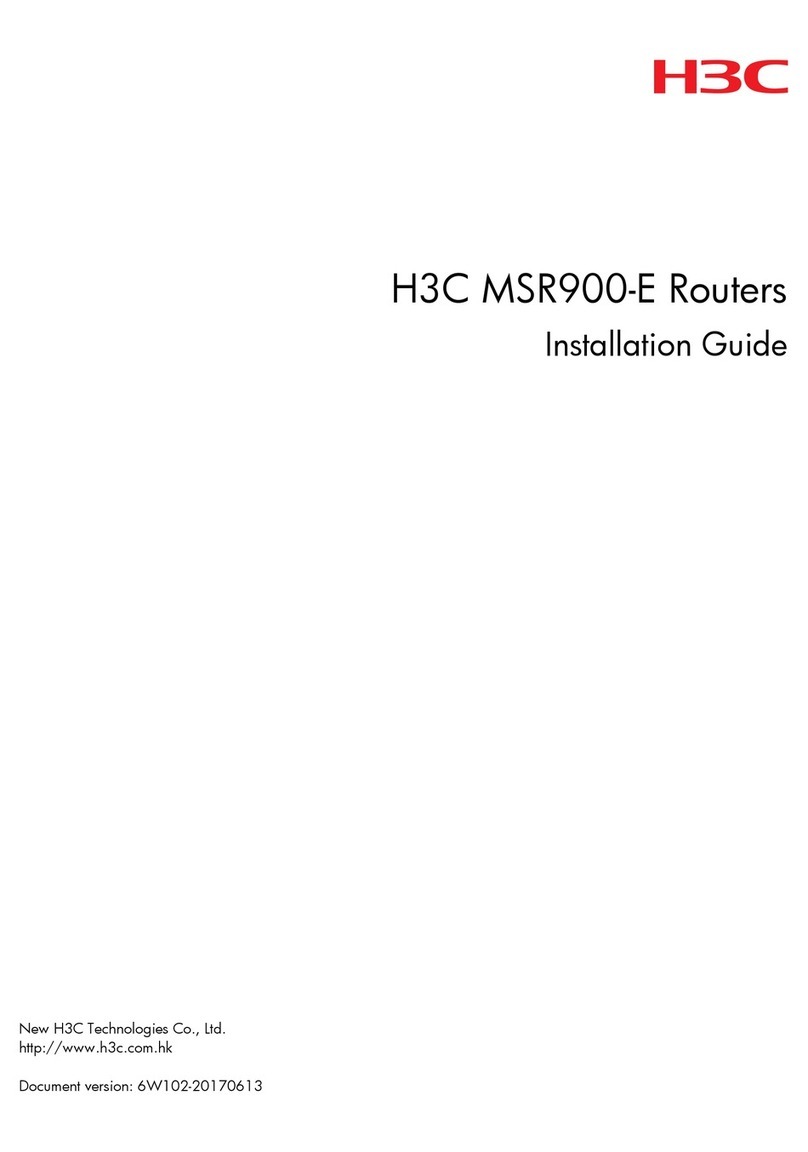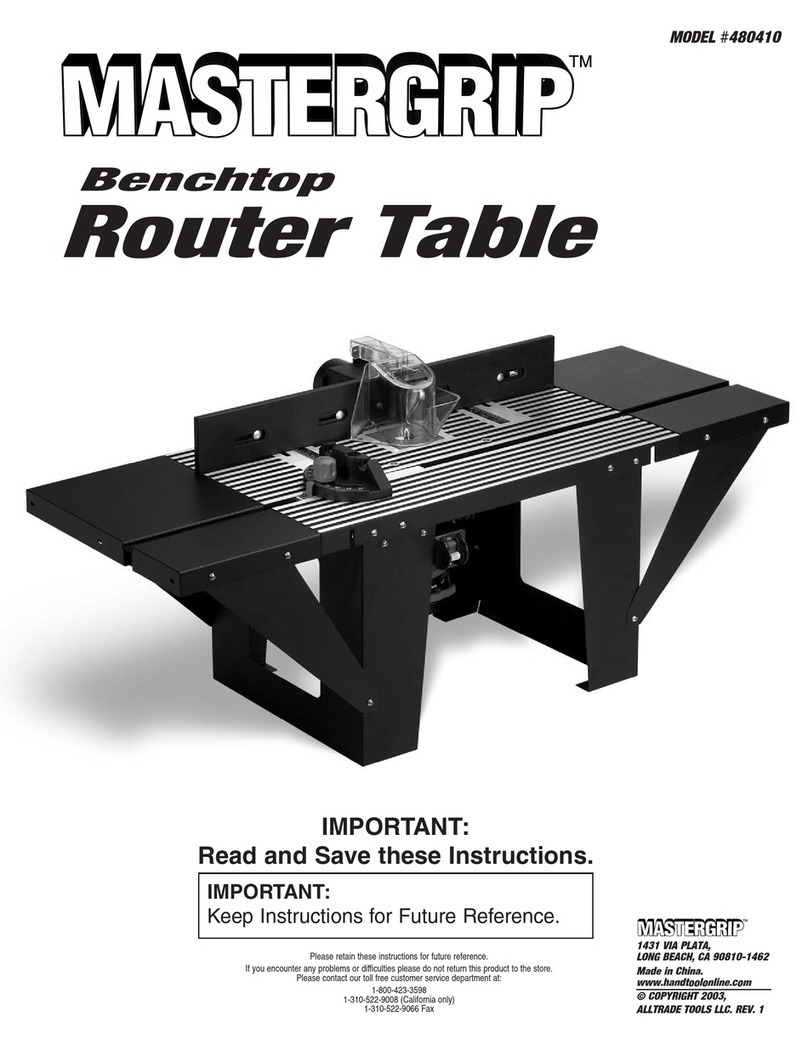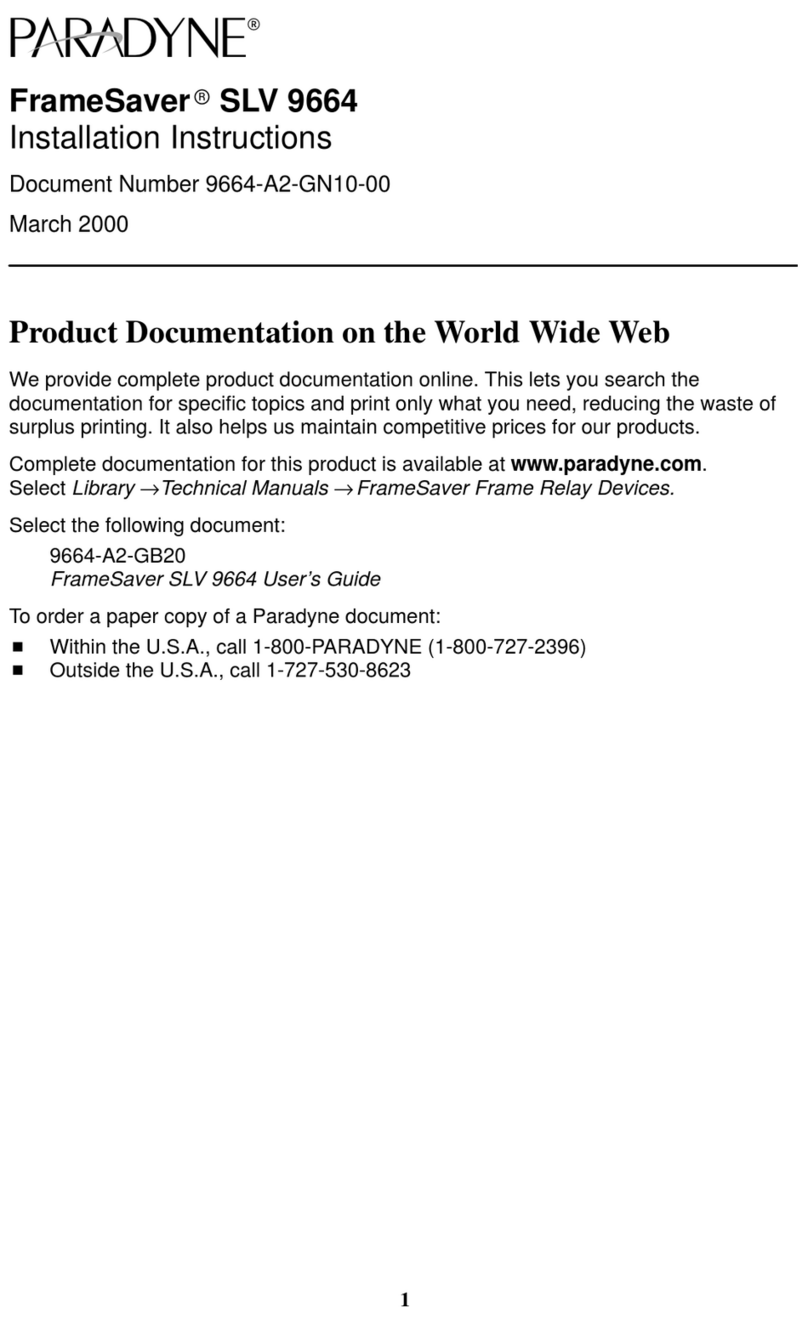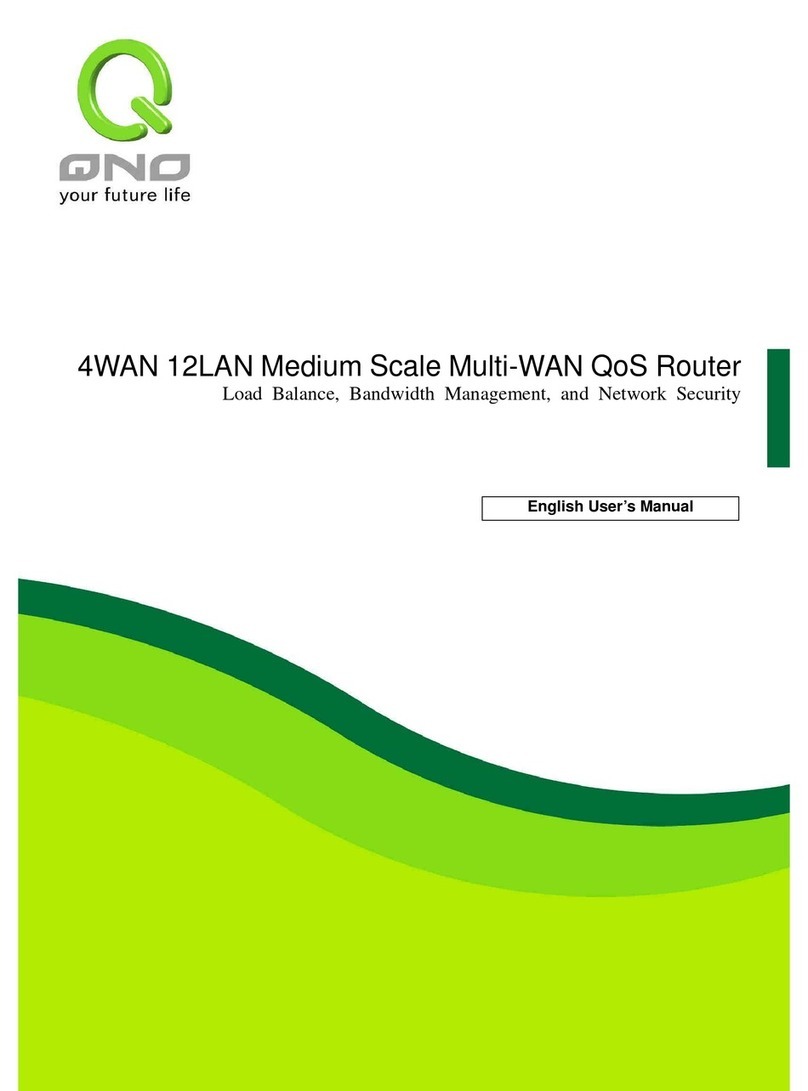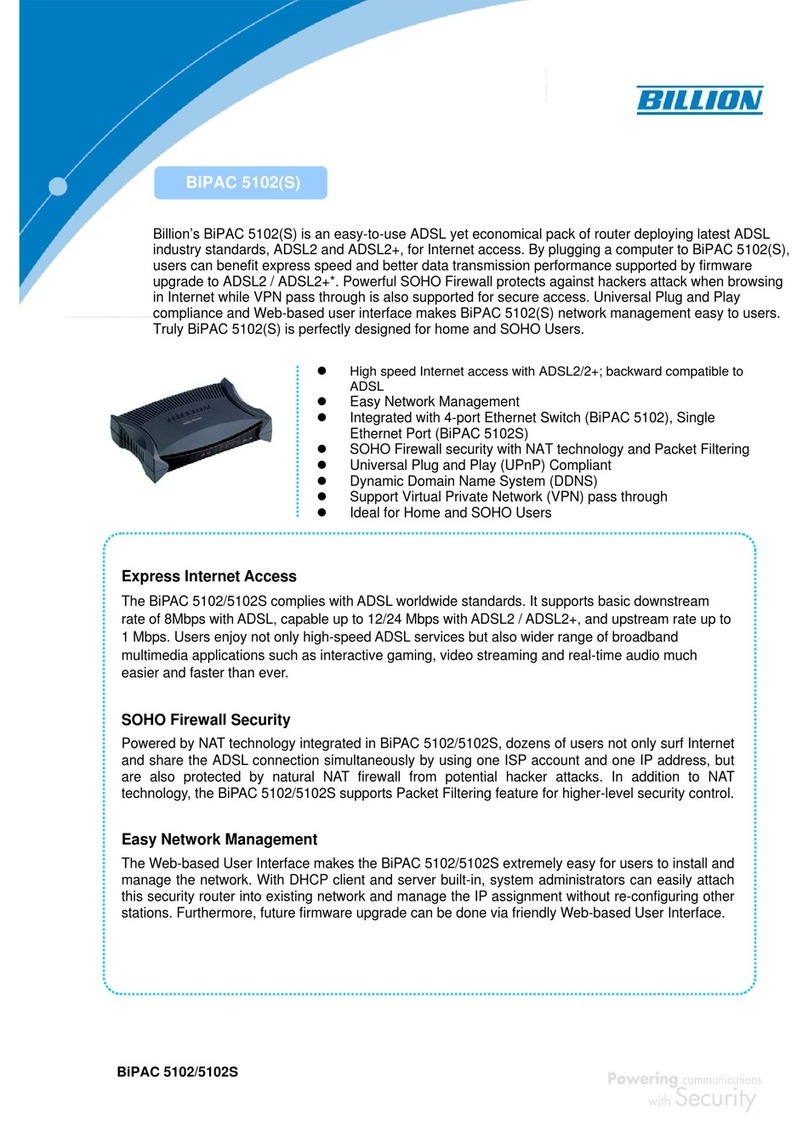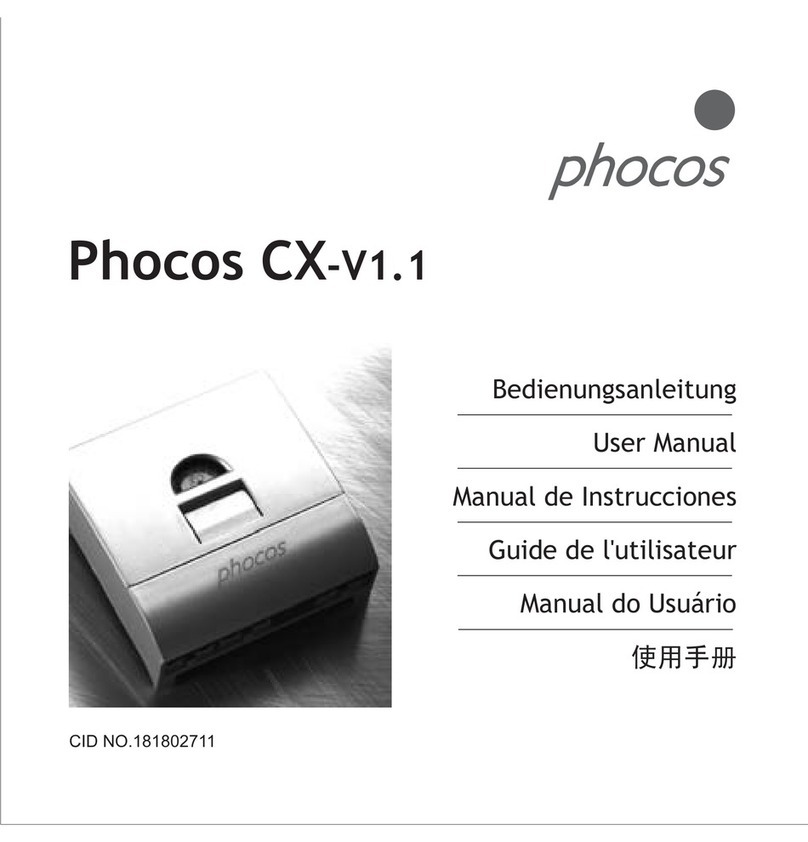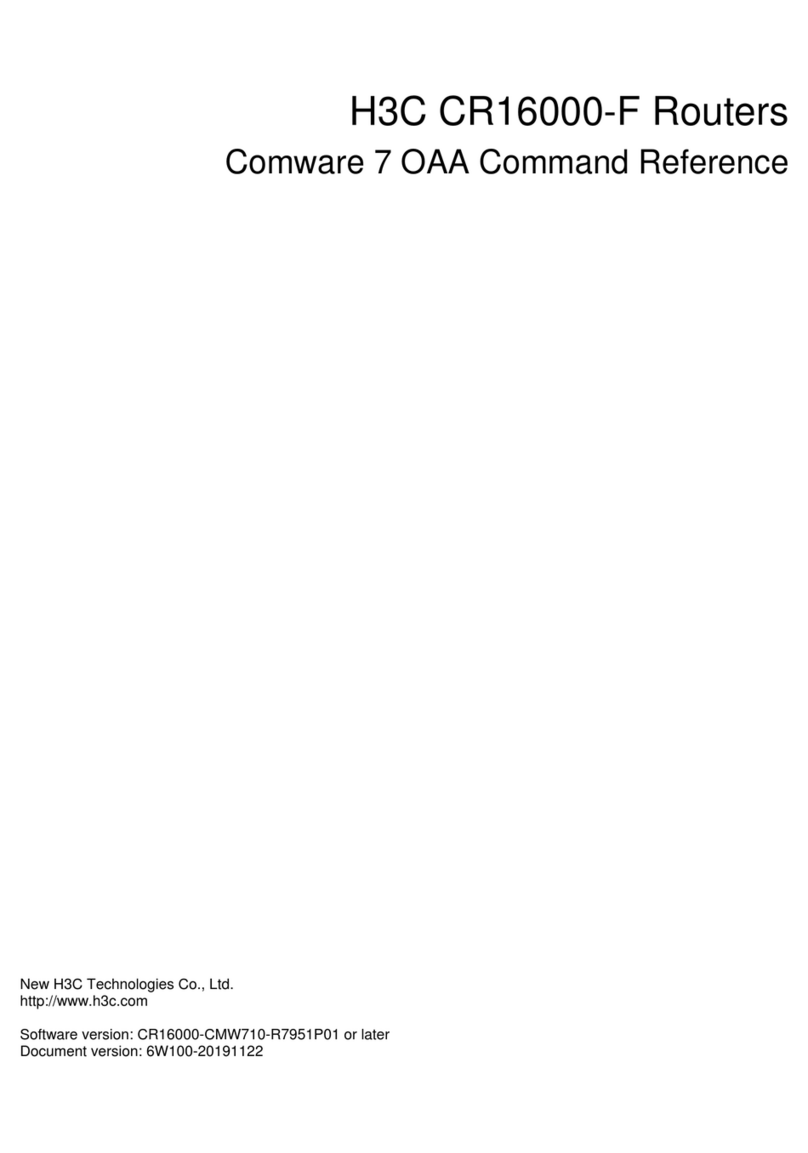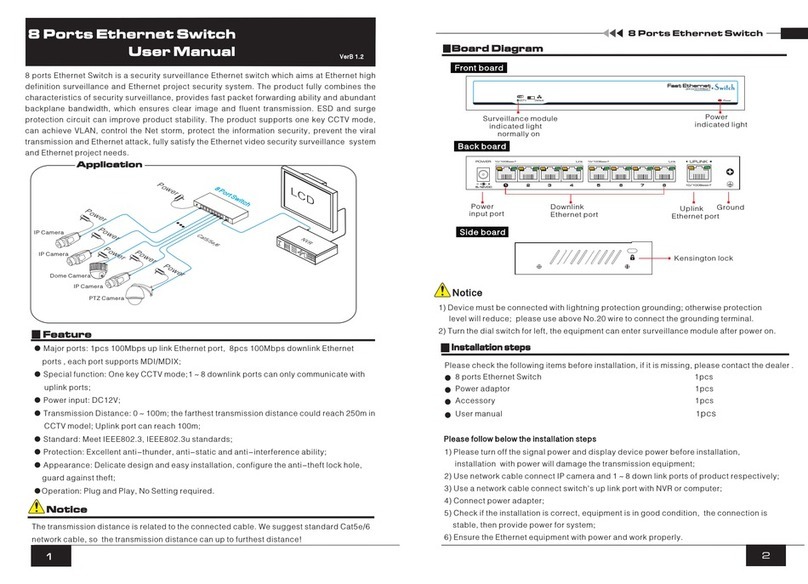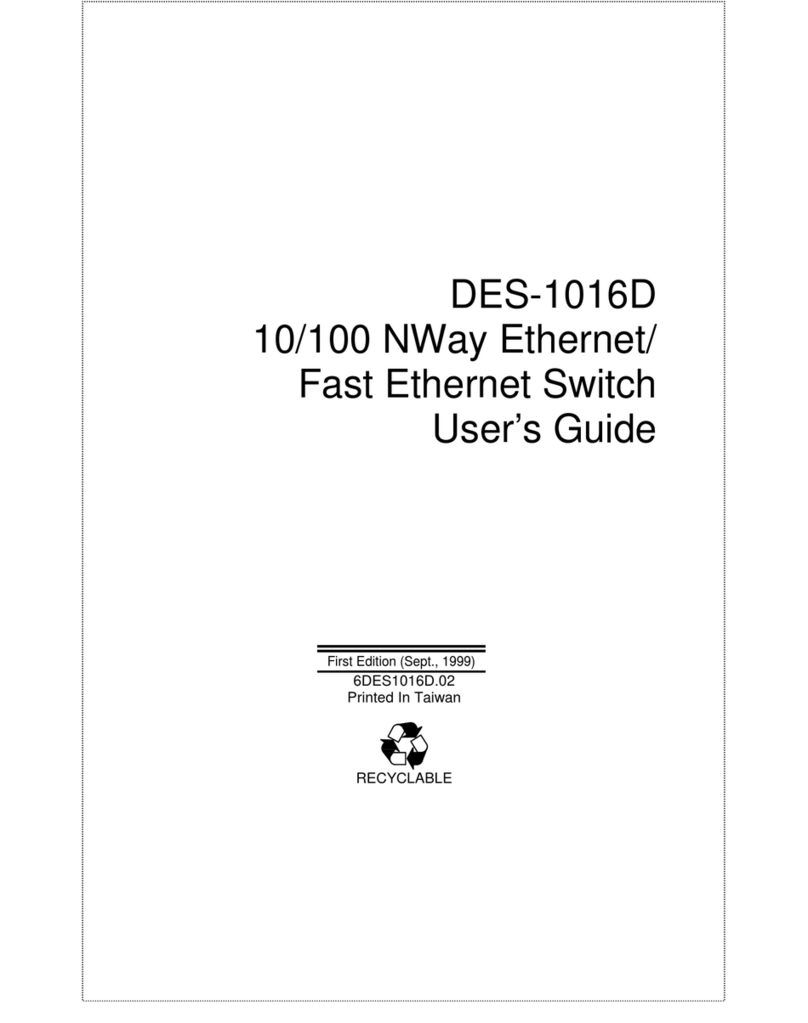Dcbnet EtherSeries FT User manual

FT-S erie s
E n c rypted Eth ern et
Tunn el
User’s Guide
Revised November 6,2016
Firmware Version 2.x

FCC Statement
This device complies with the limits for a lass A digital device, pursuant to Part 15 of the F rules.
This equipment has been tested and found to comply with the limits for a lass A digital device pursuant to
Part 15 of the F Rules. These limits are designed to provide reasonable protection against harmful
interference when the equipment is operated in a commercial environment. This equipment generates, uses,
and can radiate radio frequency energy and if not installed and used in accordance with the instruction
manual may cause harmful interference to radio communications.
Operation of this equipment in a residential area is likely to cause harmful interference, in which case the
user will be required to correct the interference at the user's own expense.
opyright 2009..2016 All rights reserved.
All trademarks and trade names are the properties of their respective owners.
RoHS
Some models of this product is available in RoHS versions.

TABLE OF CONTENTS
F Statement.........................................................i
RoHS.......................................................................i
Chapter 1
Introduction................................................................6
EtherSeries FT-6602 Applications.................................6
Other Features................................................................6
Protocols....................................................................6
DH P Protocol..........................................................7
Extensive Filtering.....................................................7
802.1q VLAN............................................................7
Upgradeable Firmware..............................................7
Security and Firewall Features...................................7
On-board Tools..........................................................7
Single-Interface operation..........................................7
Package ontents............................................................7
Software Requirements............................................7
FT-6602 Hardware.........................................................8
Introduction.............................................................8
onfiguration Options.............................................8
FT-6602 Front Panel................................................8
Rear Panel LED Indicators .....................................8
Rear Panel USB onnectors....................................8
Rear Panel RS-232 onnector................................8
Rear Panel Ethernet onnectors..............................9
Rear Panel USB onnectors....................................9
FT-6630 Specific – Two High Performance Ports.........9
Introduction.............................................................9
onfiguration Differences.......................................9
FT-6630 Front Panel................................................9
FT-6630 Front Panel LED Indicators.....................9
Chapter 2
Installation..................................................................11
Overview..................................................................11
Quick Start...............................................................11
Help Screens and Field Edits...................................11
Installation and onfiguration.......................................11
1. onfigure the Bridge’s IP address........................11
2. onnect the Ethernet able...................................13
3.Verify the IP Address onfiguration.....................13
4. Enter Your onfiguration ...................................14
5. Minimum onfiguration......................................14
i

Chapter 3
The Con iguration Process........................................15
Overview........................................................................15
Using the onfiguration Flexibility................................15
onfiguration Process Examples ...................................16
hange, test then save ............................................16
hange, save, then reset...........................................16
Restore with a saved configuration..........................16
Note regarding saved configurations........................16
Chapter 4
Con iguration..............................................................17
Overview........................................................................17
Administration................................................................17
Admin Password.............................................................18
Fields.......................................................................18
Notes........................................................................18
Admin Access ontrol....................................................19
Fields.......................................................................19
Notes........................................................................20
Set lock........................................................................21
Fields.......................................................................21
Notes........................................................................21
reate Web ertificates..................................................22
Fields.......................................................................24
Notes........................................................................24
Install ertificates...........................................................25
Fields.......................................................................26
Notes........................................................................26
Set lock........................................................................27
Fields.......................................................................27
Notes........................................................................27
Set All Defaults..............................................................28
onfiguration File..........................................................28
Fields.......................................................................29
Notes........................................................................29
Firmware Upgrade..........................................................30
Fields.......................................................................30
Notes........................................................................30
System Reboot................................................................31
Fields.......................................................................31
Notes........................................................................31
Version Information Screen............................................32
LAN 1 Ethernet Mode....................................................32
Fields.......................................................................33
Notes: ......................................................................33
ii

Introduction
Ethernet IP onfiguration..............................................33
Fields.......................................................................34
Notes: ......................................................................34
DH P Server onfiguration...........................................35
Fields.......................................................................35
Notes: ......................................................................35
Ethernet PPPoE onfiguration ......................................36
Fields.......................................................................36
Tunnel Mode..................................................................38
Fields.......................................................................38
Encrypted Tunnel onfiguration....................................39
Fields.......................................................................39
Server Mode Enabled:.......................................39
lient Mode Enabled: .......................................39
On Failure: (Optional).......................................39
Notes........................................................................40
Generate ertificate Authority Key................................41
Fields.......................................................................41
Notes........................................................................42
Generate Local Key........................................................43
Fields.......................................................................43
Notes........................................................................44
Advanced Tunnel onfiguration....................................44
Fields.......................................................................44
Notes........................................................................45
Ethernet (MA ) Address Filters Screen........................45
Fields.......................................................................46
Notes........................................................................46
IP Address Filters Screen...............................................46
Fields.......................................................................47
Notes........................................................................47
UDP Address Filters Screen...........................................48
Fields.......................................................................48
Notes........................................................................49
T P Address Filters Screen...........................................49
Fields.......................................................................49
Notes........................................................................50
Additional lient Settings..............................................50
Fields.......................................................................50
Notes........................................................................51
Ping Screen....................................................................51
Fields.......................................................................51
Notes........................................................................51
Traceroute Screen..........................................................52
Fields.......................................................................52
Notes........................................................................52
iii

Packet Sniffer Screen.....................................................53
Fields.......................................................................54
Notes........................................................................54
Interface Status Screen..................................................55
Routing Table Screen....................................................55
Store onfiguration Screen...........................................56
Activate onfiguration Screen......................................56
Tunnel Log Screen........................................................57
Tunnel Nodes Screen.....................................................58
Tunnel Addresses Screen..............................................58
DH P Status Screen.......................................................59
PPPoE Log.....................................................................60
Chapter 5
Quick-Start Guide......................................................61
Overview .......................................................................61
Step 1: Setting Initial LAN1 IP address..................61
Step 2: Accessing the Web Interface.......................62
Step 3: onfigure LAN1..........................................63
Step 4: Activate hanges.........................................63
Step 5: Store onfiguration.....................................63
Step 6: onfigure LAN2..........................................63
Step 7: onfigure LAN3..........................................64
Step 8: Tunnel – Generate A Key.........................64
Step 9: Tunnel – Generate Local Key......................64
Step 10: Tunnel – Mode..........................................65
Step 11: Tunnel – onfiguration (Server)...............65
Step 12: Tunnel – onfiguration ( lient)................65
Step 13: Activate & Store hanges.........................65
Chapter 6
Troubleshooting..........................................................67
Hardware Problems........................................................67
an't onnect via the LAN.............................................67
Other Problems...............................................................68
hecking Bridge Operation............................................68
Appendix A
Speci ications..............................................................69
FT-6602 Bridge Specifications................................69
FT-6630 Bridge Specifications................................69
RS-232 PIN Assignments – Management Port.............71
ontrol Signal Operation................................................71
D D..........................................................................71
Receive Data..............................................................71
iv

Introduction
Transmit Data............................................................71
DTR...........................................................................71
Signal Ground............................................................71
DSR...........................................................................71
RTS...........................................................................71
TS...........................................................................72
Ring Indicator............................................................72
ables.............................................................................72
To P 9-pin OM: port.....................................72
Bridge to hub or ethernet switch........................72
Appendix B
Open Source So tware In ormation..........................73
Introduction.............................................................73
Obtaining the Source ode......................................73
Appendix C
802.1Q VLAN Tagging ..............................................74
Introduction.............................................................74
VLAN onfiguration Differences...........................74
v

Chapter 1
Introduction
This chapter provides an overview of the EtherSeries FT Ethernet Tunnel Bridge’s
features and capabilities.
ongratulations on the purchase of your new EtherSeries FT Encrypted Ethernet Bridge. This is a
simple, easily configured tunneling device containing up to three Ethernet interfaces.
Two or more bridges connect using standard T P/IP using any insecure IP connection path. They tunnel
all Ethernet packets from the secure interface of each device to the other devices using a FIPS certified
encryption module and AES encryption.
The bridge transports all valid Ethernet protocols. It provides a virtual private network by bridging the
LANs with an IP tunnel that may be encrypted using the AES algorithm. Filtering is available based upon
IP or MA addresses and Protocol types. 802.1Q VLAN tagging is supported.
When used in its simplest mode, two bridges might “extend” a secure LAN segment to another physical
location via an insecure path. They may be used behind firewalls and NAT routers.
The FT includes the ability to create self-signed certificates. The certificate authority is stored on a USB
dongle, that allows the certificates to be shared between FT devices as well as web browsers used for
configuration. The FT series uses a FIPS certified encryption module.
EtherSeries FT Applications
The FT connects multiple LAN segments by using standard IP protocols between the bridges. It is
commonly used to connect a remote LAN to a central LAN. In this application, the bridges connect via any
valid T P/IP path, negotiate an encrypted link, and then bridge all non-filtered traffic between the two
LANs.
The encrypted ethernet bridge is also used to connect a single location to multiple remote sites. In this
application, remote sites may be “daisy-chained” to allow multiple locations to communicate via insecure
links.
In some applications, the FT is used to provide a path for multi-cast IP packets over a network not designed
for multi-casting. This is common for radio dispatch and VOIP applications.
Other Features
Protocols
The bridge uses the IP protocol to connect to its remote peer. It does pass IP, IPX, AppleTalk, and other
non-routable protocols through the encrypted IP tunnel.
6

Configuration
FIPS 1 0-2
The FT series uses a FIPS certified encryption module. AES is used for the bulk data encryption. SHA1 is
used for signing and RSA 2048 for key exchange and authentication. A USB memory device is used for
certificate information storage. ontact D B for current certificate information.
DHCP Protocol
The bridge supports the DH P protocol as a client or server. DH P may be served through the tunnelled
link.
Extensive Filtering
The bridge supports filtering based upon IP addresses, MA addresses, or Protocol type. Filtering may be
configured as “shall pass” or “shall deny”.
802.1q VLAN
The bridge passes 802.1Q VLAN tagged packets.
Upgradeable Firmware
Firmware upgrades may be installed using most web browsers. Internet Explorer Version 7 and newer or
the latest Firefox versions (version 2 or newer) are recommended. Older versions of web browsers may fail
due to TLS negotiation.
Security and Firewall Features
The bridge supports a number of security features. On the “insecure” side, all traffic is encrypted, including
the FT to FT negotiation. The encryption methodology is industry-standard AES using a FIPS certified
encryption module. It may be configured so only workstations on the “secure” side of a unit may be used to
configure or control it, and certificates may be required..
On-board Tools
The bridge contains diagnostic tools such as extensive logging, traceroute, ping, and a simple packet sniffer
to aid in network troubleshooting.
Single-Interface operation
The FT bridge may be configured in an "single-headed" mode. See details in the manual.
Package Contents
You should find the following items packaged with your bridge:
The FT Bridge
Power Adapter
This User’s Guide DROM
Short cable with RJ-45 connectors (Units with serial ports only)
9-pin P -direct adapter (Units with serial ports only)
9-pin Remote-P adapter (Units with serial ports only)
25-pin modem adapter (Units with serial ports only)
USB Dongle for certificate transfer
If any of the above are missing, contact your dealer immediately.
7

Software Requirements
The bridge supports IP and associated protocols such as UDP, I MP, PPPoE, DH P, multi-cast, and any
protocol built upon IP or T P/IP. It also bridges any valid Ethernet protocol. The initial IP address
may be entered using any terminal or terminal emulation software on a P .
A standard web browser ( Internet Explorer or Firefox are recommended.) may be used for configuration
once the bridge is configured with a valid IP address. Older versions of web browsers often fail due to TLS
negotiation. The use of a secure web browser connection for configuration (HTTPS://) is required.
8

Configuration
FT-6602 Specific
The FT-6600 famil consists of various models with different internal hardware or
firmware options. The FT-6602 includes three ethernet ports .
Introduction
The FT-6602 model bridge contains three ethernet interfaces. It is often connected directly to an Ethernet
WAN connection using a public high speed network, DSL modem, or able modem. This model supports
50 simultaneous remote units with throughput exceeding 10 Mbps.
Configuration Options
This model contains a single serial interface to be used in initial setup (if needed). This serial port is
always available for setup. Once a compatible IP address is available, the browser setup screens are much
easier to use. A secure web browser connection for configuration (https:// ) is required.
FT-6602 Front FT-6602 Rear
FT-6602 Front Panel
The front panel contains a LED indicator for power.
Rear Panel LED Indicators
One set of indicators For Each Ethernet Port
The left LED is the Ethernet Status indicator. It is lit when there is a valid Ethernet connection, and
flashes off with receive activity (incoming to the UT) (even if the activity isn't directly to this unit).
The right LED indicates that the port is functional. It will be lit with a functional port, and will flash
off with transmit (from the UT) activity.
Rear Panel USB Connectors
There are two USB connectors. They are interchangeable, and only the first one that senses a USB device
connection is activated.
Rear Panel RS-232 Connector
The DE-9 (P 9-pin) connector is used for command line setup. A cross-over cable is required to use this
with any standard P serial port. Terminal configuration is 9600 bps, 8N1 .
9

Rear Panel Ethernet Connectors
The three 10/100BaseT connectors are auto-sensing
Rear Panel USB Connectors
There are two USB connectors. They are interchangeable, and only the first one that senses a USB device
connection is activated. These are used only for a “certificate authority” USB memory device.
10

Configuration
FT-6630 Specific – Two High Performance Ports
The FT-6600 famil consists of various models with different internal hardware or
firmware options. The FT-6630 includes two 10/100/1000BaseT High Performance
Ethernet ports. The FT-6630 is no longer available and is replaced with the FT-6632
Introduction
The FT-6630 bridge contains two gigabit Ethernet ports and is normally used at the head end to support
multiple remote FT products. It is often connected directly to an Ethernet WAN connection using a public
high speed network, DSL modem, or able modem. This model supports 50 simultaneous remote units 120
Mbps throughput. The configuration is similar to the other FT models with the following changes.
Configuration Differences
This model contains a single serial interface to be used in initial setup (if needed). IF the default IP address
is not appropriate for your LAN, then connect a 9-pin serial terminal cable and follow the command line
setup instructions. Once a compatible IP address is available, use the browser setup screens . This model
requires a secure web browser connection for configuration (https:// IP_Address)
FT-6620
FT-6630 Front Panel
The front panel contains LED indicators and two 10/100/1000BaseT auto-switching Ethernet ports.
FT-6630 Front Panel LED Indicators
The front panel contains LEDs for Status and Power, over-temperature alarm, and drive activity. There is
also a LAN activity LED, and two status LEDs for each Ethernet port.
11

FT-6632 Specific – Two High Performance Ports
The FT-6600 famil consists of various models with different internal hardware or
firmware options. The FT-6632 includes two 10/100/1000BaseT High Performance
Ethernet ports.
Introduction
The FT-6632 bridge contains two gigabit Ethernet ports and may be used at the head end to support
multiple remote FT products or for high performance links. It is often connected directly to an Ethernet
WAN connection using a public high speed network, DSL modem, or able modem. This model supports
50 simultaneous remote units and up to 720 Mbps throughput. The configuration is similar to the other FT
models with the following changes.
Configuration Differences
This model contains a single serial interface to be used in initial setup (if needed). IF the default IP address
is not appropriate for your LAN, then connect a 9-pin serial terminal cable and follow the command line
setup instructions. Once a compatible IP address is available, use the browser setup screens . This model
requires a secure web browser connection for configuration (https:// IP_Address)
FT-6632
FT-6632 Front Panel
The front panel contains LED indicators and two 10/100/1000BaseT auto-switching Ethernet ports.
FT-6632 Front Panel LED Indicators
The front panel contains LEDs for Status and Power, over-temperature alarm, and drive activity. There is
also a LAN activity LED, and two status LEDs for each Ethernet port.
FT-6632 Front USB COnnectors
There are multiple USB connectors. They are interchangeable, and only the first one that senses a USB
device connection is activated. The USB interface is used to transfer security certificates.
12

Configuration
Chapter 2
Installation
This Chapter details the installation process for the EtherSeries Bridge.
Overview
The bridge is normally configured using a web browser directed to its address. If the default address of
192.168.0.1 is appropriate for your local network, then plug it in and simply direct your web browser to the
bridge (without using a proxy) and continue with configuration. If this address is not appropriate for your
network, the bridge’s IP address must be configured using the initial terminal method below.
The remote FT bridges may be pre-configured and centrally managed for remote plug and play operation.
The CDROM contains a Quick-Start document and more detailed step-by-step instructions or
several commonly used con igurations. Printing that document and using it is highly recommended,
and will save time when irst con iguring the bridges. That same in ormation is in chapter 5 o this
manual.
Quick Start
Quick start instructions are in chapter 5. Installation is an easy process, but you are must have a thorough
understanding of IP networking, subnetting, and routing. You should have a network diagram illustrating
IP addresses, subnetting, and all IP routing that you intend to use prior to installing the bridge.
Help Screens and Field Edits
The field names on all configuration screens are hyperlinks to context sensitive help screens. Simply click
on the field name to bring up a second window with the help information. lose that window to return to
your entry screen.
Entries are always tested for valid values. However, there are many “valid” values that are not appropriate
for any given configuration. So, “appropriateness” isn’t tested. For example, an IP address of
300.400.500.256 will not be accepted, but the field will accept an IP address that is not appropriate for our
installation.
Installation and Configuration
1. Configure the Bridge’s IP address
I the bridge’s de ault address (192.168.0.1) is appropriate or your network, skip to step 2, “Connect
the Ethernet Cable”.
1. onnect a terminal or P running terminal emulation program (Hyperterm, Procomm, etc) to the serial
port of the bridge.
2. Start the terminal emulation program using 9600 bps, 8-bits, No parity, No flow control.
3. Power up the bridge.
13

Login Screen
4. The Bridge will reboot pausing at a login screen. For initial setup, enter the login name “setup” in
lower case letters. No password is required.
5. You will then be asked if you wish to set ALL parameters to factory defaults. If you have previously
changed any values and want to return to the factory defaults, answer “Y”, otherwise answer “N”.
Default Screen
6.You are then asked if you wish to use the bridge as a DH P client. If you want the bridge to pick up a
DH P address from a local DH P server connected to ethernet A, answer “y”, otherwise answer “n”.
DH P Screen
7. If you answered no to that question, you will be prompted to enter the unit’s IP address, subnet mask,
and gateway. Enter the values for the Ethernet A interface. If it LAN1 is will be connected to an 802.1Q
VLAN trunk, enter “Y” for that value, otherwise use the default “N”.
8. The bridge will now compress these values and save the configuration to flash memory. Do not cycle
power during this time or the unit may be rendered inoperable.
14
-------- FT-6602 Setup Program --------
Welcome to Setup. This setup will establish the FT-6602 in
a known state so that you can configure it via a Web
Browser.
It will allow you to configure the LAN1 IP address
subnet mask, and gateway. You also have the option to set
all
parameters to default, which is the only method to remove
security parameters.
HTTPS port: 443
LAN1 onfiguration:
IP: 192.168.0.1
SM: 255.255.255.0
GW:
Set ALL parameters to default (y/[n])? y
Should LAN1 use DH P to get an IP address (y/[n])?
Welcome to the FT-6602 v1.00
To start the Setup Program, login with
the name: setup
localhost login: setup

Configuration
9. The bridge will now reboot.
2. Connect the Ethernet Cable
onnect a LAN cable from your hub or switch to Ethernet Port A. Reboot the bridge with a power cycle.
The bridge will now be available to any web browser on the same LAN segment using (https://). If your
web browser does not see the bridge, verify that you do not have a proxy server configured in the browser.
If so, properly configure the browser to bypass the proxy server for this URL. The bridge’s default address
is 192.168.0.1. This address must be appropriate for your local LAN and workstation, or step 1 above must
be followed.
3. Verify the IP Address Configuration
Enter the URL from step 1 (or http://192.168.0.1 if using the default address ) into your web browser. The
login screen below should be displayed. A secure web browser connection is required (such as
https://192.168.0.1 ).
Login Screen
Log in using the user name “admin” and no password (blank field). If this screen doesn’t display, check
the Troubleshooting Section in hapter 6.
15
Saving onfiguration. Do not cycle power...
Setup complete.
After rebooting the system, you will be able to configure
the unit from a Web Browser. Use the URL
https://205.166.54.173
rebooting system.

. Enter Your Configuration
Initial Main Menu
From this index screen, you can select a section on the left and will be taken to configuration screens for
each bridge subsystem.
5. Minimum Configuration
The minimum configuration items required for basic LAN-to-LAN bridging are:
1. Secure side ethernet configuration. onfigure ethernet LAN 1 (IP address, etc. if not using DH P).
2. Insecure side ethernet port configuration. The insecure side may use either ethernet port LAN 2 or
LAN 3. Default is to use DH P on Ethernet port LAN 2, and disable the third LAN 3 port..
3. IP Tunnel onfiguration. onnect-to Server IP address , port, and LAN interface for client mode,
Listen-to port for server mode. Some Advanced Tunnel onfiguration may be need.
4. Generate A key and local key. Then distribute the local key to the remote units via the USB dongle.
onfigure these items and the bridge is ready for use. Of course, you need to perform a similar installation
for any companion bridge on the additional LANs so it can do useful work. You should also read chapter 5
or the quick-start guide for more detailed instrucitons.
16

Configuration
Chapter 3
The Configuration Process
This Chapter describes the configuration management process on the FT-6602 bridge
using a Web Browser.
Overview
The FT-6602 bridge contains a quite flexible configuration management system. By using this system
correctly, after initial configuration, one can remotely configure the bridge, save copies of that
configuration to a P , make configuration changes for later activation, and remote transfer firmware
upgrades to the bridge.
There may be up to three configuration “images” in use at any time.
1. The active configuration. Normally, this is the configuration that was loaded from memory when the
bridge was last booted. However it may have been changed since boot time as described below. This
is the configuration that is currently running the bridge.
2. The pending configuration: This is the current configuration that was loaded form memory when the
bridge was last booted WITH any changes made by using the configuration screens. This configuration
is NOT the configuration running the bridge at present.
3. The stored configuration. This is the configuration that was last written to the bridge’s non-volatile
RAM. The next time the bridge boots, it will start running this configuration.
Note that any configuration transfer (with the Administration onfiguration Transfer screen) is the working
configuration. You can load a configuration file from the P , then either activate it to test it. Or, save it
without activation if you don’t want to change the currently running configuration.
NOTE: Internet Explorer Version 7 and newer or Firefox version 2 or newer are recommended. Older
versions of web browsers may fail due to TLS negotiation issues.
Using the Configuration Flexibility
When the bridge starts from a power-off condition, it loads an active configuration from its non-volatile
memory. This active configuration is also copied to the working memory and is the “active” configuration.
Whenever the configuration screens are used to change values, only the pending configuration is changed…
not the active configuration.
Using the configuration screens will change the pending configuration. You may change the active
configuration by copying the pending configuration over it. This change is performed using the “Activate
onfiguration” screen. Going to this screen activates the pending configuration by copying the pending
configuration over the top of the active configuration. This does not store the configuration in non-volatile
memory. When the bridge is next reset or powered up, it will begin using the old stored configuration from
before the changes were made and activate command clicked.
Using the “store configuration” screen will copy the pending configuration into Non-volatile memory. It
will not cause this configuration to begin running the bridge. However, upon the next reset or power cycle,
the bridge will begin using the stored configuration.
It is possible to activate the pending configuration using the Activate onfiguration screen and then store
the configuration using the Store onfiguration screen. This two step process will cause all three
configurations to be identical.
17

Configuration Process Examples
Change, test then save
Make con iguration changes, test them with activate, then save them with save.
This is the most commonly used method for changing the bridge configuration. It allows you to test the
configuration prior to saving it. If, during the testing, you notice an abnormality; you can reset the bridge to
return to the last good configuration.
Change, save, then reset
Make con iguration changes, save them with save, the reset the bridge to activate the changes
This method allows one to configure the bridge via a bridge link that will not work using the new
configuration. Make the changes to the pending configuration and save them. Your current session will not
be affected, but when the bridge is reset, it will begin using the new configuration. This method is useful
when you are configuring a bridge to use a new LAN address range while it is on the old LAN.
Restore with a saved configuration
Trans er a saved con iguration to the bridge, save it, reset the bridge to activate the new
con iguration.
It is useful to transfer an existing bridge configuration to a P text file for future use. Then if the bridge
must be replaced, simply transfer that stored configuration to the new bridge.
If the P is in the default IP address range of the new bridge (192.168.0.x subnet), then a new, out-of-the-
box bridge is easily configured using this method. Start the bridge, transfer a stored configuration file, and
store it. When the bridge is restarted, it will have the proper configuration.
NOTE: The encryption certificates are stored along with the configuration in an encrypted file.
Note regarding saved configurations
The saved configuration file is a simply formatted raw text file. Advanced users may wish to edit this file
using an appropriate text editor, then transfer the changed configuration to a bridge.
Use care when performing configuration with this technique as the text configuration file must be in the
proper format.
This method is ideal for automating the configuration of many bridges in a large corporate environment.
NOTE: The encryption certificates are stored along with the configuration in an encrypted file.
18
Table of contents