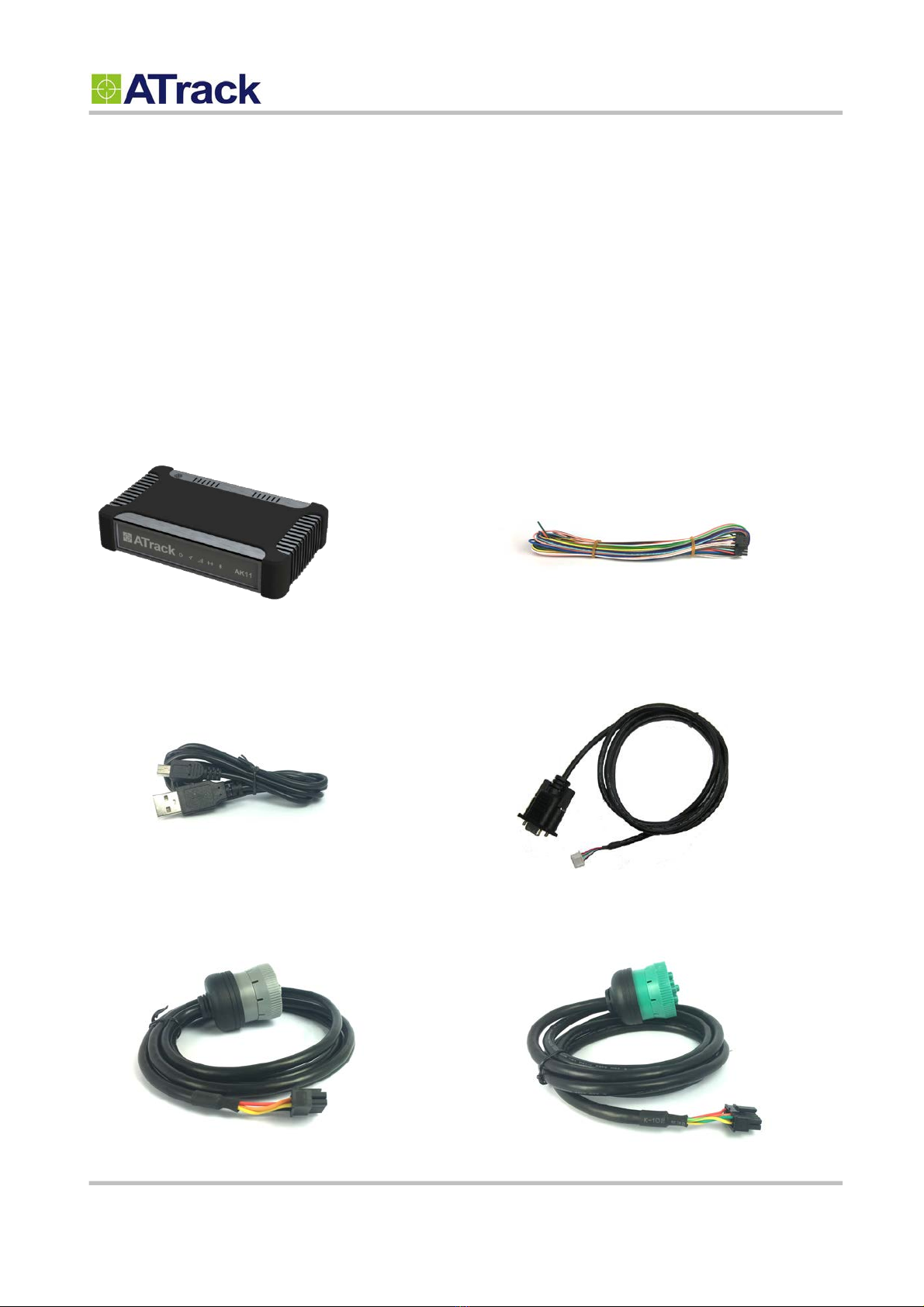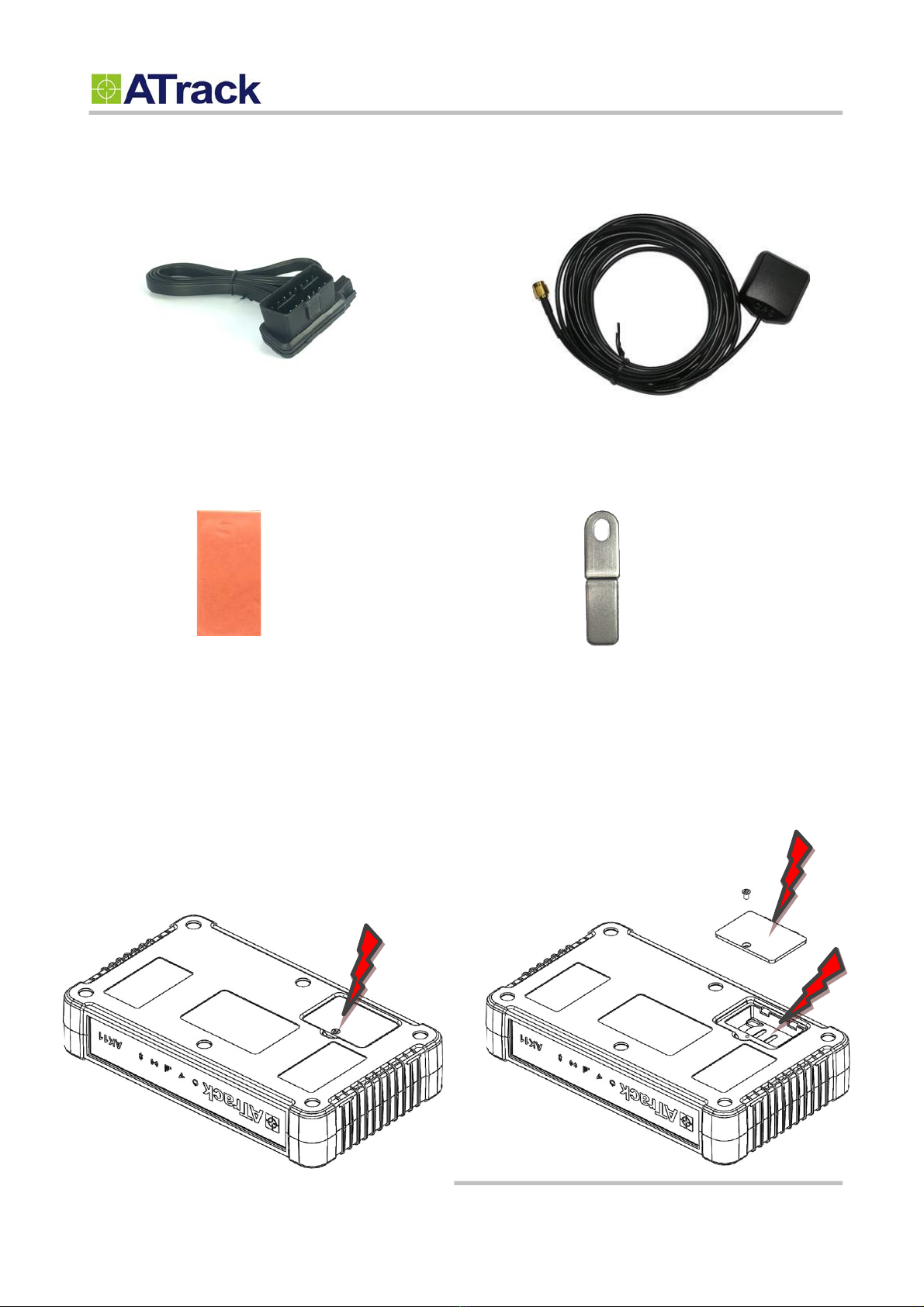Table of Contents
1.
Notification..........................................................................................................................3
1.1.
Disclaimer ............................................................................................................................... 3
1.2.
Copyright ................................................................................................................................ 3
1.3.
Warning .................................................................................................................................. 3
2.
Introduction ........................................................................................................................4
3.
Installation ..........................................................................................................................5
3.1.
Package Content .................................................................................................................... 5
3.2.
SIM Card Installation ............................................................................................................... 6
3.3.
Power I/O Pin Assignment....................................................................................................... 7
3.4.
AT$IOCG Configure I/O Pin Characteristics .......................................................................... 8
3.5.
DLC Pin Assignment ............................................................................................................... 9
3.6.
USB Port and Driver Installation ............................................................................................ 10
3.7.
LED Indicators ...................................................................................................................... 11
4.
Bluetooth (Optional).........................................................................................................12
4.1.
AT$BTEN Query or set the Bluetooth connection property .................................................. 12
4.2.
Demo APP ............................................................................................................................ 14
4.3.
SDK for Android and iOS APP ............................................................................................... 16
5.
WiFi HotSpot (Optional) ..................................................................................................17
5.1.
AT$WIFI Query or set the WiFi hotspot property ................................................................. 17
5.2.
AT$IPFC Query or set the IP Filter property ........................................................................ 18
5.3.
AT$MDSC Query or set the Data Usage Monitoring property .............................................. 19
6.
Configuration....................................................................................................................20
6.1.
Connecting a Device Using HyperTerminal ........................................................................... 20
6.2.
Connecting AK11 to a Remote Server ................................................................................... 23
7.
Firmware Upgrade ...........................................................................................................24
8.
Cellular Selecting..............................................................................................................26
8.1.
AT$FUNC="USEN" Query or set the US Cellular ................................................................ 26
9.
Double Side Tape....................................................................................................................... 27
10.
Mounting Bracket.............................................................................................................27