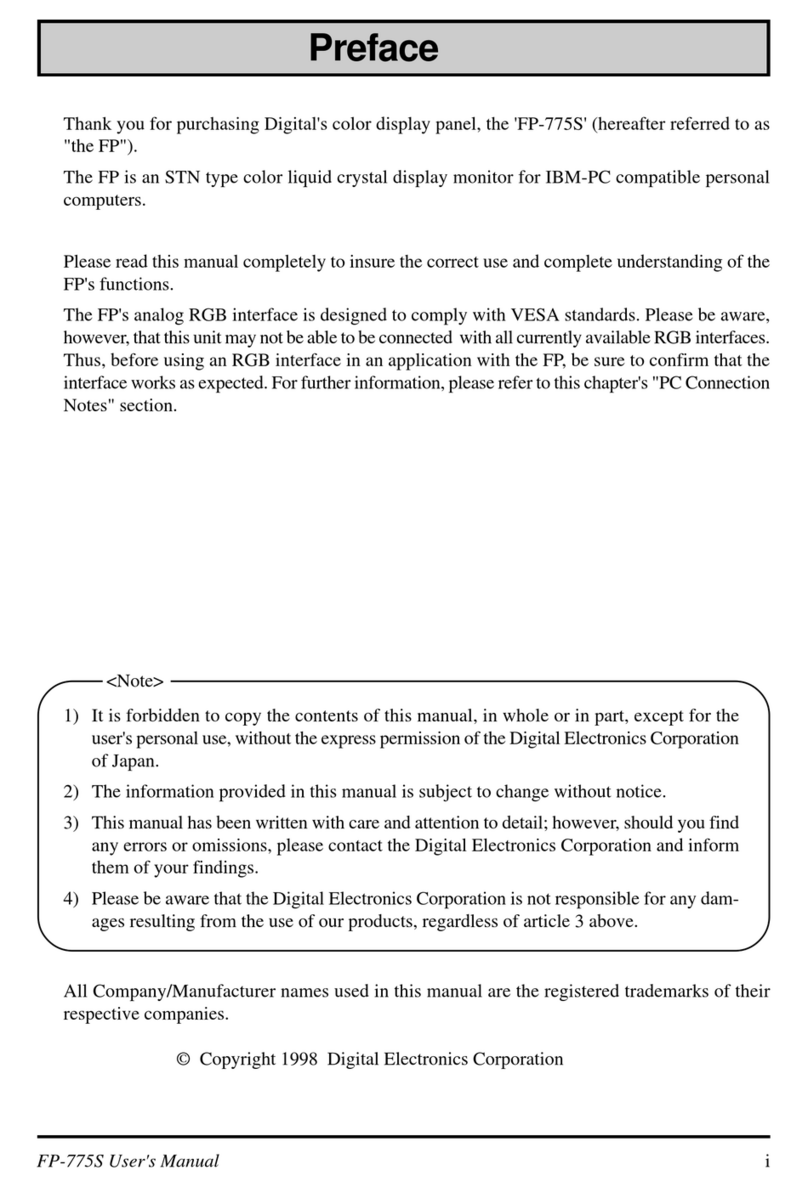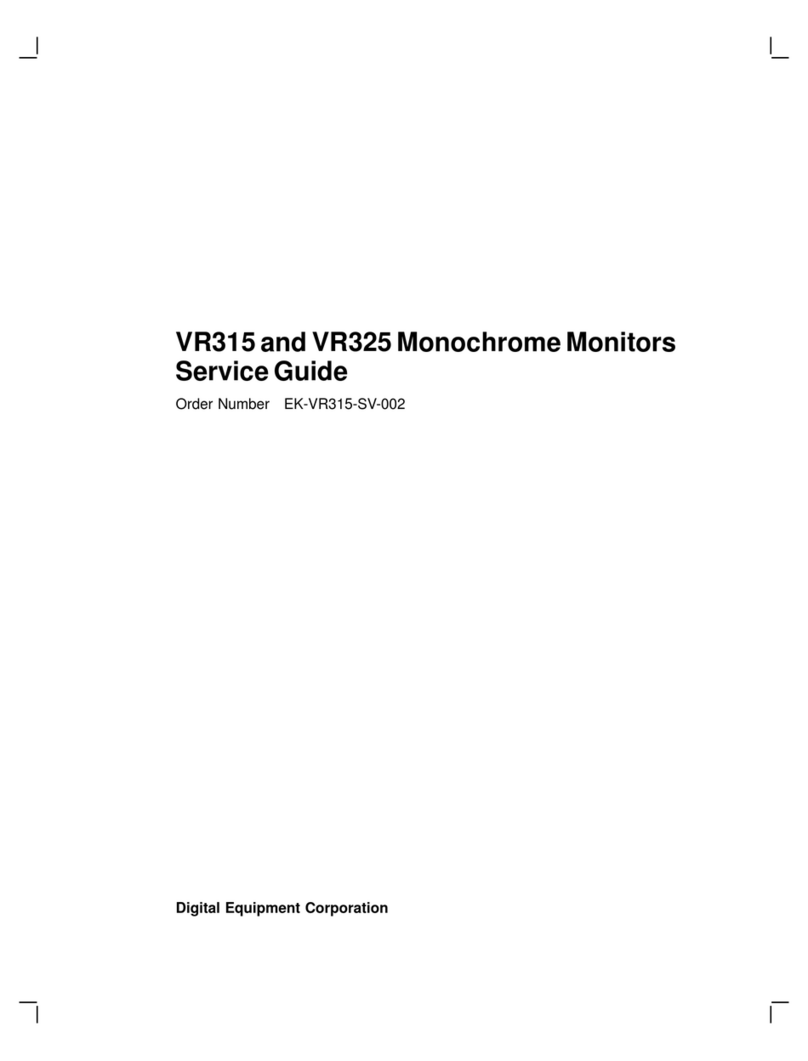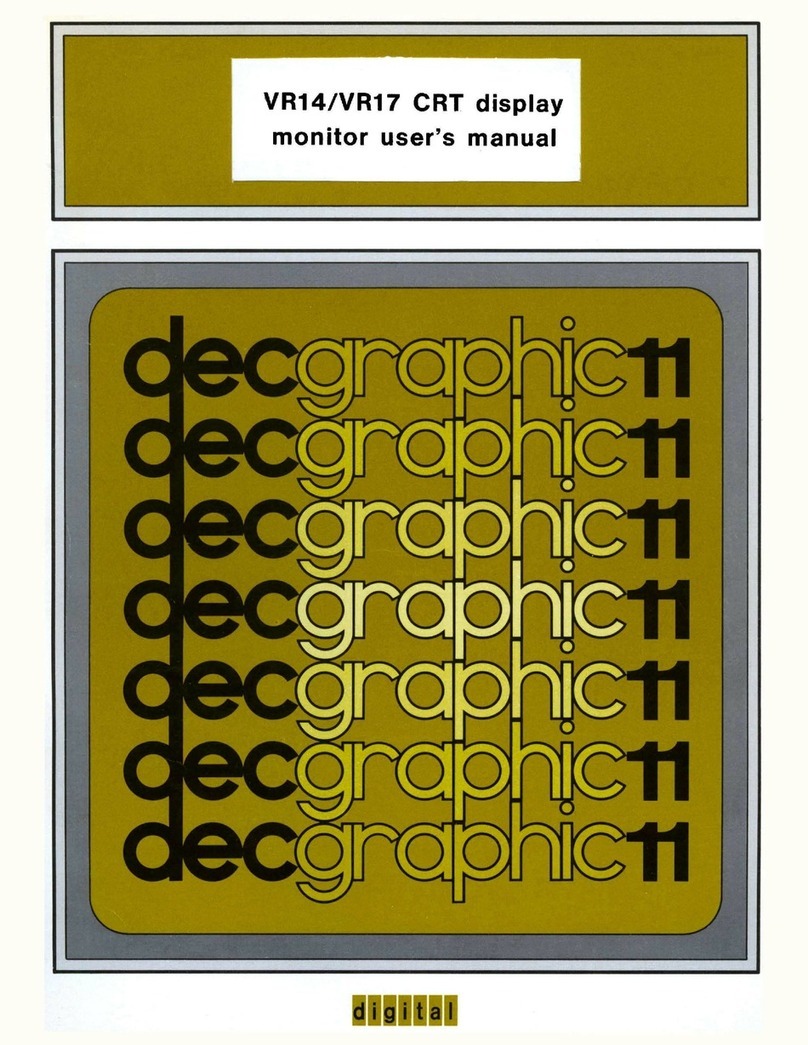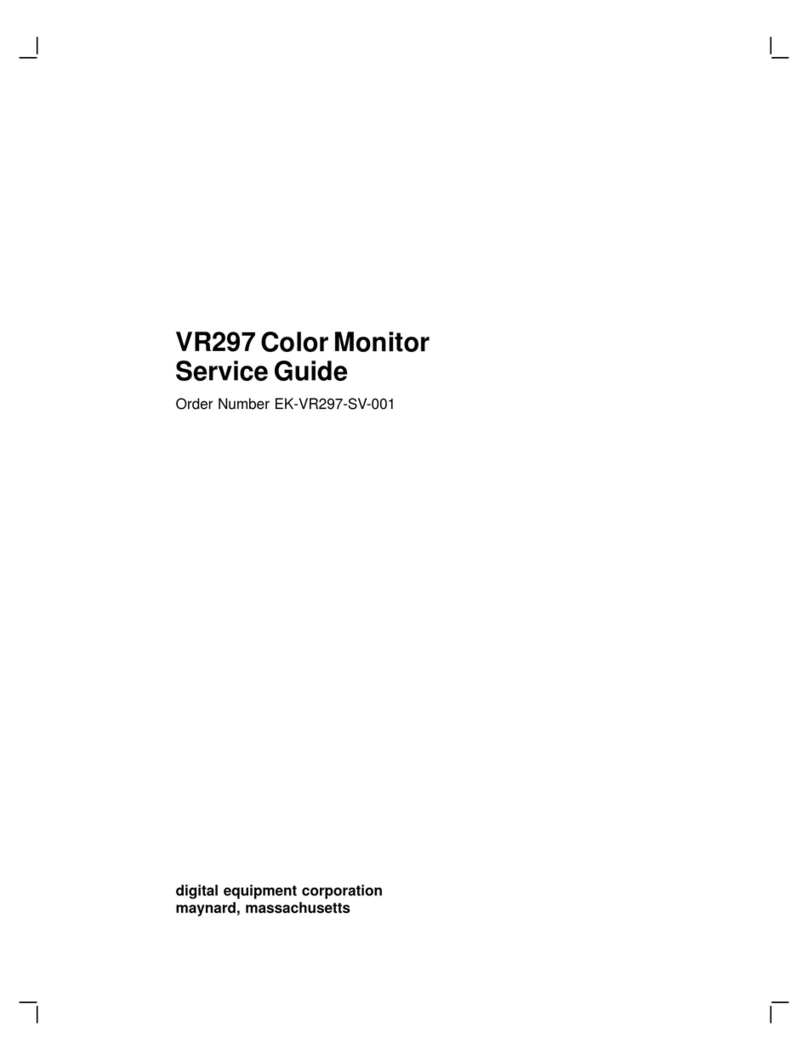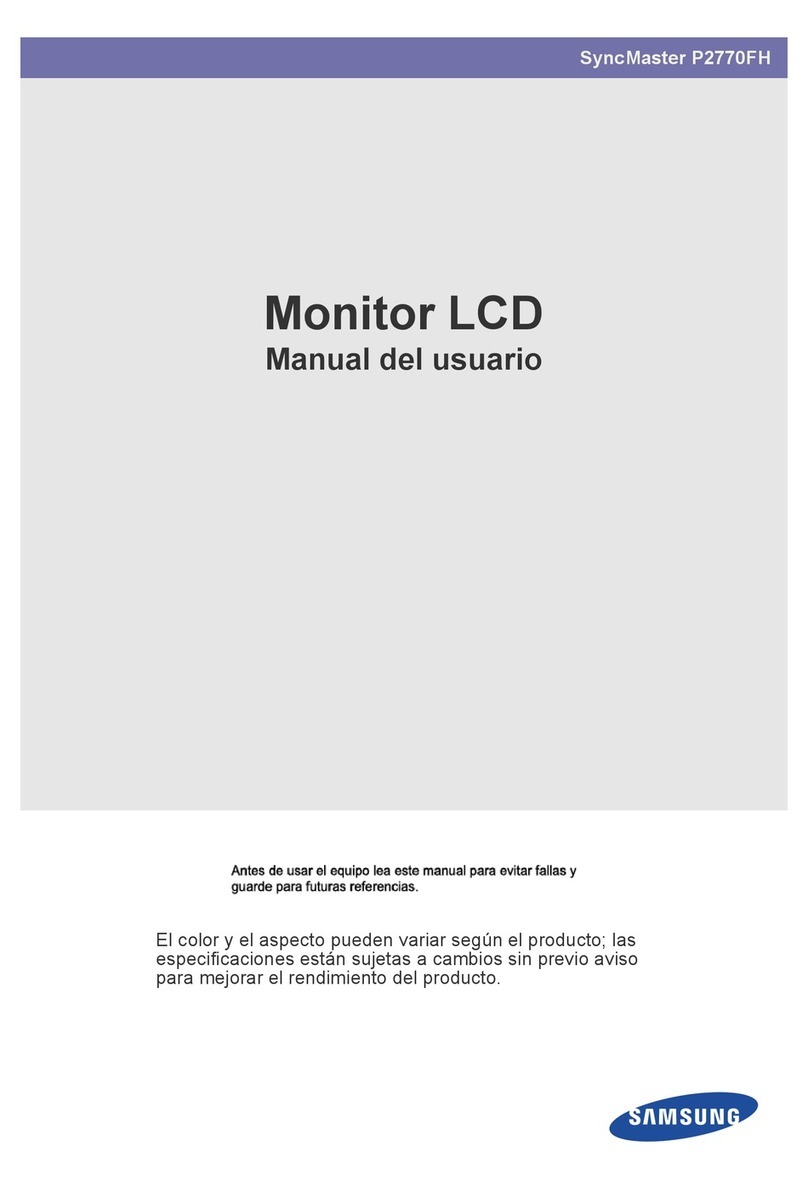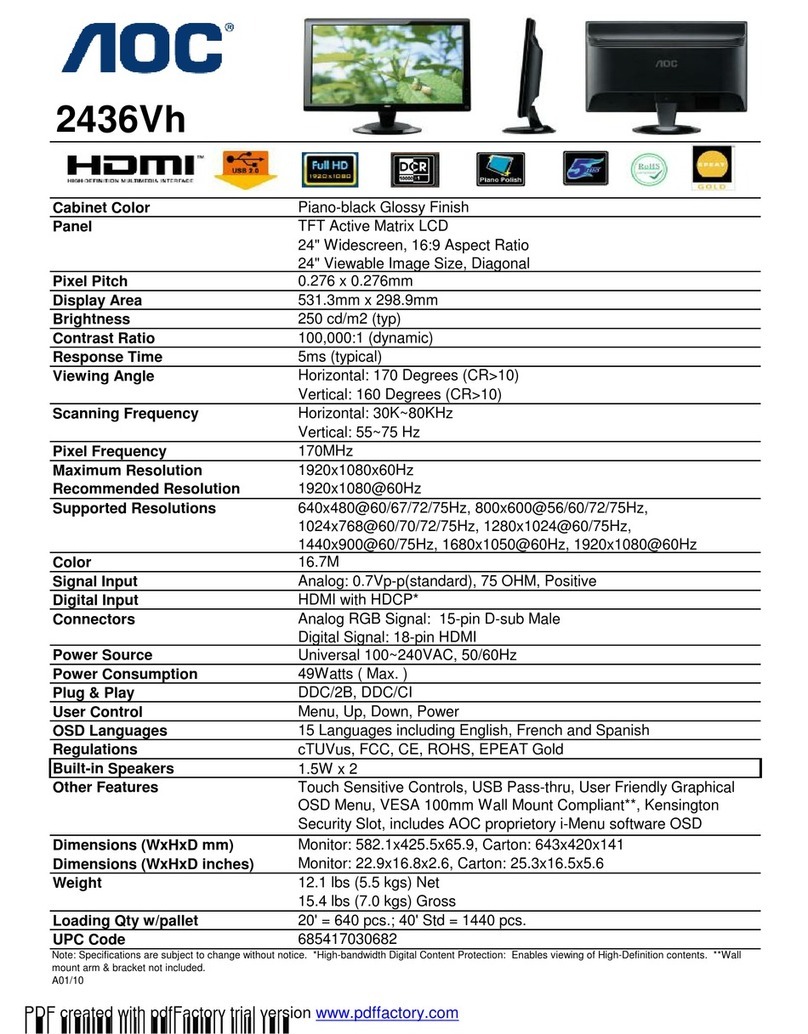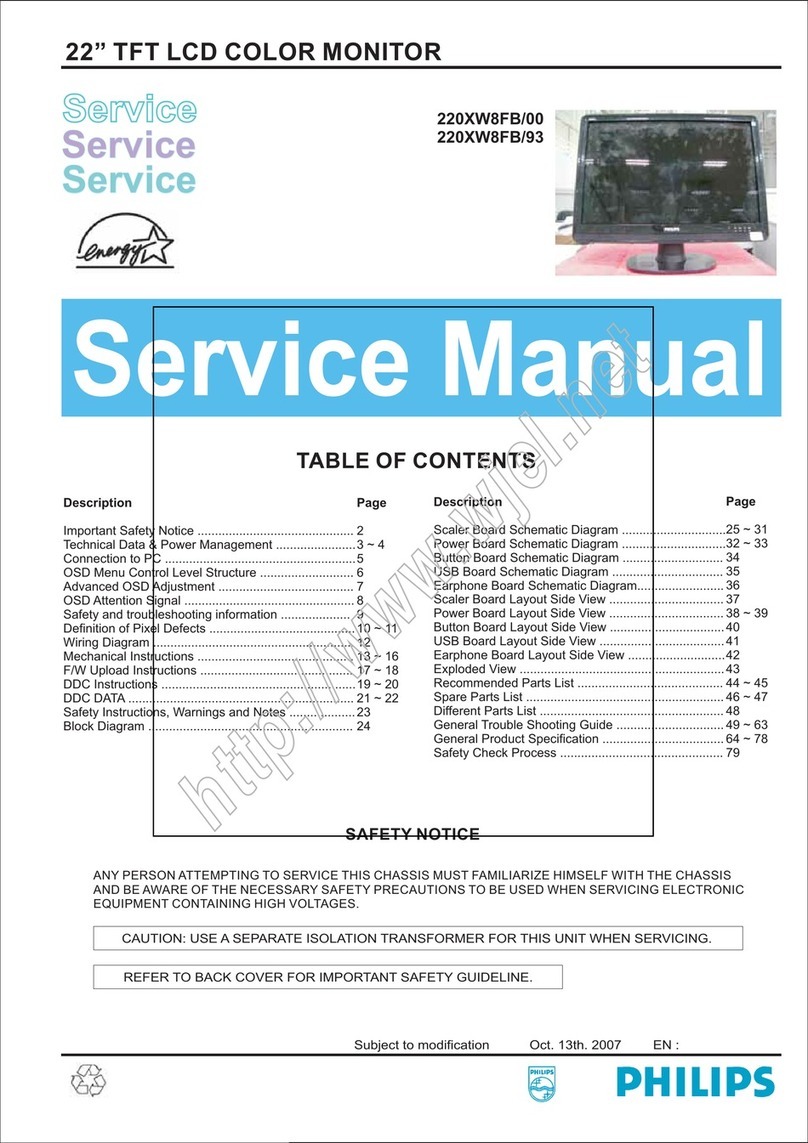DEC TN-1885T User manual

SO / ( G S ) ()
Color Graphic Display
TN-1885T
TN-2185T
Operating Instructions
Mode d’emploi
Bedienungsanleitung
Manual de instrucciones
Istruzioni per l’uso
取扱説明書 J
EN
D
F
ES
I
3-856-460-02 (1)

2
Owner’s Record
The model and serial numbers are located at the rear of the unit.
Record the serial number in the space provided below. Refer to
these numbers whenever you call upon your service representative
regarding this product.
Model No. Serial No.
WARNING
To prevent fire or shock hazard, do not expose the unit to rain
or moisture.
Dangerously high voltages are present inside the set. Do not
open the cabinet. Refer servicing to qualified personnel only.
This equipment has been tested and found to comply with the
limits for a Class B digital device, pursuant to Part 15 of the FCC
Rules. These limits are designed to provide reasonable protection
against harmful interference in a residential installation. This
equipment generates, uses, and can radiate radio frequency energy
and, if not installed and used in accordance with the instructions,
may cause harmful interference to radio communications.
However, there is no guarantee that interference will not occur in a
particular installation. If this equipment does cause harmful
interference to radio or television reception, which can be
determined by turning the equipment off and on, the user is
encouraged to try to correct the interference by one or more of the
following measures:
– Reorient or relocate the receiving antenna.
– Increase the separation between the equipment and receiver.
– Connect the equipment into an outlet on a circuit different from
that to which the receiver is connected.
– Consult the dealer or an experienced radio/TV technician for
help.
You are cautioned that any changes or modifications not expressly
approved in this manual could void your authority to operate this
equipment.
INFORMATION
This product complies with Swedish National Council for
Metrology (MPR) standards issued in December 1990 (MPR ll) for
very low frequency (VLF) and extremely low frequency (ELF).
INFORMATION
Ce produit est conforme aux normes du Swedish National Council
for Metrology de décembre 1990 (MPR ll) en ce qui concerne les
fréquences très basses (VLF) et extrêmement basses (ELF).
Hinweis
Dieses Gerät erfüllt bezüglich tieffrequenter (very low frequency)
und tiefstfrequenter (extremely low frequency) Strahlung die
Vorschriften des „Swedish National Council for Metrology (MPR)“
vom Dezember 1990 (MPR ll).
INFORMACIÓN
Este producto cumple las normas del Consejo Nacional Sueco para
Metrología (MPR) emitidas en diciembre de 1990 (MPR ll) para
frecuencias muy bajas (VLF) y frecuencias extremadamente bajas
(ELF).
Dieses Gerät entspricht den folgenden europäischen EMV-
Vorschriften für Betrieb in Wohngebieten, gewerblichen Gebieten
und Leichtindustriegebieten.
EN55022/1987 Klasse B
EN50082-1/1992
EN60555-2/1987
Hinweise
• Aus ergonomischen Gründen wird empfohlen, die
Grundfarbe Blau nicht auf dunklem Untergrund zu
verwenden (schlechte Erkennbarkeit, Augenbelastung bei zu
geringem Zeichenkontrast).
• Aus ergonomischen Gründen sollten nur Darstellungen auf
dunklem Hintergrund bei Vertikalfrequenzen ab
60 Hz (ohne Zeilensprung) benutzt werden.
• Die Konvergenz des Bildes kann sich auf Grund des
Magnetfeldes am Ort der Aufstellung aus der korrekten
Grundeinstellung verändern. Zur Korrektur empfiehlt es sich
deshalb, die Regler an der Frontseite für Konvergenz so
einzustellen, daß die getrennt sichtbaren Farblinien für Rot,
Grün und Blau bei z.B. der Darstellung eines Buchstabens zur
Deckung (Konvergenz) gelangen.
Siehe hierzu auch die Erklärungen zu Konvergenz.
NOTICE
This notice is applicable for USA/Canada only.
If shipped to USA/Canada, install only a UL LISTED/CSA
LABELLED power supply cord meeting the following
specifications:
SPECIFICATIONS
Plug Type Nema-Plug 5-15p
Cord Type SVT or SJT, minimum 3 ×18
AWG
Length Maximum 15 feet
Rating Minimum 7A, 125V
NOTICE
Cette notice s’applique aux Etats-Unis et au Canada
uniquement.
Si cet appareil est exporté aux Etats-Unis ou au Canada, utiliser
le cordon d’alimentation portant la mention UL LISTED/CSA
LABELLED et remplissant les conditions suivantes:
SPECIFICATIONS
Type de fiche Fiche Nema 5-15 broches
Cordon Type SVT ou SJT, minimum 3 ×18
AWG
Longueur Maximum 15 pieds
Tension Minimum 7A, 125V
This monitor complies with the
TCO 1992 guidelines for power
saving when used with a
computer equipped with VESA
Display Power Management
Signaling (DPMS).
この装置は、第二種情報装置(住宅地域またはその隣接
した地域において使用されるべき情報装置)で、住宅地
域での電波障害防止を目的とした情報処理装置等電波障
害自主規制協議会(VCCI)基準に適合しております。
しかし、本装置をラジオ、テレビジョン受信機等に近接
してご使用になると、受信障害の原因となることがあり
ます。取扱説明書に従って正しい取り扱いをしてくださ
い。

3
EN
Table of Contents
Precautions ..................................................................................................................3
Functions of Controls ................................................................................................. 4
Adjustments ................................................................................................................5
Power Saving Function ............................................................................................ 10
Use of the Tilt-Swivel ............................................................................................... 11
Damper Wire ............................................................................................................. 11
Specifications ............................................................................................................. 11
Troubleshooting ........................................................................................................12
Precautions
Installation
•Prevent internal heat build-up by allowing adequate air
circulation. Do not place the unit on surfaces (rugs,
blankets, etc.) nor near materials (curtains, draperies) that
may block the ventilation holes.
•Do not install the unit near heat sources such as radiators
or air ducts, nor in a place subject to direct sunlight,
excessive dust, mechanical vibration or shock.
•Do not place the unit near equipment which generates
magnetism, such as a converter or high voltage power
lines.
Warning on Power
Connection
•Use a proper power cord for your local power supply.
Examples of plug shape:
•To disconnect the power cord, wait for at least 30 seconds
after turning off the power for discharging the static
electricity on the CRT display surface.
•After the power has been turned on, the CRT is
demagnetized for approximately 5 seconds. This
generates a strong magnetic field around the bezel, which
may affect the data stored on magnetic tapes or disks near
the bezel. Place such magnetic recording equipment and
tapes/disks apart from this unit.
The socket-outlet should be installed near the equipment
and be easily accessible.
for 220 to 240 V AC
for 100 to 120 V AC
Maintenance
•Clean the cabinet, panel and controls with a soft cloth
lightly moistened with a mild detergent solution. Do not
use any type of abrasive pad, scouring powder or solvent,
such as alcohol or benzine.
•Do not rub, touch, or tap the surface of the screen with
sharp or abrasive items, like a ball point pen or a screw
driver. Otherwise, this type of contact may result in a
scratched picture tube.

4
See the given pages for further description.
Functions of Controls
Rear
1?(reset) button (page 9)
Press to reset the adjustment data to the factory-preset
levels.
2(option) button (page 7-9)
Press to set the option OSD (On Screen Display).
3(convergence) button (page 7)
Press to adjust the vertical and horizontal convergence.
4(geometry) button (page 6)
Press to adjust the rotation and pincushion.
5(size) button (page 6)
Press to adjust the vertical and horizontal picture size.
6(center) button (page 5)
Press to adjust the vertical and horizontal picture
position.
7¨(brightness) –/+ (./>)buttons (page 5-8)
Press to adjust the brightness.
Act as the –/+ (./>) buttons to adjust the other items.
8>(contrast) –/+ (?//) buttons (page 5-8)
Press to adjust the contrast.
Act as the –/+ (?//)buttons to adjust the other
items.
9power saving indicator (page 10)
Lights up when the monitor is in the Power Saving
Modes.
0upower switch and indicator (page 10)
Press to turn the monitor on or off. The indicator lights
up when the monitor is turned on.
!¡ AC IN connector
Plug in an AC power cord.
!™ Video input 1 connector (HD15)
The cable accepts RGB video signals (0.714 Vp-p,
positive) and SYNC signals.
Pin No.
1
2
3
4
5
6
7
Signal
Red
Green
(Composite
Sync on Green)
Blue
—
DDC Ground*
Red Ground
Green Ground
Signal
Blue Ground
DDC + 5V*
Ground
—
Bi-Directional
Data (SDA)*
H. Sync
V. Sync
Data Clock(SCL)*
Pin No.
8
9
10
11
12
13
14
15
*Display Data Channel (DDC) Standard by VESA
!£ Video input 2 connectors (5 BNC)
The cable accepts RGB video signals (0.714 Vp-p,
positive) and SYNC signals.
54321
876
15 14 13 12 11
10 9
Front
2 (BNC)
1
(HD15)
RG B HDVD

5
EN
Adjusting the Picture Centering
The adjustment data becomes the unique setting for the
input signals received.
1Press the button.
The OSD (On Screen Display) appears.
2For vertical adjustment
Press the ¨./>buttons.
.. . . to move down
>. . . to move up
For horizontal adjustment
Press the >?//buttons.
?. . . to move left
/. . . to move right
To erase the OSD, press the button again.
The OSD automatically disappears 10 seconds after
you release the buttons.
To reset, press the ?(reset) button while the OSD is on.
023
You can adjust the picture to your preferences by following
the procedure described below.
You can adjust all the items on the OSD. The item to be
adjusted is indicated white on the OSD.
Before adjusting the items, turn on the unit and feed the
video signal from the connected computer/work station.
Adjusting the Picture Brightness
The adjustment data becomes the common setting for all
input signals received.
1Press the ¨./>button.
The ¨/>OSD (On Screen Display) appears.
2Press the ¨./>buttons to adjust picture brightness.
.. . . for less brightness
>. . . for more brightness
The ¨/>OSD disappears 3 seconds after you release the
buttons.
To reset, press the ?(reset) button while the OSD is on.
Adjustments
023
Adjusting the Picture Contrast
The adjustment data becomes the common setting for all
input signals received.
1Press the >?//button.
The ¨/>OSD (On Screen Display) appears.
2Press the >?//button to adjust picture contrast.
?. . . for less contrast
/. . . for more contrast
The ¨/>OSD disappears 3 seconds after you release the
buttons.
To reset, press the ?(reset) button while the OSD is on.
023

6
Adjusting the Picture Size
The adjustment data becomes the unique setting for the
input signals received.
1Press the button.
The OSD (On Screen Display) appears.
2For vertical adjustment
Press the ¨./>buttons.
.. . . to diminish
>. . . to enlarge
For horizontal adjustment
Press the >?//buttons.
?. . . to diminish
/. . . to enlarge
To erase the OSD, press the button again.
The OSD automatically disappears 10 seconds after
you release the buttons.
To reset, press the ?(reset) button while the OSD is on.
023
2Press the ¨./>buttons.
.. . . to rotate counterclockwise
>. . . to rotate clockwise
To erase the OSD, press the button again.
The OSD automatically disappears 10 seconds after
you release the buttons.
To reset, press the ?(reset) button while the OSD is on.
Adjustments
Adjusting the Picture Rotation
The adjustment data becomes the common setting for all
input signals received.
1Press the button.
The OSD (On Screen Display) appears.
023
Adjusting the Pincushion
The adjustment data becomes the unique setting for the
input signals received.
1Press the button.
The OSD (On Screen Display) appears.
2Press the >?//buttons.
?. . . to diminish the picture sides
/. . . to expand the picture sides
To erase the OSD, press the button again.
The OSD automatically disappears 10 seconds after
you release the buttons.
To reset, press the ?(reset) button while the OSD is on.
023
023

7
EN
3Adjust with the >?//and ¨./>buttons.
There are three color temperature modes on the OSD.
The factory settings are 1 : 5000K, 2 : 6500K, and 3 :
9300K.
To select 5000K, 6500K or 9300K
Press >?//buttons.
To obtain the desired color temperature
1Press >?//buttons to select the 1, 2 or 3 mode.
2Press ¨./>buttons to select R, G or B.
3Press >?//buttons to adjust the color
temperature.
The “5000K,” “6500K” or “9300K” disappears.
The new color temperatures are memorized for each
of the color modes -1, 2, 3.
To erase the OSD, press the button again.
The OSD automatically disappears 30 seconds after you
release the buttons.
To reset, press the ?(reset) button while the OSD is on.
R
G
B
123
9300K
76
66
55
Adjusting the Convergence
The adjustment data becomes the common setting for all
input signal received.
1Press the button.
The OSD (On Screen Display) appears.
2For vertical adjustment
Press the ¨./ >buttons.
.. . . to move Red down and Blue up
>. . . to move Red up and Blue down
For horizontal adjustment
Press the >?//buttons.
?. . . to move Red to the left and Blue to the right
/. . . to move Red to the right and Blue to the left
To erase the OSD, press the button again.
The OSD automatically disappears 10 seconds after
you release the buttons.
To reset, press the ?(reset) button while the OSD is on.
Setting the Color Temperature
The selected color temperature becomes the common setting
for all input signals received.
1Press the (option) button.
The option OSD (On Screen Display) appears.
2Press the >/button.
The color temperature OSD appears.
023
R
G
B
123
9300K
76
66
55
80.0KH
Z
/ 75H
Z
12

8
Locking the Controls
Locks the monitor so that the buttons, except the upower
switch and (option) button, on the front panel cannot be
operated (Lock mode). With this function, you can ensure
that the display remains in the optimum condition even
when the monitor is placed where the control buttons can
be touched by unauthorized persons.
To release the Lock mode, set it to off ( ) position.
Normally keep this function set to off ( ) position.
1Press the (option) button.
The option OSD (On Screen Display) appears.
2Press the ¨.button to select “ ” and then press the
>?//buttons to select “ .”
The ¨./>buttons do not work on the option OSD.
The control buttons on the front panel except the upower
switch and (option) button do not work. If you press any
button, the mark appears on the screen.
To Cancel the Control Lock
Press the >?//buttons to select “ .”
To erase the OSD, press the (option) button again.
The OSD automatically disappears 30 seconds after you
release the buttons.
Adjustments
Switching the Input Connector
It is necessary to select the connector type (HD15/5 BNC)
correctly according to the connection.
1Press the (option) button.
The option OSD (On Screen Display) appears.
2Press the ¨./>buttons to select …and then press
the >?//buttons to select “1” or “2.”
“1” is for the Video input 1 connector (HD15) and “2” is
for the Video input 2 connector (5 BNC).
If you select the Video input 1 or 2 connector and that
connector does not receive any signal, the unit automatically
switches to the other connector.
To erase the OSD, press the button again.
The OSD automatically disappears 30 seconds after you
release the buttons.
To reset, press the ?(reset) button while the OSD is on.
80.0KH
Z
/ 75H
Z
12
80.0KH
Z
/ 75H
Z
12

9
EN
80.0KH
Z
/ 75H
Z
12
Checking the Signal Frequency
It is possible to check the current vertical and horizontal
frequencies of the input signal received.
Press the (option) button.
The option OSD (On Screen Display) appears.
Horizontal frequency
Vertical frequency
Resetting the Adjustment
Data to Factory-preset Levels
To reset an adjustment item
If you want to reset the color temperature
Select one of the three color temperature modes (see
“Setting the Color Temperature” on page 7), and then press
the ?(reset) button before the OSD (On Screen Display)
disappears.
If you want to reset the other adjustment items
Press the button of the adjustment item you want to reset,
and then press the ?(reset) button before the OSD (On
Screen Display) disappears.
To reset the brightness, contrast, size,
center and pincushion adjustment data at
once (for the received signal)
Press the ?(reset) button for 1 second when no OSD is
shown.
To reset all adjustment data to factory-
preset levels
Press and hold the ?(reset) button for more than 2
seconds.
All adjustment data including the brightness and contrast
are reset to factory-preset levels.

10
By sensing the absence of video signals and one or both
sync signals coming from the host computer, it will reduce
power consumption as follows:
This monitor is capable of 3 states of reduced power
consumption.
Power Saving Function
u(power)
indicator
green on
green on
green on
off
off
1
2
3
4
5
Mode State
Normal operation
Standby
(1st step of power saving)
Suspend
(2nd step of power saving)
Active-off
(3rd step of power saving)
Power-off
•If any or both indicator is flashing, please cycle the power
switch once. If they are still flashing, there is a potential
monitor failure.
Please note which function indicator is lit, unplug the AC
cord, and contact your service representative.
•If there is a signal source input to both video 1 and 2
connectors, the power saving function acts on the input
signal with the higher power consumption as in the table
above.
•The H-sync is not present.
/The unit goes into standby state.
•The V-sync is not present.
/The unit goes into suspend state.
•Both the H-sync and V-sync are not present.
/The unit goes into active-off state.
The monitor requires a videocard or screen saver software
which switches off one or both sync signals to activate the
power saving function.
Caution: The Power Saving function will automatically put
the monitor into the Active-off state and the
power saving indicator will be lit if the upower
switch is turned on without any video signal
input. Once the horizontal and vertical syncs are
sensed, the monitor will automatically return to
its Normal operation state.
Power Saving Operation
Required
resumption time
—
approx. 3 sec.
approx. 3 sec.
approx. 10 sec.
—
(power saving)
indicator
off
orange on
orange on
orange on
off
Power consumption
≤140 W (TN-1885T)
≤150 W (TN-2185T)
≤100 W
≤15 W
≤5 W
0 W

11
EN
Use of the Tilt-Swivel
With the tilt-swivel, this unit can be adjusted to be viewed
at your desired angle within 90° horizontally and 20°
vertically.
To turn the unit vertically and horizontally, hold it at its
bottom with both hands as illustrated below.
Damper Wire
Using a white background, very thin horizontal stripes on
the screen are visible as shown below. These stripes are
damper wires. These wires are attached to the aperture
grille inside the Trinitron tube and are there to damp
vibrations of the aperture grille in order to prevent them
from influencing to the picture quality.
Specifications
Damper wire
TN-1885T
Picture tube 0.25 mm aperture grill pitch
17 inches measured diagonally
90-degree deflection
Viewable image size Approx. 327 ×241 mm (w/h)
(12 7/8×9 1/2inches)
15.9" viewing image
Resolution Horizontal: Max. 1280 dots
Vertical: Max. 1024 lines
Standard image area
Approx. 300 ×225 mm (w/h)
(11 7/8×8 7/8inches)
or
Approx. 293 ×234 mm (w/h)
(11 5/8×9 1/4inches)
or
Approx. 300 ×234 mm (w/h)
(11 7/8×9 1/4inches)
Deflection frequency
Horizontal: 30 to 85 kHz
Vertical: 48 to 150 Hz
AC input voltage/current
100 to 120 V, 50/60 Hz, 1.7 A
220 to 240 V, 50 – 60 Hz, 1.2 A
Power consumption Max. 140 W
Dimensions 403.6 ×426.3 ×450 mm (w/h/d)
(16 ×16 7/8×17 3/4inches)
Mass Approx. 20 kg (44 lb)
TN-2185T
Picture tube 0.30 mm aperture grill pitch
20 inches measured diagonally
90-degree deflection
Viewable image size Approx. 388 ×292 mm (w/h)
(15 3/8×11 1/2inches)
19.1" viewing image
Resolution Horizontal: Max. 1280 dots
Vertical: Max. 1024 lines
Standard image area
Approx. 373 ×280 mm (w/h)
(14 3/4×11 1/8inches)
or
Approx. 350 ×280 mm (w/h)
(13 7/8×11 1/8inches)
or
Approx. 350 ×270 mm (w/h)
(13 7/8×10 3/4inches)
Deflection frequency
Horizontal: 30 to 85 kHz
Vertical: 48 to 150 Hz
AC input voltage/current
100 to 120 V, 50/60 Hz, 1.7 A
220 to 240 V, 50 – 60 Hz, 1.2 A
Power consumption Max. 150 W
Dimensions 472 ×493.5 ×501 mm (w/h/d)
(18 5/8×19 1/2×19 3/4inches)
Mass Approx. 29.5 kg (65 lb 1 oz)
Design and specifications are subject to change without
notice.
TN-1885T:
approx. 6 cm
TN-2185T:
approx. 8 cm
TN-1885T:
approx. 6 cm
TN-2185T:
approx. 8 cm

12
This section may help you isolate a problem and as a result,
eliminate the need to contact technical support, allowing
continued productivity.
No picture
/If neither the u(power) indicator nor the
(power saving) indicator is lit.
— Check that the power cord is properly
connected.
— Check that the power switch is in the “on”
position.
/If the (power saving) indicator is lit.
— Check that your computer power switch is
in the “on” position.
— The monitor will recover when you press
any key on the keyboard of the computer.
— Check that the video signal cable is
properly connected and all plugs are firmly
seated in their socket.
— Ensure that no pins are bent or pushed in
the video input connector.
/If the u(power) indicator is flashing (green).
— Check that the video frequency range is
within that specified for the monitor.
/If the u(power) and/or (power saving)
indicators are flashing.
— Turn the monitor off and on. If the indicator
is off, the monitor is in the normal
condition. If the indicator is still flashing,
there is a potential monitor failure.
/If you do the above procedures and the
monitor does not recover.
— Unplug the video input 1 and 2 connectors
and wait for 5 seconds. Then press and hold
the >+ button for 2 seconds to display the
color bars. If the color bars appear, the
monitor may be in normal condition. Turn
the monitor off and on to return to the
normal operation mode. If the color bars do
not appear, there is a potential monitor
failure.
Picture is scrambled
/Check this manual and confirm that the
graphic mode and the frequency at which you
are trying to operate is supported. Even within
the proper range some video boards may have
a sync pulse that is too narrow for the monitor
to sync correctly.
Color is not uniform
/Cycle the power switch once to activate the
Auto-degauss cycle. This function is to
demagnetize the metal frame of the CRT to
obtain neutral field for uniform color
reproduction. If a second degauss cycle is
needed, allow a minimum interval of 20
minutes for the best result.
You cannot adjust the monitor with the buttons on
the front panel
/If the control lock is set to on, set it to off on
the option OSD (page 8).
You will be able to adjust the monitor.
White does not look white
/Adjust color temperature on the option OSD
(page 7).
Screen image is not centered or sized properly
/Adjust centering, size or picture rotation on
the OSD (page 5-6).
/Some video modes do not fill the screen to the
edge of the monitor. There is no single answer
to solve the problem. There is a tendency to
have this problem on higher refresh timings.
Edges of the image are curved
/Adjust pincushion on the OSD (page 6).
White lines show red or blue shades at edges
/Adjust the convergence on the OSD (page 7).
Picture is fuzzy
/Adjust the contrast and brightness on the OSD
(page 5). We have come across several brands
of SVGA boards that have an excessive video
output level which creates fuzzy picture at
max contrast.
/Cycle the power switch once to activate the
Auto-degauss cycle. This function
demagnetizes the metal frame of the CRT to
obtain neutral field for uniform color
reproduction. If a second degauss cycle is
needed, allow a minimum interval of 20
minutes for the best result.
/If red or blue shades are found at the edge of
images, adjust convergence on the OSD
(page 7).
Picture bounces or has wavy oscillations
/Isolate and eliminate any potential sources of
electric or magnetic fields. Common causes for
this symptom are electric fans, fluorescent
lighting, laser printers, and so on.
/If you have another monitor close to this
monitor, increase the distance between them
to reduce the interference.
/Try plugging the monitor into a different AC
outlet, preferably on a different circuit.
/Try the monitor on a completely different
computer in a different room.
Picture appears to be ghosting
/Eliminate the use of video cable extension
cable and/or video switch boxes if this
symptom occurs. Excessive cable length or
weak connection can produce this symptom.
Two fine horizontal lines (wires) are visible
/These wires stabilize the vertically striped
Aperture Grille (page 11). This Aperture Grille
allows more light to pass through to the screen
giving the Trinitron CRT more color and
brightness.
Wavy or elliptical (moire) pattern is visible
/Due to the relationship between resolution,
monitor dot pitch and the pitch of some image
patterns, certain screen backgrounds,
especially gray, sometimes show moire. This
can only be eliminated by changing your
desktop pattern.
• If the problem persists, call your service representative
from a location near your monitor.
• Note the model name and the serial number of your
monitor. Also note the make and name of your
computer and video board.
Troubleshooting

3
F
Table des matières
Précautions ..................................................................................................................3
Fonction des commandes ..........................................................................................4
Réglages .......................................................................................................................5
Fonction d’économie d’énergie ..............................................................................10
Utilisation du support pivotant ..............................................................................11
Fil d’amortissement ..................................................................................................11
Spécifications.............................................................................................................11
Dépannage .................................................................................................................12
Précautions
Installation
•Veillez à assurer une circulation d’air adéquate pour
éviter une surchauffe interne de l’appareil. Ne placez pas
l’appareil sur des surfaces textiles (tapis, couvertures, etc.)
ni à proximité de rideaux ou de draperies susceptibles
d’obstruer les orifices de ventilation.
•N’installez pas l’appareil à proximité de sources de
chaleur telles qu’un radiateur ou une conduite d’air
chaud, ni dans un endroit exposé à la lumière directe du
soleil, à des poussières excessives, à des vibrations ou à
des chocs mécaniques.
•N’installez pas l’appareil à proximité d’un équipement
qui génère un champ magnétique, comme un
convertisseur ou des lignes à haute tension.
Entretien
•Nettoyez le châssis, le panneau et les commandes à l’aide
d’un chiffon doux légèrement imbibé d’une solution
détergente douce. N’utilisez jamais de tampons abrasifs,
de poudre à récurer ni de solvants tels que l’alcool ou le
benzène.
• Ne frottez pas, ne touchez pas et ne tapotez pas la surface
de l’écran avec des objets abrasifs ou aux arêtes vives
comme un stylo à bille ou un tournevis. Ce type de
contact risque en effet de rayer le tube image.
pour CA 220 à 240 Vpour CA 100 à 120 V
Avertissement: raccordement
électrique
•Utilisez un cordon d’alimentation approprié à votre
secteur.
Exemples de formes de fiche
•Avant de débrancher le cordon d’alimentation, attendez
au moins 30 secondes après la mise hors tension, pour
permettre le déchargement de l’électricité statique
accumulée à la surface du tube cathodique.
•Après la mise sous tension, le tube cathodique est
démagnétisé pendant environ 5 secondes. Pendant ce
temps, il se produit un champ magnétique puissant
autour de l’encadrement, qui risque d’affecter les données
des bandes magnétiques ou disquettes placées à
proximité. Eloignez tout support magnétique de l’écran.
La prise murale doit être installée à proximité de
l’équipement et être aisément accessible.

4
Référez-vous aux pages indiquées pour une description détaillée.
Arrière
Avant
Fonction des commandes
1Touche ?(réinitialisation, page 9)
Permet de réinitialiser les réglages en rétablissant les
valeurs d’usine.
2Touche (option, pages 7-9)
Permet d’utiliser l’OSD d’option (On Screen Display)
3Touche (convergence, page 7)
Permet de régler la convergence verticale et horizontale.
4Touche (géométrie, page 6)
Permet d’ajuster la rotation et la distorsion en coussin.
5Touche (taille, page 6)
Permet d’ajuster la taille de l’image, verticalement et
horizontalement.
6Touche (centrer, page 5)
Permet d’ajuster la position verticale et horizontale de
l’image.
7Touches ¨−/+(./>) (luminosité, pages 5-8)
Permettent d’ajuster la luminosité.
Servent comme les touches −/+(./>) au réglage des
autres paramètres.
8Touches >−/+(?//) (contraste, pages 5-8)
Permettent d’ajuster le contraste.
Servent comme les touches −/+(?//) au réglage des
autres paramètres.
9Indicateur d’économie d’énergie (page 10)
S’allume lorsque la fonction d’économie d’énergie est
active.
0Interrupteur et indicateur d’alimentation u
(page 10)
Permet de mettre l’écran sous/hors tension. Le témoin
s’allume lorsque l’écran est sous tension.
Broche
1
2
3
4
5
6
7
54321
876
15 14 13 12 11
10 9
!¡ Connecteur AC IN
Pour le cordon d’alimentation secteur.
!™ Connecteur d’entrée vidéo 1 (HD15)
Le câble accepte les signaux vidéo RVB (0,714 Vp-p,
positif) et les signaux SYNC.
Signal
Rouge
Vert
(synchronisation
composite sur le
vert)
Bleu
—
Masse DDC*
Masse du rouge
Masse du vert
Signal
Masse du bleu
DDC + 5 V*
Masse
—
Données
bidirectionnelles
(SDA)*
Sync H
Sync V
Horloge (SCL)*
Broche
8
9
10
11
12
13
14
15
*Standard VESA Display Data Channel (DDC)
!£ Connecteurs d’entrée vidéo 2 (5 BNC)
Le câble accepte les signaux vidéo RVB (0,714 Vp-p,
positif) et les signaux SYNC.
2 (BNC)
1
(HD15)
RG B HDVD

5
F
Réglage du centrage de l’image
La valeur introduite est unique pour les signaux d’entrée
spécifiques reçus.
1Appuyez sur la touche .
L’écran OSD (On Screen Display) apparaît.
2Pour le réglage du centrage vertical
Appuyez sur les touches ¨./>.
.. . . pour abaisser l’image
>. . . pour remonter l’image
Pour le réglage du centrage horizontal
Appuyez sur les touches >?//.
?. . . pour déplacer l’image vers la gauche
/. . . pour déplacer l’image vers la droite
Pour faire disparaître l’écran OSD, appuyez de
nouveau sur la touche .
L’écran OSD disparaît automatiquement 10 secondes
après que vous avez relâché les touches.
Pour réinitialiser le réglage, appuyez sur la touche de
réinitialisation ?pendant que le menu est affiché.
023
Vous pouvez régler l’image à votre convenance en suivant
les procédures ci-dessous.
Tous les réglages peuvent se faire à l’écran avec la fonction
OSD. Le paramètre à ajuster apparaît en blanc dans l’OSD.
Avant d’ajuster les différents paramètres, mettez l’appareil
sous tension et transmettez le signal vidéo de l’ordinateur/
poste de travail connecté.
Réglage de la luminosité
La valeur introduite devient le réglage commun à tous les
signaux d’entrée.
1Appuyez sur la touche ¨./>.
L’écran ¨/>OSD (On Screen Display) apparaît.
2Appuyez sur les touches ¨./>pour régler la
luminosité de l’image.
.. . . pour moins de luminosité
>. . . pour plus de luminosité
L’écran ¨/>OSD disparaît 3 secondes après que vous avez
relâché les touches.
Pour réinitialiser le réglage, appuyez sur la touche de
réinitialisation ?pendant que le menu est affiché.
Réglage du contraste
La valeur introduite devient le réglage commun à tous les
signaux d’entrée.
1Appuyez sur la touche >?//.
L’écran ¨/>OSD (On Screen Display) apparaît.
2Appuyez sur les touches >?//pour régler le
contraste de l’image.
?. . . pour moins de contraste
/. . . pour plus de contraste
L’écran ¨/>OSD disparaît 3 secondes après que vous avez
relâché les touches.
Pour réinitialiser le réglage, appuyez sur la touche de
réinitialisation ?pendant que le menu est affiché.
Réglages
023
023

6
Réglage de la taille de l’image
La valeur introduite est unique pour les signaux d’entrée
spécifiques reçus.
1Appuyez sur la touche .
L’écran OSD (On Screen Display) apparaît.
2Pour le réglage de la taille verticale
Appuyez sur les touches ¨./>.
.. . . pour réduire la taille de l’image
>. . . pour agrandir l’image
Pour le réglage de la taille horizontale
Appuyez sur les touches >?//.
?. . . pour réduire la taille de l’image
/. . . pour agrandir l’image
Pour faire disparaître l’écran OSD, appuyez de
nouveau sur la touche .
L’écran OSD disparaît automatiquement 10 secondes
après que vous avez relâché les touches.
Pour réinitialiser le réglage, appuyez sur la touche de
réinitialisation ?pendant que le menu est affiché.
023
2Appuyez sur les touches ¨./>.
.. . . dans le sens contraire des aiguilles d’une
montre
>. . . dans le sens des aiguilles d’une montre
Pour faire disparaître l’écran OSD, appuyez de
nouveau sur la touche .
L’écran OSD disparaît automatiquement 10 secondes
après que vous avez relâché les touches.
Pour réinitialiser le réglage, appuyez sur la touche de
réinitialisation ?pendant que le menu est affiché.
Réglages
023
Réglage de la distorsion en coussin
La valeur introduite est unique pour les signaux d’entrée
spécifiques reçus.
1Appuyez sur la touche .
L’écran OSD (On Screen Display) apparaît.
2Appuyez sur les touches >?//.
?. . . pour comprimer les côtés de l’image
/. . . pour élargir les côtés de l’image
Pour faire disparaître l’écran OSD, appuyez de
nouveau sur la touche .
L’écran OSD disparaît automatiquement 10 secondes
après que vous avez relâché les touches.
Pour réinitialiser le réglage, appuyez sur la touche de
réinitialisation ?pendant que le menu est affiché.
023
023
Réglage de la rotation de l’image
La valeur introduite devient le réglage commun à tous les
signaux d’entrée.
1Appuyez sur la touche .
L’écran OSD (On Screen Display) apparaît.

7
F
2Appuyez sur la touche >/.
L’OSD des températures de couleur apparaît.
3Ajustez les réglages avec les touches >?//et
¨./>.
L’OSD présente trois modes de température des
couleurs.
Les réglages d’usine sont 1 : 5000K, 2 : 6500K et 3 : 9300K.
Pour sélectionner 5000K, 6500K ou 9300K
Appuyez sur les touches >?//.
Pour obtenir la température de couleur voulue
1Appuyez sur les touches >?//pour sélectionner
le mode 1, 2 ou 3.
2Appuyez sur les touches ¨./>pour sélectionner
R, G ou B.
3Appuyez sur les touches >?//pour régler la
température de couleur.
L’indication “5000K”, “6500K” ou “9300K” disparaît. Les
nouvelles températures de couleur sont mémorisées
pour chacun des modes 1, 2 ou 3.
Pour faire disparaître l’écran OSD, appuyez de nouveau sur
la touche .
L’écran OSD disparaît automatiquement 30 secondes après
que vous avez relâché les touches.
Pour réinitialiser le réglage, appuyez sur la touche de
réinitialisation ?pendant que le menu est affiché.
R
G
B
123
9300K
76
66
55
Réglage de la convergence
Les données de réglage deviennent le réglage commun à
tous les signaux d’entrée.
1Appuyez sur la touche .
L’écran OSD (On Screen Display) apparaît.
2Pour le réglage de la convergence verticale.
Appuyez sur les touches ¨./>.
.. . . pour décaler le rouge vers le bas et le bleu vers
le haut
>. . . pour décaler le rouge vers le haut et le bleu
vers le bas
Pour le réglage de la convergence horizontale
Appuyez sur les touches >?//.
?. . . pour décaler le rouge vers la gauche et le bleu
vers la droite
/. . . pour décaler le rouge vers la droite et le bleu
vers la gauche
Pour faire disparaître l’écran OSD, appuyez de
nouveau sur la touche .
L’écran OSD disparaît automatiquement 10 secondes
après que vous avez relâché les touches.
Pour réinitialiser le réglage, appuyez sur la touche de
réinitialisation ?pendant que le menu est affiché.
023
Réglage de la température
des couleurs
La température de couleur sélectionnée devient le réglage
commun à tous les signaux d’entrée.
1Appuyez sur la touche (option).
L’écran OSD (On Screen Display) apparaît.
80.0KH
Z
/ 75H
Z
12
R
G
B
123
9300K
76
66
55

8
Réglages
Sélection du connecteur
d’entrée
Il convient de sélectionner le type de connecteur
(HD 15/5 BNC) selon le raccordement effectué.
1Appuyez sur OPTION.
L’écran OSD (On Screen Display) apparaît.
2Appuyez sur ¨./>pour sélectionner …, puis sur >
?//pour sélectionner 1 ou 2.
“1” pour le connecteur d’entrée vidéo 1 (HD 15) et “2”
pour le connecteur d’entrée vidéo 2 (5 BNC).
Si vous sélectionnez le connecteur d’entrée vidéo 1 ou 2 et
que ce connecteur ne reçoit aucun signal, l’appareil
commute automatiquement l’autre connecteur.
Pour faire disparaître l’écran des options, appuyez de
nouveau sur . L’OSD disparaît automatiquement 30
secondes après que vous avez relâché les touches.
Pour réinitialiser le réglage, appuyez sur la touche de
réinitalisation ?pendant que le menu est affiché.
80.0KH
Z
/ 75H
Z
12
80.0KH
Z
/ 75H
Z
12
Verrouillage des commandes
Cette fonction verrouille le moniteur pour empêcher
l’utilisation de toutes les touches, hormis l’interrupteur
d’alimentation uet la touche (option) du panneau
avant. Elle permet de maintenir l’écran dans un état optimal
même à un endroit où les touches seraient accessibles à des
personnes non autorisées.
Pour annuler le verrouillage, mettez-le en position OFF ( ).
Normalement, cette fonction doit être sur OFF ( ).
1Appuyez sur la touche (option).
L’écran OSD (On Screen Display) apparaît.
2Appuyez sur la touche ¨.pour sélectionner “ ”,
puis appuyez sur les touches >?//pour
sélectionner “ ”.
Les touches ¨./>ne fonctionnent plus dans l’OSD
d’option.
Les touches de contrôle du panneau avant ne fonctionnent
plus, hormis l’interrupteur d’alimentation uet la touche
(option). Si vous appuyez sur une touche, l’indicateur
apparaît à l’écran.
Pour annuler le verrouillage
Appuyez sur les touches >?//pour sélectionner “ ”.
Pour faire disparaître l’écran OSD, appuyez de nouveau sur
la touche (option). L’écran OSD disparaît
automatiquement 30 secondes après que vous avez relâché
les touches.

9
F
Vérification de la fréquence
du signal
Il est possible de vérifier les fréquences verticale et
horizontale du signal d’entrée reçu.
Appuyez sur la touche (option).
L’option OSD (On Screen Display) apparaît.
Réinitialisation des réglages
aux valeurs d’usine
Pour restaurer un réglage individuel
Si vous souhaitez réinitialiser la température des
couleurs
Sélectionnez l’un des trois modes de température des
couleurs (voir “Réglage de la température des couleurs”,
page 7), puis appuyez sur la touche de réinitialisation ?
avant que l’OSD (On Screen Display) disparaisse.
Si vous souhaitez réinitialiser un autre réglage
Appuyez sur la touche correspondant au réglage à
réinitialiser, puis appuyez sur la touche de réinitialisation
?avant que l’OSD (On Screen Display) disparaisse.
Pour réinitialiser à la fois la luminosité, le
contraste, la taille, le centrage et la
distorsion en coussin (pour le signal reçu)
Appuyez sur la touche de réinitialisation ?pendant 1
seconde lorsque aucun OSD n’est affiché.
Pour réinitialiser à la fois tous les
réglages
Appuyez sur la touche de réinitialisation ?et maintenez-la
enfoncée pendant plus de 2 secondes. Tous les réglages, y
compris la luminosité et le contraste, sont réinitialisés aux
valeurs d’usine.
Fréquence horizontal
80.0KH
Z
/ 75H
Z
12
Fréquence verticale

10
Fonction d’économie d’énergie
Ce moniteur comporte trois modes de réduction de la
consommation d’énergie.
Lorsqu’il détecte l’absence de signal vidéo et de l’un des
signaux de synchronisation transmis par l’ordinateur hôte
ou des deux, il réduit la consommation d’électricité de la
façon suivante :
Indicateur
d’alimentation u
vert allumé
vert allumé
vert allumé
éteint
éteint
Temps de reprise
requis
—
approx. 3 sec.
approx. 3 sec.
approx. 10 sec.
—
Indicateur d’économie
d’énergy
éteint
orange allumé
orange allumé
orange allumé
éteint
Consommation
électrique
≤140 W (TN-1885T)
≤150 W (TN-2185T)
≤100 W
≤15 W
≤5 W
0 W
Etat
Fonctionnement normal
Veille (1re étape de
l’économie d’énergie)
Interruption (2e étape de
l’économie d’énergie)
Mode inactif (3e étape de
l’économie d’énergie)
Hors tension
Mode
1
2
3
4
5
•Si un indicateur clignote ou les deux, actionnez une fois
l’interrupteur d’alimentation. S’ils clignotent toujours,
cela signifie que le moniteur présente peut-être une
défaillance.
Observez quel indicateur de fonction est allumé,
débranchez le cordon d’alimentation et consultez votre
service aprés-vente.
•Si une source de signal est transmise via les connecteurs 1
et 2, la fonction d’économie d’énergie est activée sur le
signal d’entrée caractérisé par la consommation
d’électricité la plus importante conformément au tableau
ci-dessus.
Ce moniteur requiert un logiciel d’économie d’énergie
d’écran ou de carte vidéo qui désactive un signal de
synchronisation ou les deux de façon à activer la fonction
d’économie d’énergie.
Attention: La fonction d’économie d’énergie met
automatiquement le moniteur en mode inactif
et l’indicateur d’économie d’énergie
s’allume, si l'interrupteur d’alimentation
u
est
actionné sans qu’il y ait de signal d’entrée
vidéo. Dès que les synchronisations horizontale
et verticale sont détectées, le moniteur revient
automatiquement en mode de fonctionnement
normal.
Fonction d’économie d’énergie
•La synchronisation horizontale n’est pas effectuée.
/L’appareil passe en mode de veille.
•La synchronisation verticale n’est pas effectuée.
/L’appareil passe en mode d’interruption.
•Les synchronisations horizontale et verticale ne sont pas
effectuées.
/L’appareil passe en mode inactif.
This manual suits for next models
1
Table of contents
Languages:
Other DEC Monitor manuals