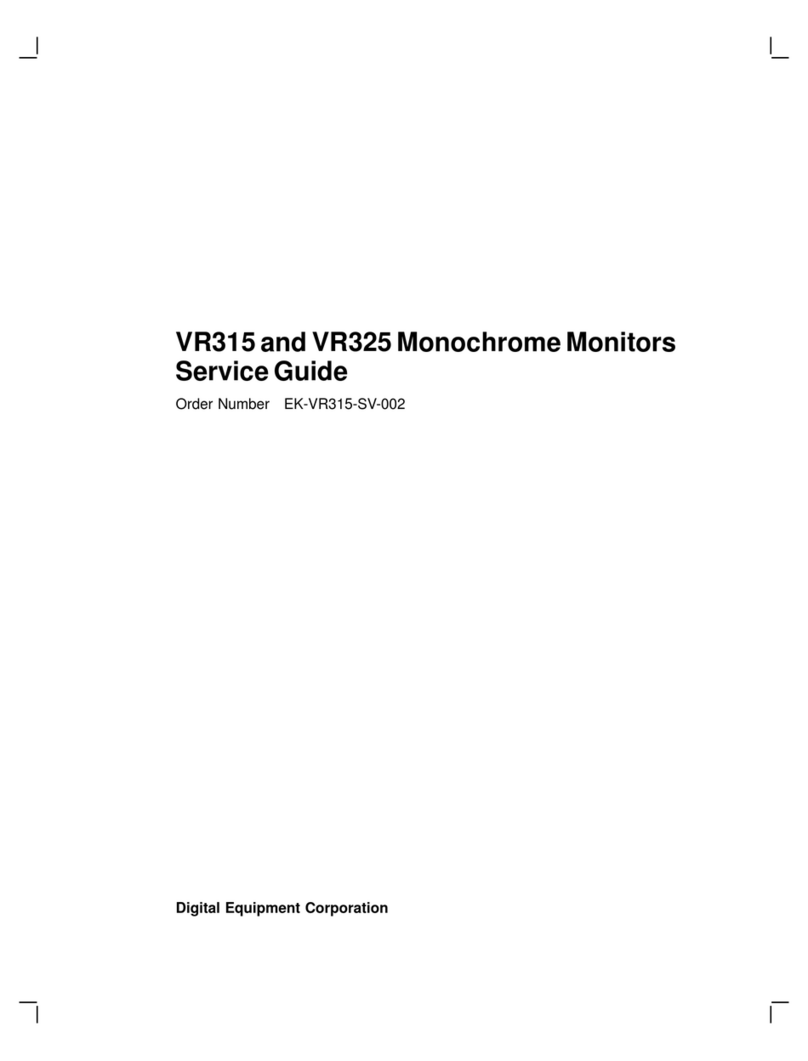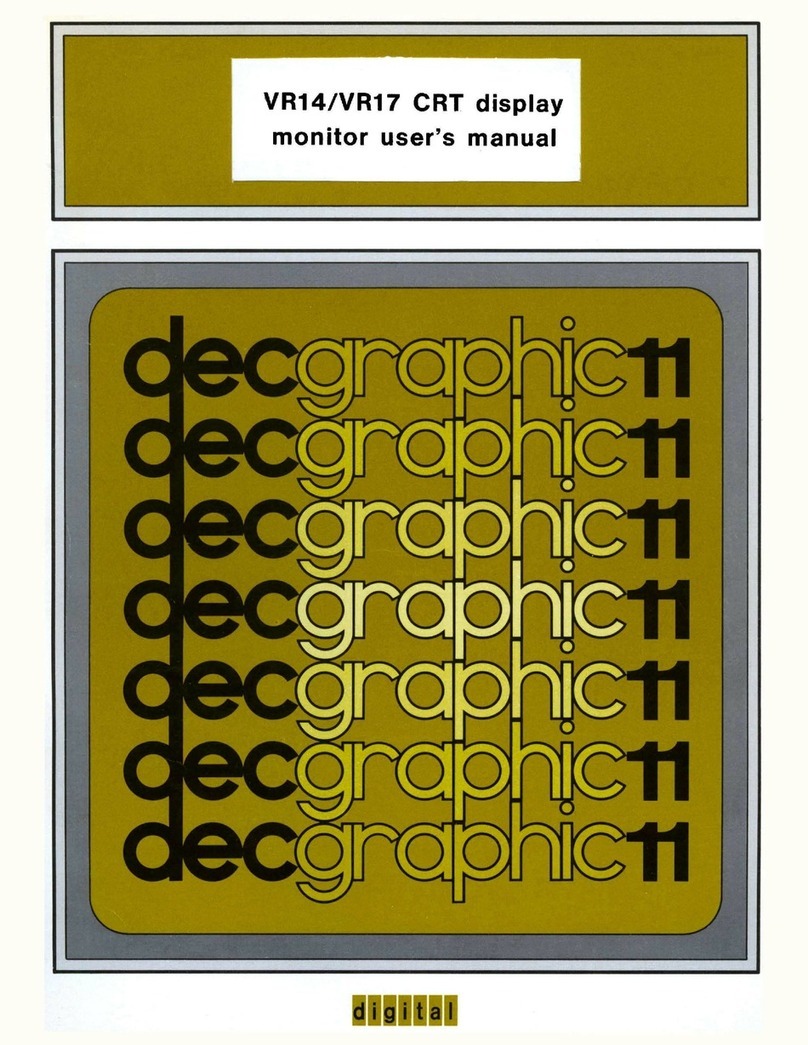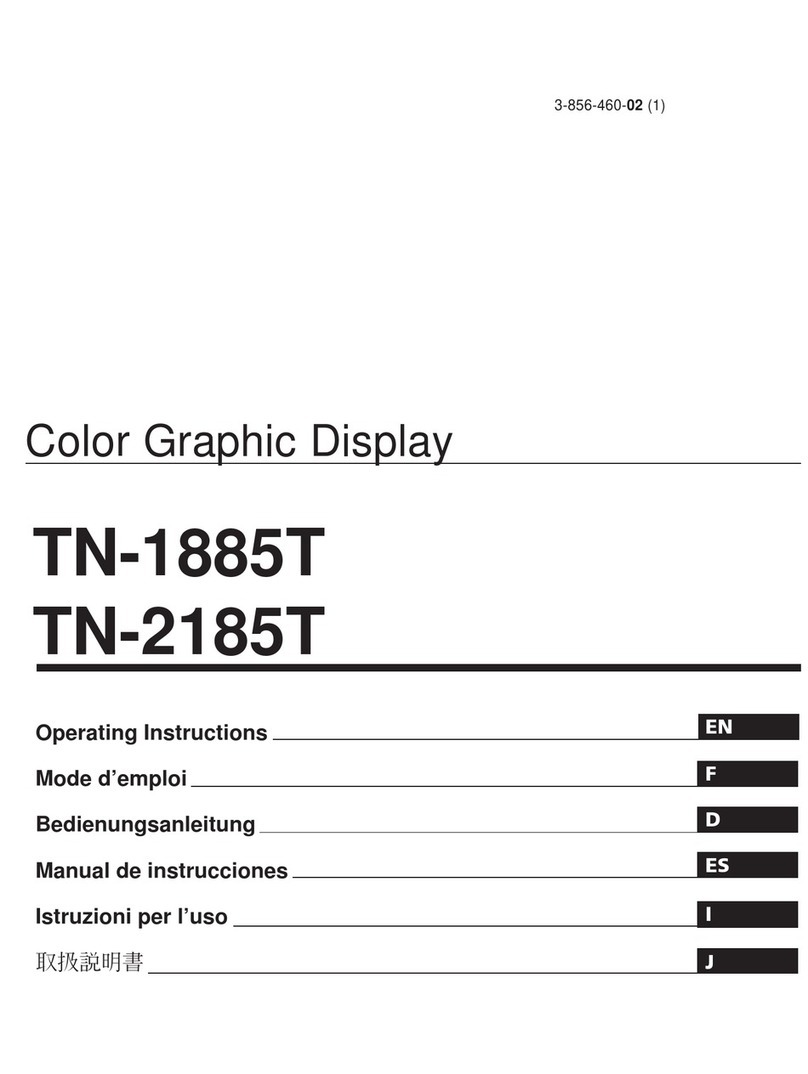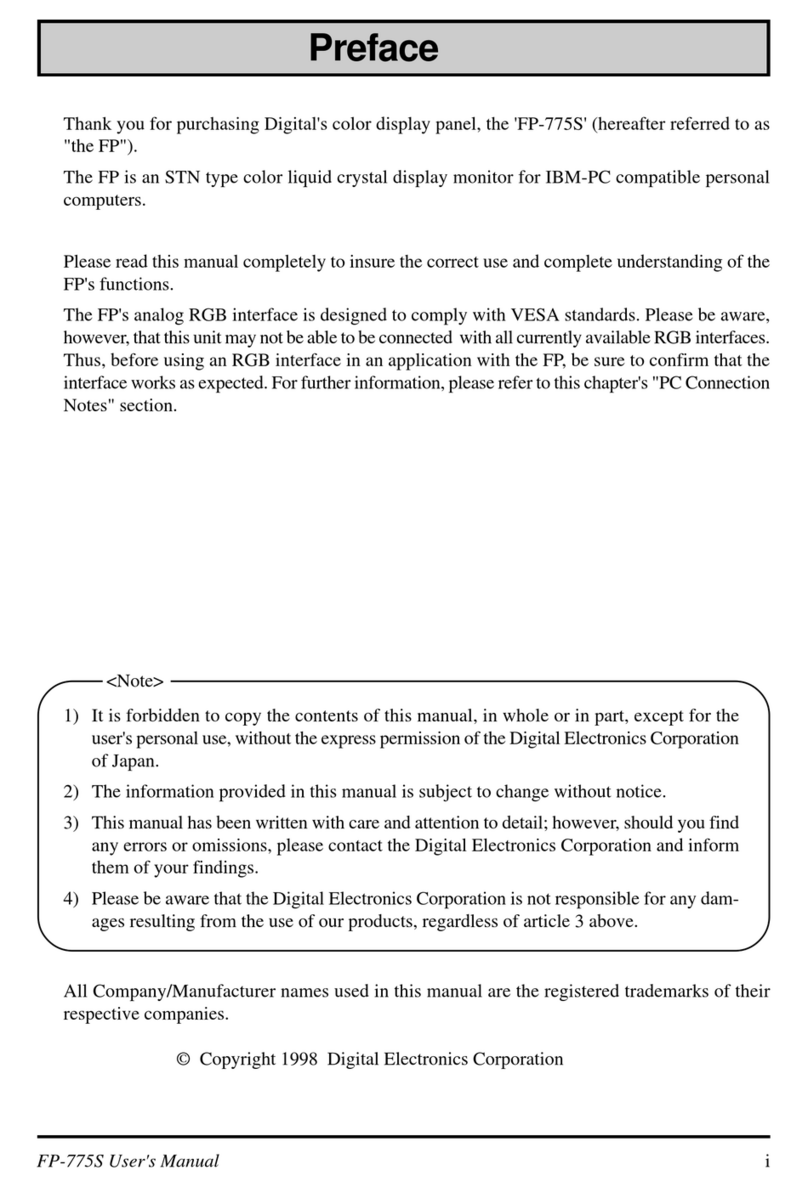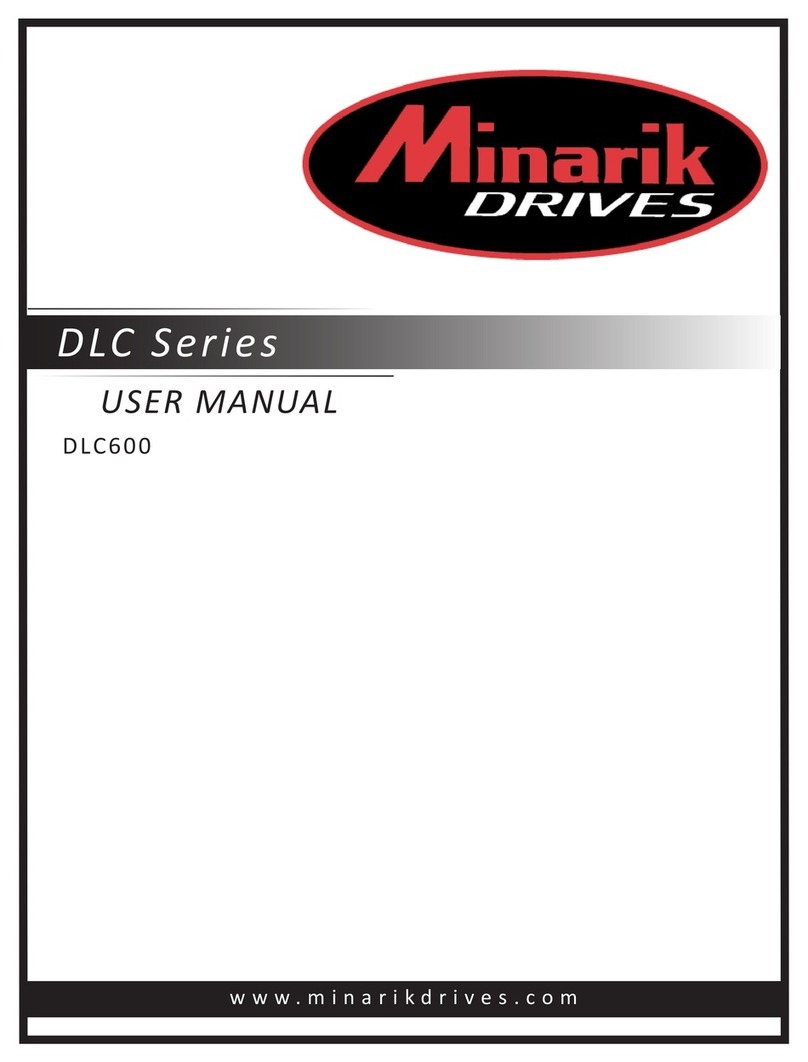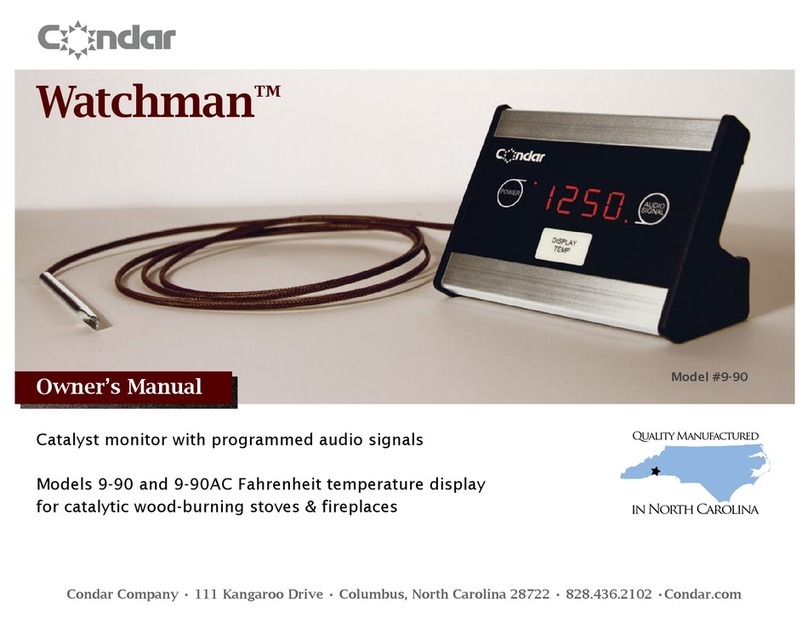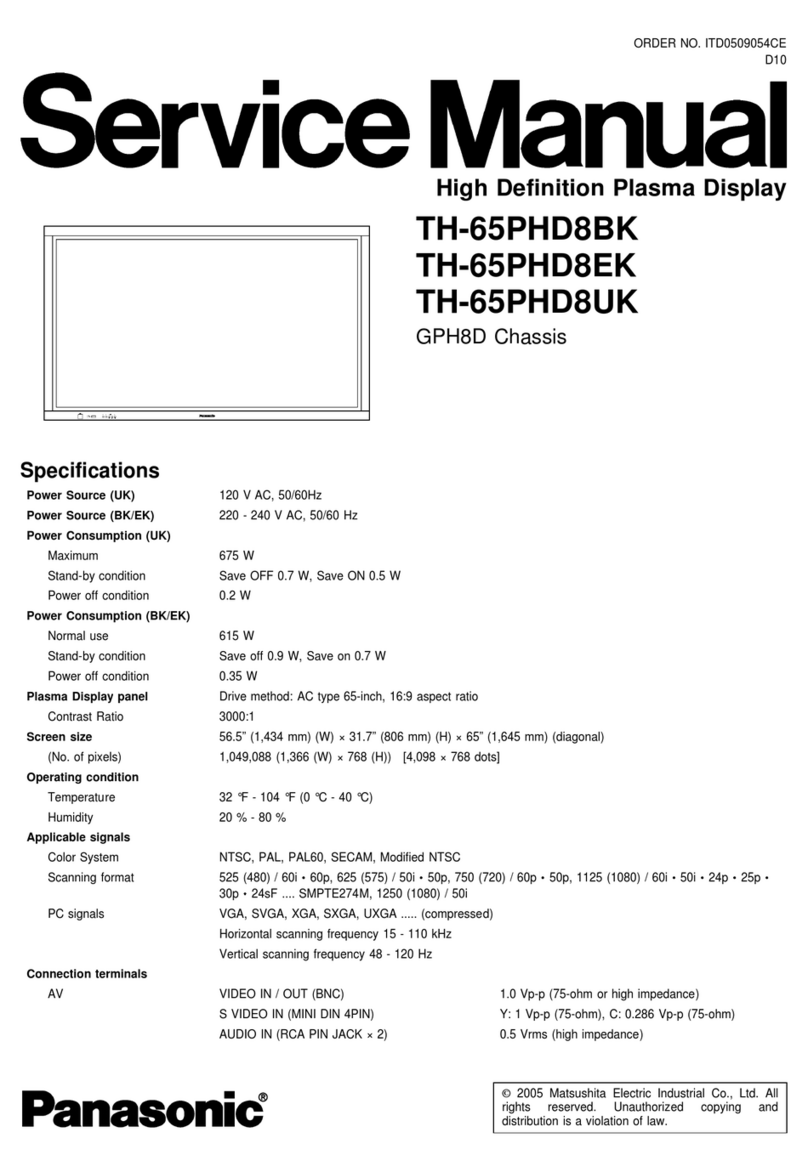DEC VR297 User manual

VR297ColorMonitor
ServiceGuide
Order Number EK-VR297-SV-001
digital equipment corporation
maynard, massachusetts

First Edition, September 1989
The information in this document is subject to change without notice and should not
be construed as a commitment by Digital Equipment Corporation. Digital Equipment
Corporation assumes no responsibility for any errors that may appear in this document.
The software described in this document is furnished under a license and may be used or
copied only in accordance with the terms of such license.
No responsibility is assumed for the use or reliability of software on equipment that is not
supplied by Digital Equipment Corporation or its affiliated companies.
Copyright © by Digital Equipment Corporation 1989.
All Rights Reserved.
Printed in U.S.A.
The following are trademarks of Digital Equipment Corporation:
DEC DIBOL UNIBUS
DEC/CMS EduSystem VAX
DEC/MMS IAS VAXcluster
DECnet MASSBUS VMS
DECsystem–10 PDP VT
DECSYSTEM–20 PDT
DECUS RSTS
DECwriter RSX

Contents
About This Guide vii
1 Troubleshooting
1.1 BeforeYouStart.................................. 1
1.2 Troubleshooting the Problem . . . . . . . . . . . . . . . . . . . . . . . . 3
1.2.1 NoDisplay(1of4).............................. 4
1.2.2 IncorrectColor................................. 8
1.2.3 Purity........................................ 9
1.2.4 Misconvergence ................................ 10
1.2.5 Geometric Distortion . . . . . . . . . . . . . . . . . . . . . . . . . . . . 11
1.2.6 Excess Luminance . . . . . . . . . . . . . . . . . . . . . . . . . . . . . . 12
1.2.7 Bright Area at Left Margin . . . . . . . . . . . . . . . . . . . . . . . 13
2 Adjustments
2.1 BeforeYouStart.................................. 15
2.2 Using the Radiance Meter . . . . . . . . . . . . . . . . . . . . . . . . . . 16
2.3 ColorAdjustments................................ 18
2.4 Deflection Adjustments . . . . . . . . . . . . . . . . . . . . . . . . . . . . 20
2.4.1 Vertical Linearity (V-LIN) . . . . . . . . . . . . . . . . . . . . . . . . 21
2.4.2 Vertical Centering, Horizontal Centering, and Screen
Size ......................................... 22
2.4.3 Horizontal Pincushion Distortion . . . . . . . . . . . . . . . . . . . 25
2.4.4 Top and Bottom Pincushion Distortion . . . . . . . . . . . . . . . 26
2.4.5 Checking Horizontal Synchronization . . . . . . . . . . . . . . . 28
2.4.6 Convergence................................... 28
iii

iv Contents
2.4.7 Focus........................................ 30
2.4.7.1 Quadripole Adjustment . . . . . . . . . . . . . . . . . . . . . . . . 31
3 Removing and Replacing FRUs
3.1 Rear Cabinet Assembly . . . . . . . . . . . . . . . . . . . . . . . . . . . . 32
3.2 Perforated Metal Shield . . . . . . . . . . . . . . . . . . . . . . . . . . . . 33
3.3 CRTDischarge................................... 34
3.4 Power Supply/G Board . . . . . . . . . . . . . . . . . . . . . . . . . . . . . 36
3.5 LBoard ........................................ 36
3.6 DBoard........................................ 38
3.7 ABoard ........................................ 38
3.8 BBoard ........................................ 40
3.9 CBoard ........................................ 40
3.10 High-Voltage Block (K Board) . . . . . . . . . . . . . . . . . . . . . . . 41
3.11 H-STATControl.................................. 43
3.12 H/J Control Block Assembly . . . . . . . . . . . . . . . . . . . . . . . . . 44
A VR297 Documentation
B Alignment Screens
B.1 Circle-Crosshatch Pattern . . . . . . . . . . . . . . . . . . . . . . . . . . 47
B.2 AllE’sPattern................................... 48
B.3 Color Bars I Pattern . . . . . . . . . . . . . . . . . . . . . . . . . . . . . . 48
B.4 Color Bars II Pattern . . . . . . . . . . . . . . . . . . . . . . . . . . . . . . 49
Figures
3–1 Rear Cabinet Assembly and Perforated Metal Shield . . . . . 33
3–2 AnodeCapRemoval............................... 35
3–3 Power Supply and L Board . . . . . . . . . . . . . . . . . . . . . . . . . 37
3–4 A, B, C, and D Boards . . . . . . . . . . . . . . . . . . . . . . . . . . . . . 39
3–5 High-Voltage Block . . . . . . . . . . . . . . . . . . . . . . . . . . . . . . . . 42
3–6 H-STATControl.................................. 43
3–7 Bezel .......................................... 44
3–8 H/JControlBlock................................. 45

Contents v
Tables
1 Tools and Equipment . . . . . . . . . . . . . . . . . . . . . . . . . . . . . . viii
2 VR297 Recommended Spares List . . . . . . . . . . . . . . . . . . . . viii

AboutThisGuide
This guide describes how to service your VR297 color monitor in the field.
The guide covers the following topics:
Troubleshooting the field replaceable units (FRUs)
Adjusting the video monitor
Removing and replacing FRUs
Appendixes provide the following information:
Related documentation
Alignment screens
VR297 Color Monitor
The VR297 color monitor has a 432 mm (17-inch), direct-view, antiglare
screen with contrast enhancement. The monitor’s built-in tilt-swivel
assembly lets the user adjust the screen for viewing comfort. When
connected to a host computer system, the monitors can display
information you send to the host system and information the host system
sends to you.
Tools and Equipment
You need the following tools and equipment to service the VR297 video
monitor:
vii

viii About This Guide
Table 1 Tools and Equipment
Tools and Equipment Part Number
Terminal technician tool kit
50 Hz (240 Vac) 29-23270-00
60 Hz (120 Vac) 29-23268-00
Static protection kit 29-26246-00
Safety goggles 29-16141-00
Gloves 29-16146-00
Color video service kit (without power pack) A2-S0099-01
Power packs
90 to 110 Vac, 50 Hz 29-25448
104 to 126 Vac, 60 Hz 29-25449
198 to 242 Vac, 50 Hz 29-25450
Recommended Spares List
The following is the recommended spares list for the VR297 color
monitor:
Table 2 VR297 Recommended Spares List
Spares Part Number
Digital Sony
FRUs
A board (video amp) 29-27797 A-1296-461-A
B board (EMI filter) 29-27798 A-1130-505-A
C board (arc suppression) 29-27799 A-1330-733-A
D board (deflection) 29-27800 A-1345-899-A
G board (switching regulator unit) 29-27801 A-1477-873-A
H/J control block assembly 29-27802 A-1477-357-A
K board (high voltage assembly) 29-27804 A-1465-154-A

About This Guide ix
Table 2 (Cont.) VR297 Recommended Spares List
Spares Part Number
Digital Sony
L board (convergence) 29-27803 A-1235-011-A
H STAT control 29-27805 1-237-344-11
Other Parts
Bezel (plastic) 29-27809 X-4381-964-1
Cable assembly 29-27808 A-1499-505-A
Cable clamps 29-27817 A-1499-499-A
Carton 99-08577 –
Coaxial cable, video inter. 29-27806 A-1499-495-A
Connector panel assembly 29-27811 A-1429-235-A
D shield 29-27813 4-381-997-01
Main harness 29-27807 1-937-755-11
PCB plastic parts 29-27816 A-1499-498-A
Perforated metal shield 29-27814 4-384-359-01
Pot alignment tool 29-27815 4-382-826-01
Rear cabinet 29-27810 4-381-947-11
Safety covers 29-27812 A-1499-604-A
Screws 29-27818 A-1499-500-A
Tilt-swivel assembly 29-27819 X-4381-961-1
Normally not replaced during field repairs.
Conventions
The following conventions are used in this guide:
Warning Provides information to prevent personal injury.
Caution Provides information to prevent damage to the equipment.
Note Provides general information you should be aware of.
PN Part number.

1
Troubleshooting
This chapter describes how to troubleshoot VR297 monitor problems
by using a set of flowcharts. Each flowchart is for a different type of
problem. The flowcharts guide you through the steps to isolate the cause
of a problem.
1.1 Before You Start
This section covers the basic steps in troubleshooting any VR297 monitor
problem. These steps will help you do your job in the field more easily and
effectively. Section 1.2 provides the actual flowcharts for troubleshooting
specific problems.
The flowcharts instruct you when to perform checks on the monitor,
replace parts, or make adjustments. If you complete all the steps in a
flowchart and the problem still exists, replace the whole monitor.
• If you are going to service a display-quality problem, ask the customer
to let the monitor warm up for at least 20 minutes before you arrive,
if possible.
• Always troubleshoot the most obvious symptom, but remember that
one symptom may indicate multiple failures. The flowcharts assume
that only one assembly has failed or only one problem exists.
1

2Troubleshooting
NOTE
Magnetic fields affect the monitor’s performance and can give
a false indication of a monitor failure. Place the monitor away
from:
• Electromagnetic devices, such as other monitors
• Magnetized objects, such as filing cabinets and steel beams in
walls
Learn About the Problem
Talk to the operator to get a history of the problem. The operator often
has detailed knowledge about the problem.
Identify the Problem
Identify the problem before you remove field replaceable units (FRUs).
For example, the screen display often indicates which problem is
occurring.
Isolate the Problem
After you clearly identify a problem, check the list of problem types at
the beginning of Section 1.2. Select the type that best describes your
problem. Go to the flowchart for that problem. Turn off the power before
disconnecting or replacing any FRU.
WARNING
If you smell burning components, press the monitor power switch
off (O), wait 10 seconds, then disconnect the power cord.
Correct the Problem
Complete all the steps in the troubleshooting flowchart(s) for your
problem. When you are finished, display the host system’s alignment
test patterns to make sure no other problem exists. To display the test
patterns, refer to the host system’s service manual.

Troubleshooting 3
1.2 Troubleshooting the Problem
This section provides flowcharts for troubleshooting different types of
monitor problems. The flowcharts make two assumptions:
• If FRUs were replaced, the correct procedures in Chapter 3 were
followed.
• Adjustment procedures were performed as necessary.
Problems may come from two sources—your host system or your monitor.
Types of Problems
The following flowcharts cover seven types of monitor problems:
If you have this problem . . . See this section . . .
A blank screen, no video or raster 1.2.1
Incorrect color display problems 1.2.2
Purity problems 1.2.3
Misconvergence 1.2.4
Geometric distortion 1.2.5
Excess luminance 1.2.6
Bright area at left margin 1.2.7
NOTE
If you replace a video amplifier module, deflection module, or the
power supply, perform all the necessary adjustments (Chapter 2).

4Troubleshooting
1.2.1 No Display (1 of 4)
START
DISPLAY THE CIRCLE−CROSSHATCH SCREEN
IS
THE POWER NO
LED ON THE 3
MONITOR
YES
1
CRT FILAMENTS
SET THE S1 SWITCH ON THE A BOARD TO THE AGING POSITION
RASTER
ONLY
VERIFY THAT THE PROBLEM
IS NOT EXTERNAL:
1. CHECK THE VIDEO CABLE
2. RUN THE SYSTEM
REPLACE THE A BOARD (3.7)
FOR A GOOD CONNECTION 5
IS
THE IMAGE NO REPLACE THE
H/J CONTROL
BLOCK (3.12)
DISPLAYED ON
THE SCREEN
WAS THE YES YES
PROBLEM EXTERNAL
TO THE
STOP
SECTION NUMBERS ARE IN PARENTHESES.
WHAT
LIT
TYPE OF
NO 2
ARE THE
YES
4
NO
PERFORM THE
A BOARD
ADJUSTMENTS (2.3)
GRAPHICS DIAGNOSTICS
MONITOR
ON THE
SCREEN
LIT
NO
DISPLAY
RASTER AND
IMAGE
VIDEO IS DISPLAYED
CHECK THE CONNECTIONS ON THE
B BOARD. IF THE CONNECTIONS
ARE GOOD, REPLACE THE B BOARD (3.8)

Troubleshooting 5
No Display (2 of 4)
2
TURN OFF POWER, RESEAT THE C BOARD
AND CABLES, AND TURN POWER BACK ON
ARE THE NO
CRT FILAMENTS CHECK THE VOLTAGE BETWEEN PINS H AND H ON THE C BOARD
LIT
IS
YES
IS THE YES REPLACE THE
WHOLE MONITORVOLTAGE
THE IMAGE 4
NO
STOP
REPLACE THE D BOARD (3.6)
ARE THE NO
TUBE FILAMENTS
IMAGE DISPLAYED
LIT
YES
ARE
THE THREE NO
VOLTAGES WITHIN
IS THE 4
REPLACE THE
POWER SUPPLY
(3.4)
PERFORM THE
D BOARD
ADJUSTMENTS (2.4)
REPLACE THE
H. V. BLOCK
(3.10)
SECTION NUMBERS
ARE IN PARENTHESES.
NO
DISPLAYED ON
YES
6.5 Vdc
YES
CHECK THE +12, −12,
AND +60 VOLT POINTS
ON THE B BOARD
THE SCREEN
CHECK THE CABLES AND CONNECTORS ON
THE B BOARD, C BOARD, AND D BOARD
YES
TOLERANCE
ON THE
SCREEN

6Troubleshooting
No Display (3 of 4)
3
1. TURN OFF POWER
2. UNPLUG THE AC POWER CORD
3. CHECK THE FUSE ON THE BACK OF THE MONITOR
IS THE NO
FUSE BLOWN CHECK THE AC POWER AT THE WALL OUTLET
YES
IS
THERE POWER NO
PRESENT AT THE
YES
CALL AN ELECTRICIAN
IS
THE POWER
1
STOP
SECTION NUMBERS ARE IN PARENTHESES.
1. REPLACE THE FUSE
2. PLUG IN THE POWER CORD
3. TURN ON THE POWER SWITCH
MONITOR
NO
LED ON THE
DISPLAYED ON
YES
WALL OUTLET
LIT
IS
THE IMAGE NO
YES
REPLACE THE
POWER SUPPLY
(3.4)
THE SCREEN

Troubleshooting 7
No Display (4 of 4)
5
CHECK THE VOLTAGE AT TP9 ON THE A BOARD
IS
THE VOLTAGE NO
GREATER THAN CHECK THE C14 POINT ON THE B BOARD
55 Vdc
YES IS
THE VOLTAGE NO REPLACE THE
POWER SUPPLY
(3.4)
GREATER THAN
PERFORM THE
A BOARD
ADJUSTMENTS (2.3)
55 Vdc
YES
REPLACE THE A BOARD (3.7)
SECTION NUMBERS ARE IN PARENTHESES.
PERFORM THE A BOARD
ADJUSTMENTS (2.3)

8Troubleshooting
1.2.2 Incorrect Color
START
DISPLAY THE CIRCLE−CROSSHATCH SCREEN
THE
SCREEN MUST MISSING
A COLORBE WHITE. IS THE VERIFY THAT THE PROBLEM IS NOT EXTERNAL
1. CHECK THE VIDEO CABLE FOR A GOOD CONNECTION
2. RUN THE GRAPHICS DIAGNOSTICS IN THE SYSTEM
3. DISPLAY THE COLOR BAR PATTERN
4. SWAP THE RED AND BLUE CABLES AND SEE IF
IMAGE MISSING ANY COLOR
THE MISSING COLOR CHANGES −− IF SO, THEN
REPLACE THE VIDEO CABLE
SATURATION
BY A COLOR
WAS THE YES
PROBLEM EXTERNAL STOP
TO THE
MONITOR
NO
THE SCREEN YES
STILL SATURATED
REPLACE THE A BOARD (3.7)
PERFORM THE A BOARD
ADJUSTMENTS (2.3)
SCREEN STILL
SATURATED OR STILL
COLOR
REPLACE THE WHOLE MONITOR
SECTION NUMBERS ARE IN PARENTHESES.
BY A
COLOR
IS
BY A COLOR
OR IS IT SATURATED
NO
NO
MISSING A
IS THE
YES
STOP
PERFORM THE
A BOARD
ADJUSTMENTS (2.3)

Troubleshooting 9
1.2.3 Purity
START
DISPLAY THE GREEN SCREEN
IS
THE SCREEN NO DEGAUSS THE MONITOR BY
TURNING THE POWER
SWITCH OFF THEN BACK ON
COMPLETELY ONE
COLOR
YES
IS
YES THE SCREEN
COMPLETELY ONE
COLOR
NO
REPLACE THE WHOLE MONITOR
STOP

10 Troubleshooting
1.2.4 Misconvergence
START
DISPLAY THE CIRCLE−
CROSSHATCH SCREEN ADJUST V−CENT TO
CENTER THE IMAGE
(2.4.2)
ADJUST H−STAT AND V−STAT
TO CORRECT MISCONVERGENCE
(2.4.6)
DO HORIZONTAL
ONLY READJUST THE H−STAT
CONTROL NEAR THE
A BOARD (2.4.6)
NO TYPE OF
MISCONVERGENCE
MISCONVERGENCE
HORIZONTAL,
VERTICAL,
OR BOTH
YES
YES DOES THE
PERFORM THE
L BOARD
ADJUSTMENTS (2.4.6)
H−STAT CONVERGE
STOP NO
REPLACE THE H−STAT
CONTROL NEAR THE
A BOARD (3.11)CORRECTED
REPLACE THE L BOARD (3.5)
PERFORM THE L BOARD
ADJUSTMENTS (2.4.6)
SECTION NUMBERS ARE IN PARENTHESES.
STOP
THE CONTROLS
CORRECT THE
STOP
YES IS THE
MISCONVERGENCE
NO
THE IMAGE
CORRECTED
YES
STOP
REPLACE THE WHOLE MONITOR
IS THE
MISCONVERGENCE
NO

Troubleshooting 11
1.2.5 Geometric Distortion
START
DISPLAY THE CIRCLE−CROSSHATCH SCREEN
MEASURE THE DISTANCE BETWEEN THE
TOP AND BOTTOM OF THE IMAGE AT
SEVERAL POINTS ACROSS THE SCREEN
IS THE
DISTANCE FROM NO
TOP−TO−BOTTOM AT PERFORM THE D BOARD
ADJUSTMENTS (2.4)EACH POINT
YES
ARE THE
MEASURE THE DISTANCE FROM THE
LEFT SIDE OF THE IMAGE TO THE
RIGHT SIDE AT SEVERAL POINTS
ACROSS THE SCREEN
TOP−TO−BOTTOM
AND SIDE−TO−SIDE YES STOP
NO
SIDE−TO−SIDE AT REPLACE THE D BOARD (3.6)
PERFORM THE D BOARD
ADJUSTMENTS (2.4)
SECTION NUMBERS ARE IN PARENTHESES.
280mm
236 mm
DISTANCE FROM NO
DISTANCES EQUAL AT
EACH POINT
YES
ARE THE
RESPECTIVELY
236 mm AND 280 mm,
YES STOP
NO
REPLACE THE WHOLE MONITOR
STOP
IS THE
DISTANCES EQUAL AT
TOP−TO−BOTTOM
AND SIDE−TO−SIDE
RESPECTIVELY
236 mm AND 280 mm,

12 Troubleshooting
1.2.6 Excess Luminance
START
ADJUST THE CONTRAST CONTROL
TO DETERMINE IF THE
CIRCLE−CROSSHATCH IMAGEDISPLAY THE CIRCLE−
CROSSHATCH SCREEN VARIES IN BRIGHTNESS
THE CONTRAST NO
YES
ARE
DISCONNECT THE THREE VIDEO
INPUT CABLES FROM THE REAR
OF THE MONITOR
THE THREE NO REPLACE THE
POWER SUPPLY
BOARD (3.4)
VOLTAGES WITHIN
TOLERANCE
YES REPLACE THE
H/J CONTROL
BLOCK (3.12)
IS THE
BACKGROUND THE PROBLEM IS NOT
IN THE MONITOR.
REFER TO THE SYSTEM
DOCUMENTATION AND RUN
THE GRAPHIC DIAGNOSTICS
THE G2 CONTROL REPLACE THE
A BOARD (3.7)
RECONNECT THE VIDEO CABLES
AND PERFORM THE A BOARD NO REPLACE
THE WHOLE
(2.3) MONITOR
YES
STOP
SECTION NUMBERS ARE IN PARENTHESES.
DOES
CONTROL INCREASE AND CHECK THE +12, −12,
AND +60 VOLT POINTS
ON THE B BOARDDESCREASE THE
NO
YES
IS THE
RASTER DISPLAY
ON THE
SCREEN
S1 SWITCH SET THE S1 SWITCH IN
THE CENTER POSITION.
SETTING S1 IN ANY OTHER
POSITION DISPLAYS
EXCESSIVE RASTER
ADJUSTMENTS
IMAGE
RASTER STILL VISIBLE
IN THE CENTER NO
YES
NORMAL
IS THE
ADJUSTING
DOES
TURN DOWN THE
NO
YES
(NORMAL)
POSITION
RASTER
Table of contents
Other DEC Monitor manuals