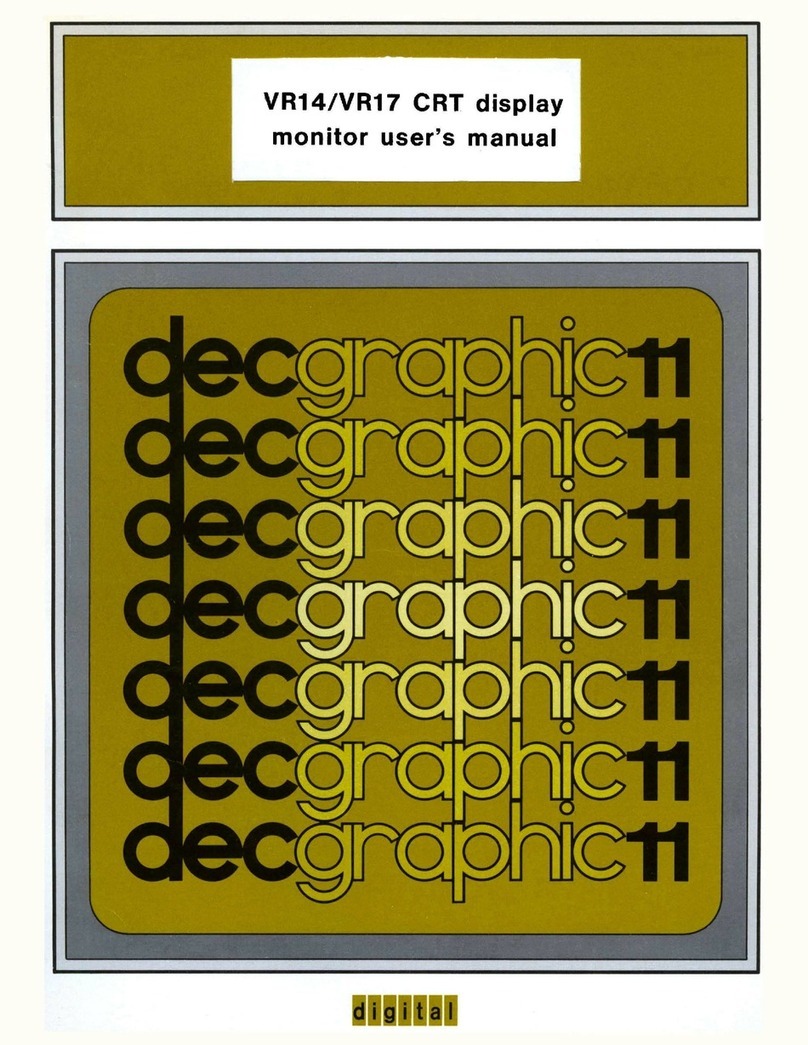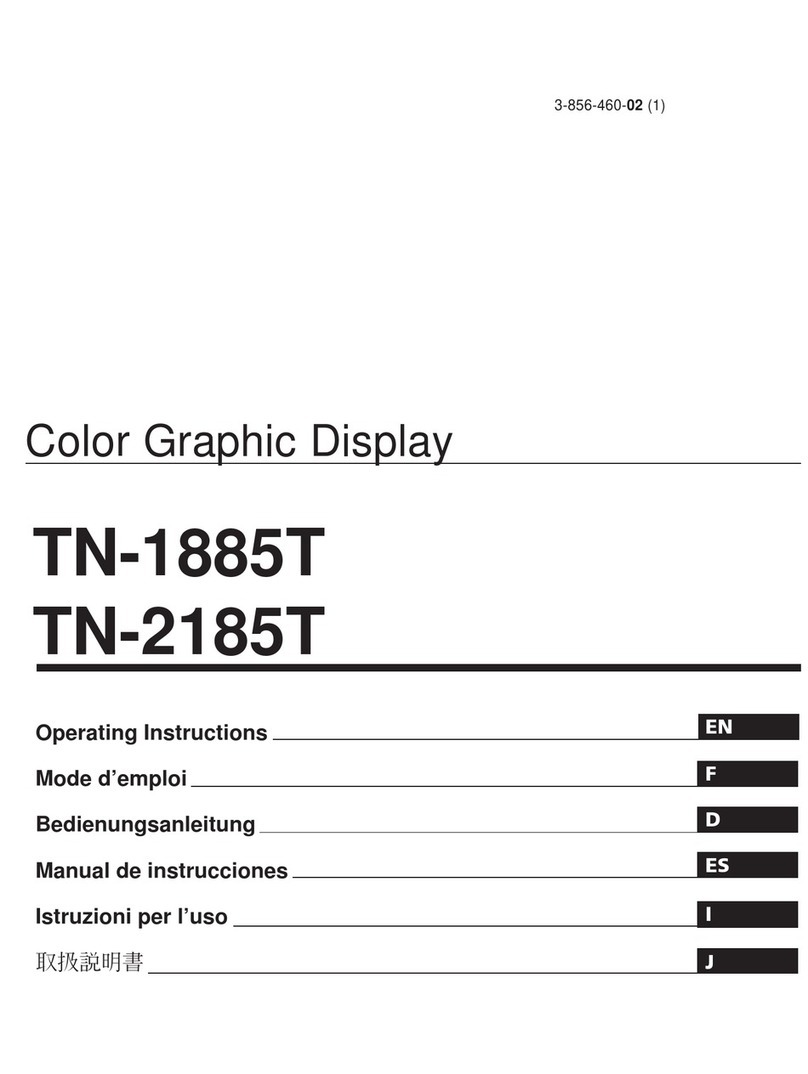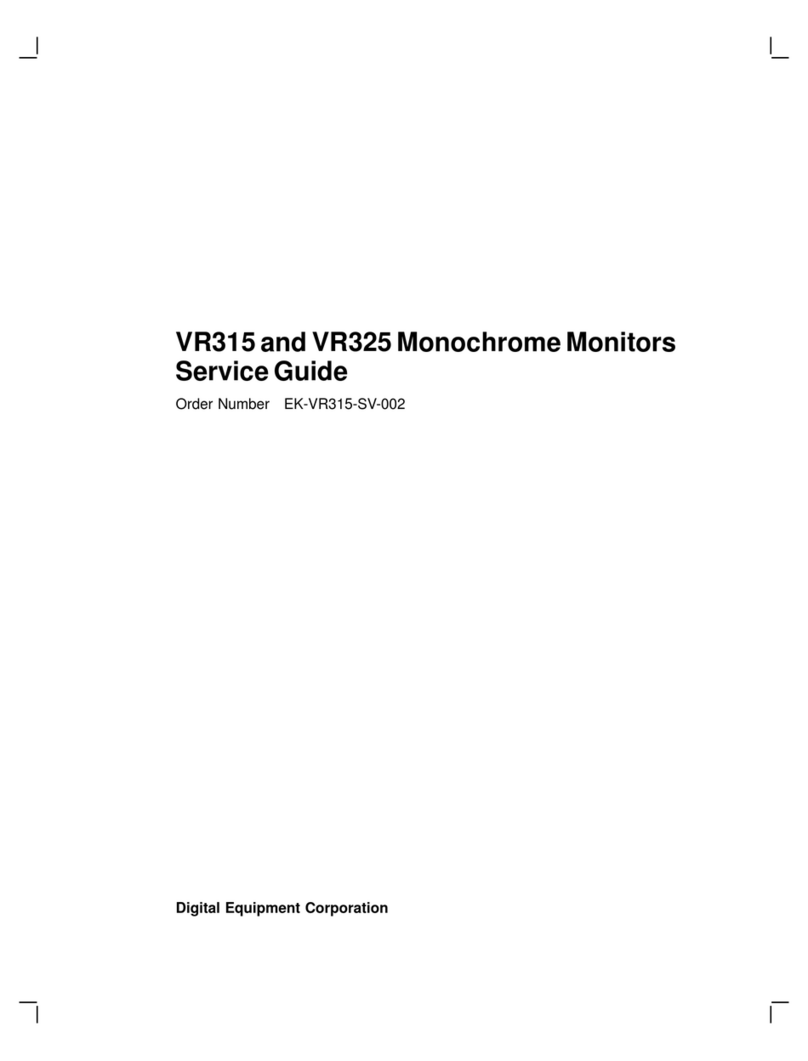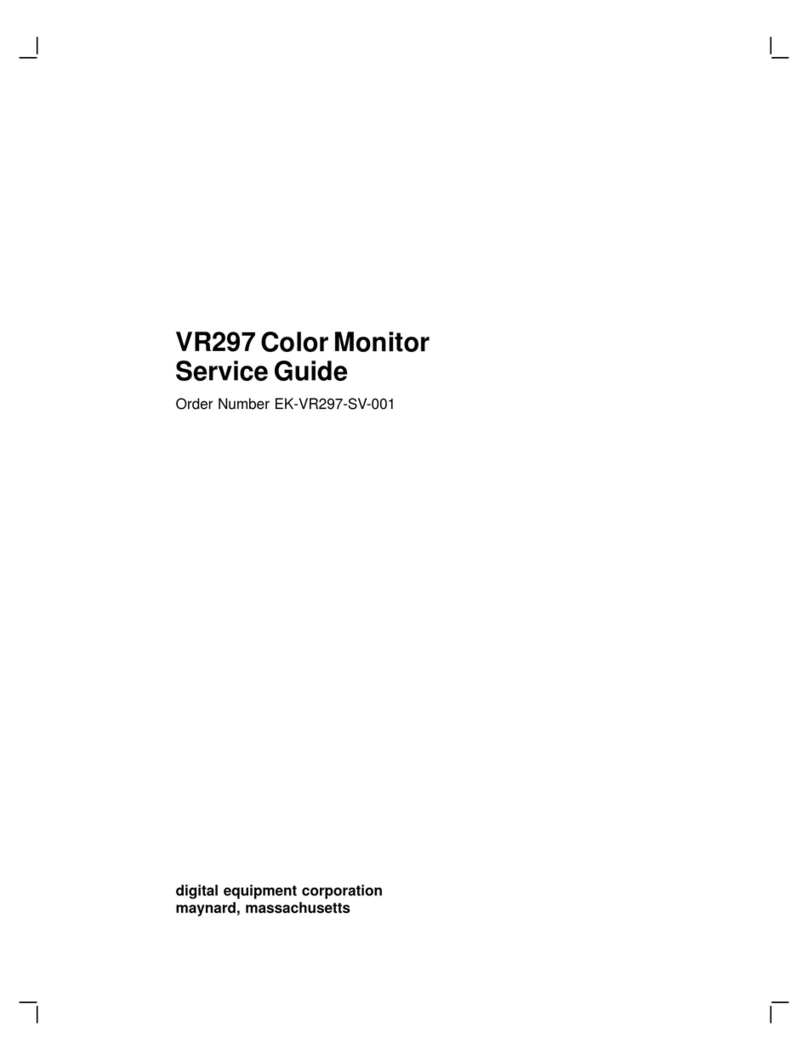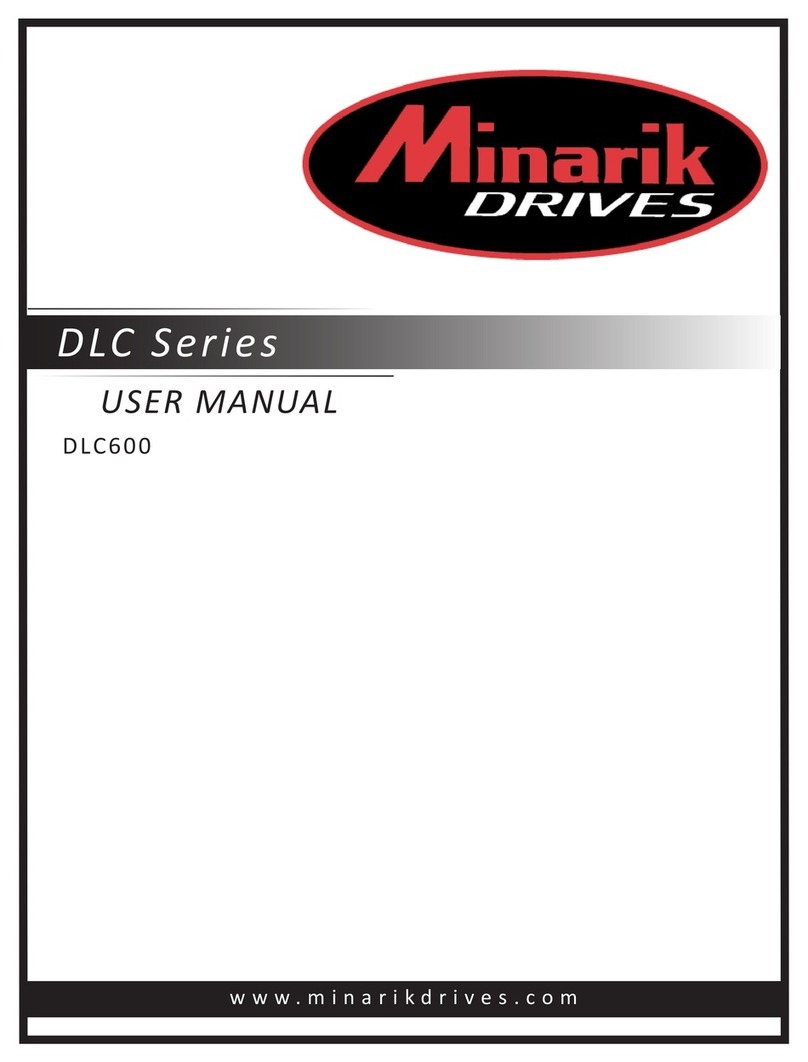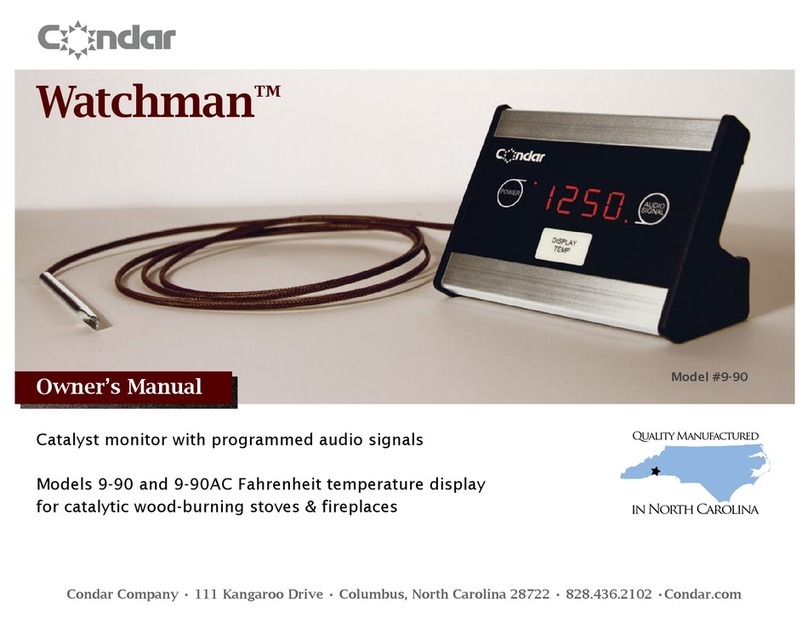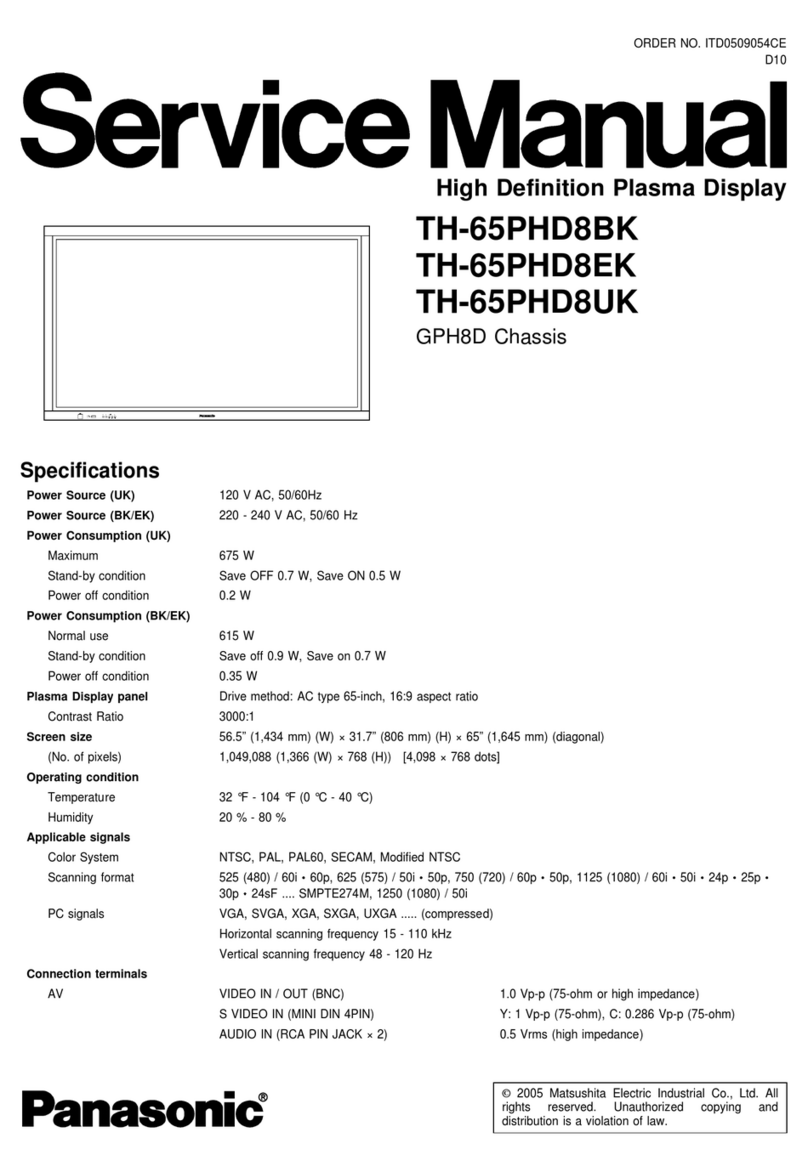DEC FP775S Series User manual

FP-775S User's Manual i
1) It is forbidden to copy the contents of this manual, in whole or in part, except for the
user's personal use, without the express permission of the Digital Electronics Corporation
of Japan.
2) The information provided in this manual is subject to change without notice.
3) This manual has been written with care and attention to detail; however, should you find
any errors or omissions, please contact the Digital Electronics Corporation and inform
them of your findings.
4) Please be aware that the Digital Electronics Corporation is not responsible for any dam-
ages resulting from the use of our products, regardless of article 3 above.
<Note>
Thank you for purchasing Digital's color display panel, the 'FP-775S' (hereafter referred to as
"the FP").
The FP is an STN type color liquid crystal display monitor for IBM-PC compatible personal
computers.
Please read this manual completely to insure the correct use and complete understanding of the
FP's functions.
The FP's analog RGB interface is designed to comply with VESA standards. Please be aware,
however, that this unit may not be able to be connected with all currently available RGB interfaces.
Thus, before using an RGB interface in an application with the FP, be sure to confirm that the
interface works as expected. For further information, please refer to this chapter's "PC Connection
Notes" section.
Preface
All Company/Manufacturer names used in this manual are the registered trademarks of their
respective companies.
© Copyright 1998 Digital Electronics Corporation

ii FP-775S User's Manual
This section describes the safety precautions necessary for the correct use of the FP.
Please keep this manual close at hand and refer to it when necessary.
■!Safety Symbol Types
The following symbols are used throughout this manual to ensure the safe use of the
FP. Please be sure to follow all instructions given since they explain important
safety points.
Safety Symbols
This mark warns of a situation that could cause either serious or
fatal injury if the instruction is ignored and/or the unit is used
incorrectly.
This mark warns of a situation that could cause either personal injury
or property damage if the instruction is ignored and/or the unit is
used incorrectly.
!!
!!
!
Warning
Caution
!!
!!
!

FP-775S User's Manual iii
For the safe use of this unit, be sure to follow these guidelines:
Safety Instructions
!!
!!
!
Warning
"Because of the danger of electrical shock, be sure to unplug (disconnect) the power
cable from the FP before plugging the cable's other end into the power supply.
"Do not use power in excess of the unit's specified voltage range since it may cause a
fire, an electrical shock, or damage the unit.
"Because the FP contains high voltage parts, an electric shock can occur when disassem-
bling the unit. Therefore, be sure to always unplug the unit before disassembling it.
"Do not modify the FP in any way, since it may cause either a fire or an electrical
shock.
"When changing the backlight, be sure to turn off the unit's power first, to prevent an
electric shock.
"Do not use touch panel keys to perform life-threatening or vitally important safety
functions. Use separate hardware switches to provide machine emergency stop or
other safety functions.
"If substantial amounts of metallic dust, water or liquids enter the FP's case, turn off
the FP's power immediately, unplug the power cord, and contact your local FP
distributor.
"When installing the FP, be sure to follow the instructions given in “Chapter 3.
Installation and Wiring," to insure it is performed correctly.
"Do not use the FP in an environment with flammable gas since it may cause an
explosion.
"The FP is not intended for applications requiring extremely-high reliability and safety,
such as aircraft equipment, aerospace equipment, central communication equipment,
nuclear control equipment or life-supporting medical equipment.
"When the FP is used for equipment that must provide high reliability and safety in its
functions and accuracy, the entire system that uses the FP must have its safety features
designed to include redundancy and error-prevention.
Examples of such usage are: transportation (trains, automobiles, ships, etc.), disaster/
crime-prevention devices, numerous safety devices, and medical equipment not related
to life support.

iv FP-775S User's Manual
■Do not press the screen's touch surface too strongly with either your finger or a hard
object, since the touch surface may be damaged.
■ Do not press on the touch panel's face with sharp objects, such as a mechanical pencil
or a screwdriver, since it can damage the panel surface.
■ When the surface of the display screen becomes dirty or smudged, clean the display
with a cloth soaked in a neutral detergent. Do not use paint thinner or organic solvent.
■ Avoidusingorstoring the FP in direct sunlight,excessivelydusty or dirty environments,
or where chemicals or their vapors are present in the air.
■ Please avoid using the FP in areas where sudden, large changes in temperature may
occur. These changes can cause condensation to form inside the unit, possibly causing
an accident.
■ Avoid restricting the FP's natural ventilation, or storing and using the FP in an
environment that will raise the FP's internal temperature above its designated limits.
■ DonotuseorstoretheFPin areas where chemicalvaporsarepresent or where chemicals
may come into contact the unit.
Notes on the FP's Liquid Crystal Display (LCD)
■ Depending on the type of information being displayed on the FP's screen, or the current
contrast setting, subtle variations in brightness may appear. This phenomenon is a
common attribute of LCD's and is not a defect.
■ There are minute grid-points on the LCD surface. These points are not defects.
■ Occasionally crosstalk (shadows appearing on extended display lines) will appear on
the display. This phenomenon is a common attribute of LCD's and is not a defect.
■ The displayed color will look different when viewed from an angle outside the speci-
fied view angle. This phenomenon is a common attribute of LCD's and is not a defect.
■ Displaying a single screen image for long periods of time can cause an afterimage to remain
onthe screen. To correct this, turntheunitOFFfor a short period(5to10minutes), then ON
again. This phenomenon is a common attribute of the LCDs, and not a defect. To prevent
the creation of an afterimage, you can change the screen display periodically to prevent the
displaying of a single image for a long period of time.
When the FP's Liquid Crystal Display (LCD) is Damaged
"If the FP's display is damaged or cracked, be sure to avoid any contact with the
display's internal liquid.
"If any part of the user's clothing or body comes in contact with the damaged/
cracked FP display's internal liquid, be sure to wash that area immediately with
detergent and water. If this liquid enter's the user's eye, be sure to flush with
water immediately and see a doctor.
"Do not inhale any of the damaged/cracked FP display's fumes.
"Dispose of the damaged/cracked FP display in accordance with your local
area's toxic material disposal regulations.
For the correct use of this unit, please follow these guidelines:
Safety Instructions
Caution
!!
!!
!

FP-775S User's Manual v
UL Application Notes
The FP-775S is a (c)UL 1950 recognized product. (UL File No.190533).
Please pay special attention to the following instructions when applying for
UL approval for machinery which includes one of these FP units built in.
Machinery with an FP unit mounted in it requires UL inspection for the
combination of the FP and the machinery.
The FP-775S conforms as a component to the following standards:
UL 1950, Third Edition, dated April 30, 1998 (Standard for Safety of
Information Technology Equipment, including Electrical Business Equip-
ment)
CSA-C22.2 No. 950-M95 (Standard for Safety of Information Technol-
ogy Equipment, including Electrical Business Equipment)
FP-775S (UL Registration Model No.: 0880048)
If the FP is installed so as to cool itself naturally, be sure to install the
unit in a vertical position. Also, be sure that the FP is installed so that it
is at least 100mm away from any adjacent structures or devices. If these
requirements are not met, the heat generated by the PL’s internal compo-
nents may cause the unit to fail to meet UL standard requirements.
CE Marking Notes
The FP-775S is a CE marked, EC compliant product.
<Complies with the following EC Directives>
EMC Directives 89/336/EEC, 92/31/EEC, 93/68/EEC
Low Voltage Directives 73/23/EEC, 93/68/EEC
<Complies with the following Standards>
Safety
DIN EN 60950 (VDE 0805): 1997-11
EN 60950:1992,A1:1993,A2:1993,A3:1995,A4:1997
IEC 950:1991,A1:1992,A2:1993,A3:1995,A4:1996
EMI (EN50081-2)
EN55022:1994(Class A), EN61000-3-2:1995, EN61000-3-3:1995
EMS (EN50082-2)
EN61000-4-2 :1995, EN61000-4-4:1995, EN61000-4-5:1995,
EN61000-4-11:1995, ENV50204:1995, ENV50140:1993,
ENV50141:1993

vi FP-775S User's Manual
What is IP65f?
This unit's protection rating of IP65f is actually a composite code, consisting
of the internationally recognized British "Ingress Protection" standard (BS
EN 60529:1992) - "IP65", and the standard developed by the Japanese
Electronics Manufacturer's Association (JEM) - "f". This code is used in this
manual to identify a given product's degree of structural resistance to a variety
of environmental elements and thus, prevent problems or accidents related
to the inappropriate use of a product.
The individual meaning of each character of this code is explained below.
This code indicates the degree of ingress protection provided from the front
face of the PL, and assumes that the PL is securely mounted into a metal
panel.
IP6 5 f
(1) (2) (3) (4)
(1) Designates the type of protection provided.
(2) Indicates the degree of protection provided to the human body by the
unit, and the degree of protection provided by the unit's front face from
particles/dust intrusion into the interior of the unit.
Here, "6" indicates that the unit is completely protected from dust intrusion.
(3) Indicates the degree of protection provided by the unit's front face from
water intrusion into the interior of the unit.
Here, "5" indicates that the unit is protected from water intrusion from a
direct water jet.
(4) Indicates the degree of protection provided by the unit's front face from
oil particle intrusion into the interior of the unit.
Here, "f" indicates that the unit is completely protected from oil intrusion via
either oil particles or oil splashes from any direction (to the front panel).
For information about the FP's protective structure, refer to page 2-3.
Note:

FP-775S User's Manual vii
Table of Contents
Preface ....................................................................................................................................... i
Safety Symbols ..................................................................................................................................ii
Warning: Safety Instructions..........................................................................................................iii
Caution: Safety Instructions ........................................................................................................... iv
UL Application/CE Marking Notes.................................................................................................v
What is IP65f? .................................................................................................................................. vi
Table of Contents ............................................................................................................................vii
PC Connection Notes .......................................................................................................................ix
FP-775S Features .............................................................................................................................. x
Package Contents .............................................................................................................................xi
Symbol Information........................................................................................................................xii
Chapter 1—Introduction
1-1 Connecting the FP to a PC.....................................................................................................1-1
1-2 Optional Equipment ................................................................................................................1-3
Chapter 2—Specifications
2-1 General Specifications ............................................................................................................2-1
1 Electrical Specifications .......................................................................................................2-1
2 Environment Specifications ..................................................................................................2-1
3 Structural Specifications .......................................................................................................2-2
2-2 Functional Specifications .......................................................................................................2-2
2-3 Interface Specifications ..........................................................................................................2-3
1 Analog RGB Interface ..........................................................................................................2-3
2 Serial Interface ......................................................................................................................2-4
3 Keyboard Interface................................................................................................................2-5
4 Mouse Interface ....................................................................................................................2-5
5 PC Interface............................................................................................................................2-5
2-4 Option Cable Pin Diagrams...................................................................................................2-6
2-5 Names and Descriptions of FP Parts ...................................................................................2-8
2-6 Flat Panel (FP) Dimensions ..................................................................................................2-9
1 FP-775S External Dimensions..............................................................................................2-9
2 Installation Brackets ...........................................................................................................2-10
3 FP Installation Hole Dimensions ........................................................................................2-10

viii FP-775S User's Manual
Chapter 3—Installation and Wiring
3-1 Installation..............................................................................................................................3-1
1 Installation Procedures..........................................................................................................3-1
3-2 Wiring ...................................................................................................................................3-4
1 Power Cable Connection Precautions...................................................................................3-4
2 FP Power Cable Connection Procedures ..............................................................................3-6
3 FP Power Supply Connection Procedures ............................................................................3-7
4 FP Grounding Cautions.........................................................................................................3-7
5 FP Input/Output Signal Line Cautions .................................................................................3-7
3-3 Setup of Operation Mode and Positioning of Display .......................................................3-8
1 Operation Mode Setup and Adjustment ...............................................................................3-8
2 Touch Panel Display Adjustment .......................................................................................3-10
3 Contrast Adjustment ...........................................................................................................3-11
4 Color/Hue Adjustment........................................................................................................ 3-11
Chapter 4—Touch Panel Commands
4-1 Serial Command List..............................................................................................................4-1
4-2 Touch Panel Data Input..........................................................................................................4-3
4-3 Boot-up Initialization/Reset ...................................................................................................4-7
Chapter 5—Troubleshooting
5-1 Troubleshooting.......................................................................................................................5-1
1 Possible Device Problems.....................................................................................................5-1
2 No Display ............................................................................................................................5-2
3 Touch Panel Does Not Respond ...........................................................................................5-4
Chapter 6—Maintenance
6-1 Cleaning the FP's Display ......................................................................................................6-1
6-2 Periodic Check-Up ..................................................................................................................6-2
6-3 Backlight Replacement..........................................................................................................6-3
Index

FP-775S User's Manual ix
VESA standard
display mode Size Horizontal
frequency Vertical
frequency Dot clock
frequency
VGA 640 x 480 31.5 kHz 60 Hz 25.175 MHz ± 0.4 %
XGA 1024x 768 48.4 kHz 60 Hz 65.000 MHz ± 0.4 %
56.5 kHz 70 Hz 75.000 MHz ± 0.4 %
60.0 kHz 75 Hz 78.750 MHz ± 0.4 %
US Text 720 x 400 31.5 kHz 70 Hz 28.300 MHz ± 0.4 %
The FP's analog RGB interface offers normal display performance within the
following ranges:
Both the VGA and US Text mode displays can only use the "Centering" option.
Since some commercially-available video interface equipment also accomodates
tracking ranges in excess of those shown above, they may not offer normal display
performance when used with the PC. Before using a video interface, be sure to
check its specifications.
Also, even if the same type personal computer is used to transfer data to the PC,
the above mentioned problems can also occur when the PC's video board is
replaced.
The touch panel's PS/2 mouse connector can be used with equipment conforming
to PS/2 mouse standards, however specified performance cannot be guaranteed
with every PC and mouse combination.
Also, certain restrictions may apply to the touch panel's PS/2 mouse connector
depending on the OS being used.
If an extended mouse/keyboard cable is connected through the FP, the FP may not
operate normally, depending on the combination of the host and mouse/keyboard
or its cable length. In such a case, connect the mouse/keyboard cable directly to
thehost.
While the FP('s OS) is starting up, please do not touch the screen's touch panel.
PC Connection Notes

xFP-775S User's Manual
•Large-sized, high-quality color LCD
The monitor uses a 15 inch STN type color LCD, and its wide range of display
colors allow a wide variety of screen designs.
•FP's large-sized display is compatible with XGA mode
The FP is compatible with XGA mode, allowing a large variety of information to
be displayed.
•PC data can be displayed on the FP
Since the FP is connected to the host through an analog RGB interface, it can be
easily connected to a personal computer and used as a display.
For the available display modes, see this chapter's “PC Connection
Notes”)
•Panel-mount design allows the FP to be built into other equipment
The slim and compact body is designed specifically to be built into machine cabinets
and panels. Since the FP can be easily used with other equipment, it can be used as
a monitor for your PC-based FA or PA system. Also, the FP front panel's moisture
resistant gasket provides a dust and drip-resistant seal between the FP's front face
and the installation panel. Thus, the FP can be used even in harsh industrial
environments.
• Touch panel can be operated while PC data is monitored (Standard feature)
The FP's touch panel is standard equipment and is suitable for monitoring systems
that require touch operations. Also, the FP provides two types of interfaces between
the touch panel and the host: an RS-232C interface and PS/2 output via the mouse
port. These interfaces can be selected according to your system configuration needs.
FP-775S Features
Reference

FP-775S User's Manual xi
The FP's packing box contains the items listed below. Please check to be sure each is included
and is not damaged.
FP unit (FP775-S42)
3.5 inch floppy disk (1)*1 Mounting brackets (12)
Package Contents
Flat Panel Display FP-775S User's Manuals
(English and Japanese)
Theseitemshaveallbeencarefullypackedwith specialattention toproductquality.
However, should you find any item(s) damaged or missing, please contact your local
distributor immediately for prompt service.
Moisture-resistant gasket (1)
*1 For description and usage of the application programs stored in the floppy disk, see
that disk's English “README” file.
Pro-face
Digital Pro-face
Flat Panel Display
FP775S
User’s Manual

xii FP-775S User's Manual
Symbol Information
The list below describes the symbols used in this manual.
Symbol Meaning
Used to indicate situations where severe bodily injury, death or major
machine damage can occur.
Used to indicate situations where slight bodily injury or machine
damage can occur.
Used to indicate important information or procedures that must be
followed for correct and risk-free software/device operation.
*1 Footnote marker used to provide useful or important supplemental
information.
1) , 2) Indicates steps in a procedure. Be sure to perform these steps in the
order given.
Used to refer to useful or important supplemental information.
Used to provide useful or important supplemental information.
!!
!!
!
Important
Reference
!!
!!
!
Warning
Caution
!!
!!
!
Note:

1-1
FP-775S User's Manual
The following diagram illustrates the connection options available between the FP
and a PC.
Chapter 1
Introduction
1. Connecting the FP to a PC
2. Optional Equipment
PS/2compatible keyboard
(Commercially available type)
Microsoft Mouse
(Commercially available type)
Mouse/Keyboard cable
(Keyboard output) FP-CK01
Mouse/Keyboard cable
(Mouse output) FP-CK01
SIO cable (RS-232C)
FP61V-IS00-O
RGB cable
(Analog RGB input) FP-CV00, FP-CV01
IBM PC
compatible
personal
computer
#
$
%
&
1* For a description of each reference no. used (', etc.) refer to the next page.
1-1 Connecting the FP to a PC
(
)
*
+
'
Reference No.s *1
FP Unit
(FP775-S42)
PS/2 compatible keyboard
(Commercially available type)
,
-

Introduction
1-2 FP-775S User's Manual
Display Protection Sheets (5 sheets/set)
FP77-COVER-5P
Maintenance Parts
These parts are included in
either the FP or its package as
standard equipment, and are
also optionally available for FP
maintenance.
Optional Parts
(Sold separately)
Backlight (2 lights/set)
FP775S-BL00-MS
Mounting Brackets (4 brackets/set)
GP070-AT00-MS
Moisture-Resistant Gasket
FP77-WP00-MS
Page 1–1 Reference Number Description
FP Interface (inside front maintenance cover)
,KEYBOARD/Keyboard
FP Interface (rear face connectors)
-KEYBOARD/Keyboard
(MOUSE/Mouse
)KEYBOARD/PC
*MOUSE/PC
+RS-232C connector
'Analog RGB I/F connector
2-5 Names and Descriptions of FP Parts
Personal computer interface
#Keyboard interface
$Mouseinterface
%Serialinterface
&AnalogRGBinterface
Reference

Introduction
1-3FP-775S User's Manual
1-2 Optional Equipment
All items listed below are products of the Digital Electronics Corporation.
Item Name Model No. Description
SIO cable FP61V-IS00-O
Serial interface cable used for
transmission of touch panel data
between the FP and various hosts (PCs),
and for the transmission of commands to
the FP. (5 m)
Compatible with PC/AT (D-sub 9-pin
female connector) computers
RGB cable FP-CV00
Analog RGB interface cable used to
output image signals from various host
(PCs) to the FP. (2.5 m)
Compatible with analog RGB interface (D-
sub 15-pin male connector).
RGB cable FP-CV01
Analog RGB interface cable used to
output image signals from various host
(PCs) to the FP. (5 m)
Compatible with analog RGB interface (D-
sub 15-pin male connector).
Interface
Cable
Types
Mouse/Keyboard
cable FP-CK01
Used to connect a mouse or keyboard
between the host and the FP. (2.5 m)
Compatible with PS-2 (mini DIN 4-pin/6-
pin male connectors) devices
Backlight FP775S-BL00-MS Replacement Backlight Set
(2 lights/set - upper and lower lights)
Mounting
brackets GP070-AT00-MS Used to secure the FP to its installation
panel. (4 brackets/set)
Display Stand FP77-DS00
Used to support the FP-775S. Provides a
nearly vertical viewing face and is
intended for maintenance or development
purposes only.
Maintenance
Parts
Moisture resistant
gasket FP77-WP00-MS Used to prevent moisture from entering
the FP’s chassis. Same gasket as
originally included with the FP.
Optional
Parts Display protection
sheets FP77-COVER-5P
Disposable sheets that protect the display
from dust and dirt. The touch panel can be
used when one of these sheets is
attached. (5 sheets/set)

Introduction
1-4 FP-775S User's Manual
MEMO

2-1-2 Environment Specifications
Chapter 2
Specifications
1. General Specifications 4. Option Cable Pin Diagrams
2. Functional Specifications 5. Names and Descriptions of FP Parts
3. Interface Specifications 6. Flat Panel (FP) Dimensions
FP-775S User's Manual 2-1
Operating
Temperature 0 to 40 degrees Celsius
Storage
Temperature - 10 to 60 degrees Celsius
Ambient Humidity 30% RH to 85% RH (non-condensing)
Vibration
Resistance
2 Gs at 10 to 25 Hz
(X, Y, Z directions: 30 minutes each)
Atmosphere Must be free of corrosive gas
Noise voltage : 1500 Vp-p
Pulse length : 50 ns/500 ns/ 1 µ
µµ
µs
Noise Immunity
(via noise simulator)
Arise time (rise/fall): 1 ns
Grounding*1 Less than 100Ω
ΩΩ
Ωor your country’s applicable standard
Rating*2
(with front panel closed) Equivalent to IP65f (JEM1030)
Input Voltage AC 85 V to 265 V 50/60 Hz
Power Consumption Less than 65 VA
Allowable Power
Failure Within 20 ms
Maximum Voltage
AC 1500 V 20 mA 1 minute
(between the live wire and grounding
terminals)
Isolation Resistance
DC 500 V greater than 10 MΩ
ΩΩ
Ω
(between the live wire and grounding
terminals)
2-1-1 Electrical Specifications
2-1 General Specifications
*1 (See the next page's note)

FP-775S User's Manual
Specifications
2-2
*1 For details, please contact your local FP distributor.
*2
(From previous page)
Display Media STN color LCD
No. of Display Colors 4096
Contrast Adjustment Possible via adjustment knob, located inside
of front face maintenance cover
Dot Pitch (mm) 0.297 W x 0.297 H
Touch Panel
Resolution 1024 x 1024 (Max.)
Display Area (mm) 307 W x 231 H
Display Mode
(selected with a
switch)
640 x 480 (VGA)
720 x 400 (US Text)
1024 x 768 (XGA)
Interfaces
Analog RGB input, RS-232C input,
PS/2 input and output ( both mouse and
keyboard)
Backlight
CFL
(under continuous 24 hour operation, lifetime
= 17,000 hours)
The front face of the GP unit, installed in a solid panel, has been tested using condi-
tions equivalent to the standard shown in the specification . Even though the GP unit’s
level of resistance is equivalent to the standard, oils that should have no effect on the
GP can possibly harm the unit. This can occur in areas where either vaporized oils are
present, or where low viscosity cutting oils are allowed to adhere to the unit for long
periods of time. If the GP’s front face protection sheet becomes peeled off, these
conditions can lead to the ingress of oil into the GP and separate protection measures
are suggested. Also, if non-approved oils are present, it may cause deformation or
corrosion of the front panel’s plastic cover. Therefore, prior to installing the GP be
sure to confirm the type of conditions that will be present in the GP’s operating envi-
ronment.
If the installation gasket is used for a long period of time, or if the unit and its gasket
are removed from the panel, the original level of the protection cannot be guaranteed.
To maintain the original protection level, you need to replace the installation gasket
regularly.
2-1-3 Structural Specifications
External Dimensions
(mm)
405 W x 350 H x 75 D
(Unit only, including rear projections)
Weight 7.5 kg or less (Unit only)
Cooling System Natural air circulation
2-2 Functional Specifications

FP-775S User's Manual
Specifications
2-3
2-3-1 Analog RGB Interface
2-3 Interface Specifications
Pin Assignments and Signal Names for Analog RGB Connector
Connector : Mini Dsub 15 pin male
Connector set screw : Inch type (4-40)
Cable : Digital Electronic Corporation RGB cable
(FP-CV00,FP-CV01)
Please use Digital's optional cable. If any other cable is used, due to
possible noise interference, Digiltal cannot guarantee the FP will
perform as specified.
Input signal type Analog RGB
Input signal
characteristics
Image signal : analog RGB
Synchronous signal : TTL level, negative true or positive true
Scanning type : non-interlaced
Adjustment
features
Flicker adjustment (DOT CLOCK)
Contrast adjustment
Horizontal display positioning
Vertical display positioning
Pin
No. Signal
Name Condition Pin Location
1Analog R R signal input
2Analog G G signal input
3Analog B B signal input
4Reserved NC (reserved for input)
5Digital Ground Digital signal GND
6Return R R signal GND
7Return G G signal GND
8Return B B signal GND
9Reserved NC (reserved for input)
10 Digital Ground Digital signal GND
11 Reserved NC (reserved for input)
12 Reserved NC (reserved for input)
13 H. SYNC Horizontal synchronous
signal input
14 V. SYNC Vertical synchronous
signal input
15 Reserved NC (reserved for input)
VESA standard
display mode Size Horizontal
frequency Vertical
frequency Dot clock
frequency
VGA 640 × 480 31.5 kHz 60 Hz 25.175MHz ± 1 %
XGA 48.4 kHz 60 Hz 65.000MHz ± 1%
56.5 kHz 70 Hz 75.000MHz ± 1%
1024
× 768 60.0 kHz 75 Hz 78.750MHz ± 1%
US Text 720 × 400 31.5 kHz 70 Hz 28.300MHz ± 1 %
!!
!!
!
Important
!!
!!
!
Important The VGA and US Text modes can only use the centering display.
5
1
11
15

FP-775S User's Manual
Specifications
2-4
2-3-2 Serial Interface
Pin Assignments and Signal Names for Serial Interface Connector
Connector : Dsub 9 pin female
Connector set screw :Inch type (4-40)
Cable: Digital Electronic CorporationSI0cable(FP61V-IS00-O)
Serial Interface
Baud rate : 9600 bps
Data length : 8 bits
Parity : None
Stop bit : 1
Pin
No. Signal
Name Condition Pin Location
1CD Carrier Detect (FP –> Host)
2RD Receive Data (FP –> Host)
3SD Send Data (FP <– Host)
4DTR Data Terminal Ready (FP<– Host)
5GND Ground
6DSR Data Set Ready(FP –> Host)
7RS Request to Send (FP <– Host)
8CS Clear to Send (FP –> Host)
9NC No connection
1
5
6
9
Signal Names
Signal names used for the FP's serial interface are designed to match the pin
order used on most PC serial interfaces, so that a straight cable can be used to
connectthe two.Therefore,connect each pin's signal to the same signal name
on the PC connector.
Forexample, pin #2 'RD' should be connected to the PC's 'RD' pin (terminal).
Refertosection"2-4OptionCablePin Diagrams" for information about each
signal'sdirection.
Table of contents
Other DEC Monitor manuals