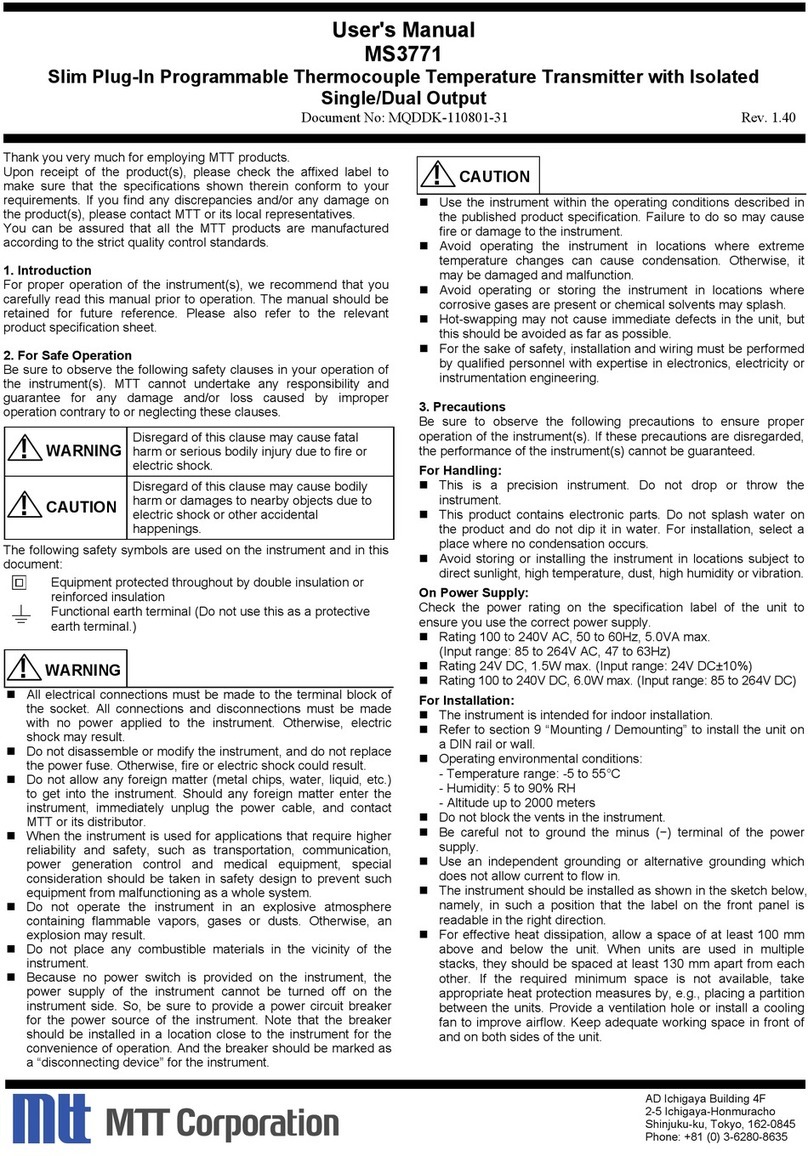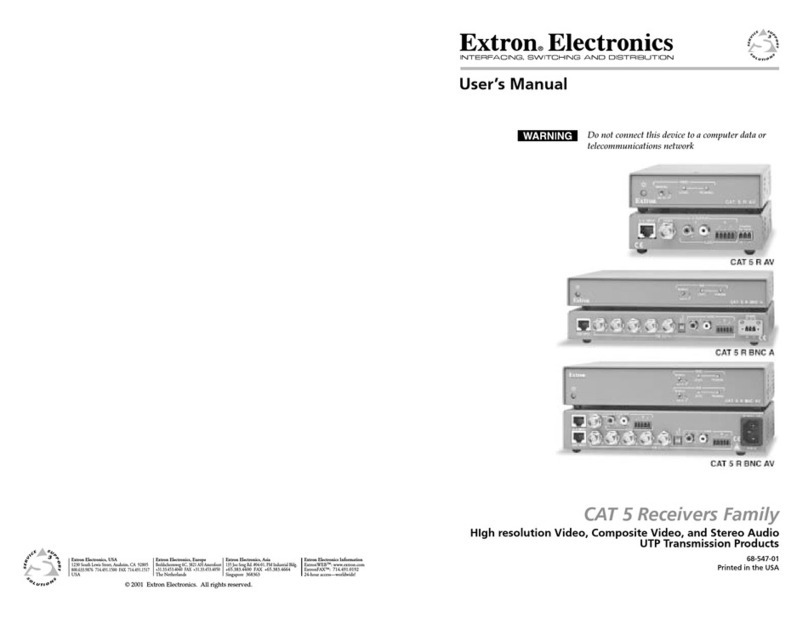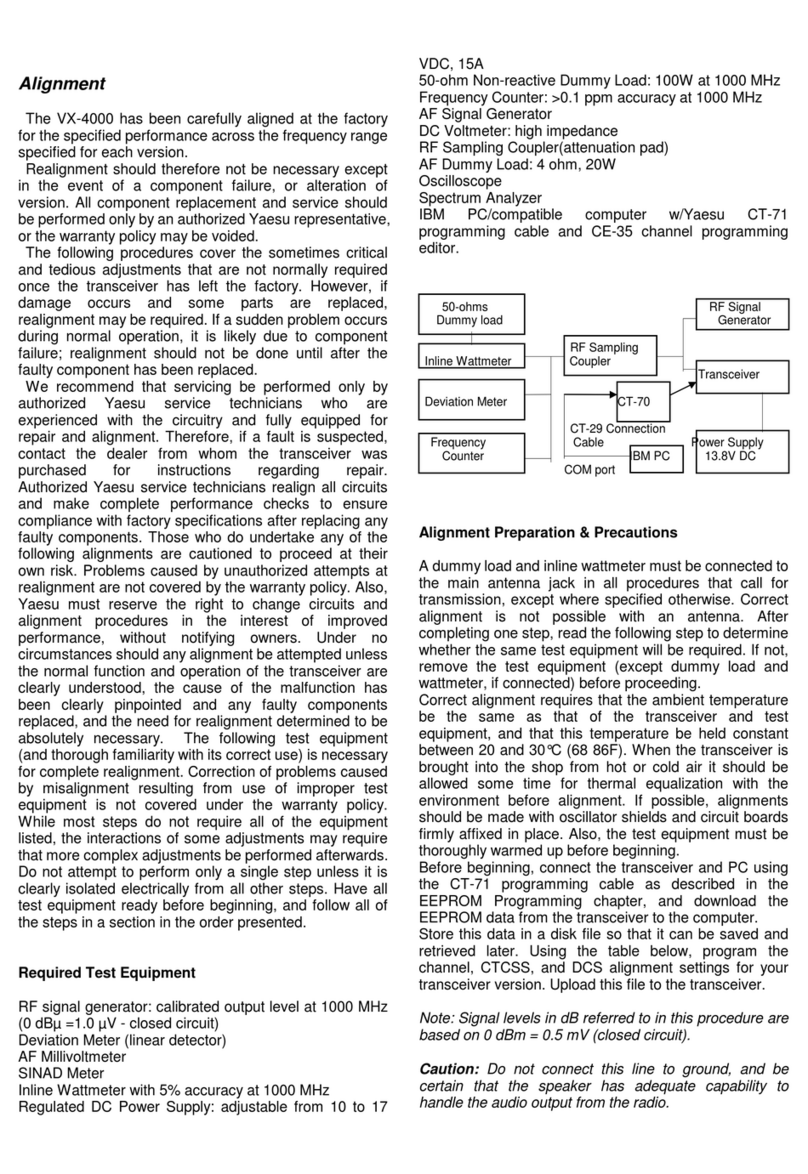Deceptively Simple Cue Command User manual


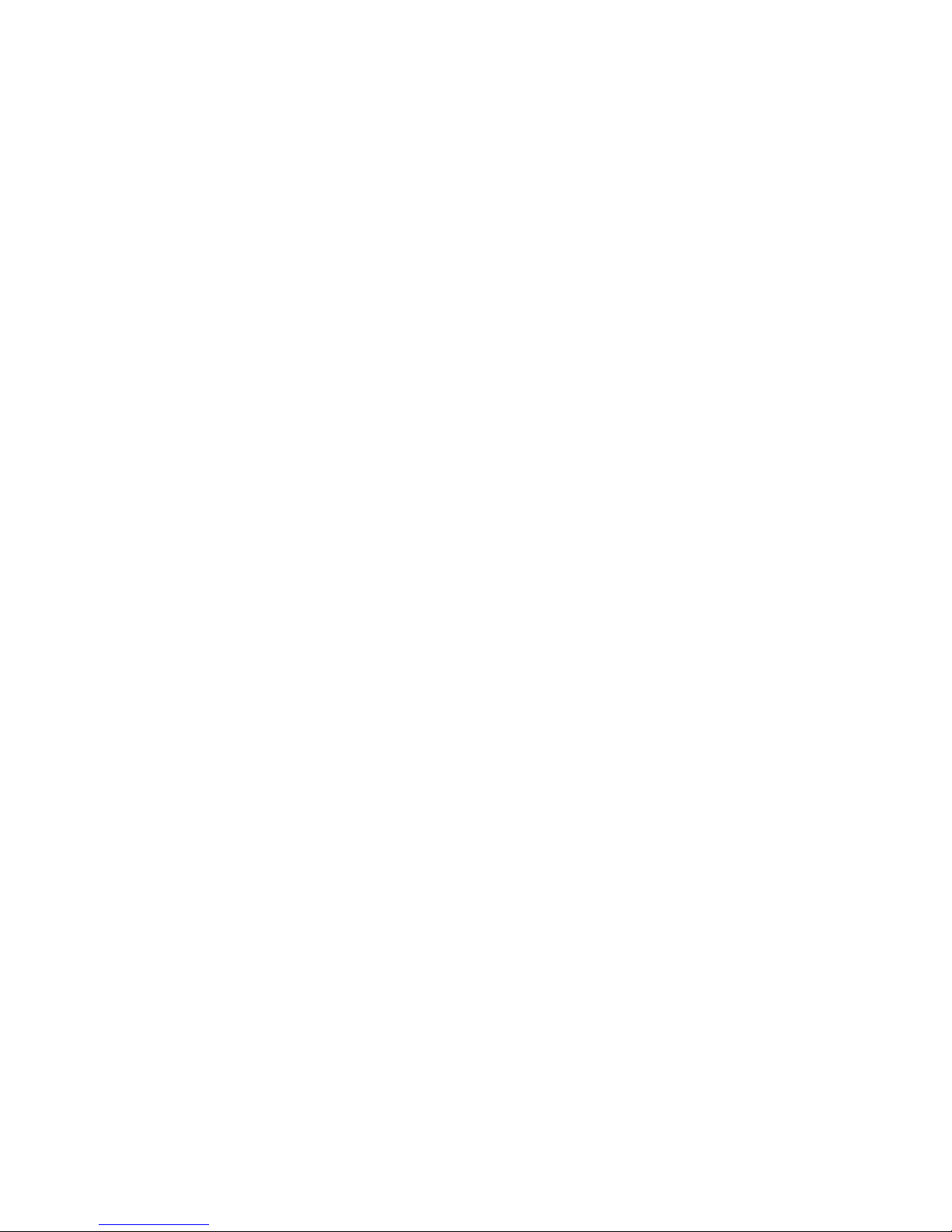
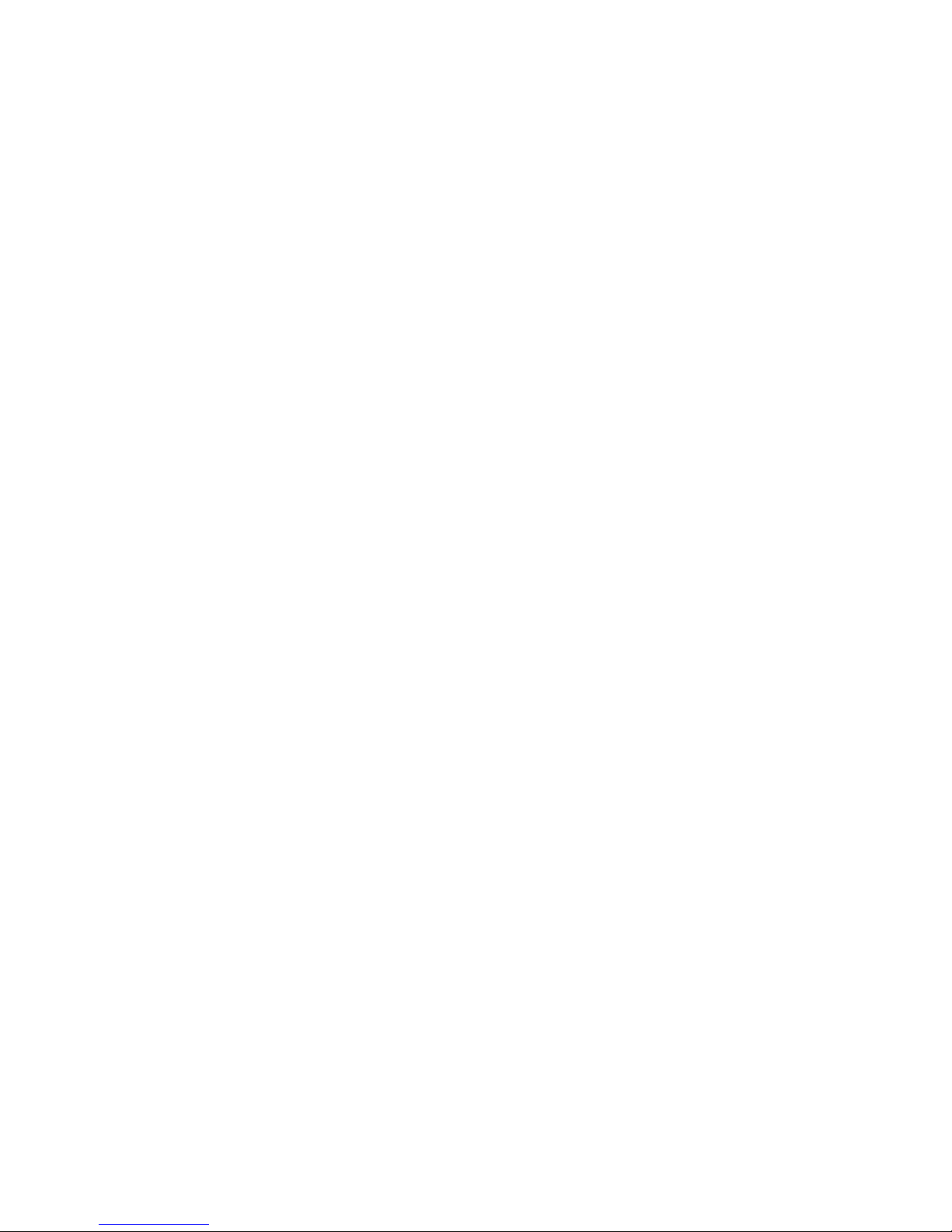



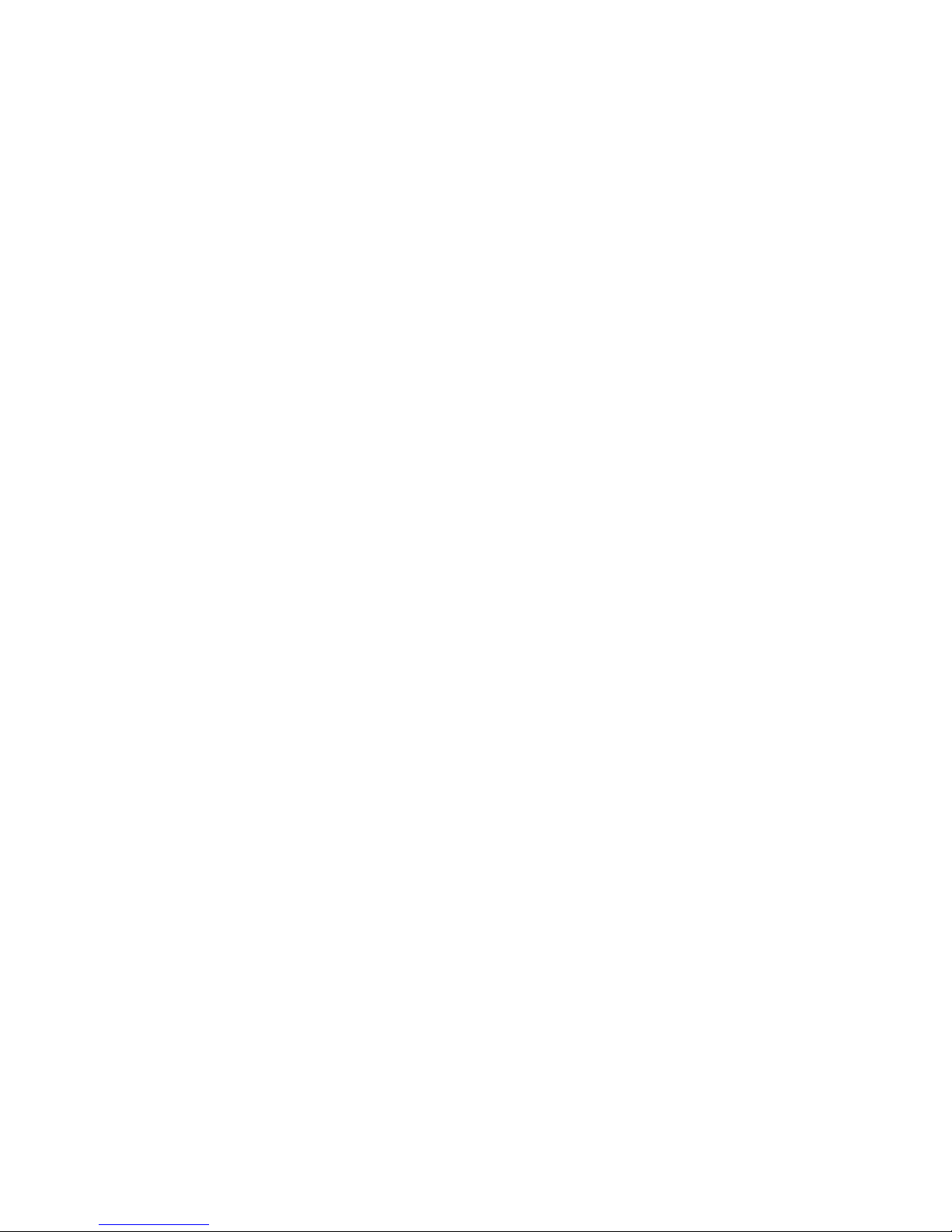



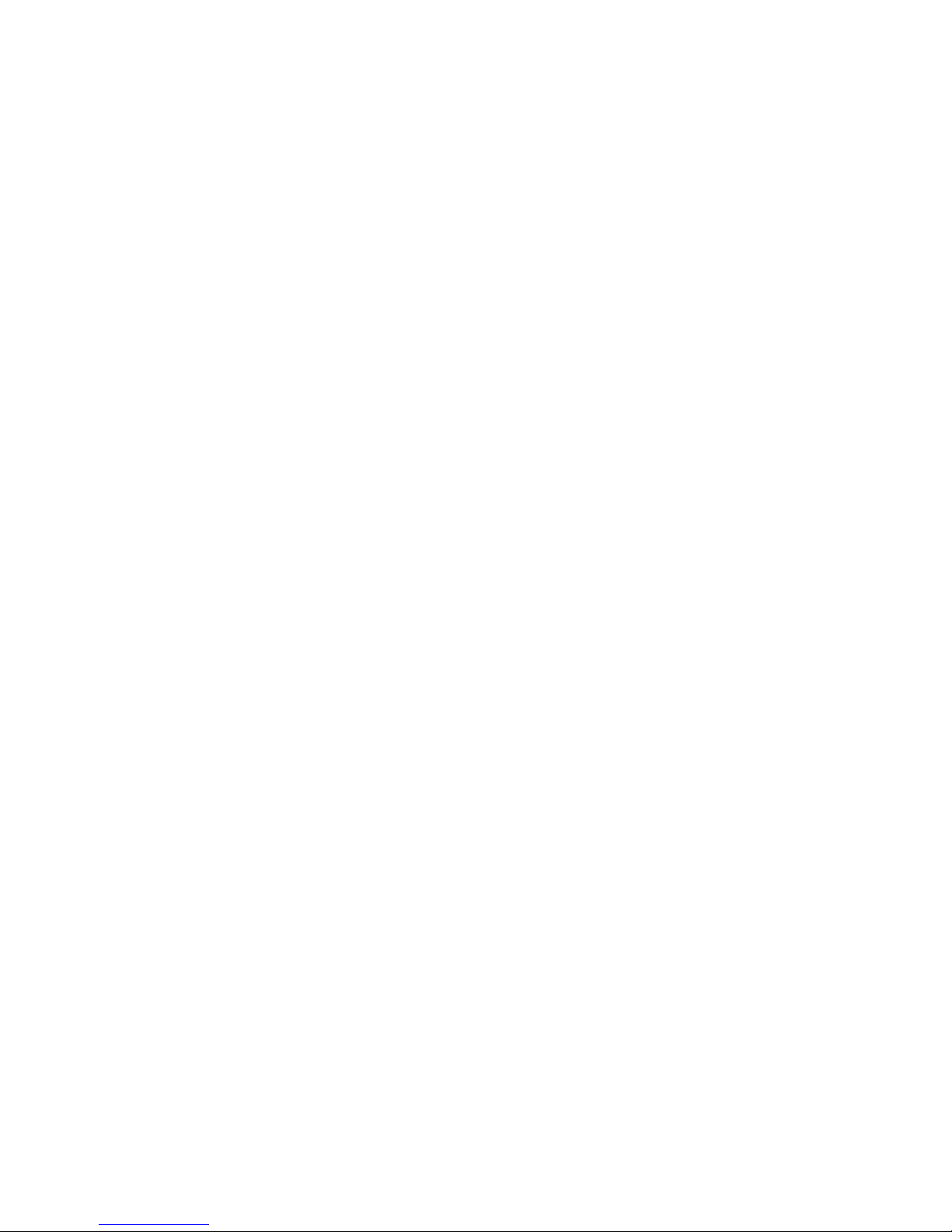
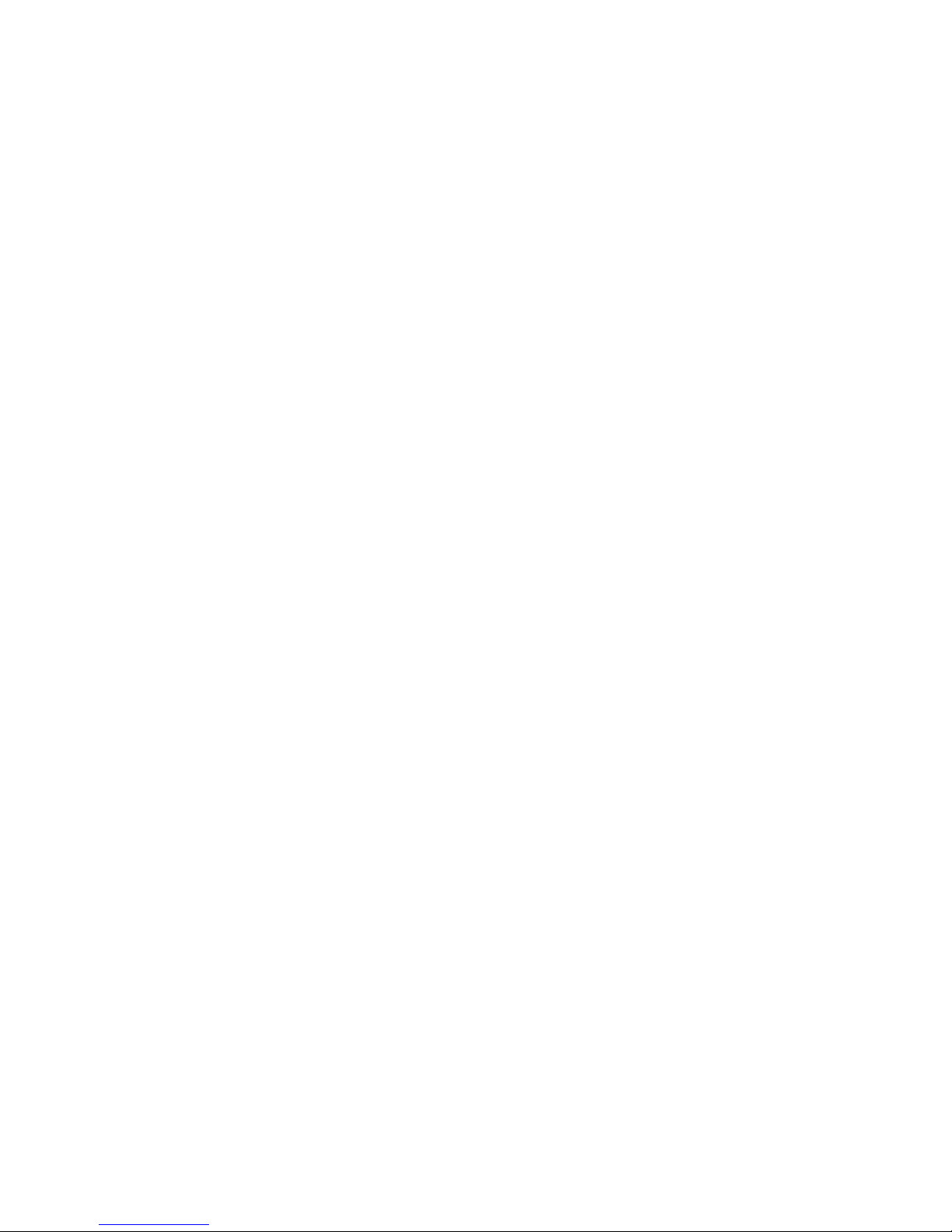
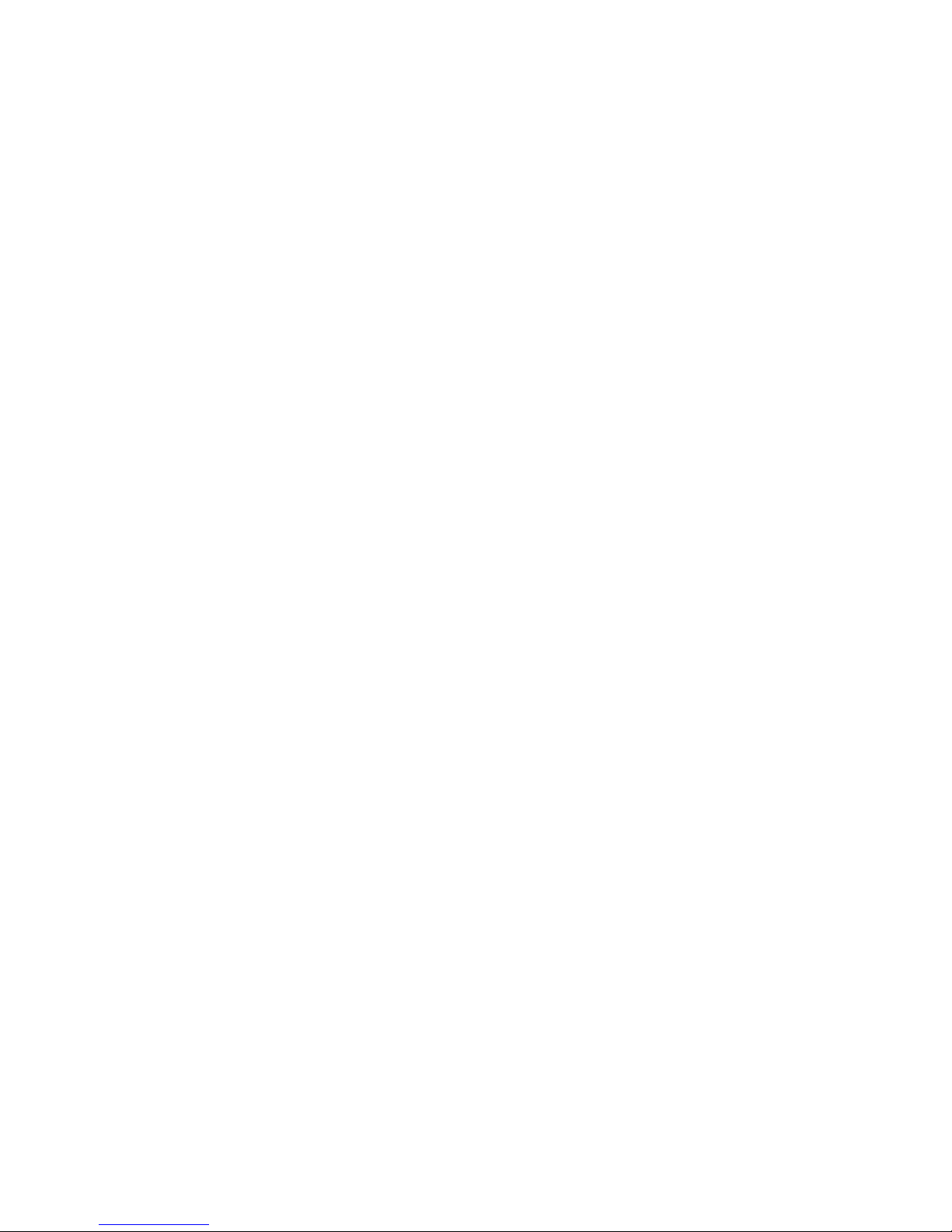



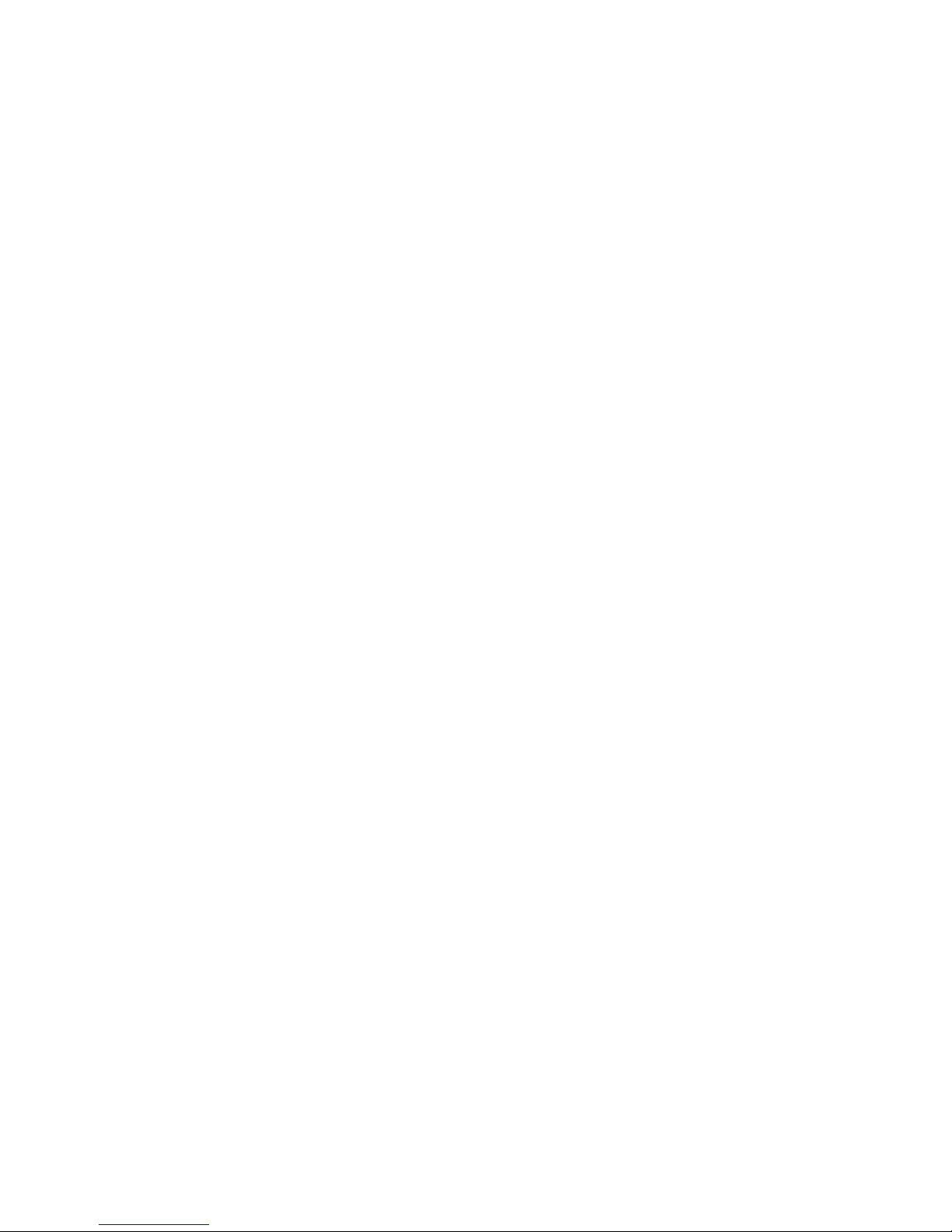


Other manuals for Cue Command
1
Table of contents
Popular Transmitter manuals by other brands
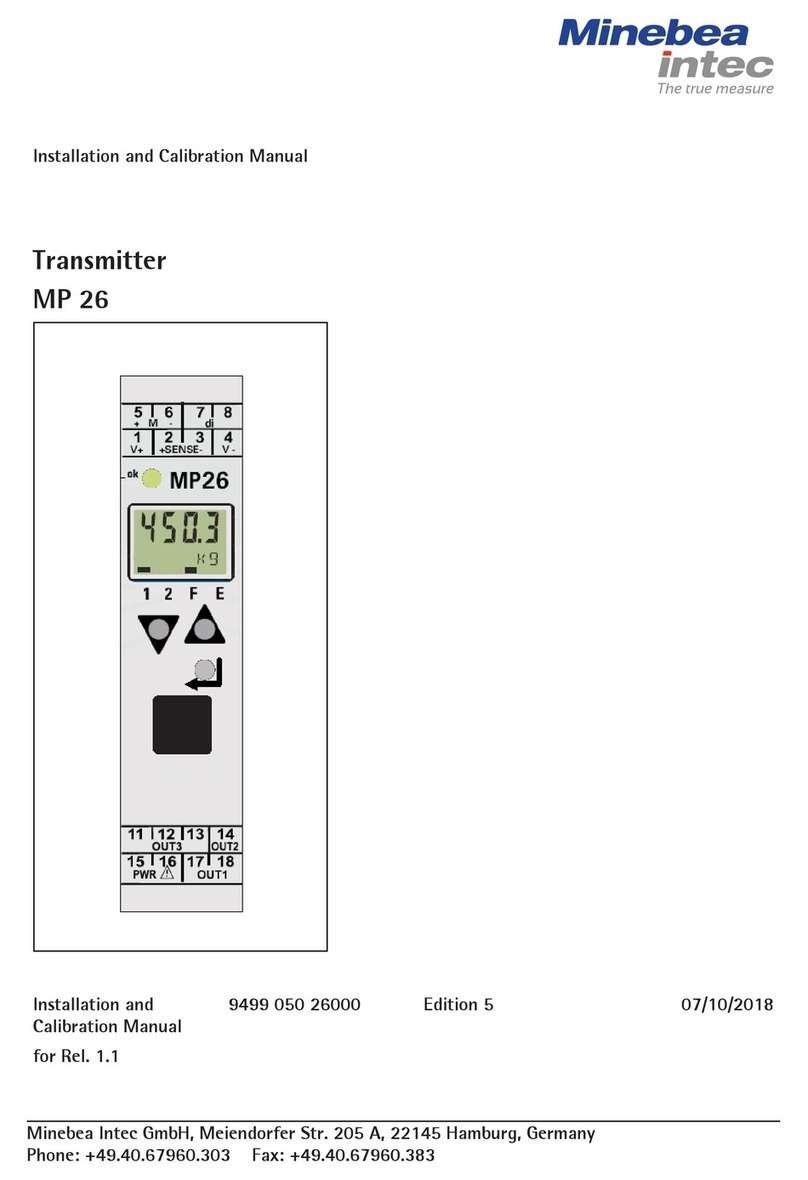
Minebea Intec
Minebea Intec MP 26 Installation and Calibration Manual
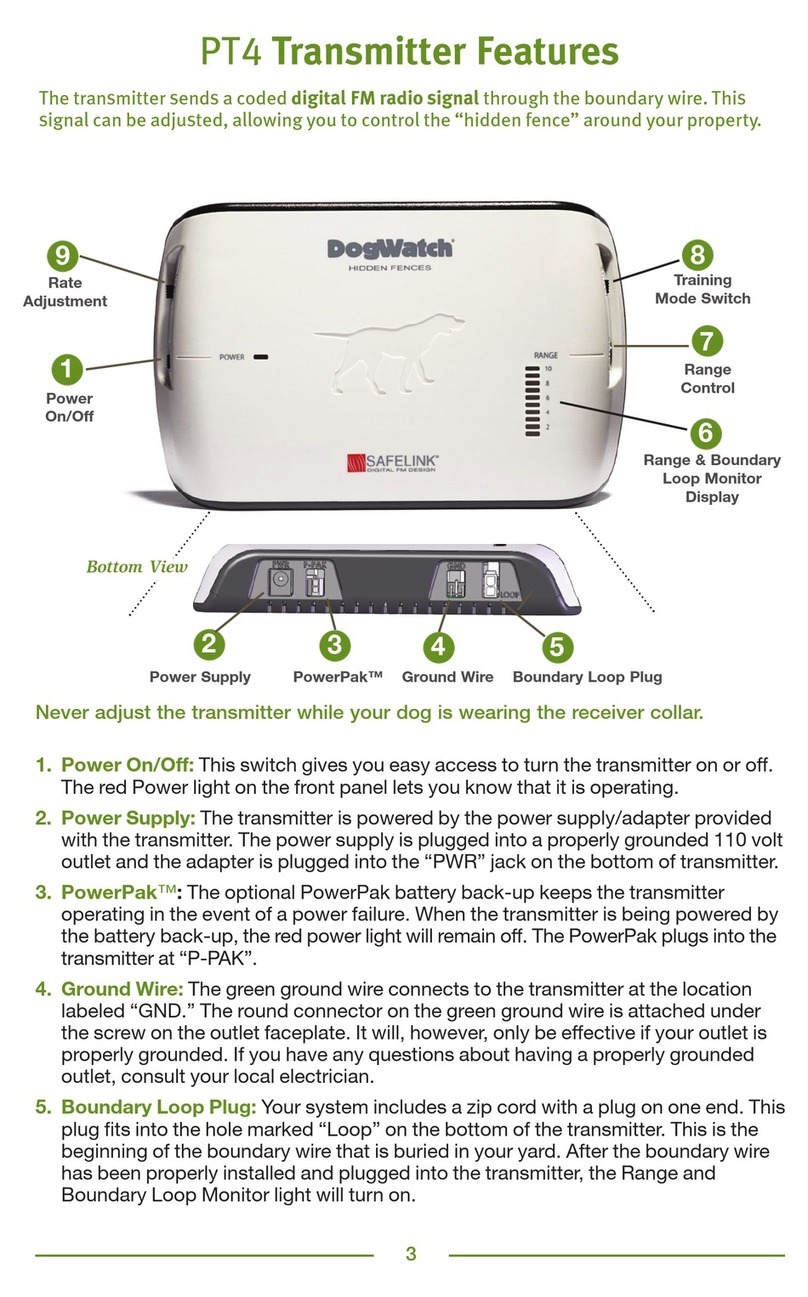
DogWatch
DogWatch PT4 manual

BWI Eagle
BWI Eagle AIR-EAGLE SR 38-1400-DC Product information bulletin

Bircher
Bircher XRF-TI Quick user guide
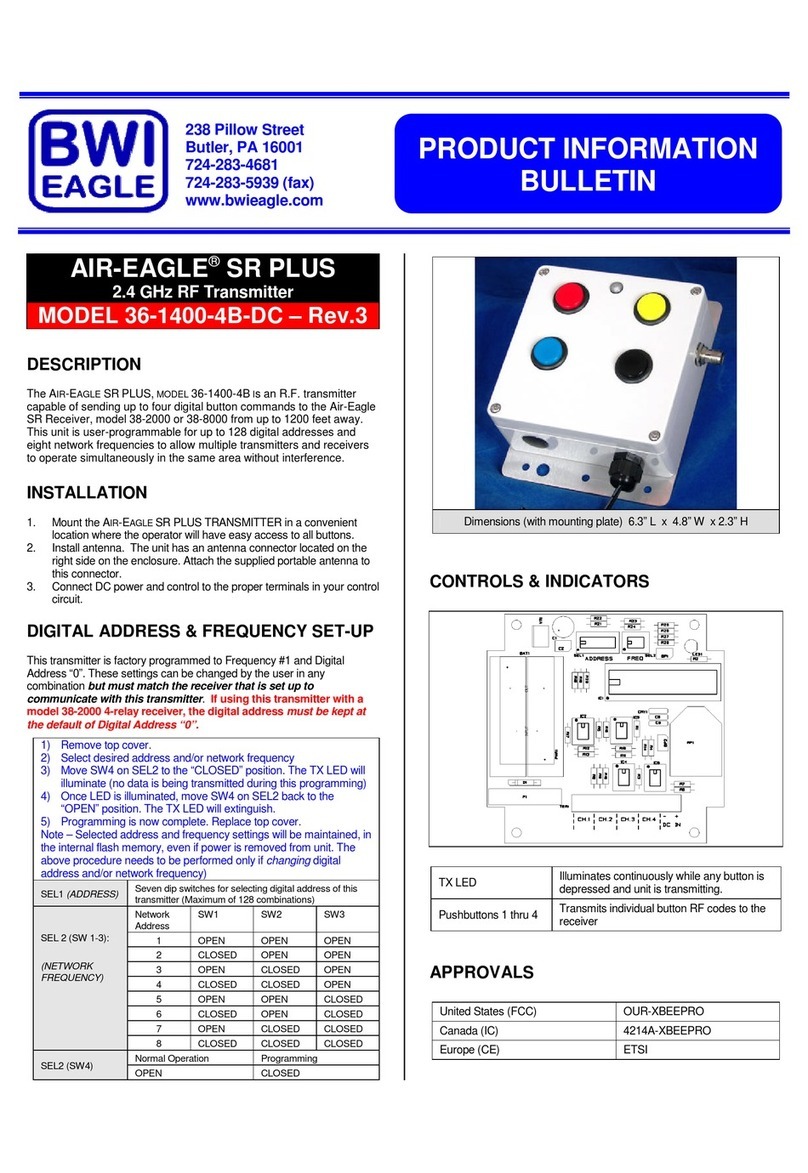
BWI Eagle
BWI Eagle AIR-EAGLE SR PLUS 36-1400-4B-DC Product information bulletin
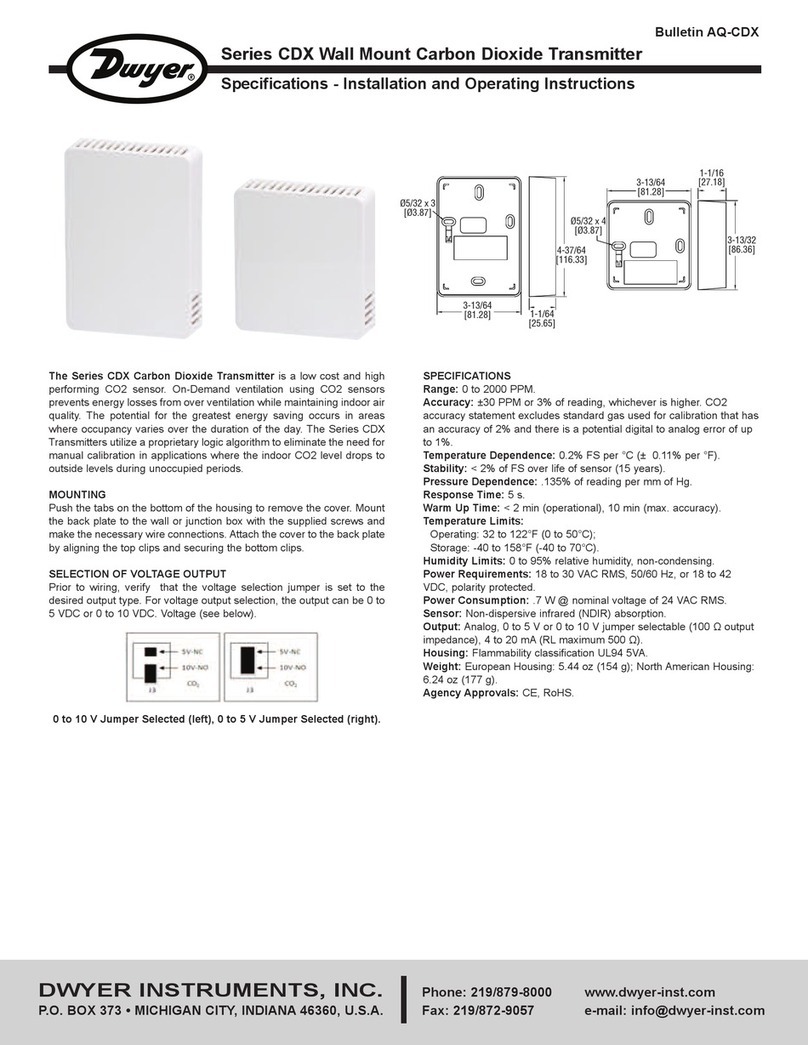
Dwyer Instruments
Dwyer Instruments CDX Series Installation and operating instruction manual

CYP
CYP PUV-3050TX-UA Operation manual

Toyo
Toyo SOT-EQ80 Series Operation manual

Meinberg
Meinberg DCF77 PCI511 operating instructions
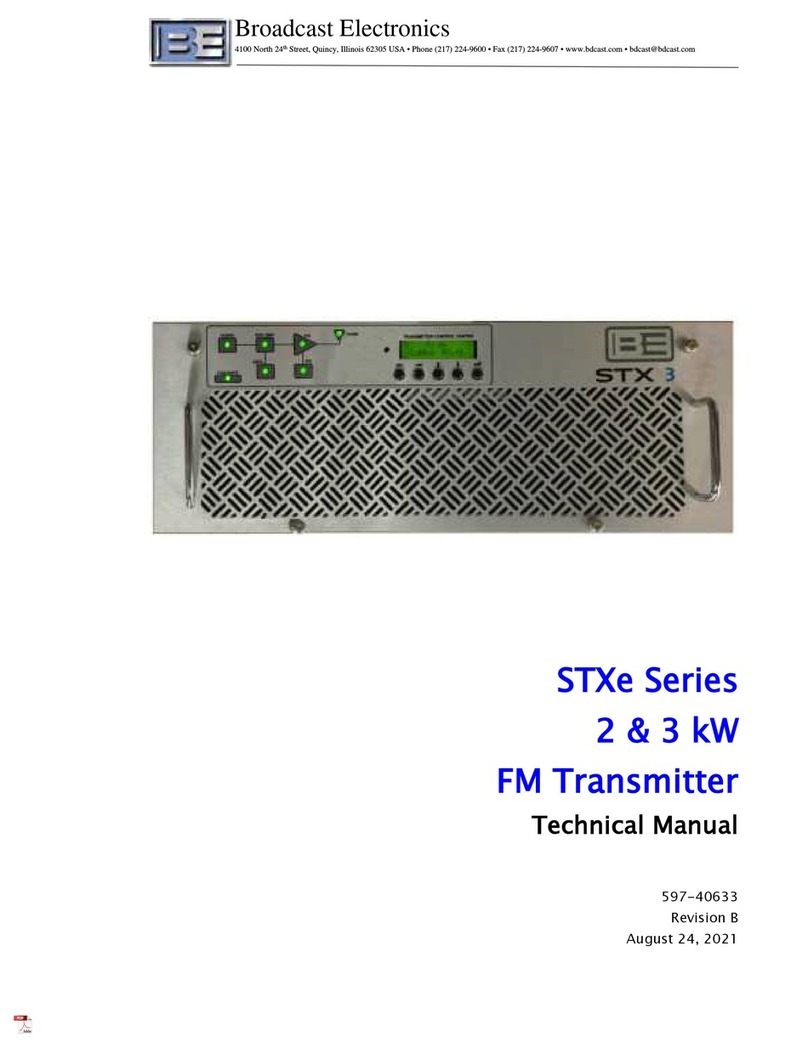
Broadcast Electronics
Broadcast Electronics STXe Series Technical manual
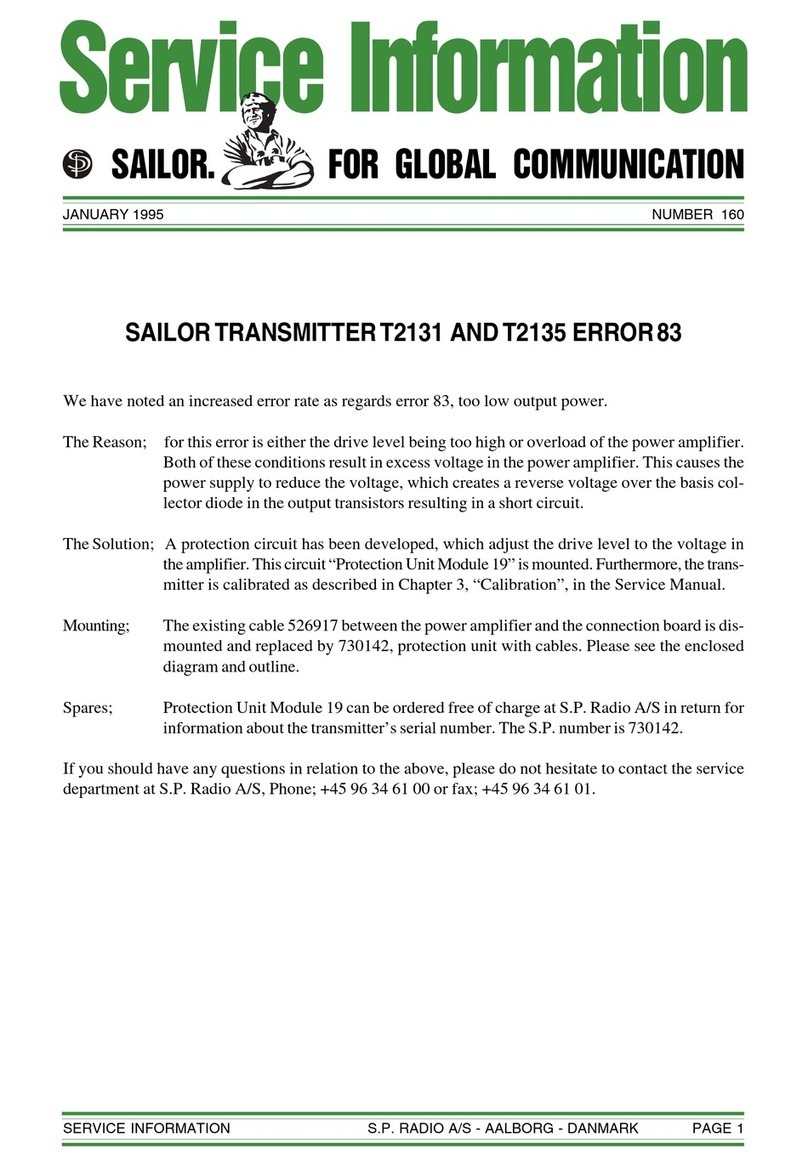
Sailor
Sailor T2131 Service information

Teledyne Analytical Instruments
Teledyne Analytical Instruments INSTA TRANS-XD operating instructions