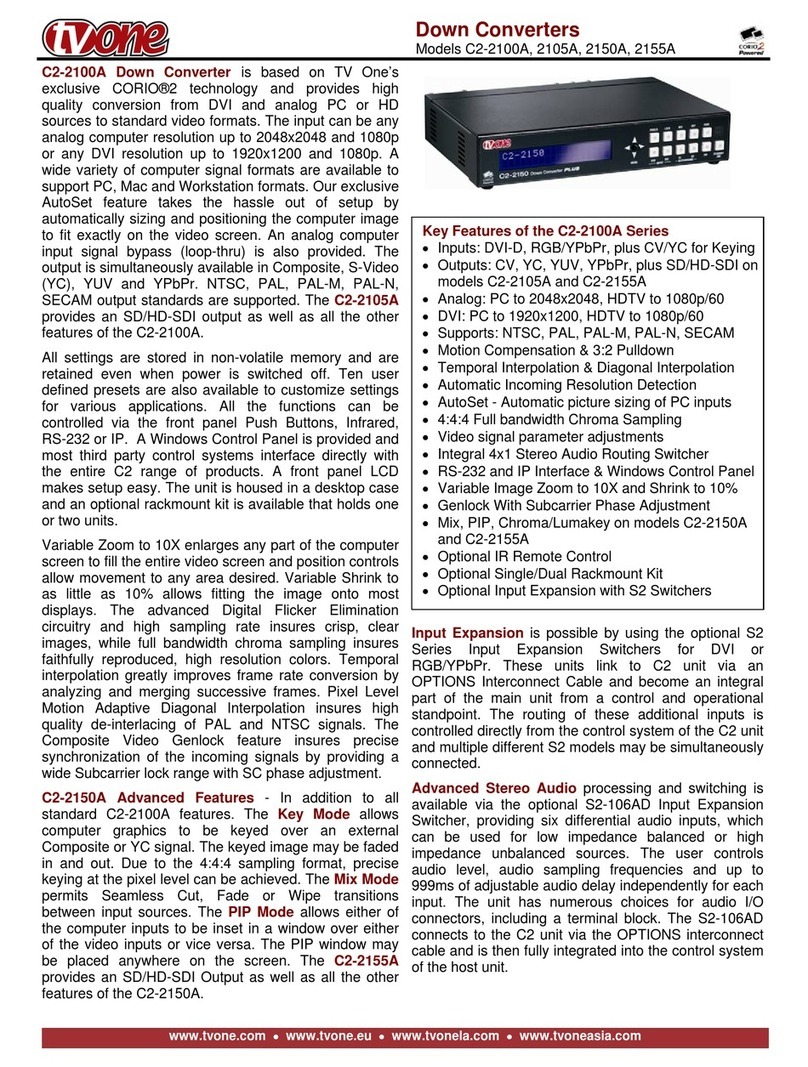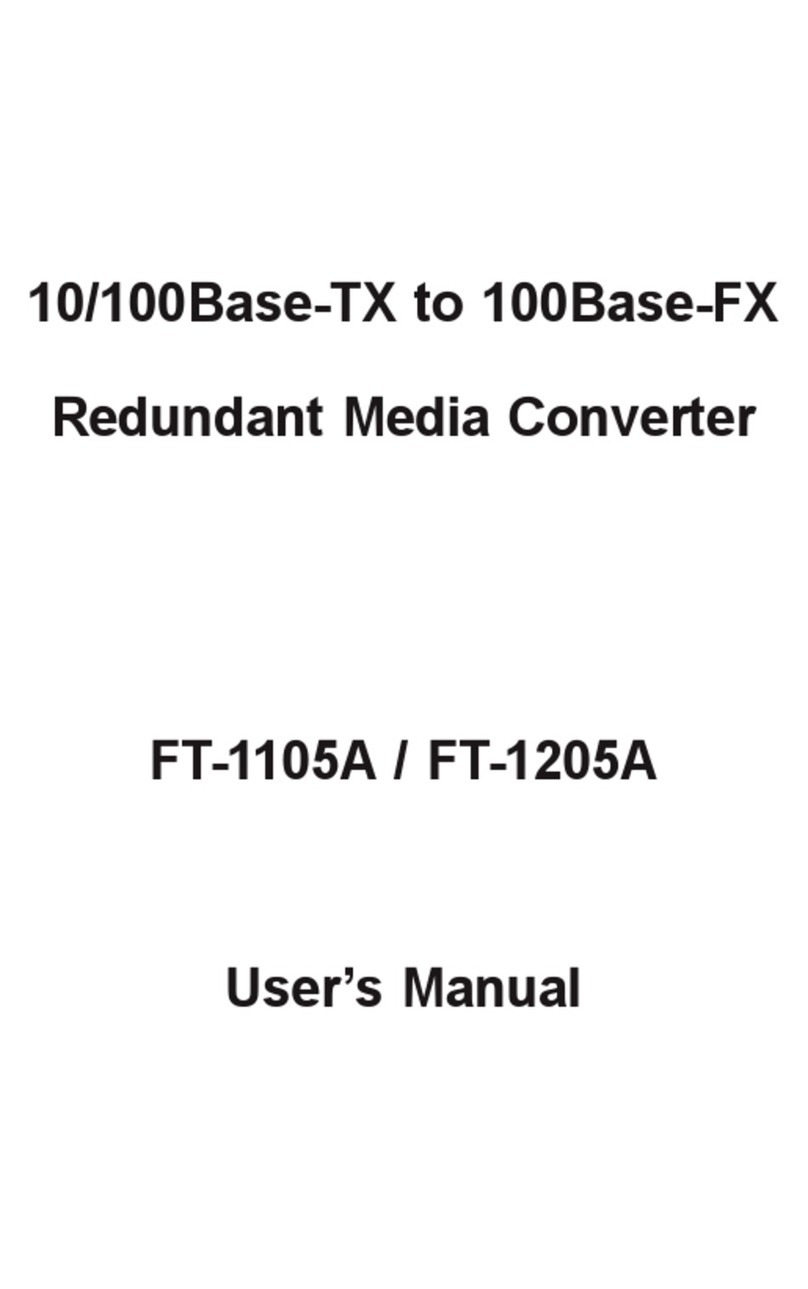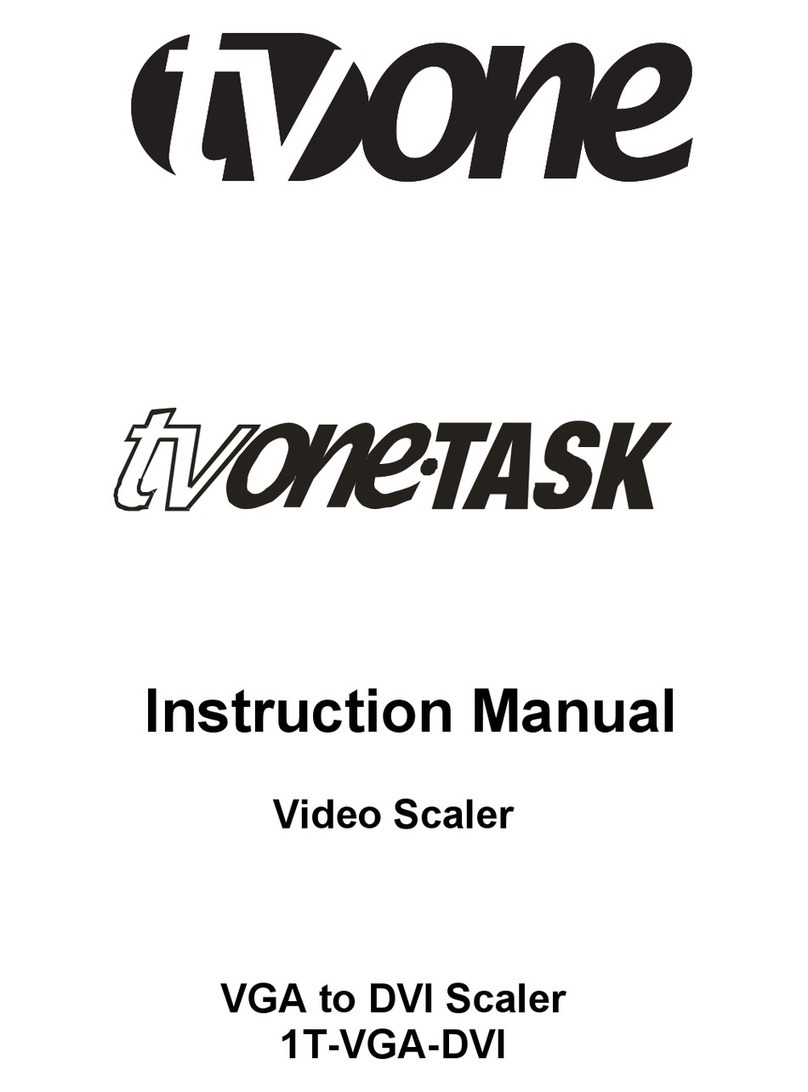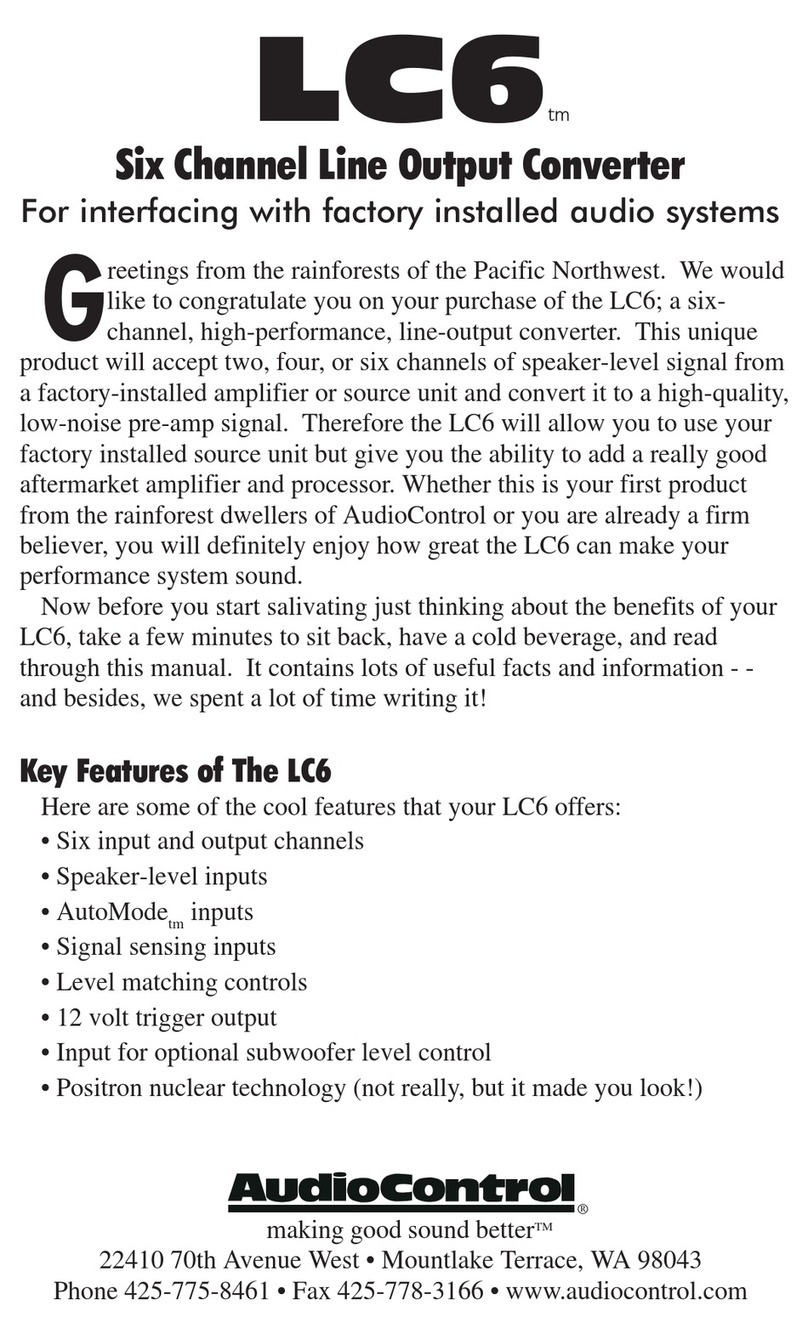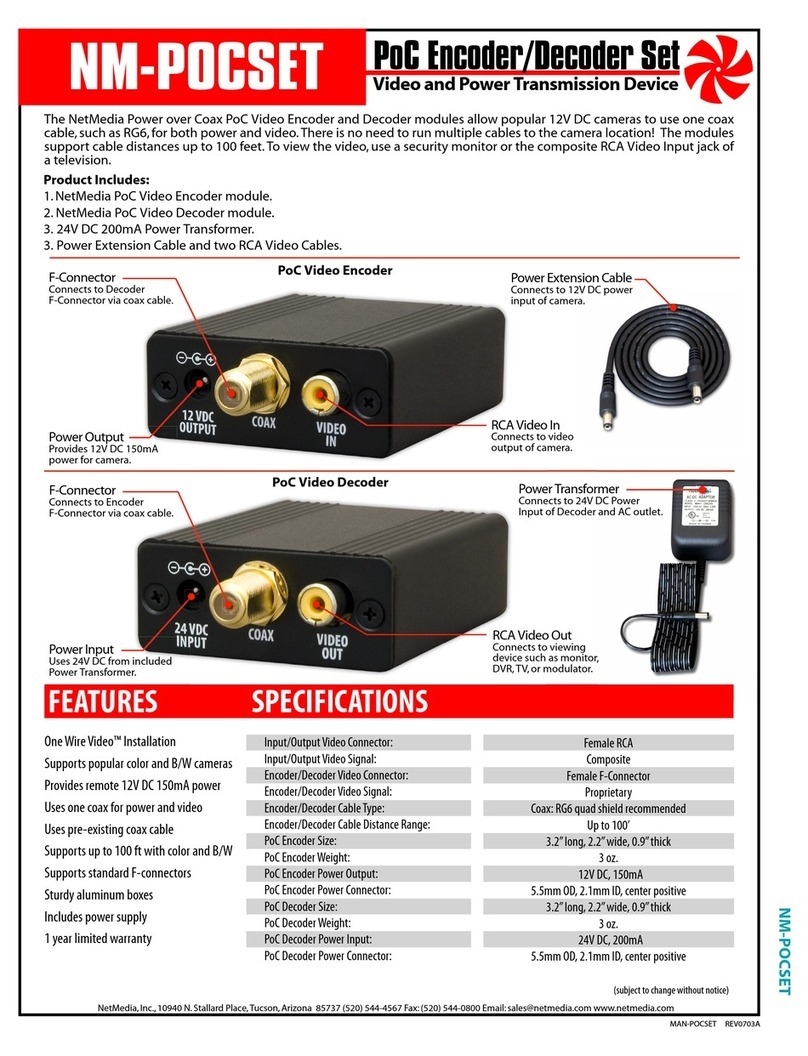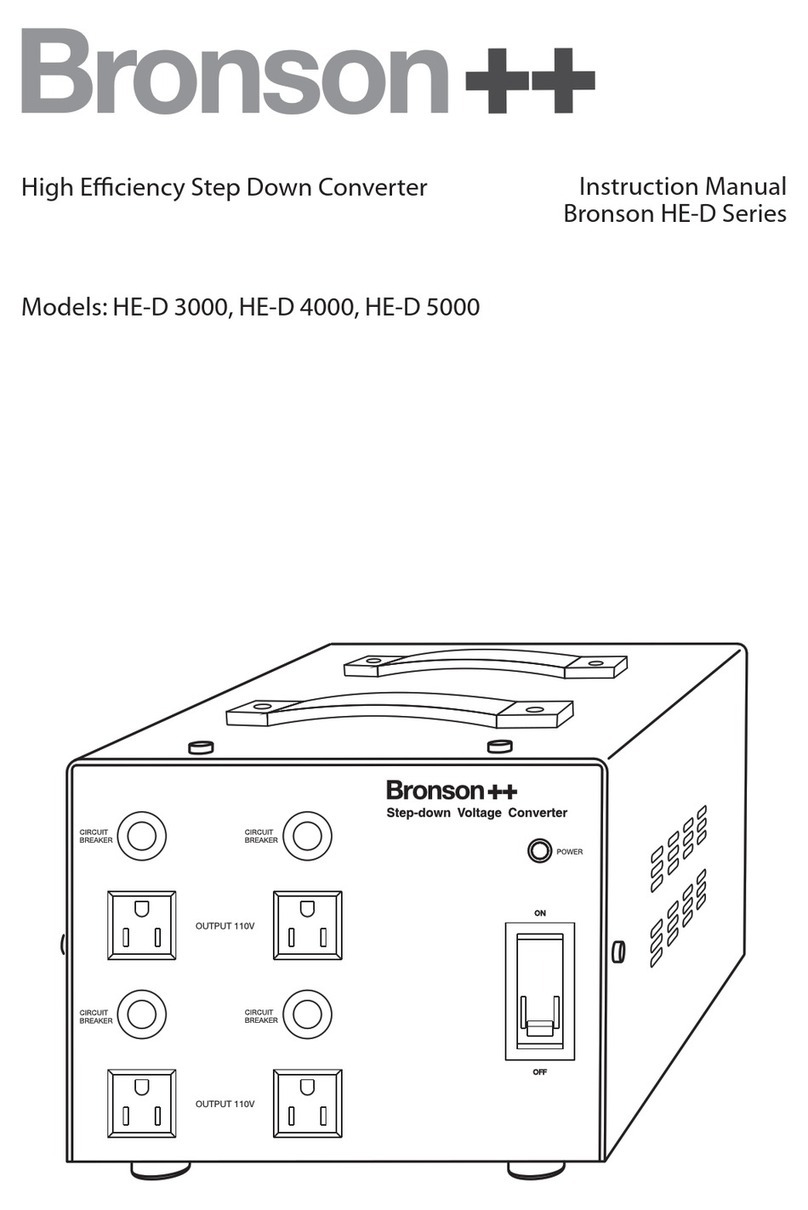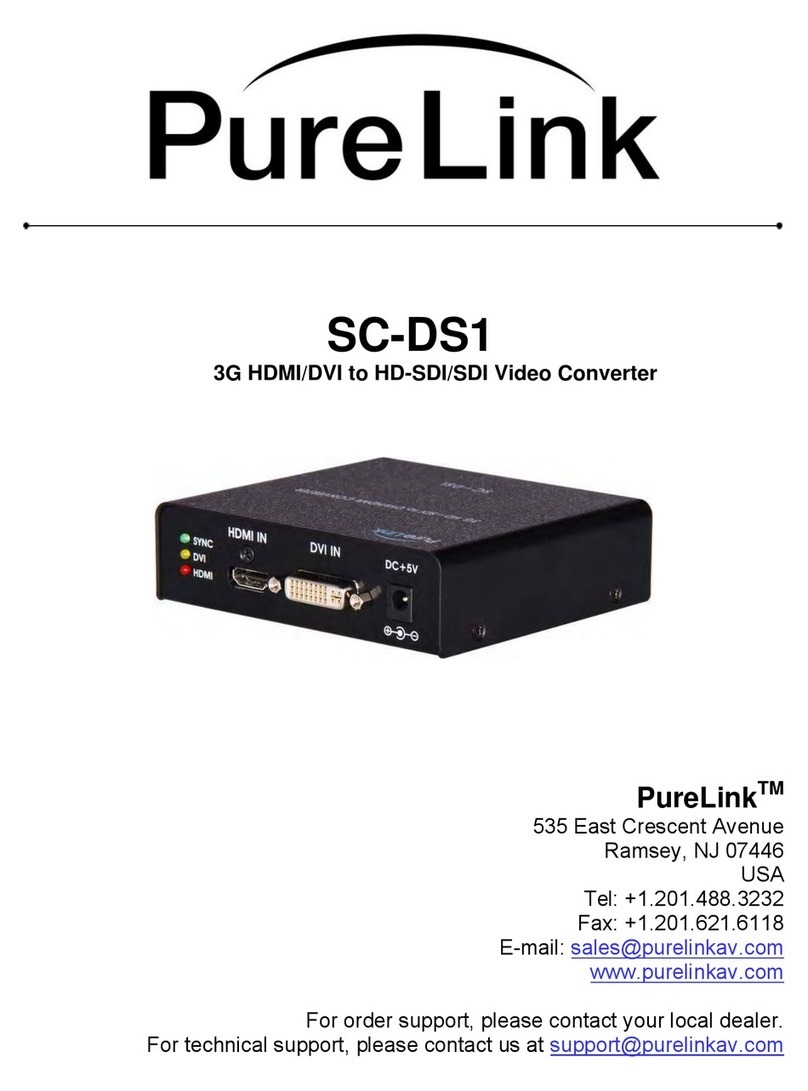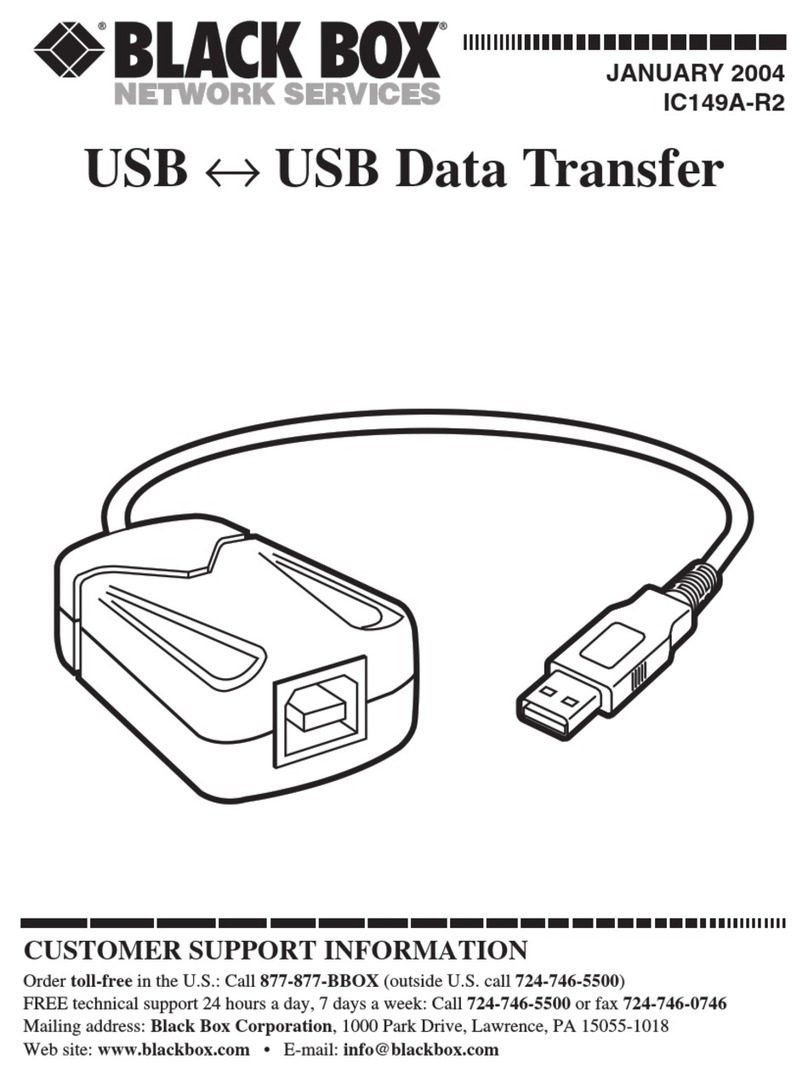Decimator DMON-4S User manual

DMON-4S
Quad (3G/HD/SD)-SDI to HDMI
Multi-Viewer and Converter
Operating Manual for Firmware Version 2.0
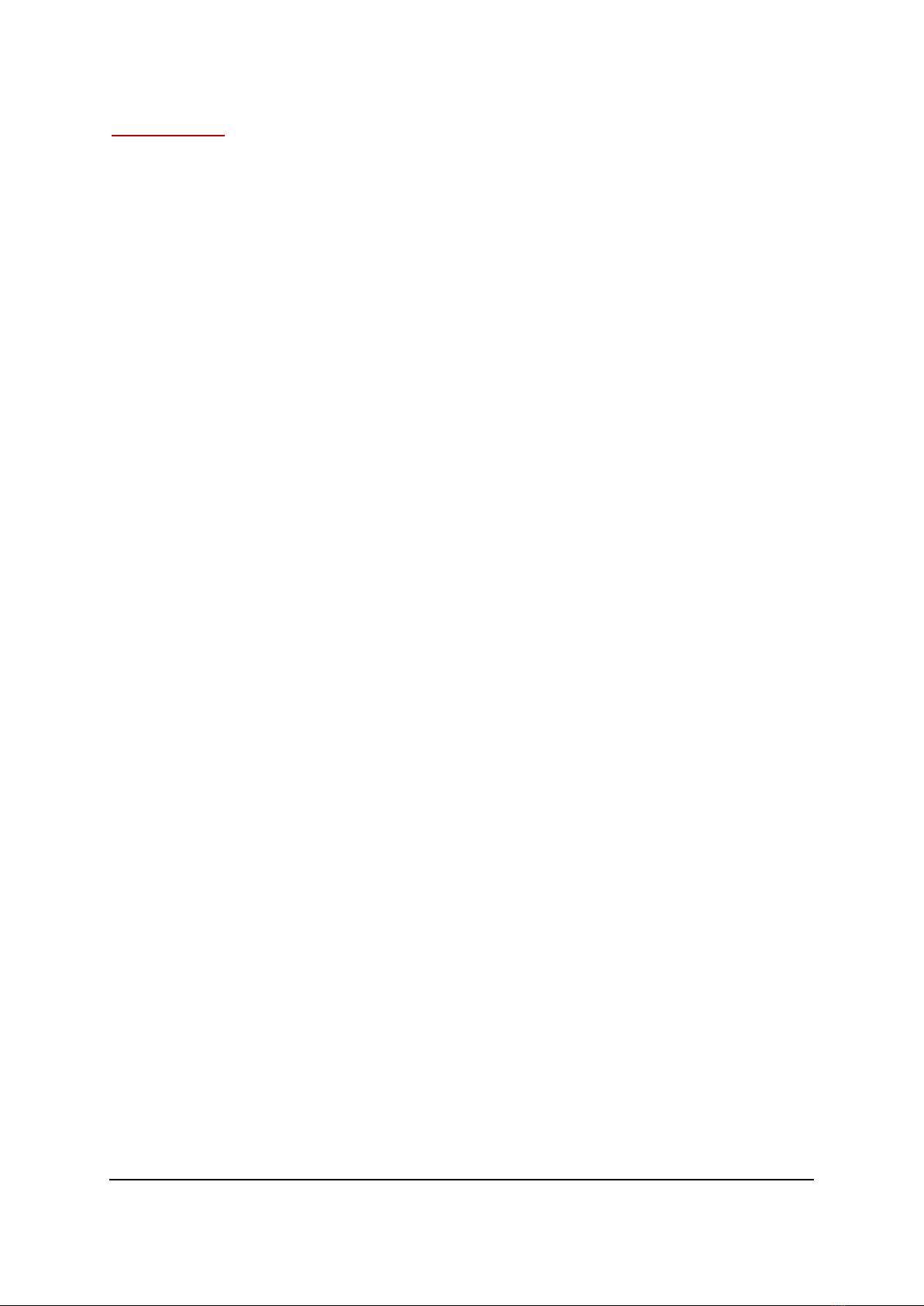
DMON-4S OPERATING MANUAL VERSION 2.0
Copyright © 2015-2023 Decimator Design Pty Ltd, Sydney, Australia
E&OE
1
Introduction
Thank you for purchasing the DMON-4S Quad (3G/HD/SD)-SDI to HDMI Multi-Viewer and Converter.
The DMON-4S is a truly portable converter, which incorporates our new easy to use LCD and button control
system. The DMON-4S features 4 independent mini HDMI outputs that can each output any of the four
(3G/HD/SD)-SDI inputs or a Multi-View of all them.
For example you could use the unit to have:
•4 independent SDI to HDMI converters
•3 independent SDI to HDMI converters with a Multi-View output
•2 independent SDI to 2 x HDMI converters with loop through
•A single SDI or Multi-View to 4 x HDMI outputs
The DMON-4S also features the following:
•Low cost miniature (3G/HD/SD)-SDI 1 to 4 channel Multi-Viewer or 4 to 1 input multiplexer
•4 x (3G/HD/SD)-SDI inputs with auto detection (26 Formats supported in total)
•Supports both 3G level A and B on the inputs
•Inputs 2 and 4 can be individually changed to output active loop copies of inputs 1 and 2 respectively
•Custom Layouts with various standard layouts
•16 Character UMD overlay per window with individual enables, custom positioning and size
•Audio ID overlay
•Each window in the Multi-Viewer can be horizontally and/or vertically flipped
•Load and restore Custom Layouts
•Fast switching between inputs using Full-Screen scaling
•Selectable output format in both Full-Screen and Multi-Viewer mode
•Low latency buffering for each input allowing non-synchronous inputs
•Each window is independent of the others, allowing any 3G/HD/SD format of any frame rate to be
displayed simultaneously
•Variable aspect ratios per window
•Multi-Viewer mode allows selection of audio from any window
This unit also includes:
•USB port for control and firmware updates
•Heavy duty metal box
•New Metal Thread Locking DC Power Socket
•Power Supply, HDMI Cable and USB Cable
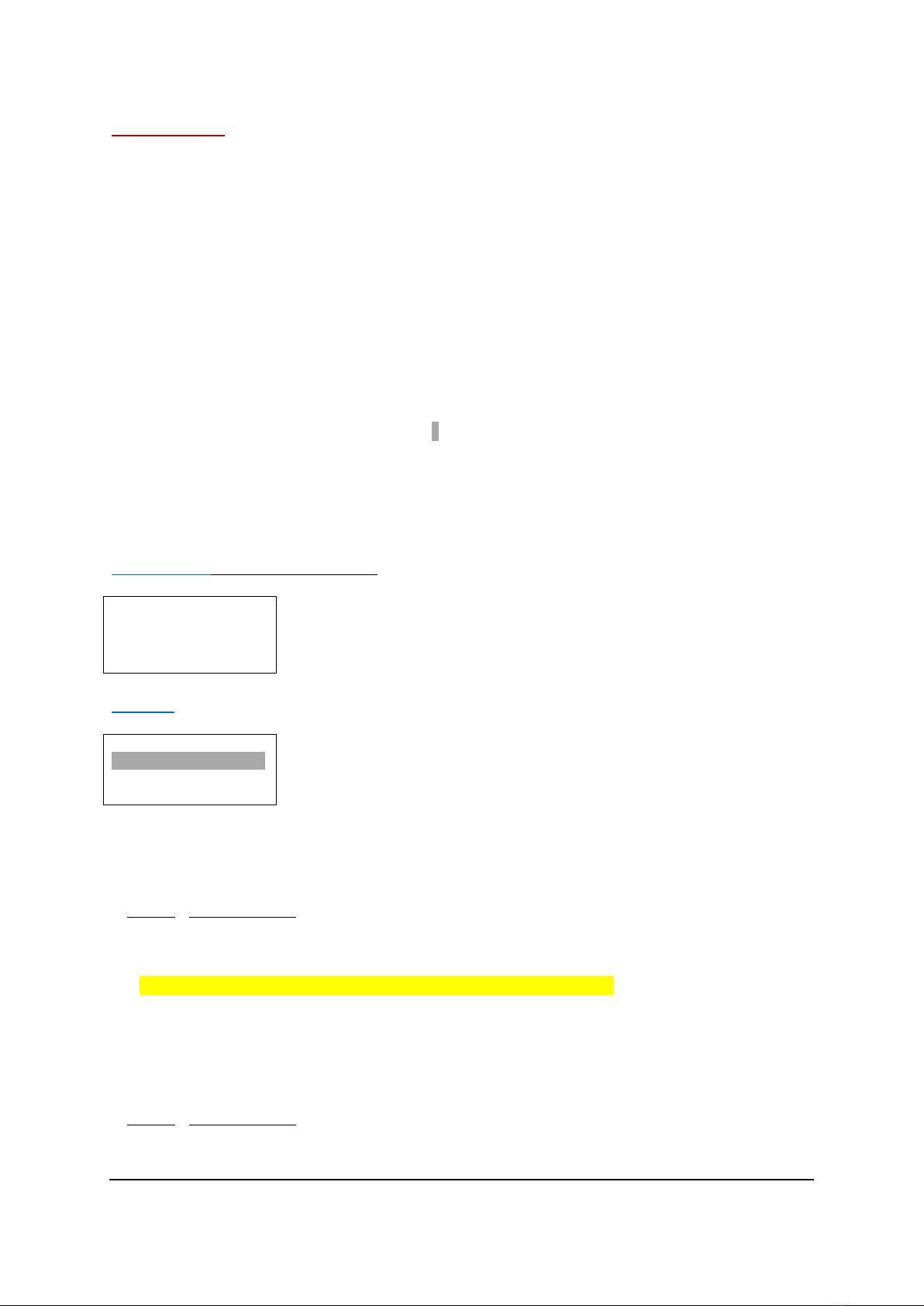
DMON-4S OPERATING MANUAL VERSION 2.0
Copyright © 2015-2023 Decimator Design Pty Ltd, Sydney, Australia
E&OE
2
Main Menus
Upon power up the unit will start in the Main Menu pointing to Input Status.
The Main Menus are:
1. Input Status
2. Control
3. Multi-View
4. M.V. Routing
5. M.V. Colours
6. M.V. UMDs
7. M.V. Flip
8. Setup
Press the < and > buttons to move left or right through the menus.
To enter into a menu press the ENTER button.
Notes:
1. Defaults are highlighted in yellow.
2. When an option is changed, a highlighted Swill appear in the top right of the LCD screen and will
disappear when the options are saved after 10 seconds. Avoid powering down the unit during this
time.
3. You can always return to the Main Menu by pressing the BACK button twice.
4. As you move through the menus changing parameters, they will be instantly applied to the output
signal.
Input Status: (Has no SUB-MENUs)
1:3GB 1080p59.94
2:3GA 1080p50
3:SD 480i59.94
4:HD 1080i59.94
Current format on SDI Input 1
Current format on SDI Input 2
Current format on SDI Input 3
Current format on SDI Input 4
Control: (Has SUB-MENUs)
Control
HDMI Out1 Type
HDMI RGB444 2C
Main Menu <==
Sub Menu
Parameter Window
When highlighted in the Main Menu, press the ENTER button to enter this sub-menu.
Press the < and > buttons to move left or right respectively through the 10 menus below and press the BACK
button to go back to the Main Menu when finished.
The current value for each Sub Menu is shown in the Parameter Window.
1. Control / HDMI Out1 Type (Parameter)
This is the current HDMI output type for output 1.
When the sub menu is highlighted, press ENTER to toggle through the following types:
1.) DVI RGB444 DVI-D RGB 4:4:4
2.) HDMI RGB444 2C HDMI RGB 4:4:4 with 2-Channels of Audio
3.) HDMI YCbCr444 2C HDMI YCbCr 4:4:4 with 2-Channels of Audio
4.) HDMI YCbCr422 2C HDMI YCbCr 4:2:2 with 2-Channels of Audio
5.) HDMI RGB444 8C HDMI RGB 4:4:4 with 8-Channels of Audio
6.) HDMI YCbCr444 8C HDMI YCbCr 4:4:4 with 8-Channels of Audio
7.) HDMI YCbCr422 8C HDMI YCbCr 4:2:2 with 8-Channels of Audio
2. Control / HDMI Out2 Type (Parameter)
This is the current HDMI output type for output 2.
This sub menu operates the same as Control / HDMI Out1 Type.
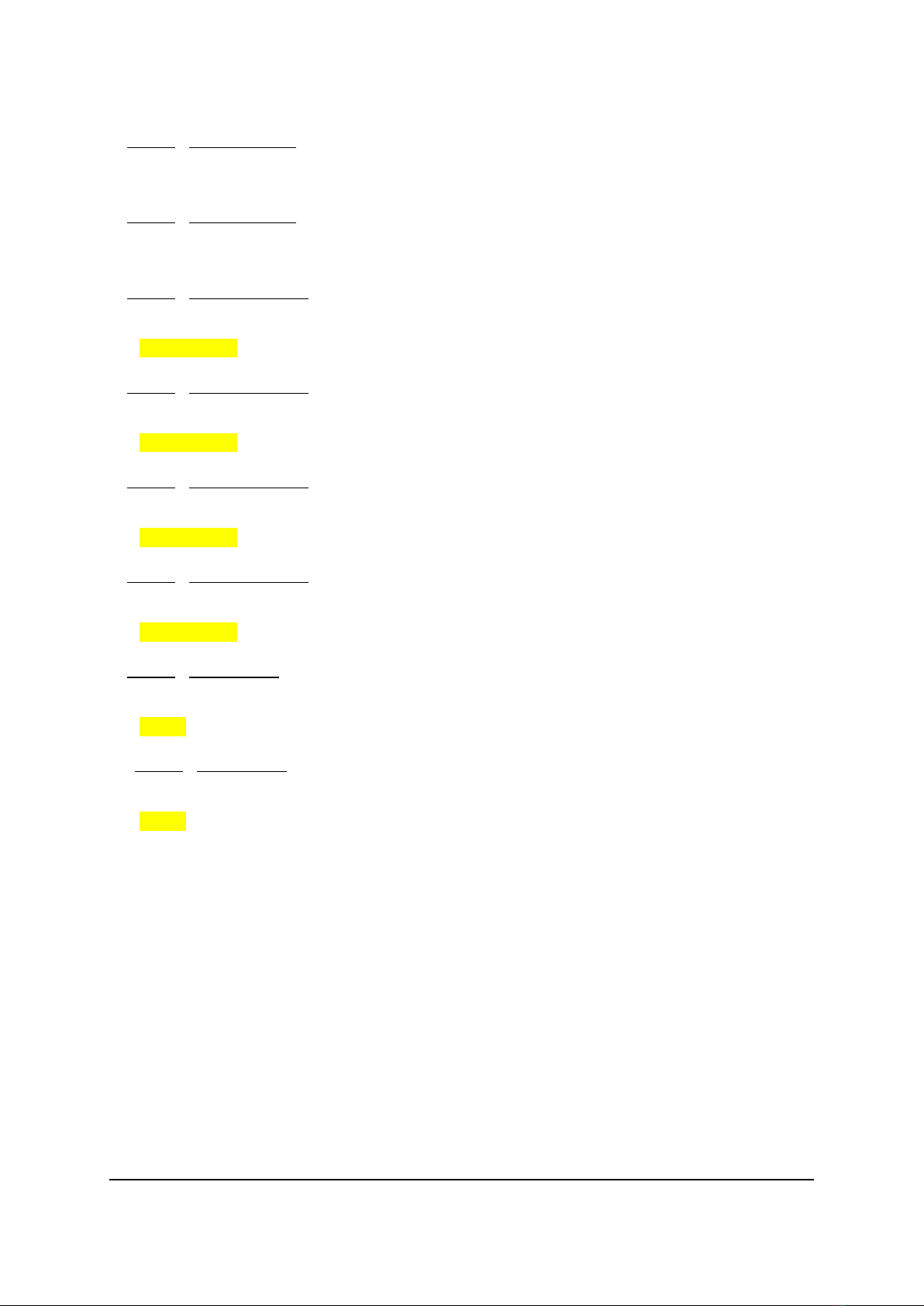
DMON-4S OPERATING MANUAL VERSION 2.0
Copyright © 2015-2023 Decimator Design Pty Ltd, Sydney, Australia
E&OE
3
3. Control / HDMI Out3 Type (Parameter)
This is the current HDMI output type for output 3.
This sub menu operates the same as Control / HDMI Out1 Type.
4. Control / HDMI Out4 Type (Parameter)
This is the current HDMI output type for output 4.
This sub menu operates the same as Control / HDMI Out1 Type.
5. Control / HDMI Out1 Source (Parameter)
This is the current source for HDMI output 1.
When the sub menu is highlighted, press ENTER to toggle through the following sources:
1.) Multi-View
2.) Input 1
3.) Input 2
4.) Input 3
5.) Input 4
6. Control / HDMI Out2 Source (Parameter)
This is the current source for HDMI output 2.
When the sub menu is highlighted, press ENTER to toggle through the following sources:
1.) Multi-View
2.) Input 1
3.) Input 2
4.) Input 3
5.) Input 4
7. Control / HDMI Out3 Source (Parameter)
This is the current source for HDMI output 3.
When the sub menu is highlighted, press ENTER to toggle through the following sources:
1.) Multi-View
2.) Input 1
3.) Input 2
4.) Input 3
5.) Input 4
8. Control / HDMI Out4 Source (Parameter)
This is the current source for HDMI output 4.
When the sub menu is highlighted, press ENTER to toggle through the following sources:
1.) Multi-View
2.) Input 1
3.) Input 2
4.) Input 3
5.) Input 4
9. Control / Loop 2 Enable (Parameter)
This enables a loop through copy of input 1 on BNC 2.
When the sub menu is highlighted, press ENTER to toggle through the following selections:
1.) No
2.) Yes
10. Control / Loop 4 Enable (Parameter)
This enables a loop through copy of input 3 on BNC 4.
When the sub menu is highlighted, press ENTER to toggle through the following selections:
1.) No
2.) Yes

DMON-4S OPERATING MANUAL VERSION 2.0
Copyright © 2015-2023 Decimator Design Pty Ltd, Sydney, Australia
E&OE
4
Multi-View: (Has SUB-MENUs)
Multi-Viewer
MV Audio Source
Input 1
Main Menu <==
Sub Menu
Parameter Window
When highlighted in the Main Menu, press the ENTER button to enter this sub-menu.
Press the < and > buttons to move left or right respectively through the 8 menus below and press the BACK
button to go back to the Main Menu when finished.
The current value for each Sub Menu is shown in the Parameter Window.
1. Multi-View / Output Select (Parameter)
This is the current source for the HDMI and SDI outputs.
When the parameter is highlighted, press the ENTER button to toggle through the following selections:
2.) Multi-View
2.) Window 1
3.) Window 2
4.) Window 3
5.) Window 4
2. Multi-View / Output Format (Parameter / Left and Right Adjust)
This is the current output format for the Multi-Viewer.
When the sub menu is highlighted, press the ENTER button to enter the Parameter Window.
Press the < and > buttons to move left or right through the 21 video formats listed below and the BACK button
to leave this SUB-MENU.
1. SD 720x487i59.94
10. HD 1920x1080p25
17. HD 1280x720p29.97
2. SD 720x576i50
11. HD 1920x1080p24
18. HD 1280x720p25
5. HD 1920x1080i60
12. HD 1920x1080p23.98
19. 3G 1920x1080p60
6. HD 1920x1080i59.94
13. HD 1280x720p60
20. 3G 1920x1080p59.94
7. HD 1920x1080i50
14. HD 1280x720p59.94
21. 3G 1920x1080p50
8. HD 1920x1080p30
15. HD 1280x720p50
9. HD 1920x1080p29.97
16. HD 1280x720p30
3. Multi-View / Windows (Parameter / Enter Toggle)
This is the current number of windows shown on the multi-view output.
When the sub menu is highlighted, press ENTER to toggle through the following selections:
1.) 01
2.) 02
3.) 03
4.) 04
4. Control / Layout (Parameter / Left and Right Adjust)
This is the current layout of the multi-viewer, there are 32 layouts selectable per format and multi-viewer
window number. 10 of these are predefined layouts. When the sub menu is highlighted, press the ENTER
button to enter this sub-menu.
Press the < and > buttons to move left or right through the following layouts:
1.) 100%
2.) 100% with Border
3.) 90%
4.) 90% with Border
5.) 100% with Gap
6.) 100% with Border + Gap
7.) 90% with Gap
8.) 90% with Border + Gap
9 to 30.) Custom
31.) Top to Bottom
32.) Left to Right
Notes:
For every ‘Format’ and ‘Number of Windows’ there are 32 layouts.
When Output Select is set to Windows 1 to 4, the layout for 1 window will be used.
E.g. for a 1920x1080i60 format showing 4 windows there are 32 layouts tied to this output, if the number of
windows is changed to 3 there are also 32 separate layouts attached to this setting.

DMON-4S OPERATING MANUAL VERSION 2.0
Copyright © 2015-2023 Decimator Design Pty Ltd, Sydney, Australia
E&OE
5
5. Multi-View / MV Audio Source (Parameter)
This selects which window the audio is extracted from for the Multi-Viewer output.
When the sub menu is highlighted, press the ENTER button to enter this sub-menu.
Press the < and > buttons to move left or right through the following sources:
1.) Window 1
2.) Window 2
3.) Window 3
4.) Window 4
6. Multi-View / Reference (Parameter)
This is reference for the Multi-Viewer.
When the sub menu is highlighted, press ENTER to toggle through the following selections:
1.) Input 1
2.) Free-Run
7. Multi-View / Format Status (Parameter)
When an input is detected the DMON-4S will display the format detected in the top left of each window by
default unless the location has been modified via the USB Control Panel. When the sub menu is highlighted,
press ENTER to toggle through the following selections:
1.) Show for 5 sec
2.) Show Always
3.) Off
8. Multi-View / Audio Source ID (Parameter)
The Audio Source Identification icon will appear when selecting which window the audio will be passed from
to the output when in multi-viewer mode. This option toggles whether the icon is shown to indicate the
window source the audio is coming from. This icon appears in front of the Format Status. When the sub menu
is highlighted, press ENTER to toggle through the following selections:
1.) Show for 5 sec
2.) Show Always
3.) Off
M.V. (Multi-View) Routing: (Has SUB-MENUs)
M.V. Routing
Window 1 Source
Input 1
Main Menu <==
Sub Menu
Parameter Window
When highlighted in the Main Menu, press the ENTER button to enter this sub-menu.
Press the < and > buttons to move left or right respectively through the 4 menus below and press the BACK
button to go back to the Main Menu when finished.
The current value for each Sub Menu is shown in the Parameter Window.
1. M.V. Routing / Window 1 Source (Parameter / Enter Toggle)
This is the input source for window 1.
When the sub menu is highlighted, press ENTER to toggle through the following sources:
1.) Input 1
2.) Input 2
3.) Input 3
4.) Input 4
2. M.V. Routing / Window 2 Source (Parameter / Enter Toggle)
This is the input source for window 2.
When the sub menu is highlighted, press ENTER to toggle through the following sources:
1.) Input 1
2.) Input 2
3.) Input 3
4.) Input 4
3. M.V. Routing / Window 3 Source (Parameter / Enter Toggle)
This is the input source for window 3.
When the sub menu is highlighted, press ENTER to toggle through the following sources:
1.) Input 1
2.) Input 2
3.) Input 3
4.) Input 4
4. M.V. Routing / Window 4 Source (Parameter / Enter Toggle)
This is the input source for window 4.
When the sub menu is highlighted, press ENTER to toggle through the following sources:
1.) Input 1
2.) Input 3
3.) Input 3
4.) Input 4
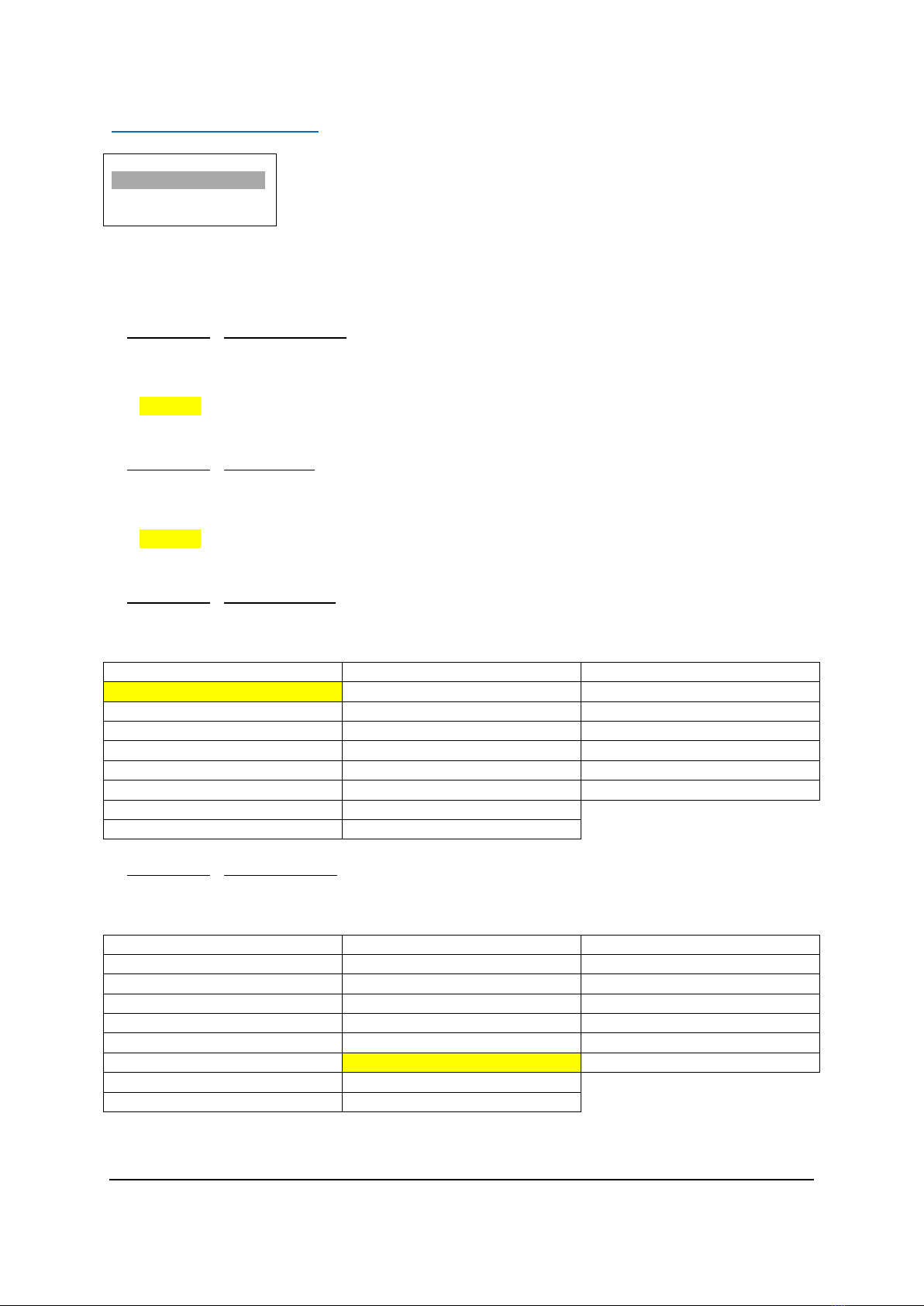
DMON-4S OPERATING MANUAL VERSION 2.0
Copyright © 2015-2023 Decimator Design Pty Ltd, Sydney, Australia
E&OE
6
M.V. (Multi-View) Colours: (Has SUB-MENUs)
M.V. Colours
Background Color
Black
Main Menu <==
Sub Menu
Parameter Window
When highlighted in the Main Menu, press the ENTER button to enter this sub-menu.
Press the < and > buttons to move left or right respectively through the 6 menus below and press the BACK
button to go back to the Main Menu when finished.
The current value for each Sub Menu is shown in the Parameter Window.
1. M.V. Colours / Background Colour (Parameter / Left and Right Adjust)
This is background colour for the Multi-Viewer.
When the sub menu is highlighted, press the ENTER button to enter this sub-menu.
Press the < and > buttons to move left or right through the following colours:
1.) Black
2.) Blue
3.) Green
4.) Cyan
5.) Red
6.) Magenta
7.) Yellow
8.) White
2. M.V. Colours / Border Colour (Parameter / Left and Right Adjust)
This is border colour for the Multi-Viewer.
When the sub menu is highlighted, press the ENTER button to enter this sub-menu.
Press the < and > buttons to move left or right through the following colours:
1.) Black
2.) Blue
3.) Green
4.) Cyan
5.) Red
6.) Magenta
7.) Yellow
8.) White
3. M.V. Colours / UMD Foreground (Parameter / Left and Right Adjust)
This is the UMD colour and transparency setting for the text.
When the sub menu is highlighted, press the ENTER button to enter this sub-menu.
Press the < and > buttons to move left or right through the following colours:
1. None
10. Black (Transparent 25%)
19. Blue (Transparent 0%)
2. Black (Transparent 50%)
11. Blue (Transparent 25%)
20. Green (Transparent 0%)
3. Blue (Transparent 50%)
12. Green (Transparent 25%)
21. Cyan (Transparent 0%)
4. Green (Transparent 50%)
13. Cyan (Transparent 25%)
22. Red (Transparent 0%)
5. Cyan (Transparent 50%)
14. Red (Transparent 25%)
23. Magenta (Transparent 0%)
6. Red (Transparent 50%)
15. Magenta (Transparent 25%)
24. Yellow (Transparent 0%)
7. Magenta (Transparent 50%)
16. Yellow (Transparent 25%)
25. White (Transparent 0%)
8. Yellow (Transparent 50%)
17. White (Transparent 25%)
9. White (Transparent 50%)
18. Black (Transparent 0%)
4. M.V. Colours / UMD Background (Parameter / Left and Right Adjust)
This is the UMD colour and transparency setting for the background of the UMDs.
When the sub menu is highlighted, press the ENTER button to enter this sub-menu.
Press the < and > buttons to move left or right through the following colours:
1. None
10. Black (Transparent 25%)
19. Blue (Transparent 0%)
2. Black (Transparent 50%)
11. Blue (Transparent 25%)
20. Green (Transparent 0%)
3. Blue (Transparent 50%)
12. Green (Transparent 25%)
21. Cyan (Transparent 0%)
4. Green (Transparent 50%)
13. Cyan (Transparent 25%)
22. Red (Transparent 0%)
5. Cyan (Transparent 50%)
14. Red (Transparent 25%)
23. Magenta (Transparent 0%)
6. Red (Transparent 50%)
15. Magenta (Transparent 25%)
24. Yellow (Transparent 0%)
7. Magenta (Transparent 50%)
16. Yellow (Transparent 25%)
25. White (Transparent 0%)
8. Yellow (Transparent 50%)
17. White (Transparent 25%)
9. White (Transparent 50%)
18. Black (Transparent 0%)
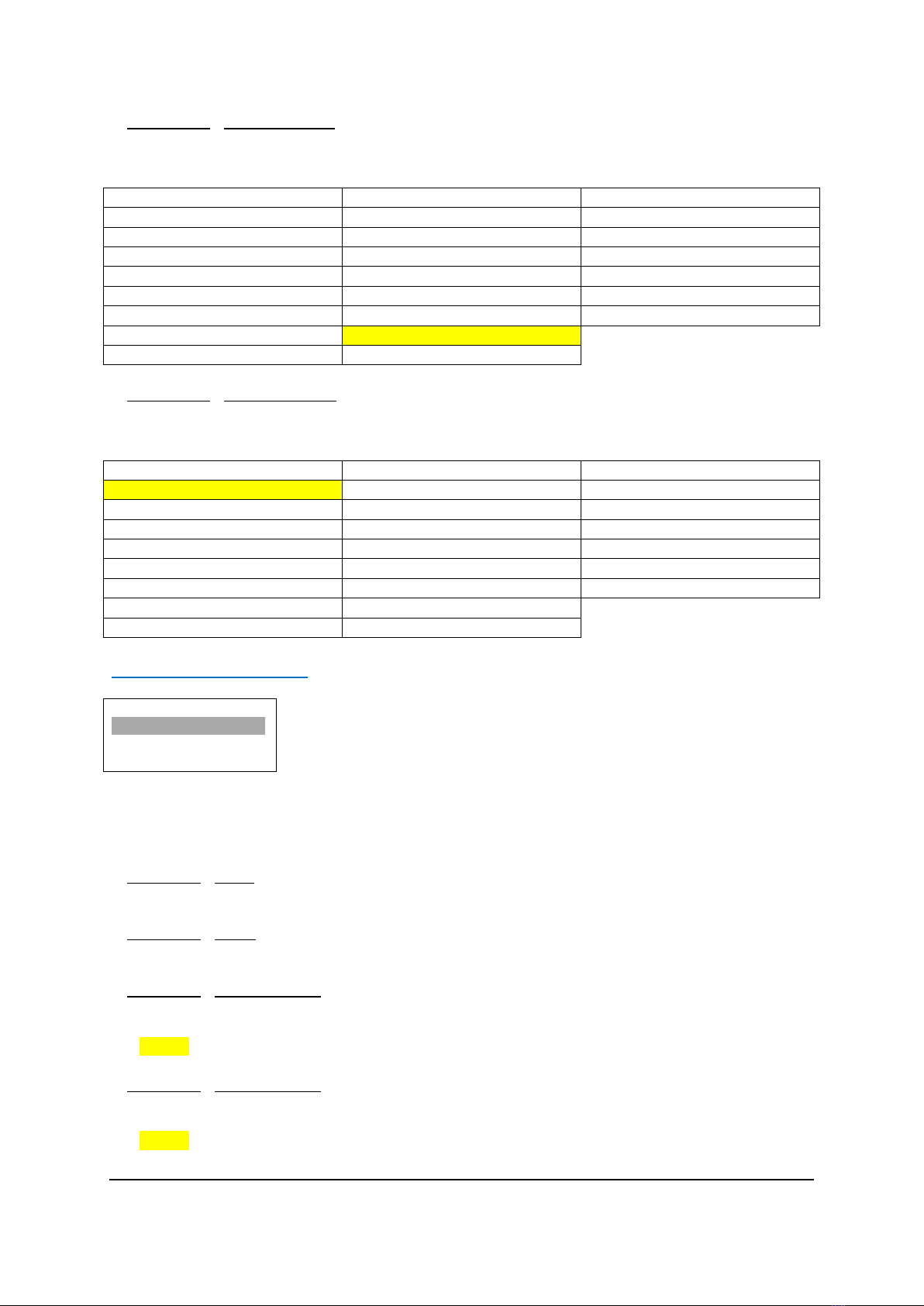
DMON-4S OPERATING MANUAL VERSION 2.0
Copyright © 2015-2023 Decimator Design Pty Ltd, Sydney, Australia
E&OE
7
5. M.V. Colours / Format ForeGrnd (Parameter / Left and Right Adjust)
This is the Status Format text colour and transparency setting.
When the sub menu is highlighted, press the ENTER button to enter this sub-menu.
Press the < and > buttons to move left or right through the following colours:
1. None
10. Black (Transparent 25%)
19. Blue (Transparent 0%)
2. Black (Transparent 50%)
11. Blue (Transparent 25%)
20. Green (Transparent 0%)
3. Blue (Transparent 50%)
12. Green (Transparent 25%)
21. Cyan (Transparent 0%)
4. Green (Transparent 50%)
13. Cyan (Transparent 25%)
22. Red (Transparent 0%)
5. Cyan (Transparent 50%)
14. Red (Transparent 25%)
23. Magenta (Transparent 0%)
6. Red (Transparent 50%)
15. Magenta (Transparent 25%)
24. Yellow (Transparent 0%)
7. Magenta (Transparent 50%)
16. Yellow (Transparent 25%)
25. White (Transparent 0%)
8. Yellow (Transparent 50%)
17. White (Transparent 25%)
9. White (Transparent 50%)
18. Black (Transparent 0%)
6. M.V. Colours / Format BackGrnd (Parameter / Left and Right Adjust)
This is the Status Format text background colour and transparency setting.
When the sub menu is highlighted, press the ENTER button to enter this sub-menu.
Press the < and > buttons to move left or right through the following colours:
1. None
10. Black (Transparent 25%)
19. Blue (Transparent 0%)
2. Black (Transparent 50%)
11. Blue (Transparent 25%)
20. Green (Transparent 0%)
3. Blue (Transparent 50%)
12. Green (Transparent 25%)
21. Cyan (Transparent 0%)
4. Green (Transparent 50%)
13. Cyan (Transparent 25%)
22. Red (Transparent 0%)
5. Cyan (Transparent 50%)
14. Red (Transparent 25%)
23. Magenta (Transparent 0%)
6. Red (Transparent 50%)
15. Magenta (Transparent 25%)
24. Yellow (Transparent 0%)
7. Magenta (Transparent 50%)
16. Yellow (Transparent 25%)
25. White (Transparent 0%)
8. Yellow (Transparent 50%)
17. White (Transparent 25%)
9. White (Transparent 50%)
18. Black (Transparent 0%)
M.V. (Multi-View) UMDs: (Has SUB-MENUs)
M.V. Flip
Window 1 H Flip
No
Main Menu <==
Sub Menu
Parameter Window
When highlighted in the Main Menu, press the ENTER button to enter this sub-menu.
Press the < and > buttons to move left or right respectively through the 7 menus below and press the BACK
button to go back to the Main Menu when finished.
The current value for each Sub Menu is shown in the Parameter Window.
1. M.V. UMDs / All On (Action)
Pressing ENTER when this submenu is selected will turn all UMD overlays on.
2. M.V. UMDs / All Off (Action)
Pressing ENTER when this submenu is selected will turn all UMD overlays off.
3. M.V. UMDs / W1 UMD Enable (Parameter)
This enables the UMD on Multi-View Window 1.
When the sub menu is highlighted, press ENTER to toggle through the following selections:
1.) Yes
2.) No
4. M.V. UMDs / W2 UMD Enable (Parameter)
This enables the UMD on Multi-View Window 2.
When the sub menu is highlighted, press ENTER to toggle through the following selections:
1.) Yes
2.) No
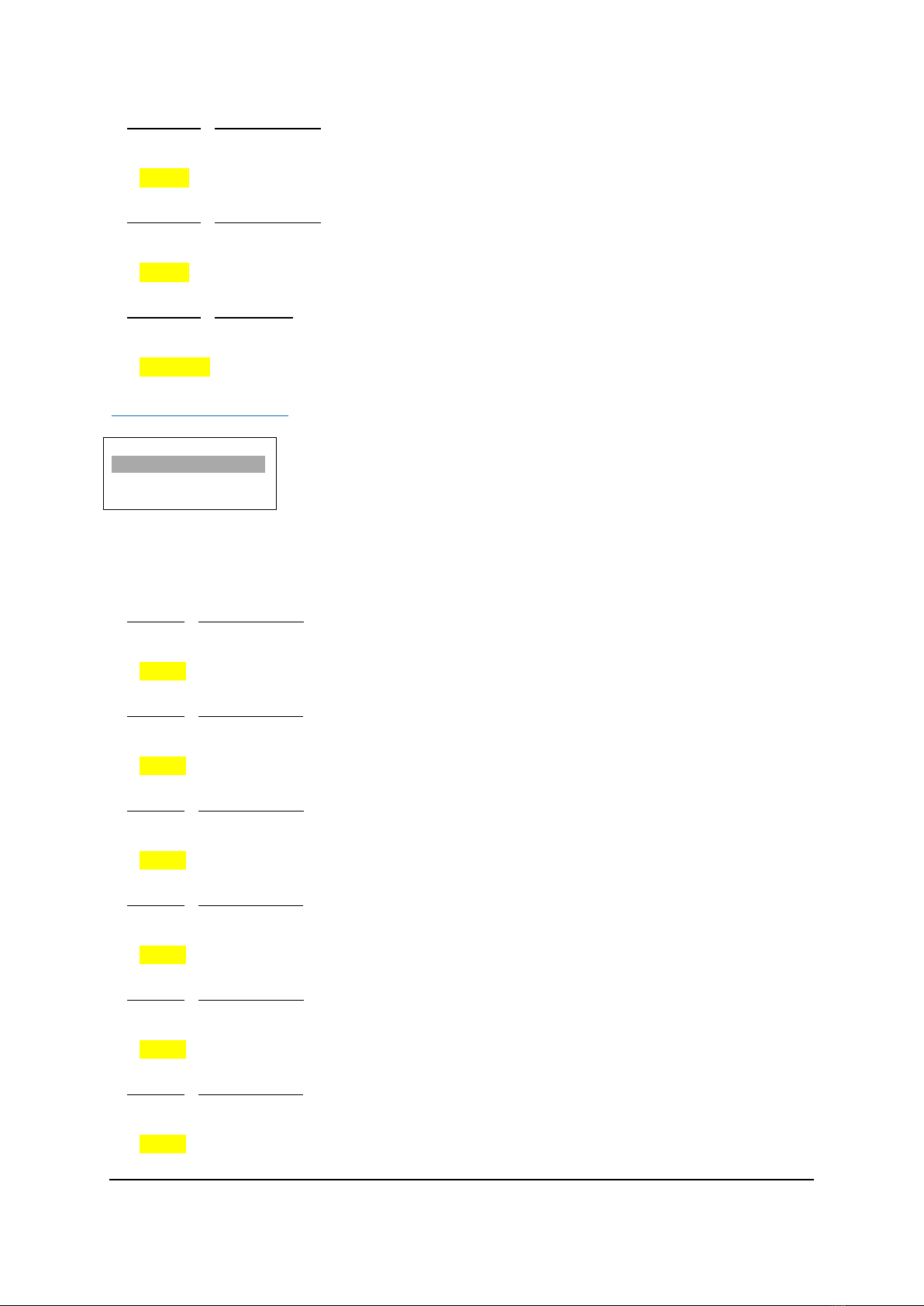
DMON-4S OPERATING MANUAL VERSION 2.0
Copyright © 2015-2023 Decimator Design Pty Ltd, Sydney, Australia
E&OE
8
5. M.V. UMDs / W3 UMD Enable (Parameter)
This enables the UMD on Multi-View Window 3.
When the sub menu is highlighted, press ENTER to toggle through the following selections:
1.) Yes
2.) No
6. M.V. UMDs / W4 UMD Enable (Parameter)
This enables the UMD on Multi-View Window 4.
When the sub menu is highlighted, press ENTER to toggle through the following selections:
1.) Yes
2.) No
7. M.V. UMDs / UMD Justify (Parameter)
This parameter determines whether the text inside the 16 character window is centred, left or right justified.
When the sub menu is highlighted, press ENTER to toggle through the following options:
1.) Centre
2.) Left
3.) Right
M.V. (Multi-View) Flip: (Has SUB-MENUs)
M.V. Flip
Window 1 H Flip
No
Main Menu <==
Sub Menu
Parameter Window
When highlighted in the Main Menu, press the ENTER button to enter this sub-menu.
Press the < and > buttons to move left or right respectively through the 8 menus below and press the BACK
button to go back to the Main Menu when finished.
The current value for each Sub Menu is shown in the Parameter Window.
1. M.V. Flip / Window 1 H Flip (Parameter)
This enables a horizontal flip on Multi-View Window 1.
When the sub menu is highlighted, press ENTER to toggle through the following selections:
1.) No
2.) Yes
2. M.V. Flip / Window 1 V Flip (Parameter)
This enables a vertical flip on Multi-View Window 1.
When the sub menu is highlighted, press ENTER to toggle through the following selections:
1.) No
2.) Yes
3. M.V. Flip / Window 2 H Flip (Parameter)
This enables a horizontal flip on Multi-View Window 2.
When the sub menu is highlighted, press ENTER to toggle through the following selections:
1.) No
2.) Yes
4. M.V. Flip / Window 2 V Flip (Parameter)
This enables a vertical flip on Multi-View Window 2.
When the sub menu is highlighted, press ENTER to toggle through the following selections:
3.) No
4.) Yes
5. M.V. Flip / Window 3 H Flip (Parameter)
This enables a horizontal flip on Multi-View Window 3.
When the sub menu is highlighted, press ENTER to toggle through the following selections:
1.) No
2.) Yes
6. M.V. Flip / Window 3 V Flip (Parameter)
This enables a vertical flip on Multi-View Window 3.
When the sub menu is highlighted, press ENTER to toggle through the following selections:
1.) No
2.) Yes

DMON-4S OPERATING MANUAL VERSION 2.0
Copyright © 2015-2023 Decimator Design Pty Ltd, Sydney, Australia
E&OE
9
7. M.V. Flip / Window 4 H Flip (Parameter)
This enables a horizontal flip on Multi-View Window 4.
When the sub menu is highlighted, press ENTER to toggle through the following selections:
1.) No
2.) Yes
8. M.V. Flip / Window 4 V Flip (Parameter)
This enables a vertical flip on Multi-View Window 4.
When the sub menu is highlighted, press ENTER to toggle through the following selections:
1.) No
2.) Yes
Setup: (Has SUB-MENUs)
Setup
LOAD DEFAULTS
Main Menu <==
Sub Menu
Parameter Window
When highlighted in the Main Menu, press the ENTER button to enter this sub-menu.
Press the < and > buttons to move left or right respectively through the 6 menus below and press the BACK
button to go back to the Main Menu when finished.
The current value for each Sub Menu is shown in the Parameter Window.
1. SETUP / LOAD DEFAULTS (Action)
When highlighted in the Menu Window, press the ENTER button to load the default settings. The device will
be reset to the Main Menu Input Status.
2. SETUP / LCD OFF TIME (Parameter)
This is the time taken for the LCD light to turn off after the last button press.
When the sub menu is highlighted, press ENTER to toggle through the following times:
1.) 5 seconds
2.) 15 seconds
3.) 30 seconds
4.) 1 minute
5.) 5 minutes
6.) 10 minutes
7.) 30 minutes
8.) Never
3. SETUP / BACK2STATUS TIME (Parameter)
This is the time before the main menu is returned to Input Status after the last button press.
When the sub menu is highlighted, press ENTER to toggle through the following times:
1.) 5 seconds
2.) 15 seconds
3.) 30 seconds
4.) 1 minute
5.) 5 minutes
6.) 10 minutes
7.) 30 minutes
8.) Never
4. SETUP / AUTO SAVE (Parameter)
This parameter will determine if any changes will be saved to memory when changes are made.
When the sub menu is highlighted, press ENTER to toggle through the following selections:
1.) Yes
2.) No
5. SETUP / Demo Cycle (Parameter)
The Demo cycle setting is used for cycling through multiple layouts, windows or inputs on a time delay. When
the sub menu is highlighted, press the ENTER button to enter this sub-menu.
Press the < and > buttons to move left or right through the following cycle types:
1.) None
2.) Output Select
3.) MV Windows
4.) MV Layouts

DMON-4S OPERATING MANUAL VERSION 2.0
Copyright © 2015-2023 Decimator Design Pty Ltd, Sydney, Australia
E&OE
10
6. SETUP / Demo Cycle Time (Parameter)
The Demo Cycle Time determines the amount of time to elapse before cycling to the next item. When the sub
menu is highlighted, press the ENTER button to enter this sub-menu.
Press the < and > buttons to move left or right through the time until the unit moves to the next item in the
cycle.
Default time is 10 Seconds, Maximum time is 256 Seconds
Note: The parameter will only be updated when leaving this sub-menu.
SERVICE WARRANTY
Decimator Design warrants that this product will be free from defects in materials and workmanship for a
period of 36 months from the date of purchase. If this product proves to be defective within this warranty
period, Decimator Design, at its discretion, will either repair the defective product without charge for parts and
labour, or will provide a replacement product in exchange for the defective product.
In order to service under this warranty, you the Customer, must notify Decimator Design of the defect before
the expiration of the warranty period and make suitable arrangements for the performance of service. The
Customer shall be responsible for packaging and shipping the defective product to a designated service centre
nominated by Decimator Design, with shipping charges prepaid. Decimator Design shall pay for the return of
the product to the Customer if the shipment is to a location within the country in which the Decimator Design
service centre is located. The Customer shall be responsible for paying all shipping charges, insurance, duties,
taxes, and any other charges for products returned to any other location.
This warranty shall not apply to any defect, failure or damage caused by improper use or improper or
inadequate maintenance and care. Decimator Design shall not be obligated to furnish service under this
warranty a) to repair damage resulting from attempts by personnel other than Decimator Design
representatives to install, repair or service the product, b) to repair damage resulting from improper use or
connection to incompatible equipment, c) to repair any damage or malfunction caused by the use of non-
Decimator Design parts or supplies, or d) to service a product that has been modified or integrated with other
products when the effect of such a modification or integration increases the time of difficulty of servicing the
product.
Table of contents
Other Decimator Media Converter manuals