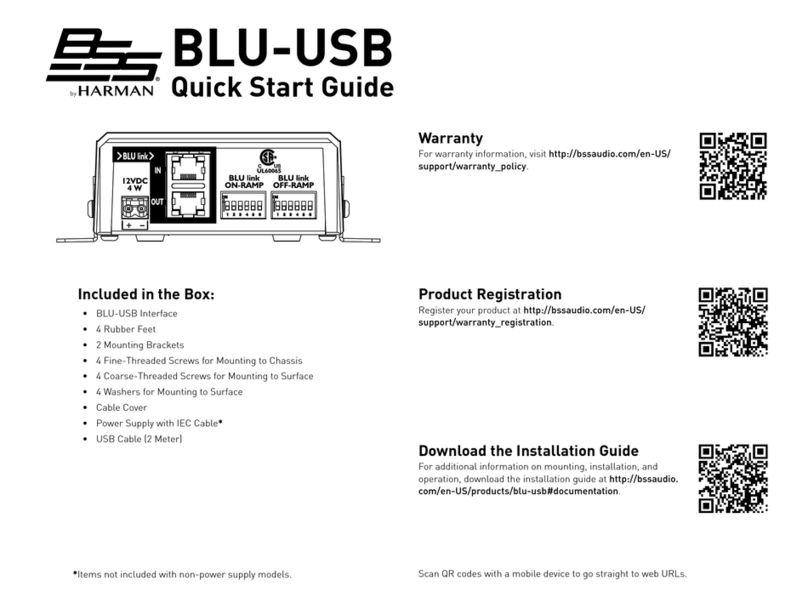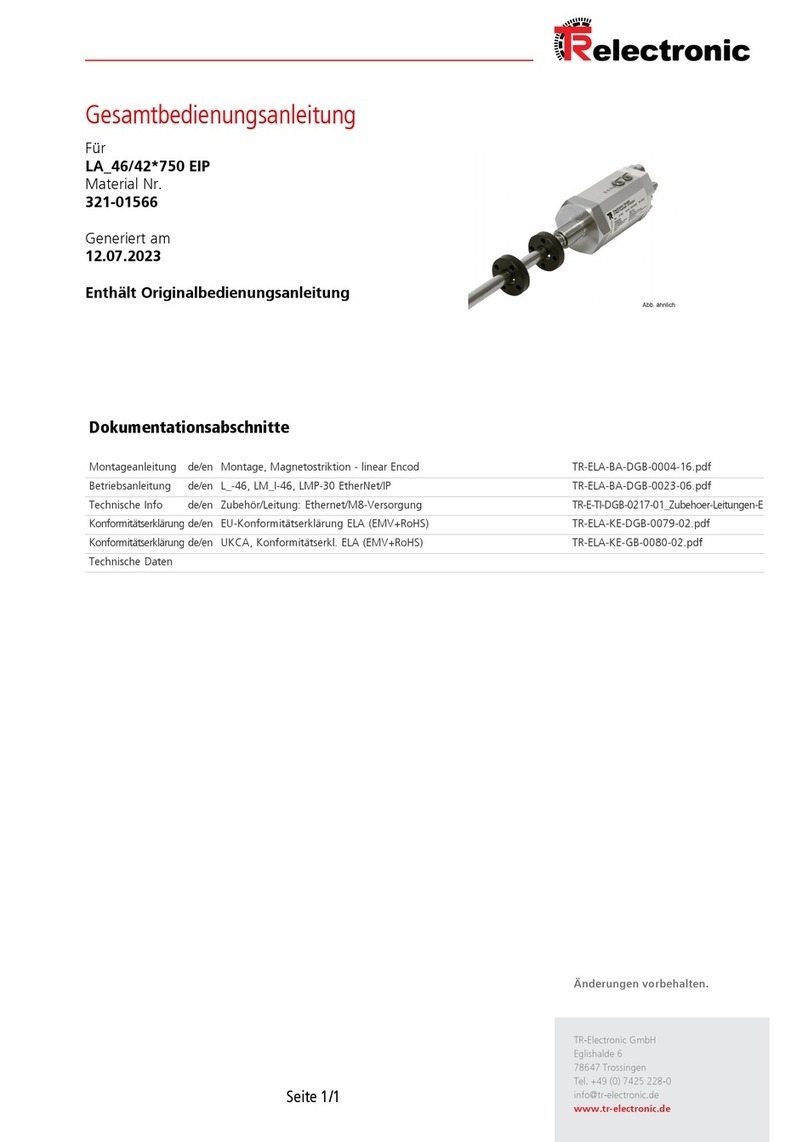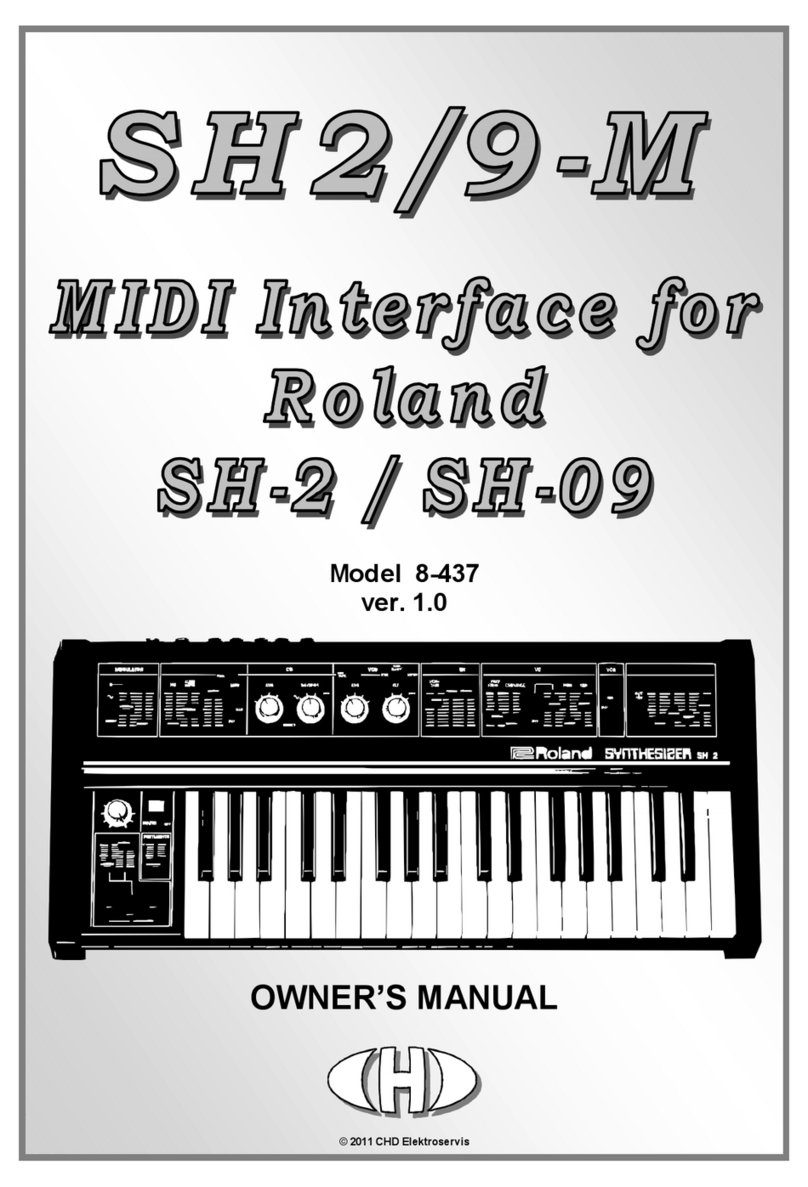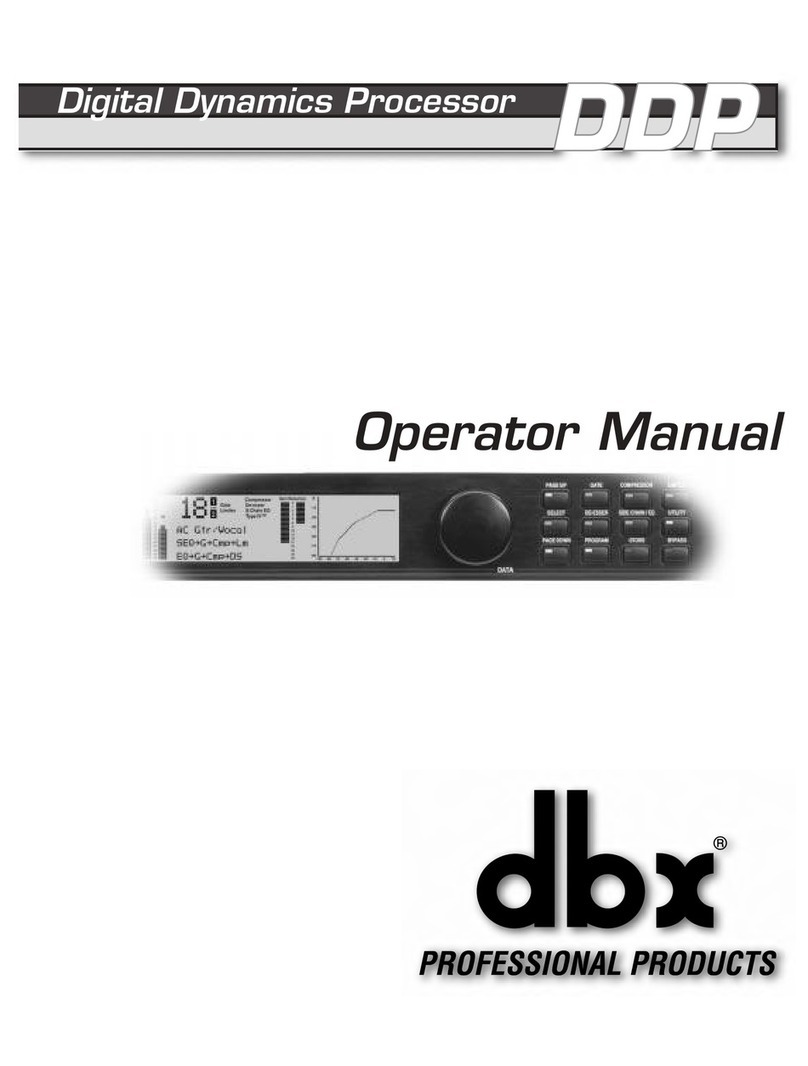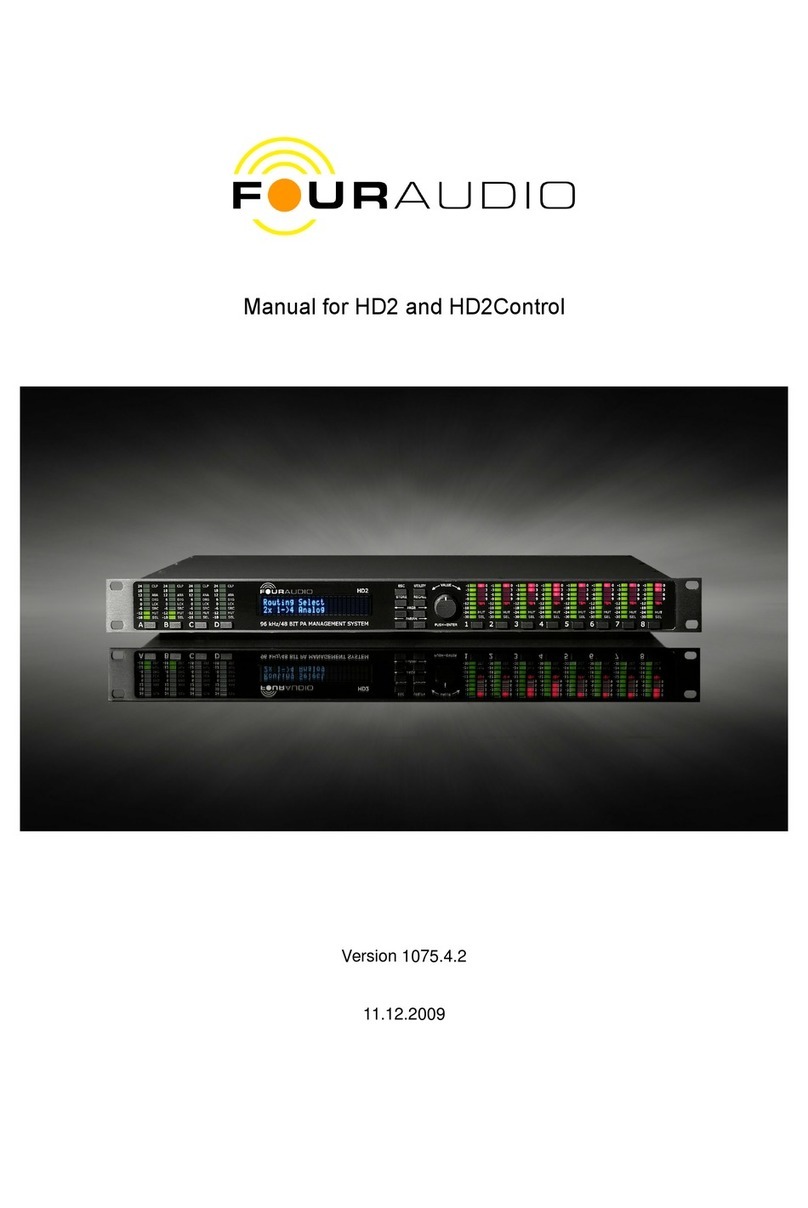Decimator 12G-CROSS User manual

HDMI / SDI 4K CROSS CONVERTER
with Scaling and Frame Rate Conversion
OPERATING MANUAL

12G-CROSS OPERATING MANUAL VERSION 1.0
Copyright © 2020 Decimator Design Pty Ltd, Sydney, Australia
E&OE
1
Introduction
Thank you for purchasing the 12G-CROSS HDMI / SDI 4K CROSS CONVERTER.
The 12G-CROSS is a truly portable converter, which incorporates our easy to use LCD and button control
system. This gives you easy access to most of the amazing features that have been unavailable without a
computer until now. The days of having to play with complicated dip switches or having to carry around a
computer to change a simple setting are gone.
The 12G-CROSS can be controlled using our USB Control panel available at
http://decimator.com/DOWNLOADS/DOWNLOADS.html
The 12G-CROSS features the following four modes:
1. HDMI to SDI while simultaneously converting SDI to HDMI
2. HDMI to HDMI while simultaneously converting SDI to SDI
3. HDMI to SDI and HDMI
4. SDI to SDI and HDMI
The 4K scaling engine can be driven by either the SDI or HDMI inputs, supports horizontal and/or vertical
flipping and can be locked to either the SDI, HDMI or Genlock inputs.
This unit also includes:
•Support for VESA formats via the HDMI input
•Support for 2K and 4K Format conversions on the output
•Support for both 3G level A and B on the input and output
•Horizontal and/or Vertical image flipping via the scaler
•2 x (12G/6G/3G/HD/SD)-SDI Active Loop-Through or Additional Output
•Audio Pair Rearrangement
•Robust Aluminium Case
•USB port for control and firmware updates
•Metal Thread Locking DC Power Socket
•Power Supply, HDMI Cable and USB Cable
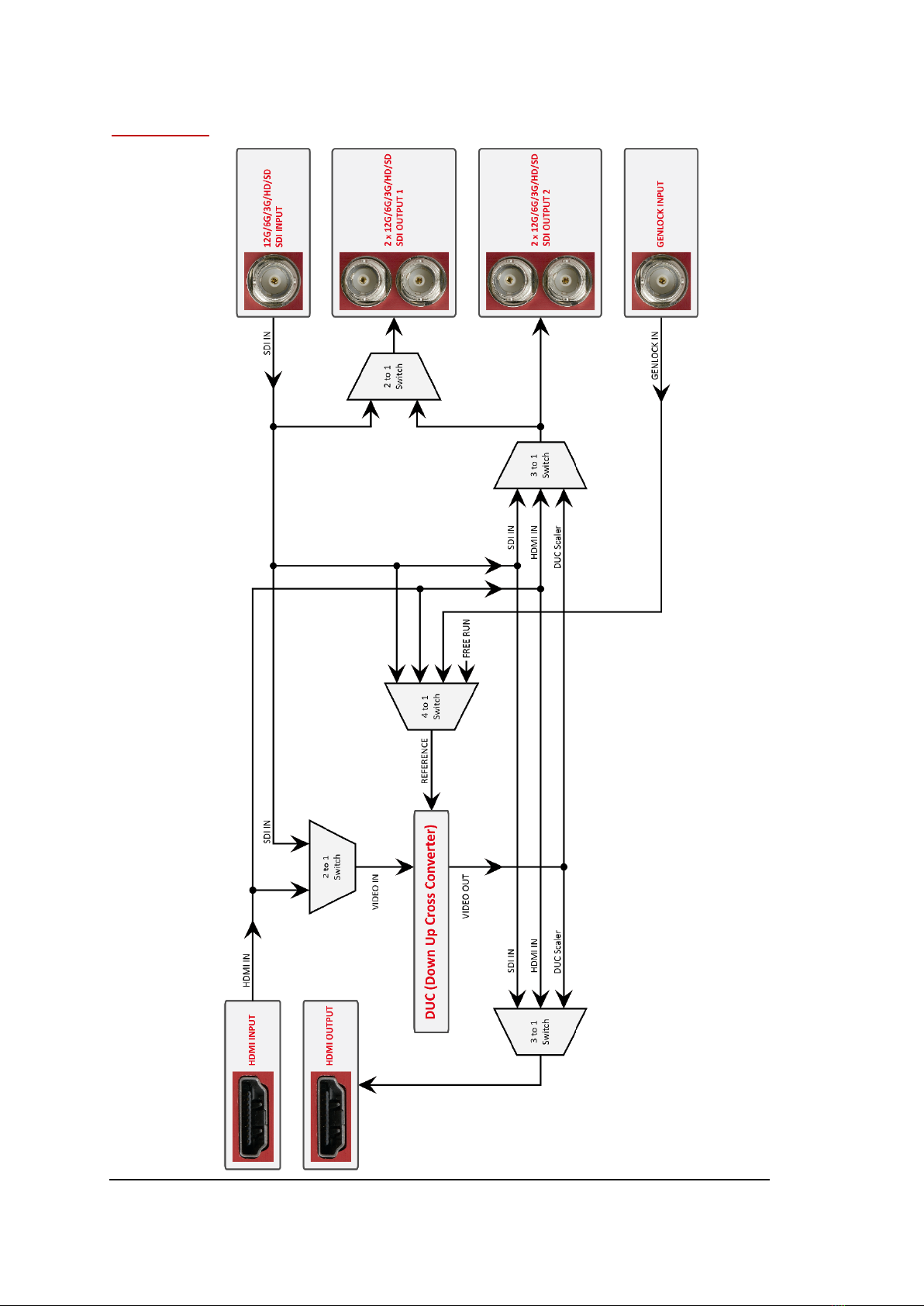
12G-CROSS OPERATING MANUAL VERSION 1.0
Copyright © 2020 Decimator Design Pty Ltd, Sydney, Australia
E&OE
2
Flow Chart
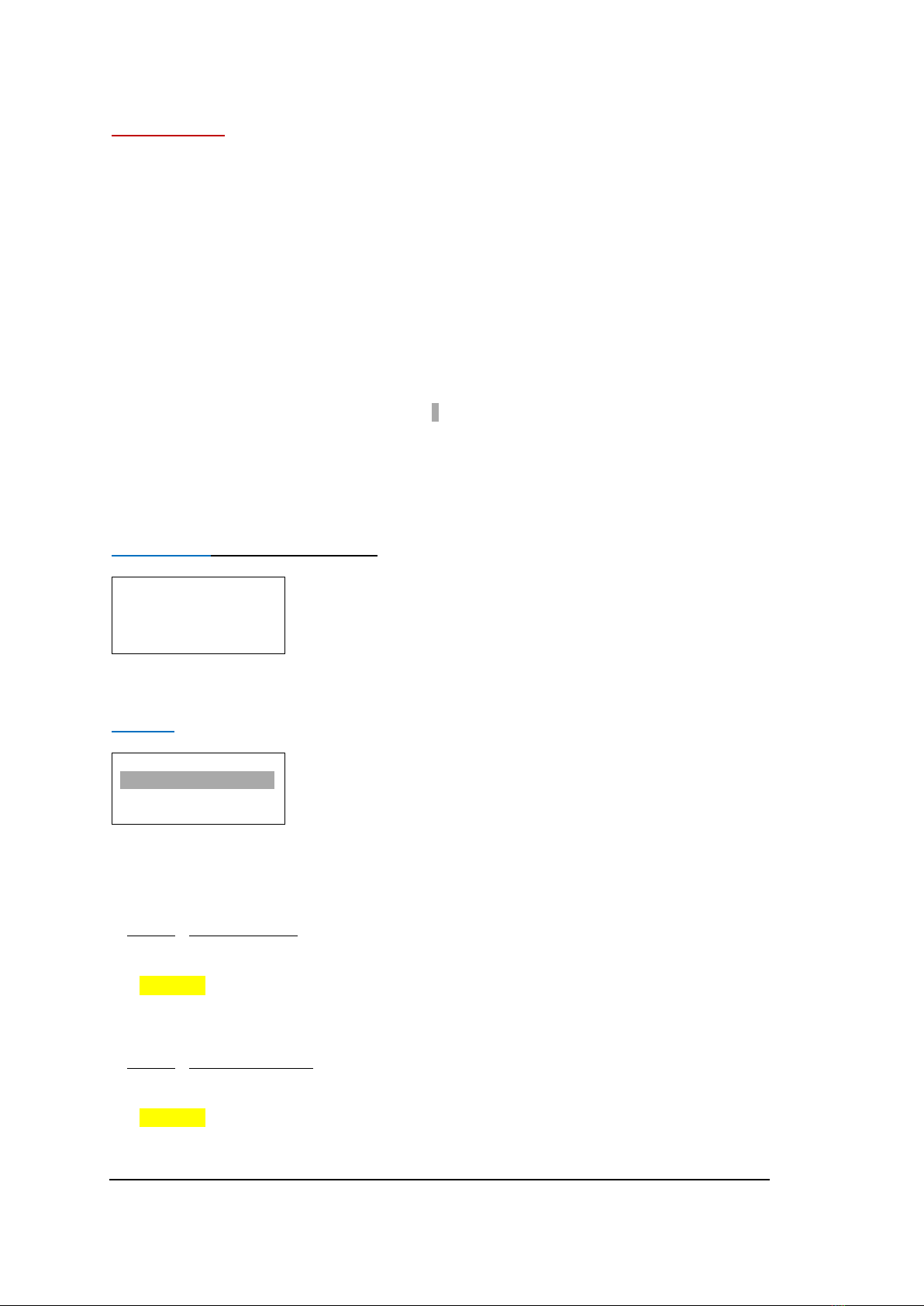
12G-CROSS OPERATING MANUAL VERSION 1.0
Copyright © 2020 Decimator Design Pty Ltd, Sydney, Australia
E&OE
3
Main Menus
Upon power up, the unit will start in the Main Menu pointing to Input Status.
The Main Menus are:
1. Input Status
2. Control
3. Scaling
4. Aspect
5. Audio
6. Colours
7. Setup
Press the < and > buttons to move left or right through the menus.
To enter into a menu press the ENTER button.
Notes:
1.) Defaults are highlighted in yellow.
2.) When an option is changed, a highlighted Swill appear in the top right of the LCD screen and will
disappear when the options are saved after 10 seconds. Avoid powering down the unit during this
time.
3.) You can always return to the Main Menu by pressing the BACK button twice.
4.) As you move through the menus changing parameters, they will be instantly applied to the unit.
5.) Scaler and DUC (Down Up Cross conversion) are used interchangeably in the MENUs.
Input Status: (Has no SUB-MENUs)
S:3GB 1080p59.94
H:ED 480p59.94
G:HD 1080i50
D:12G 4Kp50
Current SDI input format
Current HDMI input format
Current Genlock input format
Current Scaling output format
The input shows the current SDI and HDMI input status as well as the DUC output format status.
Control: (Has SUB-MENUs)
Control
SDI OUT SOURCE
SDI IN
Main Menu <==
Sub Menu
Parameter Window
When highlighted in the Main Menu, press the ENTER button to enter this sub-menu.
Press the < and > buttons to move left or right respectively through the 9 menus below and press the BACK
button to go back to the Main Menu when finished.
The current value for each Sub Menu is shown in the Parameter Window.
1. Control / SDI OUT SOURCE (Parameter)
This is the current source for the SDI output.
When the sub menu is highlighted, press ENTER to toggle through the following sources:
1.) SDI IN
2.) HDMI IN
3.) Scaler Output from Scaler
2. Control / HDMI OUT SOURCE (Parameter)
This is the current source for the HDMI output.
When the sub menu is highlighted, press ENTER to toggle through the following sources:
1.) SDI IN
2.) HDMI IN
3.) Scaler Output from Scaler
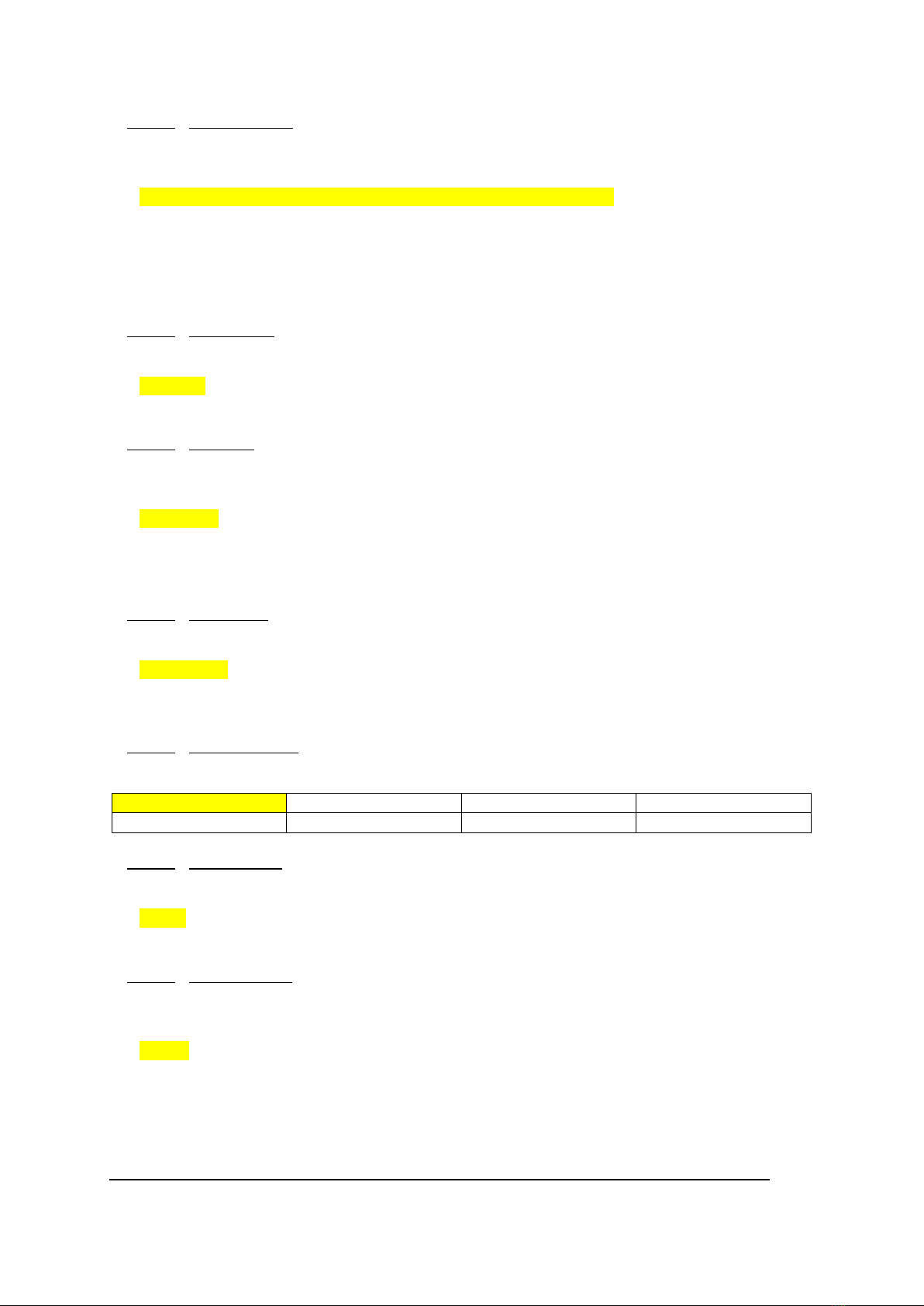
12G-CROSS OPERATING MANUAL VERSION 1.0
Copyright © 2020 Decimator Design Pty Ltd, Sydney, Australia
E&OE
4
3. Control / HDMI OUT TYPE (Parameter)
This is the current HDMI output type.
When the sub menu is highlighted, press ENTER to toggle through the following types:
1.) DVI RGB444 DVI-D RGB 4:4:4
2.) HDMI RGB444 2C HDMI RGB 4:4:4 with 2-Channels of Audio
3.) HDMI YCbCr444 2C HDMI YCbCr 4:4:4 with 2-Channels of Audio
4.) HDMI YCbCr422 2C HDMI YCbCr 4:2:2 with 2-Channels of Audio
5.) HDMI RGB444 8C HDMI RGB 4:4:4 with 8-Channels of Audio
6.) HDMI YCbCr444 8C HDMI YCbCr 4:4:4 with 8-Channels of Audio
7.) HDMI YCbCr422 8C HDMI YCbCr 4:2:2 with 8-Channels of Audio
4. Control / Scaler Source (Parameter)
This is the current source for both the Scaler.
When the sub menu is highlighted, press ENTER to toggle through the following sources:
1.) SDI IN
2.) HDMI IN
5. Control / Scaler REF (Parameter)
This is the current reference for the Scaler. Free-run allows the scaler to continue to output even with no input
is present.
When the sub menu is highlighted, press ENTER to toggle through the following selections:
1.) SOURCE
2.) FREE-RUN Free run without a reference
3.) SDI IN
4.) HDMI IN
6. Control / Use Genlock (Parameter)
This option controls whether the 12G-CROSS locks to a genlock signal or ignores it.
When the sub menu is highlighted, press ENTER to toggle through the following selections:
1.) If Present
2.) Always
3.) No
7. Control / No Signal Colour (Has SUB-MENU with parameter)
This is the background colour of the no signal status overlay.
When the sub menu is highlighted, press ENTER to toggle through the following selections:
1. Black
3. Green
5. Red
7. Yellow
2. Blue
4. Cyan
6. Magenta
8. White
8. Control / 3G Output is B (Parameter)
This determines if the 3G-SDI output level is B instead of A.
When the sub menu is highlighted, press ENTER to toggle through the following selections:
4.) No
5.) Yes
9. Control / Output 1 is loop (Parameter)
This determines if output 1 is an active loop copy of input 1 or the same as output 2.
When the sub menu is highlighted, press ENTER to toggle through the following selections:
1.) No
2.) Yes

12G-CROSS OPERATING MANUAL VERSION 1.0
Copyright © 2020 Decimator Design Pty Ltd, Sydney, Australia
E&OE
5
Scaling: (Has SUB-MENUs)
Scaling
Output Format
12G 4Kp60
Main Menu <==
Sub Menu
Parameter Window
When highlighted in the Main Menu, press the ENTER button to enter this sub-menu.
Press the < and > buttons to move left or right respectively through the 6 menus below and press the BACK
button to go back to the Main Menu when finished.
The current value for each Sub Menu is shown in the Parameter Window.
1. Scaling / Output Format (Has SUB-MENU with parameter)
This is the current output format for the Scaler.
When the sub menu is highlighted, press the ENTER button to enter this sub-menu.
Press the < and > buttons to move left or right through the 57 video formats listed below and the BACK button
to leave this SUB-MENU.
1. SD 720x487i59.94
20. HD 1920x1080psf23.98
39. 3G 2048x1080p60
2. SD 720x576i50
21. HD 1920x1080p30
40. 3G 2048x1080p59.94
3. ED 720x487p59.94
22. HD 1920x1080p29.97
41. 3G 2048x1080p50
4. ED 720x576p50
23. HD 1920x1080p25
42. 6G 3840x2160p30
5. HD 1280x720p60
24. HD 1920x1080p24
43. 6G 3840x2160p29.97
6. HD 1280x720p59.94
25. HD 1920x1080p23.98
44. 6G 3840x2160p25
7. HD 1280x720p50
26. HD 2048x1080psf30
45. 6G 3840x2160p24
8. HD 1280x720p30
27. HD 2048x1080psf29.97
46. 6G 3840x2160p23.98
9. HD 1280x720p29.97
28. HD 2048x1080psf25
47. 6G 4096x2160p30
10. HD 1280x720p25
29. HD 2048x1080psf24
48. 6G 4096x2160p29.97
11. HD 1280x720p24
30. HD 2048x1080psf23.98
49. 6G 4096x2160p25
12. HD 1280x720p23.98
31. HD 2048x1080p30
50. 6G 4096x2160p24
13. HD 1920x1080i60
32. HD 2048x1080p29.97
51. 6G 4096x2160p23.98
14. HD 1920x1080i59.94
33. HD 2048x1080p25
52. 12G 3840x2160p60
15. HD 1920x1080i50
34. HD 2048x1080p24
53. 12G 3840x2160p59.94
16. HD 1920x1080psf30
35. HD 2048x1080p23.98
54. 12G 3840x2160p50
17. HD 1920x1080psf29.97
36. 3G 1920x1080p60
55. 12G 4096x2160p60
18. HD 1920x1080psf25
37. 3G 1920x1080p59.94
56. 12G 4096x2160p59.94
19. HD 1920x1080psf24
38. 3G 1920x1080p50
57. 12G 4096x2160p50
Please note:
2048x1080 is abbreviated as 2k in the menu
3840x2160 is abbreviated as 2160p in menu
4096x2160 is abbreviated as 4Kp in the menu
2. Scaling / 1080i=1080psf (Parameter)
This indicates if 1080i is recognised as 1080psf instead of 1080i.As 1080i and 1080psf have the same format
structure.
When the sub menu is highlighted, press ENTER to toggle through the following selections:
1.) No 1080i input = 1080i
2.) Yes 1080i input = 1080psf
3. Scaling / Horz Filter (Parameter)
This indicates the level of the horizontal anti-aliasing filter prior to the Scaler.
When the sub menu is highlighted, press ENTER to toggle through the following selections:
1.) Auto
2.) None
3.) Low
4.) Medium
5.) High
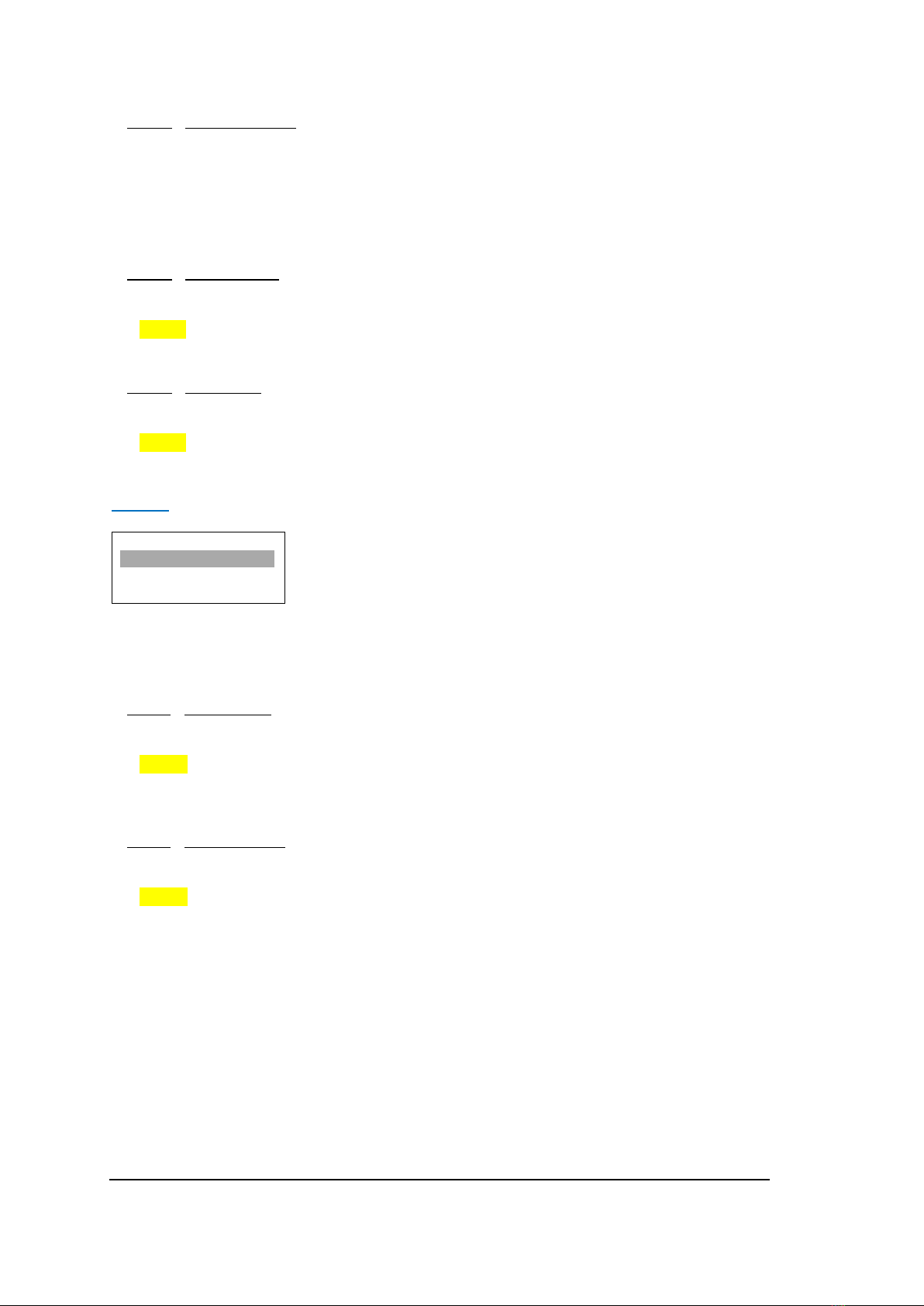
12G-CROSS OPERATING MANUAL VERSION 1.0
Copyright © 2020 Decimator Design Pty Ltd, Sydney, Australia
E&OE
6
4. Scaling / Motion Det Level (Parameter)
The Motion Detection Level is the amount difference between frames to indicate motion.
A higher value is good for low moving video and a lower value is better for high motion video.
When the sub menu is highlighted, press the ENTER button to enter this sub-menu.
Press the < and > buttons to increase or decrease the unit in the cycle.
Default value is 32, Maximum limit is 1023.
5. Scaling / Horizontal Flip (Parameter)
This flips the image horizontally.
When the sub menu is highlighted, press ENTER to toggle through the following selections:
1.) No
2.) Yes
6. Scaling / Vertical Flip (Parameter)
This flips the image vertically.
When the sub menu is highlighted, press ENTER to toggle through the following selections:
1.) No
2.) Yes
Aspect: (Has SUB-MENUs)
Aspect
SD IN ASPECT
4:3
Main Menu <==
Sub Menu
Parameter Window
When highlighted in the Main Menu, press the ENTER button to enter this sub-menu.
Press the < and > buttons to move left or right respectively through the 4 menus below and press the BACK
button to go back to the Main Menu when finished.
The current value for each Sub Menu is shown in the Parameter Window.
1. Aspect / SD IN ASPECT (Parameter)
This option sets the aspect ratio of Standard definition input signals.
When the sub menu is highlighted, press ENTER to toggle through the following selections:
1.) 4:3
2.) 14:9
3.) 16:9
2. Aspect / SD OUT ASPECT (Parameter)
This option sets the aspect ratio of Standard definition output signals.
When the sub menu is highlighted, press ENTER to toggle through the following selections:
1.) 4:3
2.) 14:9
3.) 16:9

12G-CROSS OPERATING MANUAL VERSION 1.0
Copyright © 2020 Decimator Design Pty Ltd, Sydney, Australia
E&OE
7
3. Aspect / IN IMAGE ASPECT (Has SUB-MENU with parameter)
This option sets the input image aspect ratio, by default it will be the same as the input.
When the sub menu is highlighted, press the ENTER button to enter this sub-menu.
Press the < and > buttons to move left or right through
1. Input
11. 192:145 (1.324)
21. 133:75 (1.773)
2. 4:3 (1.333)
12. 296:221 (1.339)
22. 71:40 (1.775)
3. 14:9 (1.556)
13. 960:617: (1.556)
23. 932:525 (1.775)
4. 16:9 (1.778)
14. 467:300 (1.557)
24. 341:192 (1.776)
5. 256:135 (1.896)
15. 51:32 (1.594)
25. 683:384 (1.779)
6. 64:87 (0.736)
16. 307:192 (1.599)
26. 9:5 (1.8)
7. 3:4 (0.75)
17. 8:5 (1.6)
27. 64:35 (1.829)
8. 1:1 (1)
18. 5:3 (1.667)
28. 72:35 (2.057)
9. 5:4 (1.25)
19. 53:30 (1.767)
10. 32:25 (1.28)
20. 85:48 (1.771)
4. Aspect / OUT IMAGE ASPECT (Parameter)
This option sets the output image aspect ratio.
When the sub menu is highlighted, press ENTER to toggle through the following selections:
1.) AN or LB or PB
2.) AN or CC
3.) AN or RC or BC
4.) AN or LC or TC
5.) 16:9
6.) Stretch

12G-CROSS OPERATING MANUAL VERSION 1.0
Copyright © 2020 Decimator Design Pty Ltd, Sydney, Australia
E&OE
8
Audio: (Has SUB-MENUs)
Audio
SDI Out Pair 1
Group 1 Pair 1
Main Menu <==
Sub Menu
Parameter Window
When highlighted in the Main Menu, press the ENTER button to enter this sub-menu.
Press the < and > buttons to move left or right respectively through the 12 menus below and press the BACK
button to go back to the Main Menu when finished.
The current value for each Sub Menu is shown in the Parameter Window.
The following sub menus are available:
1.) SDI Out Pair 1
2.) SDI Out Pair 2
3.) SDI Out Pair 3
4.) SDI Out Pair 4
5.) SDI Out Pair 5
6.) SDI Out Pair 6
7.) SDI Out Pair 7
8.) SDI Out Pair 8
9.) HDMI Out Pair 1
10.) HDMI Out Pair 2
11.) HDMI Out Pair 3
12.) HDMI Out Pair 4
Each sub menu selects the audio pair source for the SDI and HDMI outputs.
Press ENTER to toggle to through the following selections for each sub menu:
1.) Group 1 Pair 1 (default for SDI Out Pair 1 and HDMI Out Pair 1)
2.) Group 1 Pair 2 (default for SDI Out Pair 2 and HDMI Out Pair 2)
3.) Group 2 Pair 1 (default for SDI Out Pair 3 and HDMI Out Pair 3)
4.) Group 2 Pair 2 (default for SDI Out Pair 4 and HDMI Out Pair 4)
5.) Group 3 Pair 1 (default for SDI Out Pair 5)
6.) Group 3 Pair 2 (default for SDI Out Pair 6)
7.) Group 4 Pair 1 (default for SDI Out Pair 7)
8.) Group 4 Pair 2 (default for SDI Out Pair 8)
9.) Off

12G-CROSS OPERATING MANUAL VERSION 1.0
Copyright © 2020 Decimator Design Pty Ltd, Sydney, Australia
E&OE
9
Colour: (Has SUB-MENUs)
M.V. Colours
SDI 3G IN
709 (Default)
Main Menu <==
Sub Menu
Parameter Window
When highlighted in the Main Menu, press the ENTER button to enter this sub-menu.
Press the < and > buttons to move left or right respectively through the 11 menus below and press the BACK
button to go back to the Main Menu when finished.
The current value for each Sub Menu is shown in the Parameter Window.
The Colour Menu controls the colour space of the signal on the HDMI or SDI outputs.
1. Colour / SDI 3G IN (Parameter)
This option controls how the payload ID is handled on the SDI input at 3G. If no payload ID is detected, the
default option will be used. If the setting is set to always, then no matter what is detected in the Payload ID,
that colour space will be used.
When the sub menu is highlighted, press ENTER to toggle through the following selections:
1.) 709 (Default)
2.) 2020 (Default)
3.) 709 (Always)
4.) 2020 (Always)
2. Colour / SDI 6G/12G IN (Parameter)
This option controls how the payload ID is handled on the SDI input at 6G/12G. If no payload ID is detected,
the default option will be used. If the setting is set to always, then no matter what is detected in the Payload
ID, that colour space will be used.
When the sub menu is highlighted, press ENTER to toggle through the following selections:
1.) 2020 (Default)
2.) 709 (Always)
3.) 2020 (Always)
4.) 709 (Default)
3. Colour / HDMI 3G IN (Parameter)
This option controls how the AVI (Auxiliary Video Information) InfoFrame is handled when a 3G format is
detected on the HDMI input. If AVI InfoFrame is detected, the default option will be used. If the setting is set
to always, then no matter what is detected in the AVI InfoFrame, that colour space will be used.
When the sub menu is highlighted, press ENTER to toggle through the following selections:
1.) 709 (Default)
2.) 2020 (Default)
3.) 709 (Always)
4.) 2020 (Always)
4. Colour / HDMI 6G/12G IN (Parameter)
This option controls how the AVI (Auxiliary Video Information) InfoFrame is handled when a 6G/12G format is
detected on the HDMI input. If AVI InfoFrame is detected, the default option will be used. If the setting is set
to always, then no matter what is detected in the AVI InfoFrame, that colour space will be used.
When the sub menu is highlighted, press ENTER to toggle through the following selections:
1.) 2020 (Default)
2.) 709 (Always)
3.) 2020 (Always)
4.) 709 (Default)
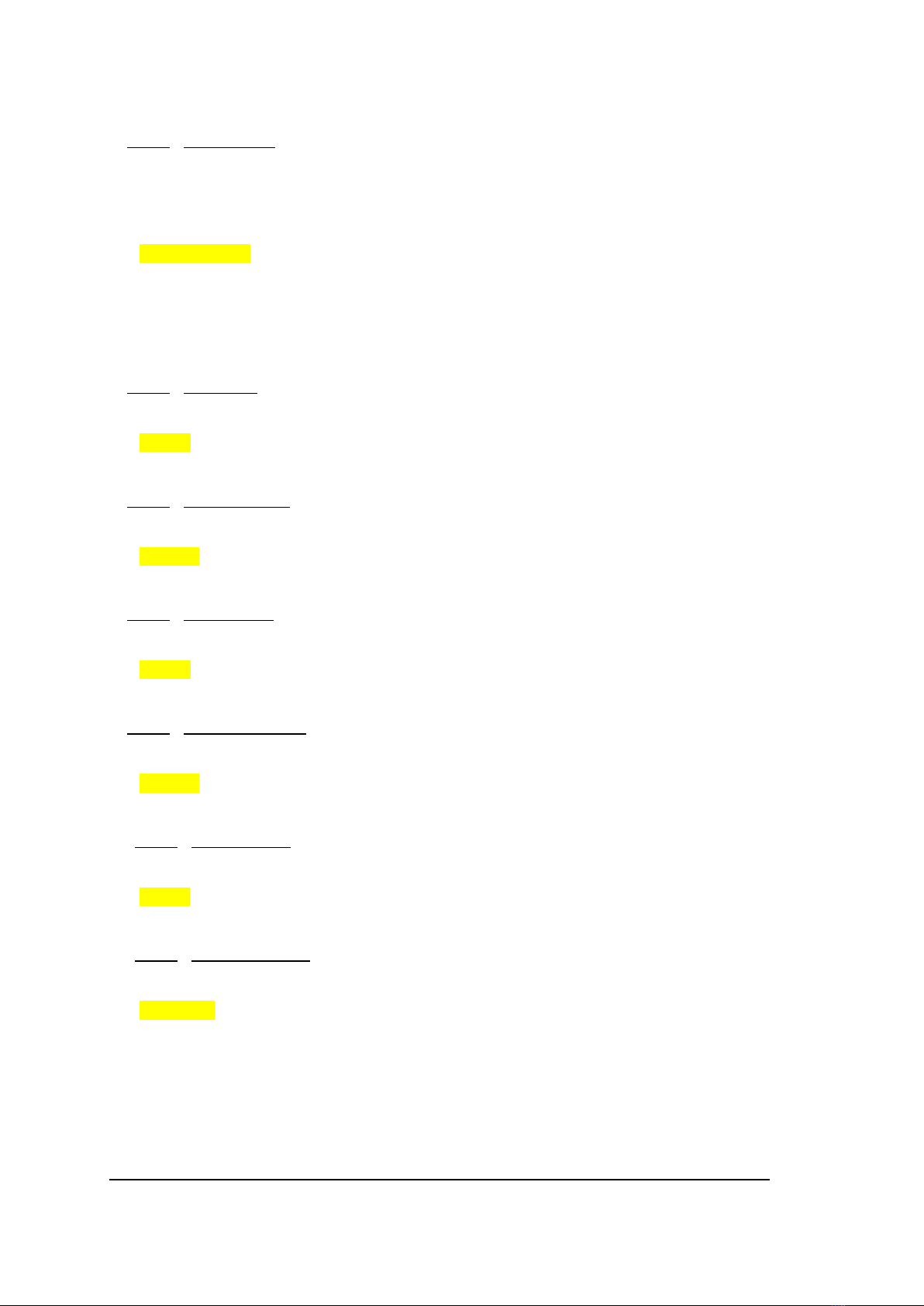
12G-CROSS OPERATING MANUAL VERSION 1.0
Copyright © 2020 Decimator Design Pty Ltd, Sydney, Australia
E&OE
10
5. Colour / HDMI VESA IN (Parameter)
This option controls how the AVI (Auxiliary Video Information) InfoFrame is handled when a VESA format is
detected on the HDMI input. If AVI InfoFrame is detected, the default option will be used. If the setting is set
to always, then no matter what is detected in the AVI InfoFrame, that colour space will be used.
When the sub menu is highlighted, press ENTER to toggle through the following selections:
1.) 709 (Default)
2.) 2020 (Default)
3.) 601 (Always)
4.) 709 (Always)
5.) 2020 (Always)
6.) 601 (Default)
6. Colour / SDI 3G OUT (Parameter)
This option controls the colour space on the SDI output, when the output format is set to 3G.
When the sub menu is highlighted, press ENTER to toggle through the following selections:
1.) 709
2.) 2020
7. Colour / SDI 6G/12G OUT (Parameter)
This option controls the colour space on the SDI output, when the output format is set to 6G/12G.
When the sub menu is highlighted, press ENTER to toggle through the following selections:
1.) 2020
2.) 709
8. Colour / HDMI 3G OUT (Parameter)
This option controls the colour space on the HDMI output, when the output format is set to 3G.
When the sub menu is highlighted, press ENTER to toggle through the following selections:
1.) 709
2.) 2020
9. Colour / HDMI 6G/12G OUT (Parameter)
This option controls the colour space on the HDMI output, when the output format is set to 6G/12G.
When the sub menu is highlighted, press ENTER to toggle through the following selections:
1.) 2020
2.) 709
10. Colour / HDMI RGB OUT (Parameter)
This option controls the HDMI output colour space legal limit, when outputting RGB.
When the sub menu is highlighted, press ENTER to toggle through the following selections:
1.) Full
2.) Limited
11. Colour / HDMI Y,Cb,Cr OUT (Parameter)
This option controls the HDMI output colour space legal limit, when outputting Y, Cb, Cr.
When the sub menu is highlighted, press ENTER to toggle through the following selections:
1.) Limited
2.) Full

12G-CROSS OPERATING MANUAL VERSION 1.0
Copyright © 2020 Decimator Design Pty Ltd, Sydney, Australia
E&OE
11
Setup: (Has SUB-MENUs)
Setup
Load Defaults
Main Menu <==
Sub Menu
Parameter Window
When highlighted in the Main Menu, press the ENTER button to enter this sub-menu.
Press the < and > buttons to move left or right respectively through the 4 menus below and press the BACK
button to go back to the Main Menu when finished.
The current value for each Sub Menu is shown in the Parameter Window.
1. SETUP / LOAD DEFAULTS (Action)
When highlighted in the Menu Window, press the ENTER button to load the default settings. The device will
be reset to the Main Menu Input Status.
2. SETUP / LCD OFF TIME (Parameter)
This is time taken for the LCD light to turn off after the last button press.
When the sub menu is highlighted, press ENTER to toggle through the following times:
1.) 5 seconds
2.) 15 seconds
3.) 30 seconds
4.) 1 minute
5.) 5 minutes
6.) 10 minutes
7.) 30 minutes
8.) Never
3. SETUP / BACK2STATUS TIME (Parameter)
This is time before the main menu is returned to Input Status after the last button press.
When the sub menu is highlighted, press ENTER to toggle through the following times:
1.) 5 seconds
2.) 15 seconds
3.) 30 seconds
4.) 1 minute
5.) 5 minutes
6.) 10 minutes
7.) 30 minutes
8.) Never
4. SETUP / AUTO SAVE (Parameter)
This parameter will determine if any changes will be saved to memory when changes are made.
When the sub menu is highlighted, press ENTER to toggle through the following selections:
1.) Yes
2.) No

12G-CROSS OPERATING MANUAL VERSION 1.0
Copyright © 2020 Decimator Design Pty Ltd, Sydney, Australia
E&OE
12
Setting up Format Conversion
To setup the scaler module of the 12G-CROSS use the following steps:
Navigate to the control menu using the arrow buttons, press enter to go into it and The SDI OUTPUT SOURCE
should now be highlighted.Press the enter button to cycle from SDI IN to the Scaler. If you wish to output the
scaler on HDMI, press the right arrow once to reach the HDMI OUTPUT SOURCE and repeat the same step.
Control
SDI OUTPUT SOURCE
SDI IN
To now change the format you are converting to, press the back button once and then right arrow to reach the
Scaling menu. Press enter to go into it and the first option is the Output Format. By pressing enter and using
the arrow buttons you can navigate to the format you wish to convert to. The output will instantly update to
whichever format you have picked, provided a signal is present or free run is set.
Scaling
Output Format
6G 2160p59.94
SERVICE WARRANTY
Decimator Design warrants that this product will be free from defects in materials and workmanship for a period
of 36 months from the date of purchase. If this product proves to be defective within this warranty period,
Decimator Design, at its discretion, will either repair the defective product without charge for parts and labour,
or will provide a replacement product in exchange for the defective product.
In order to service under this warranty, you the Customer, must notify Decimator Design of the defect before
the expiration of the warranty period and make suitable arrangements for the performance of service. The
Customer shall be responsible for packaging and shipping the defective product to a designated service centre
nominated by Decimator Design, with shipping charges prepaid. Decimator Design shall pay for the return of
the product to the Customer if the shipment is to a location within the country in which the Decimator Design
service centre is located. The Customer shall be responsible for paying all shipping charges, insurance, duties,
taxes, and any other charges for products returned to any other location.
This warranty shall not apply to any defect, failure or damage caused by improper use or improper or inadequate
maintenance and care. Decimator Design shall not be obligated to furnish service under this warranty a) to
repair damage resulting from attempts by personnel other than Decimator Design representatives to install,
repair or service the product, b) to repair damage resulting from improper use or connection to incompatible
equipment, c) to repair any damage or malfunction caused by the use of non-Decimator Design parts or supplies,
or d) to service a product that has been modified or integrated with other products when the effect of such a
modification or integration increases the time of difficulty of servicing the product.
Table of contents
Other Decimator Media Converter manuals
Popular Media Converter manuals by other brands

Bosch
Bosch VIDEOJET connect 7000 installation manual

Marshall Electronics
Marshall Electronics VS-104D-3GSDI user manual
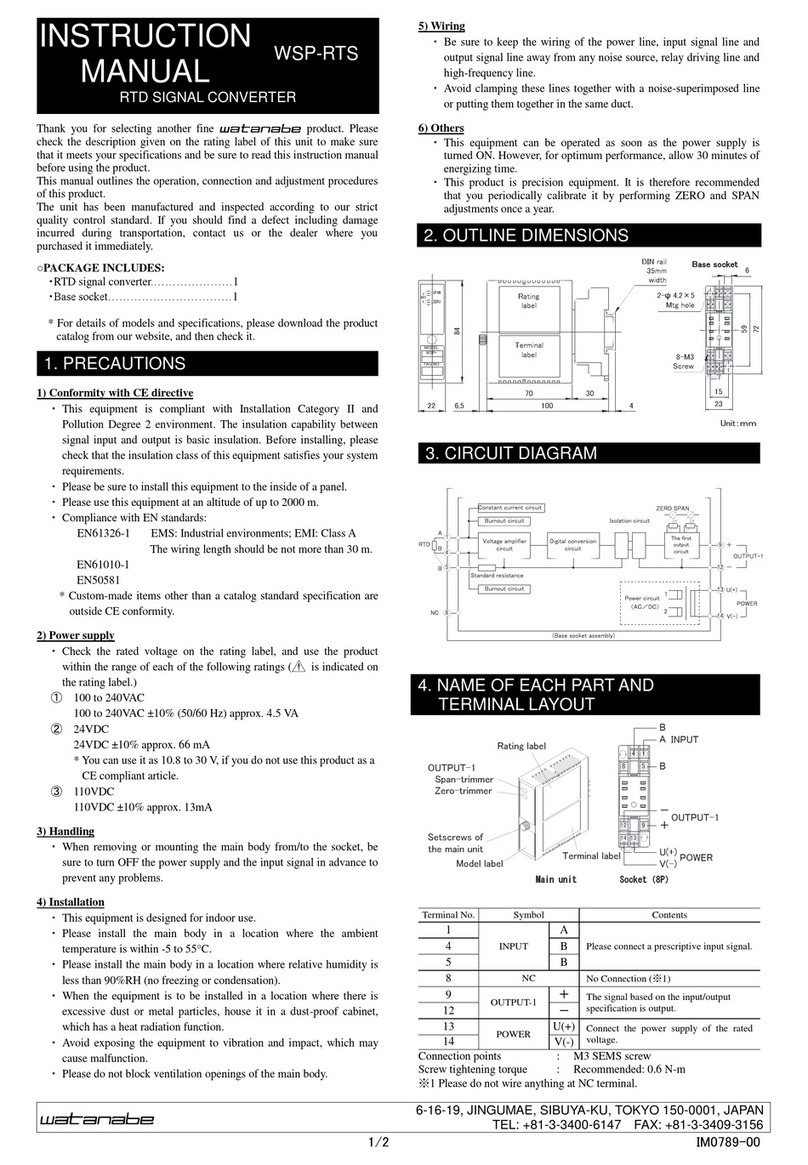
WATANABE
WATANABE WSP-RTS instruction manual

LEMEGA
LEMEGA MSY3 owner's manual
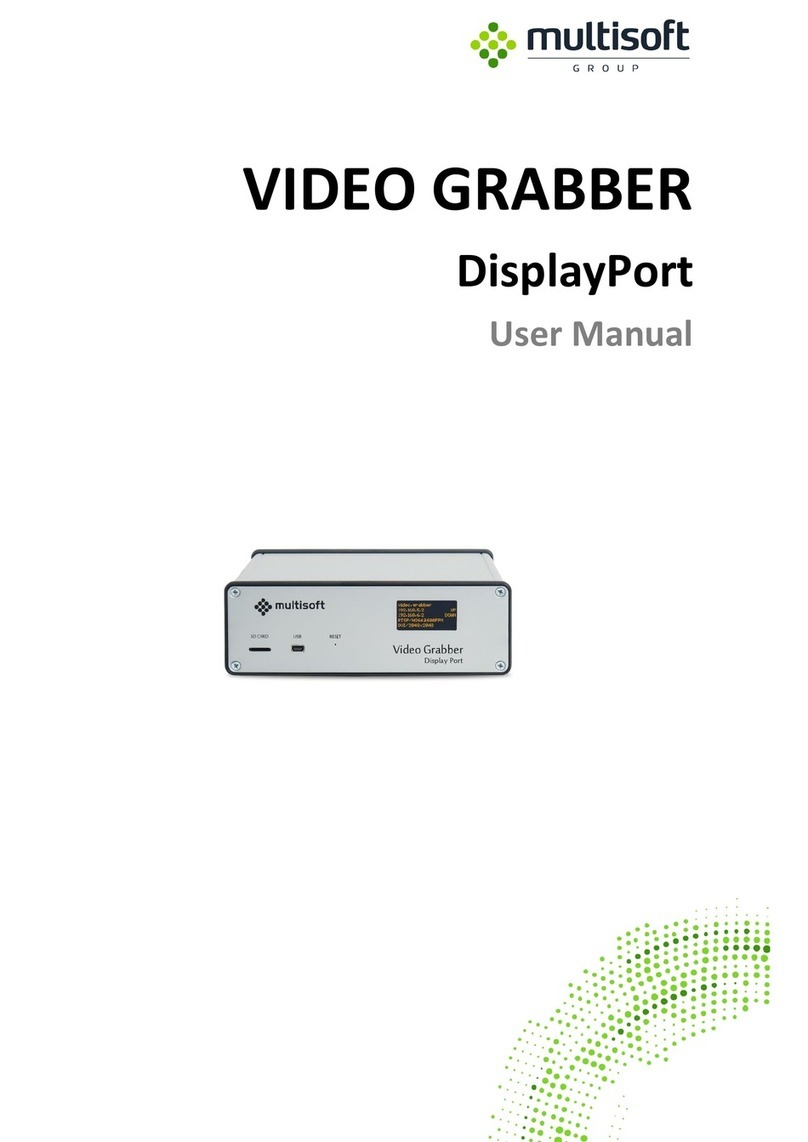
MULTISOFT
MULTISOFT DisplayPort user manual

DEVA Broadcast
DEVA Broadcast DB90-TX Maintenance and operation instruction manual