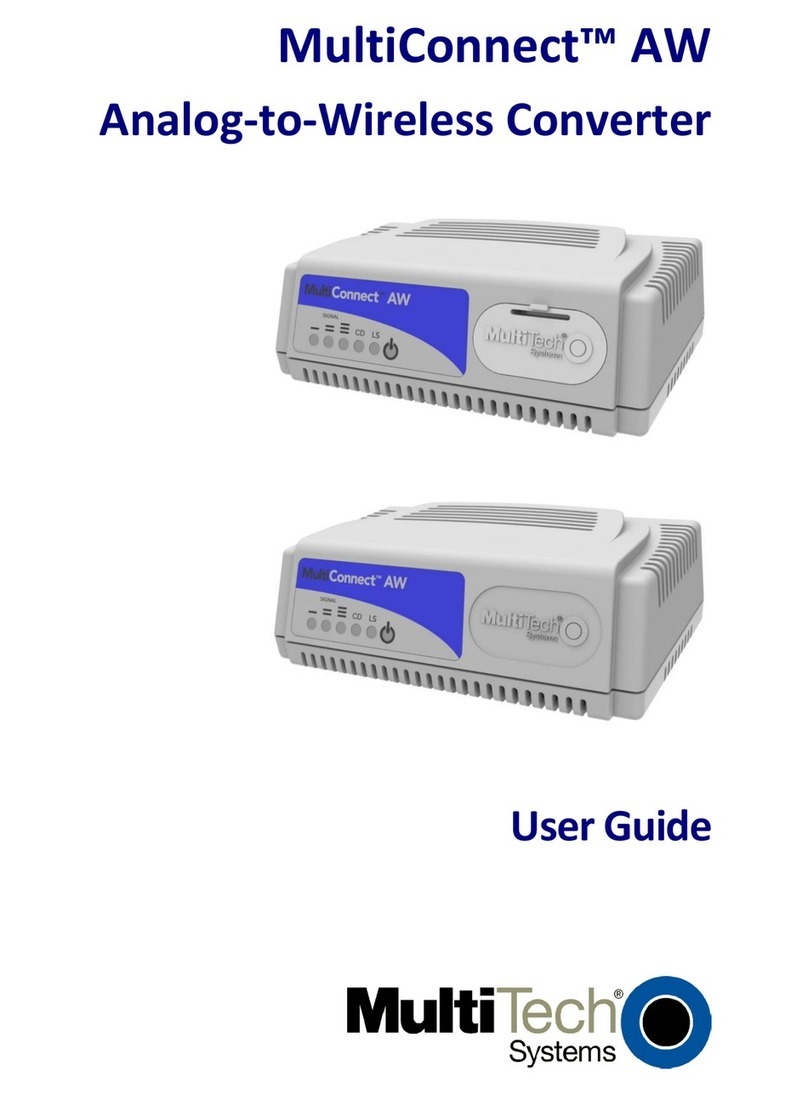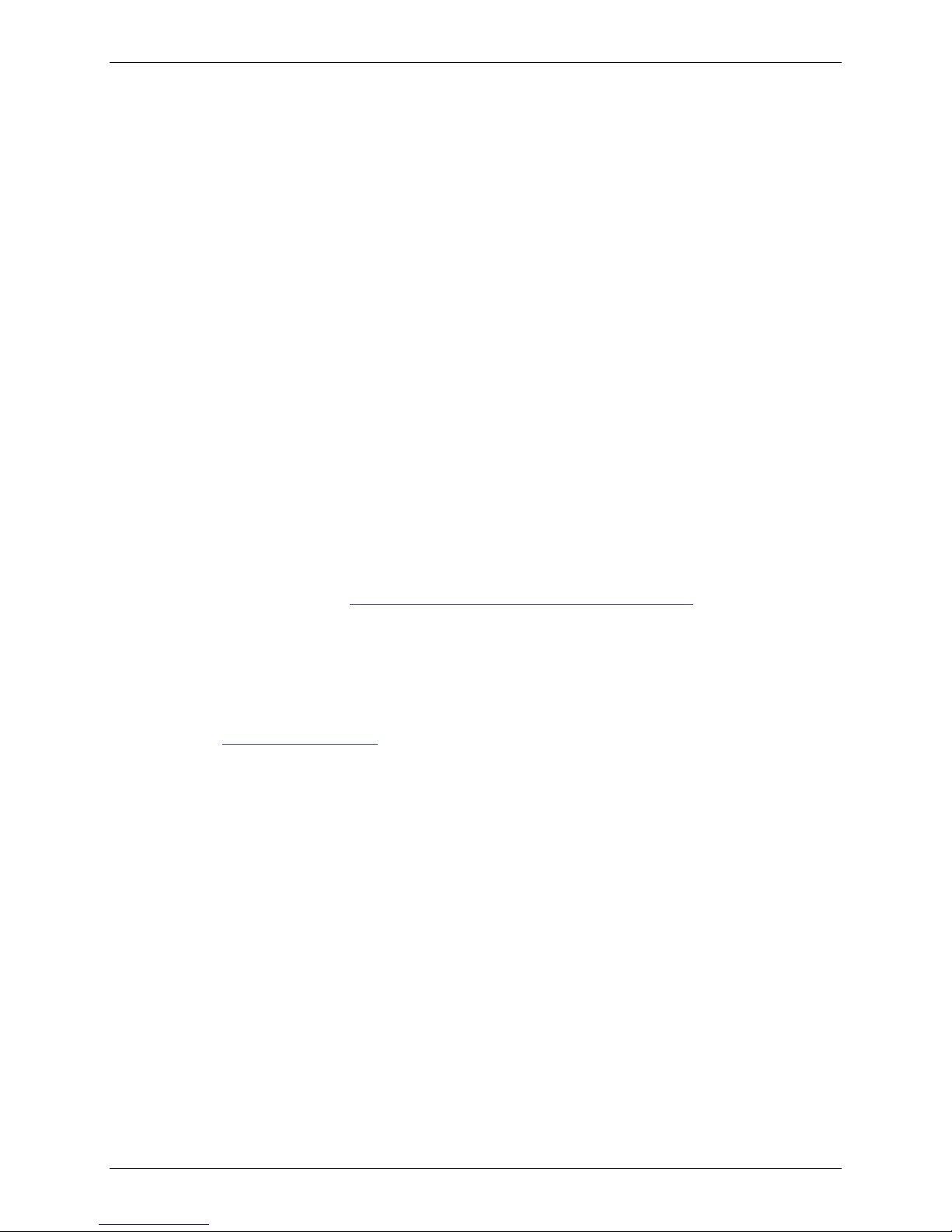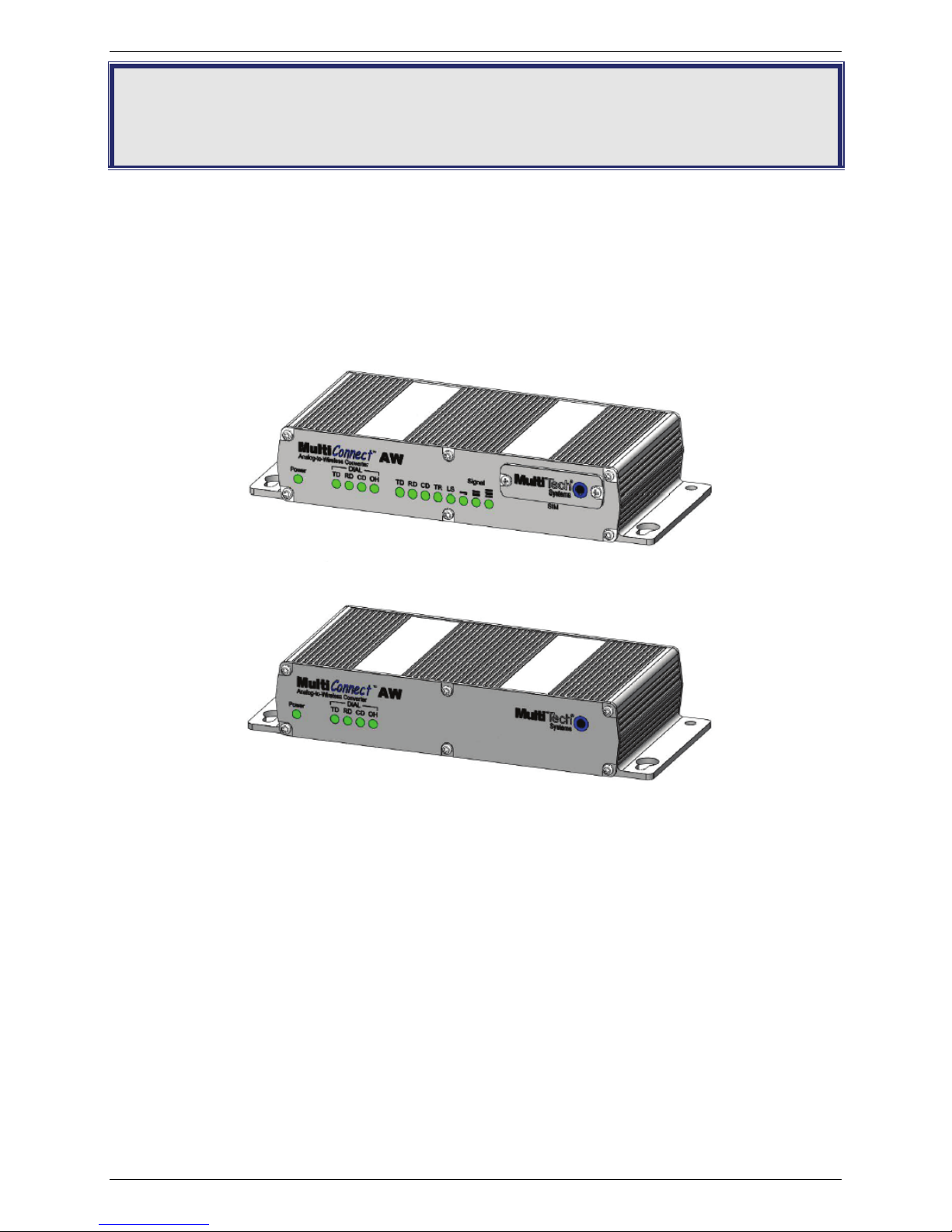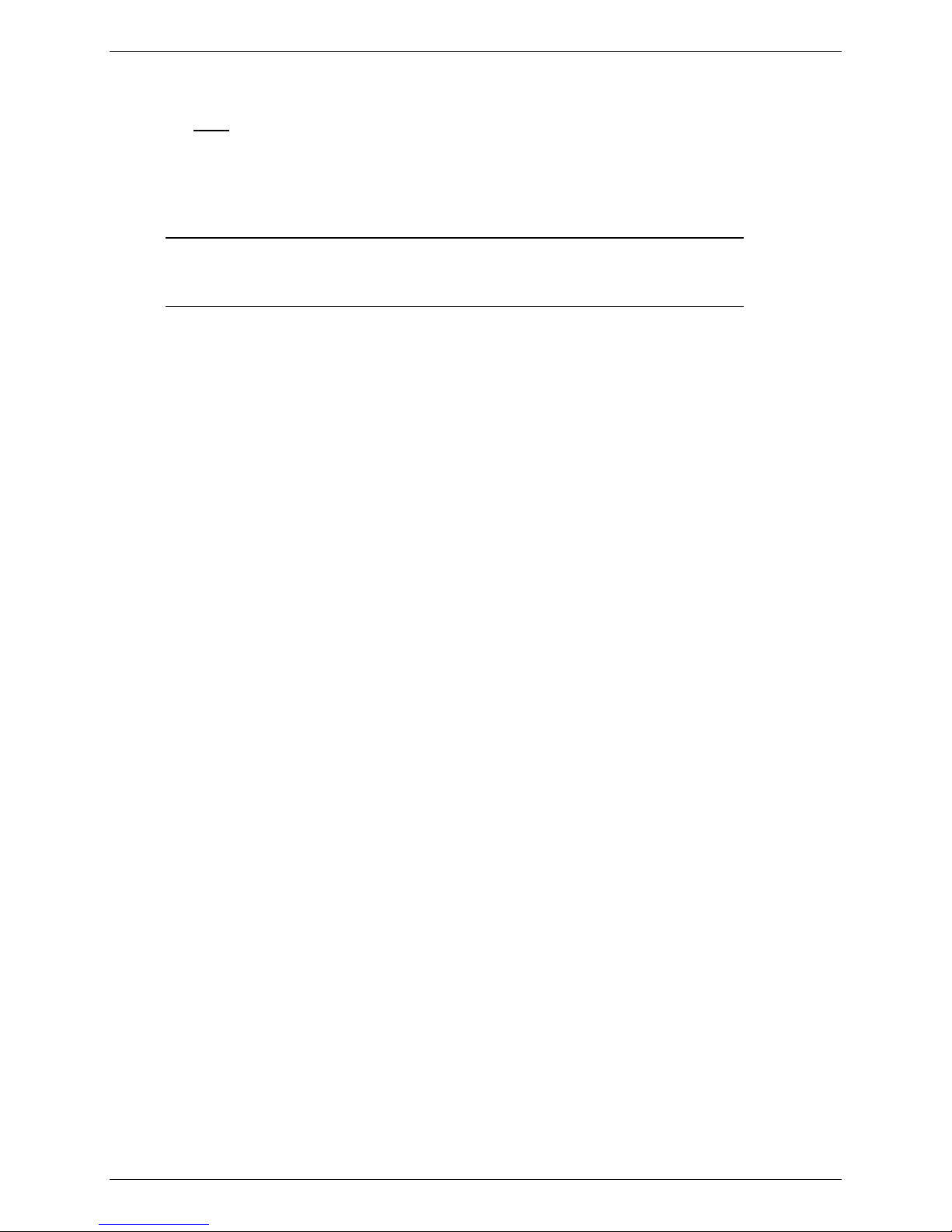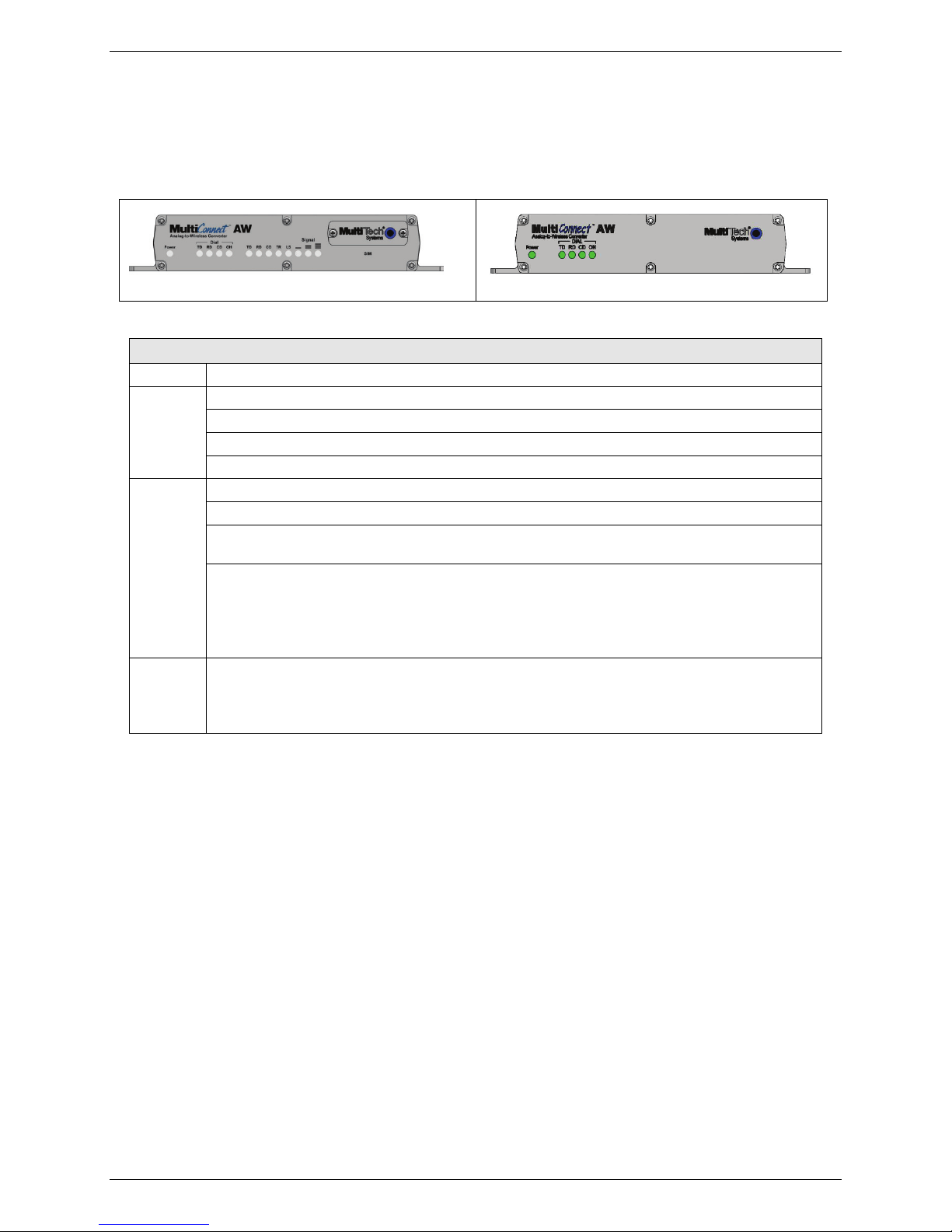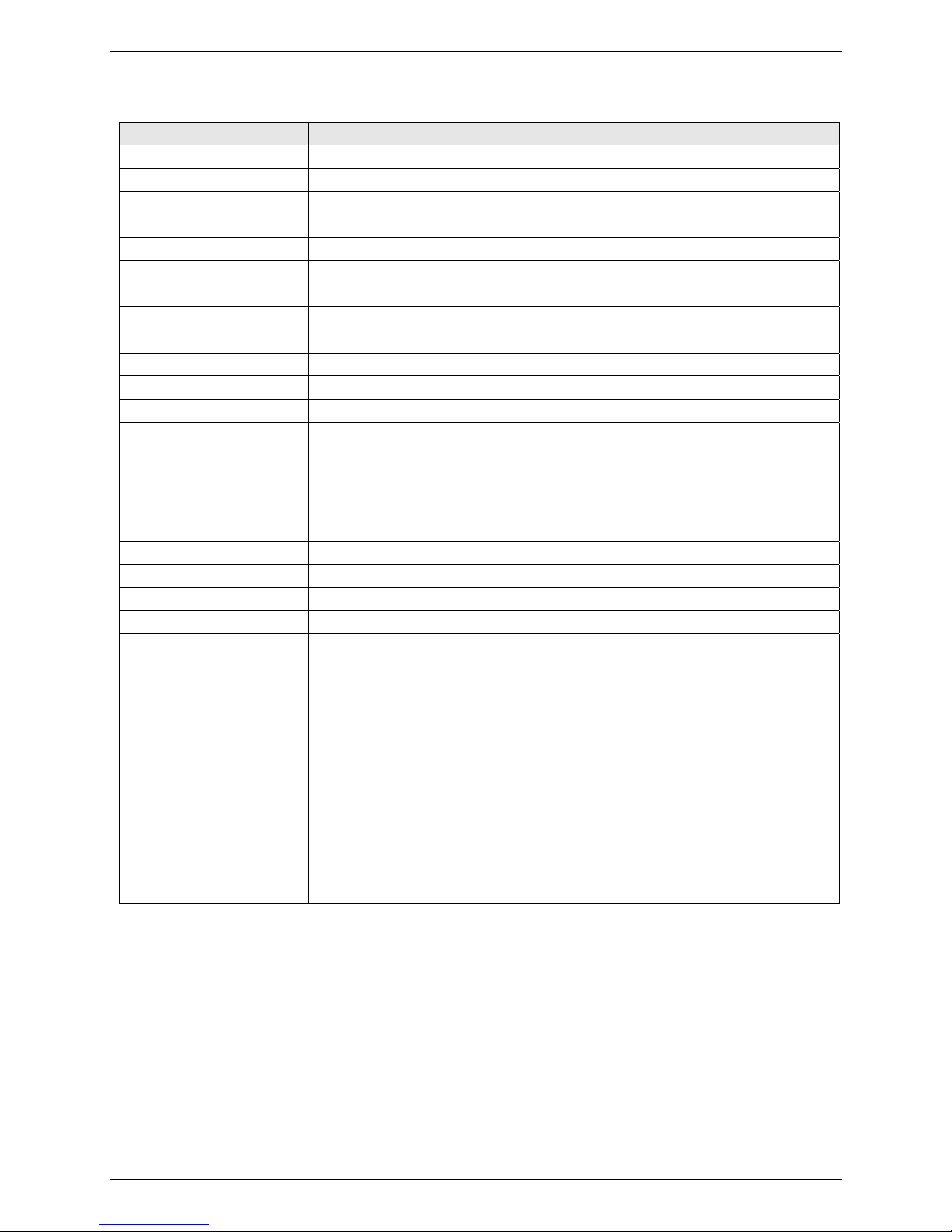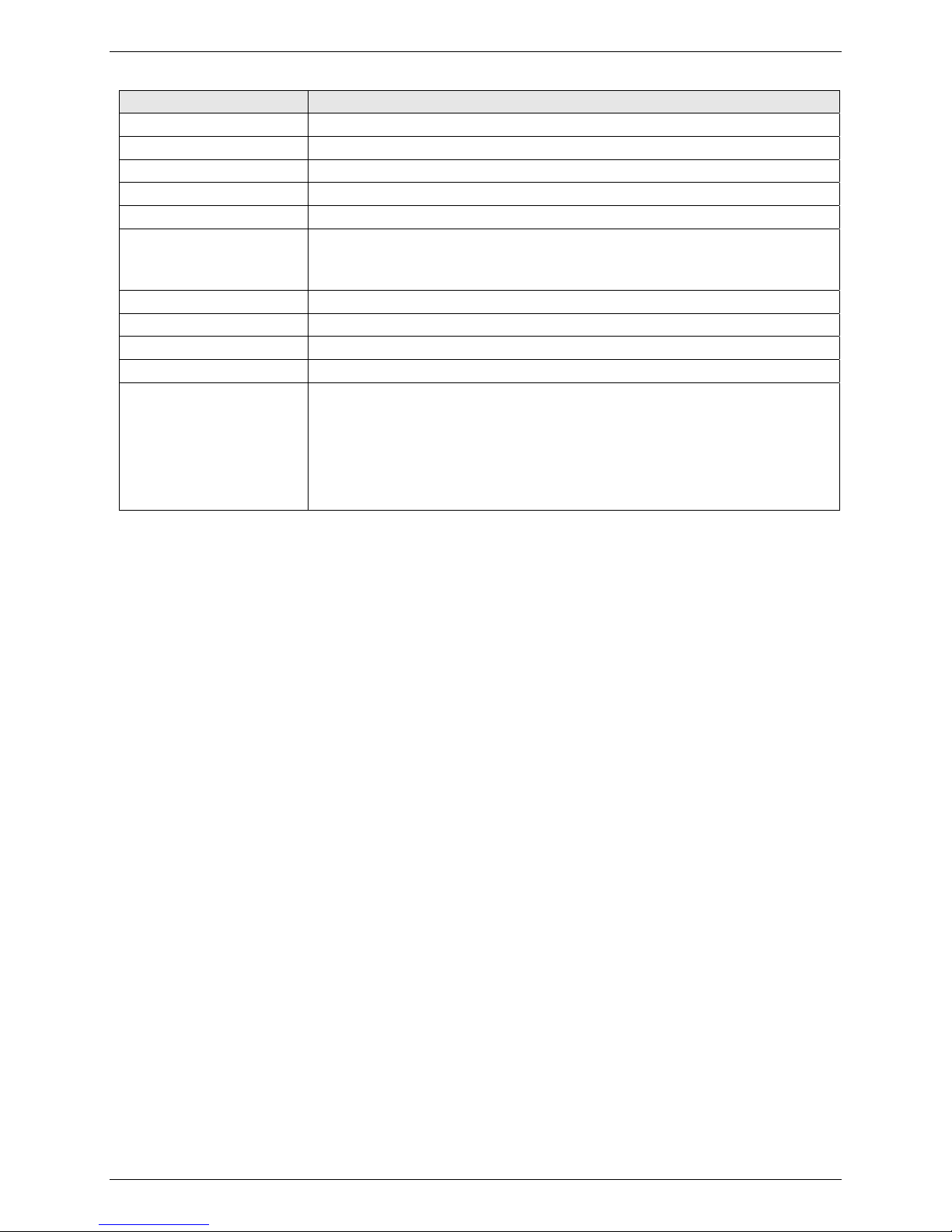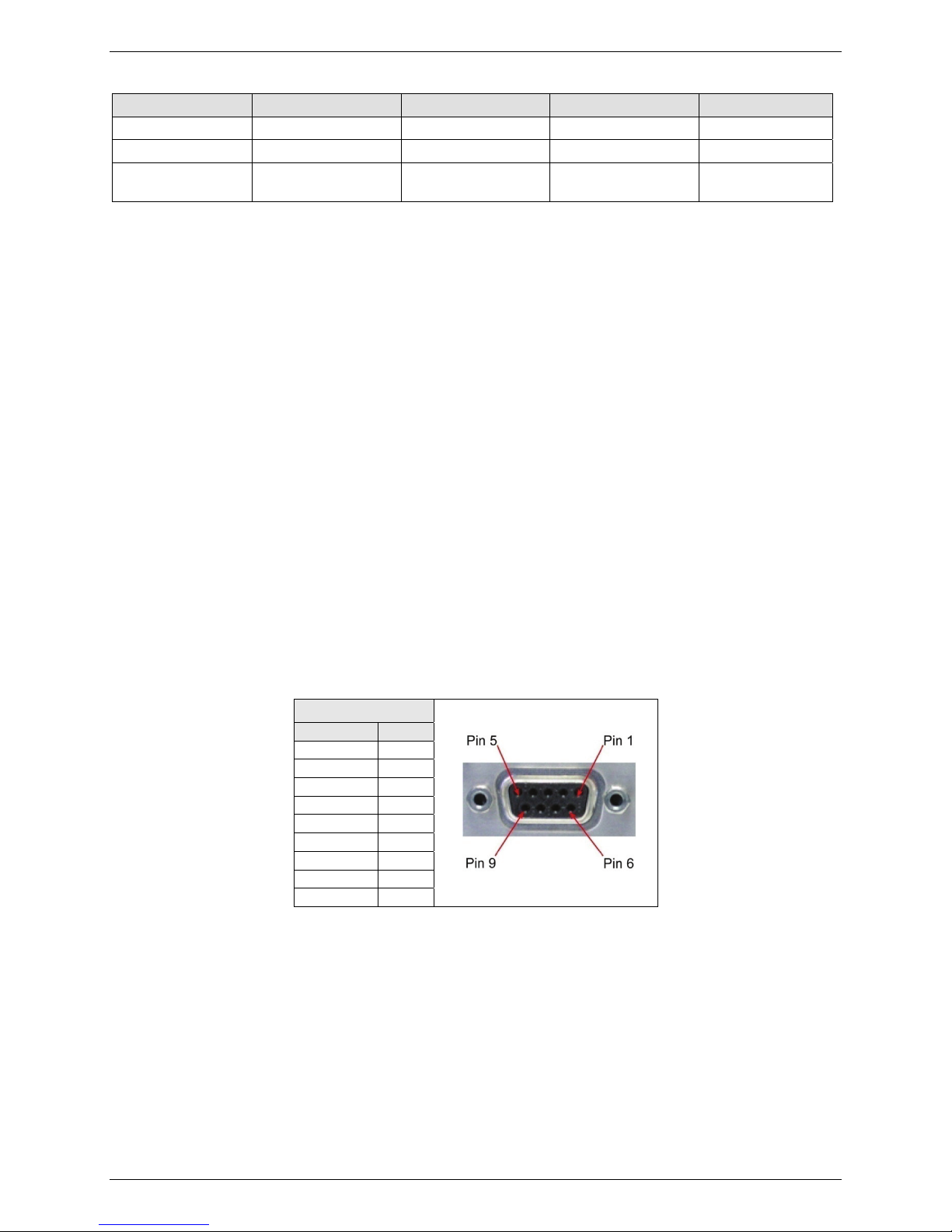Table of Contents
Multi-Tech Systems, Inc. MultiConnect AW User Guide 3
Contents
CHAPTER 1 – PRODUCT DESCRIPTION AND SPECIFICATIONS..........................................................4
Product Description.................................................................................................................................. 4
Features................................................................................................................................................... 4
AT Command Information........................................................................................................................ 4
Safety ....................................................................................................................................................... 5
Front Panel .............................................................................................................................................. 6
Package Contents.................................................................................................................................... 6
Interfaces ................................................................................................................................................. 6
Specifications........................................................................................................................................... 7
RF Specifications ..................................................................................................................................... 9
Antenna Specifications ............................................................................................................................ 9
Modem Connector ................................................................................................................................... 9
CHAPTER 2 – ACTIVATION AND INSTALLATION .................................................................................10
Activate Your Wireless Account............................................................................................................. 10
Insert the SIM Card into Holder, if Required.......................................................................................... 10
Connect the Antenna, Serial Cable, Modem Cable, and Power............................................................ 11
Optional – Attach the Modem to a Flat Surface..................................................................................... 12
CHAPTER 3 - CONFIGURATION OF YOUR MULTICONNECT...............................................................13
Login ...................................................................................................................................................... 14
Device Configuration..............................................................................................................................15
Cellular Port Configuration..................................................................................................................... 16
CHAPTER 4 – DEVICE CONFIGURATION...............................................................................................19
GPRS Cellular Port Configuration ......................................................................................................... 20
GSM Cellular Port Configuration ........................................................................................................... 23
CDMA Cellular Port Configuration ......................................................................................................... 24
Analog (PSTN) Port Configuration......................................................................................................... 27
System Login ......................................................................................................................................... 29
Timers .................................................................................................................................................... 30
Setup Email............................................................................................................................................ 31
Reset Parameters to Default ................................................................................................................. 32
System Reboot ...................................................................................................................................... 33
APPENDIX A – REGULATORY COMPLIANCE........................................................................................34
EMC, Safety, and R&TTE Directive Compliance................................................................................... 34
International Modem Restrictions .......................................................................................................... 34
FCC Part 15 Class B Statement ............................................................................................................ 34
Industry Canada..................................................................................................................................... 34
APPENDIX B - WASTE ELECTRICAL AND ELECTRONIC EQUIPMENT (WEEE) STATEMENT.........35
APPENDIX C – ROHS HT/TS SUBSTANCE CONCENTRATION............................................................36