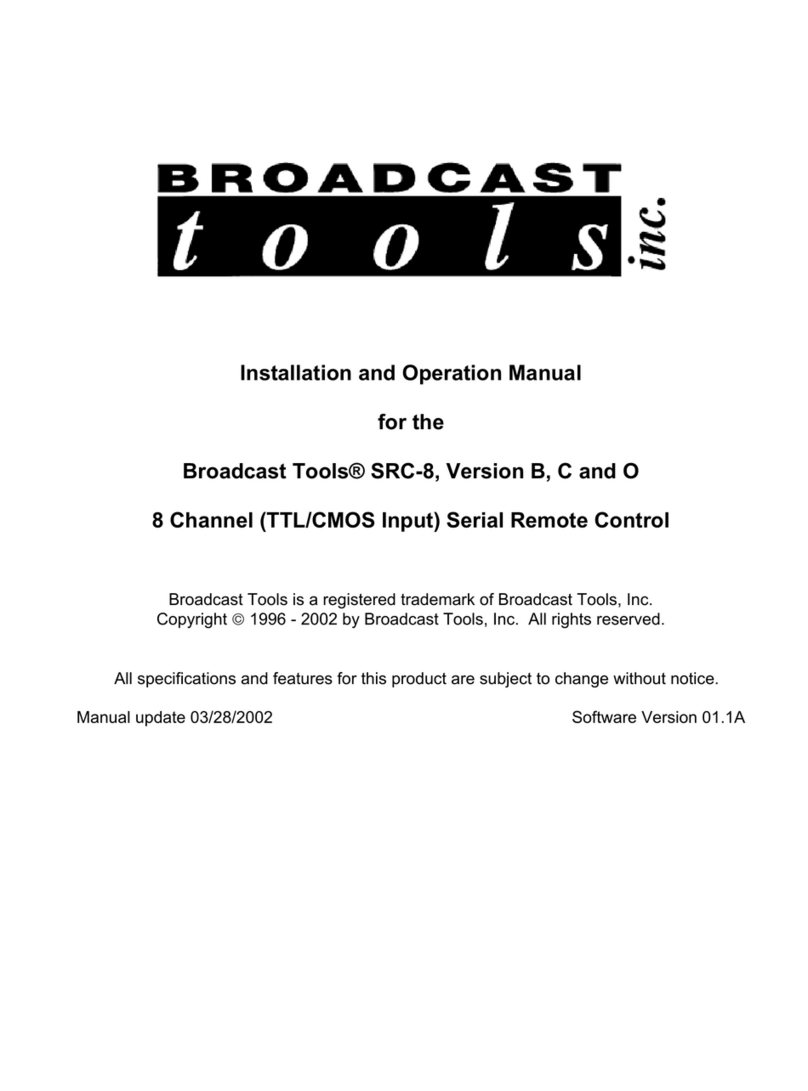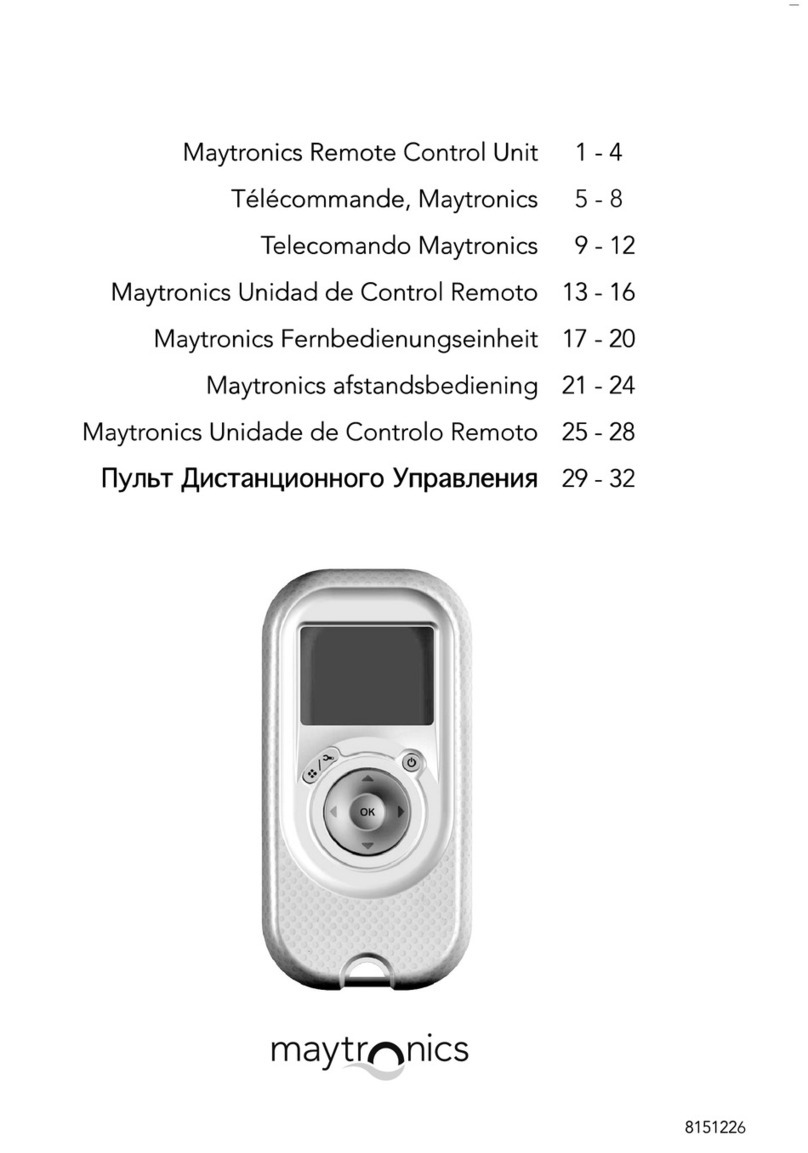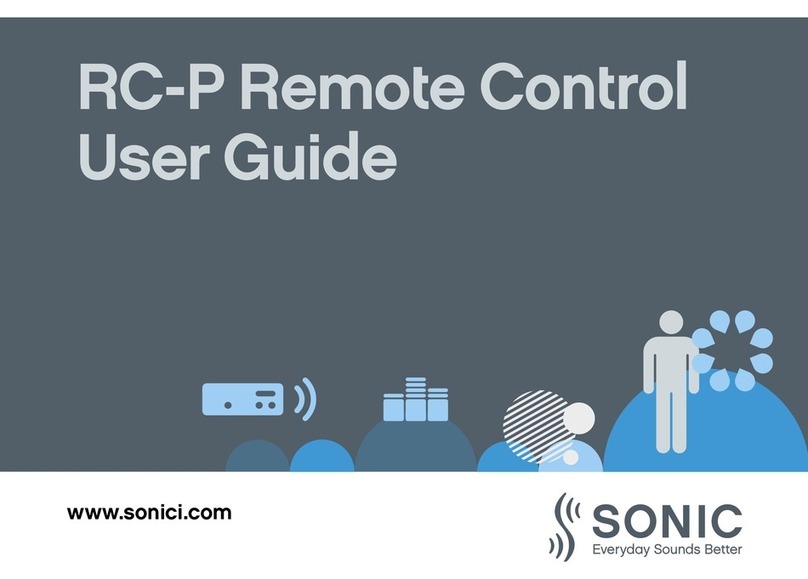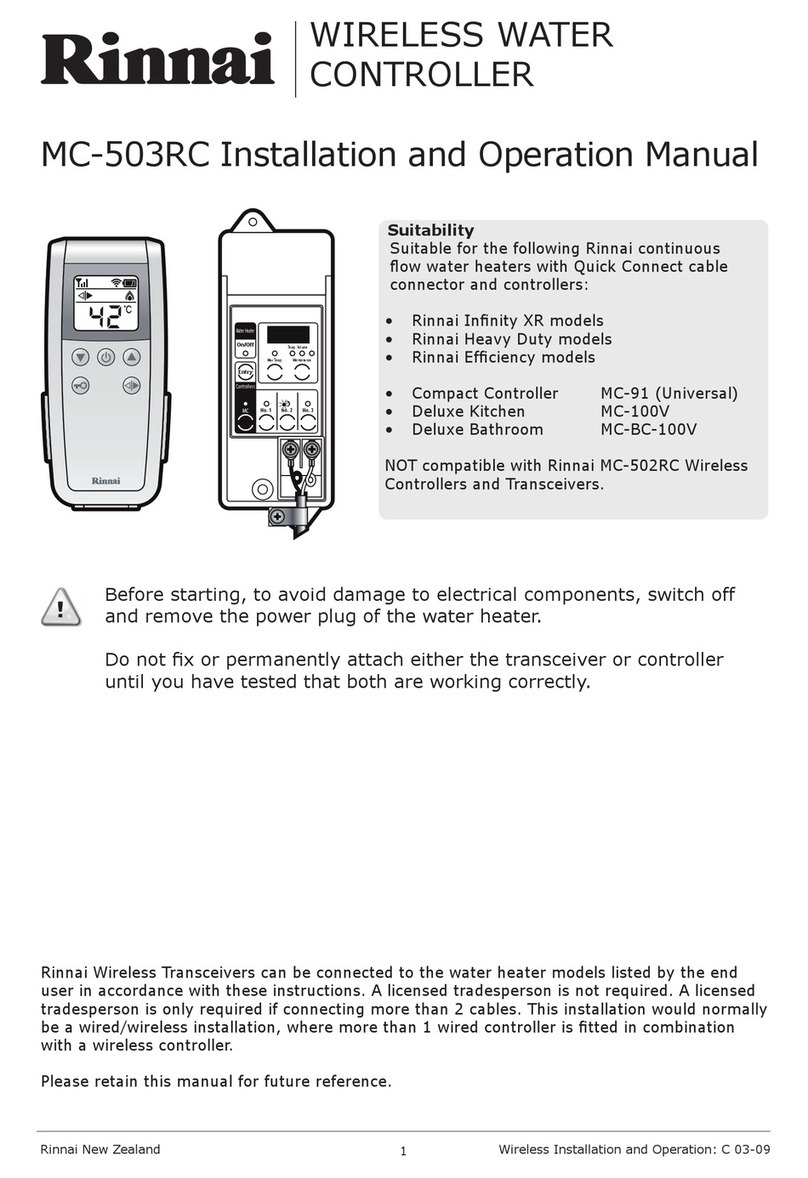Decision Data 3000 Series User manual

Series 3000
STK3494/3494
User’s Manual


Preface
This user guide for the STK3494/3494 provides the information you need to install,
setup, operate and maintain your unit.
This User Guide is divided as follows:
Chapter 1: Features
Chapter 2: Installation
Chapter 3: Hardware and General configuration
Chapter 4: Host Connections
Chapter 5: Network Information
Chapter 6: Gateway Configuration
Chapter 7: Device Configuration
Chapter 8: Session Access
Chapter 9: AS/400 System Configuration
Chapter 10: SNMP Management
Appendix A: Error codes
Appendix B: Specifications
B000408970-03
December 1996

NOTE: IIS reserves the right to change specification without prior notice, in
line with policy of constant product improvement.
II

Table of Contents
Preface
1. Features
2. Installation
2.1 Before you Begin.................................................................................................2-1
2.2 Connecting the Cables.........................................................................................2-2
2.2.1 General Instructions...................................................................................2-2
2.2.2 Adapter Installation Procedure...................................................................2-5
2.3 Loading the Software...........................................................................................2-5
2.3.1 Front Panel................................................................................................2-5
2.3.2 Booting and Rebooting the Controller.......................................................2-7
2.4 To Begin the Configuration..................................................................................2-7
2.5 Controller Setup Menu.........................................................................................2-8
2.5.1 Keying Functions......................................................................................2-11
3. Hardware and General Configuration
3.1 Hardware Configuration.......................................................................................3-1
3.2 General Parameters Configuration......................................................................3-2
3.2.1 Number of LSIDs per PU...........................................................................3-2
3.2.2 Serial Number............................................................................................3-3
3.2.3 Controller Language...................................................................................3-3
3.2.4 Local Printer Setting...................................................................................3-4
4. Host Connections
4.1 Line Definitions....................................................................................................4-1
4.1.1 Introduction................................................................................................4-1
4.1.2 Defining Line Types...................................................................................4-2
4.1.3 Line Description.........................................................................................4-3
4.1.3.1 SDLC Line Description..............................................................4-3
4.1.3.2 X.25 Line Description................................................................4-4
4.1.3.3 Token Ring Line Description......................................................4-6
4.1.3.4 Ethernet Line Description..........................................................4-7
4.2 PU Connections to Host.......................................................................................4-9
4.2.1 Special Parameters for X.25 PU’s............................................................4-11
5. Network Information
III

5.1 Network Information Configuration Procedure.....................................................5-1
5.2 Network Information Screen.................................................................................5-2
5.3 AS/400 System Configuration..............................................................................5-5
6. Gateway Configuration
6.1 Token Ring Gateway...........................................................................................6-1
6.2 Ethernet Gateway................................................................................................6-3
7. Device Configuration
7.1 Twinax Device Configuration Procedure..............................................................7-1
7.2 Device Language Definition.................................................................................7-3
7.3 Mapping Device Sessions....................................................................................7-4
7.3.1 Default Mapping.........................................................................................7-4
7.3.2 Remapping Devices...................................................................................7-5
8. Session Access
8.1 SDLC Host Communication.................................................................................8-1
8.2 X.25 Line Communication....................................................................................8-2
8.2.1 PCV...........................................................................................................8-2
8.2.2 SVC Calls...................................................................................................8-3
8.2.3 Detach.......................................................................................................8-6
8.2.4 Token Ring.................................................................................................8-6
8.2.5 Ethernet.....................................................................................................8-6
8.2.6 Changing the AS/400 System....................................................................8-6
9. AS/400 System Configuration
9.1 AS/400 Attributes to Configure.............................................................................9-1
9.1.1 Mode Description.......................................................................................9-2
9.2 How to Work with the AS/400 Configuration........................................................9-3
9.2.1 Useful AS/400 commands..........................................................................9-3
9.2.2 Commands for AS/400 System Definition..................................................9-3
9.2.3 Communication Information.......................................................................9-4
9.2.4 Network Addresses....................................................................................9-4
9.2.5 APPN Information......................................................................................9-4
9.2.6 AS/400 Configuration for Support of Host-initiated PWS
Sessions.............................................................................................................9-5
9.3 Examples of AS/400 System Configurations........................................................9-6
9.3.1 Example of SDLC AS/400 Configuration....................................................9-6
9.3.2 Example of X.25 AS/400 Configuration......................................................9-9
9.3.3 Example of Token-Ring AS/400 Configuration.........................................9-12
IV

9.3.4 Example of Ethernet AS/400 Configuration..............................................9-14
10. SNMP Management
10.1 TCP/IP Network Description..............................................................................10-1
10.1.1 Essential Parameters Configuration.......................................................10-3
10.1.2 SNMP Gateway Definition Screen..........................................................10-4
10.1.3 SNMP Manager Configuration...............................................................10-5
10.1.4 Trap Destination Configuration...............................................................10-6
V

Warranty/Copyright/Trademarks
Copyright December 1996. All rights reserved. No part of this document may be
reproduced without permission. The material contained in this document is for
informational purposes only and is subject to change without notice. No responsibility is
assumed for errors or omission which may appear in this document.
All product and company names mentioned in this manual are brand names or patented
names of the respective companies.
VI

1.1Features
This chapter provides background information on the 3494 Controller and its main features.
The Model 3494 controller is compatible and interchangeable with IBM 5494 Remote
Control Unit. It provides a number of connection options which include Twinax, Token Ring
and Ethernet.
The Model 3494-STK is part of the StackLink family of rack mounted products that includes
hubs, Twinax concentrators and Network management modules.
The 3494 controller basic model supports 28 Twinax devices. Additional device support
options include one of the following: 28 additional Twinax devices via an externally
attachable expansion unit (for a total of 56 Twinax devices), 80 Token Ring devices, or 80
Ethernet devices. The 3494-STK model is designed to allow on-site installation of Token-
Ring or Ethernet adapters.
One communication port allows either X.25 or SDLC WAN connection. The LAN
connections can either be used for host attachment or gateway communication.
Main Features
The main features of the 3494 Model are listed below, followed by an explanation of each
feature.
•Remote workstation attachment
•Local processing for nonprogrammable workstations
•Support for programmable workstations
•Twinaxial workstation attachment
•Communication network interface options
•Wide area network (WAN) communication
•Local area network (LAN) communication (Token Ring and Ethernet)
•Multiple sessions on nonprogrammable workstations
•Multiple hosts
•Attachment to SNA sub-area network
•Logical connection continuous retries
•Automatic configuration on the AS/400
•Alternate AS/400 system support
•AS/400 performance monitor support
•5250 enhanced user workstation support
•Mouse functions
1

Features
•Double-byte character set graphic field support
•Simple Network Management Protocol (SNMP)
•Flexible configuration options
•System expandability (can be implemented in the field)
Remote workstation
attachment
Attachment of workstation located in remote sites to one or
more AS/400s located in a central location.
The 3494 manages information exchanges with the AS/400
system over a communication network.
Local processing for non-
programmable
workstations
A non-programmable workstation (NWS) is a workstation
which is incapable of processing information on its own.
Twinaxially attached workstations and printers are examples
of NWSs.
The 3494 can process keystrokes and field entries locally
without communicating with the AS/400. This processing
improves the response time for accepting and processing
keystrokes. When the information is ready for transmission
to the AS/400, the 3494 manages the flow of information
over the communication network.
Support for
programmable
workstations
A programmable workstation (PWS) is a workstation which is
capable of processing information independently of the
AS/400 and can also exchange information with the AS/400.
PCs running Client Access/400 are examples of PWSs. The
3494 supports attachment of PWSs and manages the SNA
LU 6.2 sessions established. Session can either be PWS
initiated or Host initiated.
Twinaxial workstation
attachment
Twinax attachment is provided for either 28 devices
expandable to 56 devices via a Twinax expansion adapter.
Communication network
interface options
The 3494 provides communications to the AS/400 through a
variety of network interfaces allowing communication to
different types of networks.
Wide area network (WAN)
communication
The 3494 supports SDLC and X.25 communication using
V.24, V.35 and X.21 interfaces:
V.24 Adapter: The V.24 communication card can
2

Features
Remote workstation
attachment
Attachment of workstation located in remote sites to one or
more AS/400s located in a central location.
The 3494 manages information exchanges with the AS/400
system over a communication network.
send/receive information on each SNA communication line at
speeds up to 19.200 Kbps.
V.35 Adapter: The V.35 communication card can
send/receive information on the SNA communication line at
64 Kbps. The adapter conforms to CCITT V.35 standard. It
is recommended that the adapter be used for communication
speeds above 19.200 Kbps.
X.21 Adapter: The X.21 communication card can
send/receive information on the SNA communication line at
64 Kbps.
Local area network (LAN)
communication (Token
Ring and Ethernet)
The 3494 attaches to the LAN using the following
configurations:
AS/400 Attachment Configuration: This configuration
allows the 3494 to communicate with AS/400 systems using
a LAN. The 3494 and AS/400 system can be on the same
LAN or on separate LANs that are connected using bridges.
Gateway Configuration: This configuration allows PWSs
connected to the LAN to attach to the AS/400 through the
3494. This configuration is referred to as LAN Gateway
configuration since the 3494 serves as a gateway between
the LAN-attached workstations and the AS/400.
Gateway and AS/400 Attachment Configuration: The
3494 controller can be configured to support both AS/400
attachment and Gateway attachment. The same Ethernet
adapter can be used for both configurations.
Ethernet Adapter: The Ethernet adapter working in a
Gateway configuration, enables up to 80 PWSs per adapter.
Token Ring Adapter: Token-Ring adapter working in a
Gateway configuration, enables up to 80 PWSs.
Multiple sessions on non-
programmable
Each terminal NWS device can support up to four session
simultaneously. These session can be directed to either the
same or different AS/400 systems. Using a predefined key
3

Features
Remote workstation
attachment
Attachment of workstation located in remote sites to one or
more AS/400s located in a central location.
The 3494 manages information exchanges with the AS/400
system over a communication network.
workstations sequence allows the user to switch between sessions on-
line.
Multiple hosts The 3494 supports connections of up to eight different
AS/400 systems, using either WAN or LAN connections.
Attachment to SNA Sub
area Network
The 3494 can communicate with an AS/400 system through
an SNA Sub area network. All 3494 functions are supported,
you can attach to the SNA Sub area network using any of the
protocols and physical interfaces provided.
Logical connection
continuous retries
The 3494 allows you to configure the controller to allow
continuous retries after communication with the AS/400 have
been lost.
Automatic configuration
on the AS/400
The APPC controller description can be automatically
created by the AS/400 system when using a LAN connection
to the AS/400. This capability also allows automatic
configuration on the AS/400 of the RWS controller and the
device descriptions of the 3494 attached NWSs. NWSs
(display or printers) that are attached to the 3494 via Twinax
do not have to be configured if the OS/400 operating system
is at least Version 3 release 1.
Alternate A/S400 System
Support
Each AS/400 connections can have up to three alternate
configuration. This allows the user to end a connection with
one AS/400 and establish a new connection with one of the
alternate AS/400.
AS/400 performance
monitor support
The 3494 supports the Performance Monitor, an AS/400
function that enables the AS/400 to request that the 3494
measures and reports information on the response time of
NWSs attached to it.
5250 enhanced user
workstation support
The user interface for NWSs attached to the 3494 provide
the user with enhanced display features. These include
among others Pop-Up window generation, Placement of error
messages such as Menu bars, Scroll bars, inside windows.
Mouse functions The 3494 provides mouse function support for displays with a
mouse attached.
4

Features
Remote workstation
attachment
Attachment of workstation located in remote sites to one or
more AS/400s located in a central location.
The 3494 manages information exchanges with the AS/400
system over a communication network.
Double-byte character set
graphic field support
The 3494 supports double-byte languages such as
Japanese, Chinese. SI/SO placed in extended character
buffer is not supported.
SNMP (Simple Network
Management Protocol)
SNMP (Simple Network Management Protocol) agent
functionality, allows SNMP management of the Model 3494
and its devices, in Token-Ring and Ethernet attachment.
The SNMP manager can control and monitor statistics
counters, node port status, status of the devices and
communication lines. The Controller sends the manager
alerts called TRAPs, if there are any unusual events it should
be informed of such as downed or problematic lines.
Flexible configuration
options
Two options are available:
Configuration on NWS
The 3494 can be configured from attached NWS, by a user
friendly utility program which can be run directly from the
3494. The utility program can be accessed by pressing the
UTIL button on the front panel of the 3494 controller and then
pressing ALT-Test sequence on the keyboard. This will
display the 3494 initial configuration screen.
Configuration from a PC
The 3494 can also be configured from a PC using a user-
friendly windows based application program.
System expandability The 3494 can easily be expanded to accommodate the rapid
changes in the LAN /WAN environments. As your system
expands so can the 3494 controller saving you time and
money.
5

2Installation
This chapter provides a step by step explanation on how to install your controller and
software and begin working with the controller. Note that the differences in 3494 and
STK3494 design affects the cable connections and the availability of on-site installation of
the Ethernet and Token-Ring adapters.
2.1Before you Begin
Read the following sections carefully. Be sure you have the complete 3494 package and
the necessary equipment and that all the environmental and safety conditions are fulfilled.
3494 Controller Package
•3494 Controller
•3494 system diskette
•3494 Users Manual
•Power Cord
•Twinax cable
•Communication interface cable
•For STK3494: rack modules connection cable
Equipment
Depending on your installation, you may need the following:
•Modem or DCE
•Twinaxial Adapter kit
•For STK3494: Token-Ring Adapter kit or
•Ethernet Adapter kit
1

Installation
Enviromental Requirements
1. The 3494 controllers should be installed indoors where it is dry, reasonably cool and
clean, but otherwise it is not sensitive to environmental conditions or position as long
as the specifications, described below, are adhered to.
2. Its location should be convenient for access to cable channels. It should be installed
where it will not be subjected to extreme vibrations, dust, or fumes which could
damage the disk drives.
3. Enough clear space should be left at the front and back of the controller to allow the free
circulation of air and easy access.
4. Communication cables may be connected to the rear of the unit, therefore at least three
feet (approx. 1 m) clearance should be allocated behind the controller to allow cables
to be accessed and boards to be replaced.
5. Be sure the power receptacle is properly grounded and that your Twinax cable and cable
installation comply with Twinax standards.
2.2Connecting the Cables
This section describes how to connect all cables.
2.2.1General Instructions
Refer to the following illustration of the controller back panel when following the instructions
for the connections of the cables.
•Route unshielded cables carefully in order to avoid noise sources such as fluorescent
lights.
•Cable connectors should be tightly sealed and secured.
•It is recommended that the controller be switched off while cables are being inserted or
removed.
ATTENTION!! Before connecting the communication cables, turn off the power to the
3494 unit and to the modem and unplug the power cables from the outlets.
2

Installation
3494 Model
Connect the communication cable as follows:
a. Turn off the power to the 3494 unit and to the modem and unplug the power
cables from the outlets.
b. Connect the supplied communication cable between the 3494 Rear Panel LINE
connector and the appropriate connector on your modem.
c. Reconnect your modem and 3494 unit power cables to properly grounded power
source outlets. Turn the modem and controller ON.
NOTE: Pre-terminated modem cable is supplied as part of your order. The DB-25 to
DB-25 cables are supplied for RS-232 communication option. If you specified other
communication options in your order (V.35 or X.21), the appropriate modem cable is
provided.
2. Connect the Twinax cable as follows:
Connect the 4289 multiplexer cable to the DB9 connector on the TWX connector.
If you are using the external Twinax expansion unit, connect the expansion cable to
the EXP connector on the controller rear panel, and the multiplexer cable to the DB9
connector on the Twinax expansion unit.
3. Connect the Token-Ring adapter cable (where applicable) as follows:
Connect the Token-Ring cable to the DB9 connector on the TRN connector on the controller
rear panel.
4. Connect the Ethernet adapter cable as follows:
5. For Twisted pair cable make sure that your cable connector is appropriately wired for
standard 10 Base-T adapter cards. Insert the RJ-45 plug on the end the twisted pair
cable into the adapter connector.
3

Installation
6. For AUI cable locate the adapters AUI connector and move the slide latch to the open
position. Connect the AUI cable to the AUI connector on the adapter then move the
slide latch to the closed position to lock the cable in place
STK3494 Model
1. Connect the communication cable as follows:
a. Turn off the power to the 3494 unit and to the modem and unplug the power
cables from the outlets.
b. Connect the supplied communication cable between the 3494 Rear Panel LINE
connector and the appropriate connector on your modem.
c. Reconnect your modem and 3494 unit power cables to properly grounded power
source outlets. Turn the modem and controller ON.
NOTE: Pre-terminated modem cable is supplied as part of your order. The DB-25
to DB-25 cables are supplied for RS-232 communication option. If you specified
other communication options in your order (V.35 or X.21), the appropriate modem
cable is provided.
2. Connect the Twinax cable as follows:
Connect the 4289 multiplexer cable to the DB9 connector on the TWX connector.
If you are using the external Twinax expansion unit, connect the expansion cable to the EXP
connector on the controller rear panel, and the multiplexer cable to the DB9 connector
on the Twinax expansion unit.
3. Connect the Token-Ring adapter cable (where applicable) as follows:
To install the Token-Ring adapter card refer to Adapter Installation Procedure (section
2.2.2).
Connect the Token-Ring cable to the DB9 connector on the TRN connector on the controller
front panel.
4. Connect the Ethernet adapter cable (where applicable) as follows:
To install the Ethernet adapter card refer to Adapter Installation Procedure (section 2.2.2).
For Twisted pair cable make sure that your cable connector is appropriately wired for
standard 10 Base-T adapter cards. Insert the RJ-45 plug on the end of the twisted pair
cable in the connector on the front panel.
4

Installation
2.2.2Adapter Installation Procedure
To install the adapter:
1. Power off the controller and disconnect the power cord and all external cables.
2. Unscrew the two screws on the back panel slot that the adapter will be fitted into. Refer to
the above figure. It is not necessary to open the controller housing. Save the top screws
for reuse later.
3. Insert the adapter card by sliding it through the guide.
4. Secure the adapter with two screws already on the adapter panel. Refer to the above
figure.
5. Connect the power cord and other external cables that were disconnected at Step 1.
6. Power on the controller.
2.3Loading the Software
This section describes the front panel interfaces and the procedure for loading the setup
menus.
2.3.1Front Panel
The front panel provides status information and allows direct control of the controller
activities. This section explains the functions of the LEDs and panel keys. Note that the
front panel illustrated below, is of the 3494. The STK3494 front panel looks slightly different,
however, the functions are the same.
Diskette Drive
Diskette Activity
Indicator
Panel keys
LEDs
LCD Display
Diskette Activity The green diskette activity indicator on the front of the controller
5

Installation
Indicator: comes on when the disk drive is active. Do not remove the
diskette from the drive when the indicator light is on.
Panel LED's: The three front panel LEDs indicate communication line activity:
PWR Communication is occurring
AActive Sync line
DToken-Ring/Ethernet line is active.
Display When the controller is initialized, (or the OS button is pressed), the
controller executes a self-test diagnostics which is stored in ROM.
The LEDs should all light and then should flash. Also the
ALPHANUMERIC display should light. The currently running
diagnostics test is displayed on the ALPHNUM display.
If the diskette has been inserted in the disk drive, the operating
system should load automatically. At the conclusion of the
diagnostics and loading operation, the ALPHNUM display should
show “* 3494 *”, “3494 E” (for Ethernet) or “3494 T” (for Token-
Ring).
Should an error occur during start-up, an error code will begin
flashing on the display. Refer to Appendix-A for a description of
the error codes.
ATTENTION: Do not remove the diskette while the controller is
loading the operating system.
Panel Keys Four panel keys provide system override functions; three are used
to load a different stand-alone application from the System
diskette, while the fourth -- the HALT key, stops Controller
operation.
ATTENTION:Do not press any of these keys while the Controller
is engaged in host communications. Advise the users in session
that the system is going down before pressing any of these keys.
Key Function
OS Switch loads the operating system from the diskette.
Pressing this button boots the operating system for
normal use. The controller runs a diagnostic self-test
routine. The controller is ready to operate when the
model number is displayed [* 3494 *]..
UTIL Loads SET-UP menus. Pressing this button loads the
SET-UP menus used to configure the Controller.
DIAG To be used by service personnel only.
6

Installation
HALT Do not use this key without authorization. Pressing
this key causes the Controller to halt all operations.
2.3.2Booting and Rebooting the Controller
The Controller is booted from the System diskette. Diagnostics are automatically executed
when power is applied and will also run if either OS or UTIL front-panel keys are depressed.
If an error occurs, a code is displayed on the front panel.
1. Insert the System diskette in the drive and power on the Controller (the power switch
is at the back).
2. The Controller runs a diagnostics self-test program and loads the operating system
from the diskette. This operation lasts approximately 1 minute. Once loaded
correctly, *3494*, *3494 E* (for Ethernet) or *3494 T* (for Token-Ring) appears on
the character display.
3. To reload the system, simply ensure that the System diskette is in the drive and
press the OS key on the front panel.
NOTE: Do not remove the diskette while the operating system is being loaded.
2.4To Begin the Configuration
The 3494 controller enables Communication between the workstations and AS/400 hosts,
using SDLC, X.25 Token-Ring or Ethernet protocols. In order to establish communication
between the controller and AS/400, both controller and AS/400 attributes must be
configured to match. The configuration is performed first on the AS/400 side and then on
the controller side from the setup menu.
The following AS/400 and controller attributes must be defined:
a. Network.
b. Line description.
c. Advanced program-to-program communication (APPC) Controller description
d. Remote workstation (RWS) Controller description.
e. System mode description.
Device descriptions.
The Controller Setup menus are used to perform the controller configuration. Setup menu
access and configuration procedures are described in the following section.
2.5Controller Setup Menu
7
This manual suits for next models
1
Table of contents