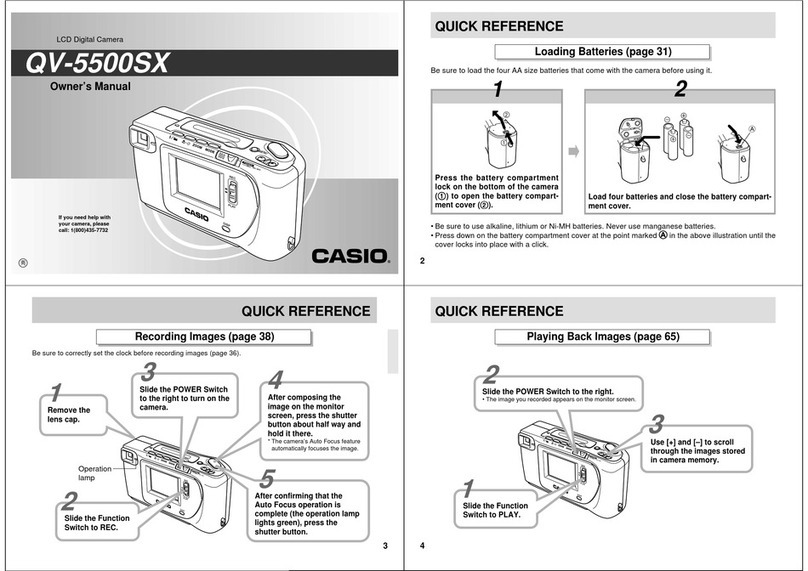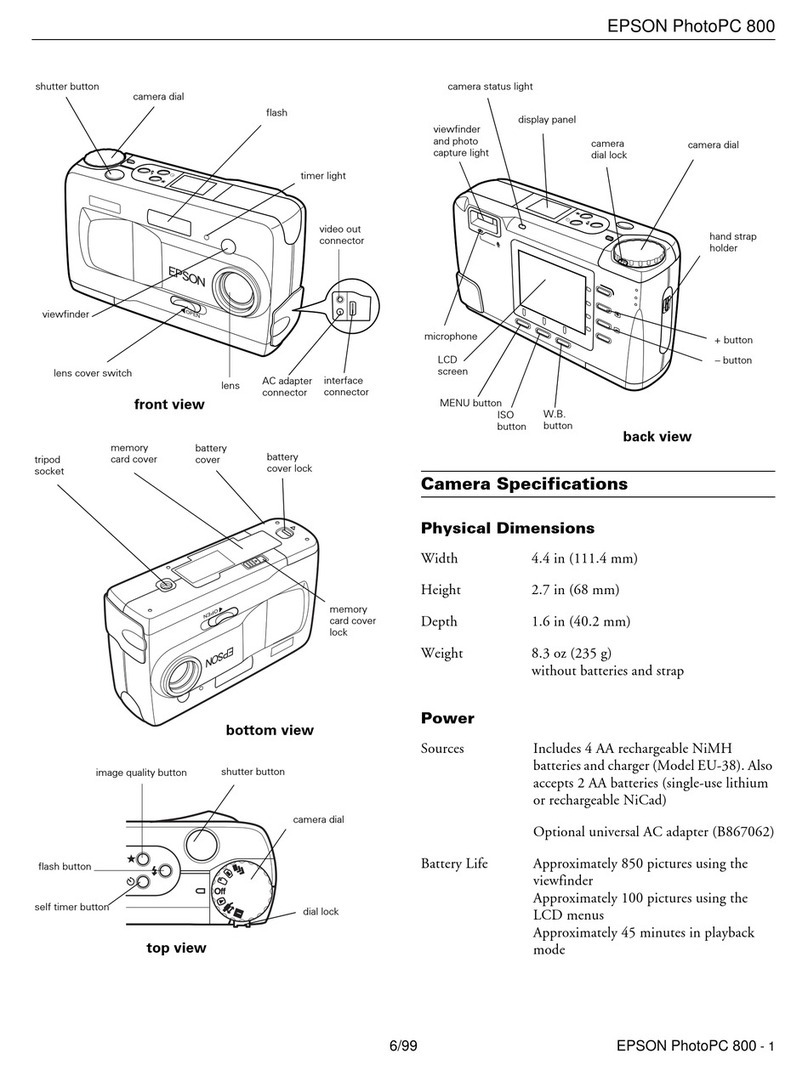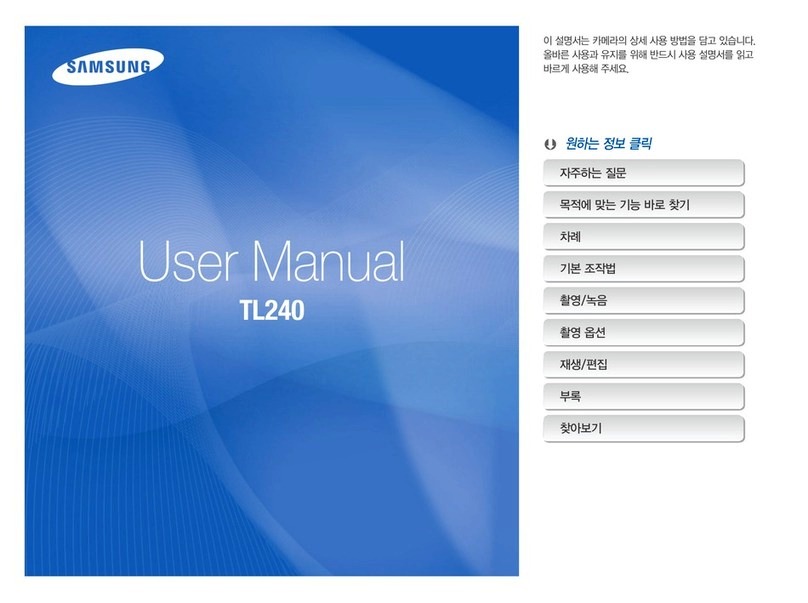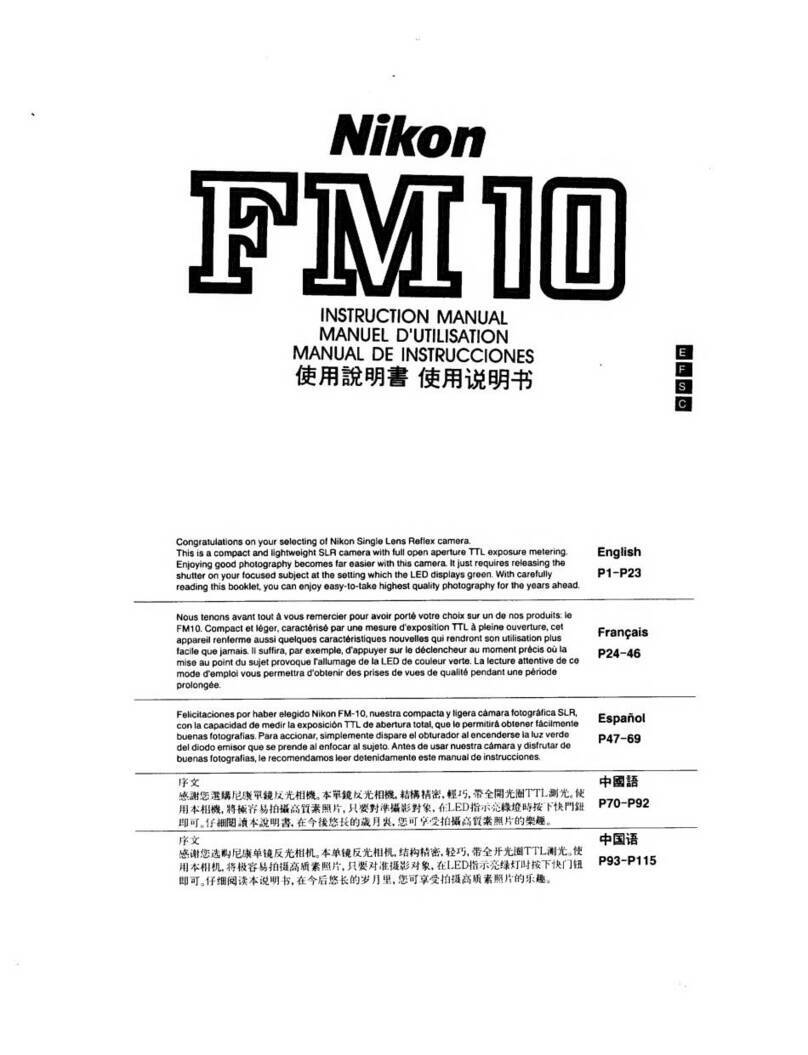Deep Analytics Boom Camera User manual

USER
MANUAL
Revision 3 –4 March 2020
The Boom Camera is designed and manufactured by Deep Analytics LLC in Montpelier, Vermont.
Visit the Boom Camera page for support documentation at www.boomcam.us
Training videos for this manual content including
additional tips and tricks can be found at
www.boomcam.us

2
Revision
Date
Summary
Release
23 September 2019
--
Revision 2
22 November 2019
Addition gimbal details; Updated pictures
Revision 3
4 March 2020
Revision to the front page
Note to the User:
The Boom Camera was designed during a yearlong R&D project sponsored by the Improvised
Device Defeat (IDD) organization within the Counter Terrorism Technical Support Office
(CTTSO) in 2018 and 2019. We would like to thank our user group that provided feedback during
development: the Vermont State Police, the Vermont Air National Guard 158th EOD Team, and
Massachusetts State Police. For those new to the Boom Camera, we’re looking to make
improvements based on real field usage so we can make Boom Camera a go-to tool for Bomb
Squads and EOD teams. If something about the Boom Camera doesn’t work right, or needs
improvement, please let us know.

3
Contents
Introduction to the Boom Camera .................................................................................................................................. 4
Kit Contents.................................................................................................................................................................... 4
System Nomenclature.................................................................................................................................................... 5
Android Application Features...................................................................................................................................... 5
Grip Buttons ................................................................................................................................................................... 7
Indicator LEDs............................................................................................................................................................... 7
Assembly .............................................................................................................................................................................. 8
List of Parts ..................................................................................................................................................................... 8
Mechanical Assembly..................................................................................................................................................... 8
Connecting Cables........................................................................................................................................................10
Pre-Operation....................................................................................................................................................................12
Charging System Batteries...........................................................................................................................................12
Charging the Android device......................................................................................................................................12
Charging the Gimbal Remote.....................................................................................................................................13
Loading and Changing System Batteries ..................................................................................................................13
Operation ...........................................................................................................................................................................13
Powering Up .................................................................................................................................................................13
Starting the Android Application...............................................................................................................................14
Gimbal Settings.............................................................................................................................................................14
Connecting Bluetooth Remote to Gimbal ...............................................................................................................15
Streaming Live Video ..................................................................................................................................................15
Capturing a 52 megapixel image ................................................................................................................................15
Recording 4K video.....................................................................................................................................................16
Transferring Video and Images.................................................................................................................................. 16
Best Practices.....................................................................................................................................................................17
Using the Boom Camera as a Screening Tool ......................................................................................................... 17
Troubleshooting................................................................................................................................................................17
Gimbal Balance and Vibration...................................................................................................................................17
Gimbal Strength ...........................................................................................................................................................19
Black Screen or No Video Display............................................................................................................................ 19

4
Introduction to the Boom Camera
The Boom Camera is a pole-mounted camera system designed to make it easier to investigate for explosive
threats while wearing a bomb suit. The Boom Camera streams and records 4k video to a grip mounted
display, has high intensity white and near-infrared illuminators, and can capture 52 megapixel still images. The
Boom Camera is mounted on a steerable gimbal, so users can tuck it into tight spaces and look around. Video
and still pictures captured with the Boom Camera transfer to the grip mounted display (an Android smart
device), and can be transferred via text, e-mail, SD, or USB cord. Control of the Boom Camera is
accomplished with an Android App on the display, and buttons on the grip.
Kit Contents
The Boom Camera comes packaged in a gun case. Within the gun case are the following components:
1. Boom camera head with mounting pin
2. Keys for the case
3. Gimbal
4. Charger, 3x batteries
5. AC adapter
6. Samsung Note 8 with protective case
7. System cables
8. Gimbal remote
9. Samsung Note 8 charging cable
10. Screen holder
11. Samsung Note 8 charger
12. Boom camera grip
13. Bipod
14. Micro USB Cable
15. Small Arm Cup
16. Large Arm Cup
If any items are missing, please contact us at support@boomcamera.us directly for replacement parts.

5
System Nomenclature
The system is comprised of six key components: the grip, the screen, the boom, the pole end, the gimbal, and
the camera head. An assembled Boom Camera system labeled with these items is shown below.
Android Application Features
The Android Application has only two screens: Main and Options
The main screen is presented below with a black background. During normal operations, the black
background will be replaced with live video.
The main screen includes all the touch-buttons
shown here. The user can hide all the buttons and
just look at raw video with the Hide UI button in
the top left. Functions that can be toggled on or
off display their state.
The remaining function, Capture Image, takes a 52
megapixel image. When selected by touching the
button, or by pulling the grip trigger, a loading
wheel appears in the center of the app indicating
for the user to hold still while the image captures.

6
The options menu is opened by selecting the gear icon on the main screen.
The options menu touch buttons have the following functions:
QUICK START –View the quick start guide on
the Android device
DOWNLOAD FILES –Copy the video and
pictures taken by the Boom Camera to the
Android device’s Picture folder
WIFI ON/OFF –Create a Boom Camera WiFi
Hotspot so others can view the live feed
USER MANUAL –View this document on the
Android device
DELETE FILES –Clear the files off the Boom
Camera (not the Android device)
UPDATE –Update the Boom Camera software
(for future use)
Users can go back to the main screen by touching the BACK button in the top left of the Options screen.

7
Grip Buttons
The grip buttons have several functions that mirror the app. These buttons enable the user to, for the most
part, have single-handed operation of the Boom Camera. The grip buttons have the following functions:
Indicator LEDs
Th e rear of the Camera Head case has five indicator LEDs.

8
Assembly
Assembly of the Boom Camera takes only a few seconds. It’s recommended the Android device and system
batteries are fully charged before the first assembly. These steps will ensure the system is fully assembled.
List of Parts
When fully disassembled and stored, the user will assemble the following items found within the Boom
Camera case:
Please note the camera head is stored with the attachment pin already inside the mount. We recommend
users store the pin there after usage.
Mechanical Assembly
To begin assembly, locate the grip assembly, the screen, and the screen holder. Use the captured thumb screw
on top of the grip to attach the screen holder. Then, place the screen in the holder and lightly tighten.
Next connect the gimbal to the pole end. Slide the gimbal into the pole end making sure to keep the controls
in the provided window. Bottom out the gimbal into the pole end and keep pressure on the gimbal while
tightening the screw. This pressure maintains electrical contact from the system to the gimbal.

9
Finally, the camera head needs to be attached to the gimbal. Orient the camera so when facing forward, the
gimbal is below and to the left. Align the holes in the camera mount with the gimbal, and pin them together,
being sure to bottom out the pin.

10
A correctly mounted camera will look like this:
Connecting Cables
There are three cables to connect before powering up the Boom Camera system:
1. The Android device connects to the USB 3.0 connector mounted on the front of the grip

11
2. Power and button press signals run through the circular cable from the pole to the camera head
3. Video and App control run through the coiled USB cable
NOTE: The coiled USB 3.0 cable between the pole and the camera head must be coiled around the circular
cable (as shown above). Any other configuration may prevent full range-of-motion of the gimbal head.

12
Pre-Operation
These sections include important steps to undertake prior to operation.
Charging System Batteries
The Boom Camera comes with 3x ‘26650’ LiFePo4 ‘lithium’ batteries, and a wall charger. To charge the
batteries, simply slot each battery within the charger as shown below. Batteries can be charged all together, or
individually. A green light in each charging lane indicates a fully charged battery.
NOTE: The batteries provided are “smart” and are internally protected with special electronics. When the
batteries are drawn down below 3.2V, they may show 0V on the charger due to the protective electronics. A
few tries with the charger will bring them back. The internal protection prevents any individual battery from
destroying itself when being drawn too low. The protective electronics ensure the batteries will last many
years.
Charging the Android device
The Android device is a commercial off the shelf Samsung Note 8. This device is charged using the provided
USB-C cable.

13
Charging the Gimbal Remote
The Gimbal Remote is charged with the accompanying USB Micro B cable. It can be charged with any 5V
source, including any standard USB port or phone charger.
Loading and Changing System Batteries
Batteries are loaded into the base of the grip. A ¼ turn plug at the base is removed, and the batteries are
loaded positive-side first. The system accepts three ‘26650’ batteries.
Operation
Powering Up
The system has a main power switch, but the Android device, gimbal, and gimbal remote need to be powered
separately. To start the system up:
1. Toggle the main power switch on the grip –you’ll see the green power indicator LEDs on the Boom
Camera head illuminate indicating power
2. Power the Android device
3. Power the gimbal and then gimbal remote –the gimbal will automatically move to home position
when powered
WARNING: DO NOT POWER THE GIMBAL WITHOUT THE CAMERA ATTACHED.

14
Starting the Android Application
Before operation can begin, the Android device
must connect to the Boom Camera head, and the
Boom Camera Android application. The
connection between the Android device and the
camera head is quickly ascertained by validating
the presence of a key icon in the device task
bar. This may take several seconds to occur.
The connection of the data stream between the
Boom Camera head and the smart device is
automatically handled by a special piece of
software called ‘Gnirehtet’. Users may see this
software running in the background of the
Android device if they examine the device alerts
closely. If the user executes the Boom Camera
Android application before this connection, the
app will sit with a “connecting” message until the
connection is established, at which point the app
will automatically begin working as intended.
Starting the Boom Camera Android application is
handled by touching the icon on the main screen
of the Android device.
KNOWN ISSUE: When the Boom Camera
connection is made, after about a minute the
Android operating system will display a
message indicating a USB device is
connected. The user must press OK. There is
no work around for this issue.
Gimbal Settings
The Boom Camera gimbal has several stabilization settings:
1. Mode 1 –Default Mode –Pan Follow –Camera always looks forward, use the thumb stick to rotate
about the tilt axis.
2. Mode 2 - Pan and Tilt Follow –Camera attempts to follow a point. Use the thumb stick to rotate
about the roll and tilt axes.
3. Mode 3 - Lock mode –No stabilization or control from thumb stick. Locks the camera in its current
position.
4. Mode 4 –Pan Control Mode –Camera rotates about the pan axis only. No stabilization on the tilt
axis
5. Mode 5 –Standby Mode –No stabilization or thumb control for all 3 axes. Useful during gimbal
firmware updates or setting changes.
Searching is best executed in Mode 1 with occasional use of Mode 3 for looking in tight spaces.

15
Follow the diagram below to toggle between Boom Camera Gimbal Modes. “Single Press” indicates pressing
the mode button once. “Double Press” indicates pressing the mode button twice in rapid succession. Enter
or leave standby mode at any time b holding the mode button.
Connecting Bluetooth Remote to Gimbal
On Bluetooth remote, press and hold Mode and Power button to sync Bluetooth. Bluetooth is connected
when LED in lower left corner is solid blue.
Streaming Live Video
Streaming live video happens automatically. The live video stream resets if the user enters the option screen
and returns to the main screen. This fact can be used to reset the stream if desired.
Capturing a 52 megapixel image
If the user pulls the trigger or selects image capture from the touch screen, a loading icon with ‘Capturing’
will display. A red capture LED on the Boom Camera head will illuminate.

16
Please hold still for the ~2-3 seconds it takes to capture a 52 megapixel image. If the capture fails due
to motion, the Application will report an error.
Recording 4K video
Pressing the record button on the app screen starts recording. The button turns red when recording. It may
take several seconds for the recording to start. The red recording LED will illuminate on the back of the
Boom Camera.
WARNING: 4K VIDEO IS VERY LARGE. PLEASE BE AWARE TRANSFERING LONG 4K
VIDEOS CAN TAKE HOURS.
Transferring Video and Images
Video and images are stored on a 256GB internal memory card. The card cannot be removed, but the files
are transferred to the screen by pressing the DOWNLOAD FILES button in the Options menu of the
Boom Camera Application. The App will display the file download in real-time.
Images and video are transferred to the screen in the Android ‘Pictures’ Folder. They can be accessed by
selecting ‘Files’ on the main Android screen, selecting Internal Storage, and selecting the Pictures folder as
shown below.

17
Files in the Pictures folder are both 52 megapixel images and 4K videos. From the pictures folder, you can e-
mail or text the files. Alternatively, the user can connect the screen to a computer via the USB port and
transfer files that way.
Best Practices
Using the Boom Camera as a Screening Tool
In many scenarios, the Boom Camera will be used simply as a screening tool to help look around objects,
illuminate dark spaces, and check in tight areas. Here are the key steps to using the Boom Camera:
1. Adjust the length of the system so it is comfortable being held in a “metal detector” like fashion
a. When resting, the camera head should be close to the floor, but not touching
2. Use the LEDs to improve the image quality in dark spaces
a. White LEDs can be operated either by pressing the smart device button or the grip
switch
b. IR LEDs, used for tactical scenarios, are activated with the touch screen
3. Practice with the different gimbal modes
a. The gimbal mode on power-up is our favorite, but it doesn’t allow you to turn the
gimbal left or right
Troubleshooting
Gimbal Balance and Vibration
DA balances the gimbal before it leaves our shop. However, the gimbal could be knocked out of balance
during use. A well-balanced gimbal, when left unpowered, will stay where the user points it by hand. The
cables of the Boom Camera somewhat prevent this, but the gimbal should be easily moved through it’s
normal travel without it rapidly swinging (when let go).

18
The Zhiyun Crane Gimbal has set screws on each axis to enable the gimbal to be balanced. Loosen the
screws enables sliding the gimbal along that axis. Tightening them fixes the gimbal balance.
To balance the gimbal:
1. Power the gimbal down
2. Ensure the Boom Camera head is attached in the normal way
3. Ensure the cables linking the camera head are attached to both the head and the pole end
4. Loosen one axis set screw at a time
5. Adjust the position of the gimbal along its slider such that the gimbal will not rotate or “fall” on its
own
a. Keeping in mind the tension on the camera because of the cables
6. Tighten the set screw and move to the next
You may refer to the manual of the Zhiyun Crane on www.zhiyun-tech.com/crane for additional
information.

19
Gimbal Strength
The strength of the gimbal can be changed. DA sets the gimbal strength
to “weak” out of the shop, as the gimbal is overbuilt for this application.
However, if you want snappier response, or are having trouble with
cable tension, the gimbal can be set stronger. Note, a stronger setting
may adversely affect battery life.
Installed on each Boom Camera screen is the ZY Play Gimbal App. It’s
found on the main screen.
When the App starts, swipe to the screen until the screen banner
displays “For Pro Cameras”. If “CRANE” gimbal is not displayed by
default, tap the menu icon in the top left and scroll until the Crane
gimbal is found. To pair the app with the gimbal, the Bluetooth remote
must be off.
When paired, the user will be brought to a multi-faceted menu. Many
various gimbal settings can be set from these menus, including speed,
range, dead zones, gimbal mode, and gimbal strength. Highlighted
below are the key menu items.
DA Recommended Settings:
Setting
Tilt
Roll
Pan
Follow Rate (°/sec)
80
80
60
Control Rate (°deg/sec)
50
100
30
Smoothing Deg.
200
200
200
Dead Zone (Deg)
4
4
15
Black Screen or No Video Display
For video to stream from the camera to the app, the following criteria must be met:
1. The camera and phone must be powered on
2. The cables must be attached
3. Reverse tethering must have occurred (validate presence of the key icon as described in the
Operation section)
4. The App must be started

20
Most of these issues can be resolved by power cycling the Boom Camera and/or the screen. More detail on
specific issues are provided below.
A black screen in the app can be caused by the following failures:
1. The system isn’t tethered
a. To force the system to tether, unplug and replug the USB cable
2. The onboard video server isn’t started
a. The server starts when the app is detected by the Boom Camera (after tethering)
b. Force the issue by closing and restarting the app
c. This error can sometimes happen with the known issue of the Android USB device dialogue
as discussed in the operation section
3. An internal failure of the system to find all four cameras
a. The system will be presenting slowly blinking red lights if this occurs
b. A power cycle may solve the issue
c. If a power cycle does not solve the issue, call or e-mail the support line.
Table of contents