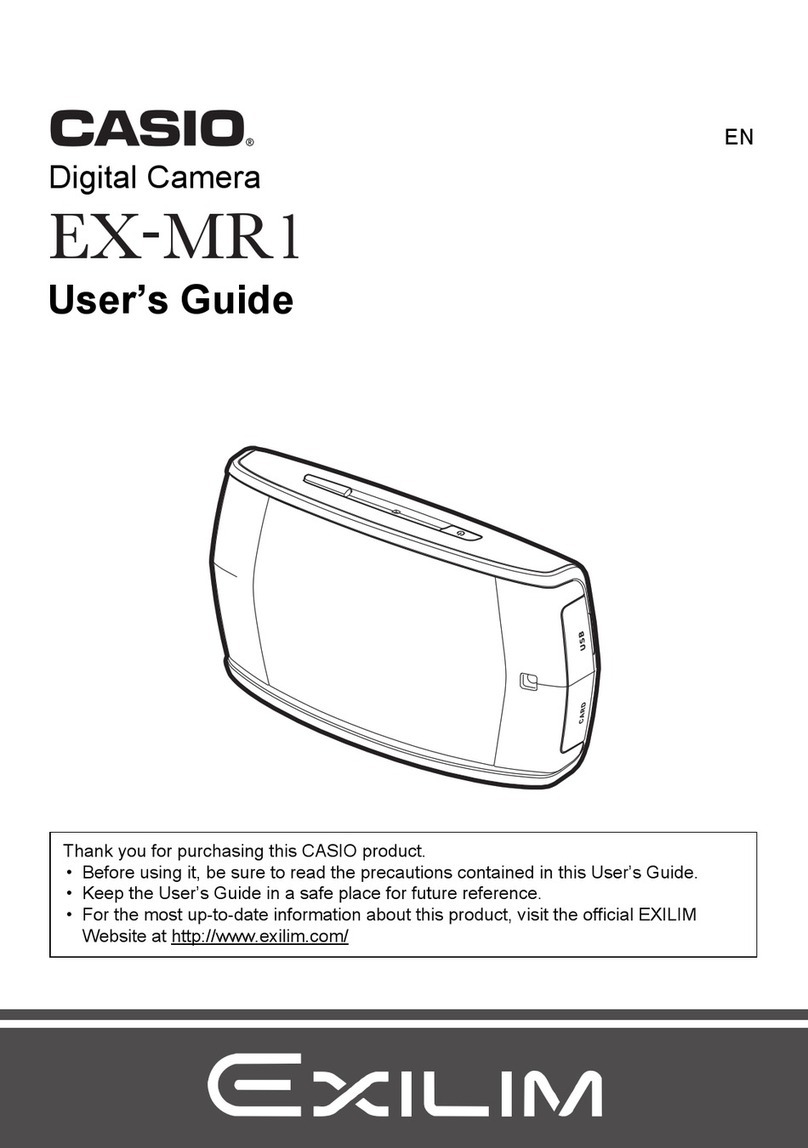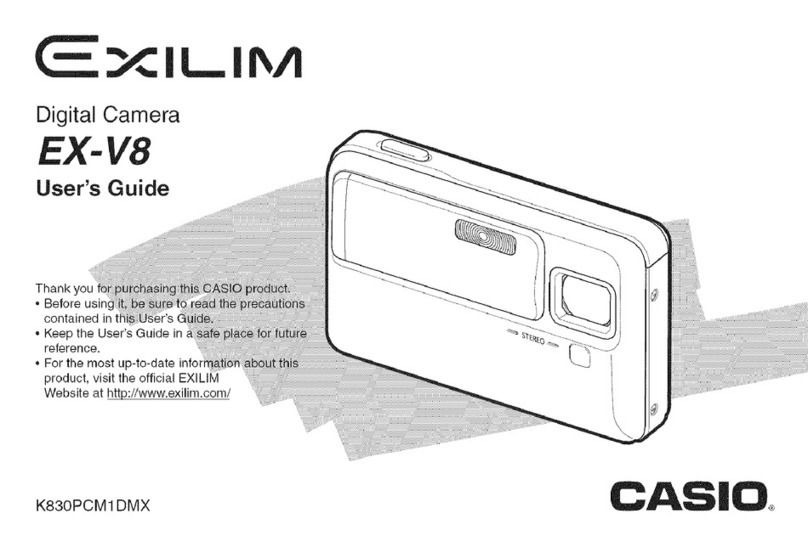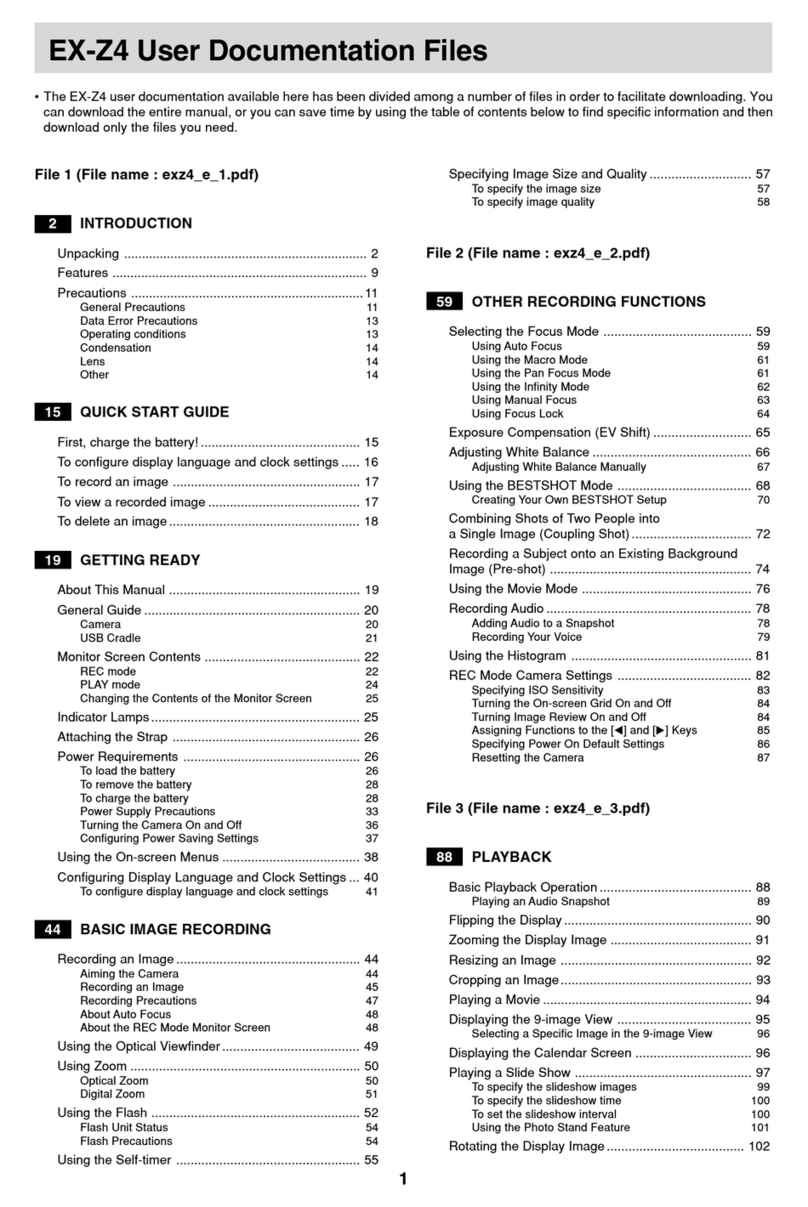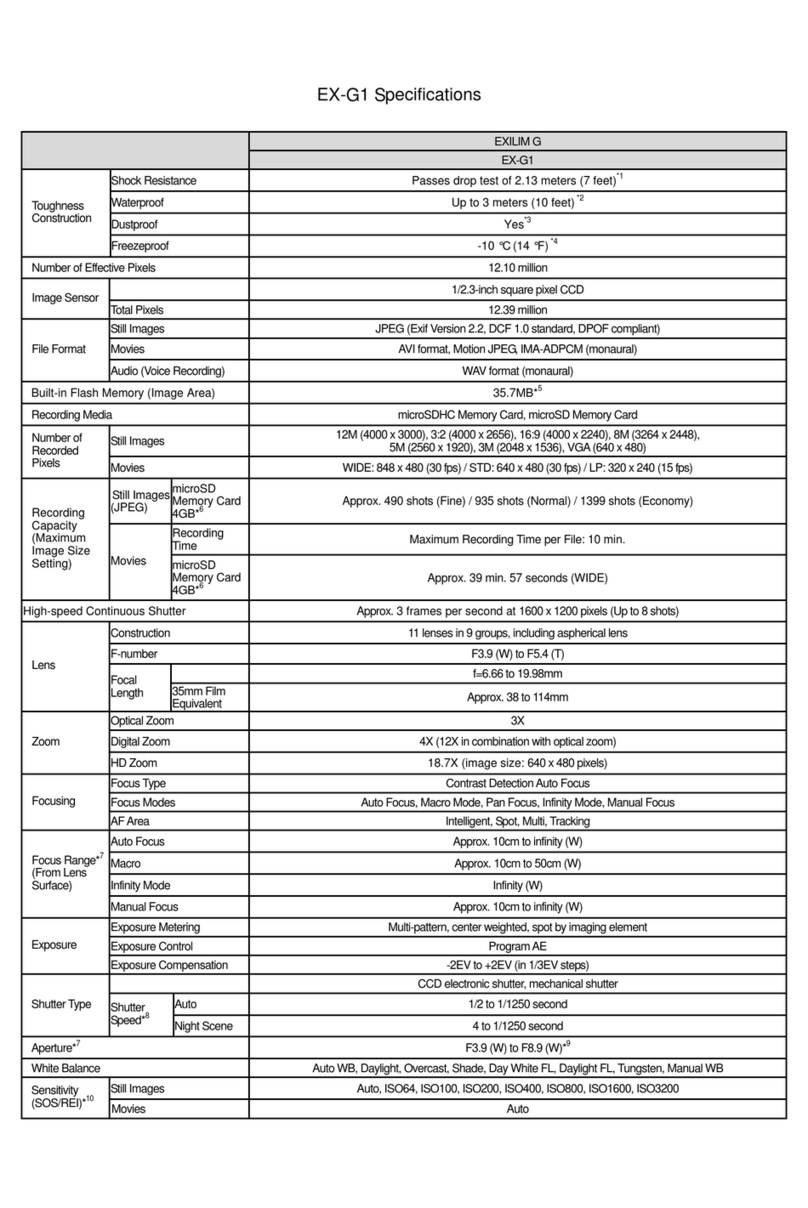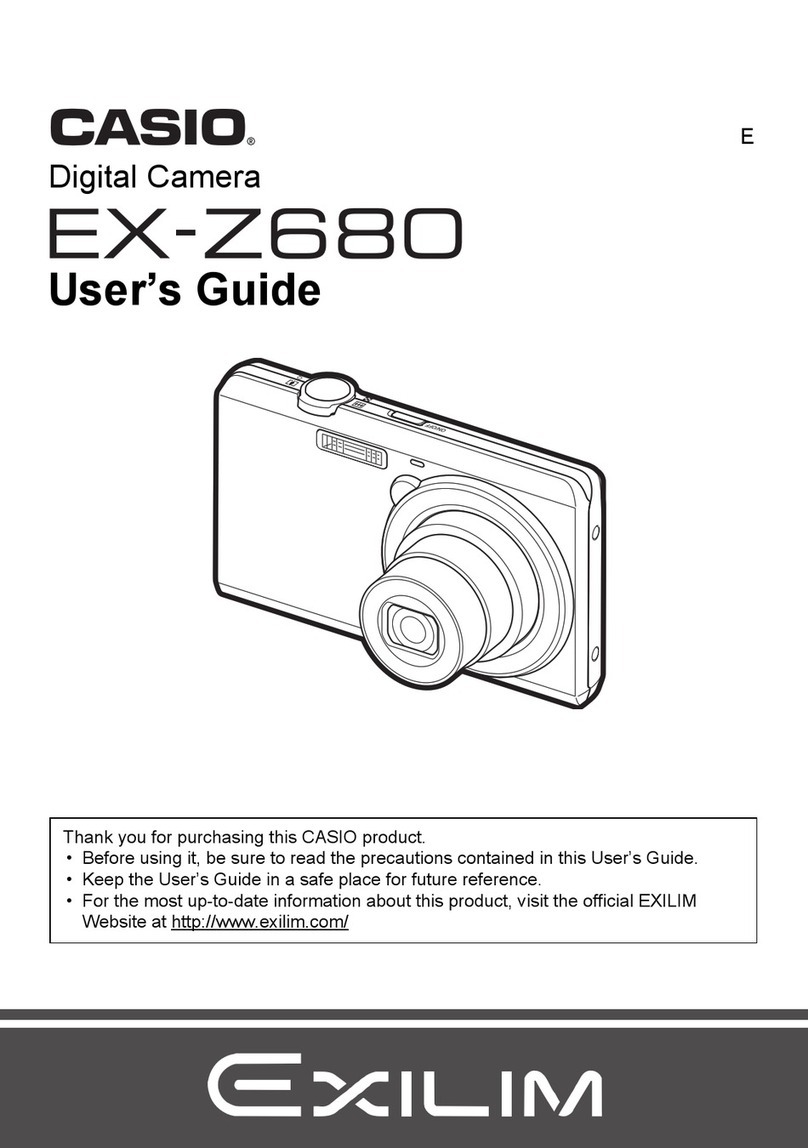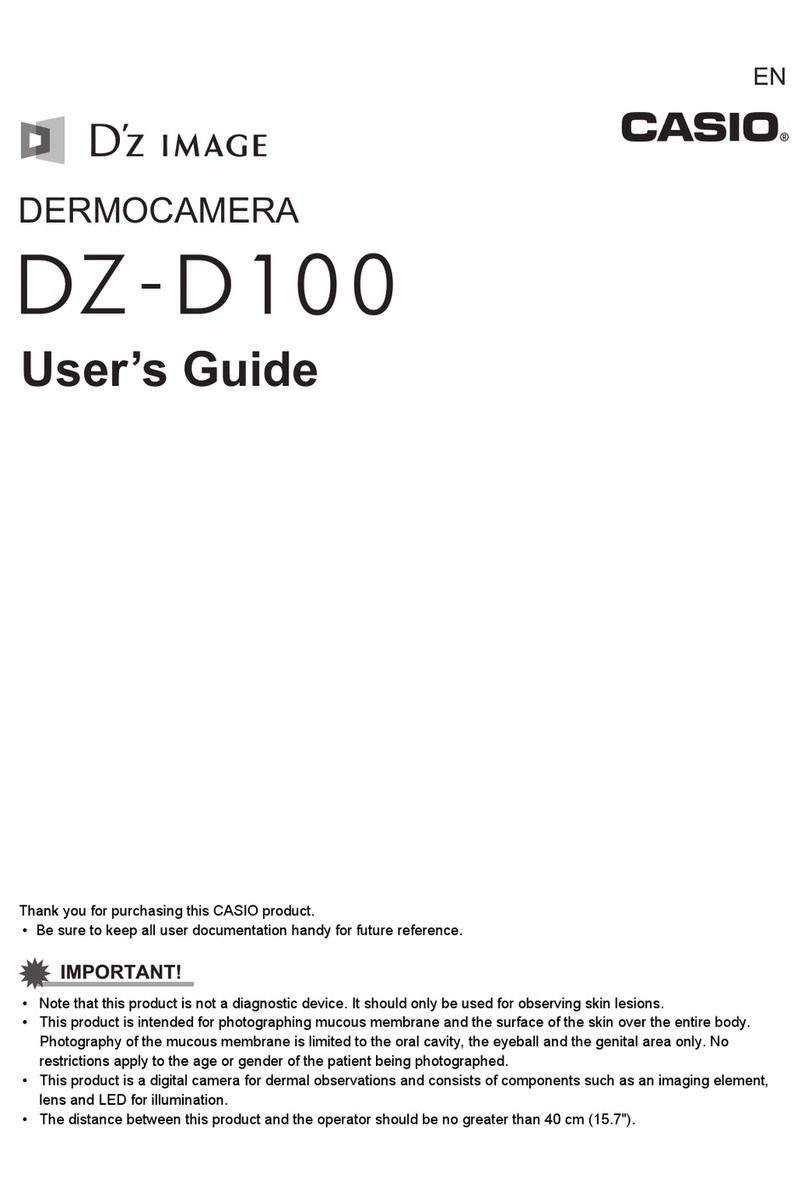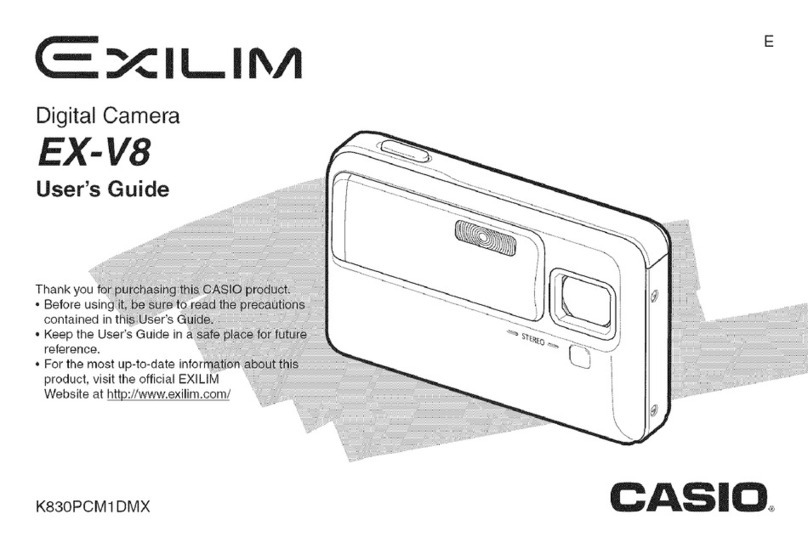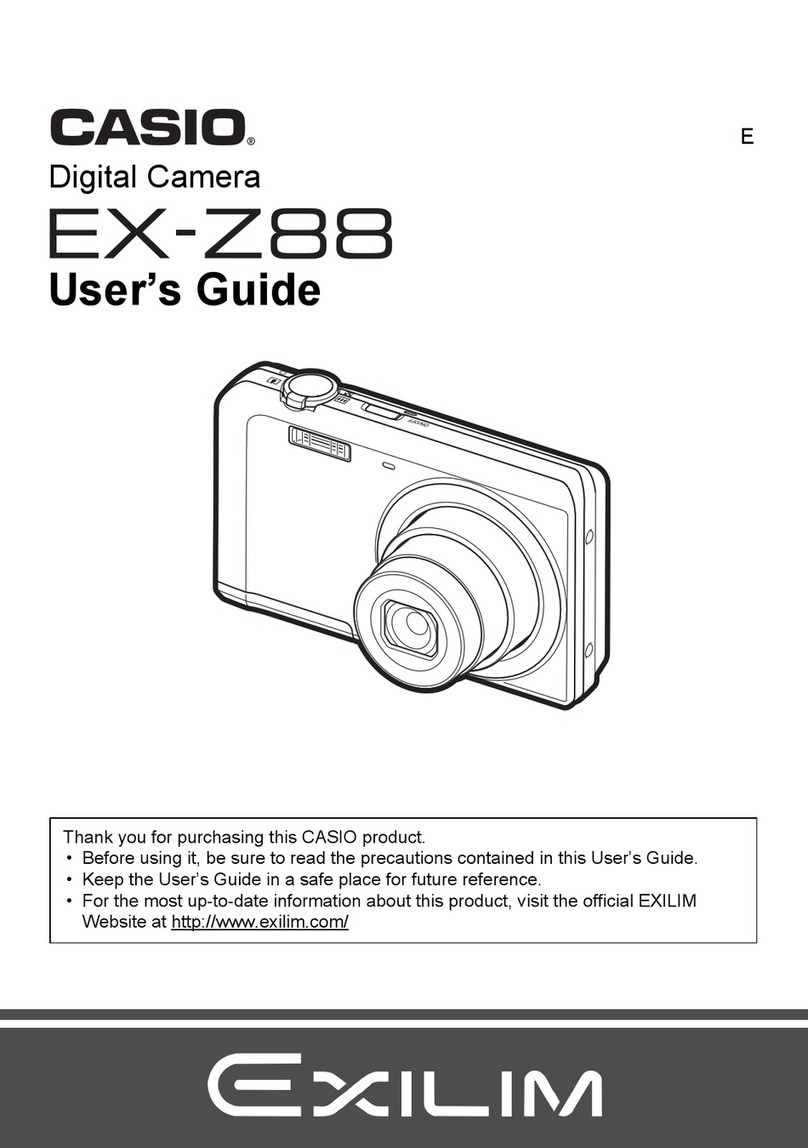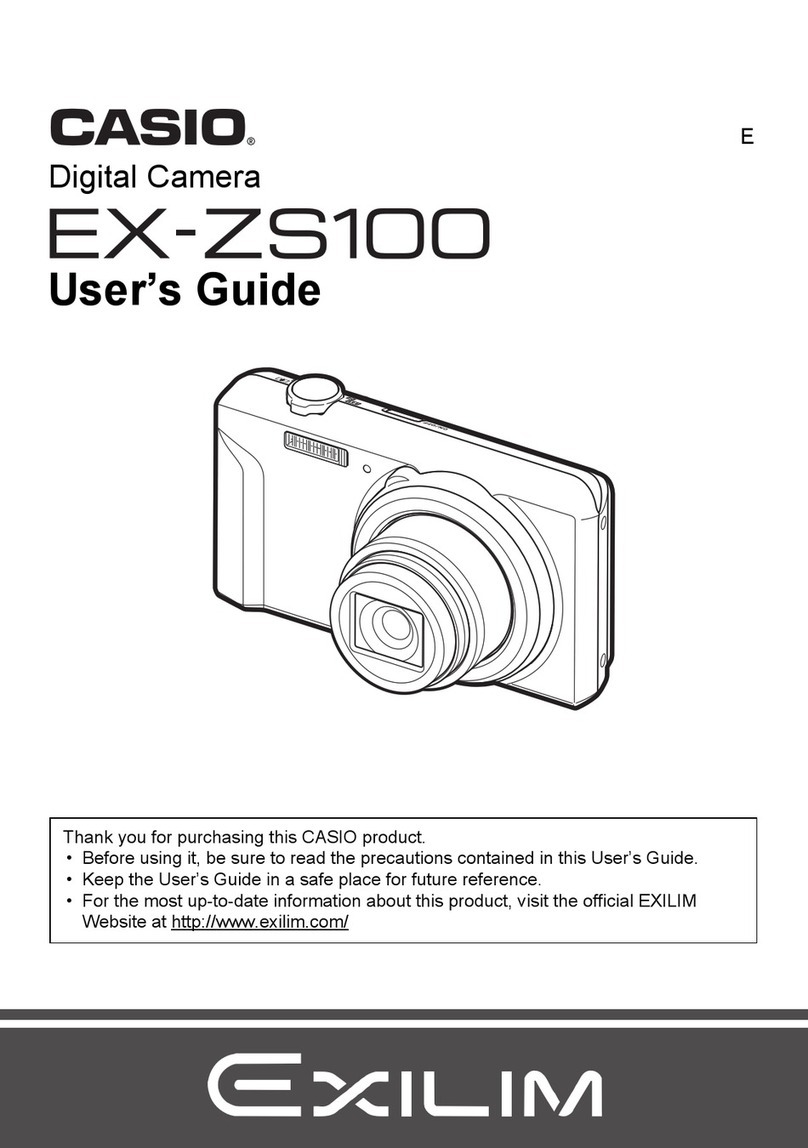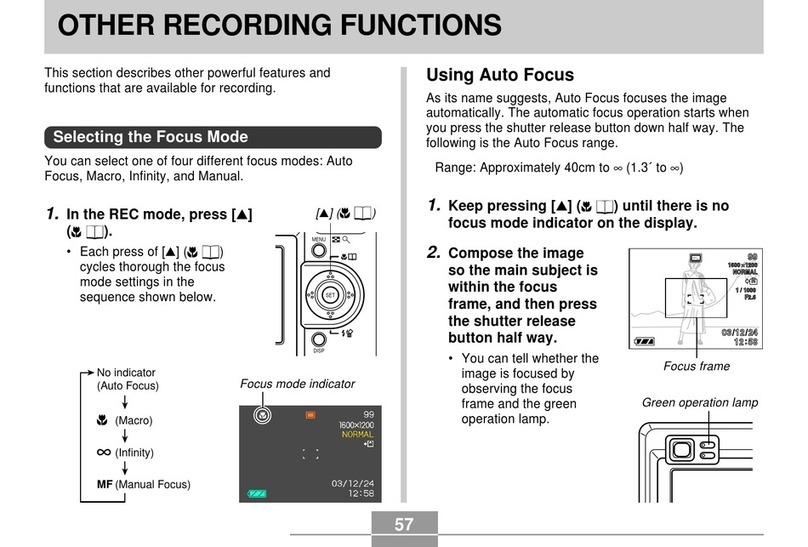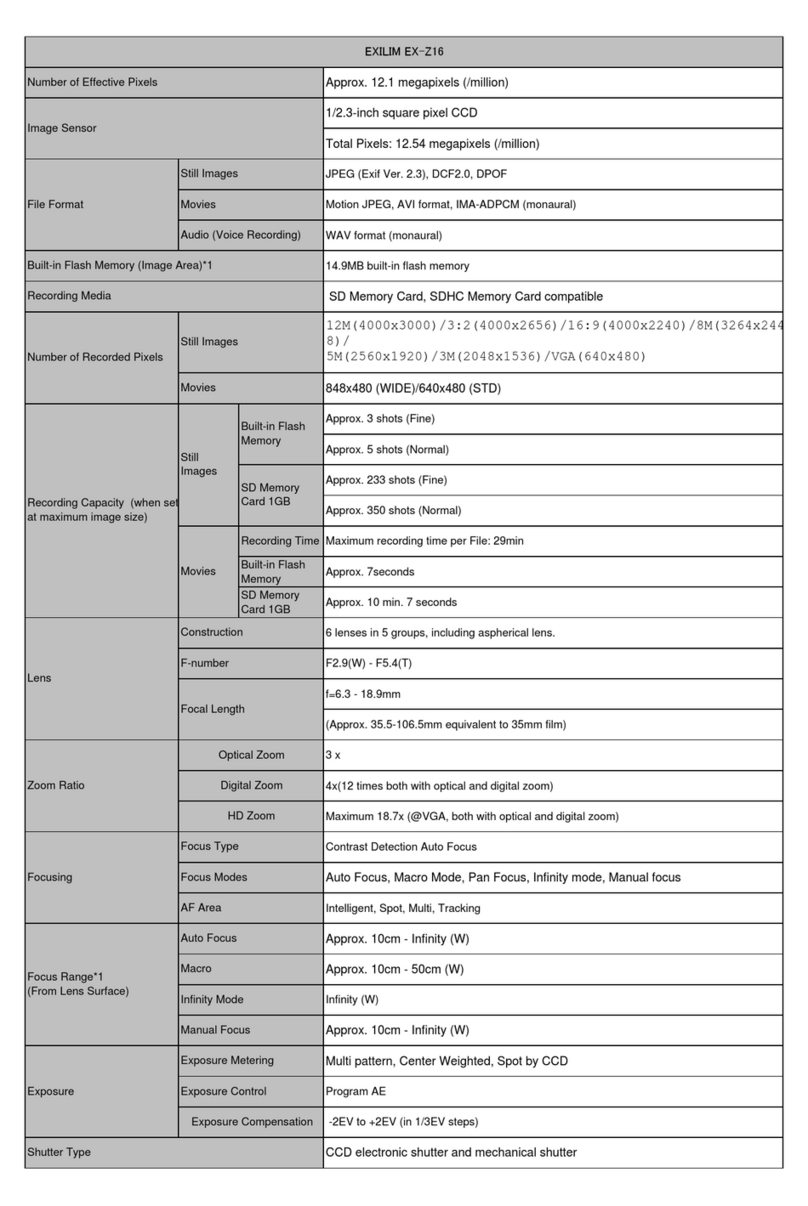29
Formatting a Memory Card
You can format a memor card to delete all of the data
stored on it.
IMPORTANT!
• Formatting a memor card deletes all images on the
card, even if some or all of the images are protected.
• Data deleted b a memor card format operation can-
not be recovered! Be sure to carefull check and con-
firm that ou no longer need the data stored in a
memor card before formatting it.
To format a memory card
1.
Slide the Function Switch to PLAY.
2.
Press MENU.
3.
Select “Set Up” “Format”.
4.
In response to the confirmation message that
appears, select “YES” to start formatting the
card.
MEMORY CARDS
Memory Card Precautions
• Images cannot be recorded with this camera unless a
memor card is installed in it.
• Be sure to use onl CASIO brand CompactFlash cards
(CF-4x/CF-8x/CF-15x/CF-30x/CF-48x). Proper operation
with other memor cards is not guaranteed.
• Static electricit , electrical noise, and other electrical phe-
nomena can cause corruption or even total loss of the
data stored on a memor card. Because of this, ou
should alwa s make backup copies of important images
on other media (magnetic optical disk, flopp diskette,
computer hard disk, etc.).
• Memor card problems can be corrected b reformatting
the memor card (page 97). Reformatting a memor card
deletes all images stored on the card, but ou can use a
computer to cop the images ou want to keep to the
computer’s hard disk before reformatting our card. If ou
plan to be recording images where ou do not have ac-
cess to a computer, it is a good idea to take along an extra
memor card or two just in case ou experience an unex-
pected memor card problem.
30
MEMORY CARDS
Memory Card Folder Precautions
• Folders (directories) are automaticall created if the card
ou are using does not alread have similarl named fold-
ers (page 75).
• Up to 250 images can be stored in a single folder. Though
it is possible to put more than 250 images into a folder on
our computer, the camera will not displa images past
250.
• Image files in camera memor are assigned names made
up of the date (first five characters) plus a three-digit num-
ber and the extension JPG/AVI. Names do not change
when ou move or delete folders.
< Example >
001. JPG
Da : 01 to 31
Month: 1 to 9, A, B, C
(OCT) (NOV) (DEC)
Year: 98, 99, 00, 01 to 49
(2000)
• Formatting is recommended for an memor card that ou
suspect contains corrupted image data (due to a DE-
CODE ERROR, strange image colors, malformed images)
or newl purchased memor cards.
• Before starting a format operation, load a full set of new
batteries (alkaline or lithium) into the camera or connect
the AC adaptor to power the camera. Interruption of cam-
era power during the format operation results in improper
formatting, making it impossible to use the memor card.
31
POWER SUPPLY
The camera features a two-wa power suppl that lets ou
use either batteries (AA-size alkaline, lithium or Ni-MH) or
household AC current.
Using Batteries
See page 2 for details about how to load batteries into the
camera.
Standard Battery Life
This camera can be powered using AA-size alkaline, lithium
or Ni-MH batteries.
The batter life reference values given below indicate the
amount of time at standard temperature (25°C) until power
automaticall turns off due to batter failure. The do not
guarantee that batteries will perform the amount of service
indicated. Batter life is reduced b low temperatures and
continued use.
• The above figures are approximations onl .
• The above guidelines are based on the following batter
t pes:
Alkaline: MX1500 (AA) DURACELL ULTRA
Lithium: Energizer
Ni-MH (Nickel-metal h dride): CASIO NP-H3
• Batter life varies with brand.
• Figures are based on continuous recording under the fol-
lowing condition.
Flash turned off
Regardless of use of the camera’s flash, zoom function,
turning on and off the POWER Switch, as well as other oper-
ating conditions ma affect the above values.
● About rechargeable batteries
• Use onl the nickel-metal h dride batteries (NP-H3) that
are available from our dealer as options for this camera.
Proper camera operation is not guaranteed when other re-
chargeable batteries are used.
• Be sure to keep all four batteries together as a set at all
times, for both charging and powering the camera. Mixing
batteries from different sets can shorten overall batter life
and cause malfunction of the camera.
• Rechargeable batteries cannot be charged while the are
loaded in the camera.
Nickel-metal h dride Batteries (4-batter set)/Quick
Charger Set BC-1HB4
Nickel-metal h dride Batteries (4-batter set) NP-H3P4
● Tips for Prolonging Battery Life
• Use the / button to turn off the flash when ou are not
using it.
AA-size Ni-MH
130 minutes
500 shots
AA-size Alkaline
Batteries LR6
110 minutes
300 shots
T pe of
Operation
Continuous
Pla back
Continuous
Recording
AA-size Lithium
Batteries FR6
210 minutes
840 shots
32
POWER SUPPLY
Low Battery Indicator
The batter capacit indicator “ ” (shown onl while the
image information displa is turned on) changes to “ ”
whenever batter power goes low. If ou continue to use the
camera while “ ” is on the displa , camera power will au-
tomaticall turn off. If this happens, replace all four batteries
with new ones as soon as possible.
• Dead batteries are susceptible to leakage, which can
cause serious damage to our camera. Remove batteries
from the camera as soon as ou notice the are dead.
• The batteries that power this camera normall become
warm when the lose power. This does not indicate mal-
function.
Battery Handling Precautions
Incorrect use or handling of batteries can cause them to leak
or burst and seriousl damage our camera. Be sure to note
the following important precautions to avoid problems with
batteries.
• Remove batteries from the camera if ou do not plan to use
it for more than two weeks.
• Never recharge batteries, never allow direct connection
between two ends of a batter , and never tr to take batter-
ies apart.
• Do not expose batteries to direct heat or dispose of them
b burning. Doing so can create the danger of explosion.
• Never mix batteries of different t pes.
• Use onl LR6 (AM-3) t pe alkaline or FR6 t pe
lithium or Ni-MH (nickel-metal h dride) dr cell
batteries with this camera. Never mix old bat-
teries with new ones. Doing so can result in
bursting or leaking of batteries, creating the
danger of fire or personal injur .
• Alwa s make sure that the positive (+) and
negative (–) ends of the batteries are facing
correctl , as noted b the markings on the
camera itself. Improper loading of batteries can
result in bursting or leaking of batteries, creat-
ing the danger of personal injur or soiling of
objects nearb .
CAUTION