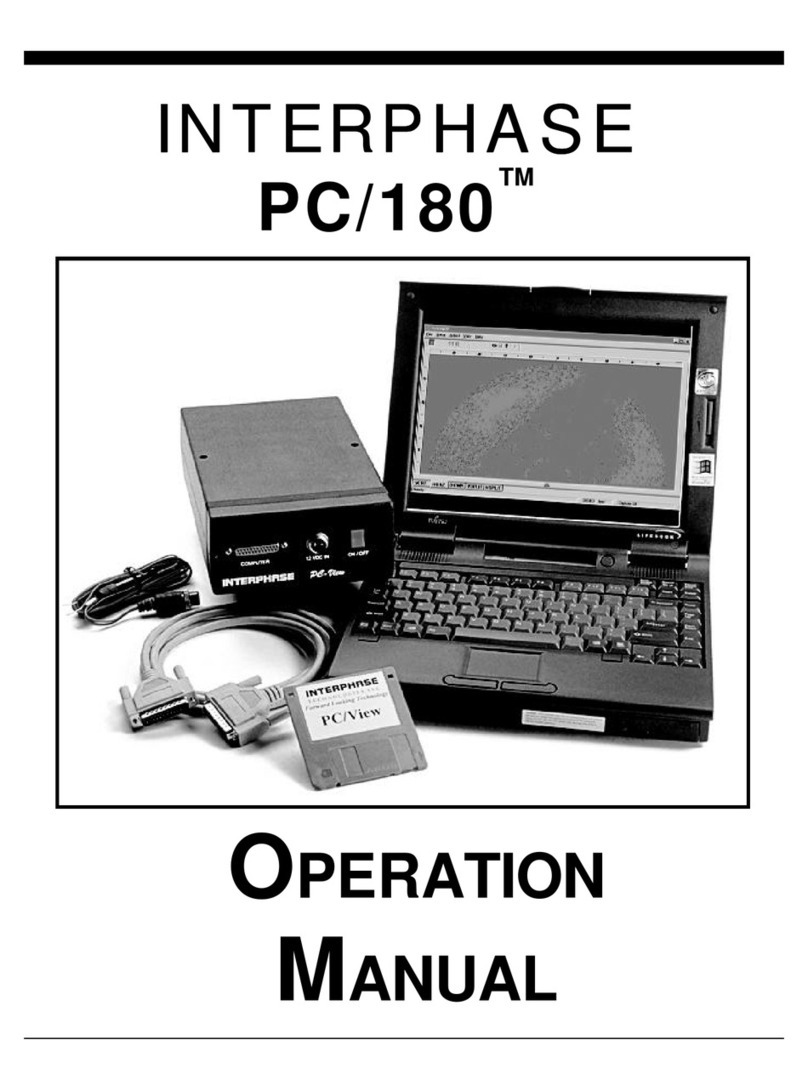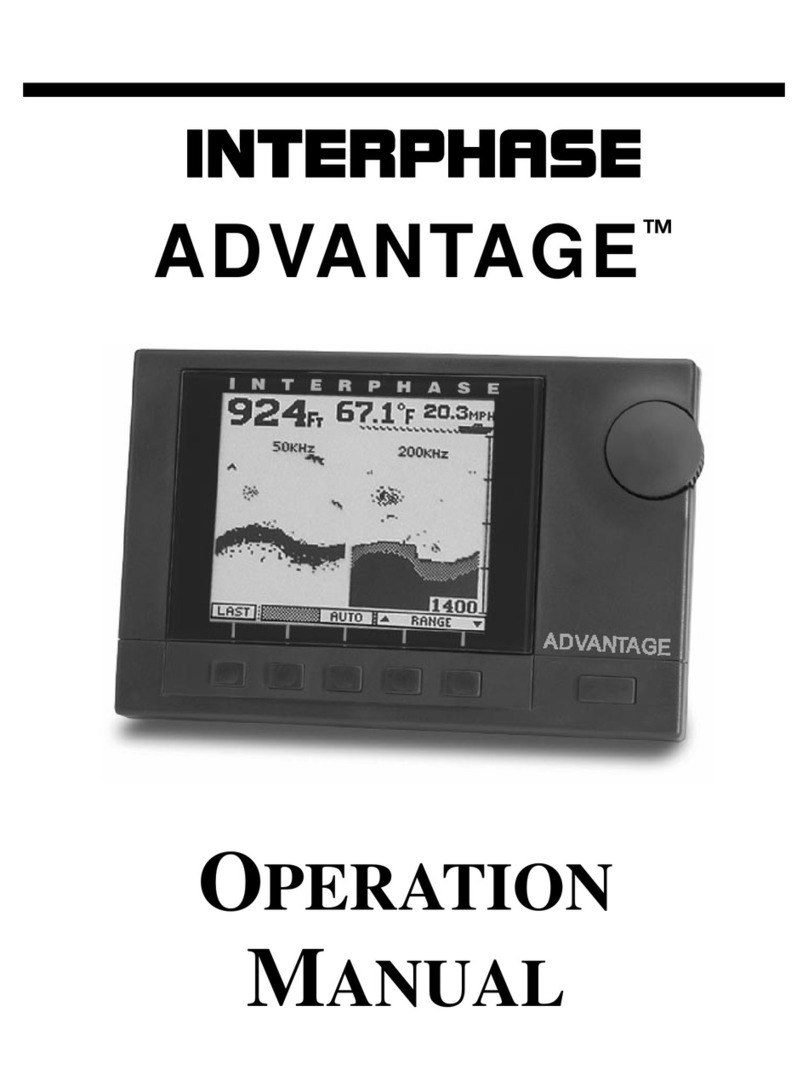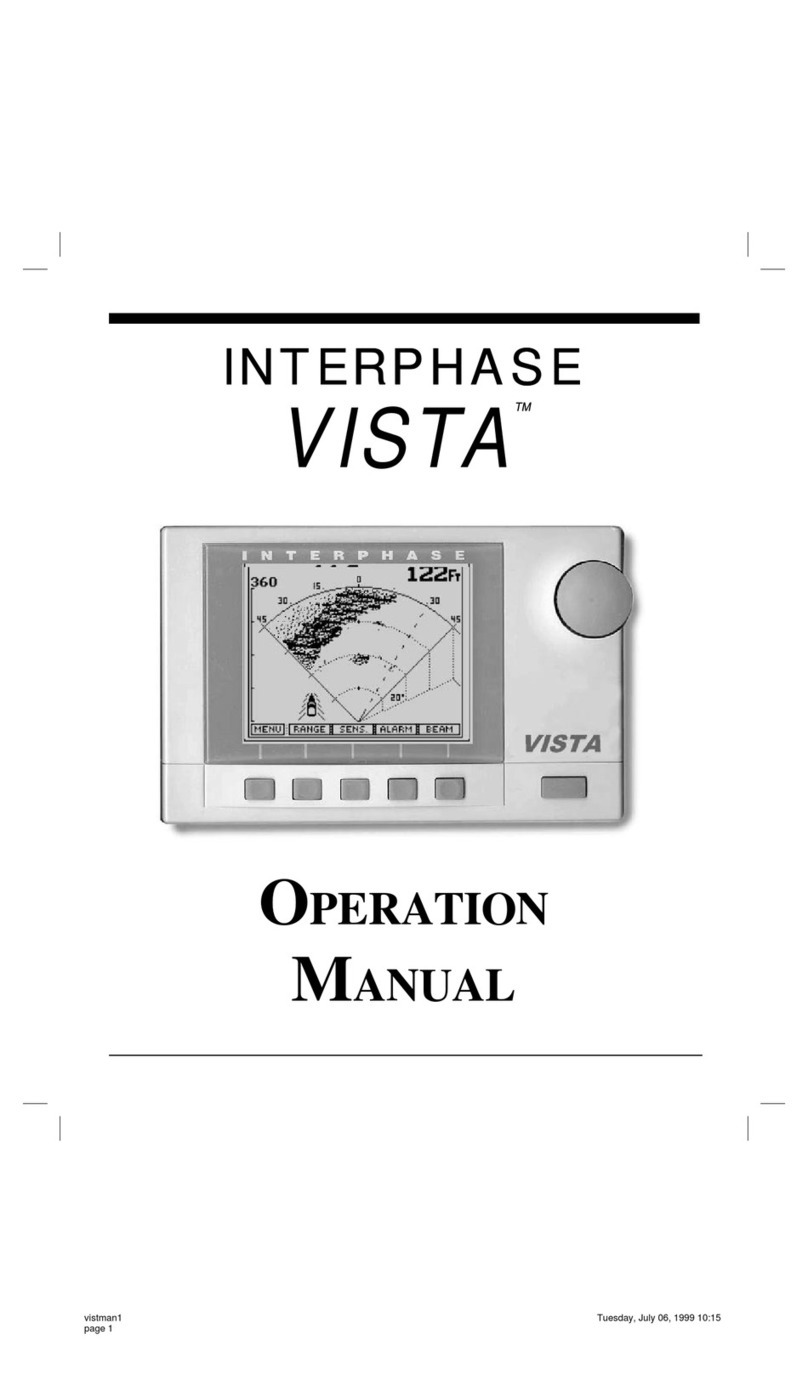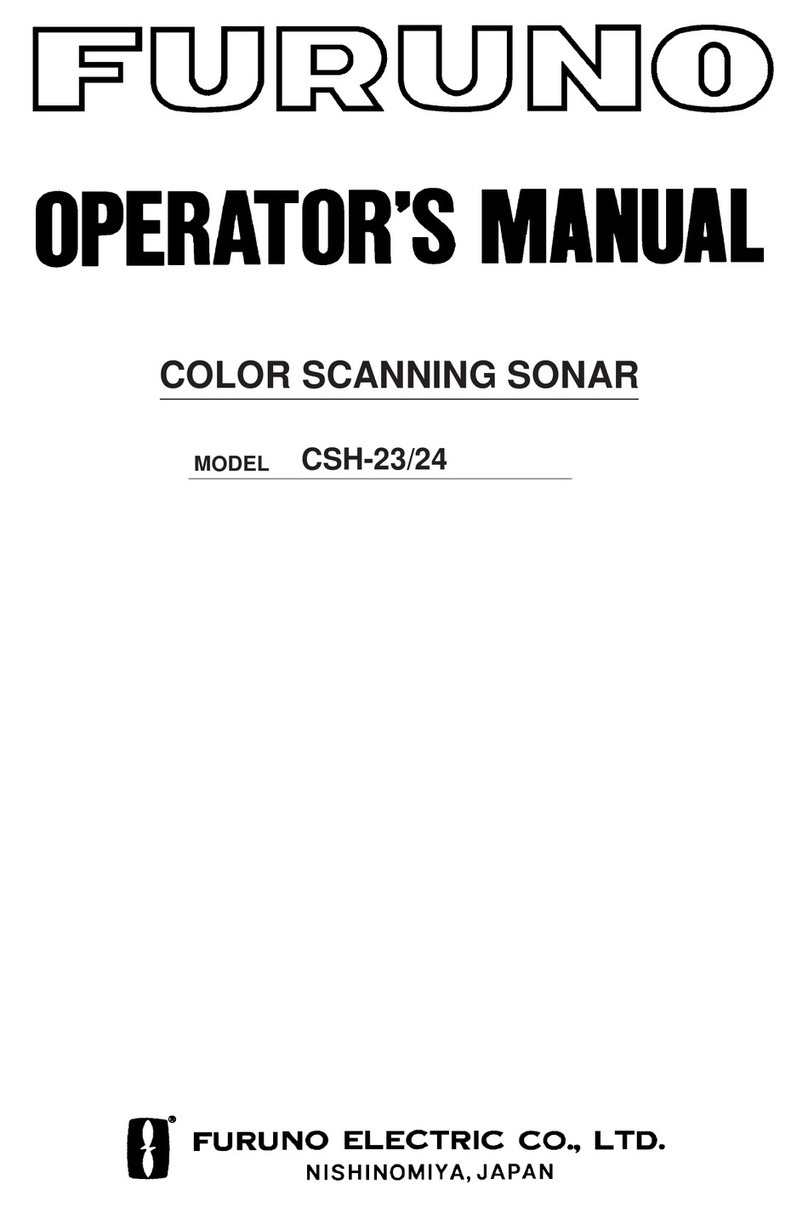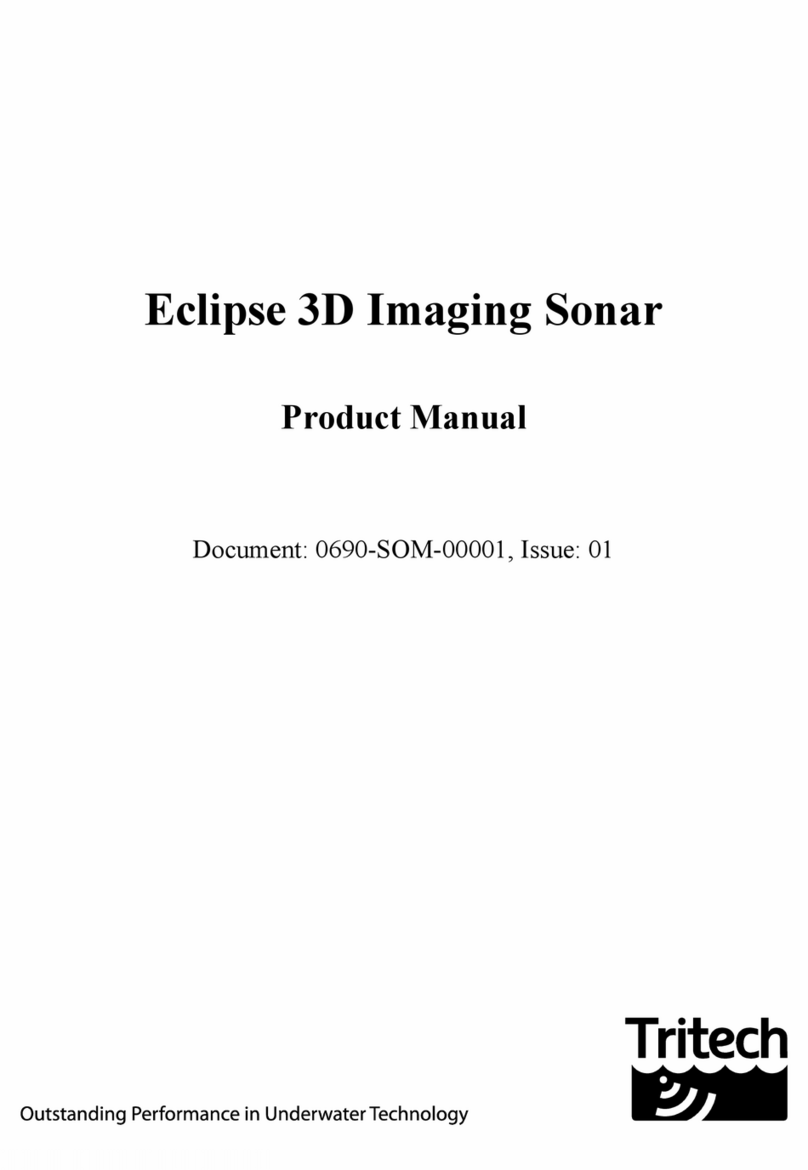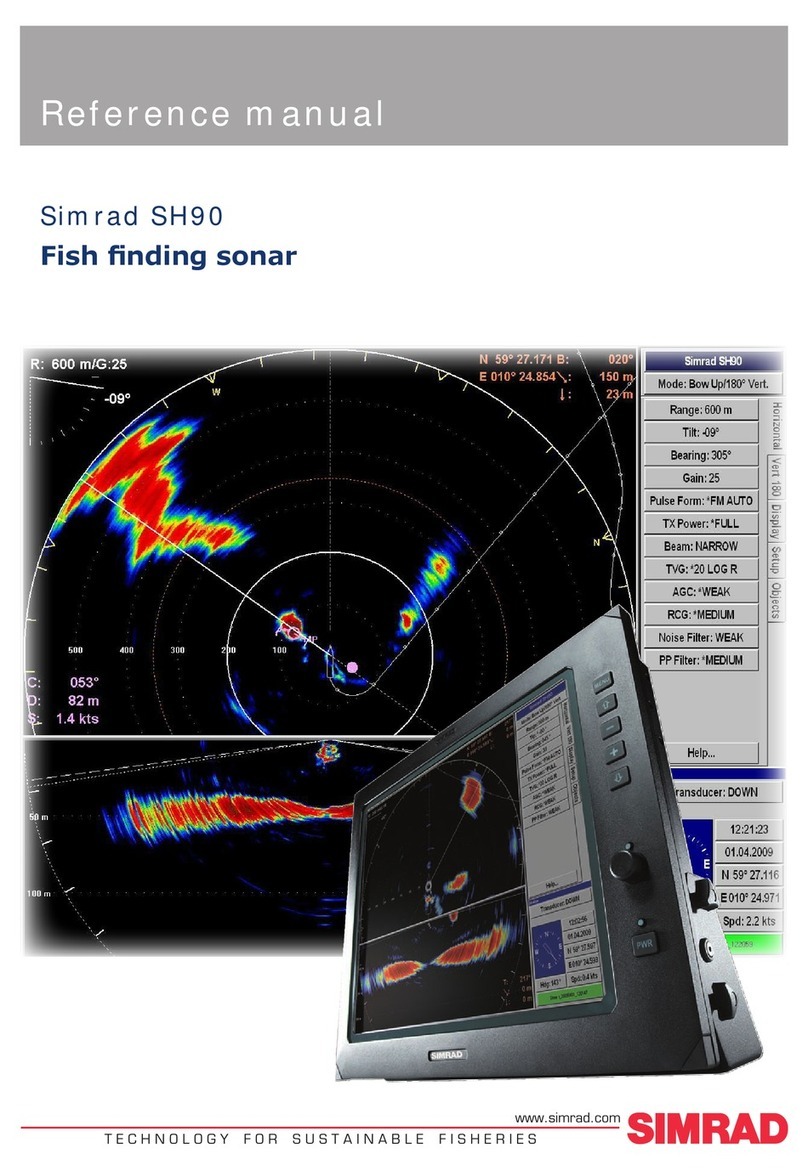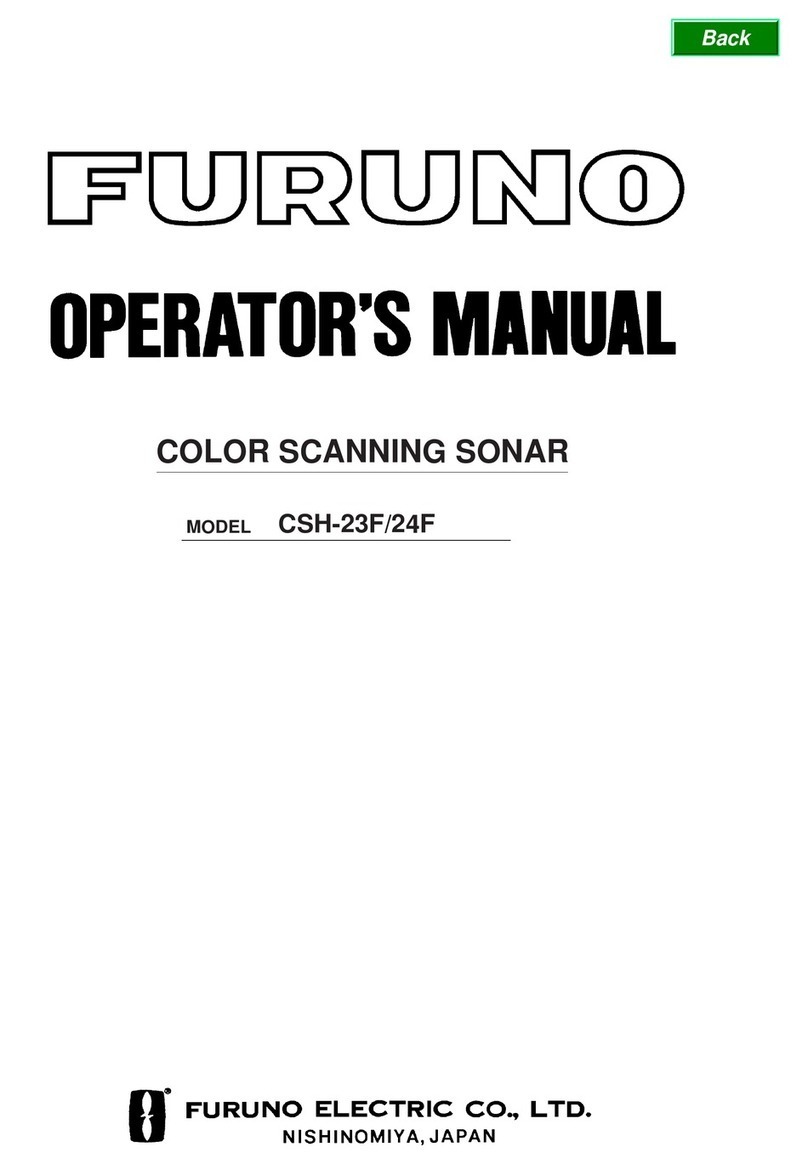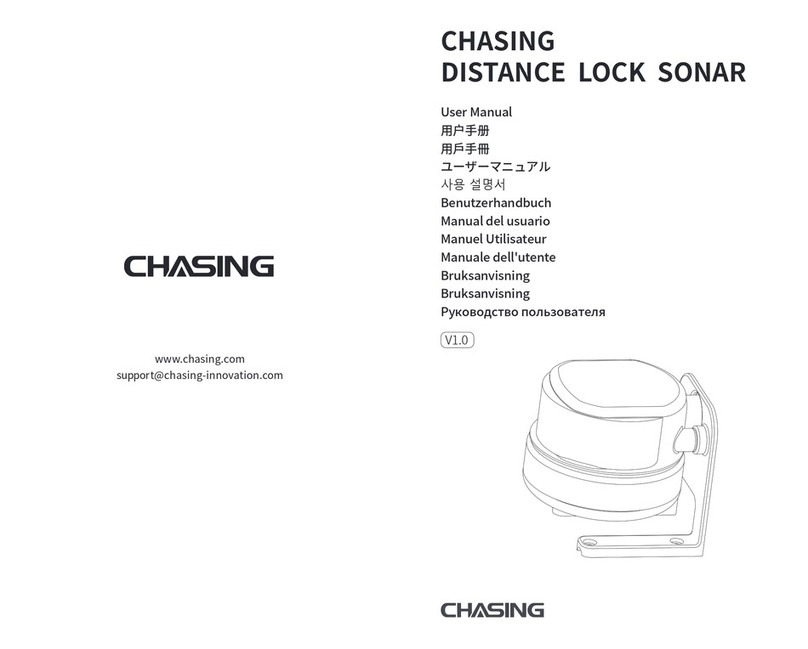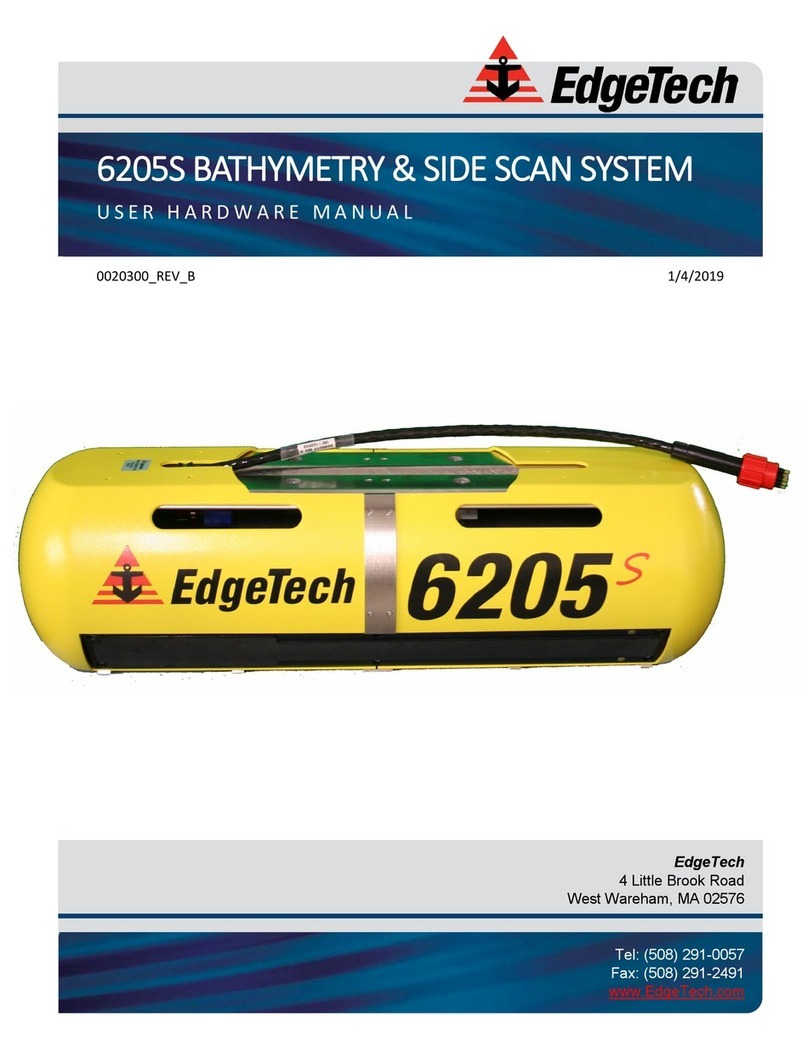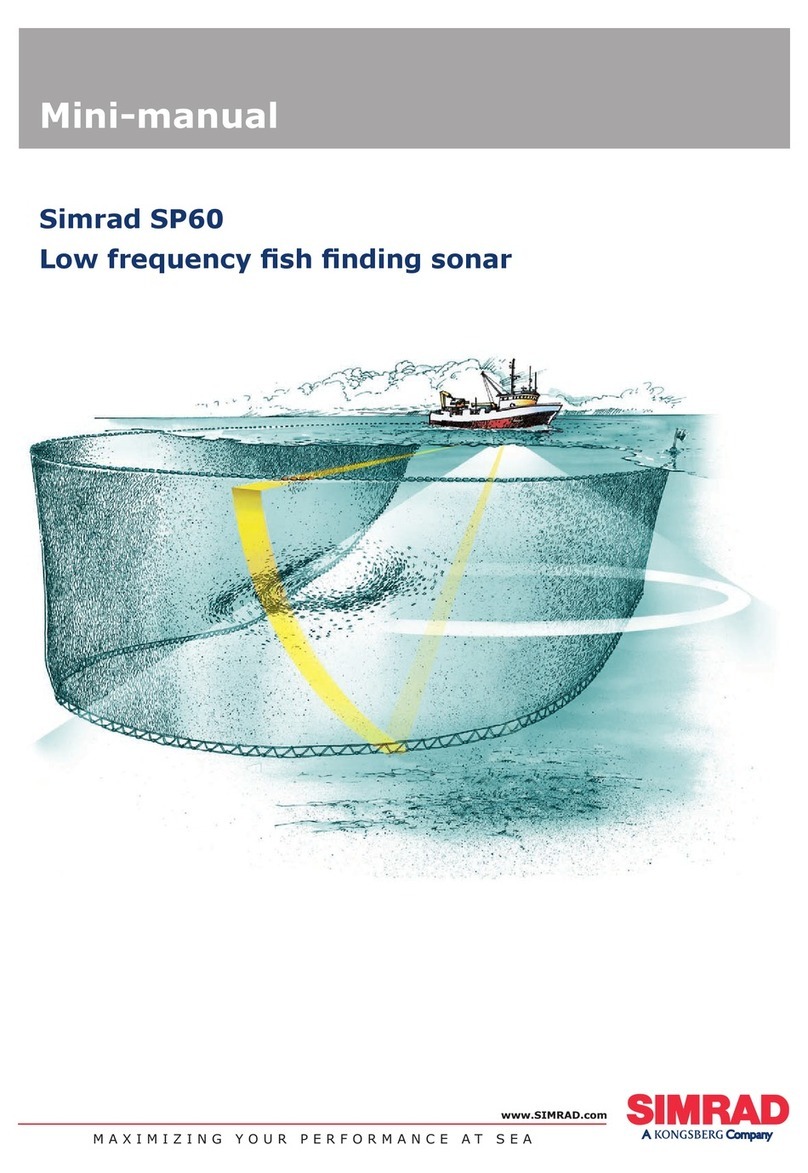Interphase 180 User manual

1

2
To Our Customer:
Thank you for choosing the Interphase iScan 180 Dual-Axis Forward Scanning Sonar.
Throughout the development of this product, we have tried to make sure that we included all
of the suggestions made by owners of our earlier sonar models. Selection of features, ease of
use, superior performance and outstanding reliability were the benchmarks upon which all
important design decisions were made. We feel proud of the iScan 180 and your satisfaction
is very important to us. To this end, we welcome any comments or suggestions that you might
have in regard to this equipment.
It is very important that you complete and return the WARRANTY REGISTRATION
CARD within 15 days of purchase so that we have a record of your purchase, both to protect
your warranty and to allow us a method to contact you about future enhancements, etc.
Sincerely,
INTERPHASE TECHNOLOGIES, INC.
2880 Research Park Drive, #140
Soquel, CA 95073
Phone: (831) 477-4944
Fax: (831) 462-7444
Email: comments@interphase-tech.com
Website: www.interphase-tech.com
©2005 Interphase Technologies, Inc.
Interphase iScan 180™ is a trademark of Interphase Technologies, Inc.
Publication # = iScan 180 V1.3

3
Table Of Contents
Important Notice 4
Principle of Operation 5
Display Unit Installation 6
Transducer Installation 8
Auto Switch Module Installation____________________________________________________ 12
In - Dash Mounting______________________________________________________________ 13
Getting Started 14
Display Colors / Brightness / Display Modes 15
Set-Up 16
Languages/Units 16
More (Max Vert Gain, Remote/ Master) 16
STC Adjustment__________________________________________________________ 17
Transducer Adjustments 18
Demo 18
System Reset_____________________________________________________________18
Displays 19
Vertical 19
Horizontal 19
Down / Down Zoom 20
Data 21
Operating Adjustments 22
Range / Gain 22
Screen Cursor 23
Scanning Speed 24
Alarm Adjustment 24
Beam Adjustment 24
Video Input & Output 25
Interpreting the Vertical Display 26
Interpreting the Horizontal Display 28
Inputs and Outputs 30
Video Input & Output 30
External Alarm 30
NMEA inputs (GPS, Temp) / NMEA Depth Output 31
Remote Displays (2nd Stations) 32
Software Upgrades 33
Maintenance & Trouble Shooting Tips 34
Interference Problems 35
Specifications 36
How to Obtain Service 37
Warranty 39

4
General Information
Thank you for your selection of the Interphase iScan 180
Forward Scanning Sonar. The iScan 180’s ruggedly built,
compact design makes it ideal for installation on nearly any
boat. It will display water depth, bottom conditions and
submerged objects such as fish, or objects in your path, on its
high resolution display. The iScan 180 comes with two thru-
hull transducers.
To ensure that you receive the maximum benefits available
from the outstanding features of the Interphase iScan 180,
please carefully follow the steps outlined in this manual. An
instructive demonstration simulator has been designed into the
iScan 180 and we highly recommend that you spend some
time using the demo mode prior to actual use of the unit. We
also recommend that you read this entire manual before
attempting to either install or operate your iScan 180.
Warranty Information
Interphase provides a limited warranty on the iScan 180
Forward Scanning Sonar which is printed on the inside rear
cover of this manual. We recommend that you save all
packing materials so that if you should need to send the unit in
for repair, it can be fully protected. Should you experience a
problem with your iScan 180, first refer to the
Troubleshooting section (Page 34) of this manual. Most
common problems and their solutions are described here. If
problems persist, call Interphase Product Support at (831)
477-4944. We will be happy to try to assist you, and if
required, we will give you instructions on how to quickly get
your set repaired.
The enclosed warranty registration card must be completed
and returned to Interphase within 15 days of purchase so that
your unit may be protected under the warranty. Failure to
return the warranty card may cause unnecessary delays in
processing your unit for warranty repair. (See warranty, page
39).
WARNING
Navigation based solely on one method or
one instrument should never be practiced.
While the iScan 180 can be quite useful in
showing underwater structure and changing
bottom conditions both below and in front
of your vessel, there are many situations
and conditions which can cause erroneous
or distorted readings.
In addition, there are many situations that
can cause “blind spots” in the iScan 180’s
field of view including the presence of
temperature inversion layers (thermoclines),
water turbulence, and high concentrations
of suspended particles in the water.
While the iScan 180 can be considered as a
useful aid to navigation, it should never be
the only means of navigation.

5
Principle of Operation
The iScan 180 Forward Scanning Sonar uses a proprietary
and patented phased array acoustic technology first developed
for marine use by Interphase Technologies. Known as
“phased array ultrasound technology”, its capabilities have
been proven in the military and medical industries for many
years. The amazing video images provided by medical
ultrasound equipment are familiar to most people and clearly
demonstrate the technology’s ability to show highly defined
images in a "real time" or "live action" mode.
Interphase’s phased array is a group of piezoelectric ceramic
elements that are precisely sized and spaced. Each element
can send and receive acoustic pulses. When all elements in the
array are sending or receiving acoustic energy at the same
time, the entire array behaves like a single larger element with
one important difference: the ability of the array to concentrate
its acoustic energy in different directions, depending on the
different “phasing” of the signals applied or received by each
element. Depending on the signal phasing of the array,
acoustic beams can be directed in an almost unlimited number
of directions. For example, using an 8 element phased array
transducer, the iScan 180 is capable of steering the acoustic
beam in any of 60 different directions.
Since the acoustic beam in the phased array is steered
electronically, requiring no moving parts, it can be quickly and
reliably scanned and re-scanned over a large area. When
displayed, the changing information between subsequent scans
takes on an almost animated quality - for example, showing
movement of underwater targets such as fish or rapidly
changing bottom conditions.
During operation, the iScan 180 converts a small amount of
electrical current from your battery into ultrasonic sound
pulses, which are then fed to the phased array transducer.
These acoustic pulses travel out from the transducer in a cone
shaped pattern, called the cone angle. When the sound pulse
strikes an underwater object, it is reflected back (echo return),
received by the transducer and converted back into small
electrical impulses. These impulses are amplified, then
displayed as an image on the LCD screen.
Award Winning
Technology
For its pioneering work in
developing Phased Array
Scanning Sonar,
Interphase Technologies
won the prestigious
IMTEC INNOVATION
AWARD.
The iScan 180 is based on
this same award-winning
technology.

6
Installation
Display Unit
The compact size of the iScan 180 display unit allows for easy
installation in almost any vessel. To get maximum
performance and life from your unit, the following guidelines
should be considered when selecting a mounting location:
1) Select a location where the unit is protected from excessive
temperatures. Heat is one of the worst enemies of electronic
components, and will accelerate component aging, thereby
reducing the trouble-free life of your iScan 180.
2) Mount the display in a location where it will be convenient
to route the power cord and transducer cable.
Power connection
The iScan 180’s power leads are the red and black wires inside
the cable that connects to the rear mount. These wires must be
connected to a source of 12VDC voltage. The red wire should
connect to the plus (+) 12 VDC and the black wire should be
connected to the minus (-) side of the 12 VDC.
To minimize electrical interference, carefully route the power
cable so that it does not run parallel or close to the transducer
cable, engine, refrigeration, bilge pump or any other critical
wiring. An in-line fuse holder is included with your unit and
should be placed in the positive lead as shown at left. A 2
Amp fuse is included.
IMPORTANT: The iScan 180’s 12 VDC power leads should
go directly to the boat’s battery, distribution board, or breaker
panel. Instability of the display may result if the unit has to
share leads with other electrical systems aboard your boat.
Wiring for Power & Transducer Connectors
The correct pin-out wiring sequences for the transducer
connectors are shown at right. DO NOT SHORTEN THE
TRANSDUCER CABLES. If a transducer cable longer than
the 30’ length supplied with your unit is needed, please contact
your Interphase dealer. 30-foot scanning sonar transducer
extension cables are available. (P/N 04-0014-008)
DANGER: Removal of any connector, disassembly of
transducer, shortening of any cable or use of any cable other
than that supplied by Interphase will void your warranty.
(-) (+)
12 VDC
iScan 180 Rear Panel Connections
Master
Display Input
9-Pin
Master
Control Cable
4-Pin
Power and
I/O Cable
Video
Input
3-Pin
2 Amp
In-Line Fuse
Black Red
Video
Output
2-Pin

7
Wiring and Cable Connectors
9 Pin Master Cable Connectors:
(view from front of female plug)
1 White 1st element
2 Brown 2nd element
3 Orange 3rd element
4 Yellow 4th element
5 Green 5th element
6 Blue 6th element
7 Violet 7th element
8 Gray 8th element
9 Shield Ground/Return
3 Pin Video Input
1 Ground Return
2 +12 VDC
3 Video Signal
2 Pin Video Output
1 Video Out
2 Ground
4 Pin Master Control Cable
1 DC +12V
2 RXB
3 TXA
4 Ground
WIRE
COLOR DESCRIPTION FUNCTION
BLACK GND/COMMON POWER SUPPLY GND (-)
RED POWER +11-16 VDC POWER SUPPLY (+)
WHITE RXA (+) GPS INPUT PORT
GREEN RX-TX - GND - SERIAL PORT(s) RETURN
YELLOW TXA (+) NMEA OUT/ MASTER-REMOTE/
SOFTWARE DOWNLOADS
BROWN RXC (+) NMEA TEMP INPUT PORT
GRAY +12 Vdc - OUTPUT 12VDC - FOR ALARM
ORANGE RXB (+) MASTER-REMOTE/SOFTWARE
DOWNLOADS
PINK TXB (+) N/C
BLUE TXC - OUTPUT 3+ EXTERNAL ALARM SIGNAL
MAIN POWER - I/O WIRING FROM QUICK DISCONNECT BRACKET CABLE
Transducer Connections
31
2
MASTER
DISPLAY
REMOTE
DISPLAY
MASTER
CONTROL
CABLE
REMOTE
CONTROL
CABLE
iSCAN 180 AUTO SWITCH
MADE IN U.S.A.
TRANSDUCER
STBD - VERT
TRANSDUCER TRANSDUCER
STBD - HORZ PORT - HORZ
Transducer Connectors - Color Coded:
Green = Starboard Vertical
Blue = Starboard Horizontal
Black = Port Horz.
14
23
21

8
Transducer Installation
The iScan 180 uses three 8-element phased transducer arrays
(a total of 24 elements) configured in two separate through-
the-hull (thru-hull) transducers. The port side transducer
includes a single horizontally scanning array and the
starboard side transducer includes a horizontally scanning
array and a vertically scanning array. The arrays are
“potted” in a smooth-surfaced urethane plastic material that
is acoustically transparent.
Proper performance of your iScan 180 is very dependent on
a good transducer installation and normally, thru-hull
installations are performed by a professional in a boat haul-
out facility. We strongly suggest you seek professional
assistance before attempting to mount these thru-hull
transducers.
General Considerations
DO NOT CUT OR SPLICE YOUR PHASED ARRAY
TRANSDUCER CABLE OR REMOVE THE 9-PIN
CONNECTOR BECAUSE THE SYSTEM
PERFORMANCE MAY BE SERIOUSLY DEGRADED.
THIS ACTION WILL VOID YOUR WARRANTY.
If you need a longer length cable than comes with the
transducer (30’), then purchase the optional 30’ extension
cables, Interphase Part # 04-0014-008. It is recommended
that only one extension cable length (total of 60’) be used as
additional extensions will decrease the effective power and
depth range. The iScan 180 requires three extension
cables - one for the vertical scan and two for the
horizontal.
1) Choose a location where there is the least amount of
acoustic noise, air bubbles or turbulence caused by the boat’s
movement. The transducer should not be located nearby or
especially directly behind the propeller.
2) Choose a location where the transducer can be mounted
so that it will be level to the water’s surface and will not be
tilted to either side. Otherwise the transducer will not scan
from the surface ahead to directly beneath the boat.
3) The transducer must always remain submerged,
regardless of the speed of the boat and should not be
mounted where it could be damaged by underwater
obstacles .
30’ Extension Cable
9-pin
Male 9-pin
Female
Interphase Part #
04-0014-008
Vertical Scan Pattern
Scan pattern
viewed from
the bow
Port-Side
Transducer Starboard-Side
Transducer
180 Degree Horizontal Scan Pattern
Vessel

9
4) DO NOT locate the transducer in the extreme bow of the
boat where it will be subject to intense turbulence as the boat
pounds through the water.
5) DO NOT locate the transducer directly behind any hull
protrusion which will cause the water to be turbulent when it
reaches the transducer or which will obstruct the transducer’s
forward looking view.
DANGER: DO NOT allow any solvents, i.e. gasoline,
acetone, to come in contact with the transducer or head unit
as this may dissolve the plastic material.
DO NOT force the cable by pulling on it. This may sever
the internal transducer wiring.
The Transducers
The two iScan 180 transducers are designed to be mounted
on opposite sides of the vessel’s keel. Although similar in
appearance, the two transducers operate differently and it is
important that they be mounted on the proper side of the
vessel’s keel. Mount the Port-Side transducer on the port
side of the keel (the left side of the hull, looking forward
from the stern), and mount the Starboard-Side transducer
on the starboard side of the keel (the right side of the hull,
looking forward from the stern).
The Port and Starboard transducers can be identified, as
shown in the diagram at right, by the fact that the Starboard-
side transducer is slightly larger and has two cables
compared to the Port-side transducer’s single cable. In
addition, each cable has a small label approx. 6” from the
connector which identifies it as the PORT HORZ, STBD
HORZ or STBD VERT. (Horz stands for Horizontal
direction and Vert stands for vertical direction.)
Forward Direction
The orientation of the mounted transducers is critical to the
performance of the iScan 180. Note that the more blunt,
rounded end of each transducer should be pointed forward.
The angled, more narrow ends should be pointed aft as
shown in the figure at the upper right.
Selecting the Best Location
The best location to mount the thru-hull transducer will vary
with the type of boat. In order to simplify the installation,
attempt to find a location with a small dead-rise angle.
Note: For best performance the transducers should be
mounted 18” - 24” apart.
Typical Thru-Hull Transducer Locations
Full Keel Sailboat
Displacement Power
Vessel Hull
L = Length of Waterline
~ 1/4 to 1/3 L
L = Length of Waterline
~ 1/4 to 1/3 L
Transducer
Transducers
Port Side Transducer
with ONE 30’cable Starboard Transducer
With TWO 30’ cables
FORWARD FORWARD
Fairing BlockFairing Block

10
a. On displacement hulls (sailboats, trawlers, etc.) locate the
transducer about 1/3 aft along the waterline. Generally this
provides the best compromise between obtaining aeration-
free water and minimizing propeller noise. Water near the
bow and near the keel can be quite aerated. Since the iScan
180’s transducer can not see through aerated water, it is best
to mount the transducer midway between these two areas.
b. On planing powerboat hulls, the transducer should be
mounted well aft and close to the keel to insure that the
transducer is in contact with the water at higher boat speeds.
Unfortunately, mounting the transducers well aft limits the
maximum forward range in front of the vessel’s bow.
However, the transducers must be in the water to work and if
they are mounted too far forward on a planing hull they will
often lose contact with the water. In this situation, the iScan
180 can only be used at slower vessel speeds which do not
result in planing operation.
DO NOT install a bronze transducer housing directly into an
aluminum or steel hull as electrolytic corrosion will occur.
Using the Fairing Blocks
Nearly all vessels have some dead-rise angle at the transducer
mounting location. If the thru-hull transducers were mounted
directly to the hull, the sound beam from the transducer would
be tilted off the vertical at the same angle as the dead-rise and
would cause errors in the interpretation of the displayed picture.
To correct this situation, most thru-hull installations will require
the use of fairing blocks to insure that the transducer is mounted
in the proper orientation.
Two custom-molded fairing blocks for the iScan 180
transducers have been included with your system to make
installation as simple as possible.
Measure the dead-rise angle of the hull at the selected mounting
location and cut the block to a shape that fits the exact contour
of the hull. After cutting the fairing block, trial-fit the block to
the hull. The upper part of the block should be inside the hull
and the lower part of the block should be outside the hull to
clamp the assembly in place as shown in the diagram at middle
left.
It is very important that the flat top surface of the transducer be
parallel to the water. Because of the equipment and skill
required, we suggest that your professional boatyard cut the
fairing blocks and install the transducers.
Threaded
Bronze Stem
Boat’s Hull
Fairing Block
(bottom)
Transducer Body
Fairing Block
(top)
Completed Installation
View From Front of Vessel Looking Aft.
Vessel’s Hull
One of two Fairing Blocks included with
your iScan 180 system.
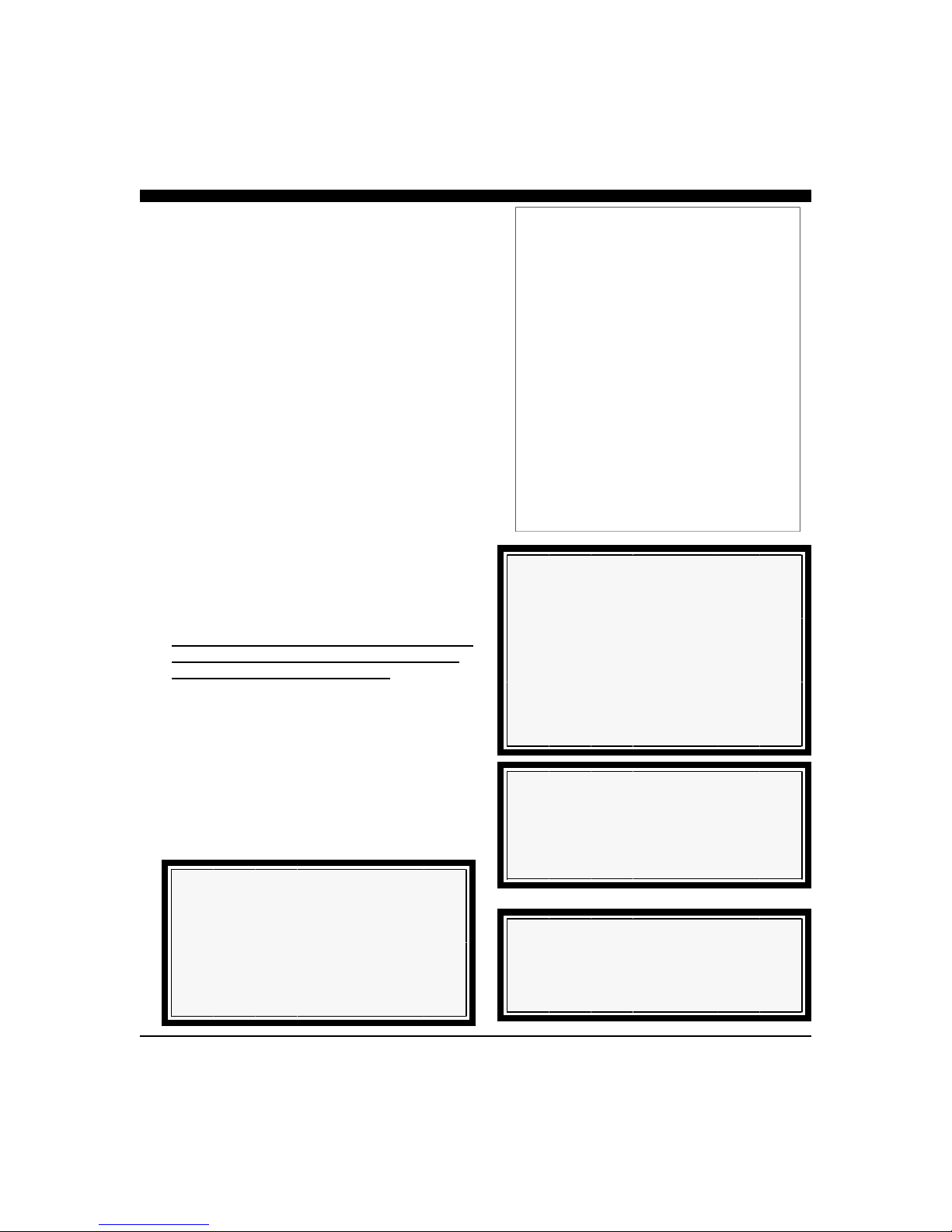
11
Thru-hull Mounting
Take the following steps to mount each thru-hull transducer:
1) Drill a 1/8” pilot hole from inside the hull to assure
access to tighten the housing nut and clearance for the
transducer cables. If there is any hull irregularity near
the selected mounting location, it may be desirable to
drill from the outside.
2) Use a 1” hole saw and drill the hole from the outside of
the hull. Sand or clean the area around the hole, inside
and outside to insure that the sealing compound will
adhere properly to the hull. Select a marine grade
bedding/caulking compound, such as 3M 5200, and use
according to the instructions.
3) Remove the bronze hex nut from the housing and cables.
4) Uncoil the two transducer cables and thread them
through the hole to the inside of the hull. Apply a 1/8”
thick layer of sealant on the upper flat surface of the
bronze housing and fairing block (if used).
5) From the outside of the hull, push the cables and housing
into the 1” hole. Twist the housing slightly to squeeze
out excess sealant.
Carefully confirm that the transducer is aligned so
that the blunt rounded end (the front) is pointed
directly toward the front of the boat.
6) Install and tighten bronze hex nut (allow for swelling in
wooden hulls). Do not over-tighten nut.
7) Remove excess sealant from the outside to assure smooth
water flow over the transducer.
8) Route the cables back to the iScan 180 Auto Switch
Module (black box). If possible, avoid running the
cables alongside of antenna cables or other sensitive
wiring.
Tools Required for Transducer
Installation:
♦ Variable speed electric drill with a chuck
capacity of 10 mm (3/8”) or larger.
♦ Hole saw or spade bit 19 mm (1”) for
transom hole to route cable and connector
♦ Chamfer bit or 6 mm (1/4”) drill bit
♦ Drill bit No. 28 or 4 mm (9/64”)
♦ Drill bit 3 mm (7/64”)
♦ Marine bedding/sealing compound
Note: Make sure your tooling is sharp and of
the correct diameter before proceeding.
WARNING
Wood hulls will expand after the boat is put
back into the water. If you have a wood hull,
the transducer should only be hand-tightened
until the wood fully expands. Otherwise the
wood fairing may crack.
WARNING
Be sure to check for leaks when the boat is
placed in the water. Allow at least 24 hours
after installation for any leak to appear.
IMPORTANT NOTE
If the boat is kept in saltwater it is
recommended that the transducer be coated
with an anti-fouling paint. USE ONLY
WATER BASED ANTI-FOULING PAINT.
DO NOT USE KETONE-BASED PAINTS.
Ketone-based anti-fouling paint attacks the
plastic transducer material. See the
Maintenance section on Page 34.
Note: Signals transmitted through adjacent
cables can interfere with one another. Route
sensitive cables and antennas so that they do
not run adjacent to or parallel to one another.

12
iScan 180 Auto Switch Module
Installation
The black box that came with your iScan 180 is called the
iScan 180 Auto Switch Module (ASM). It houses the switches
that control which phased array is being used.
1) Select a location to mount the ASM. Keep in mind that
the unit must be protected from from moisture and
extreme temperatures. Also, you will need to route the 10’
Transducer and Master Control cables to the display
location.
2) Connect the 4-Pin Master Control Cable to the
corresponding 4-Pin connector on the back of the iScan
180 display.
3) Connect the 9-Pin Master Display Cable to the
corresponding 9-Pin connector on the back of the iScan
180 Dispaly.
4) Connect the three transducer cables to the matching ports
on the back panel of the ASM:
Cable Label Panel Label Cable Band
PORT - HORZ PORT -HORZ BLACK
STBD - HORZ STBD - HORZ BLUE
STBD - VERT STBD - VERT GREEN
The 30 foot, 9-Pin Remote Display and the 30 foot 4-Pin
Remote Control Cable ports are only used with the iScan 180
Remote Station Kit (RSK). These cables are included with the
RSK.
The ASM must be located where the 10 foot Master Control
Cable and the 10 foot Transducer Control Cable can be
connected to the iScan 180 display.
NOTE: The ASM is not submersible. It should be placed in a
location where it is not subject to immersion in water.
MASTER
DISPLAY
REMOTE
DISPLAY
MASTER
CONTROL
CABLE
REMOTE
CONTROL
CABLE
iSCAN 180 AUTO SWITCH
MADE IN U.S.A.
TRANSDUCER
STBD - VERT
TRANSDUCER TRANSDUCER
STBD - HORZ PORT - HORZ
STBD - VERT
GREEN
STBD - HORZ BLUE
PORT - HORZ
BLACK
10 FOOT, 9-PIN MASTER
DISPLAY CABLE
10 FOOT
4-PIN
MASTER
CONTROL
CABLE

13
In - Dash Mounting
The iScan 180 comes with mounting hardware to mount the
display in-dash. Four mounting screws and a cutout diagram
are included.
For in-dash mounting, the mounting base portion of the Quick
Disconnect Mount is removed. To remove the mounting base
loosen the thumb screw until it seperates from the upper
portion of the Quick Disconnect Mount.
While the cutout is included, dimensions of the cutout and
pilot holes has been included in the drawing below.
Loosen to remove
8.3” [211mm]
8.7” [220mm]
3.9” [100mm]
5” [126mm

14
NAV Button
UP/DOWN Button
Getting Started
ON/OFF - PWR Button.
Press the red "PWR" button located at the upper right of the unit
to turn the iScan 180 on. The unit will respond with a beep
when it turns on. Briefly pressing the PWR button again brings
up the menu for adjusting the screen brightness and color. To
turn the iScan 180 off, press and hold down the PWR button for
longer than 3 seconds.
Soft Keys and Screen Menus
The five unmarked buttons below the display are called softkeys
(because their use is determined by the menu choices and the
iScan 180’ssoftware). Whenever one of the softkey buttons are
pressed, or when making adjustments (like changing the color
mode, brightness, gain or range) a screen menu will appear at the
bottom of the display. For example, the screen menu shown at
left is used for selecting the display color mode and adjusting the
brightness.
The screen menu provides visual feedback on the adjustment and
often allows further choices by pressing one of the 5 softkeys
below the menu.
If no button is pressed for several seconds the screen menu will
disappear. On some screen menus, the menu will disappear as
soon as you make a choice or press the button below the EXIT
choice. Note: on some menus, the exit symbol is used
instead of the EXIT word.
UP/DOWN (
) and “NAV” Buttons
These buttons are often used to make adjustments to increase or
decrease something - like the GAIN, RANGE and screen
BRIGHTNESS, etc. In several menus you can also use the
softkeys below the
symbol that appears in the menu to
make the adjustment. The
button and the
symbols on
the NAV button have the same function.
The
symbols on the NAV button are used to select an
item in the menu. For example, when the GAIN menu is
displayed, the
symbol on the NAV key will select the DOWN
gain to adjust, while pressing the
symbol will select the SCAN
gain to adjust. See RANGE/GAIN on page 22 for details.
CURSR
VERT HORIZ
DOWN DATA
RANGE GAIN
PWR
FORWARD LOOKING SONAR
25.0
12.5
CURSR
VERT HORIZ
DOWN DATA
RANGE GAIN
PWR
FORWARD LOOKING SONAR
25.0
12.5
Screen Menu
Softkeys

15
Adjust Display Color/Brightness
Briefly press the red PWR button when the unit is on, and a
menu will appear at the bottom of the display which can be
used to select the color mode and the screen brightness.
Three display color modes are available: NORMAL (normal
viewing), SUNLIGHT (white background for sunlight
viewing) and NIGHT (black background for night viewing).
A multi-color palette designates the strength or intensity of the
returning signal. RED indicates the strongest signal.
YELLOW indicates a mid-level return. BLUE returns are
the weakest. This palette is visible as a progressive color
scale on all screens. Red (the stronget return) is on top and
Blue (the weakest return) is on the bottom. Use this color
scale to determine the strength of return.
NOTE: While strength of return may be used to determine to
hardness of an object, it does not determine the depth of the
object. Use the forward vertical scan or the on-screen cursor
to determine depth of a return.
You can also adjust the display brightness from this menu. If
no buttons are touched for 5 seconds the screen menu will
disappear.
SET-UP Menu
Press any of the 5 buttons beneath the display to bring up the
softkey menu at the bottom of the display as shown at right.
Press the button below the SETUP symbol to bring up the
SETUP MENU where you can select languages, change the
display units, select a boat icon, customize the gain settings,
set a transducer depth or keel offset, add a compensation for
the transducer level adjustment and start/stop the demo mode.
For more information about using the SET-UP Menu, please
refer to the SET-UP section on page 16-18.
DEMO
Your iScan 180 includes a built-in DEMO program which
makes it easy to practice with the unit and to get a feeling for
its many features before actually using it in real situations on
the water. To start the DEMO mode, Press any of the 5
buttons beneath the display will bring up the softkey menu.
Then press the softkey beneath DEMO.
Normal Sunlight Night Down-Brightness-Up
2
CURSR
VERT HORIZ
DOWN DATA
RANGE GAIN
PWR
FORWARD LOOKING SONAR
iSCAN 180
Version 2.00
200KHz
3
EXIT LANGUAGE MORE DEMO TRANSDUCER
UNITS
1
CURSR
VERT HORIZ
DOWN DATA
RANGE GAIN
PWR
FORWARD LOOKING SONAR
Depth 13.2 Ft 25 50
25
12.5
Scan Speed Beam Adj Video Alarm Set-up
CURSR
VERT HORIZ
DOWN DATA
RANGE GAIN
PWR
FORWARD LOOKING SONAR
25.0
12.5

16
Set-Up
The iScan 180’s SET-UP menu allows you to make
several important initial settings. Typically, most of these
settings are only made once and don’t have to be changed.
The keel offset adjustment is a good example. The SET-
UP menu is shown at left and the following paragraphs
describe each choice in detail.
Language/Units
The iScan 180 allows the choice of several operating
languages and conversions for distance, speed and
temperature. To select the operating language or choose
the unit conversion to use, press the button labeled
LANGUAGE/UNITS. A display window as shown at
left will pop up on the screen showing the available
languages and unit conversions and the ones which are
currently selected.
Use the softkeys to highlight your desired choice for
language, units for range, temp and speed. When finished
press the EXIT softkey to save your selection and exit this
menu.
More - Max Gain, Remote/Master
Press the softkey below the MORE choice to bring up a
menu to set the MAXIMUM GAIN/range, choose the
boat icon, configure the display as either a MASTER or
REMOTE or press MORE to adjust the STC to minimize
the effect of surface clutter.
To choose the boat icon and the MASTER(#1)/
REMOTE(#2) setting, use the softkeys to highlight
your choice. To adjust the MAX VERT GAIN*, use the
softkey to highlight the desired range - then use the
NAV or (UP/DOWN) button to adjust the Max Gain.
When finished with all settings, press the EXIT symbol
to save your selections and exit the menu.
* Note: the Max Vert Gain adjustment applies to the
Forward Vertical Scan only.
CURSR
VERT HORIZ
DOWN DATA
RANGE GAIN
PWR
FORWARD LOOKING SONAR
EXIT LANGUAGE MORE DEMO TRANSDUCER
UNITS
Interphase Color Twinscope
Version 1.00
English
French
Spanish
German
Chinese
Korean
Greek
Danish
Ft.
Fa.
M
oF
oC
MPH
Km/Hr
Knots
RANGE DEFAU
LT MAX G
100 FT 11 11
200 12 12
400 14 14
MORE
RANGE SUGGESTED
MAX GAIN
SETTING
0 - 50 Ft 10
0 - 100 Ft 10
0 - 200 Ft 10
0 - 400 Ft 16
0 - 800 Ft 31
0 - 1,200 Ft 31
The iScan 180 allows you to customize the maximum
possible gain for each range. The table below shows a
suggested range of Max Gain settings that you can set. Too
much gain on the shallow ranges will cause excess noise and
false forward targets.
iSCAN 180
Version 2.00
200KHz

17
STC ADJUSTMENT
The STC Adjustment can be used to help minimize surface
clutter problems. Typically, most depthsounders show a
band of noise near the surface caused by ringing in the
transducer, surface turbulence in the water and other
factors. Where there is severe surface clutter, the digital
depth display can get confused between showing the true
bottom or the surface clutter. In addition, severe surface
clutter can cause the alarms to sound.
To minimize these types of problems, the iScan 180
includes an STC Adjustment. STC stands for Surface
Time Constant and you can use it to force the iScan 180 to
ignore surface clutter. By default, the STC is set to 5 feet -
meaning that the digital depth and alarms will ignore
anything closer than 5’ to the transducer. The clutter will
still be displayed, just not used to calculate the digital depth
or sound an alarm.
If you are having problems with the digital depth or alarms
because of excessive surface clutter, you can increase or
decrease the exclusion range as shown at right.
From the SET-UP menu, choose MORE and from that
menu choose MORE again. Then press the button below
the STC Symbol as shown at right. That will bring up a
display showing the STC adjustment line as shown. Use
the NAV key to adjust up or down to ignore the clutter area
and then press the EXIT symbol to save and return to a
normal display.
After making this adjustment, the surface clutter will still
remain on the display but will be ignored by the alarm and
digital depth functions.
CURSR
VERT HORIZ
DOWN DATA
RANGE GAIN
PWR
FORWARD LOOKING SONAR
EXIT LANGUAGE MORE DEMO TRANSDUCER
UNITS
MORE
RANGE DEFAU
LT MAX G
100 FT 11 11
200 12 12
400 14 14
CURSR
VERT HORIZ
DOWN DATA
RANGE GAIN
PWR
FORWARD LOOKING SONAR
13.2 Ft 18 37
25
12.5
STC ADJUSTMENT LINE
iSCAN 180
Version 2.00
200KHz

18
Transducer Level (L) and
Keel / Depth Offset
On installation the depth displayed is from the transducer.
Normally the transducer is mounted at some distance above
the bottom of the keel. If this distance is entered as a
positive (+) number, (Keel Offset) the display will show
the depth below the keel. The transducer is also mounted
below the water line. If this distance is entered as a
negative (-) number, (Depth Offset) the display will show
depth from the waterline.
The iScan 180 also includes an adjustments to compensate
for some transducer installation problems, especially thru-
hull installations, where the transducer’s stem is not
perfectly vertical to the water’s surface. This problem can
be caused by improper installation, or by changes in the
boats fore/aft weight.
When the boat is over a known level bottom, the forward
vertical (VERT) scan display should show a level line. If
the bottom display is slanted upward or downward (as in the
pictures at left), note the approximate angle of the
unwanted upward or downward slope on the display. Then
proceed to the TRANSDUCER adjustment menu, as
above, and press the
softkey buttons to adjust the
Level (L). It is possible to adjust +/- 15 degrees. Positive
numbers will tend to make the bottom slope upwards and
negative numbers will make the bottom slope downwards.
After making the adjustment, go to the forward vertical
display and verify the correction. Once adjusted, the iScan
180’s memory will retain the setting.
Demo
If the DEMO softkey is pressed the iScan 180 will go into
a demonstration mode where simulated data is sent to the
display. This mode can be a useful tool to help understand
the operation of the unit. To exit the DEMO mode, press
the DEMO softkey again.
System Reset
The iScan 180 remembers most setting when it is turned
off. Normally this is good, however sometimes it can cause
problems and you may want to do a reset on the machine to
restore it to the factory defaults. To do this, turn the unit on
while simultaneously pressing both the CURSR and PWR
buttons.
L= 3.1 Ft
K= +10
K = 0.0
L = 0

19
Displays
The iScan 180 has four basic display modes which can be
accessed directly by pressing one of the four buttons with the
display’s name. The following paragraphs give a brief
description of each of these display modes. More detailed
information on how to interpret and make adjustments in these
displays can be found in pages 26 to 29 Interpreting your
iScan 180’s Display.
Vertical Scan
Press the button labeled "VERT" to view a full screen forward
looking vertical scan display. In this mode, the iScan 180 scans
a 90 degree sector from the surface ahead to the bottom directly
below. The resulting display shows the bottom and objects
directly in front of the vessel.
The display should look similar to the unit shown at right. The
boat icon at the top left of the display represents the position of
the vessel. The horizontal line with the scale across the top of
the display represents the surface of the water and the vertical
scale represents the depth below the vessel. The current depth
directly below the boat is shown at the top left of the display -
just in front of the boat icon.
The current forward range is shown by the digital number at the
far top right of the display. This number will change as
different ranges are selected. Adjust RANGE/GAIN (see page
22) to optimize the picture.
Horizontal Scan
Press the button labeled "HORIZ" to view a full screen forward
looking horizontal scan display. The display should look
similar to the unit shown at right. The boat icon at the bottom
center of the display represents the position of the vessel. The
range rings indicate the forward distance from the vessel. The
current depth directly below the boat is shown at the top left of
the display .
The current forward ranges is shown by the digital number at
the far top right of the display. This number will change as
different ranges are selected. Adjust RANGE/GAIN (see page
22) to optimize the picture.
The Depth Bar on the left side provides a visual indication of
the depth directly beneath the boat. Adjust in DOWN Mode.
CURSR
VERT HORIZ
DOWN DATA
RANGE GAIN
PWR
FORWARD LOOKING SONAR
Depth 13.2 Ft 25 50
25
12.5
Current Depth
Below Boat
Forward Range
Depth Scale
Current Depth
Below Boat
Forward Range
Targets (Echos)
CURSR
VERT HORIZ
DOWN DATA
RANGE GAIN
PWR
FORWARD LOOKING SONAR
25.0
12.5
Depth Bar

20
Down Display
(Conventional down looking)
By pressing the DOWN button - once, the iScan 180’s
display will split and a conventional downlooking display
will appear at the left side of the screen as shown on the
right. The downlooking split screen mode will work in
either the vertical or horizontal display modes.
This down looking display is useful as it shows a history
of the bottom depth directly below the boat.
The vertical scale just to the right of the downlooking
display can be used to determine the depth below the
vessel. The current depth is also shown in the large digits
at the top left of the display. Adjust the RANGE and
GAIN for the best picture (see page 22).
To see a full screen downlooking display, press the
DOWN button a second time. The display should look
similar to that shown on the left. This display shows the
recent history of the bottom echos. The most current
information is at the right of the screen.
Note: While in the Forward Horizontal / Down Split
mode, or if you select the Full Screen Down mode while
in the Horizontal mode, the Depth Range can be adjusted
independantly from the Forward Horizontal range.
Changing the Depth Range also changes the range of the
Depth Bar in the Full Screen Forward Horizontal view.
Downlooking Zoom
In the full screen downlooking display, you can ZOOM
into any 25% portion of the depth being displayed. For
example, if the downlooking depth range is 100 feet, then
the ZOOM function can be used to look at any 25% of
the depth - like 10 to 35 feet, 50 to 75 feet, etc.
To turn ON the ZOOM feature, press any softkey below
the display to bring up the menu shown at left.
Then press the softkey under the ZOOM Symbol to bring
up a split screen zoom picture as shown at left.
The normal depth display is on the left side, while the
larger right portion of the display shows the ZOOMED
picture. The NAV or UP/Down button can be used to
move the ZOOMED area up or down. The ZOOMED
area is the area between the two horizontal lines on the
normal downlooking display on the left.
CURSR
VERT HORIZ
DOWN DATA
RANGE GAIN
PWR
FORWARD LOOKING SONAR
13.2 Ft
25
12.5
CURSR
VERT HORIZ
DOWN DAT A
RANGE GAIN
PWR
FORWARD LOOKING SONAR
13.2 Ft 18 37
25
12.5
Forward Range
Depth Below Boat &
Conventional
Downlooking
Display
Press DOWN Once For Split Screen Downlooking
AND Forward Scanning Display
CURSR
VERT HORIZ
DOWN DATA
RANGE GAIN
PWR
FORWARD LOOKING SONAR
13.2 Ft
25
12.5
DEPTH
Press DOWN Again For
Full Screen Downlooking Display
NORMAL ZOOM VIDEO ALARM SET-UP
This manual suits for next models
1
Table of contents
Other Interphase Sonar manuals
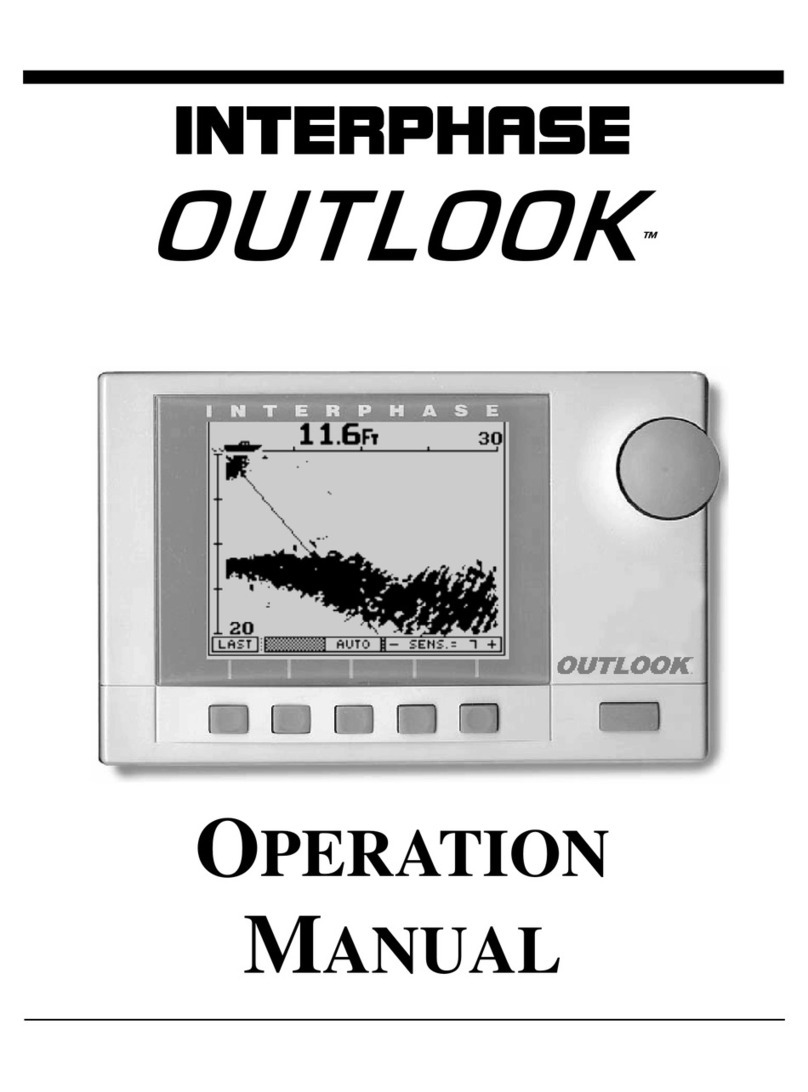
Interphase
Interphase Outlook User manual
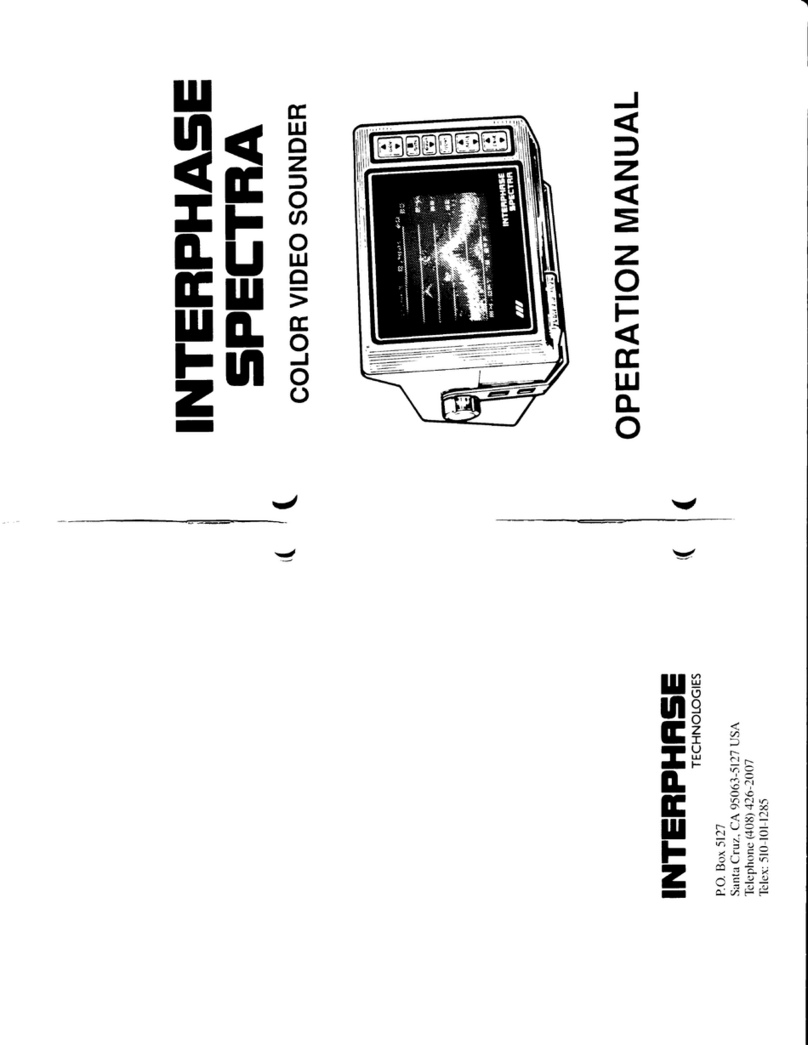
Interphase
Interphase Spectra User manual
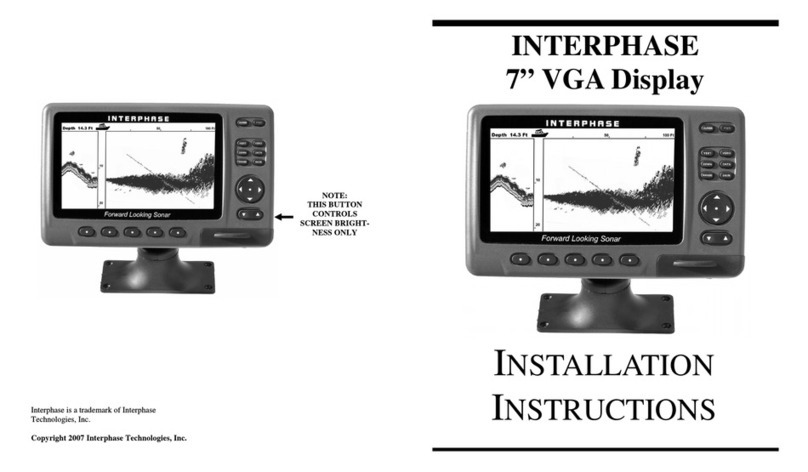
Interphase
Interphase Sonar Engine SE-200 User manual
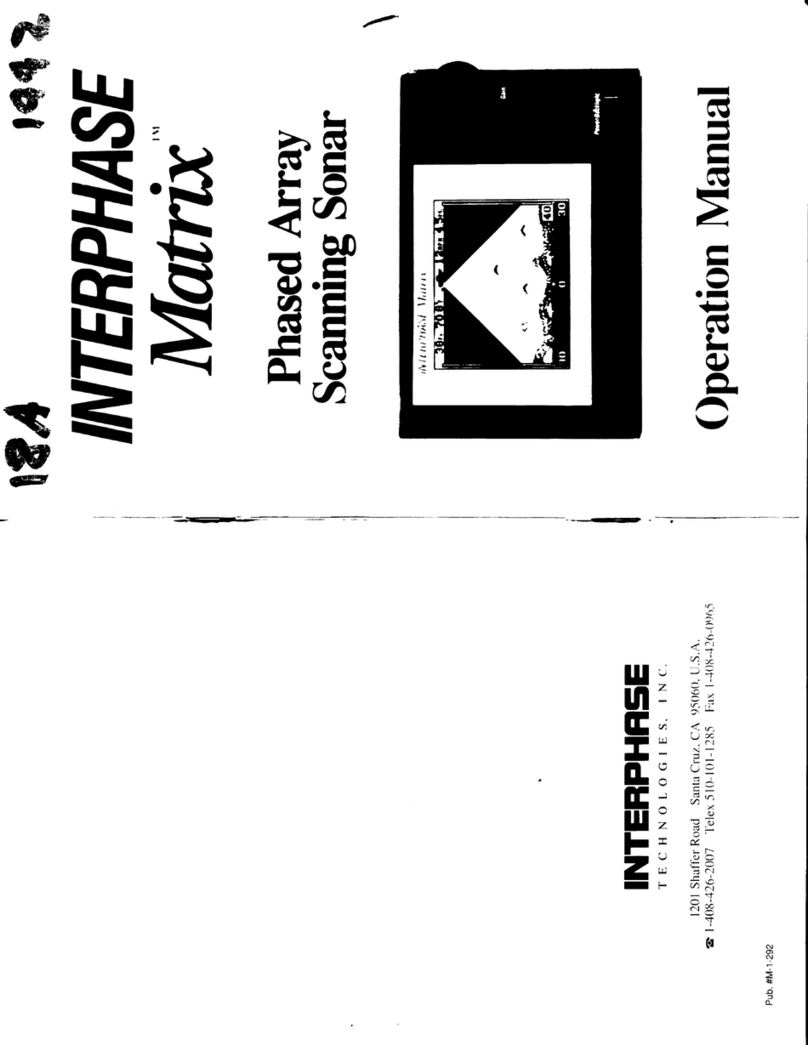
Interphase
Interphase Matrix User manual

Interphase
Interphase Sonar Engine SE-200 User manual
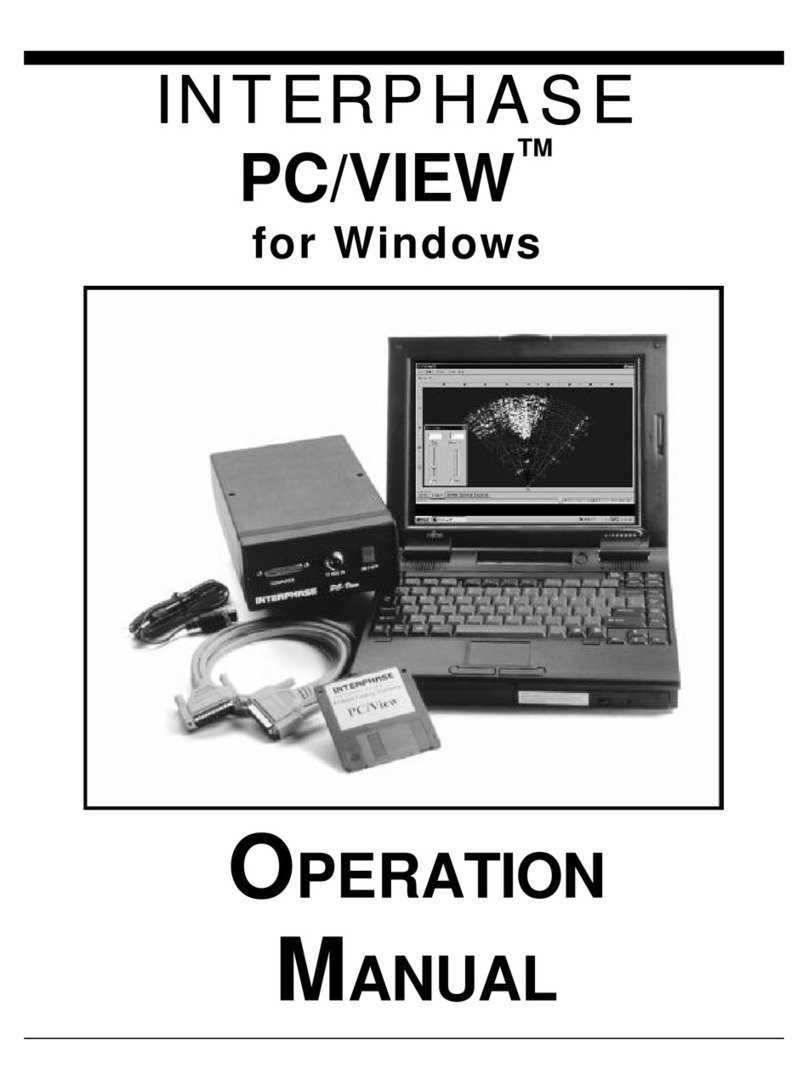
Interphase
Interphase PC/View User manual

Interphase
Interphase iScan V90 User manual
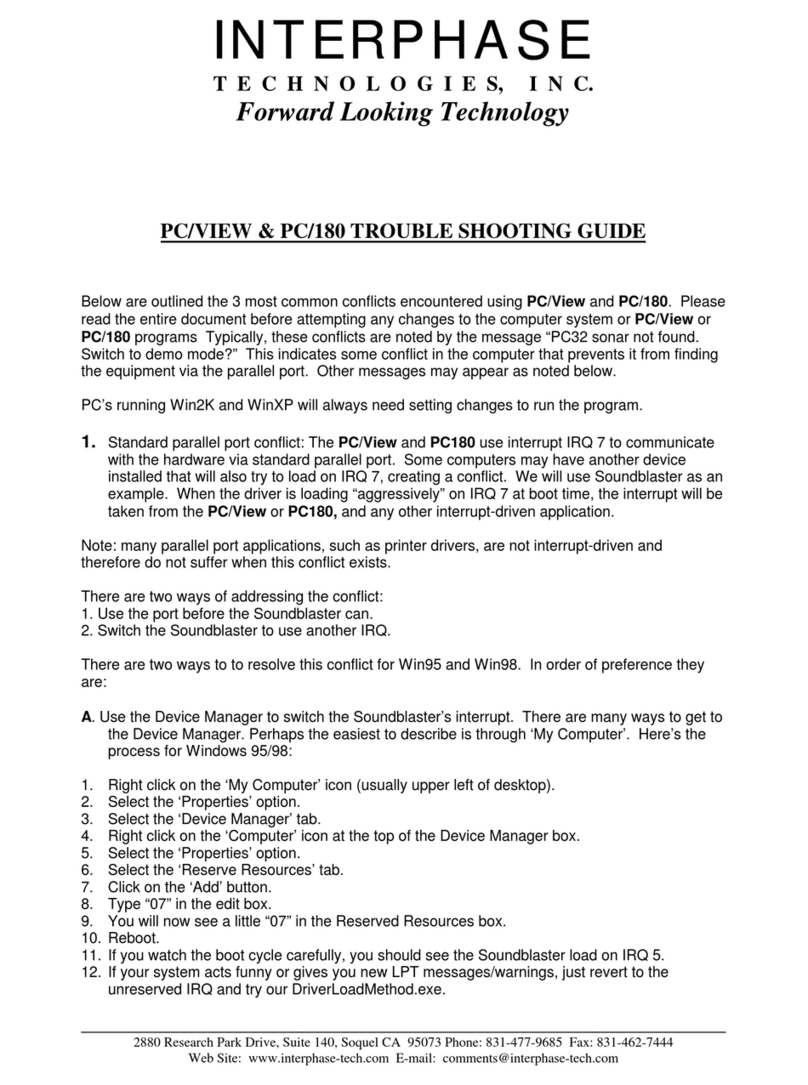
Interphase
Interphase PC/180 User manual

Interphase
Interphase Sea Scout User manual

Interphase
Interphase Color Twinscope User manual