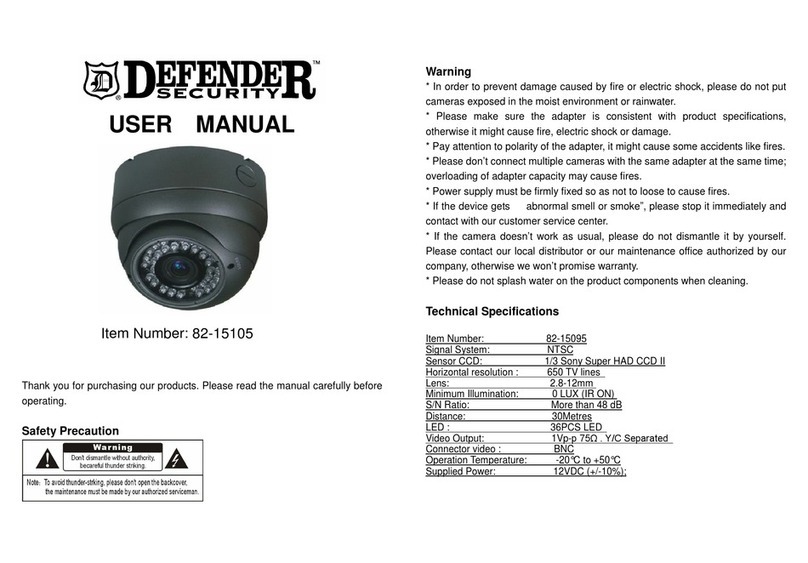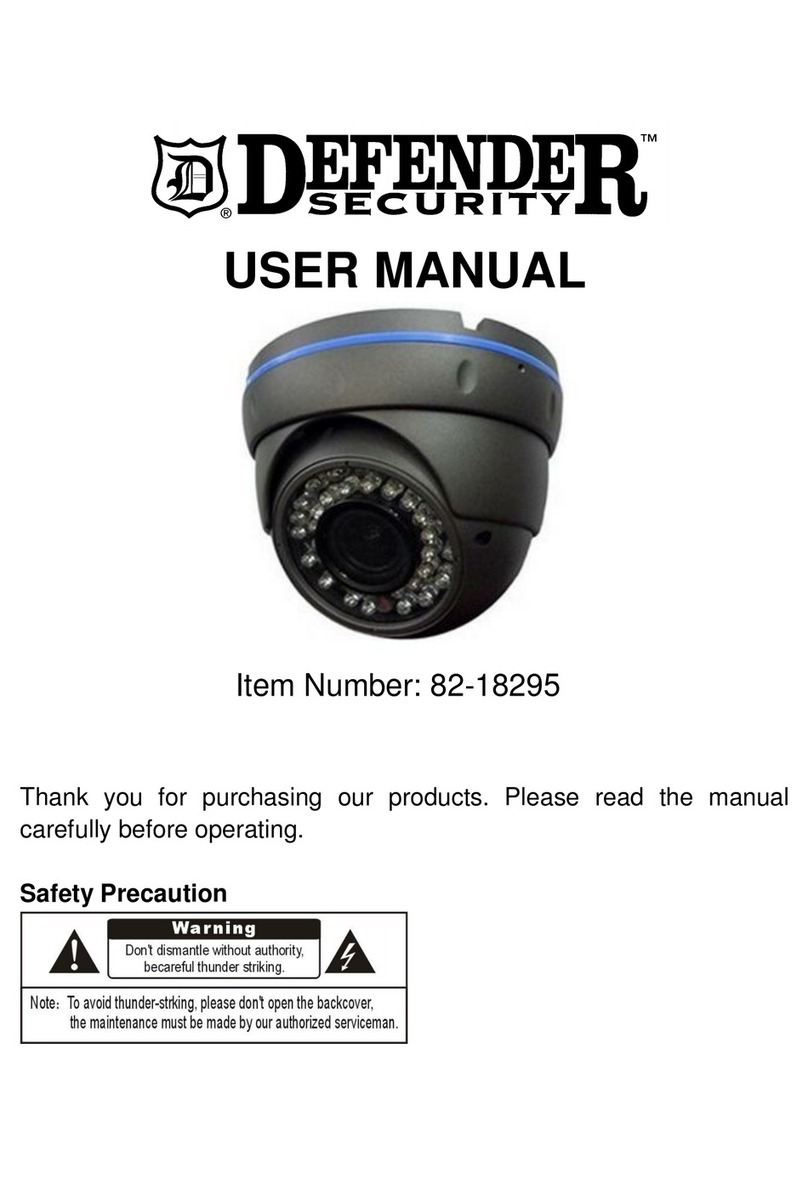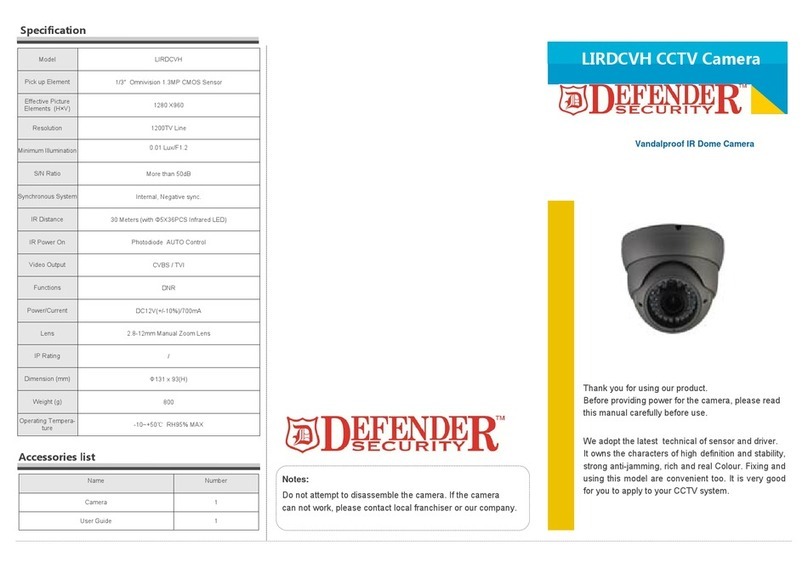Quick Specs
Format
Battery Life
Record Time
Video
AVI
75 Minutes
20 minutes per GB
Reviewing File on a Computer
To view your files on a computer, simply connect the device via the
supplied USB cord or by insertin the device directly into a USB port,
makin sure the device is powered Off. It will connect as a
removable drive, and dependin on the settin s on your PC, it may
automatically notify you that new hardware has been detected. If so,
select Open Folder to View Files.
If it is not automatically detected, click Start on your desktop. Select
My Computer if you are usin Windows XP, or Computer if usin
Windows Vista or Windows 7. The device should be listed as a
Removable Disk under the Devices with Removable Stora e
section. Open that drive, which will contain 4 folders:AUDIO, IMAGE,
SYSTEM, and VIDEO. Audio, ima e, and video files will be found
within their respective folders. The SYSTEM folder contains system
files. Do not delete or modify anythin in this folder
.
Setting Time and Date
Settin the time and date stamp on your device is easy. Simply
create a .txt file on your computer and name it “time”. In that file you
will enter the date and time in the followin format: year.month.day
hour:minute:second. (Ex. 201 1.01.31 12.00.00 Y)
To turn the time and date stamp off, enter N instead of Y.
There is also a sample .txt file on the included CD.
Once you’ve created the file, connect the device to your computer
via USB and save the .txt file to the device’s root directory. When
you connect the device to your computer, it will be assi ned a drive
letter (ex. C:, D:, E:). When you open that drive, you are in the root
directory, or topmost level of the drive.
After you have loaded the file, safely disconnect the device from
your computer, turn the device on and off, and the time and date
you loaded should now appear on any new videos and photos you
record.
Trouble hooting
Problem: The device seems to have frozen and isn’t reactin when
any buttons are pressed.
Solution: This usually occurs if the device receives too many
commands in too short a time. To reset the device, insert a pin into
the Reset hole for 2-3 seconds.
Problem: When playin back my video, I can hear audio, but have
no video.
Solution: This most often occurs if your computer’s media player is
havin trouble with your files. Try usin VLC player, which can be
downloaded for free at http://www.videolan.or .
Problem: My video playback is “choppy” or “stutterin .”
Glo ary
LED: An abbreviation for “li ht emittin diode,” it’s an electronic
device that li hts up when electricity passes throu h it. LEDs are
ood for displayin ima es because they can be relatively small, and
they do not burn out. However, they require more power than LCDs.
Micro SD Card: Micro SD cards, also known as TransFlash, are
smaller versions of SD memory cards. As electronic devices are
becomin smaller, Micro SD cards are becomin more and more
common in the marketplace. Currently, the hi hest capacity of micro
SD card is 32 GB.
Root Directory: A root directory is the first directory on a drive or
disk. For example, when connectin a removable drive to a Windows
computer, it will be assi ned a drive letter (ex. C:, D:, E:). When
openin that drive, the first window listin the contents of the drive is
the root directory.
USB Port: A USB port is a standard cable connection interface on
personal computers and consumer electronics. USB ports allow
standalone electronic devices to be connected via cables to a
computer. USB can connect computer peripherals such as mice,
keyboards, PDAs, amepads and joysticks, scanners, di ital
cameras, printers, wpersonal media players, flash drives, and
external hard drives.