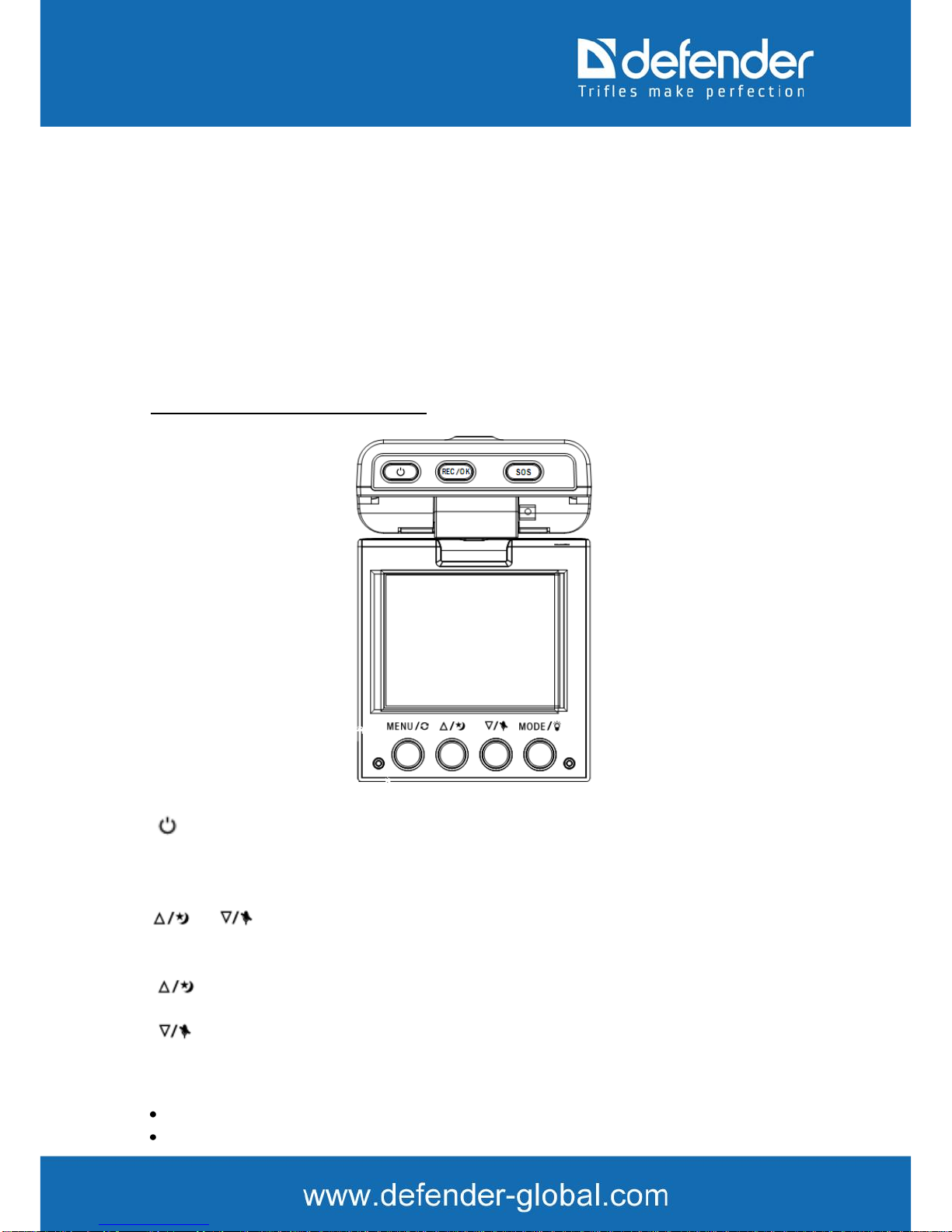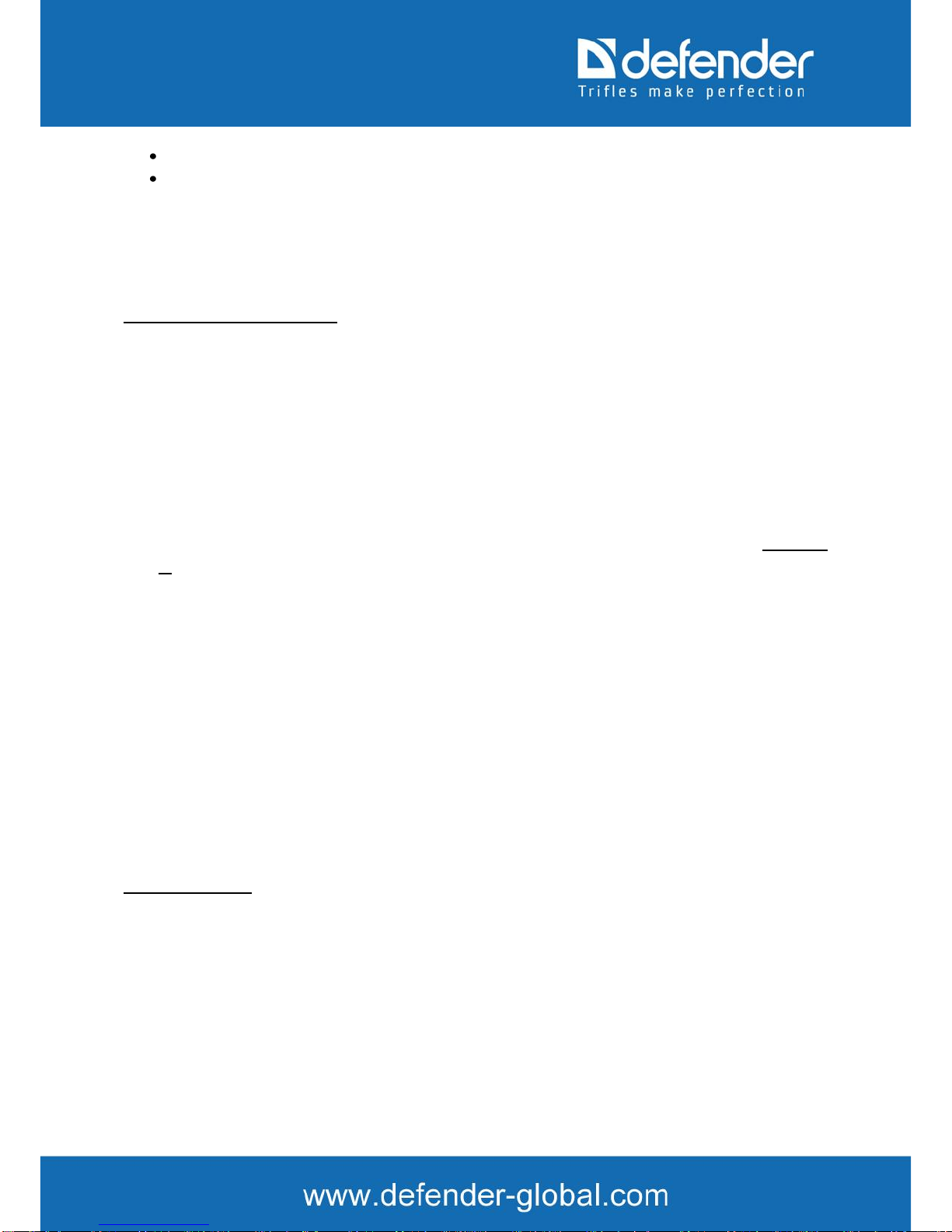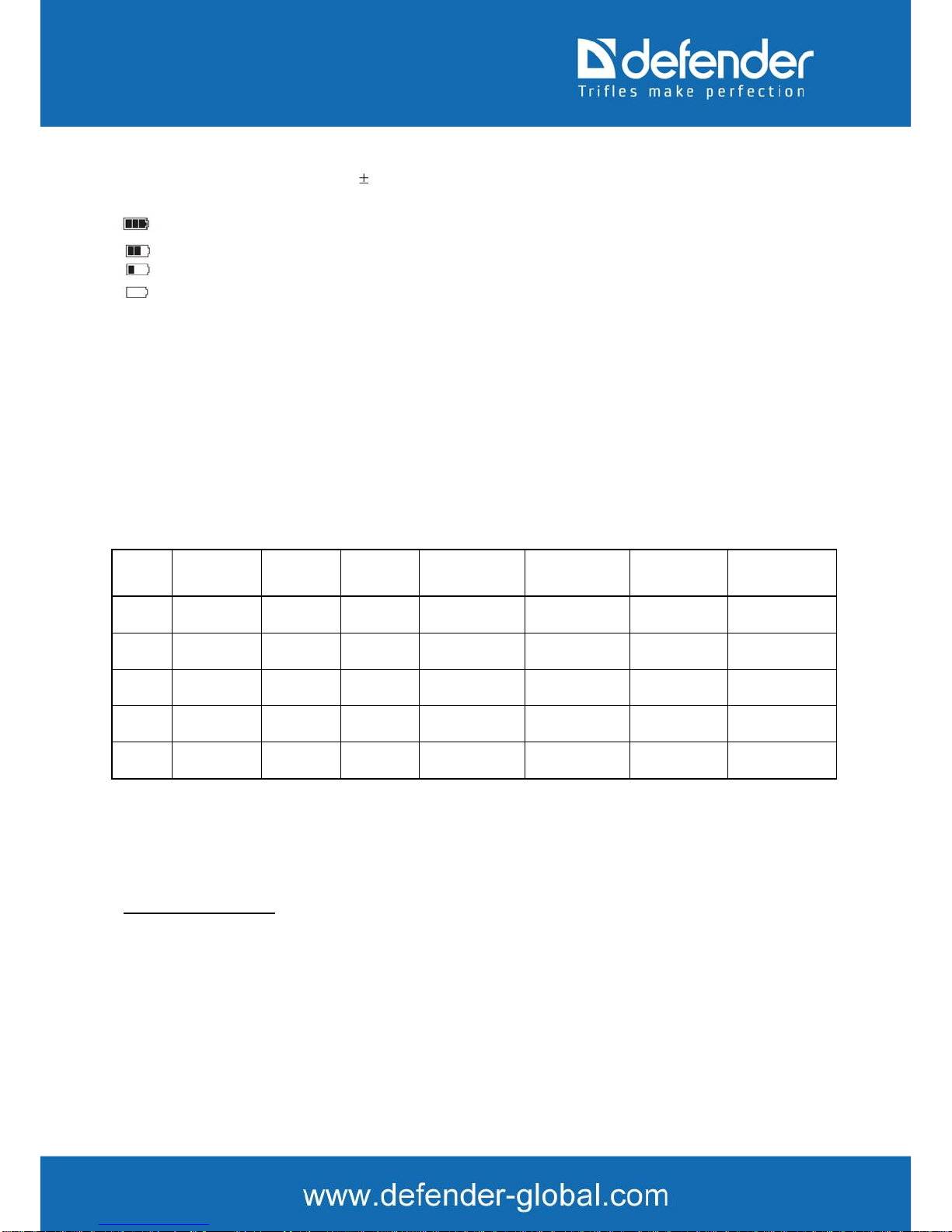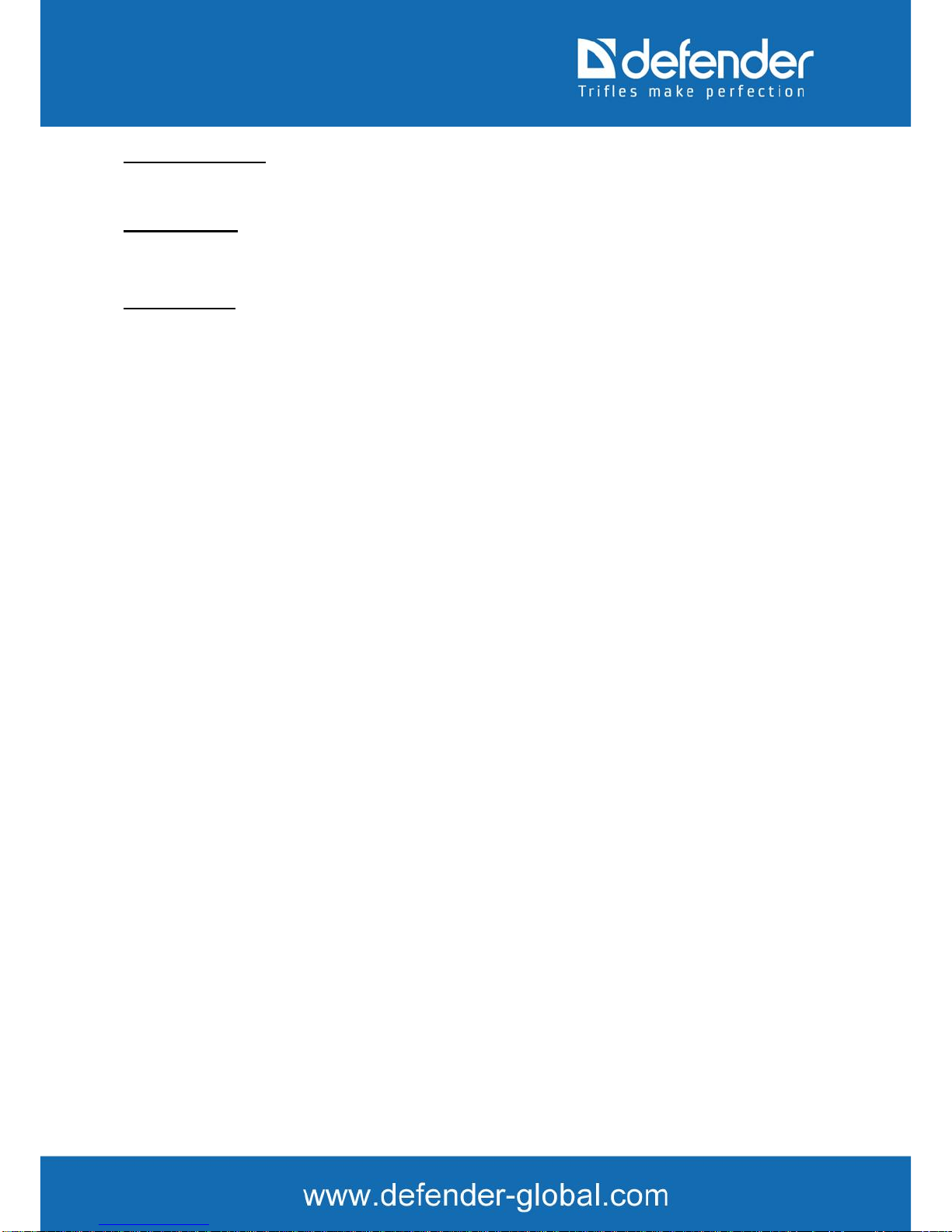The technical specifications and the product description can be changed without previous notification.
General Information
Thank you for choosing Defender Car Vision 2010 HD car digital video recorder. Before using the device,
read this manual attentively to take all the opportunities of the digital video recorder and to extend its useful
life. Keep this manual if any necessity.
This Manual contains the information on technical specifications of the device, control buttons and software
and safety list neglecting or non-observing of which can cause the device damage, malfunction or failure.
The Manual contains recommendations on using the digital video recorder. The mentioned information will
allow to avoid errors related to improper operation of the device.
To define the used terms please refer Glossary at the end of the Manual and specialized literature, thematic
forums or support service.
Operation Guidelines
The car digital video recorder is designed and designated for mobile usage. The operation guidelines below
are meant for helping you to use properly the device without any hazard to safety of any person and to keep
it in working condition.
Please read this section attentively and strictly follow its instructions.
General Operation
• The device should be kept away from areas with extreme temperature change, direct sunlight or from heat-
radiating devices. Protect the device from moisture and do not place it in a dusty or smoggy environment. Do
not allow any contact with active chemical agents.
Protect the device from any impact, do not place heavy objects on it and do not insert in it the devices or
objects not matching standard sockets. If the device falls, it may cause the damage of LCD display and its
malfunctioning.
• Charge the device only from compatible chargers (mini-USB included). We recommend the first charging
for 12 hours.
• Observe laws and obey traffic laws in the country of stay.
PowerAdaptor Safety Precautions
• While charging the device, use only standard type power adapter (included). Usage of non-standard or other
type of the power adapter can lead to the damage of car digital video recorder and loss of the warranty.
• If the power adapter is disconnected from the car cigarette lighter, you should pull the plug, not the cable.
• Do not connect the car power adapter to other devices except ones of this model.
• Keep the car adapter out of the reach of children.
LCD Screen Safety Precautions
Liquid crystal display is a delicate device requiring delicate handling.
• To clean the LCD screen use only soft cloth or special wipes.
• Do not touch the screen surface with sharp objects.
• Do not press on the screen and do not place any objects on it. It can cause the damage of the screen and loss
of the warranty.
• Do not leave the display under the direct sunlight.
Socket Safety Precautions
• Do not apply any force while connecting to the sockets of the external devices. It may damage the contacts.
• Keep the sockets free from any foreign objects as well as liquid and dust. It can cause the damage of the
socket and the device in general.
• Before connecting, check that the jack socket is connected with the proper side. Otherwise turn the jack