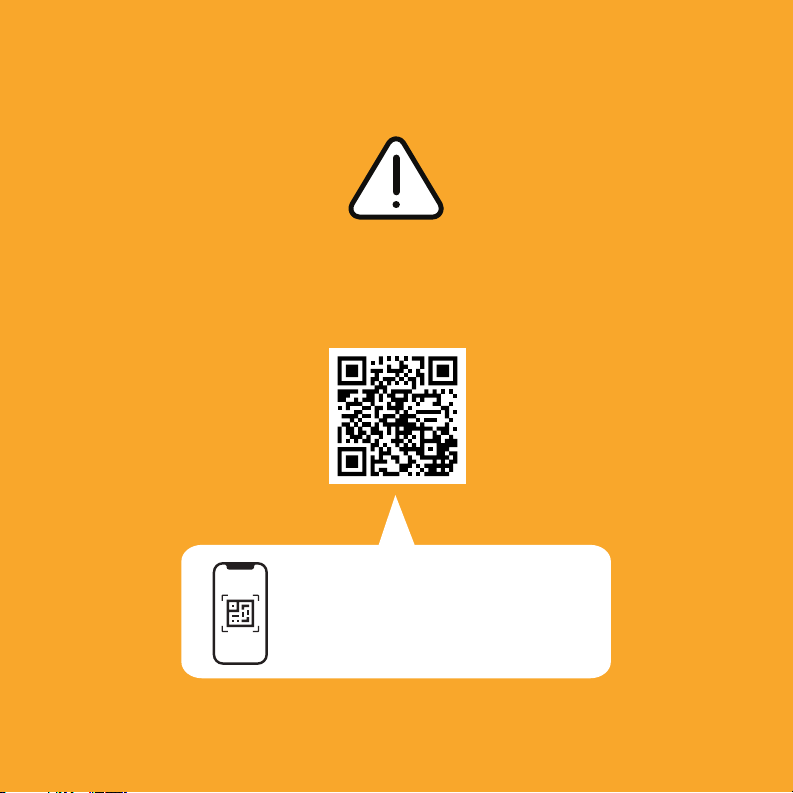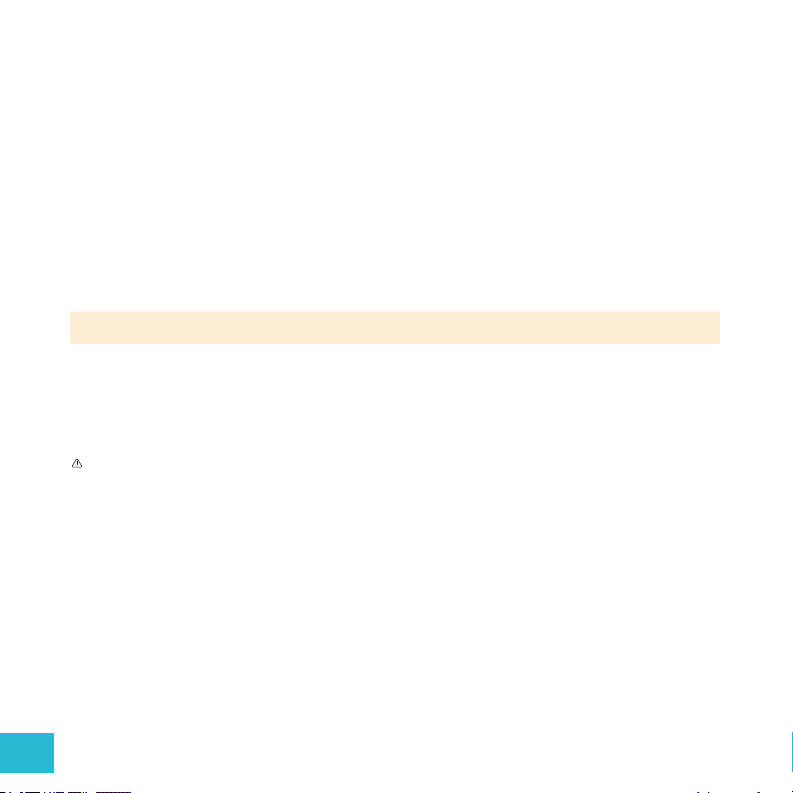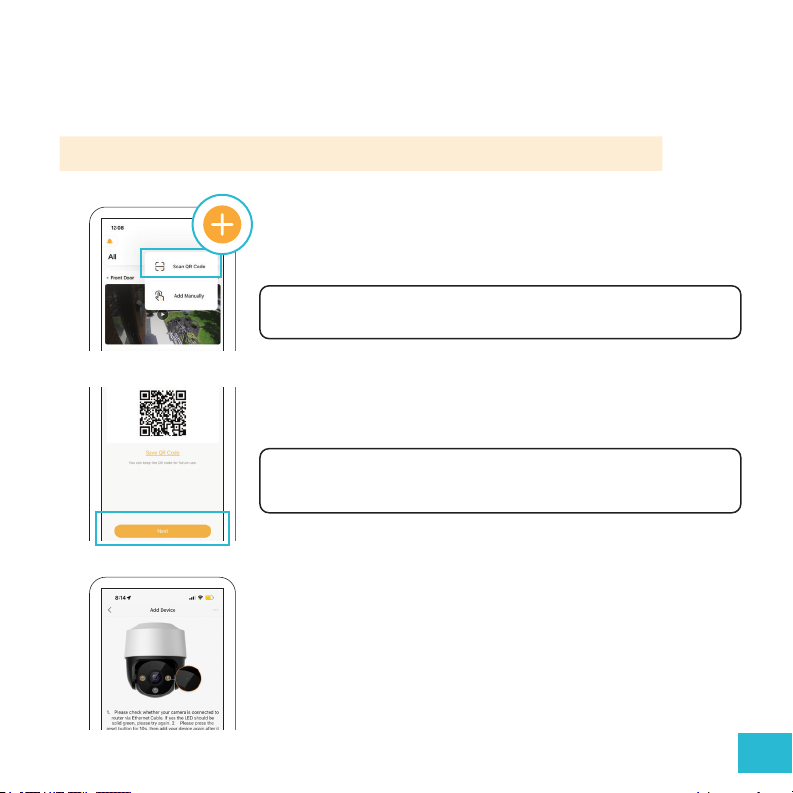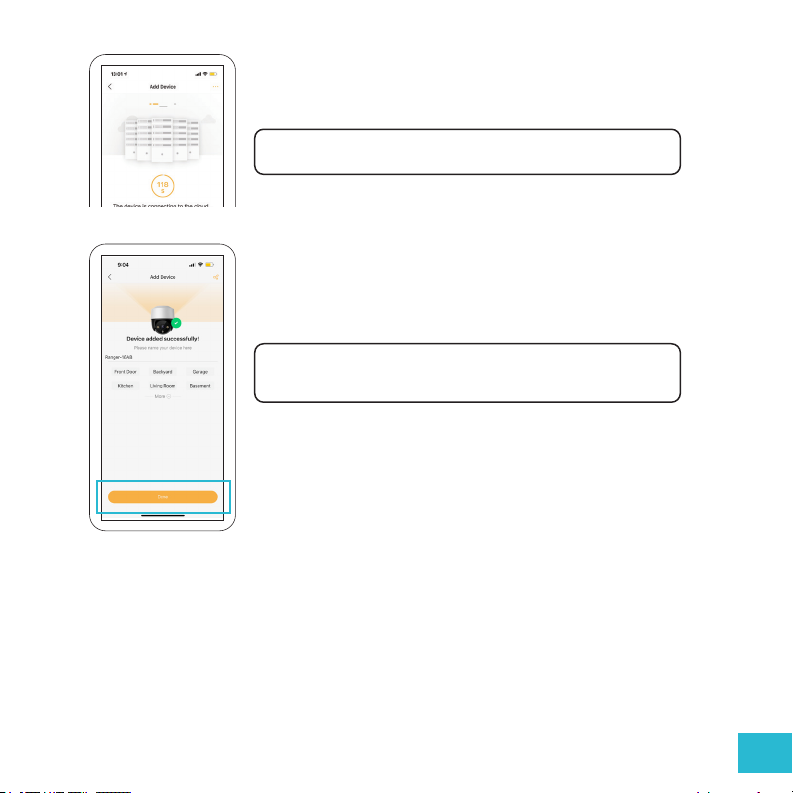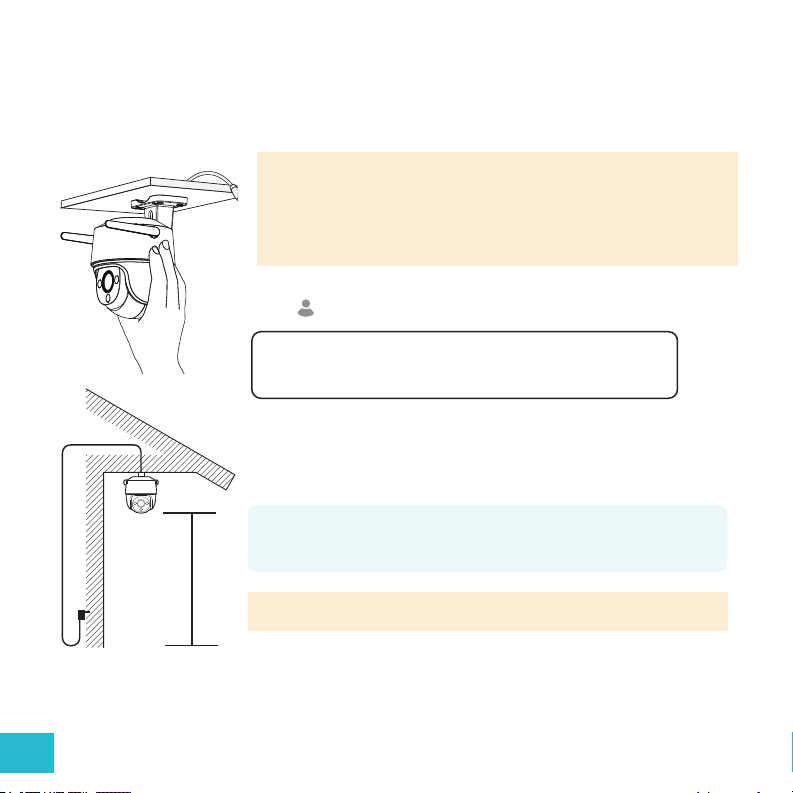4
WHAT’S INCLUDED WHAT YOU’LL NEED
REGULATORY INFORMATION
Guard Pro PTZ Camera with pre-installed 32GB SD Card
Camera Power Supply (10 ft)
Camera Power Extension Cable (25 ft)
Ethernet Waterproof Cable Shield
Camera Mounting Hardware
Versatile Camera Mounting Bracket
Window Warning Sticker
Drilling Template
Quick Start Guide
Free Lifetime Customer Support
High speed internet connection and wireless router
Drill and or Phillips #2 screwdriver (Drilling template
included)
3/32” drill bit for pilot holes
7/32” drill bit for wall anchors
7/8” long drill bit (Choose the right drill bit based on
the surface material)
A compatible Android or iOS phone
Ethernet cable (If you’d like a wired camera setup)
IMPORTANT: The Camera Power Supply is NOT waterproof.
The regulatory information herein might vary according to the model you purchased. Some information is only applicable for the country or region where the product is sold.
FCC Information
CAUTION
Changes or modications not expressly approved by the party responsible for compliance could void the user’s authority to operate the equipment.
FCC Conditions:
This device complies with part 15 of the FCC Rules. Operation is subject to the following two conditions:
• This device may not cause harmful interference.
• This device must accept any interference received, including interference that may cause undesired operation.
FCC Compliance:
This equipment has been tested and found to comply with the limits for a digital device, pursuant to part 15 of the FCC Rules. This equipment generates, uses, and can radiate
radio frequency energy and, if not installed and used in accordance with the instructions, may cause harmful interference to radio communication.
• For class A device, these limits are designed to provide reasonable protection against harmful interference in a commercial environment. Operation of this equipment in a
residential area is likely to cause harmful interference in which case the user will be required to correct the interference at his own expense.
• For class B device, these limits are designed to provide reasonable protection against harmful interference in a residential installation. However, there is no guarantee that
interference will not occur in a particular installation. If this equipment does cause harmful interference to radio or television reception, which can be determined by turning
the equipment o and on, the user is encouraged to try to correct the interference by one or more of the following measures:
• Reorient or relocate the receiving antenna.
• Increase the separation between the equipment and receiver.
• Connect the equipment into an outlet on a circuit dierent from that to which the receiver is connected.
• Consult the dealer or an experienced radio/TV technician for help.
Privacy Protection Notice
As the device user or data controller, you might collect personal data of others such as face, ngerprints, car plate number, Email address, phone number, GPS and so on. You
need to be in compliance with the local privacy protection laws and regulations to protect the legitimate rights and interests of other people by implementing measures include
but not limited to: providing clear and visible identication to inform data subject the existence of surveillance area and providing related contact.