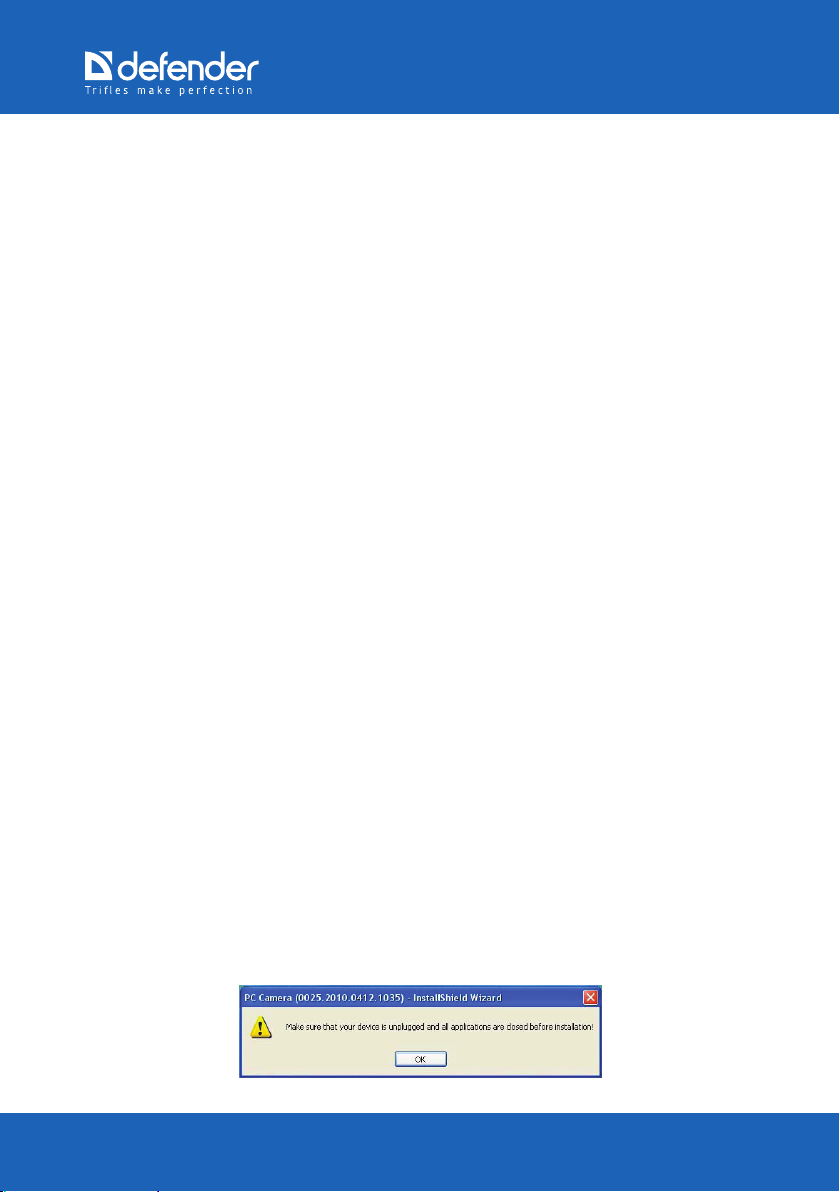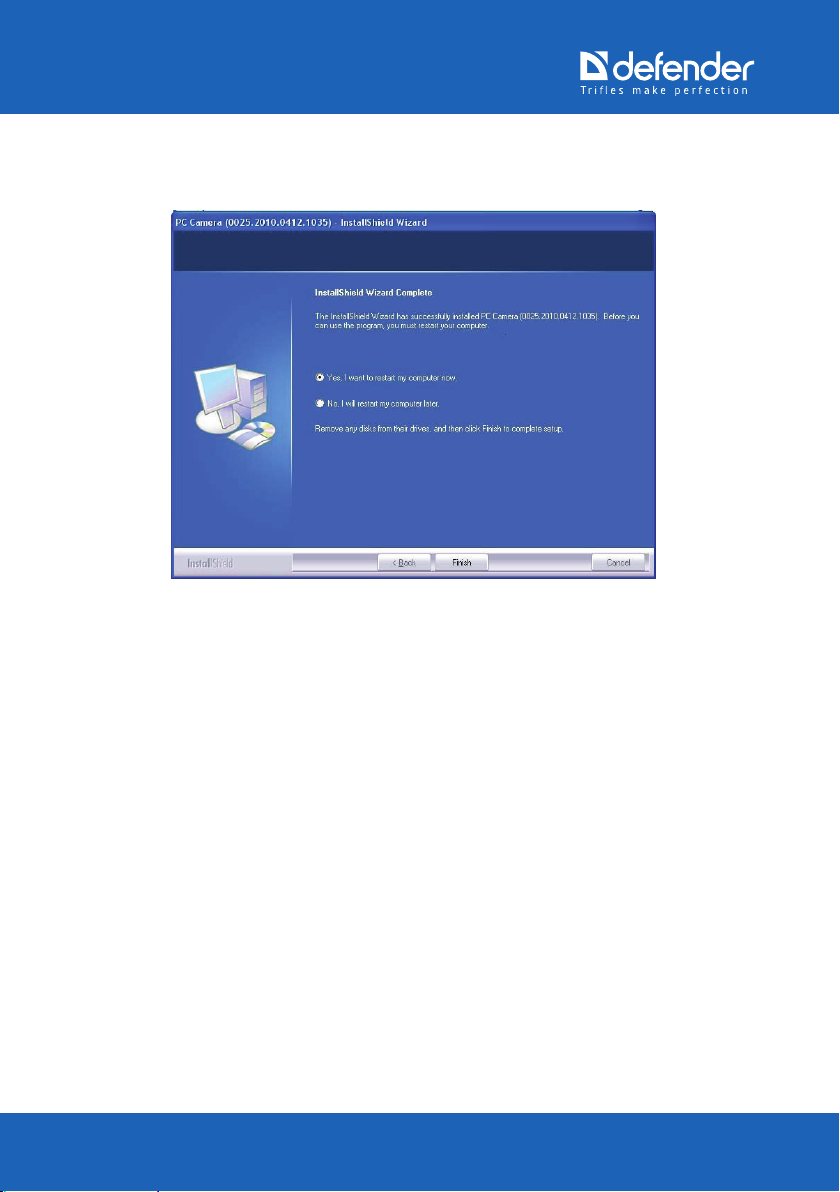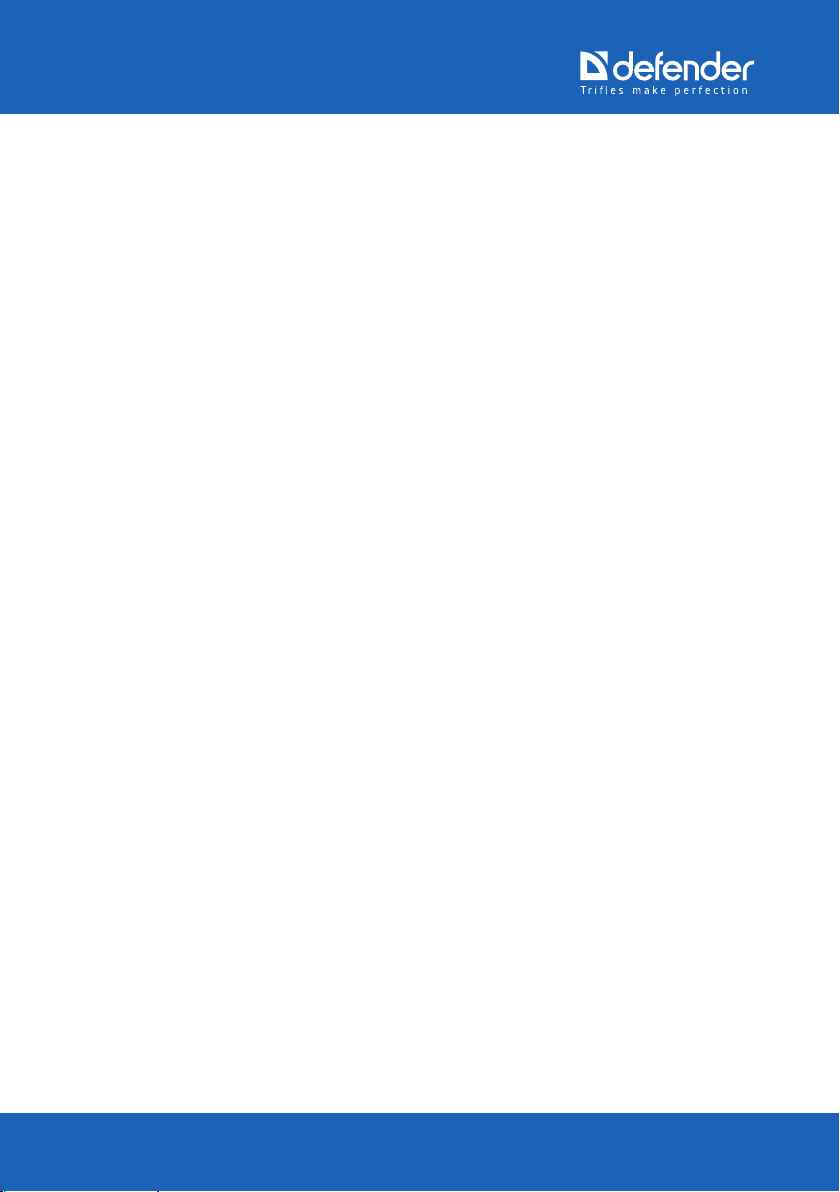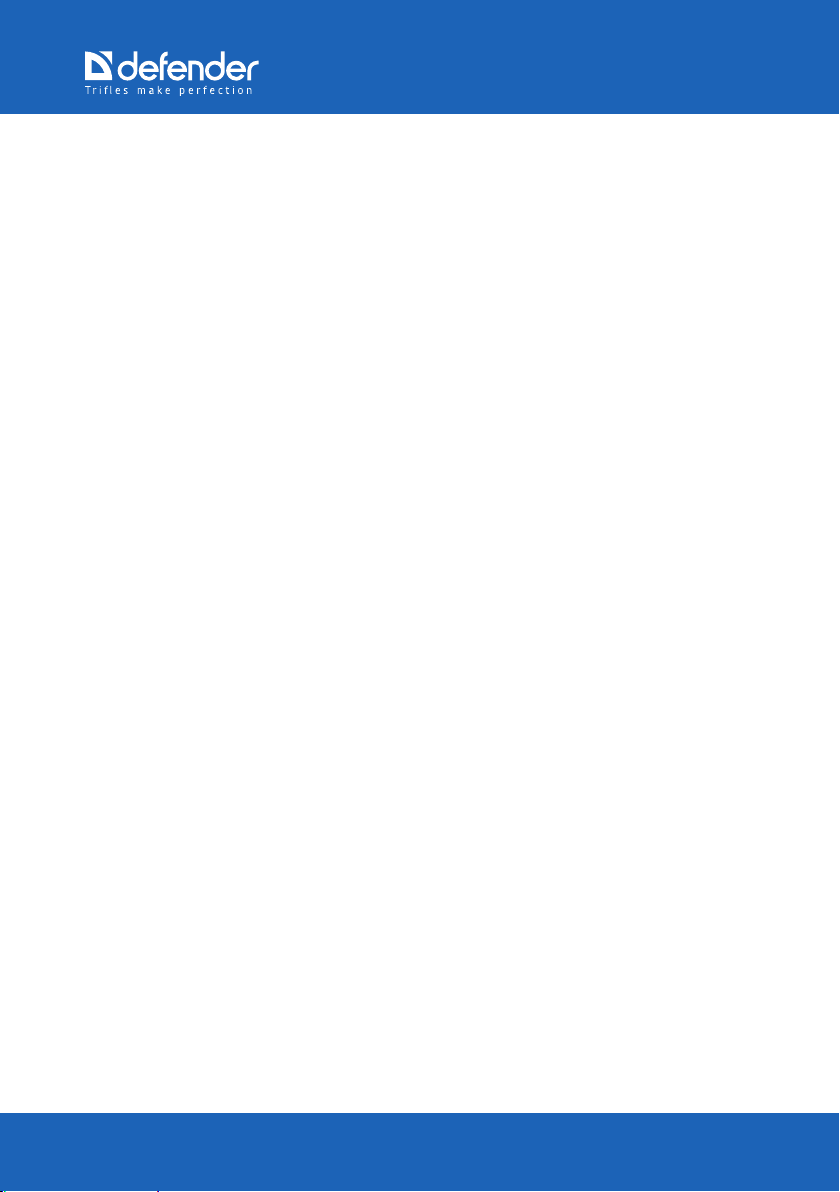www.defender-global.com www.defender-global.com 9
What is User Account Control (UAC)
User Account Control (UAC) is the Windows Vista feature which allows
preventing unauthorized changes in the operating systems. User account
control provides security by requesting administrator’s authorization
or password before performing potentially dangerous operations or
changing parameters which can aect other users’ or operating system’s
work.
The appeared UAC message should be attentively read, and one should
make sure the name of the operation (program) performed corresponds
to the one which is actually performed (launched). By verifying such
operations before launch, the user account control helps prevent
installation of malicious software and spyware including attempts of such
programs to make unauthorized changes in the operating system.
In case an authorization or password is required to complete the task, the
user account control feature will display a warning message in one of the
following forms:
– Windows requires your permission to continue: – your permission is
required to launch a Windows feature or program which can potentially
aect the work of other users of this PC. Check the operation name to
make sure this is the feature or program which needs to be launched;
– The program requires your permission to continue: your permission is
required to launch a non-Windows program. It has a valid digital signature
which contains its name and publisher which allows conrming the
program authenticity. Make sure this is the program which needs to be
launched:
– Unrecognized program attempts to get access to this computer:
unrecognized program is a program which doesn’t have a valid digital
signature from the publisher which allows conrming the program
authenticity. It doesn’t necessarily imply danger since many old licensed
programs lack signatures. However, such programs need additional
attention, and they can be launched only provided they are received from