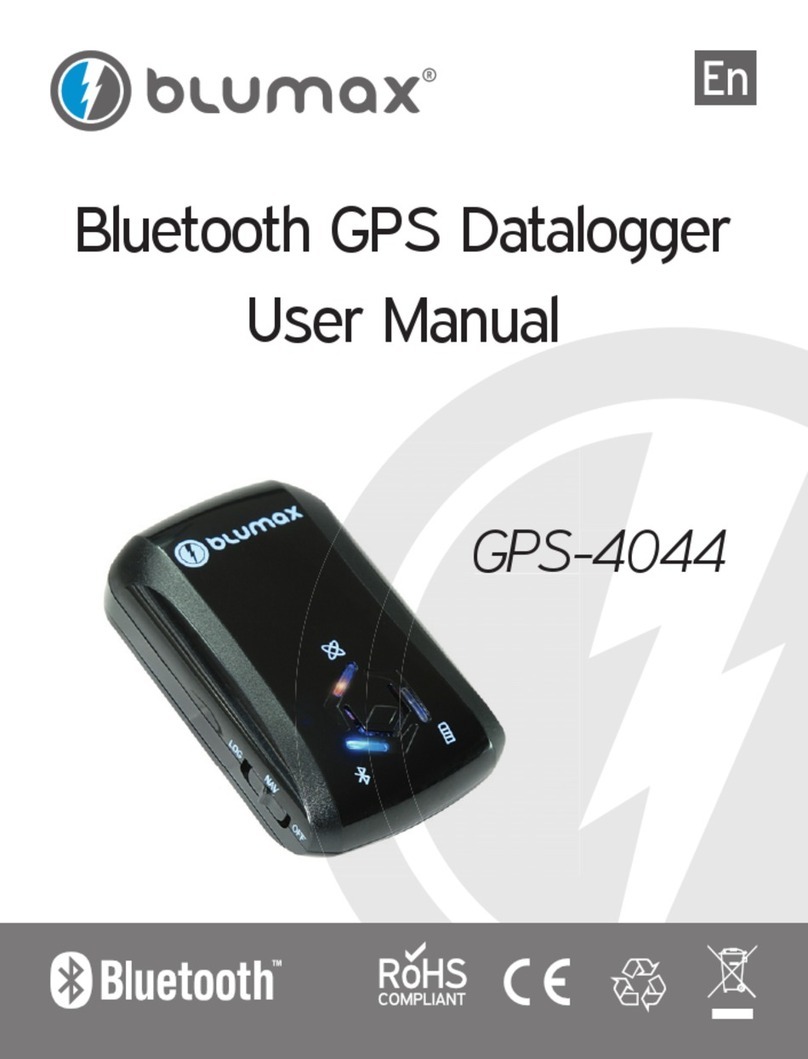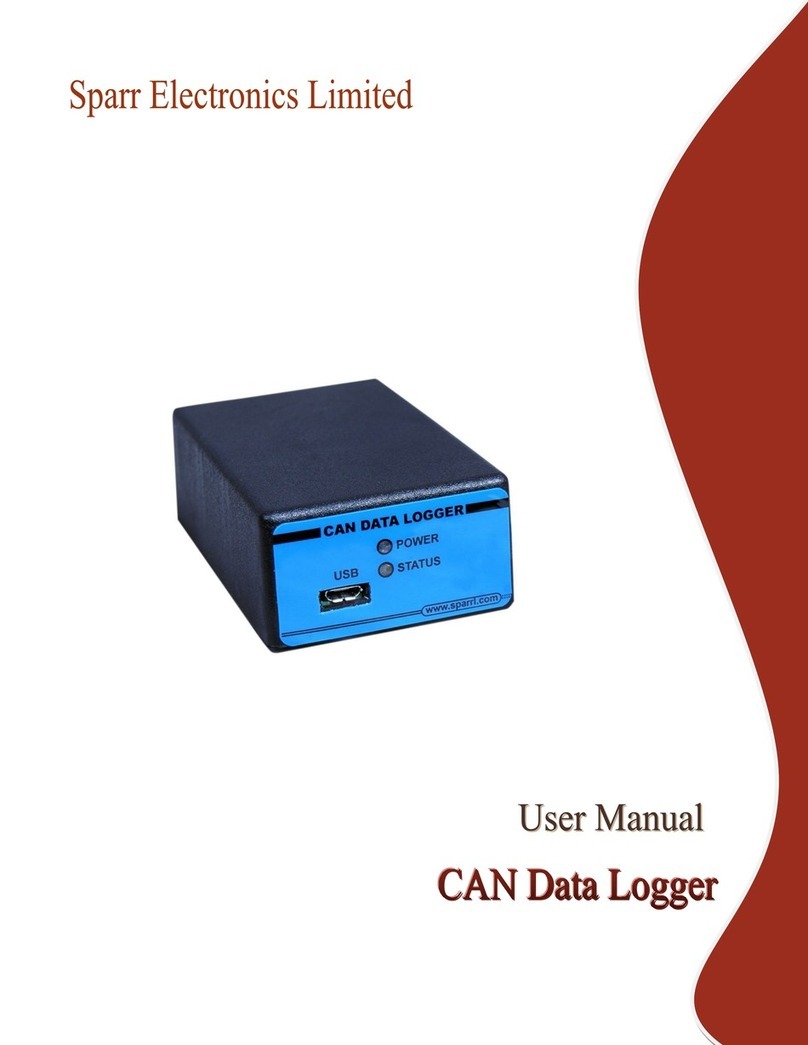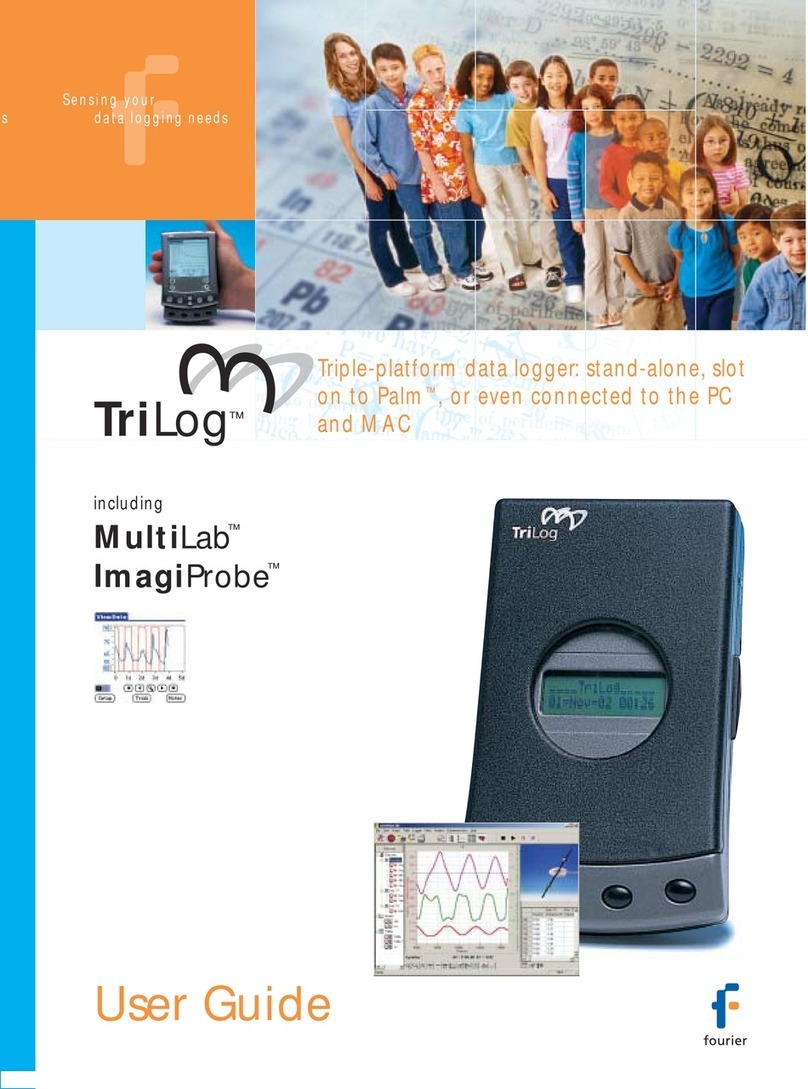Define Instruments ZEN-LOG-HV-RS User manual

ZEN-LOG-MAN-16V03 (0930)Copyright © 2016 Dene Instruments
1
Zen Datalogger
Data Logging Control Station
›16 Isolated Inputs
T/C, RTD, mA, mV, V,
Potentiometer and more
›Data logging up to 1GB
With removable SD card
›Modbus option
For easy integration with
SCADAs and PLCs
›Fully featured
2 Relay outputs, 2 Analog
outputs, 4 Digital inputs,
HMI connection, RS232,
RS485, RS422, Ethernet
›Easy USB programming
and data log retrieval via your PC
defineinstruments.com/workbench
General Description
The Zen Datalogger is a stand-alone data
logging device. It has logging for up to 30
separate channels, including 16 on-board uni-
versal inputs.
Among the most exible data loggers on the
market, the Zen Datalogger is ideal for con-
necting to a mixture of analog and digital
sensors. The inputs are all individually isolat-
ed and EMC hardened, making it t for the
most demanding industrial environments.
Data is logged to a 1GB Micro SD card, for
easy data retrieval and transport.
Our free WorkBench soware enables easy
conguration of the unit, as well as down-
load and display of logged data. Each unit
can be viewed by 8 simultaneous users over
the LAN.
The Zen Datalogger supports a range of
interface options including RS232, RS485,
RS422 and Ethernet, for simple integration
with PLCs and SCADA systems.
It can be set up as an analog multiplexer, uti-
lizing the onboard dual analog outputs, or
as an alarm and control station, using the 16
inbuilt setpoints. These setpoints can trigger
up to 16 relay contacts if connected to the
optional ZEN-RIO (sold separately).
The setpoints can also trigger SMS and email
alarms if the unit is connected to an external
cellular modem and loaded with the modem
plugin (found in WorkBench).

ZEN-LOG-MAN-16V03 (0930) Copyright © 2016 Dene Instruments
2
Contents ................................................. 2
Order Codes ............................................ 3
Safety Notices ......................................... 3
1 - Specications .................................... 4
2 - Dimensions & Installation ................ 6
2.1 - Case dimensions ........................ 6
2.2 - Installation environment ........... 6
2.3 - Installation instructions ............ 7
2.4 - EMC installation guidelines ....... 8
3 - Installing Dene WorkBench ........... 9
4 - Soware Conguration .................. 11
4.1 - Connecting ............................... 11
4.2 - WorkBench interface
overview .................................. 12
4.3 - Main navigation ...................... 13
5 - Data Logging .................................. 14
5.1 - Data logging capacity ............. 14
5.2 - Data logging setup ................. 14
5.3 - Indicators ................................ 15
5.4 - Using the Data Viewer ............ 15
5.5 - Importing logged data from the
Micro SD card .......................... 17
6 - Wiring & LED's ................................ 18
6.1 - Zen Datalogger terminals ....... 18
6.2 - LED indicators ......................... 20
6.3 - Analog output ........................ 20
6.4 - Relay output ............................ 21
6.5 - Digital inputs ........................... 21
6.6 - Port 1 ....................................... 23
6.7 - Port 2 ....................................... 23
7 - Input Wiring & Specications ........ 24
7.1 - Current input .......................... 24
7.2 - Voltage input .......................... 26
7.3 - RTD input ................................ 28
7.4 - Thermocouple input ............... 29
7.5 - Digital pulse ............................ 30
7.6 - Potentiometer input ............... 31
7.7 - AC current sensor .................... 32
7.8 - Attenuator .............................. 32
8 - Connecting To A PLC ...................... 33
8.1 - Connecting to a PLC as an
intelligent multiplexer ............. 33
8.2 - Zen registers ............................ 36
9 - Maintenance ................................... 37
9.1 - Calibration ............................... 37
9.2 - Troubleshooting ...................... 37
A - Appendix A - EMC Test Results ...... 38
B - Appendix B - Optional FM1602
Display ............................................ 39
CONTENTS

ZEN-LOG-MAN-16V03 (0930)Copyright © 2016 Dene Instruments
3
ORDER CODES
Supply Voltage HV
MV
85–265V AC / 95–370V DC
24–48V AC / 17–72V DC
Port 1 Comm RS
EMOD
RS422/485
Ethernet Modbus
Zen Datalogger Supply Voltage
ZEN–LOG – –
Port 1 Comm
SAFETY NOTICES
For your safety and the prevention of damage to the Zen unit and other equipment
connected to it, please read complete instructions prior to installation and op-
eration of the Zen and carefully observe all safety regulations and instructions.
Consult this manual carefully in all cases where hazard symbols are marked on
your Zen unit.
Use of this instrument in a manner not specied by the manufacturer may compro-
mise the protection provided by the instrument. This instrument should not be used
to directly drive valves, motors, or other actuators, unless equipped with appropri-
ate safeguards.
It is the responsibility of the user to identify potential hazards that may arise in
the event of a fault to unit, and implement safeguards for the prevention of harm
to persons or equipment. The safety of any system incorporating this unit is the
responsibility of the assembler of the system.
Symbol denitions
CAUTION
Risk of electric shock
Please refer to user manual.
Both direct and alternating current.
CAUTION
Risk of danger
Please refer to user manual.
Equipment protected throughout by
DOUBLE INSULATION or REINFORCED
INSULATION.

ZEN-LOG-MAN-16V03 (0930) Copyright © 2016 Dene Instruments
4
1 SPECIFICATIONS
Power
Power supply
HV = 85–265V AC / 95–370V DC, OR
MV = 24–48V AC / 17–72V DC
Supply frequency 50/60Hz, 10VA
Mains isolation 250V AC
Mains isolation test voltage to all inputs
and outputs 3000V AC 50Hz for 1min
Analog input
16 x Universal isolated analog inputs
See Section 7 for specications and wiring
Input isolation 2,500V AC 1 minute
between all input channels
Isolation test voltage 1000V DC for 1min
(Analog input to digital output,
Analog input to analog input)
Input resolution 16 bits
Accurate to <±0.1% FSO (unless otherwise
stated in Section 7)
General specications
HMI interface For FM1602 remote display
(sold separately)
Expansion interface Add 16 relay outputs
and 16 digital control inputs with a ZEN-RIO
Relay/IO Expansion (sold separately)
Linearity & repeatability <±0.1% FSO
Channel separation 125db minimum
RF immunity <±1% eect FSO typical
Noise immunity (CMRR) 160dB tested at
300V RMS 50Hz
Permanent memory (E2ROM) 100,000
writes per input parameter
Analog output
2x Isolated analog outputs 4–20mA
Resolution 15 bits, 16,000 steps
Compliance voltage 10V 500Ω
Isolation test voltage 1000V DC for 1min
(Analog output to digital output)
Relay output
2x Isolated relay outputs
LED indication of each output
Relay contact rating 5A 30V DC
Digital input
4 x Opto isolated inputs with LED
indication of each input
Functions Status, up counter, up/down
counter with direction, debounced counter,
frequency, gated frequency
Counter register output 32 bit
Frequency range 0–10,000Hz
Input voltage 5–30V DC
Threshold 4.6V typical
Debounce counter range 0–100Hz

ZEN-LOG-MAN-16V03 (0930)Copyright © 2016 Dene Instruments
5
Load At 5V DC: 1.1mA; At 24V DC: 7mA
Isolation test voltage 1000V DC for 1min
(Digital input to analog input/output,
Digital input to digital output)
Comms
Protocols Modbus RTU, RS422, RS485 or
RS232
Port 1 Select either:
RS = RS422 / RS485, OR
EMOD = Ethernet Modbus (10/100/Auto)
Port 2 RS232 / RS485 auto-select
Selectable baud rate 2400–230000 baud
Format 8 bit, no parity, 1 stop
Isolation test voltage 1000V DC for 1min
(Comms to analog input/output, Comms to
digital input/output)
Programming
USB programmable Via USB prog port
using Bridge Key USB programmer (sold
separately)
Dene WorkBench Simple conguration
and data log retrieval using Dene
WorkBench. Free download at:
deneinstruments.com/workbench
Datalogging
Real-time clock
Data logging to Micro SD card (supplied).
Logging to onboard memory when Micro
SD card removed
Micro SD card capacity
1GB (7,858,683 samples for all channels)
Not compatible with higher-capacity
Micro SD cards.
Onboard memory capacity
32MB (31,774 samples for all channels)
Used when Micro SD card is removed
Fast, simple data log retrieval and
visualization, using Dene WorkBench
Free download with product simulator at:
deneinstruments.com/workbench
Construction
Casing DIN 35 rail mounting; Material: ABS
inammability V0 (UL94)
Dimensions (H x W x D, with plugs in)
2.32 x 10.04 x 5.67" (59 x 255 x 144mm)
Unit weight ZEN-LOG-RS = 27.2oz (770g)
ZEN-LOG-EMOD = 27.7oz (784g)
Environmental conditions
Operating temp 14 to 140°F (–10 to 60°C)
Storage temp –4 to 176°F (–20 to 80°C)
Operating humidity 5–85% RH max,
non-condensing
Compliances
EN-61326-1:2006
EMC Emissions EN 558022-A;
Immunity EN 50082-1; Safety EN 60950
Intelligent multiplexer
Channel selection Binary (digital inputs)
Cycle time 4sec minimum to cycle through
all 16 inputs
Resolution 12 bits, 4000 steps typical

ZEN-LOG-MAN-16V03 (0930) Copyright © 2016 Dene Instruments
6
2 DIMENSIONS & INSTALLATION
2.1 - Case dimensions
10.04" (255mm)
4.55"
(115.5
mm)
9.69" (246mm)
2.52"
(64
mm)
0.18"
(4.5mm)
2.35"
(59.8mm)
5.69" (144.4mm)
Programming PortDIN Rail
Micro SD Port
2.2 - Installation environment
The Zen should be installed in a location that
does not exceed the maximum operating
temperature, and at a safe distance from
other devices that generate excessive heat.
The installation environment should provide
good air circulation to the unit.
The plastic casing and product label may be
cleaned, if required, using a so, damp cloth
and neutral soap product. Caution should
be exercised when cleaning the unit to
avoid water dripping inside, as this will
damage the internal circuits.

ZEN-LOG-MAN-16V03 (0930)Copyright © 2016 Dene Instruments
7
2.3 - Installation instructions
The Zen Datalogger is rated IP20, and should be mounted in an enclosure to protect the unit
from weather conditions and dust.
A - Installation in Enclosure (Fig 1)
Prepare an Enclosure (not supplied) as il-
lustrated by mounting a DIN 35 rail, cable
glands, and any other required components.
If using a metal enclosure, the enclosure
must be earthed.
B - DIN Rail Mounting (Fig 2)
To clip the unit onto the DIN rail:
(1) Hook the lower part of the unit onto the
rail, and then
(2) Press down towards the rail until the red
hooks click into place
Leave at least 2" (5cm) clear above and be-
low the unit, to allow room for airow and
wiring.
C - Wiring
Refer to Sections 6–7 in this manual.
D - Removal from DIN Rail (Fig 3)
To remove the unit from the DIN rail:
(1) Power down the unit
(2) Unplug the 'Input 4' and 'Port 1' connec-
tors from the top of the Zen (the DIN clips
are behind these terminals)
(3) Gently pull the unit away from the rail
while levering one of the clips upward with
a screwdriver
(4) When one side is loosened, hold it slight-
ly away from the rail to prevent the clip from
engaging again (pictured in Fig 3).
Meanwhile, lever the second clip upward as
you did with the rst.
Fig 1
Fig 2
Fig 3

ZEN-LOG-MAN-16V03 (0930) Copyright © 2016 Dene Instruments
8
2.4 - EMC installation guidelines
The Zen has been designed to cope with
large EMC disturbances. This has been
achieved by continual testing and improve-
ment of ltering and layout techniques over
many years.
The Zen meets CE noise requirements, and
even surpasses them in many tests. (For
full details and test results, see Appendix
A.) However in some applications with less
than optimum installations and large power
switching, the EMC performance of the Zen
can be further improved, by:
A Installing the unit in an earthed Metal
Enclosure. This is particularly useful
if the control box is mounted close to
large power switching devices like con-
tactors. Every switching cycle there is a
possibility of generating a large amount
of near eld radiated noise. The Metal
Enclosure, acting as a faraday cage,
will shunt this radiation to ground and
away from the Zen.
B Increasing the physical distance from
the power devices. For example, in-
creasing the control box distance from
6" to 12" from the noise source will re-
duce the noise seen by the control box
by a factor of 4. (Probably the cheapest
and best results in this situation could
be obtained by adding RC snubbers to
the contactors or power switches.)
C Using shielded cable on sensitive input
and control signal lines. Good results
can be obtained by grounding the
shields to the metal enclosure close to
the entry point. All cables act as aeri-
als and pick up unwanted R.F. radiated
signals and noise; the earthed shield
acts as a faraday cage around the ca-
bles, shunting the unwanted energy to
ground.
Shields can also help with capacitively
coupled noise typically found in circum-
stances when signal cable is laid on top
of noisy switching power cables. Of
course in this case you are better o to
keep separate signal and power lines.
D Laying cable on earthed cable trays
can also help reduce noise seen by the
Zen. This is particularly useful if there
are long cable runs, or the unit is close
to radiating sources such as two way
radios.
E The relay outputs of the Zen have built
in MOV's to help reduce EMI when
switching inductive loads. EMI can fur-
ther be reduced at the load by adding
snubbers for AC signals or a yback di-
ode for DC coils.

ZEN-LOG-MAN-16V03 (0930)Copyright © 2016 Dene Instruments
9
3 INSTALLING DEFINE WORKBENCH
Dene WorkBench oers a comprehensive and yet simple-to-use setup tool for your Zen unit,
complete with data log extraction and visualization.
You must install WorkBench before connecting the Zen Datalogger to your computer. If
you have already connected using the Bridge Key, please disconnect before continuing.
A Download the latest version of WorkBench from
www.deneinstruments.com/workbench
B Extract the install le from the zip folder. Right-click on the zip folder and choose
'Extract All', (or extract the le using another extraction utility of your choice).
C Double-click on the extracted .msi
install le. This will launch the
WorkBench installer.
Depending on your security settings,
a 'Security Warning' dialog may
appear. If you see the security
message, click 'Run'.

ZEN-LOG-MAN-16V03 (0930) Copyright © 2016 Dene Instruments
10
D The WorkBench setup
wizard will launch.
Click 'Next' to get started.
E The wizard will also ask for
conrmation that you wish
to begin the installation.
Click 'Next' to continue.
F The wizard will then prompt
you to select an installation
folder.
You may accept the default
installation folder, or select
an alternative location by
clicking 'Browse'.
Click 'Next' to continue.
G Depending on your security
settings, the 'User Account
Control' dialog may appear.
If it does, simply click 'Yes' to al-
low the program to be installed
on your computer.
H The install wizard will now install Dene WorkBench. Please wait. This process usually
takes 2–3 minutes, but may take longer in some situations.
I When the installation has
successfully completed, the
following dialog will appear.
Click 'Close' to exit.
The installer will place an
icon on your desktop for
easy access to WorkBench.

ZEN-LOG-MAN-16V03 (0930)Copyright © 2016 Dene Instruments
11
4 SOFTWARE CONFIGURATION
4.1 - Connecting
Connect the Bridge Key
To program your Zen Datalogger, con-
nect one end of the Interface Cable to
the programming port on the le side
of the Zen (see Fig 4), and the other
end to your Bridge Key.
Then plug the Bridge Key into your
computer's USB port (see Fig 5).
Supply Power
Supply power to the Zen Datalogger,
referring to 6.1 for wiring.
Fig 4
Bridge Key
Interface Cable
PC Connection
INSTALL
SOFTWARE FIRST!
Zen Datalogger
Power Supply
Fig 5
Connect to your Zen in Dene WorkBench
Launch Dene WorkBench (see Section 3 for installation instructions), and select the 'Prog
Port' tab. If your Zen is powered up and connected via the Bridge Key, then the COM Port will
be detected automatically. Click 'Connect'.

ZEN-LOG-MAN-16V03 (0930) Copyright © 2016 Dene Instruments
12
4.2 - WorkBench interface overview
Main Navigation, including channel sub-navigation. See 4.3 for more information.
Control Area
Main control area for conguring your
system. Any changes made in this area will
bring up the Apply Button (see below)
Connection Panel
Disconnect button
Connection status
Apply Button
Appears if you have made any changes in the
Control Area. WorkBench will not allow you to
browse to a new tab in the Main Navigation with
unapplied changes to your conguration.
Help Panel
Wiring diagrams, explanations
and helpful tips will automati-
cally appear in this panel as
you congure the Zen.

ZEN-LOG-MAN-16V03 (0930)Copyright © 2016 Dene Instruments
13
4.3 - Main navigation
Overview
View basic device information including Se-
rial Number and rmware version. Password
Protect your device, export a conguration
certicate and save/upload a conguration
le.
Ports
This tab is only visible if you are connected to
your Zen via the USB Programming Port. It
enables you to congure a range of settings
for Port 1 and Port 2 (baud rate, parity, Tx
delay etc.).
Once your ports are set up, you will be able
to congure to your Zen in WorkBench via
Port 1 or Port 2 instead of the USB program-
ming port - perfect for adjusting settings
once your unit is installed.
Inputs
Set up and scale the 16 isolated input chan-
nels. Includes integrated wiring diagrams
and examples.
Digital Inputs
Set up the four digital inputs and view their
live status.
Totalizers
Congure up to 10 totalizers using either an
input channel or a digital input as the source.
Retransmission
Congure up the two analog outputs to
operate independently, or in cooperation
with the digital inputs as an intelligent
multiplexer.
Setpoints
Congure up to 16 setpoints which can be
activated by an input, a digital input or a
totalizer. Congure alarms or control func-
tions by selecting from a variety of pre-pro-
grammed modes, complete with detailed
explanations.
Relays
Congure the two relay outputs. These may
be driven from one or more setpoints, or di-
rectly from one of the digital input pins.
Logging
Congure your data logging options. Select
the logging interval, set the time, and select
which channels will be logged. (See Section
5 for more on Data Logging.)
Data Viewer
View and analyze your live data and down-
load it to your computer. (See Section 5 for
more on Data Logging.)
Plugins
Plugins are small programs which are loaded
into the Zen to expand its functionality or
simplify its use. Plugins are optional and in
many cases they may not be needed. Note
that only one plugin can be installed on your
Zen at a time.

ZEN-LOG-MAN-16V03 (0930) Copyright © 2016 Dene Instruments
14
5 DATA LOGGING
5.1 - Data logging capacity
The Zen Datalogger is supplied with a 1GB Micro SD card, which is the default storage location
for logged data. The Micro SD card can hold up to 7.8 million data samples - enough for nearly
15 years' data logging at 1 sample per minute.
If you remove the Micro SD card to download data from it (see 5.5), the Zen will continue
to log data to its onboard memory. The onboard memory capacity is 32MB (31,744 data
samples) - enough for 22 days' data logging at 1 sample per minute.
Logged data which has been temporarily saved to the onboard memory will be automatically
transferred to the Micro SD card as soon as it is inserted again. (This process can take some
time, depending on how much data needs to be transferred. You will not be able to safely
remove the Micro SD card again [as in 5.5] until the transfer has completed.)
NOTE
Please use the supplied 1GB Micro SD card. Commercially available Micro SD cards
with a capacity higher than 1GB are not supported by the Zen Datalogger.
5.2 - Data logging setup
To set your Data Logging preferences,
connect to your Zen using Dene
WorkBench (see Section 4), and click on the
"Logging" tab.
From there you can:
›Specify what to do when the data
logging capacity is reached (either
overwrite old data, or stop logging)
›Set your logging interval in hours,
minutes and seconds
›Delete your Data Log
›Set the clock
›Select which channels to log (up to 30
channels, which may include a mixture
of Inputs, Digital Inputs, Totalizers and
Auxiliary inputs)

ZEN-LOG-MAN-16V03 (0930)Copyright © 2016 Dene Instruments
15
5.3 - Indicators
The Zen Datalogger has 3 LED indicators which provide
information on the status of the data log.
A INTERNAL / SD CARD
These LED's indicate which memory location is cur-
rently being used to store logged data:
›If the 'SD CARD', LED is lit, then data is being
saved to the Micro SD card.
›If the 'INTERNAL' LED is lit, the data is being
saved to the onboard memory. Fig 6
B PRESS BEFORE REMOVING SD
This button must be pressed BEFORE removing the Micro SD card. (Please see 5.5 for
more information on safely removing the Micro SD card.)
C SAFE
If this LED is lit, then it is safe to remove your SD card from the Zen's Micro SD slot.
5.4 - Using the Data Viewer
Dene WorkBench "Data Viewer" enables you to view your logged data and visualize it in the
form of a Multi-Channel Graph (Fig 7), Tiled Graphs (Fig 8), a Distribution Graph (Fig 9), or as
Tabulated Data (Fig 10).
A variety of settings enable you to specify the range of viewable data, and congure your
graph axes and labels. You can also export logged data to CSV format for further processing
using Excel.
Fig 7 - Multi-Channel Graph Fig 8 - Tiled Graphs

ZEN-LOG-MAN-16V03 (0930) Copyright © 2016 Dene Instruments
16
Fig 9 - Distribution Graph Fig 10 - Tabulated Data
Downloading logged data
When you connect to your Zen Datalogger in Dene WorkBench and click on the "Data Viewer"
tab, you will have immediate access to any data which has previously been downloaded from
the Zen unit.
Additionally, the graph will show preview content for any data that has not yet been
downloaded (this is built using 100 samples from your actual data). To view the complete
data set, you must download the data log.
Downloading the data log has the additional benet of enabling 'oine' viewing, making it
possible to view your data in Dene WorkBench without connecting to your Zen. Regularly
downloading your data log will also ensure that your data history is maintained, in the unlikely
event that the size of your data log exceeds the capacity of the Micro SD Card.
There are two methods for downloading logged data to your PC:
A While connected to your Zen unit, click the "Download NEW
Samples" button.
This button appears in the top right-hand corner of the Data Viewer
window, along with the number of samples to be downloaded. If there are only a mod-
erate number of new samples to be downloaded, then this method is ideal.
However please note that this method can take considerable time if there are a large
number of samples to be downloaded. In this case it is recommended that you down-
load data from the Micro SD Card, as explained below.
B Without connecting to your Zen unit, safely remove the SD Card (see 5.5) and import
its contents to WorkBench.
This is the recommended method for downloading a large data log, because transfer of
data is not impeded by distance, or by the speed of your serial or ethernet connection.
This method also enables you to download the data log without being connected to a
live unit. Please see 5.5 for further instructions.

ZEN-LOG-MAN-16V03 (0930)Copyright © 2016 Dene Instruments
17
5.5 - Importing logged data from the Micro SD card
The Micro SD card can be removed from the Zen unit and read using a stan-
dard SD card reader, enabling fast, simple and portable data log retrieval.
To do this, you must rst unmount the Micro SD card by pressing the
button marked 'PRESS BEFORE REMOVING SD'.
This disengages the Micro SD card from the data logging process, causing
any subsequent data samples to be logged to the unit's onboard memory.
(When the Micro SD card is inserted again, any samples that have been logged
to the unit's onboard memory will be transferred to the Micro SD card.)
IMPORTANT
Please read and follow these instructions to remove the Micro SD Card from the Zen
unit. Incorrect removal of the Micro SD could corrupt your data log.
A Press the button marked 'PRESS BEFORE REMOVING SD' (see 5.3B).
B Wait for the green 'SAFE' LED to come on. When the 'SAFE' light is on, remove the SD
card from the Zen unit. Open the rubber ap marked 'DATA' which is located just above
the Display terminal on the lower le-hand side of the unit. Press the SD card to eject it.
C Insert the SD card into your computer's card reader.
D Launch Dene WorkBench and click on the "Data Viewer" tab. (Note that you do not
need to connect to your Zen Datalogger.)
E The 'Data Source' dialog will pop up automatically. Click "SD Card Import" and then
follow the steps in the images below to import the data from your Micro SD card.
F When you have nished importing the data, return the Micro SD card to the Zen Data-
logger. (You do not need to follow any special process to re-insert the SD card).

ZEN-LOG-MAN-16V03 (0930) Copyright © 2016 Dene Instruments
18
Programming Port
Programming connection
to Dene WorkBench
using the Bridge Key.
Port 1 Port 2
Digital Inputs
Zen Datalogger
EXPANSION
OUT
HV
MV
85−265V AC / 95−370V DC
24−48V AC / 17−72V DC
RS
EMOD
RS422/RS485
Ethernet Modbus
FW:SN:
Li [DATA] ap.
Do not remove
SD card until
SAFE light is on.
52
51
50
62
61
60
N/C
N/C
76
78
77
79
N/C
N/C
76
75
MAC
00-20-4A-DB-50-49
4613002 2.1.01
ZEN-LOG-HV-EMOD
No user serviceable parts. Only to be installed
by service personnel. See installation
instructions prior to connecting to supply.
CAUTION! HAZARDOUS
VOLTAGES
48
47
46
24
23
22
45
44
43
21
20
19
42
41
40
18
17
16
39
38
37
15
14
13
36
35
34
12
11
10
33
32
31
9
8
7
30
29
28
6
5
4
27
26
25
3
2
1
58
57
56
55
54
82
81
PROG PORT
Micro SD
Use ‘PRESS BEFORE
REMOVING SD’ button.
Once SAFE light is on:
Open ap to expose slot.
Press card to eject.
Max card capacity = 1GB
Universal Input Channels
Universal Input Channels
Analog Outputs
Relay Outputs
Expansion Out
Connection point for ZEN-RIO
Relay I/O Expansion.
Display
HMI port for optional FM1602 display.
Power Supply
Universal AC/DC
+
Ph
–
N
+
Ph
–
N
HV
85–265V AC
95–370V DC
MV
24–48V AC
17–72V DC
N/C
N/C
76
78
77
79
N/C
N/C
76
75
48
47
46
24
23
22
45
44
43
21
20
19
42
41
40
18
17
16
39
38
37
15
14
13
36
35
34
12
11
10
33
32
31
9
8
7
30
29
28
6
5
4
27
26
25
3
2
1
58
57
56
55
54
82
81
52
51
50
62
61
60
N/C
N/C
76
78
77
79
N/C
N/C
76
75
48
47
46
24
23
22
45
44
43
21
20
19
42
41
40
18
17
16
39
38
37
15
14
13
36
35
34
12
11
10
33
32
31
9
8
7
30
29
28
6
5
4
27
26
25
3
2
1
58
57
56
55
54
82
81
6 WIRING & LED'S
See Section 7
See Section 7
See Section 4 for
more information
6.1 - Zen Datalogger terminals
See Appendix B for more information

ZEN-LOG-MAN-16V03 (0930)Copyright © 2016 Dene Instruments
19
Programming Port
Programming connection
to Dene WorkBench
using the Bridge Key.
Port 1 Port 2
Digital Inputs
Zen Datalogger
EXPANSION
OUT
HV
MV
85−265V AC / 95−370V DC
24−48V AC / 17−72V DC
RS
EMOD
RS422/RS485
Ethernet Modbus
FW:SN:
Li [DATA] ap.
Do not remove
SD card until
SAFE light is on.
52
51
50
62
61
60
N/C
N/C
76
78
77
79
N/C
N/C
76
75
MAC
00-20-4A-DB-50-49
4613002 2.1.01
ZEN-LOG-HV-EMOD
No user serviceable parts. Only to be installed
by service personnel. See installation
instructions prior to connecting to supply.
CAUTION! HAZARDOUS
VOLTAGES
48
47
46
24
23
22
45
44
43
21
20
19
42
41
40
18
17
16
39
38
37
15
14
13
36
35
34
12
11
10
33
32
31
9
8
7
30
29
28
6
5
4
27
26
25
3
2
1
58
57
56
55
54
82
81
PROG PORT
Micro SD
Use ‘PRESS BEFORE
REMOVING SD’ button.
Once SAFE light is on:
Open ap to expose slot.
Press card to eject.
Max card capacity = 1GB
Universal Input Channels
Universal Input Channels
Analog Outputs
Relay Outputs
Expansion Out
Connection point for ZEN-RIO
Relay I/O Expansion.
Display
HMI port for optional FM1602 display.
Power Supply
Universal AC/DC
+
Ph
–
N
+
Ph
–
N
HV
85–265V AC
95–370V DC
MV
24–48V AC
17–72V DC
N/C
N/C
76
78
77
79
N/C
N/C
76
75
48
47
46
24
23
22
45
44
43
21
20
19
42
41
40
18
17
16
39
38
37
15
14
13
36
35
34
12
11
10
33
32
31
9
8
7
30
29
28
6
5
4
27
26
25
3
2
1
58
57
56
55
54
82
81
52
51
50
62
61
60
N/C
N/C
76
78
77
79
N/C
N/C
76
75
48
47
46
24
23
22
45
44
43
21
20
19
42
41
40
18
17
16
39
38
37
15
14
13
36
35
34
12
11
10
33
32
31
9
8
7
30
29
28
6
5
4
27
26
25
3
2
1
58
57
56
55
54
82
81
See 6.6 See 6.7
See 6.3 See 6.5
See 6.4

ZEN-LOG-MAN-16V03 (0930) Copyright © 2016 Dene Instruments
20
6.2 - LED indicators
The Zen Datalogger has 15 LED indicators on the top label which provide information about
the unit's status, as further explained below:
ON = Relay Energised
OFF = Relay De-energised
ON = Digital Input Active
OFF = Digital Input Inactive
INTERNAL ON = Using onboard memory for datalog storage
SD CARD ON = Using Micro SD card for datalog storage
SAFE ON = Safe to remove Micro SD card
Indicates activity on the
Receive/Transmit lines
ON = Power is supplied to the unit
FLASHING = Normal operation
ON = Error (contact manufacturer)
6.3 - Analog output
The two Analog Outputs (A–B) can be wired as shown (right) and
congured and scaled in Dene WorkBench from the 'Retransmis-
sion' tab.
The Zen Datalogger can also be congured as an Intelligent Multi-
plexer from the 'Retransmission' tab (see Section 8) - in this case the
Digital Inputs are disabled.
4–20mA
4–20mA
Indicator
or PLC
Indicator
or PLC
B
A
COM
This manual suits for next models
3
Table of contents
Popular Data Logger manuals by other brands

Fluke
Fluke 2680A user manual

LogTag Recorders
LogTag Recorders TREL30-16 Product user guide

Fluke
Fluke 1732 Quick reference guide

Extech Instruments
Extech Instruments SD800 user manual

Sea-Bird Scientific
Sea-Bird Scientific SBE 25plus Sealogger CTD Basic user manual

MadgeTech
MadgeTech SHOCK300 Product user guide