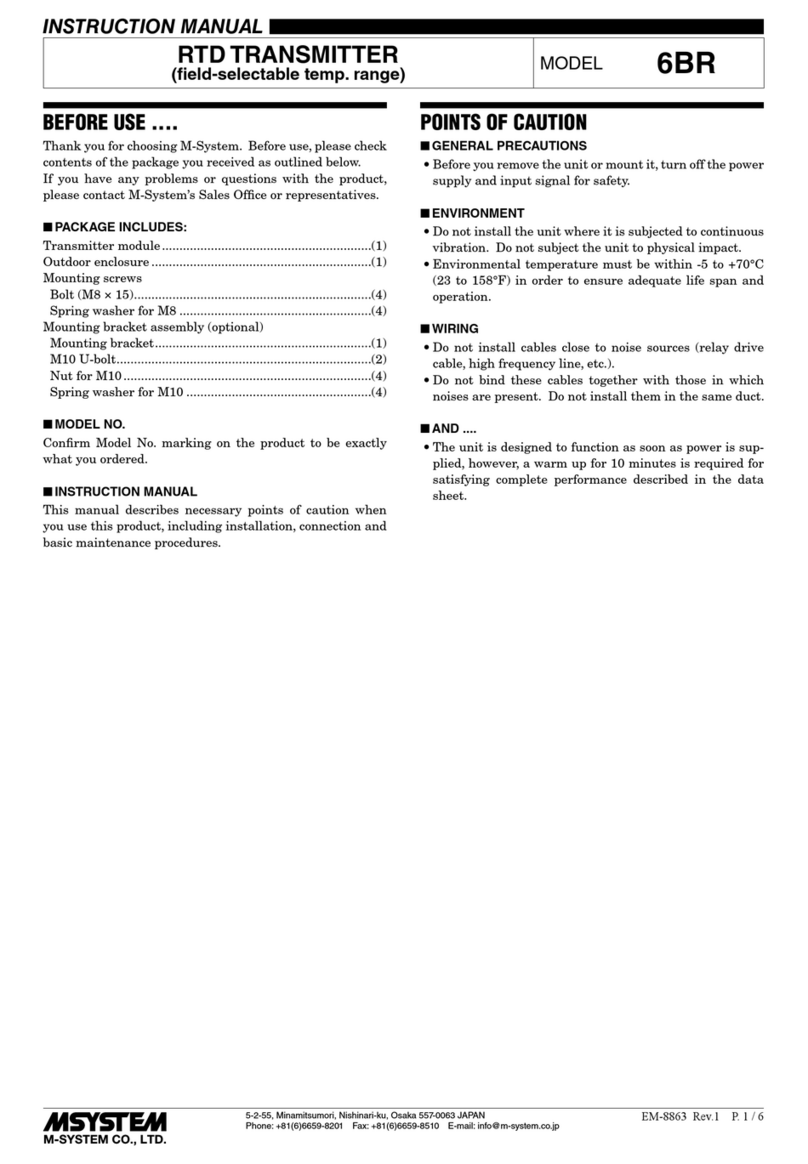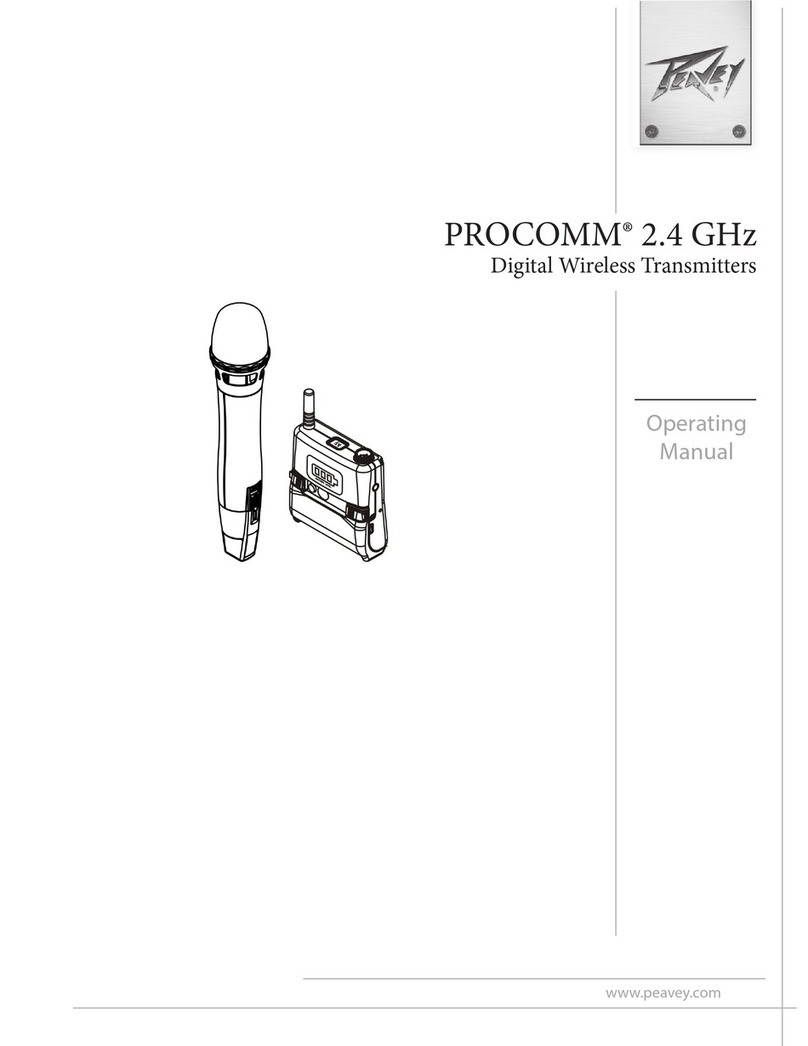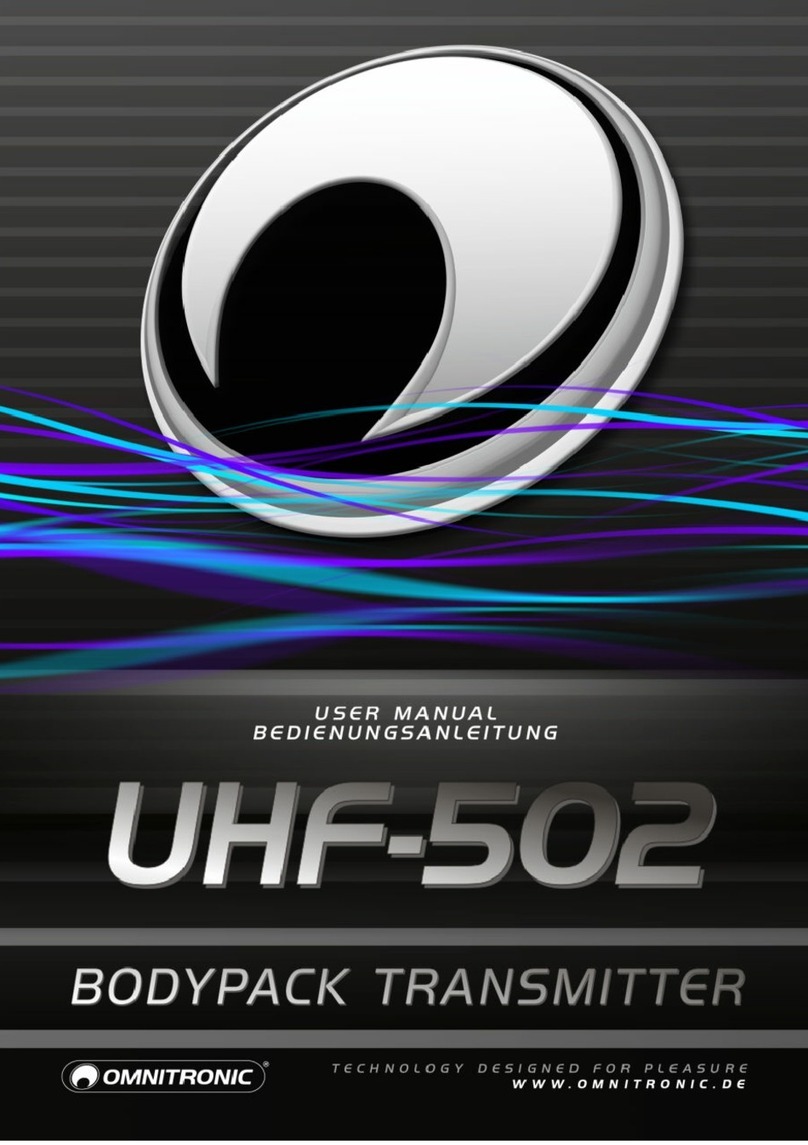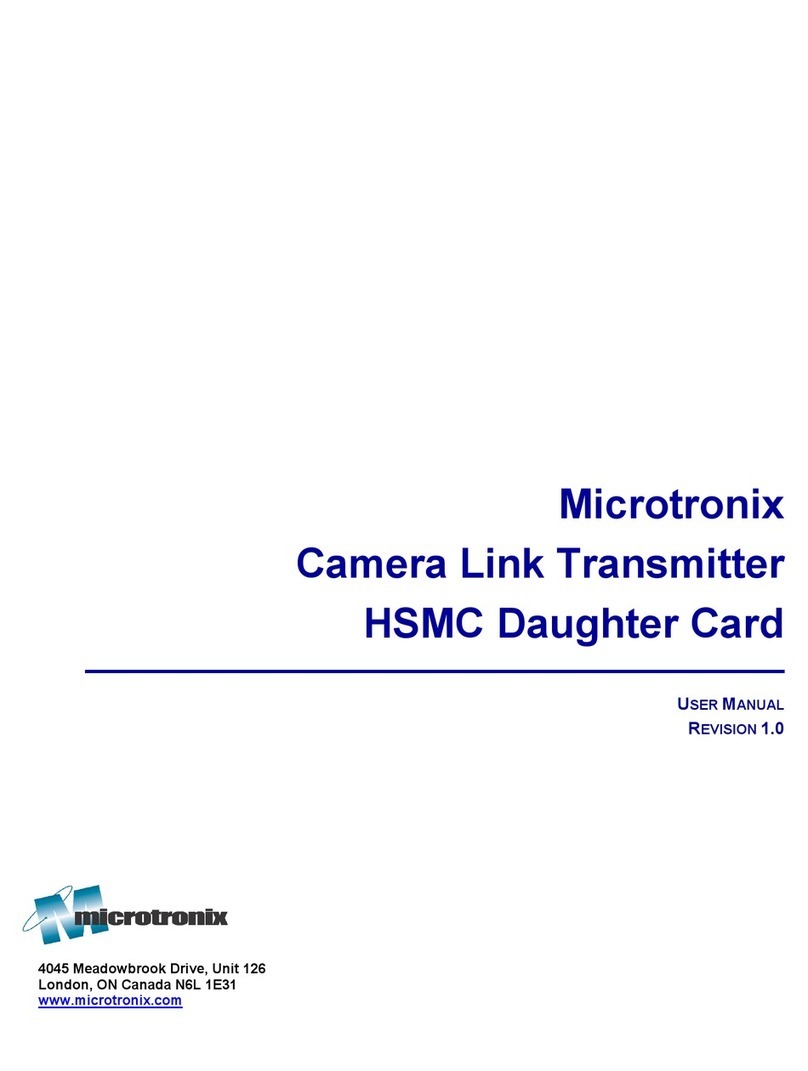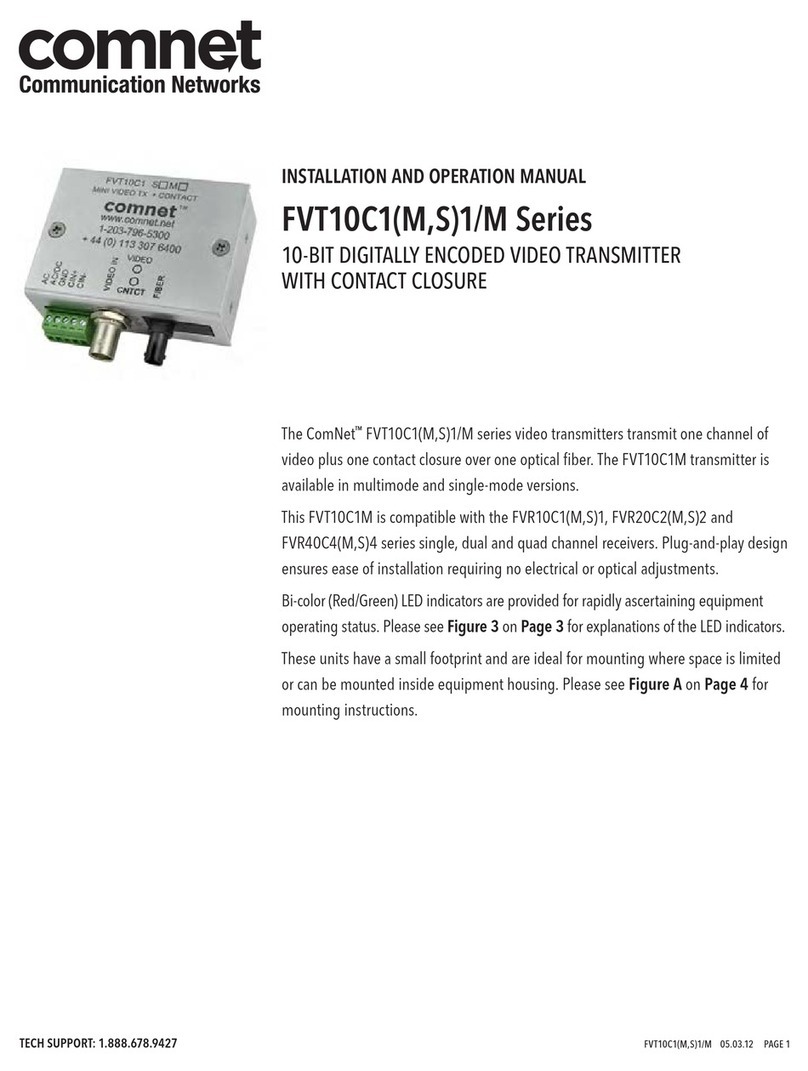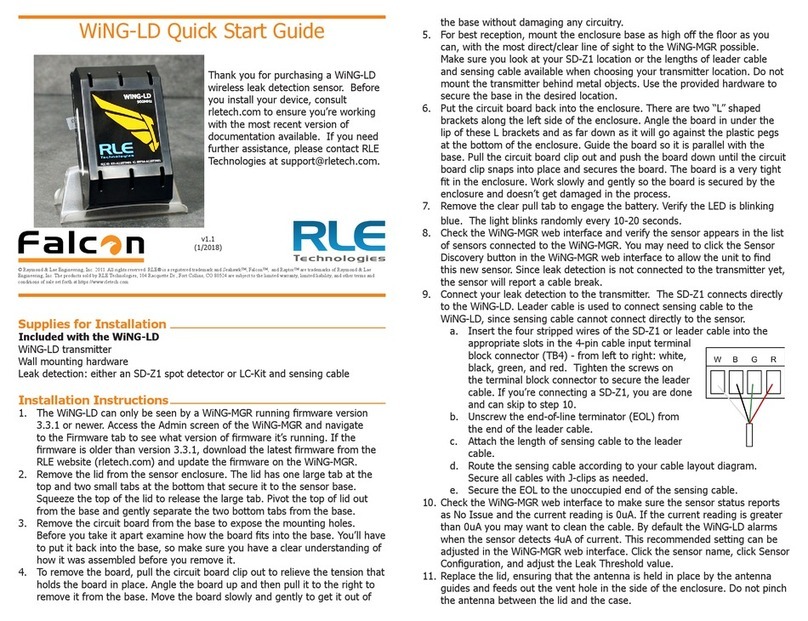Define Instruments TM-USB Manual

1
1 TM SETUP INSTALLATION
TM Setup requires the .NET 2.0 framework, which is pre-
installed on most computers. The installer will prompt you if
.NET 2.0 is not detected on your computer.
AIF YOUR TRANSMITTER IS ALREADY CONNECTED
TO YOUR COMPUTER, PLEASE UNPLUG IT NOW.
Download the TM Setup install le from our website:
www.deneinstruments.com/tmsetup
Windows 2000/XP: Double-click TMInstall.msi
Windows Vista/7: Right-click setup.exe and
select “Run as administrator”
BThe following dialogue will appear.
Click Next to begin setup.
Thank you for purchasing a TM-USB reusable communications
kit. This booklet contains:
1 - TM Setup installation instructions.........p1
2 - TM-USB connection instructions............p3
3 - TM Setup user guide..............................p4
4 - Appendix ............................................. p11
TRANSMITTER SETUP
TM-USB Wiring & TM Setup
Soware Guide

2
CClick Browse... to change the installation location (if
required), and then click Next.
DClick Next to begin installing. This may take a few
minutes.
EClick Close to exit the TM Setup wizard.

3
FTo complete the installation, connect your TM
transmitter to your PC via the USB programmer and
interface cable (see below for instructions).
Windows will automatically detect and install the USB
driver. Please wait for this process to nish before you
run the soware.
2 TM-USB CONNECTION
VERY IMPORTANT! Failure to follow these instructions
may result in damage to your PC:
1. Before you plug anything into your PC USB port, ensure
that all cables and adaptors are securely connected
to both the USB programmer and the transmitter, as
shown below.
2. Always use the windows ‘Safely remove hardware’
function before unplugging from your PC.
3. Please install TM Setup (p1-3) before you connect your
USB programmer to your PC.
Aer you have installed the TM Setup soware, the TM-USB
programmer can be connected between the transmitter and
your PC USB port.
TM-USB
Programmer
Transmitter
Interface
cable
USB Extension
Cable
TM-USB kit contains: TM-USB programmer with USB
connector, transmitter/programmer interface cable, USB
extension cable* and head-mount adaptor.**
*In most cases the USB extension cable is not needed.
** For head-mount transmitters, the head-mount adaptor must be used.
The protruding ‘hook’ on the adaptor should be oriented toward the
center of the transmitter.

4
3 TM SETUP USER GUIDE
To set up your transmitter, only the USB connection is
required. You do not need to supply power via a 4-20mA
output loop.
AThe TM Setup installer will automatically
place this icon on your desktop. Double-click
to get started.
BConnect your TM transmitter to your PC via the USB
programmer and interface cable, and then click
Connect.
CThe following dialogue will appear while the soware
establishes a connection with the transmitter.
The transmitter’s
settings will then
be displayed.

5
DThe following main connection panel will appear.
You can now alter settings to recongure your TM
transmitter. See below for a breakdown of the various
panels.
ECONNECTION
Connect:
Connect to a transmitter
Disconnect:
Stop all communications
If you disconnect the transmitter from the TM-USB,
the connection will time out and close automatically.
If you connect another transmitter before the time out
period expires, the settings will be read out of the new
transmitter and communications will start again.
FMODEL DETAILS
Panel shows transmitter
name, soware version,
serial no. and status.
Status Values:
OK Input and Output OK
NO LOOP No 4-20mA output connected
SENS Input sensor high or low
INIT/BUSY/FLASH ERR Internal error codes

6
GINPUT & OUTPUT SETUP
Select your input and out-
put options.
NB: Changing the input
type (ie. from RTD to T/C)
will clear the Input Zero
Adjust calibration value,
if applied (see step 10).
Click Program to write
the new changes to the
transmitter. (Button will
be bold if changes need to
be written.)
The following dialogue will be displayed during
programming.
When programming is complete, the Test and Wiring
panels will be updated to reect the new changes.
Never disconnect the transmitter during programming.
If you do so, the transmitter will be le in an unknown
state and may not operate.
See Appendix A for information on errors & other
dialogues that may appear during programming.
HTEST
This panel shows the
current input and output
values, and a short
duration trend graph of
the output.

7
When the transmitter is
only powered by the USB
connection (i.e. 4-20mA
output is not connected),
a live input reading will
be displayed the output
reading will be marked
‘Disconnected’.
Do not adjust the zero pot on the transmitter unless
advised by the manufacturer. This will upset factory
output calibration, and will not inuence the test
panel.
ICOMMS
This panel shows TX and
RX message counts, indi-
cating good communica-
tions with the unit.
JINPUT ZERO ADJUST
This panel allows you to apply an oset calibration value
to the input. Click Calibrate to begin calibration.
The following dialogue will appear. Use a positive value
to increase the input reading, and a negative value to
decrease the input reading.

8
The input can only be calibrated when a correct input
signal is applied. Adjustments can be made from -10.0
to +10.0°C, and 0.1 is the smallest increment that can
be used.
Click OK to write the change to the transmitter. The
display will show ‘Waiting’, and then ‘Input Updated’.
Click Close to exit the calibration screen. (It is not
necessary to program changes to the transmitter aer
calibration.)
At the time of calibration, a date and time stamp is
recorded in the transmitter and displayed in the Input
Zero Adjust panel as shown.
Calibration information is also stored in a text le on
your computer and can be accessed by clicking Logs, or
by navigating to the folder: My Documents/TM Setup/
cal serialnumber.txt
If you change the input type (i.e. from RTD to T/C), the
calibration value will be cleared. Changing the range
scaling does not clear the calibration.
See Appendix B for information on errors & other
dialogues that may appear during zero adjustment.
KHELP INFORMATION
Transmitter Installation
Guide: PDF manual for
the attached transmitter
(or a list of manuals, if no
transmitter is currently connected)
Soware User Guide: PDF of this manual
If your computer is connected to the internet, the
Help Information links will retrieve up-to-date manuals
from the web. If there is no internet connection, the
manuals that were current at the time of publication
of this soware will be served instead.
Either ‘Web Manuals’ or ‘Local Manuals’ will be
displayed in the lower right-hand corner of the panel,
to indicate the source of the documentation.

9
LTOOLS
File Load: Load a .txcal
le into the transmitter
File Save: Save current
settings to a .txcal le
History: See a text le history of all transmitters
programmed on this computer
By default, saved les will be auto named based on
the current range settings. You may type a custom le
name if desired.
MAUTO/REPEAT PROGRAMMING
Once a .txcal le has been saved (see step L above), it
can be used to auto program transmitters to the same
settings as follows:
A. Close TM Setup program.
B. Attach new TM transmitter to the computer.
C. Double-click on the .txcal le. TM Setup will auto
start, connect, program the attached transmitter,
and then close again.
Multiple transmitters can be programmed quickly and
eciently in this way by repeating steps B-C.

10
NWIRING
This panel shows
the connections
required for the
selected input.
The wiring panel
will be updated
to reect changes
when you click
Program (see
step G).
Please also refer to the transmitter manuals for
wiring information.
See www.deneinstruments.com/manuals.

11
4 APPENDIX
AINPUT & OUTPUT PROGRAMMING ERRORS
If you close the application or click the Disconnect
button when there are unwritten changes, the
following dialogue will be displayed.
If you click Yes, the soware will program the changes
and then close. If you click No, the soware will close
without writing the new changes to the transmitter.
If an error occurs
during program-
ming, the following
dialogue will appear
and the soware will
terminate connection
to the transmitter. Connect the transmitter to the
computer again, ensuring that all cables and adaptors
are fully pushed in. Then click Connect and repeat the
programming procedure.
BINPUT ZERO ADJUST - VERSION COMPATIBILITY
This feature requires
transmitter rmware
V 1.20 or later, as
shown in the Model
Details panel.
If the transmitter does not have the correct rmware
installed, input zero adjustment will not be available
and the following will be shown.
There is no transmitter rmware upgrade available. To
use this feature, you must replace the transmitter.
11

1212 TM-USB-MAN-11V06 (1118)
PH +64 (9) 835-1550
FAX +64 (9) 835-1250
AUS 1800 810 820
deneinstruments.com
Table of contents