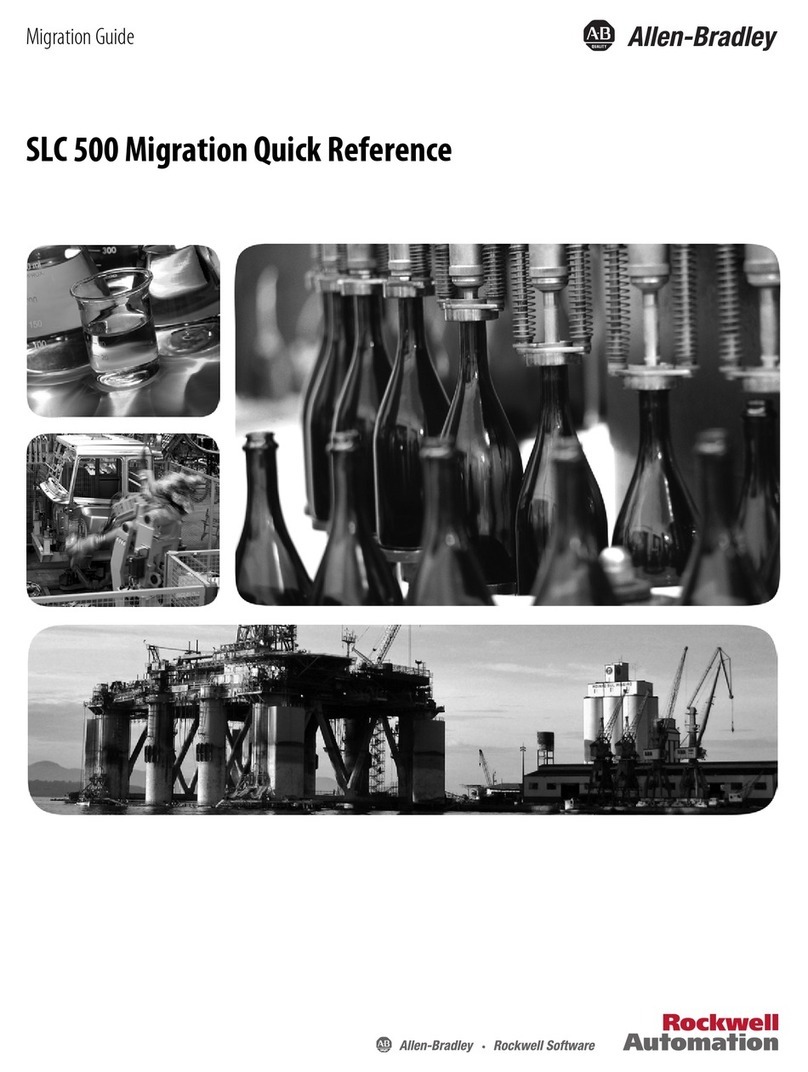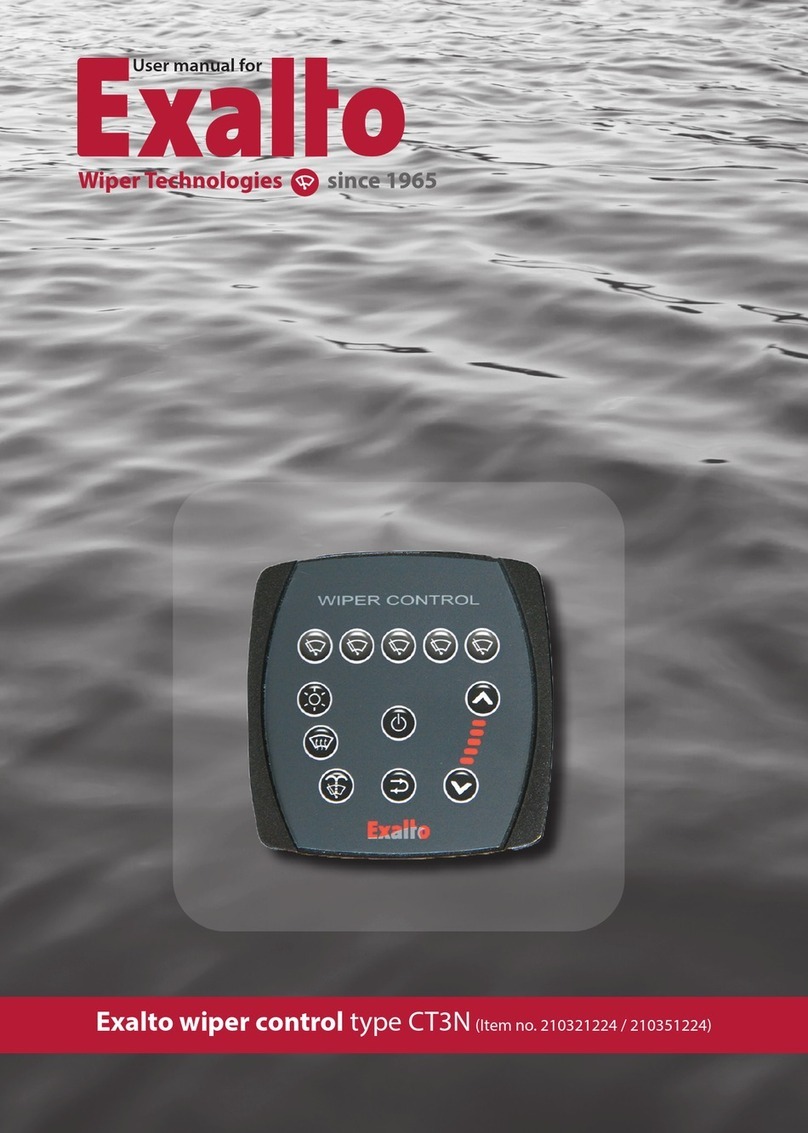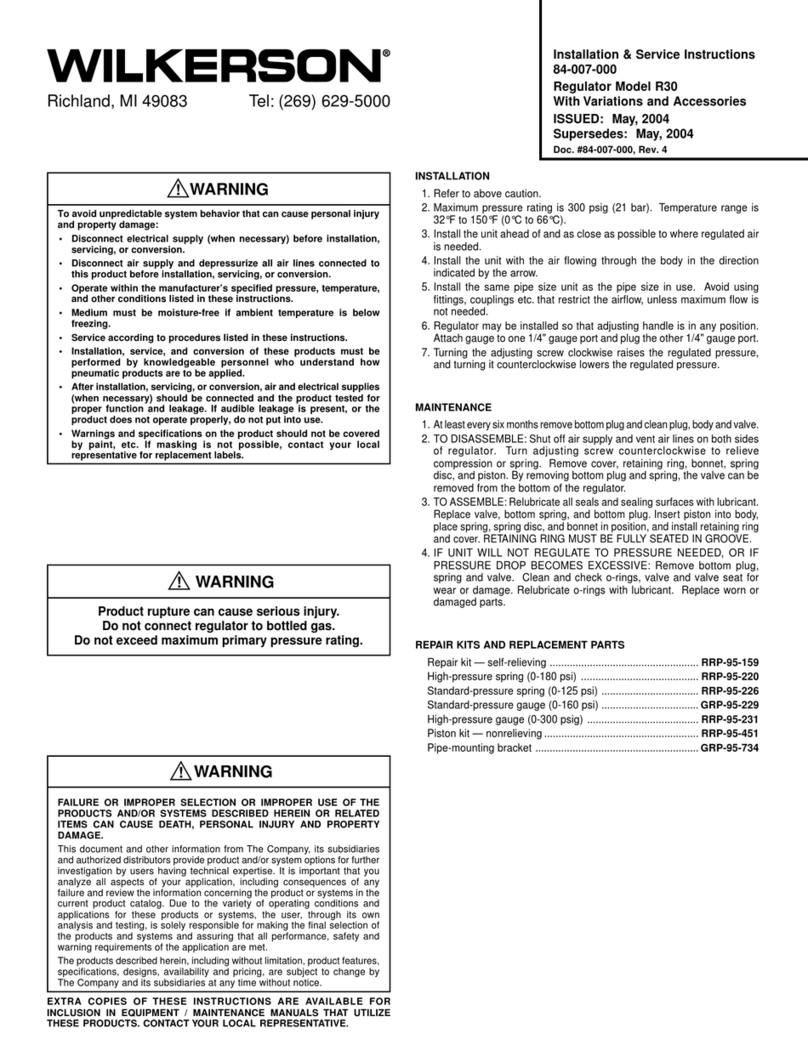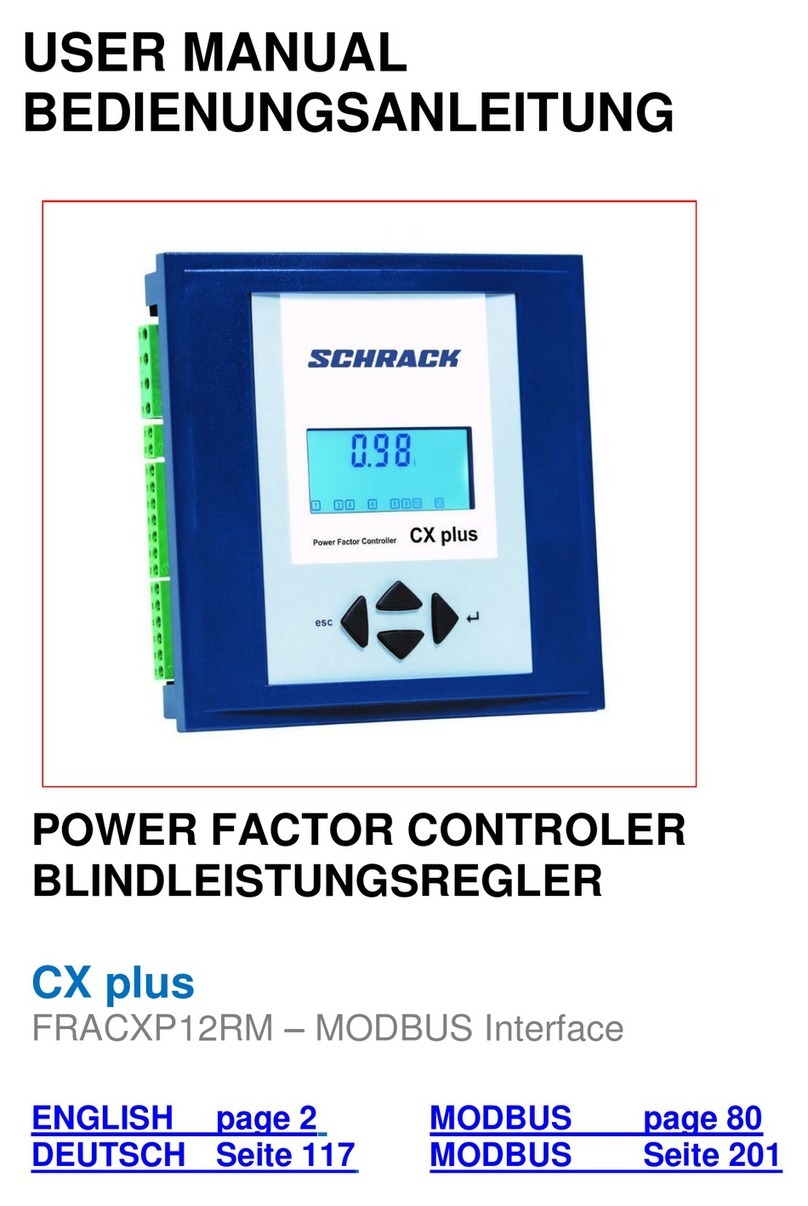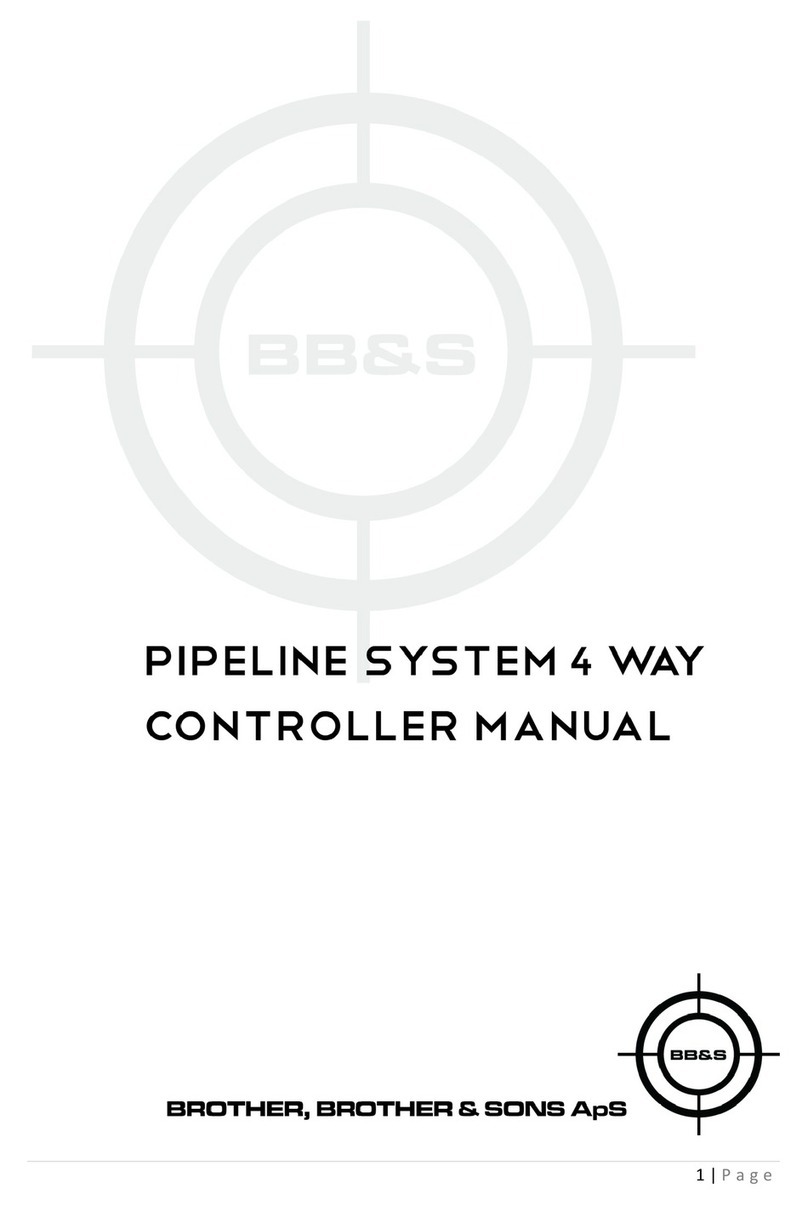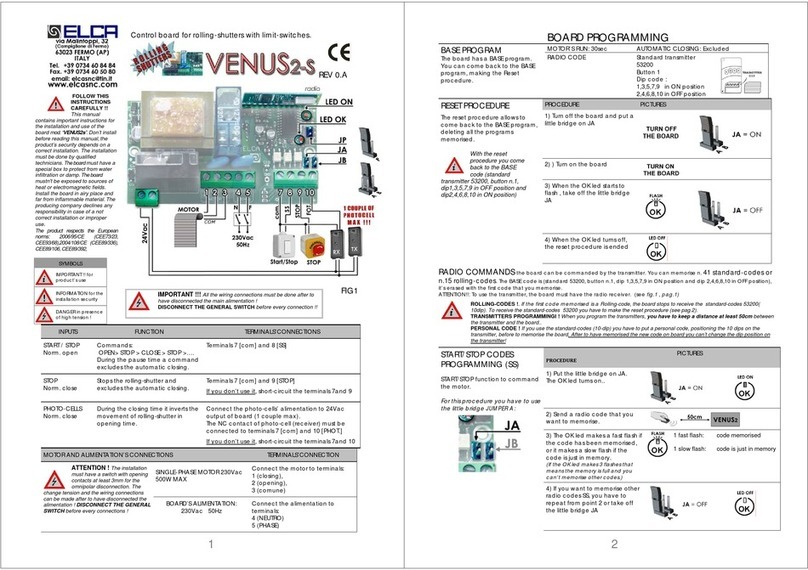Define PRO-PRC User manual

PRO-PRC-MAN-16V04 (0719)Copyright © 2016 Dene Instruments
1
This quad channel process controller is
ideal for numerous industrial applica-
tions with 0–20mA or 4–20mA DC in-
puts. It can be used either on its own, or
inconjunction with another instrument
(such as a transmitter).
One of the key features of this control-
ler is its ability to average the inputs
across 2, 3 or 4 input channels, and use
this averaged value for a display source
or for setpoint activation.
There is also the option to log your data
and store it in the controller's internal
memory, where it can be printed or re-
trieved in Excel-compatible format for
easy analysis.
Contents
1 - Specications .............................. 2
2 - Front Panel & Display ................. 3
3 - Wiring.......................................... 5
4 - Dimensions & Installation .......... 8
5 - Input Setup & Calibration ........ 10
6 - Setpoint Setup .......................... 19
7 - Setpoint Direct Access.............. 22
8 - Reset PIN Numbers / View
Firmware Version...................... 22
A - Appendix A - Serial Modes....... 23
PRO-PRC
Quad Process Controller
Order Codes
PRO-PRC
-HV
-LV
85–265V AC / 95–370V DC
15–48V AC / 10–72V DC
Options
-R2
-R4
2 x relay outputs
4 x relay outputs
-A 1 x mA/V analog output
-S2R 1 x RS232 (RJ11 terminal)
-S4S 1 x RS485 (screw terminal)
-D Data logging 3,328kB

PRO-PRC-MAN-16V04 (0719) Copyright © 2016 Dene Instruments
2
1 SPECIFICATIONS
Input
Input signal 4 x 0–20mA / 4–20mA
Power supply
HV (85–265V AC/95–370V DC) OR
LV (15–48V AC/10–72V DC)
Excitation 24V DC (50mA max)
Sampling rate 5Hz per channel
Resolution 100,000 counts
Zero dri 0.05μA/°C typical
Span dri ±25ppm/°C typical
Non-linearity ±0.01% full scale max
Input noise 0.3μAp-p typical (at 1Hz
output rate)
Noise rejection 50/60Hz
Relay Output
Number of relay outputs None, 2, or 4
Relay output type 5A form A (3A 240V
AC max or 3A 30V DC max)
Analog Output
Analog output type 1 x Isolated 16 bit
4–20mA / 0–10V (selectable)
Comm Port
Number of serial ports None or 1
Serial port options Isolated RS232 (RJ
terminal) or RS485 (screw terminal)
Output mode Custom ASCII, Modbus
RTU slave, or Ranger A
Data rate: 1200–115k2 baud
Parity: Odd, even or none
Data Logging
Memory 3,328KB (stores up to 12,288
samples)
Programming
Front panel buttons Up, Down, P (Prog/
Enter), plus 2 Menu buttons (F)
Security Input and setpoint setups
are independently accessible and PIN
protected
Display
Display type LED display, 5 buttons
LED indicators 6 setpoint indicator LED's
Digits 1 row of 6 digits, 13mm (0.5"), 14
segment alphanumeric LED
Display range 0.1 to 99999.9
OPTIONAL
OPTIONAL
OPTIONAL
OPTIONAL

PRO-PRC-MAN-16V04 (0719)Copyright © 2016 Dene Instruments
3
Construction
Casing Panel mount case
Ingress protection rating IP65 dust/
splash proof (face only)
Dimensions (H x W x D)
48 x 96 x 120mm (1.89 x 3.78 x 4.72")
Panel cutout 45 x 92mm (1.77 x 3.62")
2 FRONT PANEL & DISPLAY
2.1 - Front panel
SPX The SP LED's are used to
indicate active setpoints.
This button is used to ac-
cess the Input Setup & Calibra-
tion menu (Section 5).
This button is used to save
96mm (3.78")
48mm
(1.89")
your settings and advance to the next step in the setup process. If you have data
logging installed, it can also be congured as a data logging shortcut key (see 5.4D).
This button is typically used to scroll through options or increase values in the
setup menu. Pressing this button from the main display will allow you to view/reset
the Peak value, or to view the current input values for channels 1–4 (see 2.3).
This button is typically used to scroll through options or decrease values in the
setup menu. Pressing this button from the main display will allow you to view/reset
the Valley value, or to view the current channel average value (see 2.3).
This button is used to access the Setpoint Setup menu (Section 6) and the Set-
point Direct Access menu (Section 7).

PRO-PRC-MAN-16V04 (0719) Copyright © 2016 Dene Instruments
4
2.2 - Display brightness
To adjust the display brightness, press the and buttons together from the
main display. BRI appears and toggles with the current setting. Use the and
buttons to adjust the LED backlight, and then press to nish.
2.3 - Up and down button shortcuts
Pressing the and buttons from the main operational display allows instant
access to a number of values held in the controller's memory. These variables will ap-
pear in the order shown in the table below, and will cycle continuously at each press
of the or button.
Press at any time to return to normal operating mode. PEAK and VALLEY may be
reset to zero by pressing the and buttons at the same time while the variable
is being displayed.
Up and down button shortcuts
PEAK The maximum measured value since the instrument was turned on or reset
(see 5.3H to set the source for 'Peak/Valley')
CH 1 Current input value for channel 1
CH 2 Current input value for channel 2
CH 3 Current input value for channel 3
CH 4 Current input value for channel 4
VALLEY The minimum measured value since the instrument was turned on or reset
(see 5.3H to set the source for 'Peak/Valley')
CH AVE Channel average value (see 5.3I)

PRO-PRC-MAN-16V04 (0719)Copyright © 2016 Dene Instruments
5
3 WIRING
3.1 - Pinouts
D E F
A B C Key
3.1A Relay Output (see 3.3)
3.1B Serial Port (see 3.5)
3.1C Analog Output (see 3.4)
3.1D Analog Input (see 3.2)
3.1E Function Pins (see 3.6)
3.1F Power Supply HV/LV
(see 3.7)
3.2 - Analog input
See 3.1D
Wire the analog input module as shown, referring to the
product label. The unit accepts up to four process inputs.
Note that you must start wiring from channel 1. (I.e. For 2 channels,
use CH1–2, not CH3–4).
+24V EXC
CH3CH2CH1 CH4
3.3 - Relay outputs
See 3.1A
If your controller has relay
outputs tted, wire them as
shown. Relays can be pro-
grammed to operate within
the total span range of the
controller.
SP2 SP1
–R2
SP3SP4 SP1SP2
–R4

PRO-PRC-MAN-16V04 (0719) Copyright © 2016 Dene Instruments
6
3.4 - Analog output
See 3.1C
If your controller has analog output tted, wire it as shown for either
voltage (0–10V) or current (4–20mA).
–V
+V
–mA
+mA
-A
3.5 - Serial port
See 3.1B
If your controller has serial port tted, wire it as shown
in the applicable diagram. (S2R: RS232, RJ11 terminal,
S4S: RS485, screw terminal).
N/C
SGND
+5V DC (option)
RXD
TXD
N/C
-S2R
D
-
D +
SGND
-S4S
3.6 - Function pins
See 3.1E
Connect external switches as shown to enable
a function to be executed when its switch is
activated.
›Valley Resets the valley reading
›Hold Holds the current display value
›Test Resets the meter
›Peak Resets the peak reading
Valley TestHold COM Peak

PRO-PRC-MAN-16V04 (0719)Copyright © 2016 Dene Instruments
7
3.7 - Power supply
See 3.1F
DO NOT attempt to wire your controller while the power is on. NEVER connect your
low voltage controller to mains power.
Wire your controller for low or high voltage power supply, as show in the diagrams
below. Check the label on the unit against the colour of the connector:
›Orange =
High voltage (85–265V AC,
95–370V DC)
›Black =
Low voltage (15–48V AC,
10–72V DC)
High
voltage
(HV)
HV power
supply
−DC
Neutral
AC
+DC
Live
AC
Low
voltage
(LV)
LV power
supply
−DC
Neutral
AC
+DC
Live
AC
Once you have completed the wiring process it is safe to switch on your power
supply. Ensure that your display is functioning before you proceed.

PRO-PRC-MAN-16V04 (0719) Copyright © 2016 Dene Instruments
8
4 DIMENSIONS & INSTALLATION
4.1 - Case dimensions
Cabling
Allowance
96mm
(3.78")
92mm
(3.62")
120mm (4.72") 39mm (1.54")
155mm (6.10") minimum depth required behind panel
4mm (0.16")
Cabling
Allowance
48mm
(1.89")
45mm
(1.77")
120mm (4.72") 39mm (1.54")
155mm (6.10") minimum de
p
th re
q
uired behind
p
anel
4mm (0.16")

PRO-PRC-MAN-16V04 (0719)Copyright © 2016 Dene Instruments
9
4.2 - Installation instructions
A Prepare the Panel Cutout to
92 x 45mm ±.5 (3.62 x 1.77" ±.02),
as shown below.
Allow at least 155mm (6.10")
depth behind the panel to accom-
modate the meter body, protrud-
ing connectors and cabling.
B Remove the Mounting Clips from
the meter back.
C Slide the Panel Gasket over the
rear of the unit to the back of the
Meter Faceplate.
D From the front of the panel, insert
the meter into the Panel Cutout.
Holding the unit in place, engage
the Mounting Clips so that the tabs
snap into place over the notches on
the case.
E To achieve a proper seal, tighten
the Screws evenly until the unit sits
rmly against the panel. Do not
over-tighten the screws.
Panel Meter Faceplate
Panel
Gasket
Mounting
Clips
Screws 92mm ±.5
(3.62″ ±.02)
45mm ±.5
(1.77″ ±.02)
Panel Cutout

PRO-PRC-MAN-16V04 (0719) Copyright © 2016 Dene Instruments
10
5 INPUT SETUP & CALIBRATION
5.1 - Enter F1 PIN number
A Enter the calibration mode by pressing the button.
_ _ _ ENTER CAL PIN NUMBER scrolls across the display and toggles with 0.
Use the and buttons to enter your security code (factory default 1). Then
press . If the correct PIN is entered, setup is started at 5.2.
If an incorrect PIN number is entered, _ _ _ INCORRECT PIN NUMBER – ACCESS
DENIED scrolls across the display and it returns to normal operating mode.
You will have the opportunity to change your PIN number at the end of this section
(5.9). If you have forgotten your PIN number, see Section 8.
5.2 - Input setup
A _ _ _ INPUT SETUP scrolls across the display and toggles with SKIP. Press to
skip to 5.3, or the button and then to ENTER input setup.
B _ _ _ MAINS FREQUENCY scrolls across the display and toggles with the current
selection. Use the and buttons to select 50HZ or 60HZ, and press .
C _ _ _ AVERAGING SETUP scrolls across the display and toggles with SKIP. Press
now to skip, or use the and buttons to select a channel to set up
averaging for (CH 1, CH 2, CH 3 or CH 4), and then press .
If you selected a channel, continue to 5.2D now.
If you selected SKIP, skip to 5.3 now.
D _ _ _ AVERAGING SAMPLES scrolls across the display and toggles with the cur-
rent averaging. Using the and buttons, alter the number of input samples
that the controller will average, and then press .

PRO-PRC-MAN-16V04 (0719)Copyright © 2016 Dene Instruments
11
This feature allows signal averaging of
each individual input channel, to optimise
stable measurement. (This is dierent
from Multi-Channel Averaging, which is
set up in 5.3I.)
If the change in input exceeds the averag-
ing window value it will not average, en-
suring fast response when there are large
dierences between readings.
Increasing the number of AVERAGING
SAMPLES will stabilise measurement, but
it will also slow down response rates.
Input signal in counts
Sampling
Averaging window
in displayed counts
Number
of samples
Input exceeds
averaging window
E _ _ _ AVERAGING WINDOW scrolls across the display and toggles with the cur-
rently selected signal averaging window value. Using the and buttons,
alter the signal averaging window. Then press .
If your input signal contains large noise spikes, you can increase the size of the averaging win-
dow to ensure that these are still averaged. However, increasing the window size too far will re-
duce the ability of the controller to respond quickly to real changes in input signal. Setting AV-
ERAGING WINDOW to 0will give continuous averaging as per the selected averaging samples.
F _ _ _ AVERAGING SETUP scrolls across the display and toggles with SKIP. You
are now back at 5.2C. To set up avarating for another input channel, proceeds
through steps 5.2C–F again. To continue to 5.3, select SKIP and then press .
5.3 - Display setup
A _ _ _ DISPLAY SETUP scrolls across the display and toggles with SKIP. Press
to skip to 5.4, or the button and then to ENTER display setup.
B _ _ _ DISPLAY SOURCE scrolls across the display and toggles with the currently
selected display source. Use the and buttons to choose between: AUTO,
CH 1, CH 2, CH 3, CH 4 or CH AVE. Then press .
If you selected AUTO, continue to 5.3C now.
If you selected something else, skip to 5.3D now.
In Auto mode, the main display constantly cycles through all available input channels (I.e. CH
1, followed by the current value for that channel, then CH 2,CH 3 etc). In CH AVE mode the
display will show the channel average value.

PRO-PRC-MAN-16V04 (0719) Copyright © 2016 Dene Instruments
12
C _ _ _ DISPLAY TIME IN SECONDS scrolls across and toggles with the current
selection. This setting is only used for AUTO display (see 5.3B), and is the pause
time (in seconds) between variables as they cycle on the display. Use the and
buttons to adjust this value as required, and then press .
D _ _ _ DECIMAL POINT/ROUNDING SETUP scrolls across and toggles with SKIP.
Press now to skip decimal point and rounding setup, or use the and
buttons to select a channel: CH 1, CH 2, CH 3, CH 4 or CH AVE. Then press .
If you selected a channel (or CH AVE), continue to 5.3E now.
If you selected SKIP, skip to 5.3H now.
E _ _ _ DECIMAL POINT scrolls across the display and toggles with the current
decimal point position for the channel selected in 5.3D . Use the and but-
tons to select: NONE, 0.1, 0.01, 0.001, 0.0001 or 0.00001. Then press .
F _ _ _ ROUNDING scrolls across and toggles with the rounding for the selected
channel. Use the and buttons to select: NONE, 2, 5, or 10. Press .
Rounding is in display counts and is not inuenced by decimal point position.
G _ _ _ DECIMAL POINT/ROUNDING SETUP scrolls across the display and tog-
gles with SKIP. You are now back at 5.3D. To set up another channel, proceed
through steps 5.3D–G again. To continue to 5.3H, select SKIP and press .
H _ _ _ PEAK/VALLEY SOURCE scrolls across the display and toggles with the
currently selected peak and valley source. Use the and buttons to select:
DISP, CH 1, CH 2, CH 3, CH 4 or CH AVE, and then press .
DISP will use the current display source (selected in 5.3B) for the peak/valley display. (If your
display source [5.3B] is set to either 'PEAK' or 'VALLEY', then 'DISP' will not appear as an op-
tion, as this would create a circular reference.) CH AVE will use the channel average value.
Peak and valley can be viewed or reset via the main display using the front panel shortcuts (see
2.3), or reset via the rear pins (see 3.6).
I _ _ _ SELECT NUMBER OF CHANNELS FOR AVERAGE DISPLAY scrolls across
and toggles with the number of channels to be averaged to produce the CH
AVE value. Use and to select: NONE, 2 CH, 3 CH or 4 CH, and press .
CH AVE is an internally calculated value which is created by averaging 2, 3 or 4 of the input
channels, as selected above. The CH AVE value is stored by the controller and can be used as
the default view for the operational display, or as a source for analog output, serial output or

PRO-PRC-MAN-16V04 (0719)Copyright © 2016 Dene Instruments
13
setpoint control. The controller will always select channels in sequential order, starting from 1.
(I.e. 2 CH will average channels 1 & 2. 3 CH will average channels 1, 2 & 3. 4 CH will average all
4 channels. Any other combination of channels is not possible.)
5.4 - Data logging setup
A _ _ _ DATA LOGGING SETUP scrolls across the display and toggles with SKIP.
If your controller does not have data logging installed, (or you do not wish to
congure data logging now), press to skip to 5.5.
Otherwise, press the button and then to ENTER setup.
B _ _ _ LOGGING ACTIVE? scrolls across the display and toggles with the current
setting. Use the and buttons to select YES or NO, and then press .
If you selected YES, continue to 5.4C now.
If you selected NO, skip to 5.5 now.
Deactivating logging will not delete stored log data.
C _ _ _ LOGGING INTERVAL IN HRS.MIN.SEC scrolls across the display and tog-
gles with the current time interval between data logging samples. Use the
and buttons to adjust the interval, and then press .
D _ _ _ LOG FROM PROG BUTTON? scrolls across the display and toggles with the
current setting. Use the and buttons to select YES or NO, and press .
If you select YES, a single press of the button from the main display will sample the current
input values and add them to the data log. Pressing does not reset the logging interval timer
- the next sample will still be taken as scheduled.
5.5 - Clock setup
A _ _ _ CLOCK SETUP scrolls across the display and toggles with SKIP. If your
controller does not have data logging installed, (or you do not wish to congure
your clock now), press to skip to 5.6. Otherwise, press the button and
then to ENTER and set the date and time.
B _ _ _ HOURS scrolls across the display and toggles with the current selection.
Use the and buttons to adjust the hour (from 0to 23), and press .

PRO-PRC-MAN-16V04 (0719) Copyright © 2016 Dene Instruments
14
C _ _ _ MINUTES scrolls across the display and toggles with the current selection.
Use the and buttons to adjust the minutes (from 0 to 59), and press .
Aer pressing the seconds timer will be reset to zero, and will immediately begin counting.
D _ _ _ DATE scrolls across the display and toggles with the current selection. Use
the and buttons to adjust the date (from 1to 31), and press .
E _ _ _ MONTH scrolls across the display and toggles with the current selection.
Use the and buttons to select a month (from JAN to DEC), and press .
F _ _ _ YEAR scrolls across the display and toggles with the current selection. Use
the and buttons to adjust the display to the current year, and press .
5.6 - Calibration
When calibration is complete, you will be directed back to the start of the calibration
menu (5.6A). To proceed to 5.7, you must select SKIP at 5.6A.
A _ _ _ CALIBRATE scrolls across the display and toggles with SKIP. Press now
to skip to 5.7, or use the and buttons to select a channel to calibrate (CH
1, CH 2, CH 3 or CH 4), and then press .
B _ _ _ CAL MODE scrolls across and toggles with the currently selected calibra-
tion mode. Use the and buttons to select AUTO or MAN (manual), and
then press .
If you selected AUTO, complete steps 5.6C–E now.
If you selected MAN, complete steps 5.6F–I now.
AUTO (key-in) is a 2-point calibration procedure that uses zero and span values to calculate
the scale and oset. MAN does not require any input signals. It allows the user to enter display
values for the low and high ends of the factory calibrated ranges (i.e. 4mA=0, 20mA=1000).
Auto calibration method
C _ _ _ APPLY LOW INPUT SIGNAL – – – –ENTER LOW DISPLAY VALUE scrolls
across the display, and the currently selected low display value appears. Apply
the required low level input signal to the meter, and wait a moment for the

PRO-PRC-MAN-16V04 (0719)Copyright © 2016 Dene Instruments
15
signal to stabilise. Then use the and buttons to set the required low level
display value, and press to accept.
D _ _ _ APPLY HIGH INPUT SIGNAL – – – –ENTER HIGH DISPLAY VALUE scrolls
across the display, and the currently selected high display value appears. Apply
the required high level input signal to the meter, and wait a moment for the
signal to stabilise. Then use the and buttons to set the required high level
display value, and press to accept.
E If AUTO calibration was successful, you will be directed back to 5.6A to select a
new channel to calibrate. (To enter step 5.7, you must select SKIP at 5.6A.)
If calibration fails, _ _ _ CALIBRATION FAILED will scroll across the display twice,
and then you will be directed back to 5.6A to try calibrating again.
The most likely cause of this message is that the controller has not detected any change in input
signal during the calibration process. Check your signal and connections, and then repeat the
calibration procedure.
Manual calibration method
F _ _ _ INPUT RANGE scrolls across and toggles with the current selection. Use
the and buttons to select 4-20MA or 0-20MA, and then press .
G _ _ _ ENTER DISPLAY VALUE FOR [LOW MA] scrolls across the display, and the
currently selected low display value appears. Use the and buttons to set
the display value for the low level input signal. Press to accept.
The text string for [LOW MA] will dier depending on your input range (selected in 5.6F): 0MA
(for 0–20mA) or 4MA (for 4–20mA).
H _ _ _ ENTER DISPLAY VALUE FOR 20MA scrolls across the display, and the cur-
rently selected high display value appears. Use the and buttons to set the
display value for the high level input signal. Press to accept.
I You will be directed back to 5.6A to select a new channel to calibrate. (To enter
step 5.7, you must select SKIP at 5.6A.)

PRO-PRC-MAN-16V04 (0719) Copyright © 2016 Dene Instruments
16
5.7 - Analog output setup
A _ _ _ ANALOG OUTPUT SETUP scrolls across the display and toggles with SKIP.
If your controller does not have analog output installed, (or you do not wish to
congure your analog output now), press to skip to 5.8.
Otherwise, press the button and then to ENTER analog output setup.
B _ _ _ DATA SOURCE FOR ANALOG O/P scrolls across the display and toggles
with the current analog output data source. Use the and buttons to se-
lect an option from: CH 1, CH 2, CH 3, CH 4 or CH AVE. Then press .
C _ _ _ LOW SCALE VALUE FOR ANALOG O/P scrolls across the display and tog-
gles with the currently selected low scale display value. Use the and but-
tons and buttons to enter your cal low position, and then press .
D _ _ _ HIGH SCALE VALUE FOR ANALOG O/P scrolls across the display and
toggles with the currently selected high scale display value. Use the and
buttons to enter your cal high position, and then press .
E _ _ _ CALIBRATE ANALOG O/P? scrolls across and toggles with SKIP. Press
now to skip analog output calibration, or the button and then to ENTER.
If you selected ENTER, continue to 5.7F now.
If you selected SKIP, skip to 5.8 now.
F _ _ _ CAL LOW ANALOG O/P scrolls across the display and toggles with a cali-
bration number (shown in internal units). Before proceeding, connect a mA or
volt meter across the analog output connector (see 3.4). Then, using the and
buttons, calibrate your low analog output as required. Press .
G _ _ _ CAL HIGH ANALOG O/P scrolls across the display and toggles with a
calibration number (shown in internal units). Using the and buttons,
calibrate your high analog output as required. Then press .

PRO-PRC-MAN-16V04 (0719)Copyright © 2016 Dene Instruments
17
5.8 - Serial setup
Refer to Appendix A for more information on serial modes and registers.
A _ _ _ SERIAL SETUP scrolls across the display and toggles with SKIP. If your
controller does not have a serial port installed, (or you do not wish to congure
your serial options now), please press to skip to 5.9.
Otherwise, press the button and then to ENTER serial setup.
B _ _ _ SERIAL MODE scrolls across the display and toggles with the current serial
mode. Use the and buttons to choose between: ASCII (custom), MOD-
BUS (RTU), or RNGR A (Ranger A). Then press .
If you selected ASCII or MODBUS, skip to 6.9D now.
If you selected RNGR A, continue to 6.9C now.
ASCII is a simple, custom protocol that allows connection to various PC conguration tools.
(This is dierent from the Modbus ASCII protocol.) See A.1 for more information.
MODBUS (RTU) is an industry standard RTU slave mode that allows connection to a wide range
of devices, such as PC’s or PLC’s. See A.2 for more information.
RNGR A is a continuous output, used to drive instruments in the Rinstrum™ range. See A.3 for
more information.
C _ _ _ SERIAL DATA SOURCE scrolls across the display and toggles with the cur-
rently selected serial data source. Using the and buttons, select: DISP, CH 1,
CH 2, CH 3,CH 4 or CH AVE, and then press .
DISP will use the current display source (selected in 5.3B) for the serial data source, while
CH AVE will use the channel average value.
D _ _ _ BAUD RATE scrolls across the display and toggles with the current se-
lection. Use the and buttons to select one of: 1200, 2400, 4800, 9600,
19200, 38400, 57600 or 115200. Then press .
E _ _ _ PARITY scrolls across the display and toggles with the currently selected
parity. Using the and buttons, select: NONE, ODD or EVEN, and then
press .

PRO-PRC-MAN-16V04 (0719) Copyright © 2016 Dene Instruments
18
F _ _ _ SERIAL ADDRESS scrolls across the display and toggles with the currently
selected serial address. Use the and buttons to alter the serial address,
and then press .
The serial address parameter is used to identify a particular device when it is used with other
devices in a system. (It applies particularly to MODBUS mode when used on an RS485 serial
network.) The serial address of the controller must be set to match the serial address dened
in the master device.
5.9 - Edit Cal PIN number
A _ _ _ EDIT CAL PIN NUMBER scrolls across the display and toggles with SKIP.
Press to skip and return to the operational display, or the button and
then to ENTER and change your PIN number.
B _ _ _ ENTER NEW CAL PIN NUMBER scrolls across the display and toggles with
the current PIN (default 1). Using the and buttons, enter your new Cal
PIN number. Then press to exit to the operational display.

PRO-PRC-MAN-16V04 (0719)Copyright © 2016 Dene Instruments
19
6 SETPOINT SETUP
Your controller will allow conguration of up to 6 setpoints, however full
functionality is only supported when relay output hardware is installed.
(Setpoints with no corresponding relay output hardware may be used as simple LED
indicators, if desired. In this case, features requiring relay output functionality will
continue to appear in the setup menu, but will be ignored by the controller.)
6.1 - Enter SP PIN number
A Enter setpoint setup mode by pressing and holding the button for 3 seconds.
_ _ _ ENTER SP PIN NUMBER scrolls across the display and toggles with 0. Use
the and buttons to enter your security code (factory default 1). Then
press . If the correct PIN is entered, setup is started at 6.2.
If an incorrect PIN number is entered, _ _ _ INCORRECT PIN – ACCESS DENIED
scrolls across the display and it returns to normal operating mode.
You will have the opportunity to change your PIN number at the end of this section
(6.3). If you have forgotten your PIN number, see Section 8.
6.2 - Setpoint setup
A _ _ _ EDIT SETPOINT scrolls across the display and toggles with SKIP. Press
now to skip to 6.3, or use the and buttons to select a setpoint to edit,
and then press .
B _ _ _ SP VALUE scrolls across the display and toggles with the current value for
the selected setpoint. Using the and buttons, adjust the display value at
which the selected setpoint will activate, and then press .

PRO-PRC-MAN-16V04 (0719) Copyright © 2016 Dene Instruments
20
C The step that you proceed to now will depend on which setpoint you are editing
(selected in 6.2A):
If you are currently editing SP 1, skip to 6.2E now.
If you are currently editing SP 2–6, continue to 6.2D now.
D _ _ _ TRACK SP1 scrolls across the display and toggles with the tracking setting
for the selected setpoint. Using the and buttons, select OFF or ON, and
then press .
If you selected OFF, continue to 6.2E now.
If you selected ON, skip to 6.2F now.
A setpoint with TRACK SP1 enabled will track the setpoint value of SP 1, with the setpoint
value of the tracking setpoint becoming an oset value.
E _ _ _ SP SOURCE scrolls across the display and toggles with the activation source
for the selected setpoint. Use the and buttons to select an option from:
CH 1, CH 2, CH 3, CH 4 or CH AVE, and then press .
F _ _ _ SP ACTIVATION scrolls across the display and toggles with the current ac-
tivation for the selected setpoint. Using the and buttons, select the relay
activation to operate ABOVE or BELOW the setpoint value, and then press .
ABOVE: Relay turns on above the setpoint value and o below it. BELOW: Relay turns on below
the setpoint value and o above it.
G _ _ _ SP TYPE scrolls across the display and toggles with the hysteresis type for
the selected setpoint. Using the and buttons, select either ALARM or
CNTRL (control), and then press .
ALARM - SETPOINT VALUE controls setpoint
activation point. HYSTERESIS VALUE controls
setpoint deactivation point.
CNTRL - SETPOINT VALUE controls setpoint
deactivation point. HYSTERESIS VALUE con-
trols setpoint reactivation point.
Energised Above
Hysteresis
band
Energised Below
Hysteresis
band
Energised Above
Hysteresis
band
Energised Below
Hysteresis
band
H _ _ _ HYSTERESIS VALUE scrolls across the display and toggles with the hyster-
esis value for the selected setpoint. Use the and buttons to adjust this
value if required, and then press .
Table of contents
Popular Controllers manuals by other brands

Hunter
Hunter i-core IC-600PL quick start guide

Hubbell
Hubbell Euclid Lifting Magnet Controller 4291 Specifications
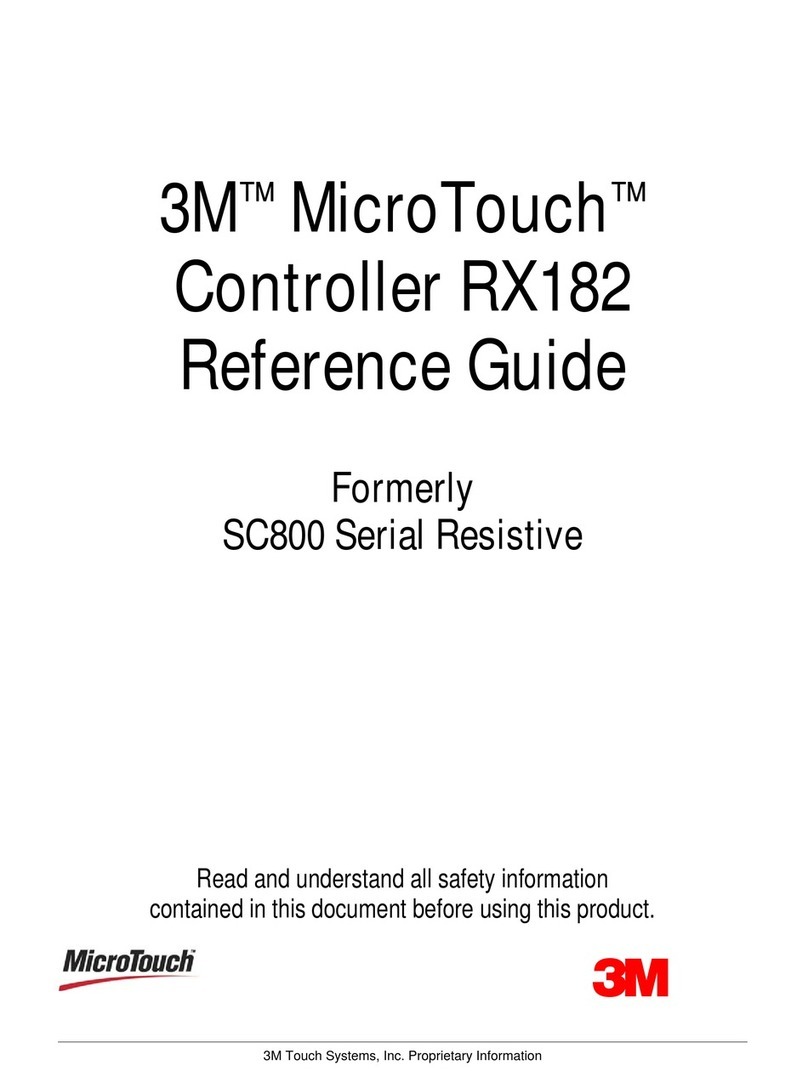
3M
3M Touch Screen Controller RX182 reference guide

Troy-Bilt
Troy-Bilt 49M2027P966 Operator's manual
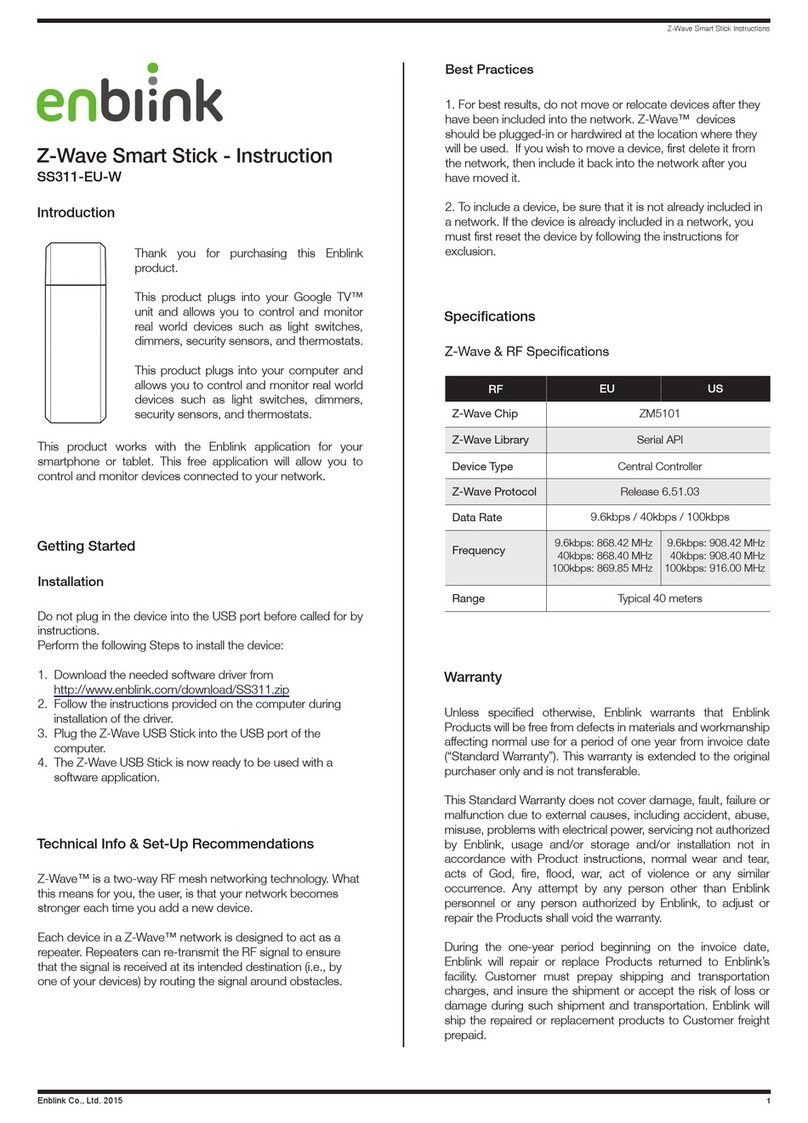
Enblink
Enblink SS311-EU-W instructions
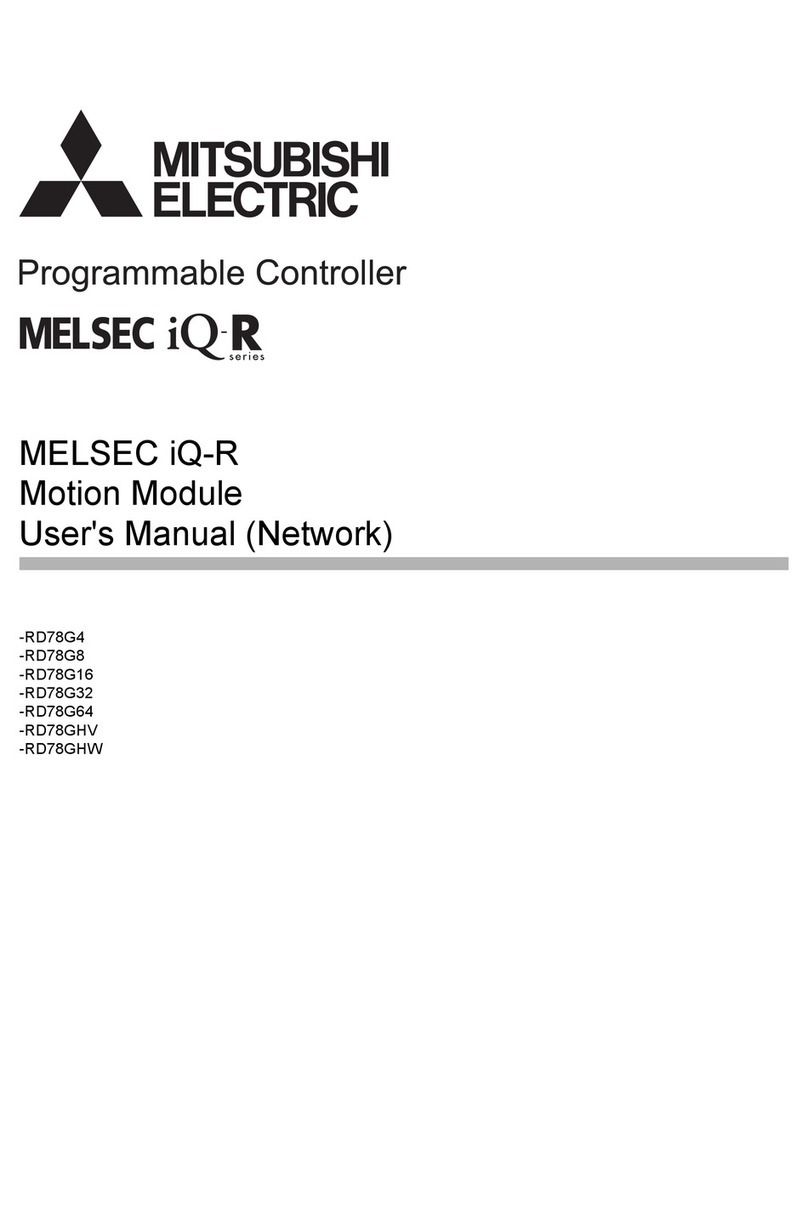
Mitsubishi Electric
Mitsubishi Electric MELSEC iQ-R Series user manual